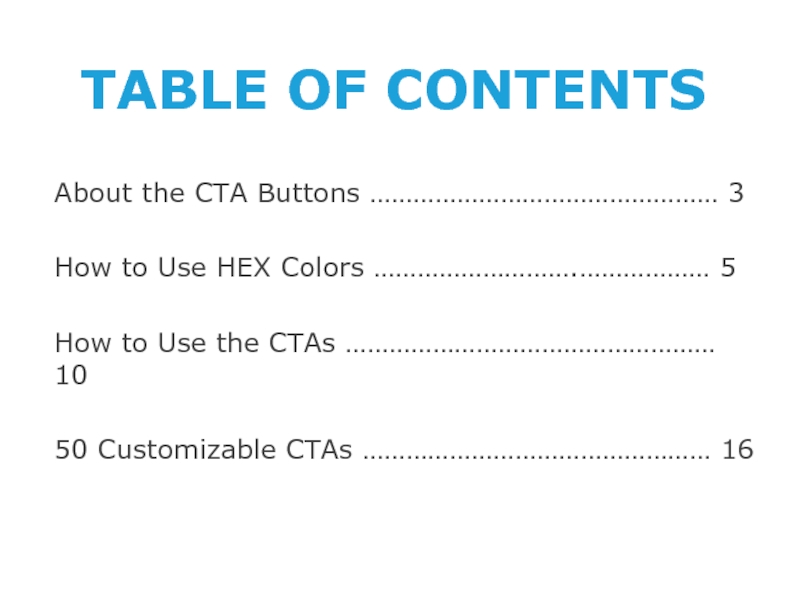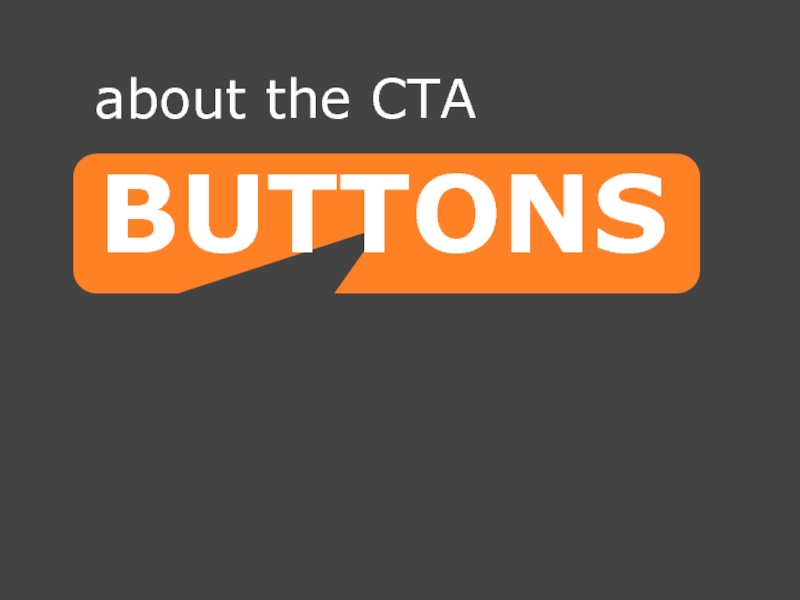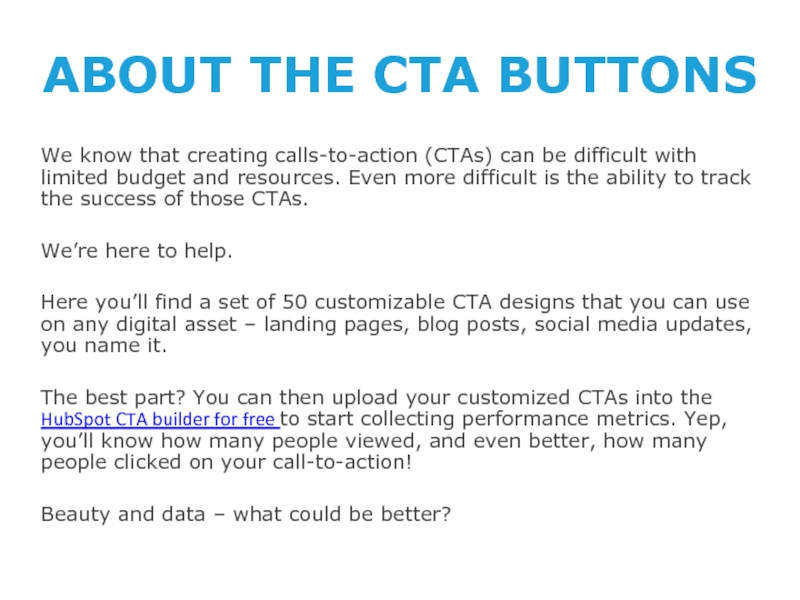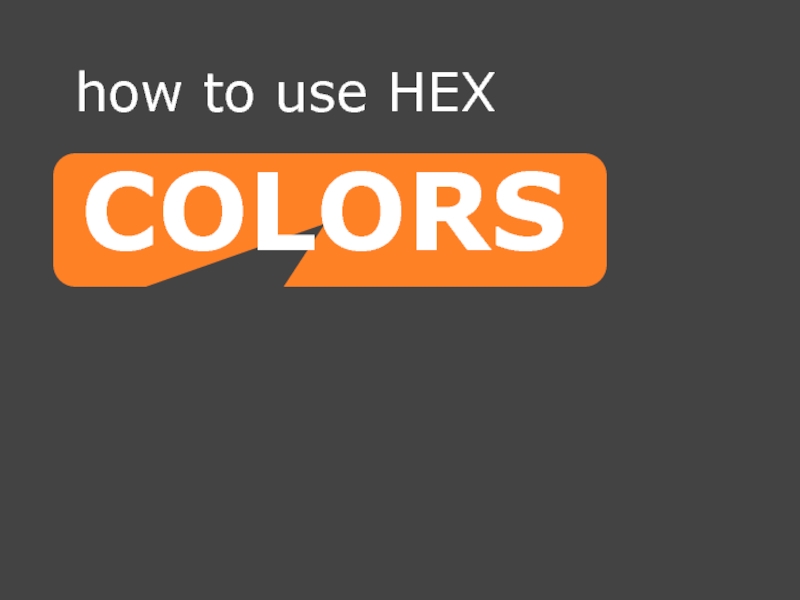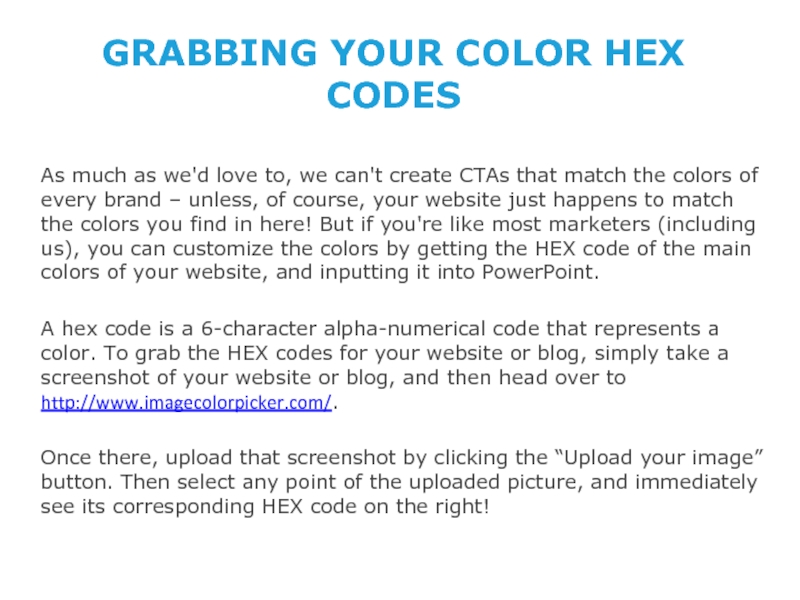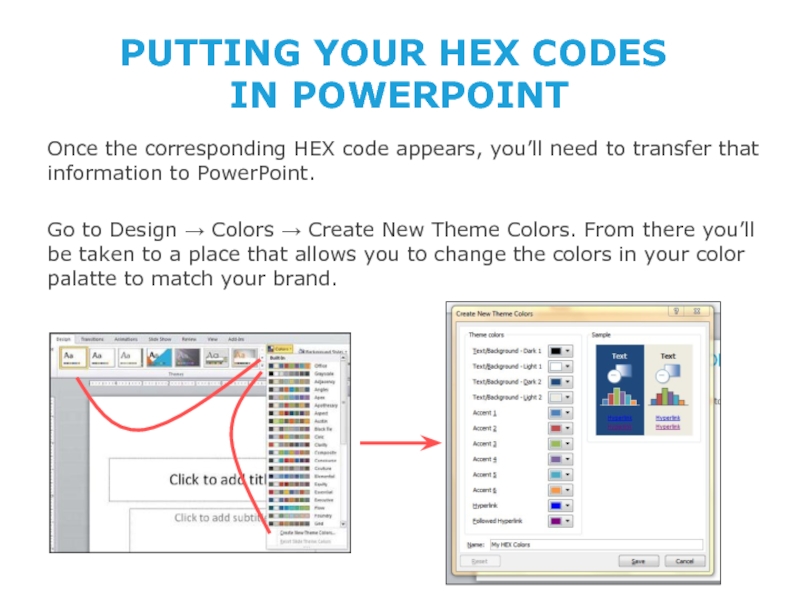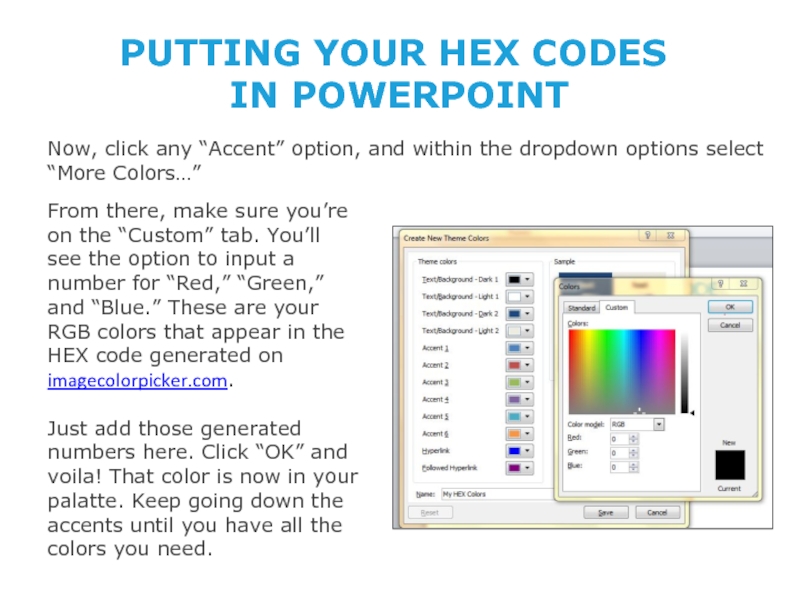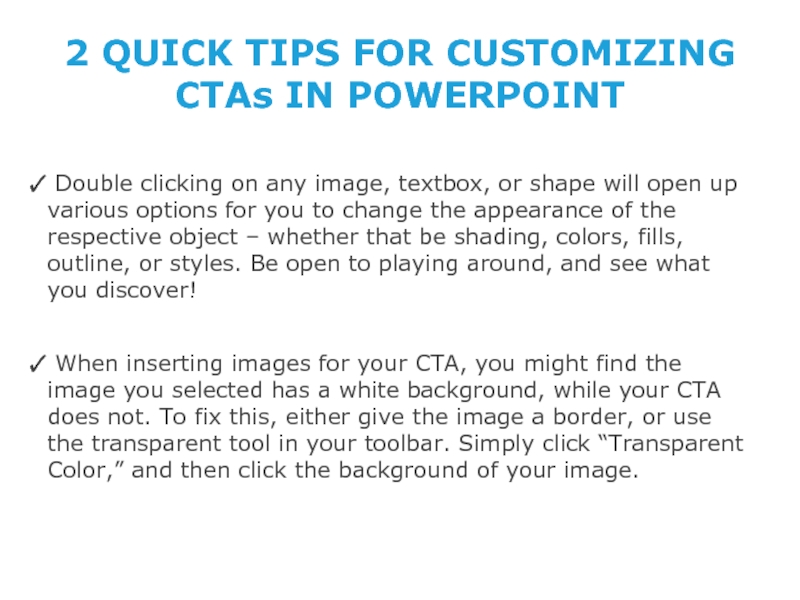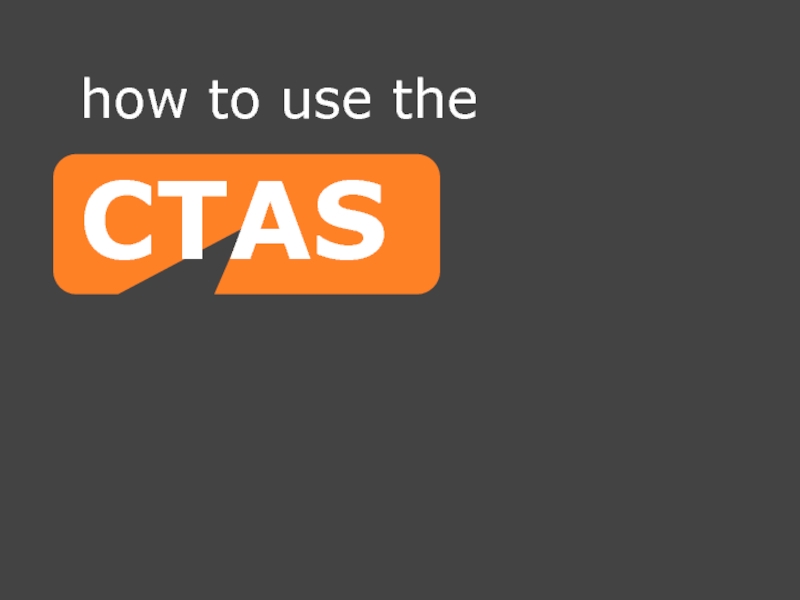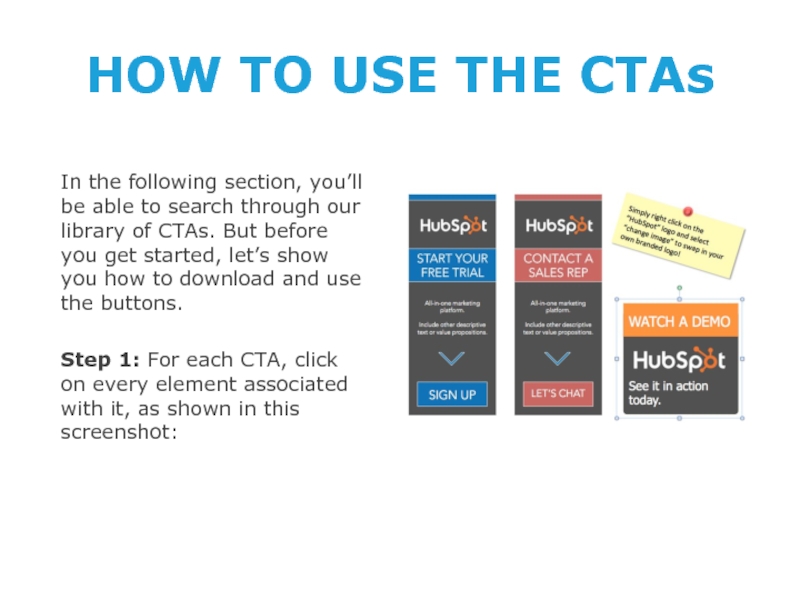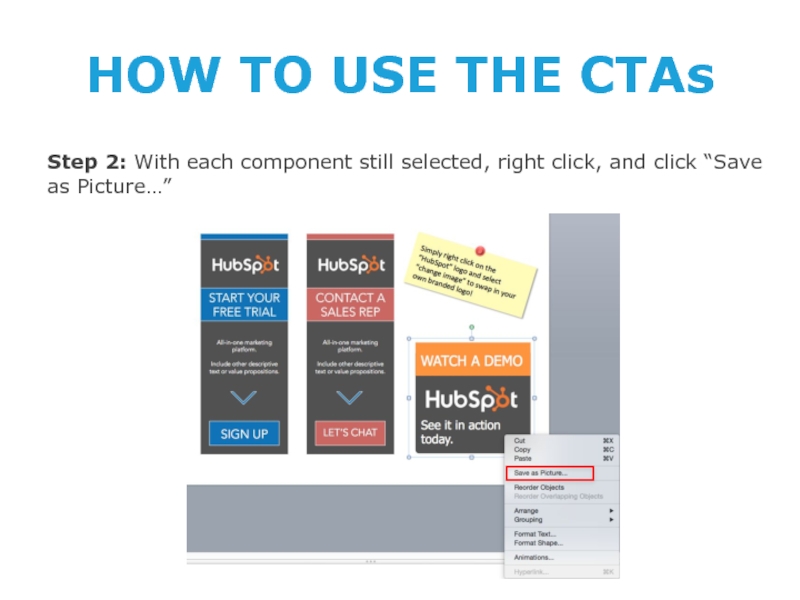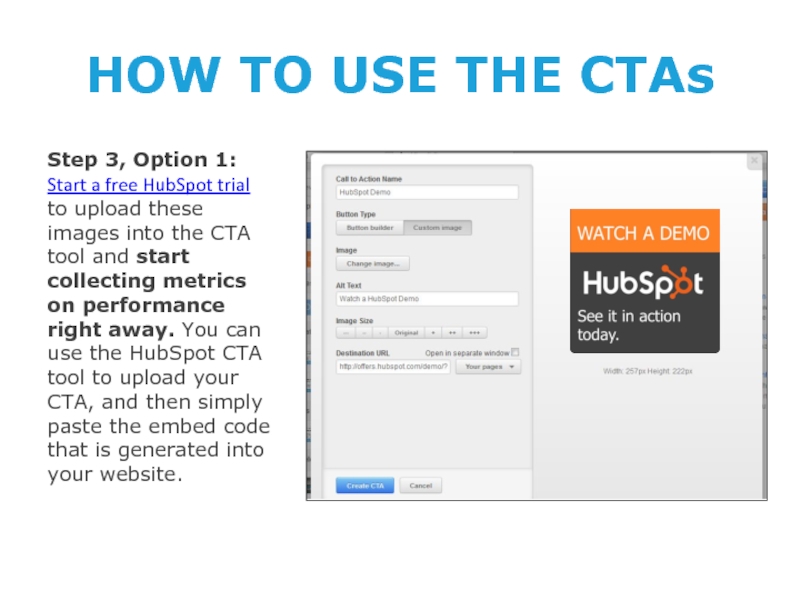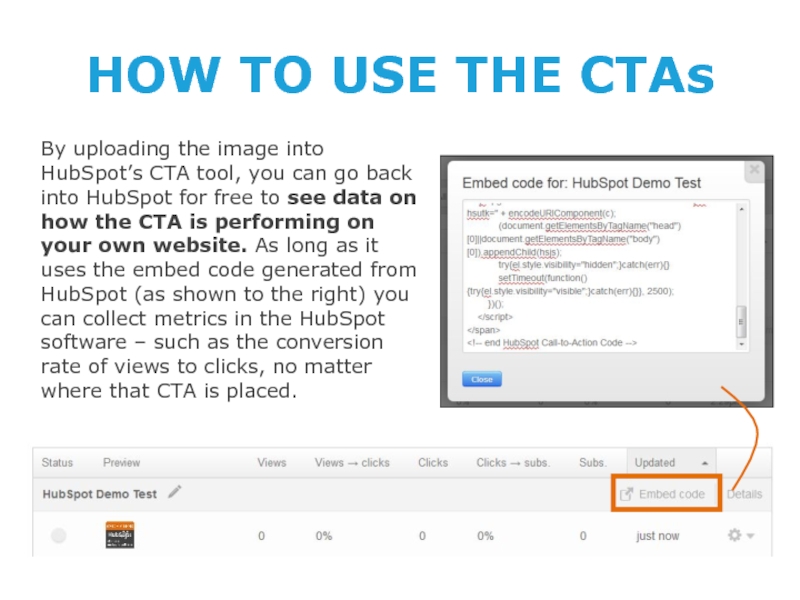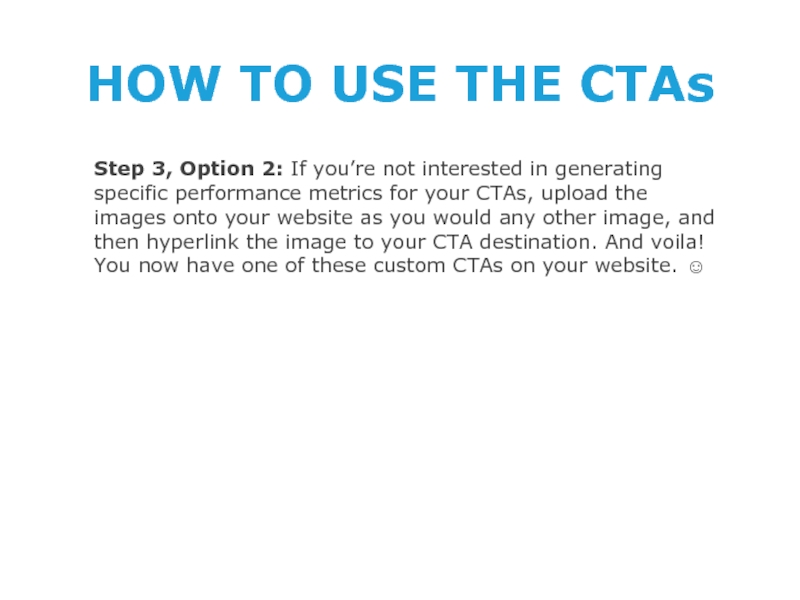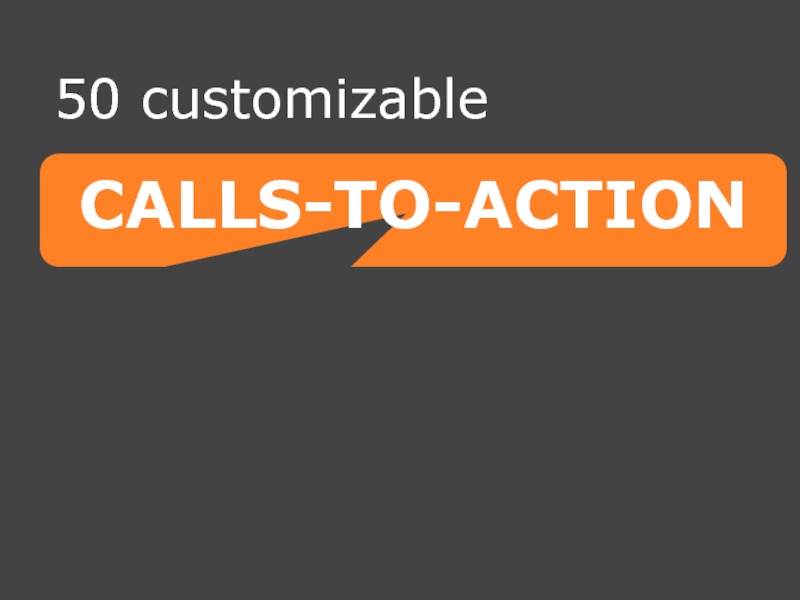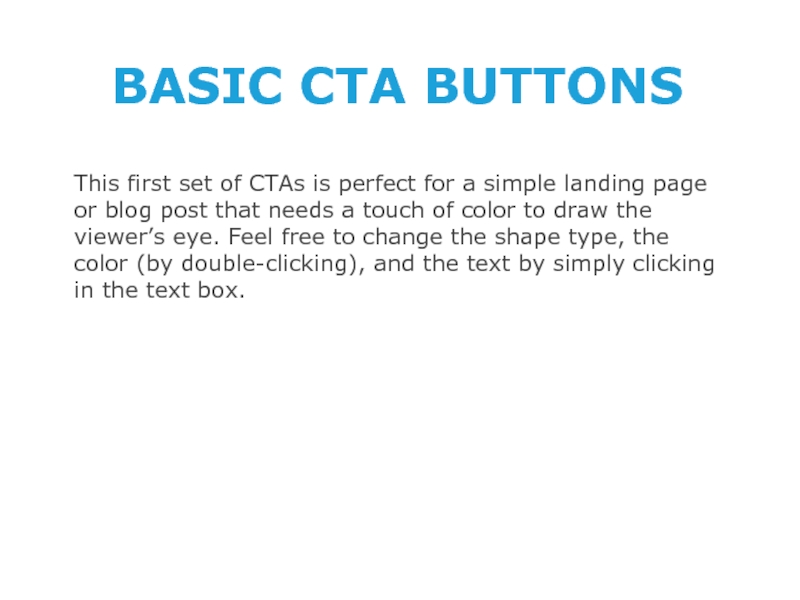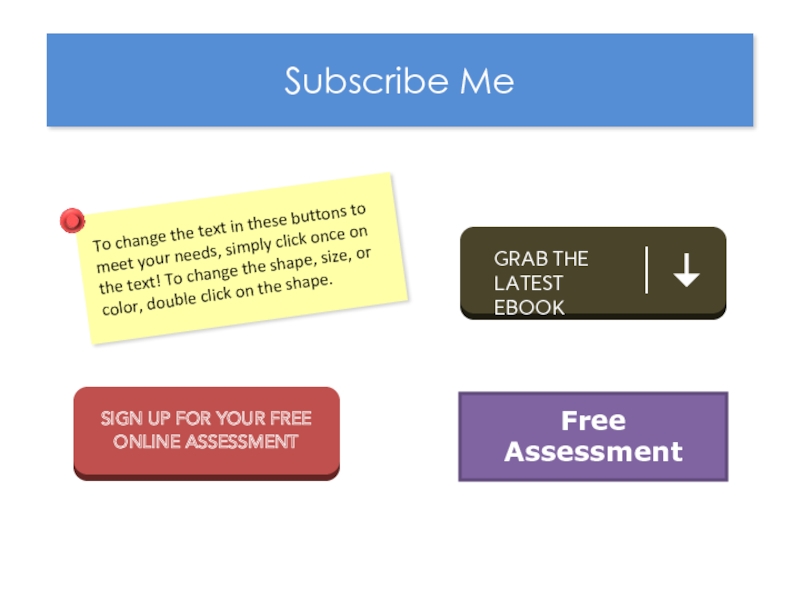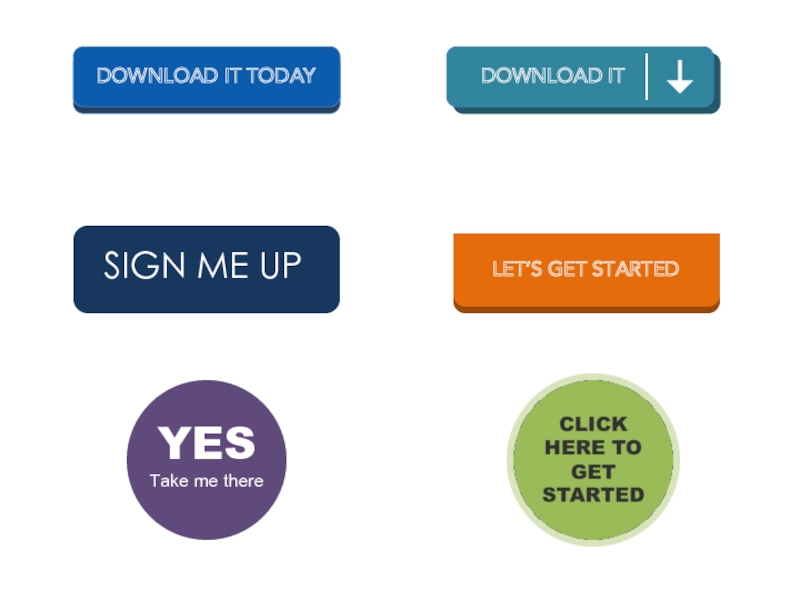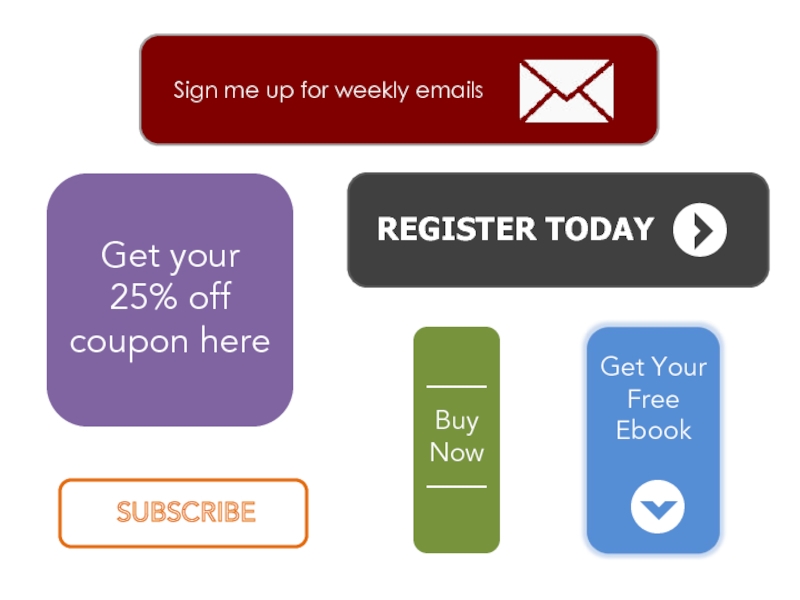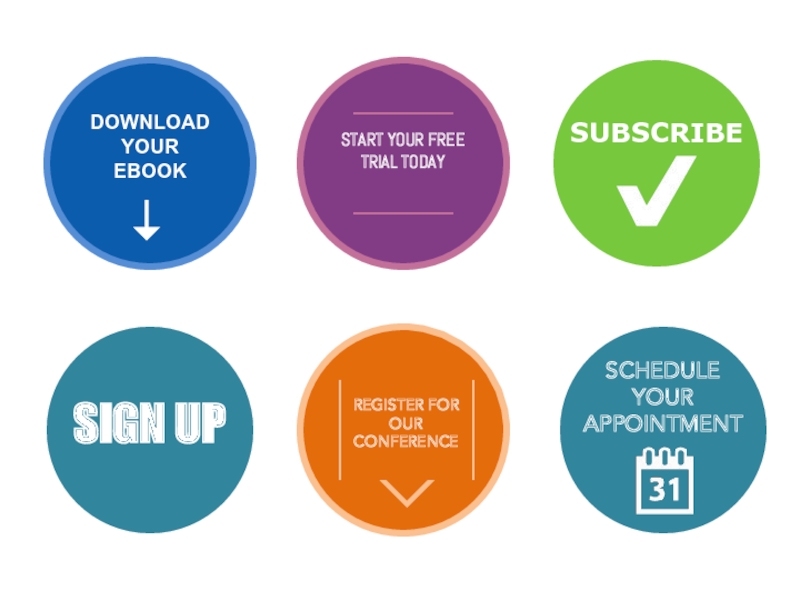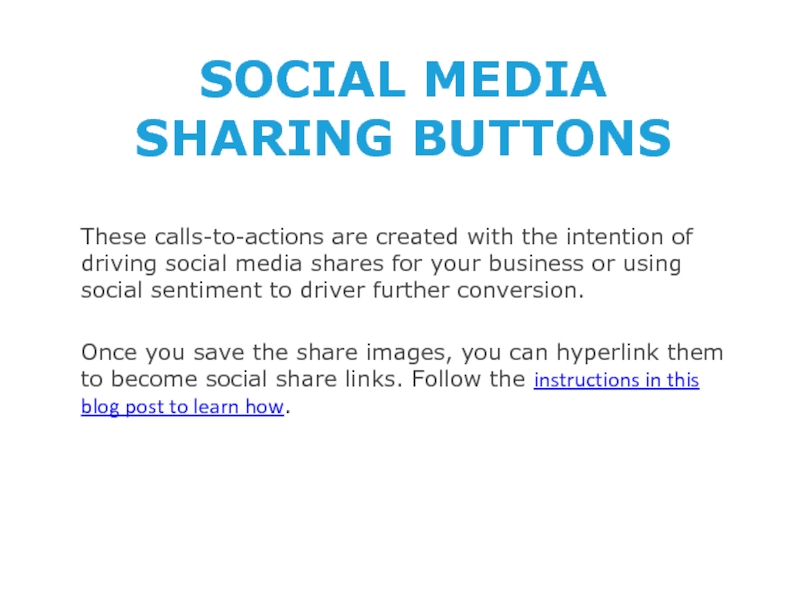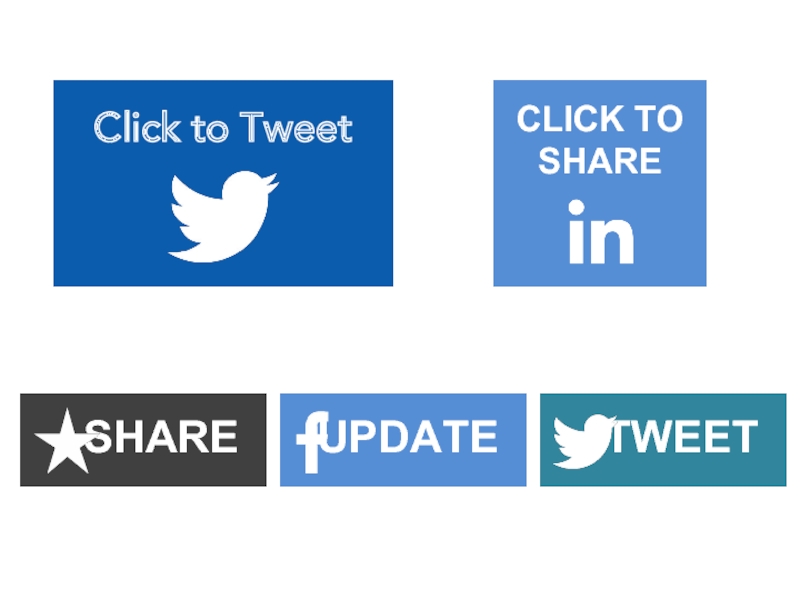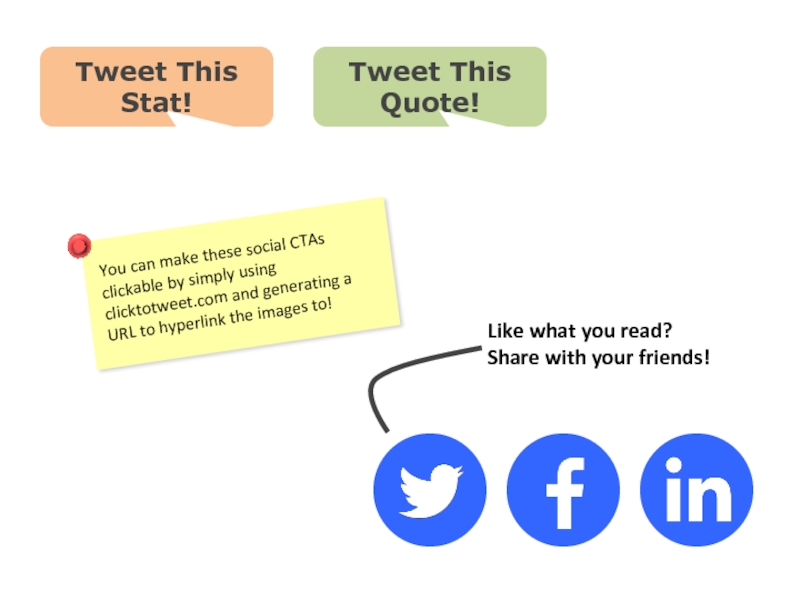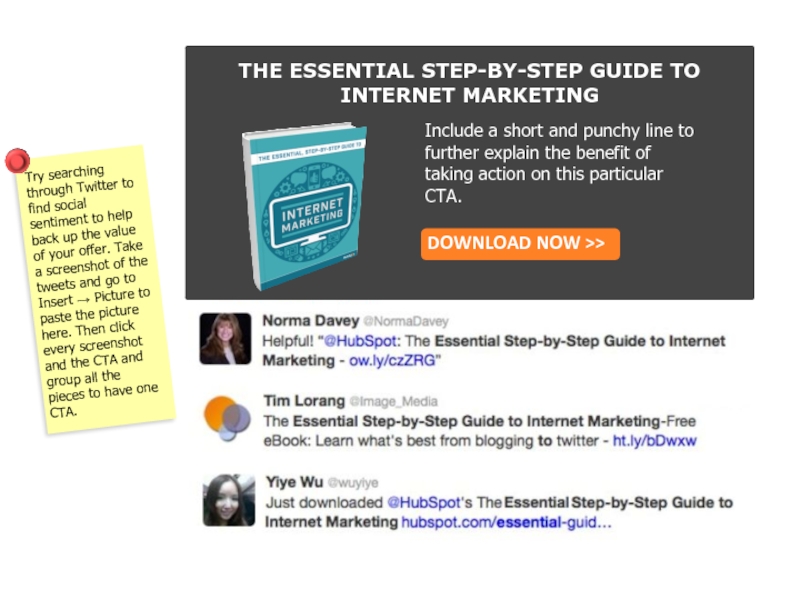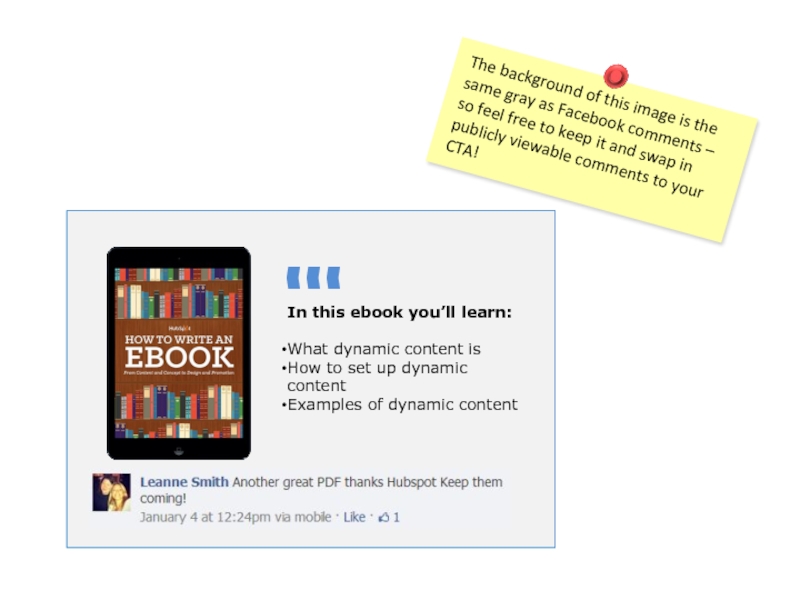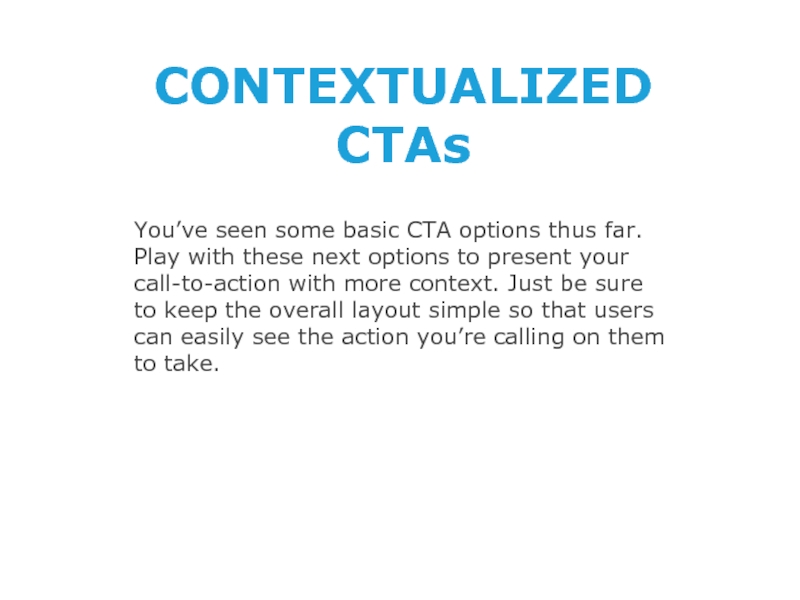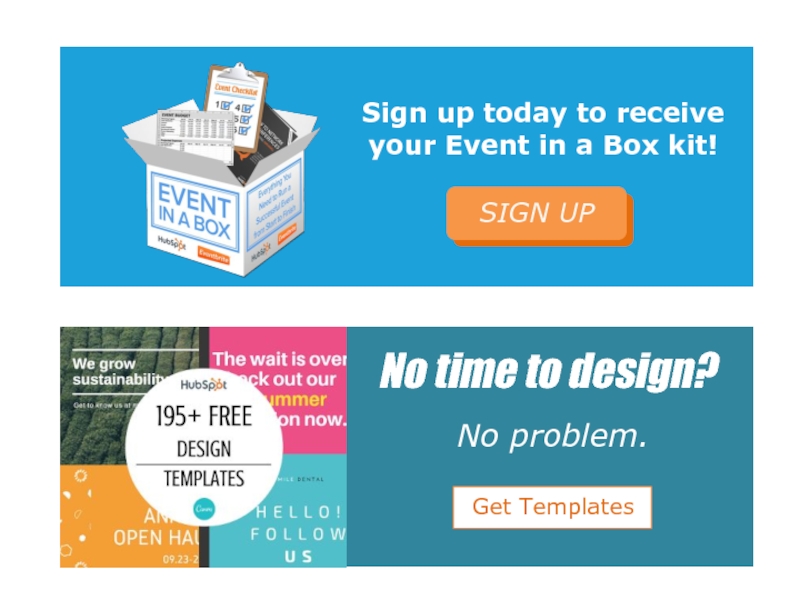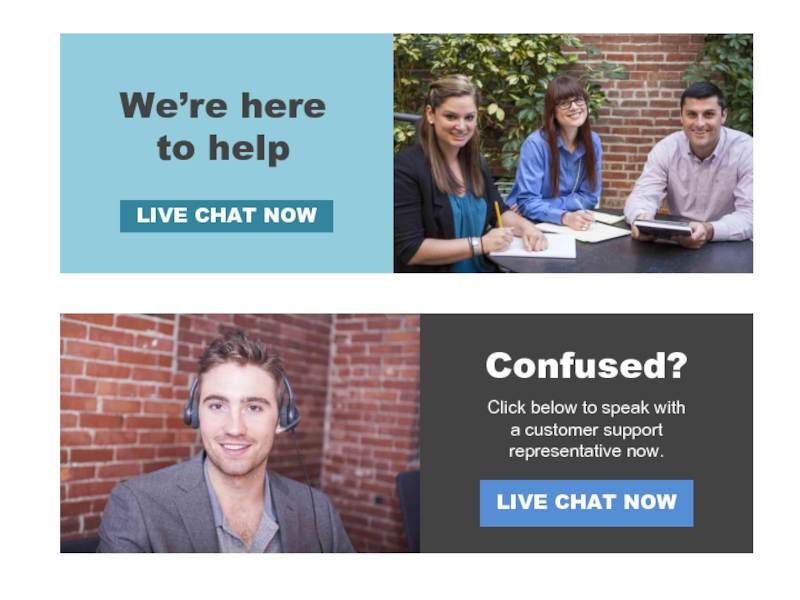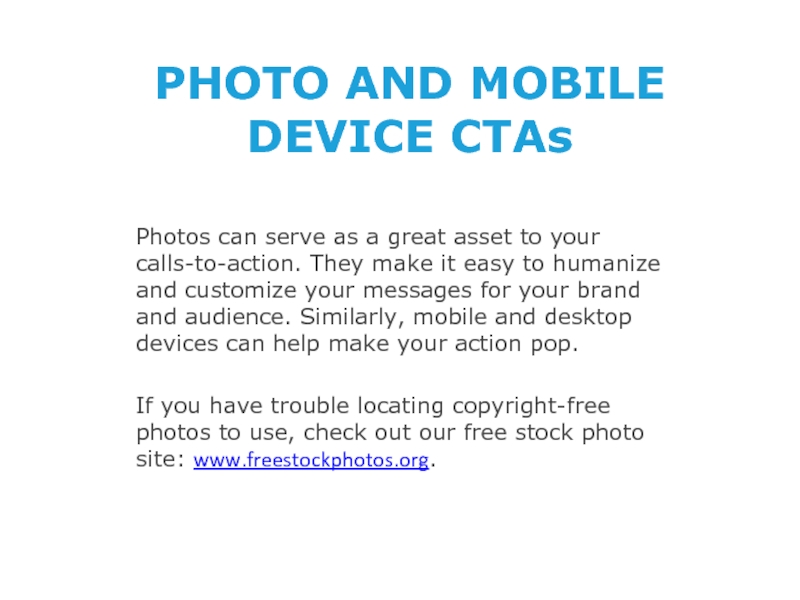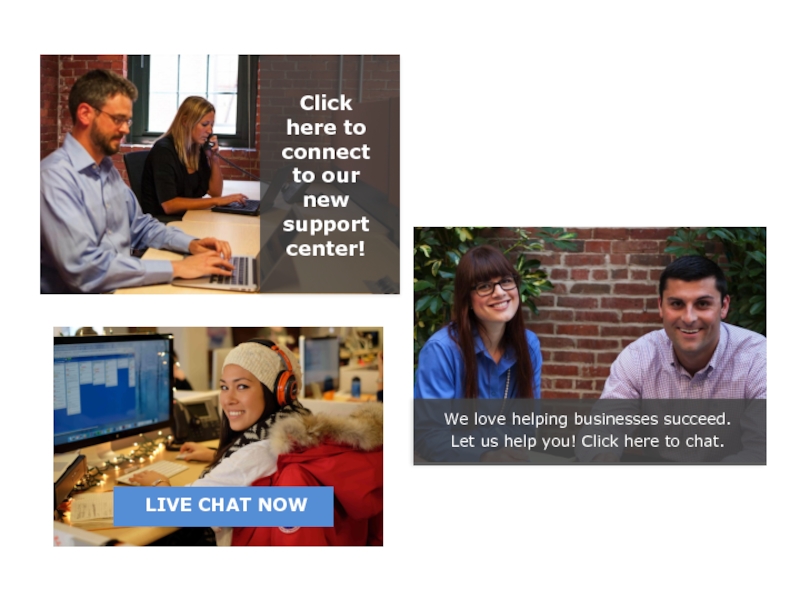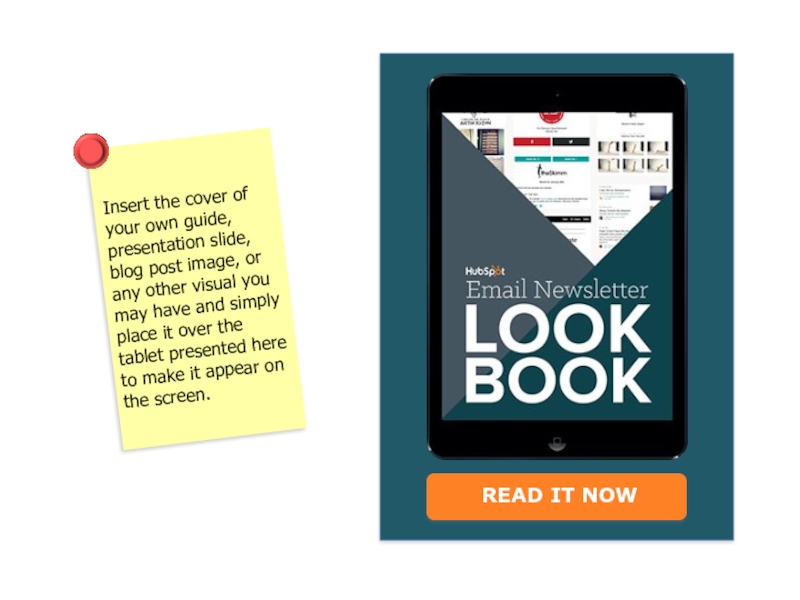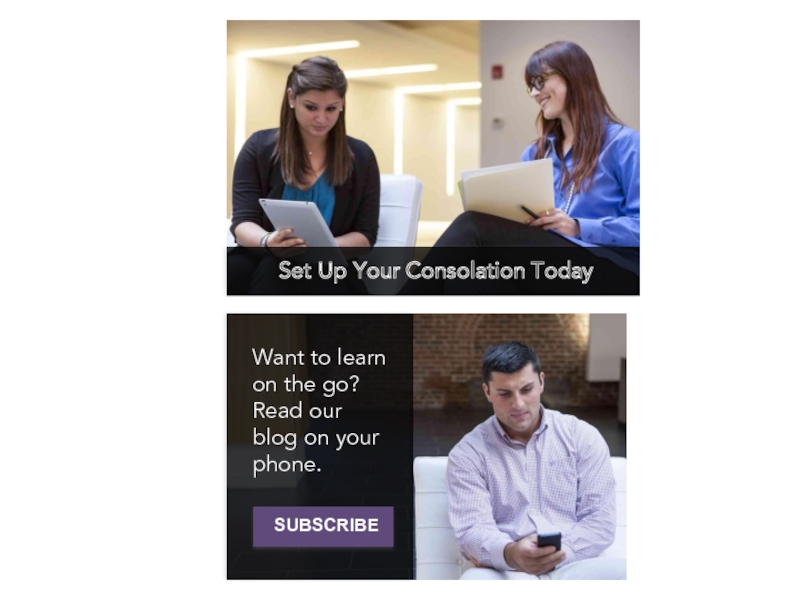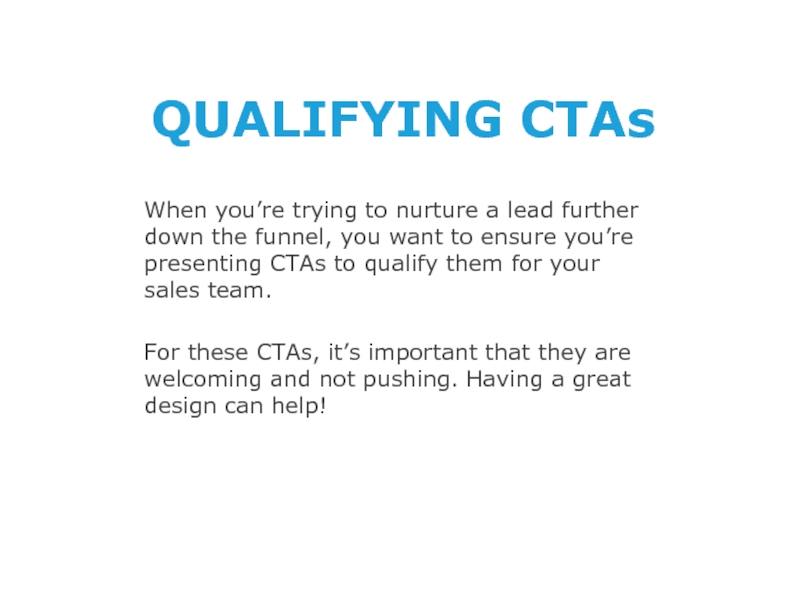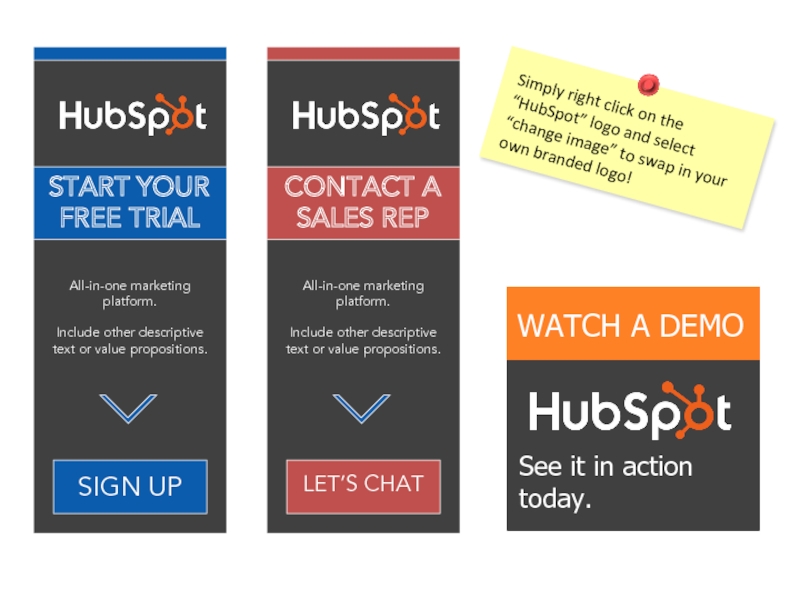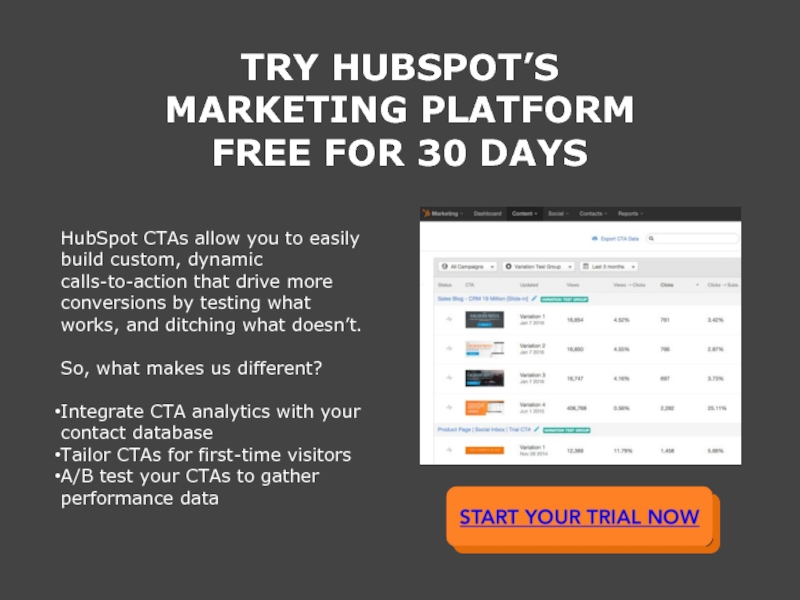- Главная
- Разное
- Дизайн
- Бизнес и предпринимательство
- Аналитика
- Образование
- Развлечения
- Красота и здоровье
- Финансы
- Государство
- Путешествия
- Спорт
- Недвижимость
- Армия
- Графика
- Культурология
- Еда и кулинария
- Лингвистика
- Английский язык
- Астрономия
- Алгебра
- Биология
- География
- Детские презентации
- Информатика
- История
- Литература
- Маркетинг
- Математика
- Медицина
- Менеджмент
- Музыка
- МХК
- Немецкий язык
- ОБЖ
- Обществознание
- Окружающий мир
- Педагогика
- Русский язык
- Технология
- Физика
- Философия
- Химия
- Шаблоны, картинки для презентаций
- Экология
- Экономика
- Юриспруденция
50 call to action templates презентация
Содержание
- 1. 50 call to action templates
- 2. TABLE OF CONTENTS About the CTA Buttons
- 3. about the CTA BUTTONS
- 4. ABOUT THE CTA BUTTONS We know that
- 5. how to use HEX COLORS
- 6. GRABBING YOUR COLOR HEX CODES As much
- 7. PUTTING YOUR HEX CODES IN POWERPOINT
- 8. PUTTING YOUR HEX CODES IN POWERPOINT
- 9. 2 QUICK TIPS FOR CUSTOMIZING CTAs IN
- 10. how to use the CTAS
- 11. HOW TO USE THE CTAs In the
- 12. HOW TO USE THE CTAs Step 2:
- 13. HOW TO USE THE CTAs Step 3,
- 14. HOW TO USE THE CTAs By uploading
- 15. HOW TO USE THE CTAs Step 3,
- 16. CALLS-TO-ACTION 50 customizable
- 17. BASIC CTA BUTTONS This first set of
- 22. SOCIAL MEDIA SHARING BUTTONS These calls-to-actions are
- 24. Tweet This Stat! Tweet This Quote!
- 27. You’ve seen some basic CTA options thus
- 31. Photos can serve as a great asset
- 32. LIVE CHAT NOW
- 33. READ IT NOW
- 35. When you’re trying to nurture a lead
- 37. TRY HUBSPOT’S MARKETING PLATFORM FREE FOR 30
Слайд 2TABLE OF CONTENTS
About the CTA Buttons ………………………………………… 3
How to Use HEX
How to Use the CTAs …………………………………………… 10
50 Customizable CTAs ………………………………………… 16
Слайд 4ABOUT THE CTA BUTTONS
We know that creating calls-to-action (CTAs) can be
We’re here to help.
Here you’ll find a set of 50 customizable CTA designs that you can use on any digital asset – landing pages, blog posts, social media updates, you name it.
The best part? You can then upload your customized CTAs into the HubSpot CTA builder for free to start collecting performance metrics. Yep, you’ll know how many people viewed, and even better, how many people clicked on your call-to-action!
Beauty and data – what could be better?
Слайд 6GRABBING YOUR COLOR HEX CODES
As much as we'd love to, we
A hex code is a 6-character alpha-numerical code that represents a color. To grab the HEX codes for your website or blog, simply take a screenshot of your website or blog, and then head over to http://www.imagecolorpicker.com/.
Once there, upload that screenshot by clicking the “Upload your image” button. Then select any point of the uploaded picture, and immediately see its corresponding HEX code on the right!
Слайд 7PUTTING YOUR HEX CODES
IN POWERPOINT
Once the corresponding HEX code appears,
Go to Design → Colors → Create New Theme Colors. From there you’ll be taken to a place that allows you to change the colors in your color palatte to match your brand.
Слайд 8PUTTING YOUR HEX CODES
IN POWERPOINT
Now, click any “Accent” option, and
From there, make sure you’re on the “Custom” tab. You’ll see the option to input a number for “Red,” “Green,” and “Blue.” These are your RGB colors that appear in the HEX code generated on imagecolorpicker.com.
Just add those generated numbers here. Click “OK” and voila! That color is now in your palatte. Keep going down the accents until you have all the colors you need.
Слайд 92 QUICK TIPS FOR CUSTOMIZING CTAs IN POWERPOINT
Double clicking on
When inserting images for your CTA, you might find the image you selected has a white background, while your CTA does not. To fix this, either give the image a border, or use the transparent tool in your toolbar. Simply click “Transparent Color,” and then click the background of your image.
Слайд 11HOW TO USE THE CTAs
In the following section, you’ll be able
Step 1: For each CTA, click on every element associated with it, as shown in this screenshot:
Слайд 12HOW TO USE THE CTAs
Step 2: With each component still selected,
Слайд 13HOW TO USE THE CTAs
Step 3, Option 1: Start a free
Слайд 14HOW TO USE THE CTAs
By uploading the image into HubSpot’s CTA
Слайд 15HOW TO USE THE CTAs
Step 3, Option 2: If you’re not
Слайд 17BASIC CTA BUTTONS
This first set of CTAs is perfect for a
Слайд 22SOCIAL MEDIA SHARING BUTTONS
These calls-to-actions are created with the intention of
Once you save the share images, you can hyperlink them to become social share links. Follow the instructions in this blog post to learn how.
Слайд 27You’ve seen some basic CTA options thus far. Play with these
CONTEXTUALIZED CTAs
Слайд 31Photos can serve as a great asset to your calls-to-action. They
If you have trouble locating copyright-free photos to use, check out our free stock photo site: www.freestockphotos.org.
PHOTO AND MOBILE DEVICE CTAs
Слайд 35When you’re trying to nurture a lead further down the funnel,
For these CTAs, it’s important that they are welcoming and not pushing. Having a great design can help!
QUALIFYING CTAs
Слайд 37TRY HUBSPOT’S MARKETING PLATFORM FREE FOR 30 DAYS
HubSpot CTAs allow you
So, what makes us different?
Integrate CTA analytics with your contact database
Tailor CTAs for first-time visitors
A/B test your CTAs to gather performance data