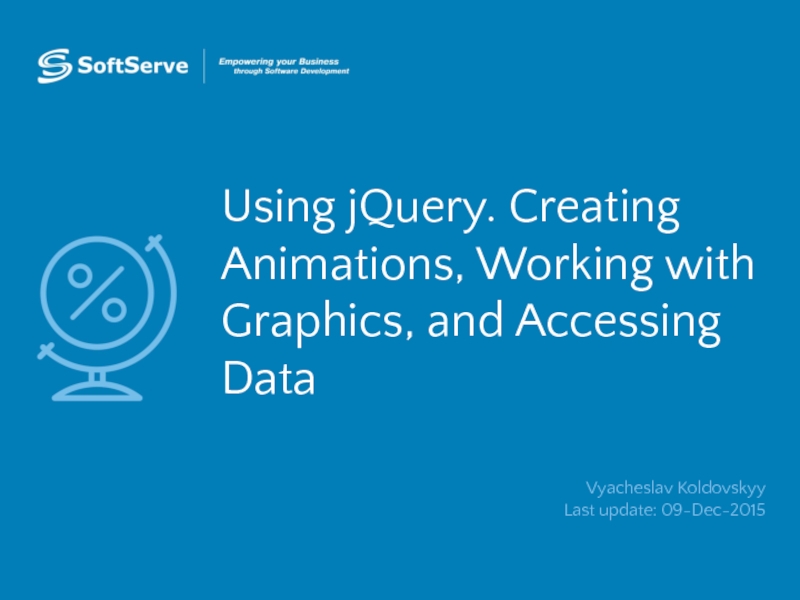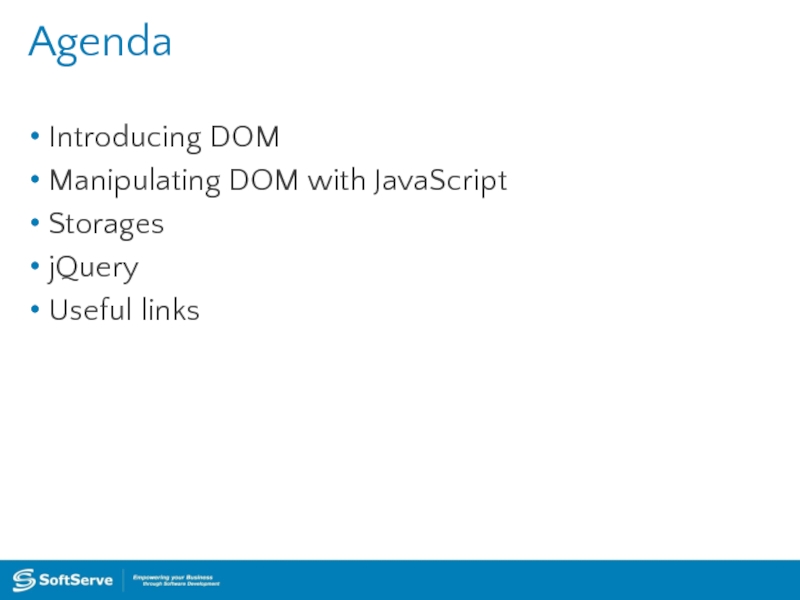update: 09-Dec-2015
- Главная
- Разное
- Дизайн
- Бизнес и предпринимательство
- Аналитика
- Образование
- Развлечения
- Красота и здоровье
- Финансы
- Государство
- Путешествия
- Спорт
- Недвижимость
- Армия
- Графика
- Культурология
- Еда и кулинария
- Лингвистика
- Английский язык
- Астрономия
- Алгебра
- Биология
- География
- Детские презентации
- Информатика
- История
- Литература
- Маркетинг
- Математика
- Медицина
- Менеджмент
- Музыка
- МХК
- Немецкий язык
- ОБЖ
- Обществознание
- Окружающий мир
- Педагогика
- Русский язык
- Технология
- Физика
- Философия
- Химия
- Шаблоны, картинки для презентаций
- Экология
- Экономика
- Юриспруденция
Using jquery. Creating animations, working with graphics, and accessing data презентация
Содержание
- 1. Using jquery. Creating animations, working with graphics, and accessing data
- 2. Agenda Introducing DOM Manipulating DOM with JavaScript Storages jQuery Useful links
- 3. DOM Tree document
- 4. Finding HTML Elements 1. By id:
- 5. Changing HTML Content document.getElementById(id).innerHTML = New_value Will
- 6. Changing the Value of an Attribute document.getElementById(id).attribute
- 7. Changing HTML Style document.getElementById(id).style.property = New value
- 8. Accessing Form Elements http://plnkr.co/edit/rGiBPab0hwWTg8fyMmJU?p=preview
- 9. HTML5 Web Storage Objects HTML5 Web Storage
- 10. Using Storage Objects There are methods to
- 11. Sample function countClicks() {
- 12. jQuery: Write Less, Do More Query is
- 13. Linking jQuery jQuery is available at official
- 14. $ Alias jQuery uses '$' symbol as
- 15. Basic jQuery Syntax jQuery syntax is focused
- 16. window.onload Very common task in web programming
- 17. jQuery Ready Event To run code as
- 18. Basic Selectors jQuery selectors work same as
- 19. CSS Selectors jQuery allows to use same
- 20. Reading and Changing HTML Contents Method .html()
- 21. Reading and Changing Class Info jQuery allows
- 22. jQuery Event Basics It is very convenient
- 23. Setting Up Browser onclick Event Next example
- 24. Setting Up Browser onclick Event With .on()
- 25. Showing and Hiding Content jQuery can show
- 26. Animated Showing and Hiding jQuery can also
- 27. Fade and Slide Animations jQuery uses combination
- 28. Changing Display Based on Current Visibility State
- 29. Doing Something After an Animation Completes If
- 30. Practice Task
- 31. Advanced Topics
- 32. Cookies
- 33. What are Cookies? Cookies are data, stored
- 34. Create a Cookie with JavaScript JavaScript can
- 35. Read a Cookie To read a cookie:
- 36. Changing and Deleting Cookie Changing cookie is
- 37. Sample Function to Set a Cookie The
- 38. Sample Function to Get a Cookie Take
- 39. Setting Up Events to Run Only Once
- 40. Tearing Down Event Listeners To remove an
- 41. Reading and Changing Styles jQuery provides method
- 42. Using Different Handlers for Multiple Events
- 43. Thank You! Copyright © 2010 SoftServe,