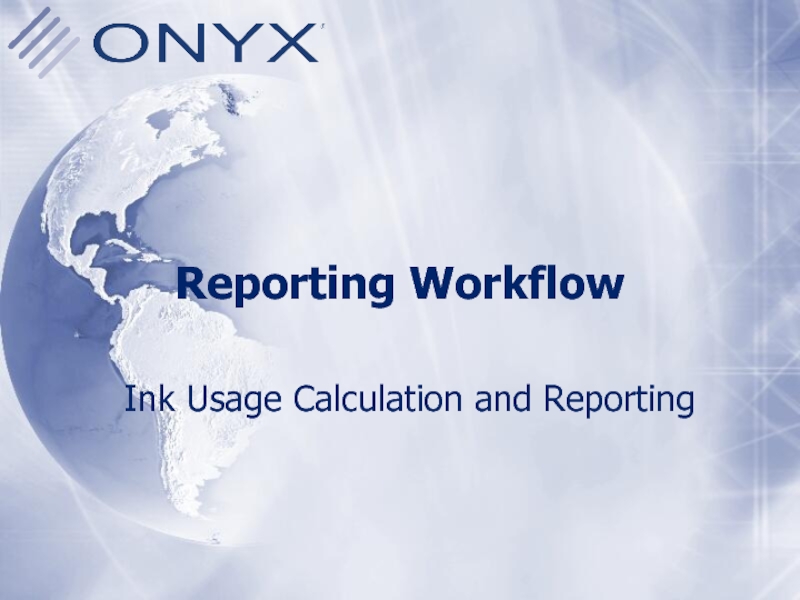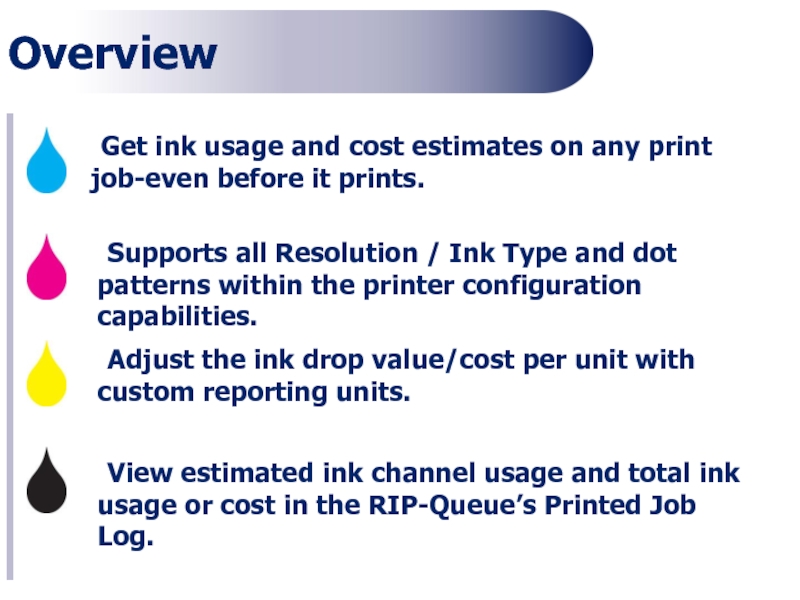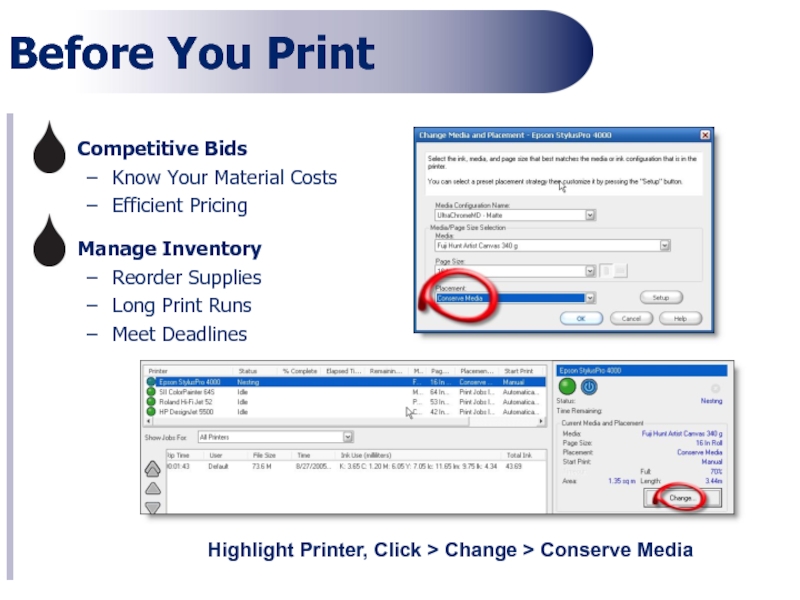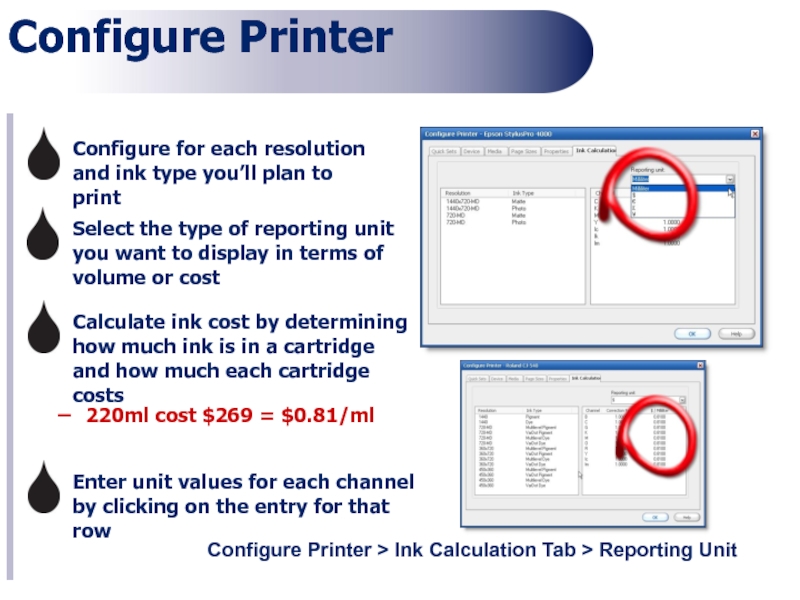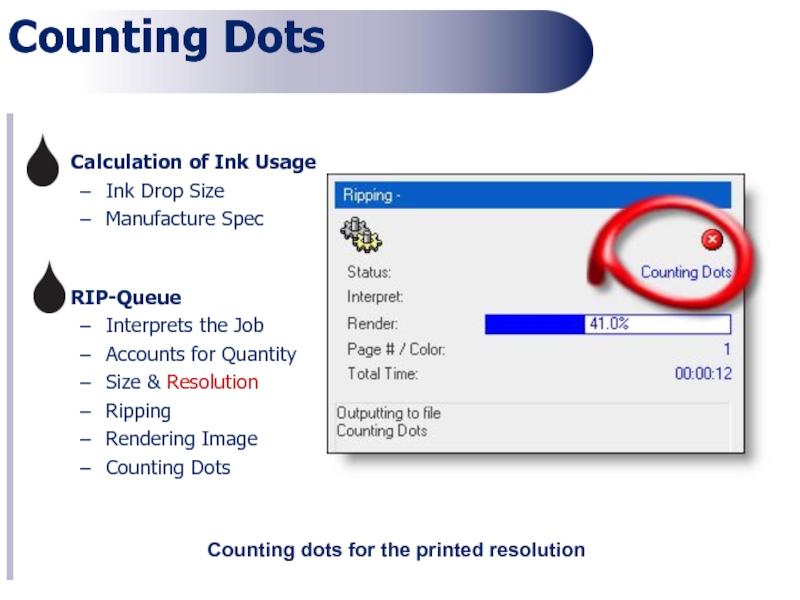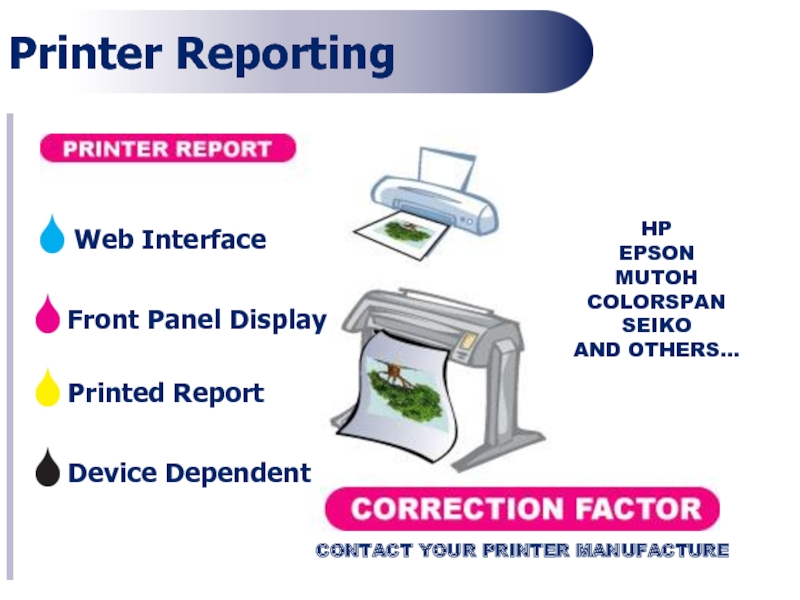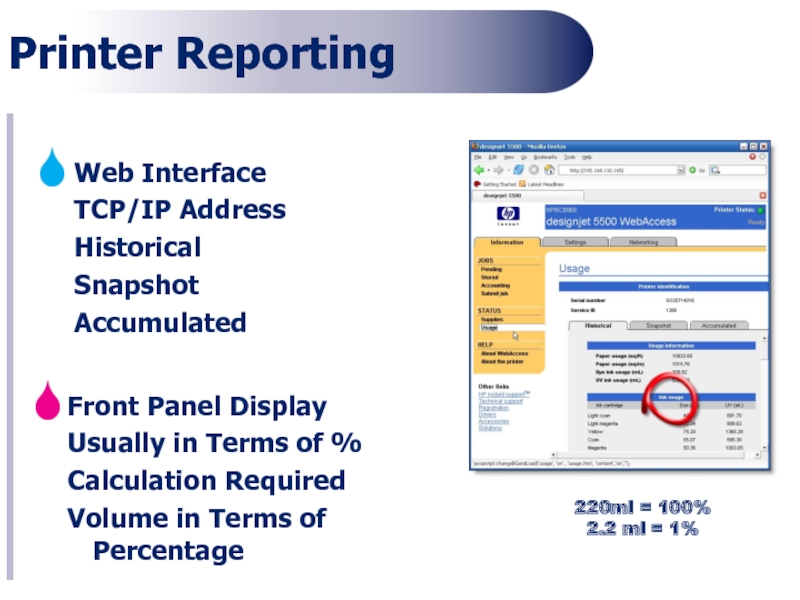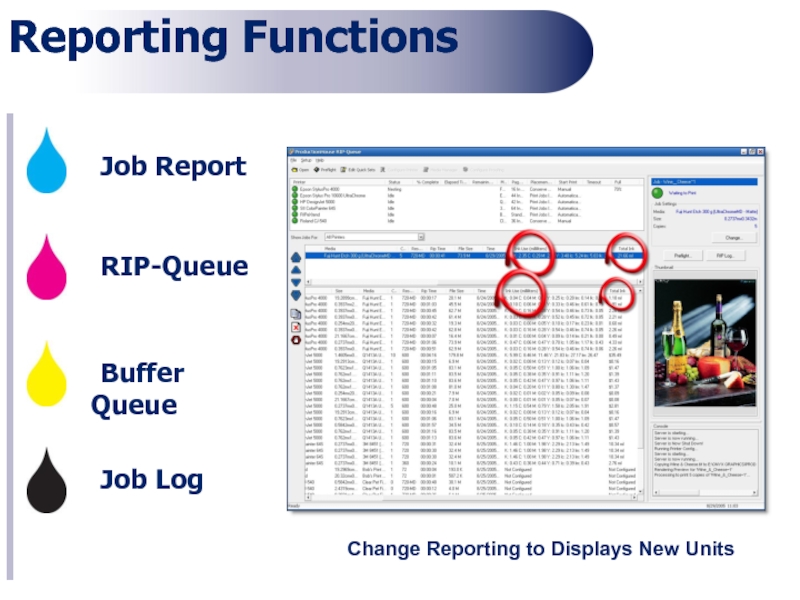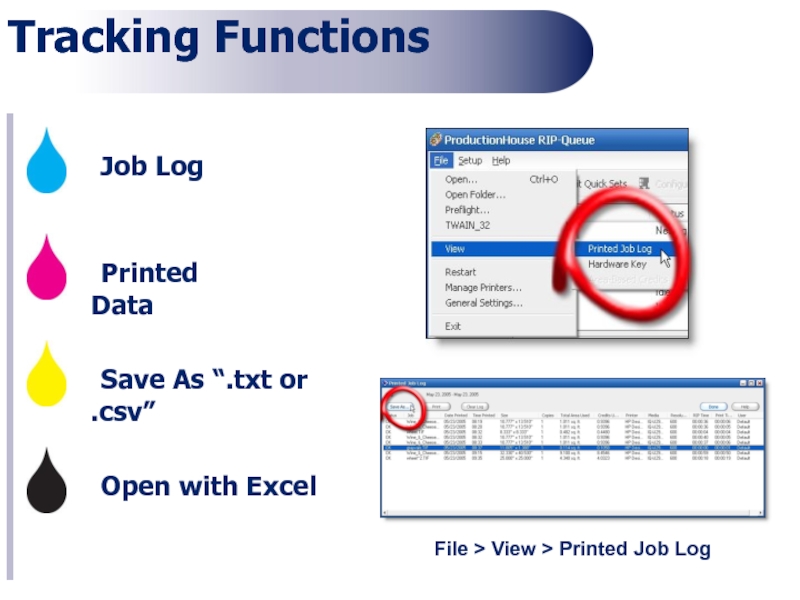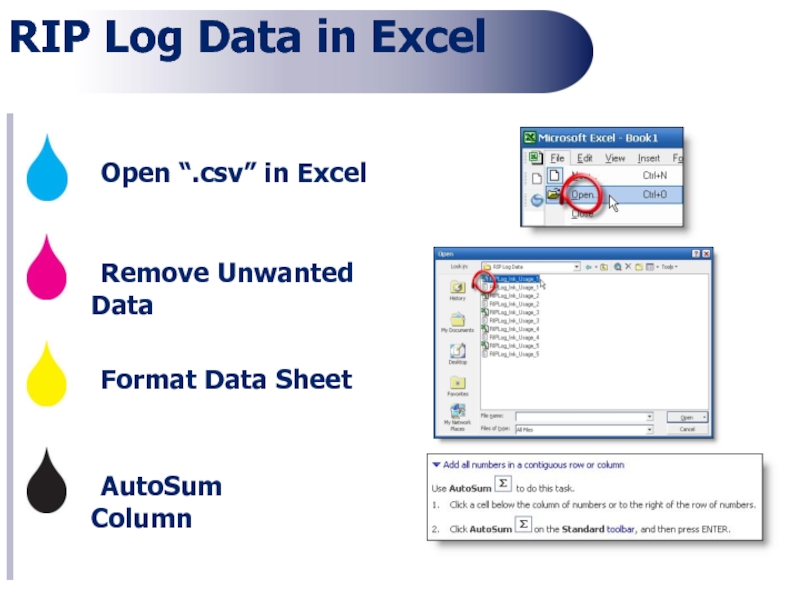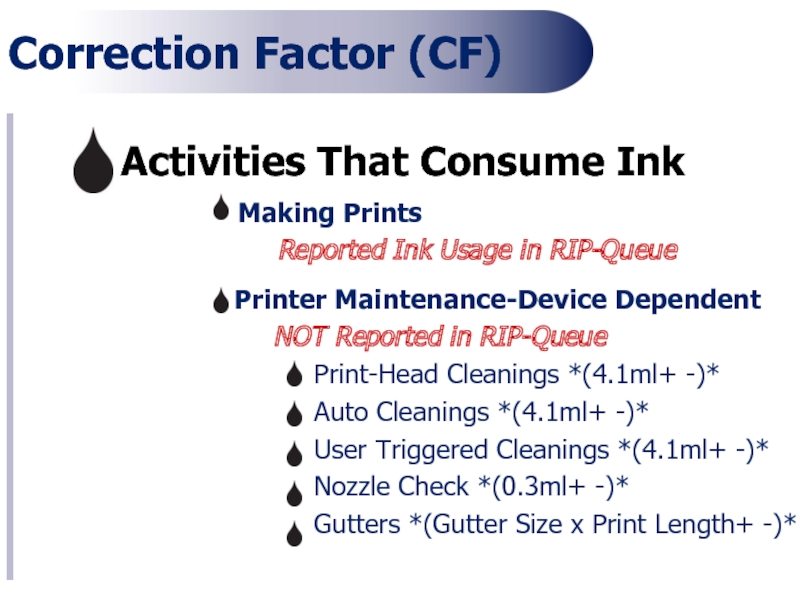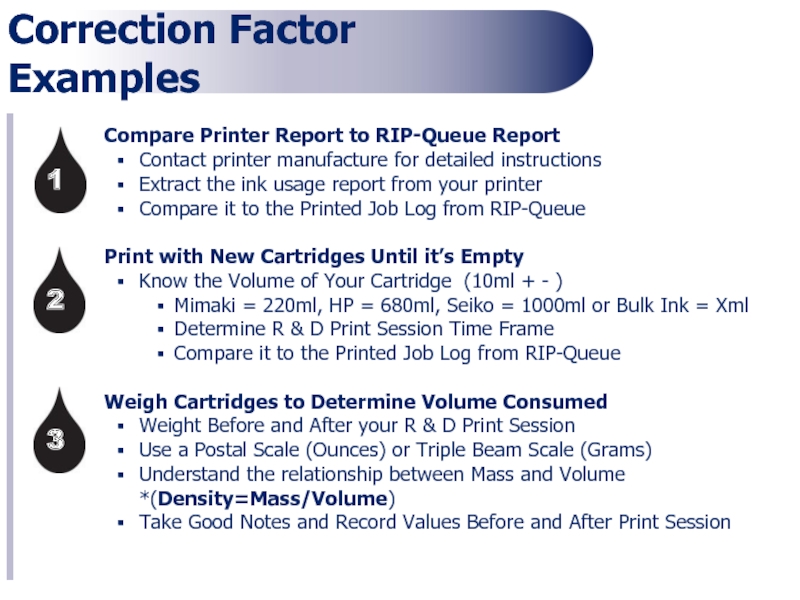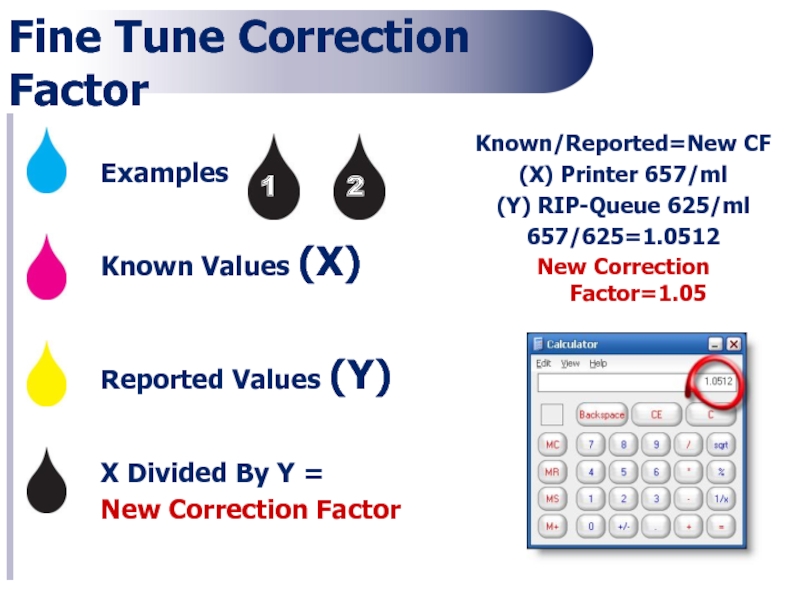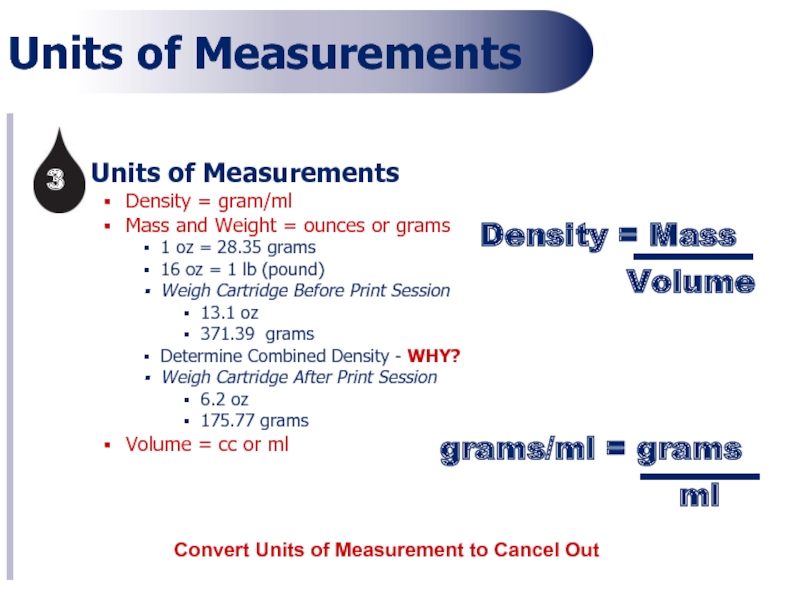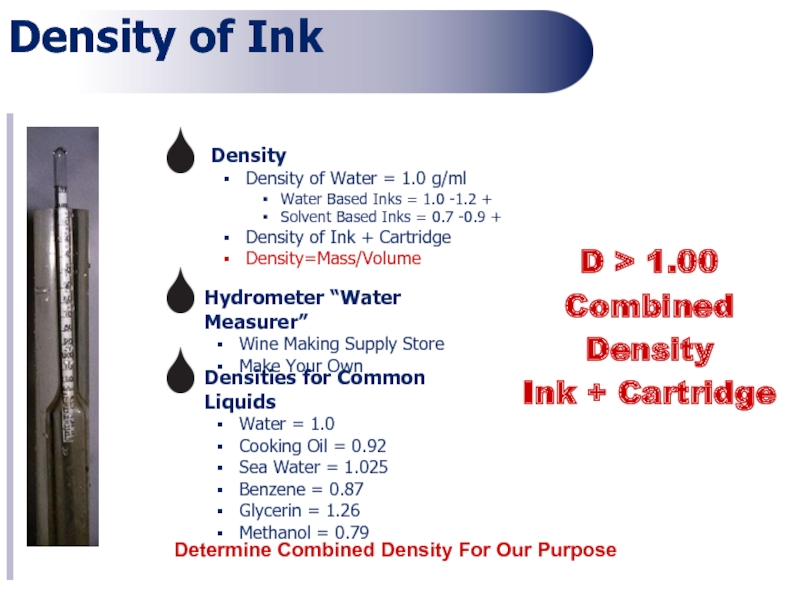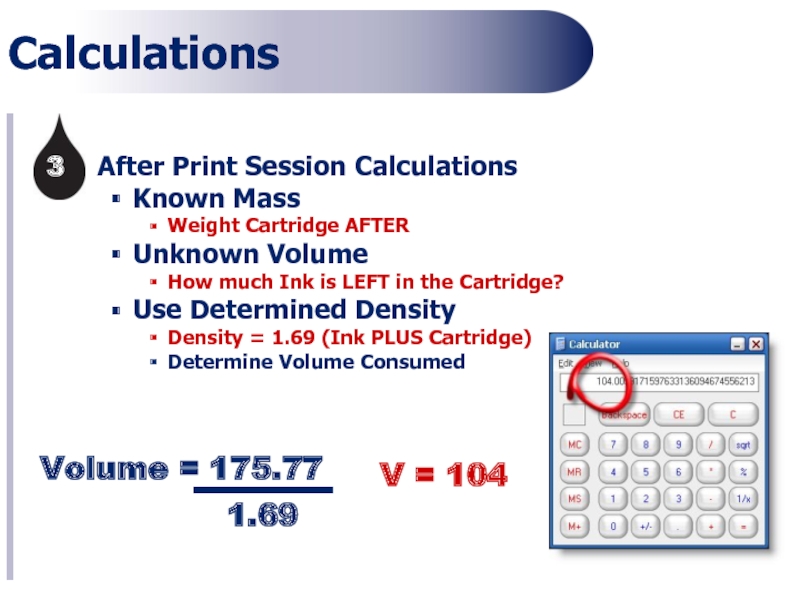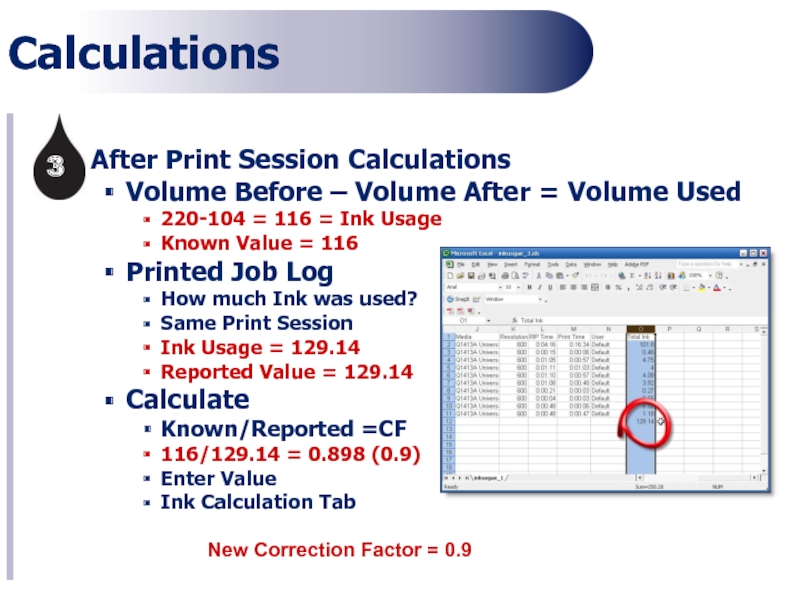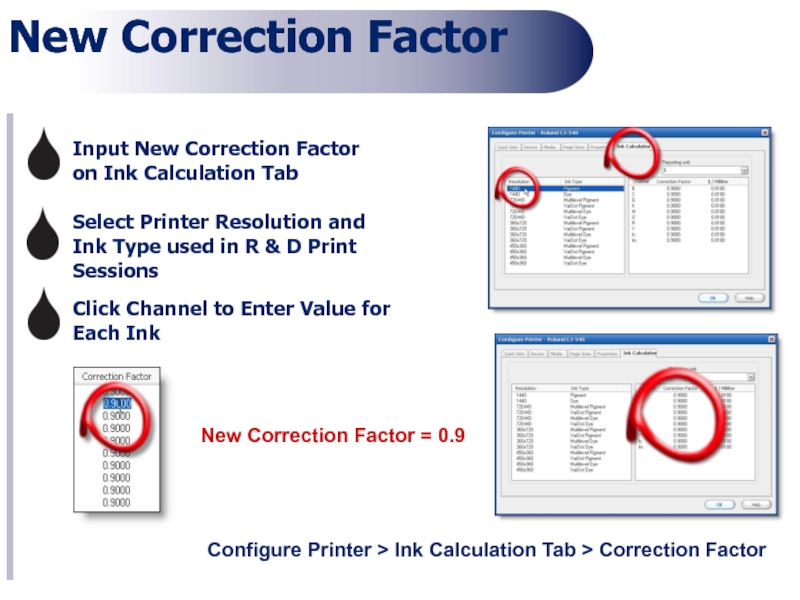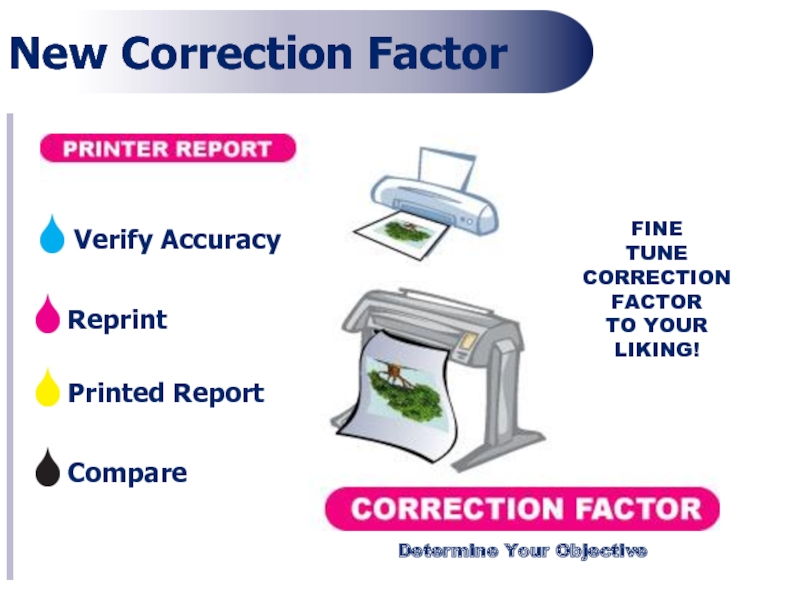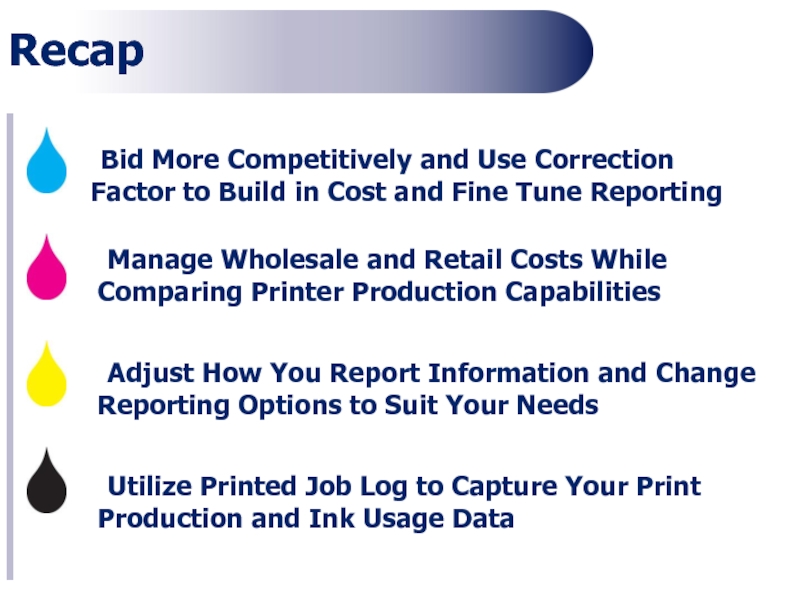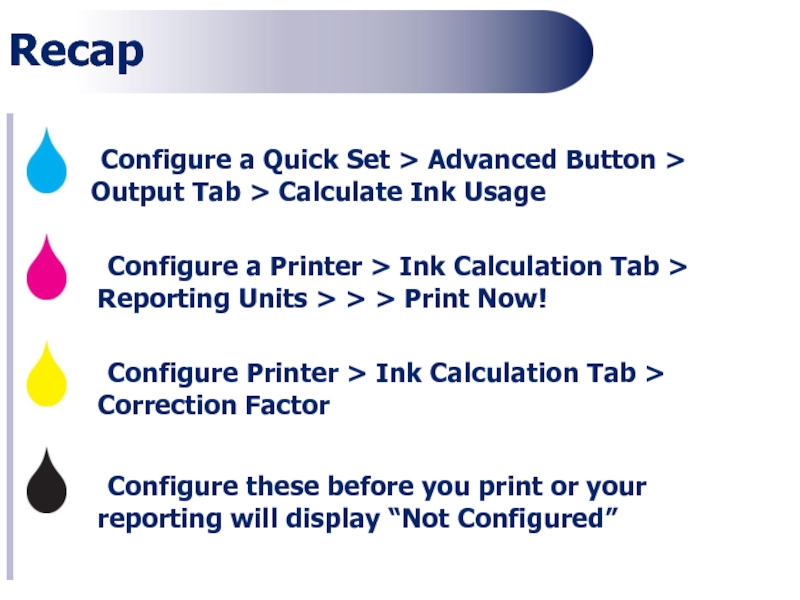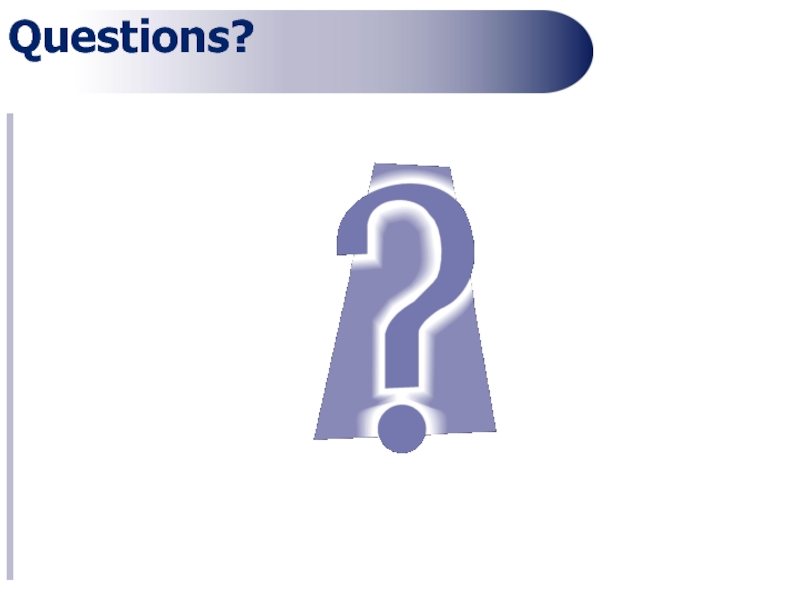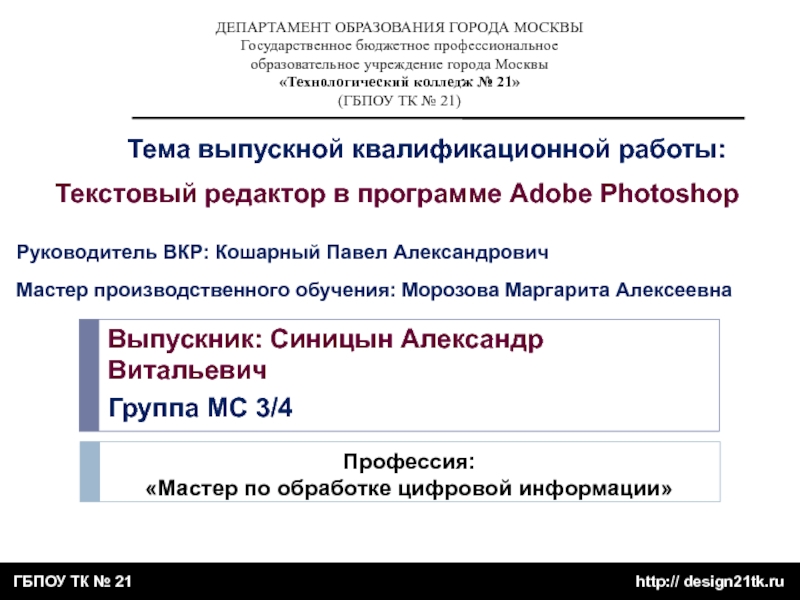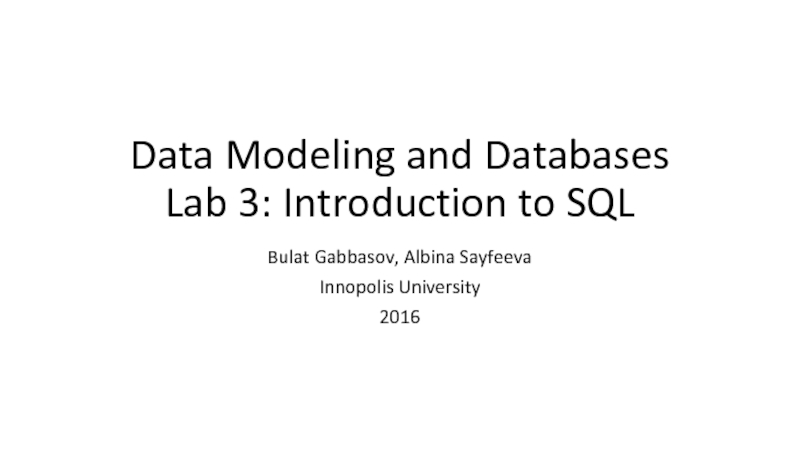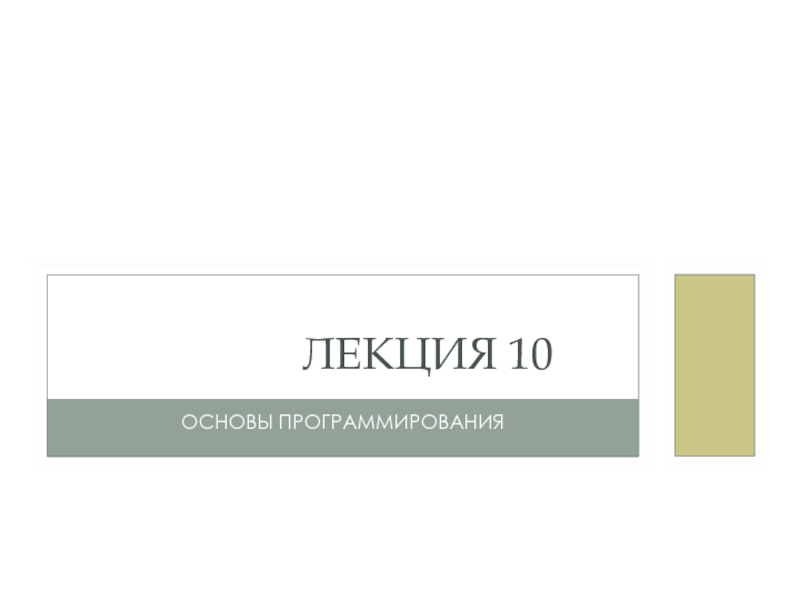- Главная
- Разное
- Дизайн
- Бизнес и предпринимательство
- Аналитика
- Образование
- Развлечения
- Красота и здоровье
- Финансы
- Государство
- Путешествия
- Спорт
- Недвижимость
- Армия
- Графика
- Культурология
- Еда и кулинария
- Лингвистика
- Английский язык
- Астрономия
- Алгебра
- Биология
- География
- Детские презентации
- Информатика
- История
- Литература
- Маркетинг
- Математика
- Медицина
- Менеджмент
- Музыка
- МХК
- Немецкий язык
- ОБЖ
- Обществознание
- Окружающий мир
- Педагогика
- Русский язык
- Технология
- Физика
- Философия
- Химия
- Шаблоны, картинки для презентаций
- Экология
- Экономика
- Юриспруденция
Reporting Workflow. Ink Usage Calculation and Reporting презентация
Содержание
- 1. Reporting Workflow. Ink Usage Calculation and Reporting
- 2. Overview Get ink usage and cost estimates
- 3. Before You Print Highlight Printer, Click
- 4. Check Reported Ink Usage Accuracy “Known vs.
- 5. Configure Quick Set Report the Total
- 6. Configure Printer Configure Printer > Ink
- 7. Counting Dots Calculation of Ink Usage Ink
- 8. Resolution 4X More than Acceptable Quality Efficient Material Management Make More Money Cheap/Fast vs. Expensive/Slow
- 9. Printer Reporting Front Panel Display Device Dependent
- 10. Printer Reporting Front Panel Display Usually in
- 11. Reporting Functions Job Report RIP-Queue Buffer Queue Job Log Change Reporting to Displays New Units
- 12. Tracking Functions Job Log Printed Data Save
- 13. RIP Log Data in Excel Open “.csv”
- 14. Correction Factor (CF) Activities That Consume Ink
- 15. Compare Printer Report to RIP-Queue Report Contact
- 16. Fine Tune Correction Factor Known Values (X)
- 17. Units of Measurements Units of Measurements Density
- 18. Hydrometer “Water Measurer” Wine Making Supply
- 19. Calculations Before Print Session Calculations Known Mass
- 20. After Print Session Calculations Known Mass Weight
- 21. After Print Session Calculations Volume Before –
- 22. New Correction Factor Configure Printer >
- 23. New Correction Factor Reprint Compare Printed Report
- 24. Recap Bid More Competitively and Use Correction
- 25. Configure a Quick Set > Advanced Button
- 26. Questions?
- 27. Thank You for Joining!
Слайд 2Overview
Get ink usage and cost estimates on any print job-even before
Supports all Resolution / Ink Type and dot patterns within the printer configuration capabilities.
Adjust the ink drop value/cost per unit with custom reporting units.
View estimated ink channel usage and total ink usage or cost in the RIP-Queue’s Printed Job Log.
Слайд 3Before You Print
Highlight Printer, Click > Change > Conserve Media
Manage Inventory
Reorder
Long Print Runs
Meet Deadlines
Competitive Bids
Know Your Material Costs
Efficient Pricing
Слайд 4Check Reported Ink Usage
Accuracy “Known vs. Reported”
Fine Tune Correction Factor
After You
Cost
Budget Time & Money
Total Cost
Estimation
Build in Margins
Report What You Want!
Слайд 5Configure Quick Set
Report the Total Ink in NUMERIC values for use
Saves Time Editing Data Sheet
Advanced Button > Output Tab > Calculate Ink Usage
Слайд 6Configure Printer
Configure Printer > Ink Calculation Tab > Reporting Unit
Select the
Configure for each resolution and ink type you’ll plan to print
Calculate ink cost by determining how much ink is in a cartridge and how much each cartridge costs
Enter unit values for each channel by clicking on the entry for that row
220ml cost $269 = $0.81/ml
Слайд 7Counting Dots
Calculation of Ink Usage
Ink Drop Size
Manufacture Spec
RIP-Queue
Interprets the Job
Accounts for
Size & Resolution
Ripping
Rendering Image
Counting Dots
Counting dots for the printed resolution
Слайд 8Resolution
4X
More than
Acceptable Quality
Efficient Material Management
Make More Money
Cheap/Fast vs. Expensive/Slow
Слайд 9Printer Reporting
Front Panel Display
Device Dependent
Printed Report
HP
EPSON
MUTOH
COLORSPAN
SEIKO
AND OTHERS…
CONTACT YOUR PRINTER MANUFACTURE
Web Interface
Слайд 10Printer Reporting
Front Panel Display
Usually in Terms of %
Calculation Required
Volume in Terms
Web Interface
TCP/IP Address
Historical
Snapshot
Accumulated
220ml = 100%
2.2 ml = 1%
Слайд 11Reporting Functions
Job Report
RIP-Queue
Buffer Queue
Job Log
Change Reporting to Displays New Units
Слайд 12Tracking Functions
Job Log
Printed Data
Save As “.txt or .csv”
Open with Excel
File
Слайд 13RIP Log Data in Excel
Open “.csv” in Excel
Remove Unwanted Data
Format Data
AutoSum Column
Слайд 14Correction Factor (CF)
Activities That Consume Ink
Making Prints
Reported Ink Usage in RIP-Queue
Printer
NOT Reported in RIP-Queue
Print-Head Cleanings *(4.1ml+ -)*
Auto Cleanings *(4.1ml+ -)*
User Triggered Cleanings *(4.1ml+ -)*
Nozzle Check *(0.3ml+ -)*
Gutters *(Gutter Size x Print Length+ -)*
Слайд 15Compare Printer Report to RIP-Queue Report
Contact printer manufacture for detailed instructions
Extract
Compare it to the Printed Job Log from RIP-Queue
Print with New Cartridges Until it’s Empty
Know the Volume of Your Cartridge (10ml + - )
Mimaki = 220ml, HP = 680ml, Seiko = 1000ml or Bulk Ink = Xml
Determine R & D Print Session Time Frame
Compare it to the Printed Job Log from RIP-Queue
Weigh Cartridges to Determine Volume Consumed
Weight Before and After your R & D Print Session
Use a Postal Scale (Ounces) or Triple Beam Scale (Grams)
Understand the relationship between Mass and Volume *(Density=Mass/Volume)
Take Good Notes and Record Values Before and After Print Session
Correction Factor Examples
1
2
3
Слайд 16Fine Tune Correction Factor
Known Values (X)
Reported Values (Y)
X Divided By Y
New Correction Factor
Examples
Known/Reported=New CF
(X) Printer 657/ml
(Y) RIP-Queue 625/ml
657/625=1.0512
New Correction Factor=1.05
1
2
Слайд 17Units of Measurements
Units of Measurements
Density = gram/ml
Mass and Weight = ounces
1 oz = 28.35 grams
16 oz = 1 lb (pound)
Weigh Cartridge Before Print Session
13.1 oz
371.39 grams
Determine Combined Density - WHY?
Weigh Cartridge After Print Session
6.2 oz
175.77 grams
Volume = cc or ml
3
Convert Units of Measurement to Cancel Out
Слайд 18
Hydrometer “Water Measurer”
Wine Making Supply Store
Make Your Own
Densities for Common Liquids
Water
Cooking Oil = 0.92
Sea Water = 1.025
Benzene = 0.87
Glycerin = 1.26
Methanol = 0.79
Density of Ink
Density
Density of Water = 1.0 g/ml
Water Based Inks = 1.0 -1.2 +
Solvent Based Inks = 0.7 -0.9 +
Density of Ink + Cartridge
Density=Mass/Volume
D > 1.00
Combined
Density
Ink + Cartridge
Determine Combined Density For Our Purpose
Слайд 19Calculations
Before Print Session Calculations
Known Mass
How much the Cartridge Weights BEFORE (371.39
Known Volume
How much Ink is in the Cartridge (220 ml)
Determine Density of Cartridge
Calculate Density (Density = 1.69)
Use to Determine Volume Consumed
After Print Session Calculations
3
D=1.69
Слайд 20After Print Session Calculations
Known Mass
Weight Cartridge AFTER
Unknown Volume
How much Ink is
Use Determined Density
Density = 1.69 (Ink PLUS Cartridge)
Determine Volume Consumed
Calculations
3
V = 104
Слайд 21After Print Session Calculations
Volume Before – Volume After = Volume Used
220-104
Known Value = 116
Printed Job Log
How much Ink was used?
Same Print Session
Ink Usage = 129.14
Reported Value = 129.14
Calculate
Known/Reported =CF
116/129.14 = 0.898 (0.9)
Enter Value
Ink Calculation Tab
Calculations
3
New Correction Factor = 0.9
Слайд 22New Correction Factor
Configure Printer > Ink Calculation Tab > Correction Factor
Select
Input New Correction Factor on Ink Calculation Tab
Click Channel to Enter Value for Each Ink
New Correction Factor = 0.9
Слайд 23New Correction Factor
Reprint
Compare
Printed Report
FINE
TUNE
CORRECTION FACTOR
TO YOUR
LIKING!
Determine Your Objective
Verify Accuracy
Слайд 24Recap
Bid More Competitively and Use Correction Factor to Build in Cost
Manage Wholesale and Retail Costs While Comparing Printer Production Capabilities
Adjust How You Report Information and Change Reporting Options to Suit Your Needs
Utilize Printed Job Log to Capture Your Print Production and Ink Usage Data
Слайд 25 Configure a Quick Set > Advanced Button > Output Tab >
Configure a Printer > Ink Calculation Tab > Reporting Units > > > Print Now!
Configure Printer > Ink Calculation Tab > Correction Factor
Configure these before you print or your reporting will display “Not Configured”
Recap