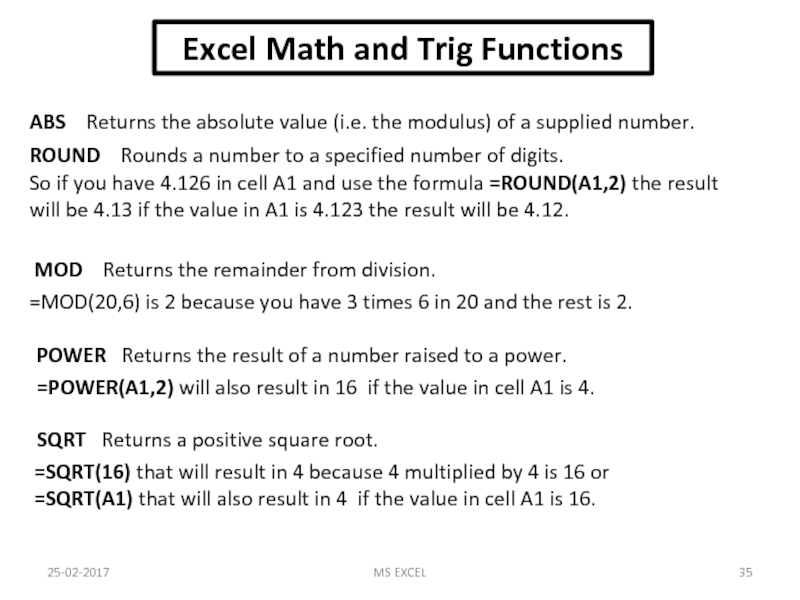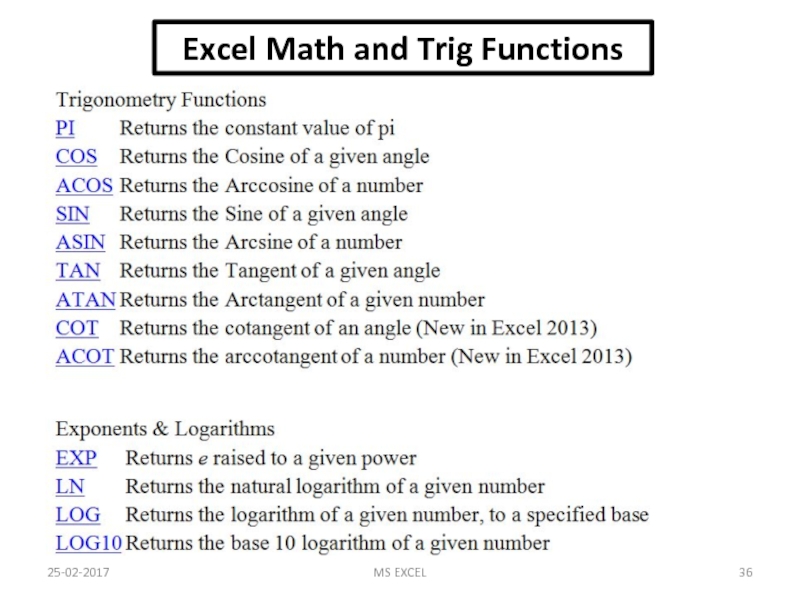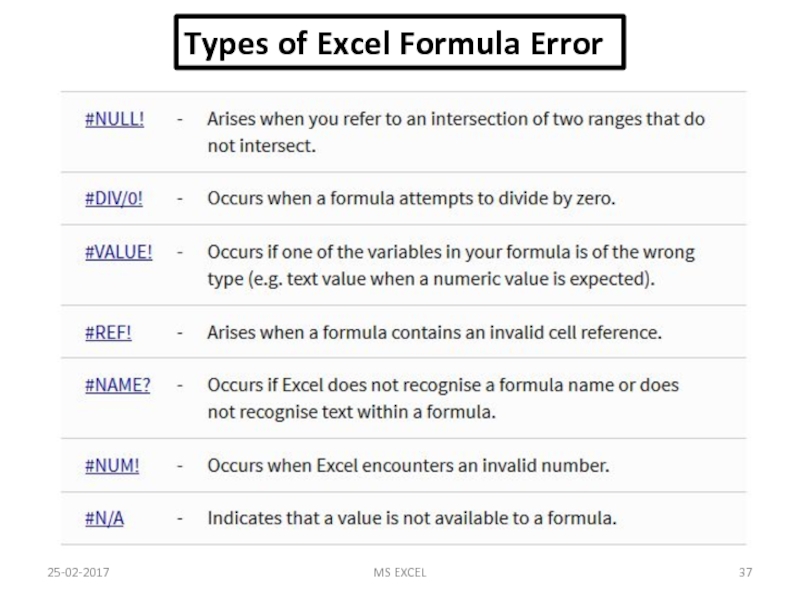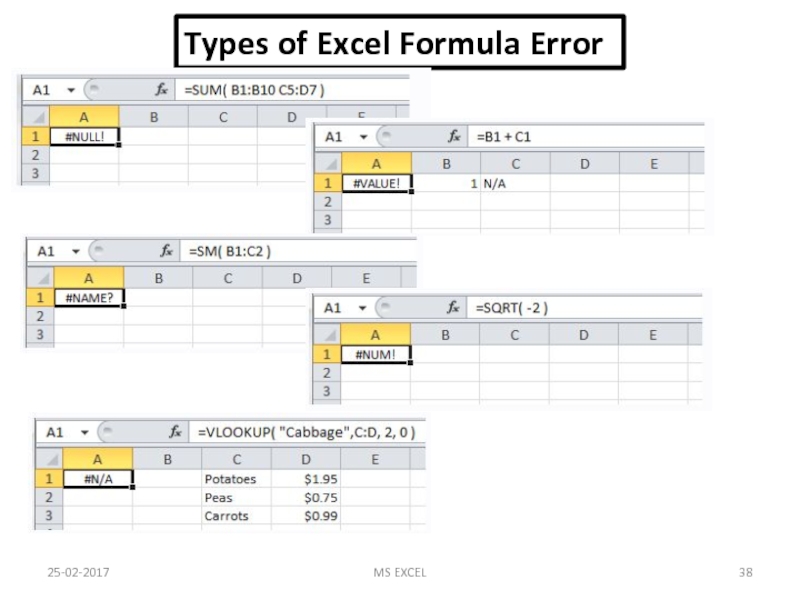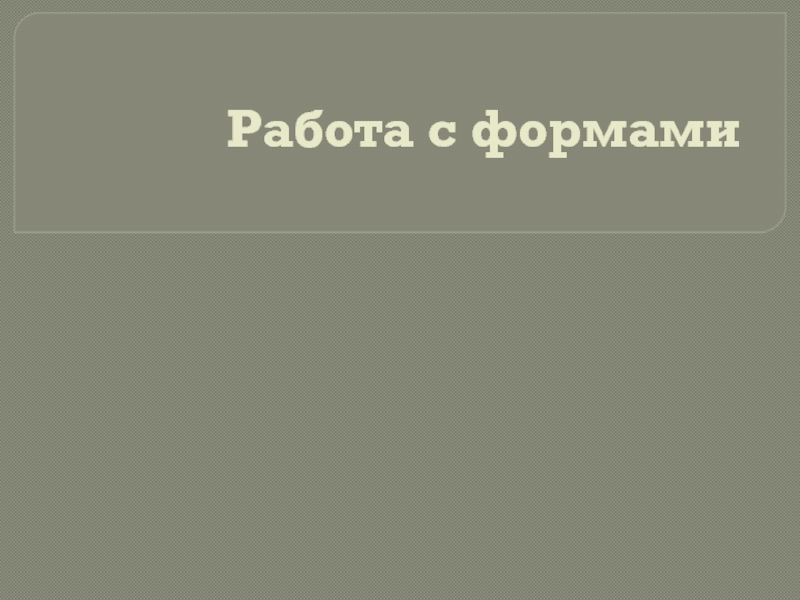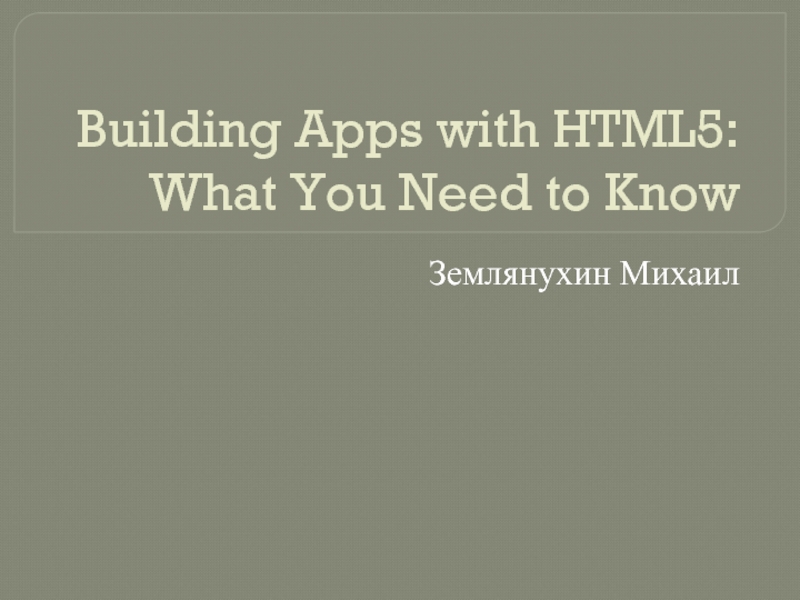- Главная
- Разное
- Дизайн
- Бизнес и предпринимательство
- Аналитика
- Образование
- Развлечения
- Красота и здоровье
- Финансы
- Государство
- Путешествия
- Спорт
- Недвижимость
- Армия
- Графика
- Культурология
- Еда и кулинария
- Лингвистика
- Английский язык
- Астрономия
- Алгебра
- Биология
- География
- Детские презентации
- Информатика
- История
- Литература
- Маркетинг
- Математика
- Медицина
- Менеджмент
- Музыка
- МХК
- Немецкий язык
- ОБЖ
- Обществознание
- Окружающий мир
- Педагогика
- Русский язык
- Технология
- Физика
- Философия
- Химия
- Шаблоны, картинки для презентаций
- Экология
- Экономика
- Юриспруденция
Introduction to MS EXCEL презентация
Содержание
- 1. Introduction to MS EXCEL
- 2. INTRODUCTION TO MS EXCEL Excel
- 3. OVERVIEW OF EXCEL Excel consists of
- 4. 25-02-2017 MS EXCEL
- 5. OFFICE BUTTON OFFICE BUTTON CONTAINS NEW-TO
- 6. THE THREE PARTS OF THE RIBBON ARE
- 7. 25-02-2017 MS EXCEL
- 8. WORKING WITH CELLS TO COPY AND PASTE CONTENTS 25-02-2017 MS EXCEL
- 9. WORKING WITH CELLS To Cut and Paste Cell Contents 25-02-2017 MS EXCEL
- 10. FORMATTING TEXT TO FORMAT TEXT IN BOLD,
- 11. FORMATTING TEXT TO CHANGE THE FONT SIZE TO ADD A BORDER 25-02-2017 MS EXCEL
- 12. FORMATTING TEXT TO CHANGE THE TEXT COLOUR TO ADD A FILL COLOUR 25-02-2017 MS EXCEL
- 13. CONDITIONAL FORMATTING TO APPLY CONDITIONAL FORMATTING: Select
- 14. CONDITIONAL FORMATTING TO MANAGE CONDITIONAL FORMATTING: Click
- 15. TO INSERT ROWS & COLUMNS TO INSERT
- 16. 25-02-2017 MS EXCEL EXCEL AUTOFILL The
- 17. SORTING TO SORT IN ALPHABETICAL ORDER TO SORT FROM SMALLEST TO LARGEST 25-02-2017 MS EXCEL
- 18. Cell References in Excel A RELATIVE CELL
- 19. Cell References in Excel AN ABSOLUTE CELL
- 20. Cell References in Excel IN CELL
- 21. Relative Cell References 25-02-2017 MS EXCEL
- 22. Relative Cell References 25-02-2017 MS EXCEL
- 23. Absolute Cell Reference 25-02-2017 MS EXCEL
- 24. Absolute Cell Reference 25-02-2017 MS EXCEL
- 25. How using cell references with multiple worksheets
- 26. How using cell references with multiple worksheets ? 25-02-2017 MS EXCEL
- 27. FUNCTIONS BASIC 25-02-2017 MS EXCEL A formula
- 28. INSERT A FUNCTION 25-02-2017 MS EXCEL
- 29. INSERT A FUNCTION 25-02-2017 MS EXCEL
- 30. 25-02-2017 MS EXCEL The FORMULAS tab includes
- 31. FUNCTIONS IF FUNCTION
- 32. FUNCTIONS SUMIF FUNCTION
- 33. FUNCTIONS SUMIFS FUNCTION
- 34. COUNT FUNCTIONS SYNTAX OF FUNCTIONS 1. COUNT(value1,
- 35. Excel Math and Trig Functions 25-02-2017 MS
- 36. Excel Math and Trig Functions 25-02-2017 MS EXCEL
- 37. 25-02-2017 MS EXCEL Types of Excel Formula Error
- 38. 25-02-2017 MS EXCEL Types of Excel Formula Error
Слайд 2 INTRODUCTION TO
MS EXCEL
Excel is a computer program used to
Within excel user can organize data, create chart and perform calculations.
Excel is a convenient program because it allow user to create large spreadsheets, reference information, and it allows for better storage of information.
Excel operates like other Microsoft(MS) office programs and has many of the same functions and shortcuts of other MS programs.
25-02-2017
MS EXCEL
Слайд 3OVERVIEW OF EXCEL
Excel consists of sheets with columns and rows.
Columns
Combination of a row and a column makes up a cell address. For example cell D5 is located under column D on row 5.
25-02-2017
MS EXCEL
Слайд 5 OFFICE BUTTON
OFFICE BUTTON CONTAINS
NEW-TO OPEN NEW WORKBOOK (CTRL+N)
OPEN-TO OPEN EXISTING
SAVE-TO SAVE A DOCUMENT (CTRL+S)
SAVE AS-TO SAVE COPY DOCUMENT (F12)
PRINT-TO PRINT A DOCUMENT (CTRL+P)
PREPARE-TO PREPARE DOCUMENT FOR DISTRIBUTION
SEND-TO SEND A COPY OF DOCUMENT TO OTHER PEOPLE
PUBLISH-TO DISTRIBUTE DOCUMENT TO OTHER PEOPLE
CLOSE-TO CLOSE A DOCUMENT (CTRL+W)
25-02-2017
MS EXCEL
Слайд 10FORMATTING TEXT
TO FORMAT TEXT IN BOLD, ITALICS OR UNDERLINE
TO CHANGE THE
25-02-2017
MS EXCEL
Слайд 13CONDITIONAL FORMATTING
TO APPLY CONDITIONAL FORMATTING:
Select the cells you would like to
Select the Home tab.
Locate the Styles group.
Click the Conditional Formatting command. A menu will appear with your formatting options.
TO REMOVE CONDITIONAL FORMATTING:
Click the Conditional Formatting command.
Select Clear Rules.
Choose to clear rules from the entire worksheet or the selected cells.
25-02-2017
MS EXCEL
Слайд 14CONDITIONAL FORMATTING
TO MANAGE CONDITIONAL FORMATTING:
Click the Conditional Formatting command.
Select Manage Rules
TO APPLY NEW FORMATTING:
Click the Conditional Formatting command. Select New Rules from the menu. There are different rules, you can apply these rules to differentiate particular cell.
25-02-2017
MS EXCEL
Слайд 15TO INSERT ROWS & COLUMNS
TO INSERT ROWS
TO INSERT COLUMNS
NOTE:
The new
The new column always appears to the left of the selected column.
25-02-2017
MS EXCEL
Слайд 1625-02-2017
MS EXCEL
EXCEL AUTOFILL
The Excel Autofill feature can be used to populate
Autofill Dates & Times
Слайд 18Cell References in Excel
A RELATIVE CELL REFERENCE AS (A1) IS BASED
IN CELL (C1) SUM FUNCTION IS USED.
THEN FUNCTION FROM CELL (C1) IS COPY TO CELL (D3).
WHEN THE POSITION OF THE CELL IS CHANGED FROM (C1) TO (D3), THEN THE REFERENCE IS ALSO CHANGED FROM (A1,B1) TO (B3,C3).
25-02-2017
MS EXCEL
Слайд 19Cell References in Excel
AN ABSOLUTE CELL REFERENCE AS ($A$1) ALWAYS REFERS
IN CELL (C1) SUM FUNCTION IS USED.
THEN FUNCTION FROM CELL (C1) IS COPY TO CELL (D3).
WHEN THE POSITION OF THE CELL IS CHANGED FROM (C1) TO (D3),THEN THE ABSOLUTE REFERENCE REMAINS THE SAME(A1,B1).
25-02-2017
MS EXCEL
Слайд 20Cell References in Excel
IN CELL (C1) SUM FUNCTION IS USED.
THEN FUNCTION
WHEN THE POSITION OF THE CELL IS CHANGED FROM (C1) TO (D3),THEN ROW REFERENCE IS CHANGED(FROM 1 TO 3) BUT COLUMN REFERENCE REMAINS SAME(A,B).
A MIXED CELL REFERENCE HAS EITHER AN ABSOLUTE COLUMN AND RELATIVE ROW OR ABSOLUTE ROW AND RELATIVE COLUMN. AN ABSOLUTE COLUMN REFERENCE TAKES THE FORM $A1, $B1. AN ABSOLUTE ROW REFERENCE TAKES THE FORM A$1, B$1.
25-02-2017
MS EXCEL
Слайд 25How using cell references with multiple worksheets ?
25-02-2017
MS EXCEL
Excel allows
Слайд 27FUNCTIONS BASIC
25-02-2017
MS EXCEL
A formula is an expression which calculates the value
Слайд 3025-02-2017
MS EXCEL
The FORMULAS tab includes a Function Library group. This group
FUNCTIONS
Слайд 31FUNCTIONS
IF FUNCTION
SYNTAX OF
=IF(LOGICAL TEXT, VALUE IF TRUE, VALUE IF FALSE)
LOGICAL TEXT-
Any value or expression that can be evaluated to TRUE or FALSE.
VALUE IF TRUE-
Value that is returned if logical text is TRUE.
VALUE IF FALSE-
Value that is returned if logical text is FALSE.
25-02-2017
MS EXCEL
Слайд 32FUNCTIONS
SUMIF FUNCTION
SYNTAX OF SUMIF
=SUMIF(RANGE,CRITERIA, [SUM_RANGE])
RANGE-
Range of cells
CRITERIA-
Condition that defines which cell or cells will be added.
SUM RANGE-
Actual cells to sum.
NOTE:-
If sum range is not used then range is used for sum.
WITHOUT SUM_RANGE
WITH SUM_RANGE
25-02-2017
MS EXCEL
Слайд 33FUNCTIONS
SUMIFS FUNCTION
SYNTAX OF SUMIFS
=SUMIFS(sum_range, criteria_range1, criteria1, [criteria_range2,
25-02-2017
MS EXCEL
Слайд 34COUNT FUNCTIONS
SYNTAX OF FUNCTIONS
1. COUNT(value1, [value2], …)
2. COUNTA(value1, [value2], …)
3.
4. COUNTIF(range, criteria)
5. COUNTIFS(criteria_range1, criteria1, [criteria_range2, criteria2]…)
25-02-2017
MS EXCEL
Слайд 35Excel Math and Trig Functions
25-02-2017
MS EXCEL
ABS Returns the absolute value
ROUND Rounds a number to a specified number of digits.
So if you have 4.126 in cell A1 and use the formula =ROUND(A1,2) the result will be 4.13 if the value in A1 is 4.123 the result will be 4.12.
MOD Returns the remainder from division.
=MOD(20,6) is 2 because you have 3 times 6 in 20 and the rest is 2.
POWER Returns the result of a number raised to a power.
=POWER(A1,2) will also result in 16 if the value in cell A1 is 4.
SQRT Returns a positive square root.
=SQRT(16) that will result in 4 because 4 multiplied by 4 is 16 or
=SQRT(A1) that will also result in 4 if the value in cell A1 is 16.

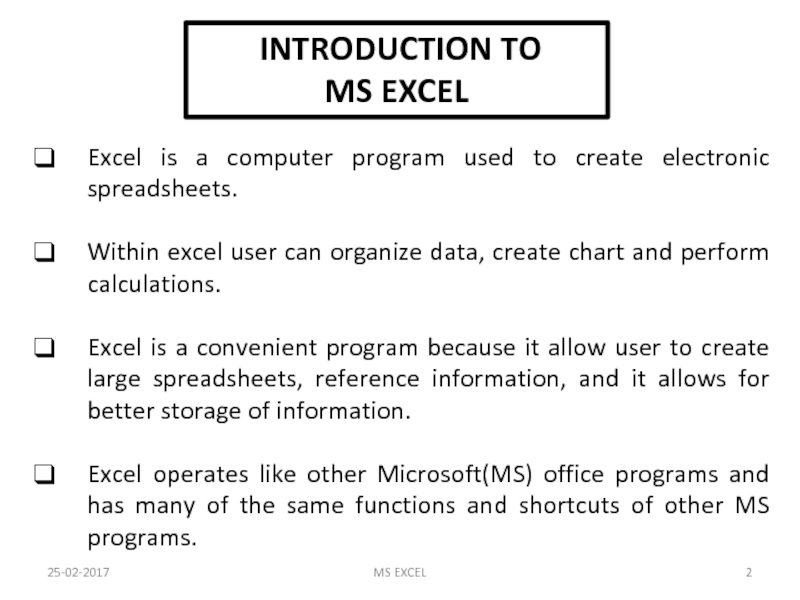
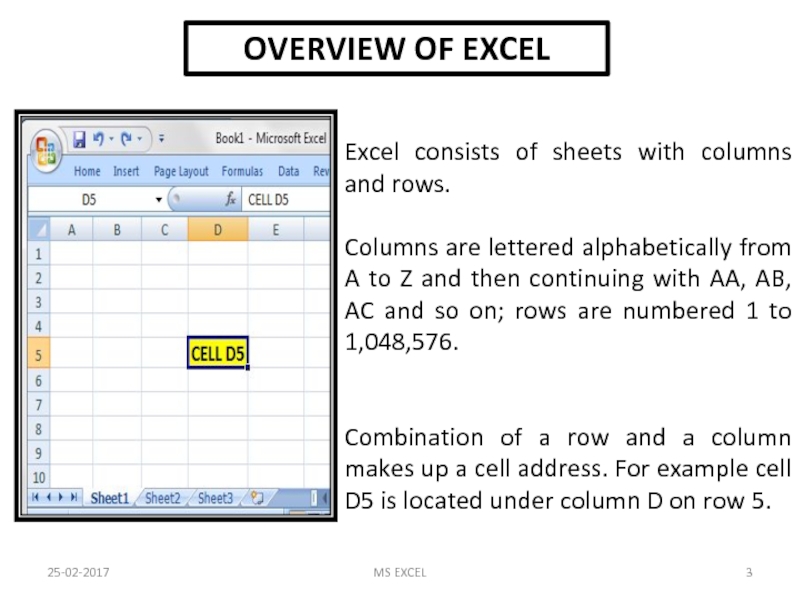
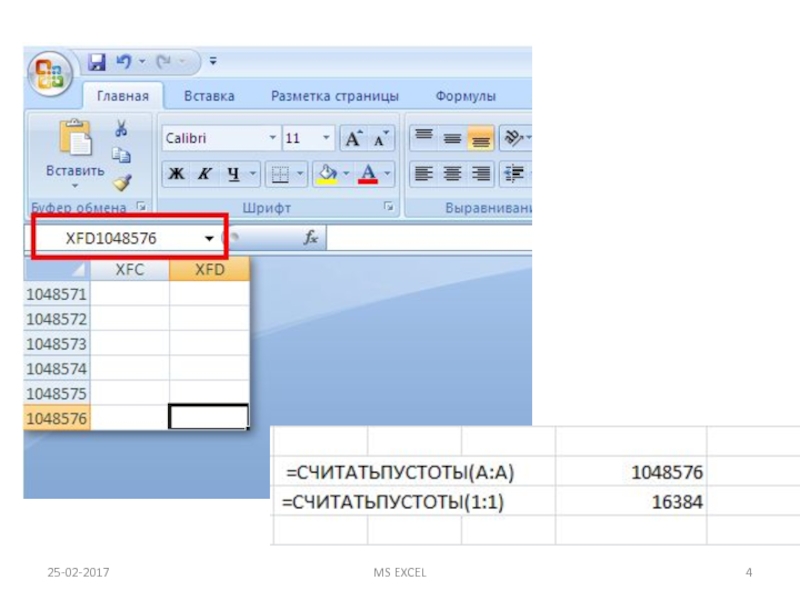
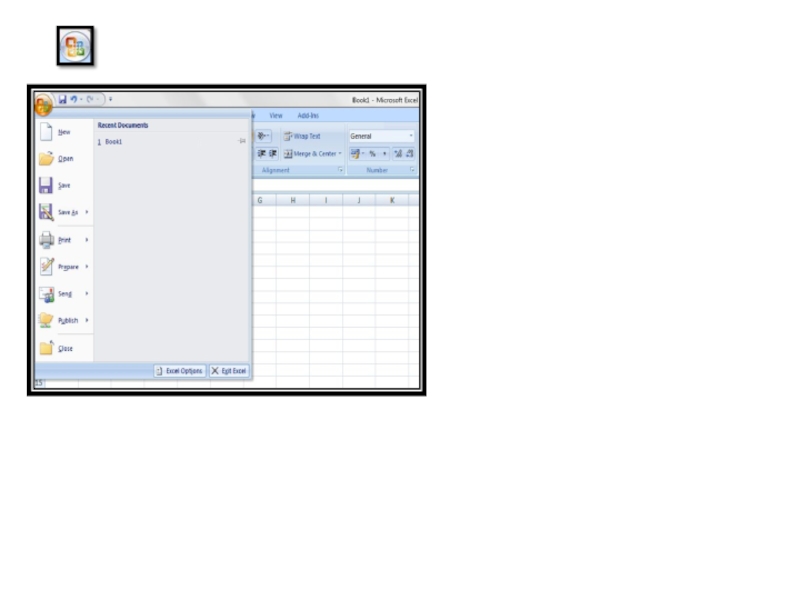
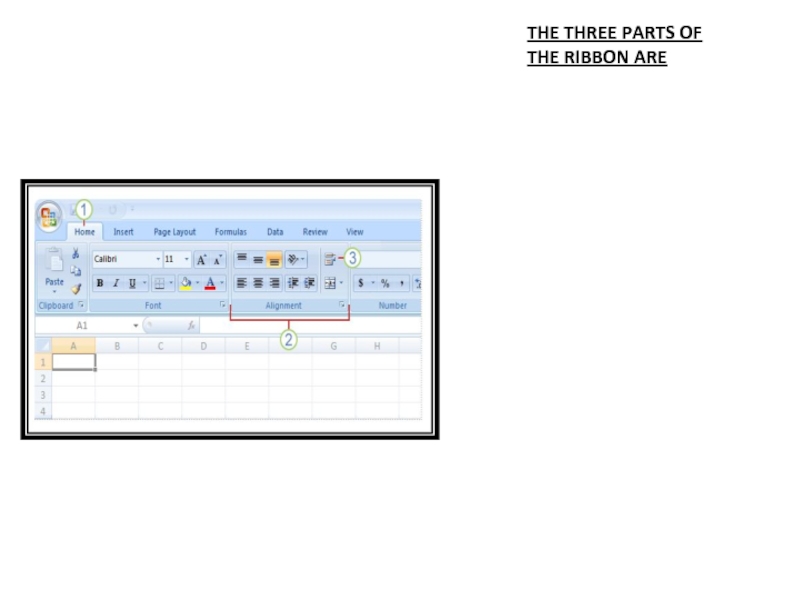
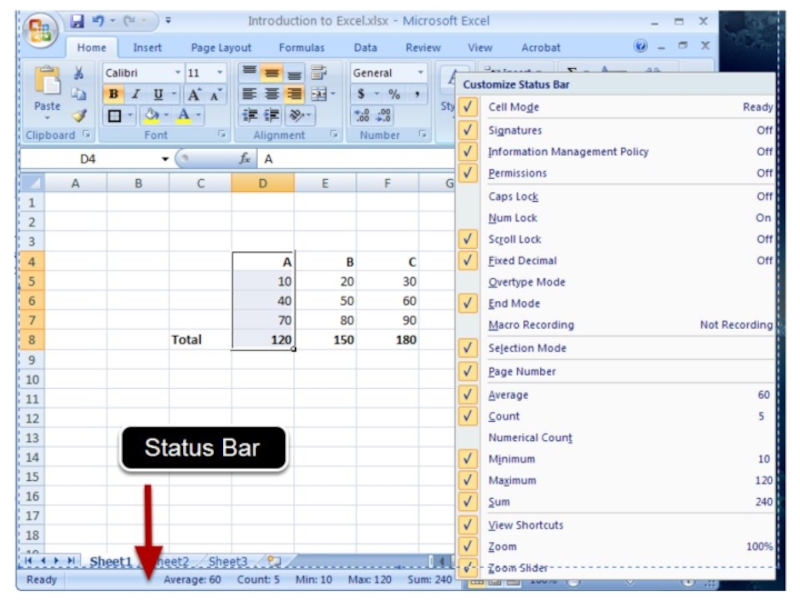
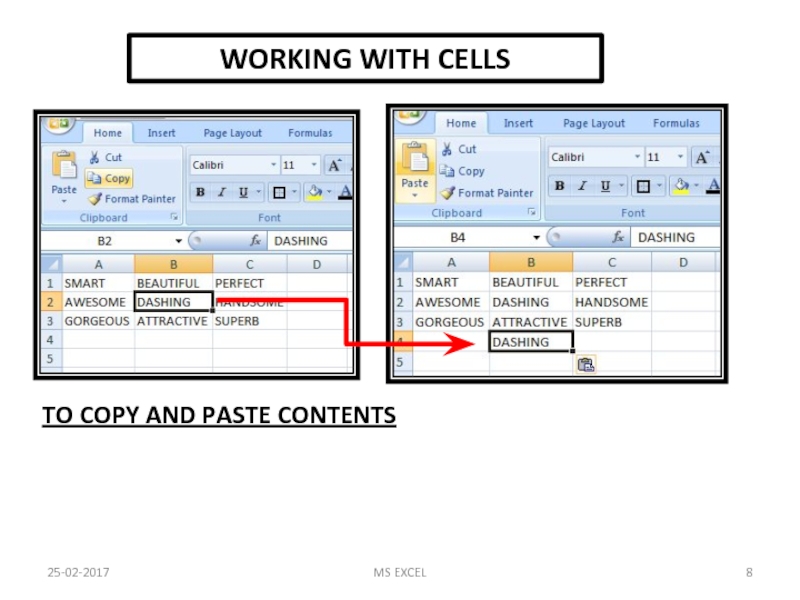
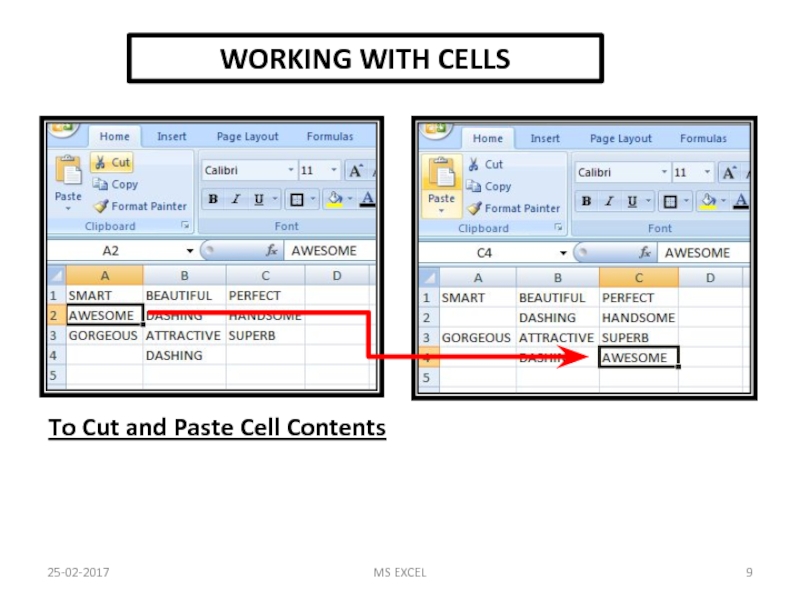
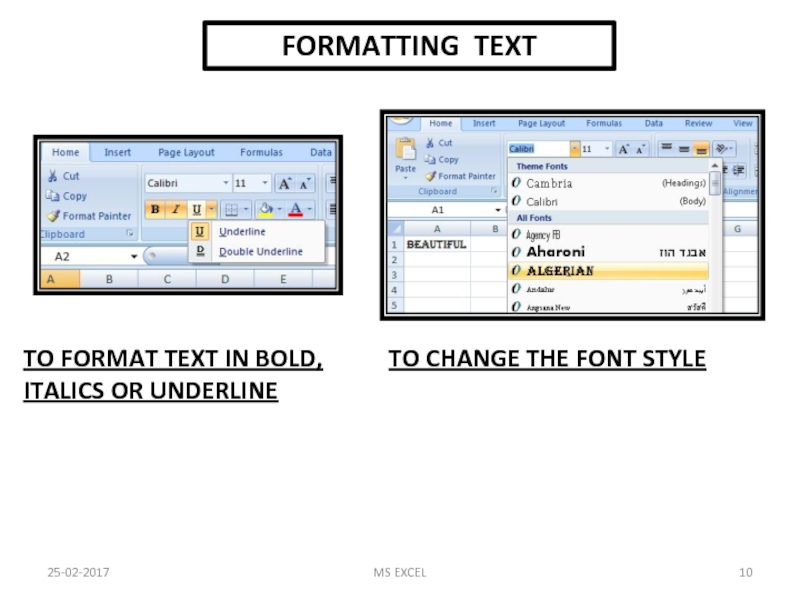
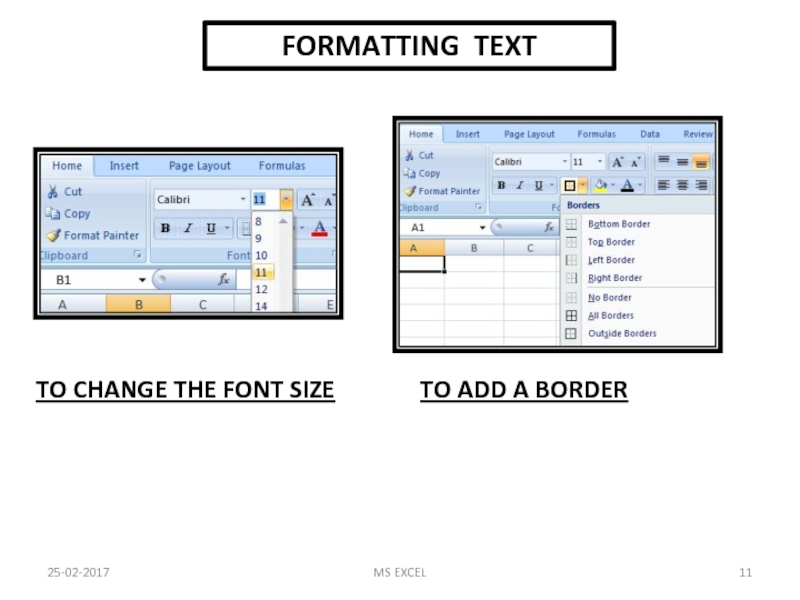
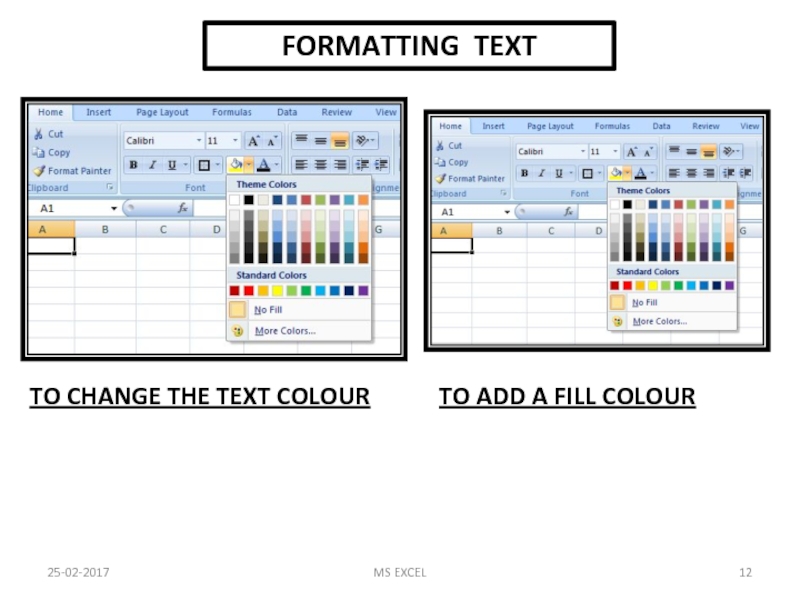
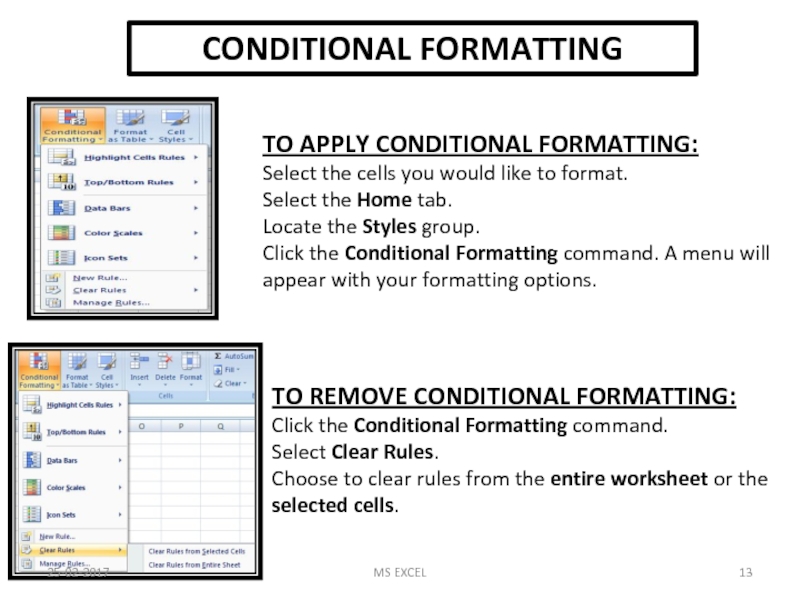
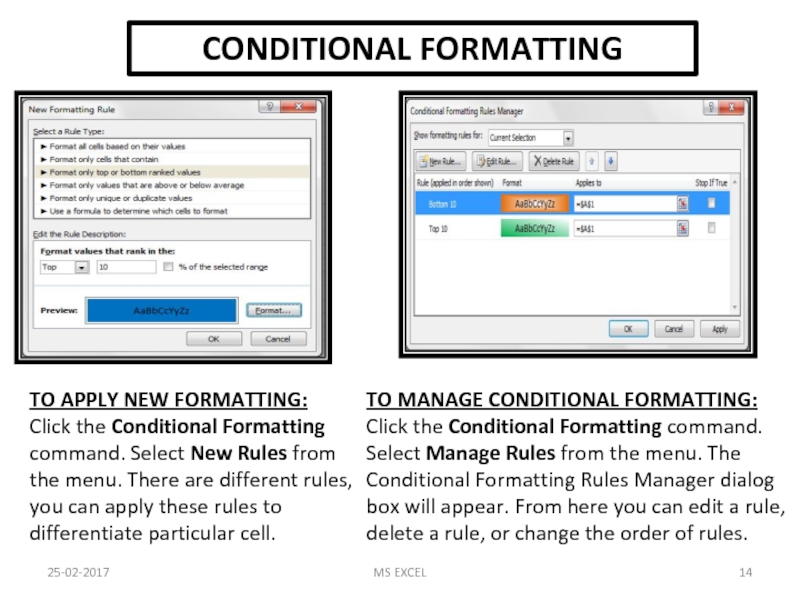
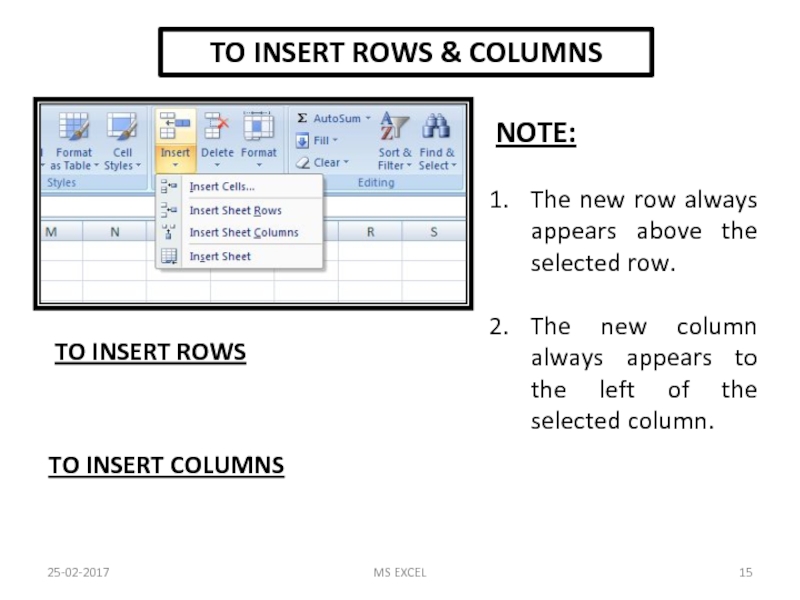
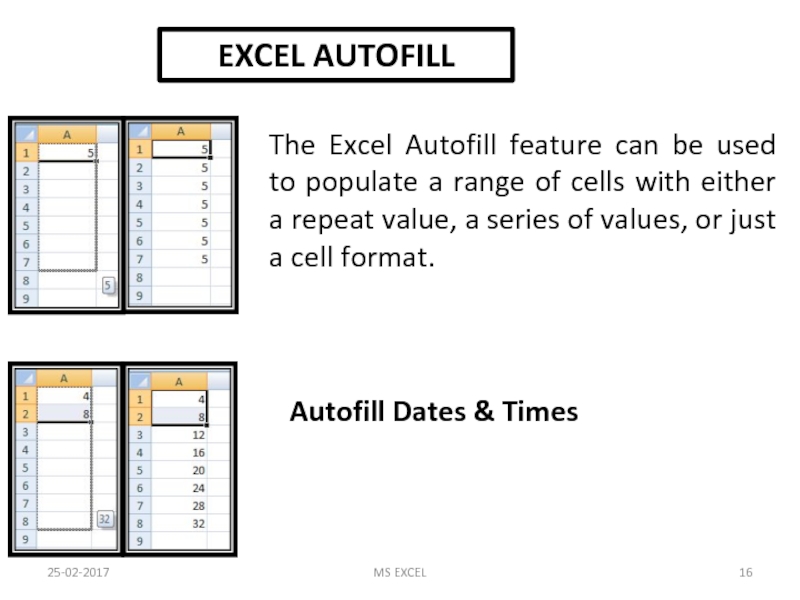
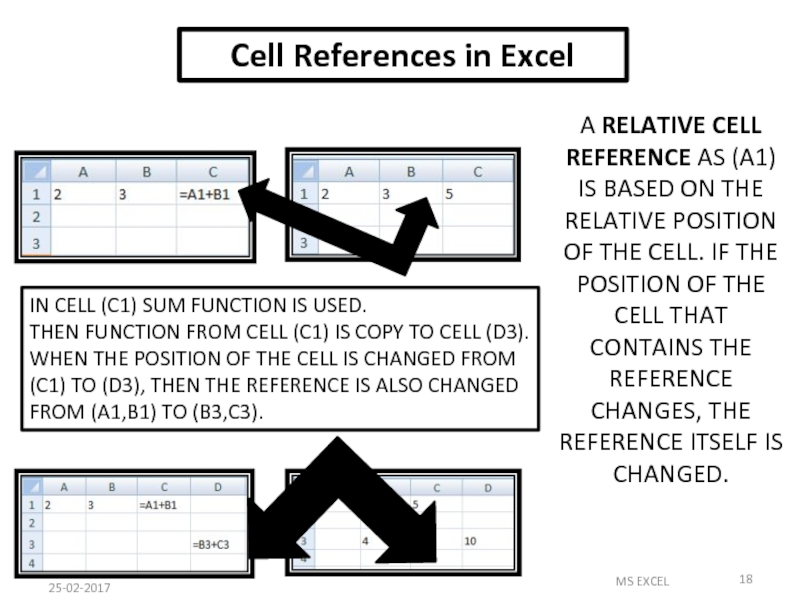
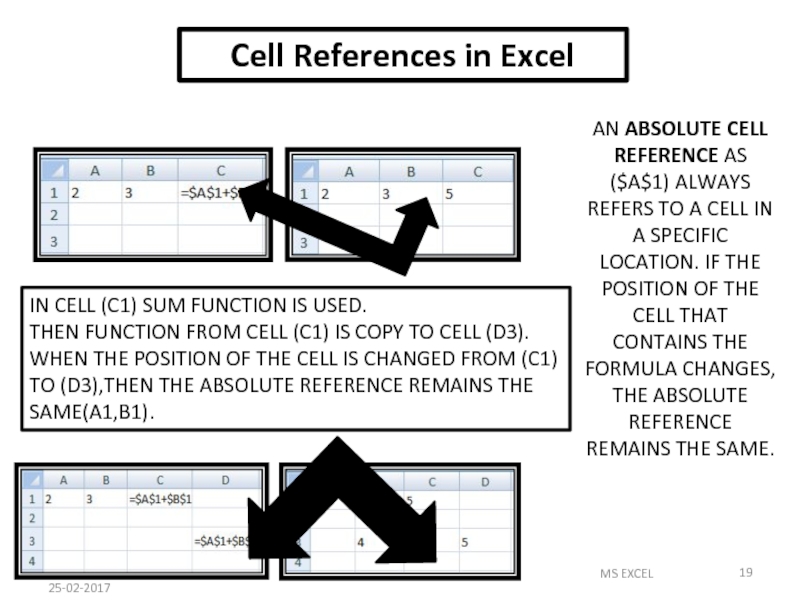
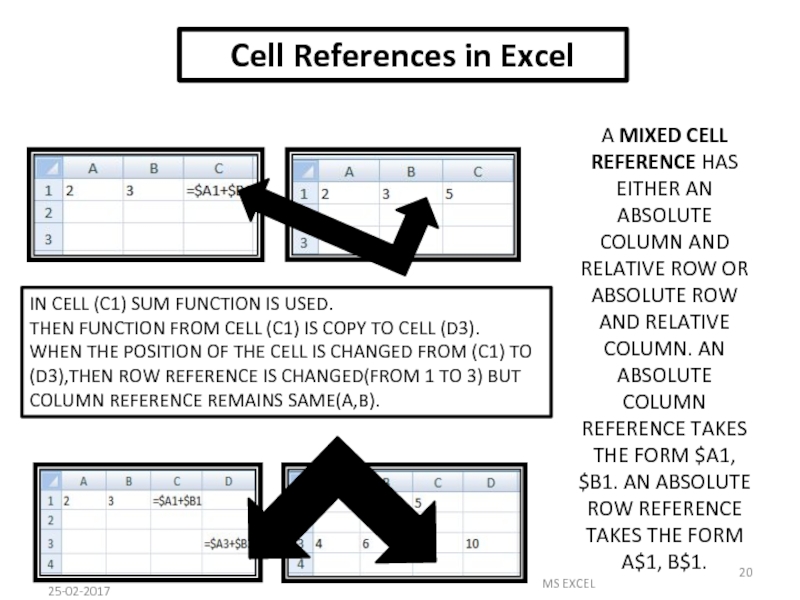
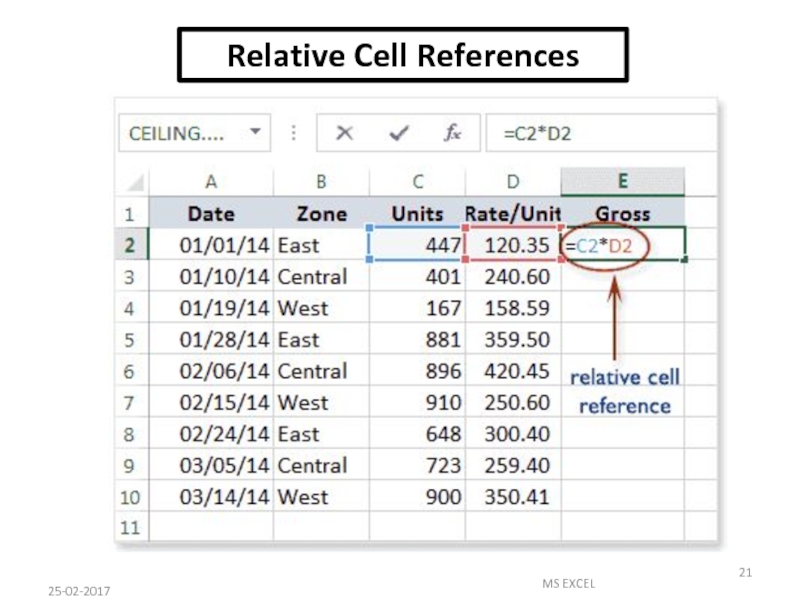
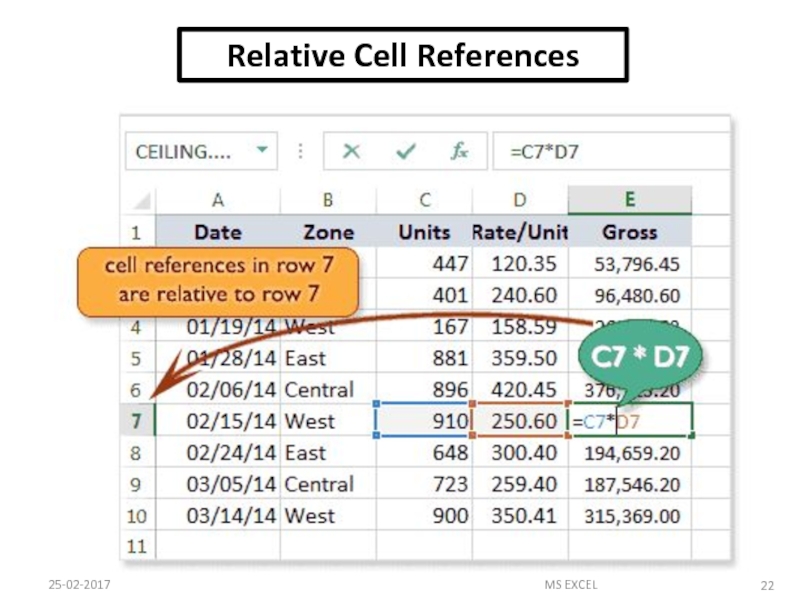
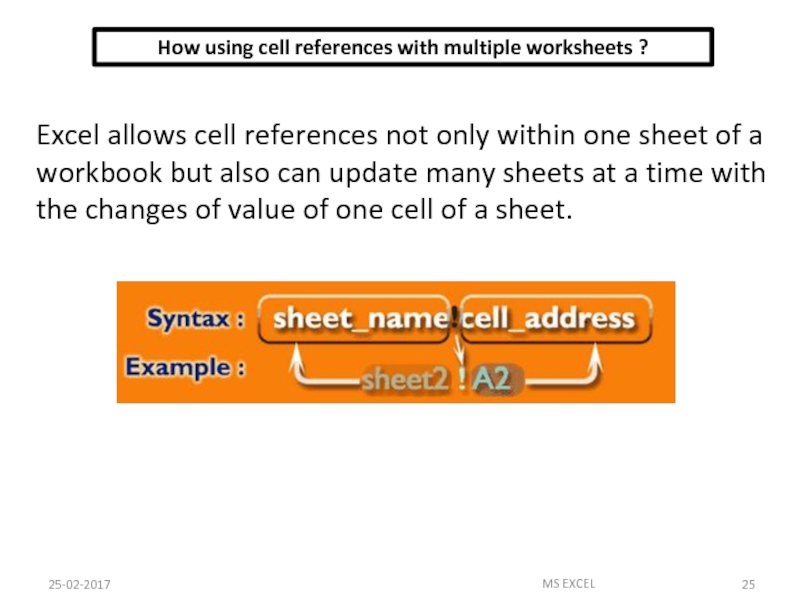
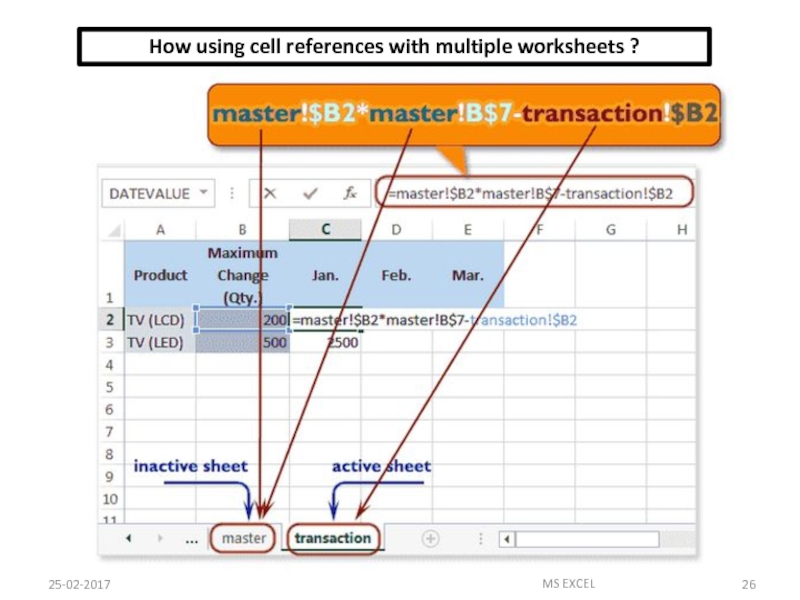
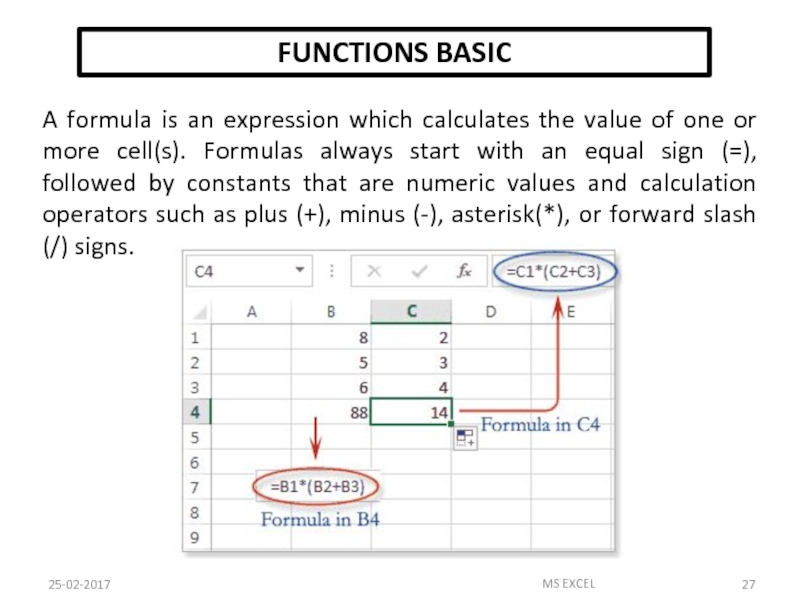
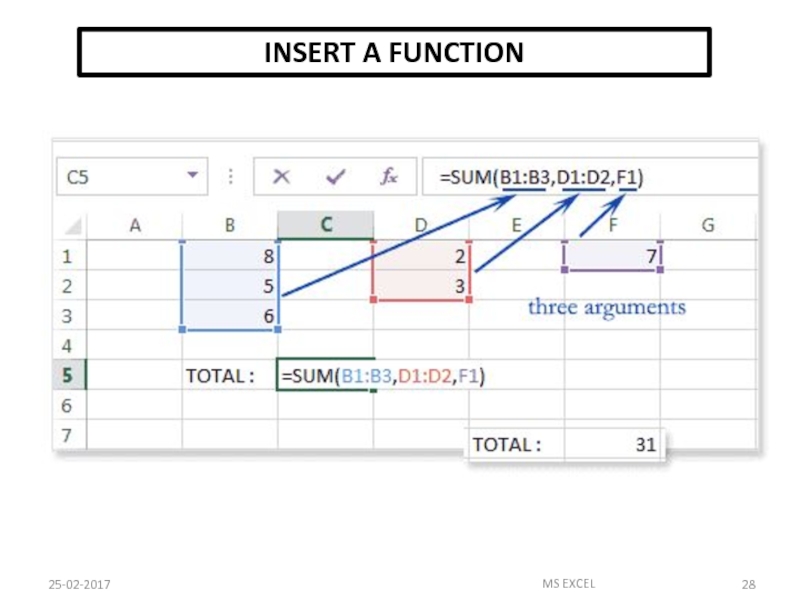
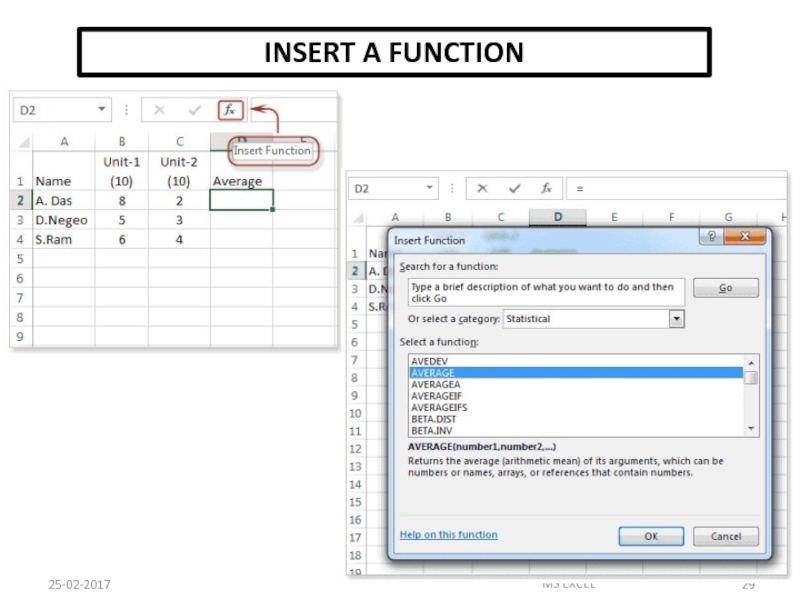
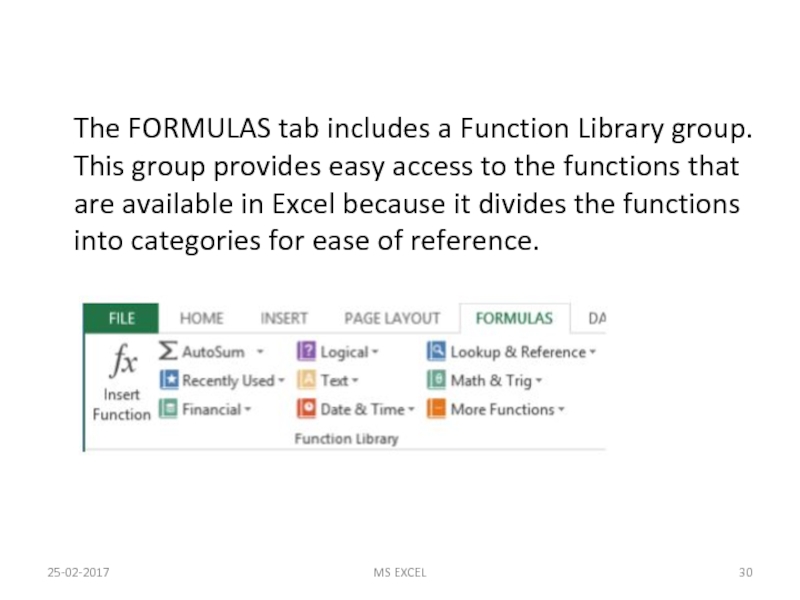
![FUNCTIONSSUMIF FUNCTION SYNTAX OF SUMIF=SUMIF(RANGE,CRITERIA, [SUM_RANGE])RANGE-Range of cells on which conditions are applied.CRITERIA-Condition that](/img/tmb/4/382207/a915a8ba2c5ad7713865c1aec08cba64-800x.jpg)
![FUNCTIONSSUMIFS FUNCTION SYNTAX OF SUMIFS=SUMIFS(sum_range, criteria_range1, criteria1, [criteria_range2, criteria2], …)25-02-2017MS EXCEL](/img/tmb/4/382207/7bdcad638079085abecb9c1077c22af5-800x.jpg)
![COUNT FUNCTIONSSYNTAX OF FUNCTIONS1. COUNT(value1, [value2], …)2. COUNTA(value1, [value2], …) 3. COUNTBLANK(range)4. COUNTIF(range, criteria) 5.](/img/tmb/4/382207/4224e239de3b12decb6e666b6cad718a-800x.jpg)