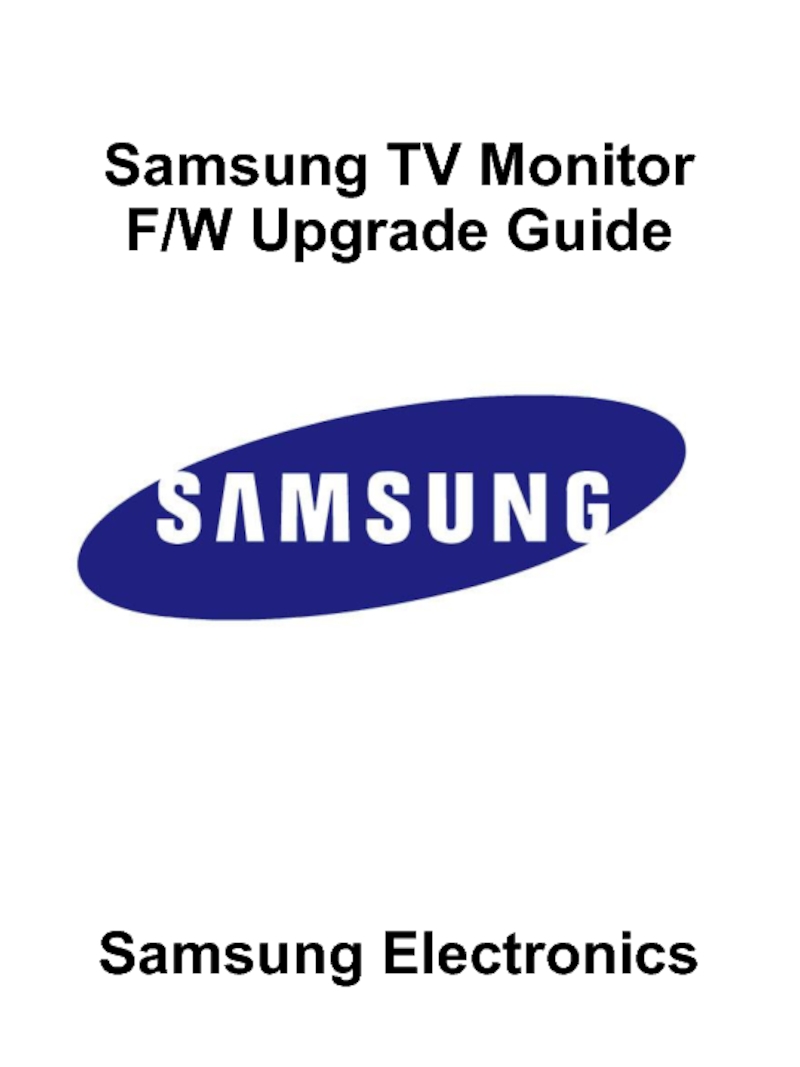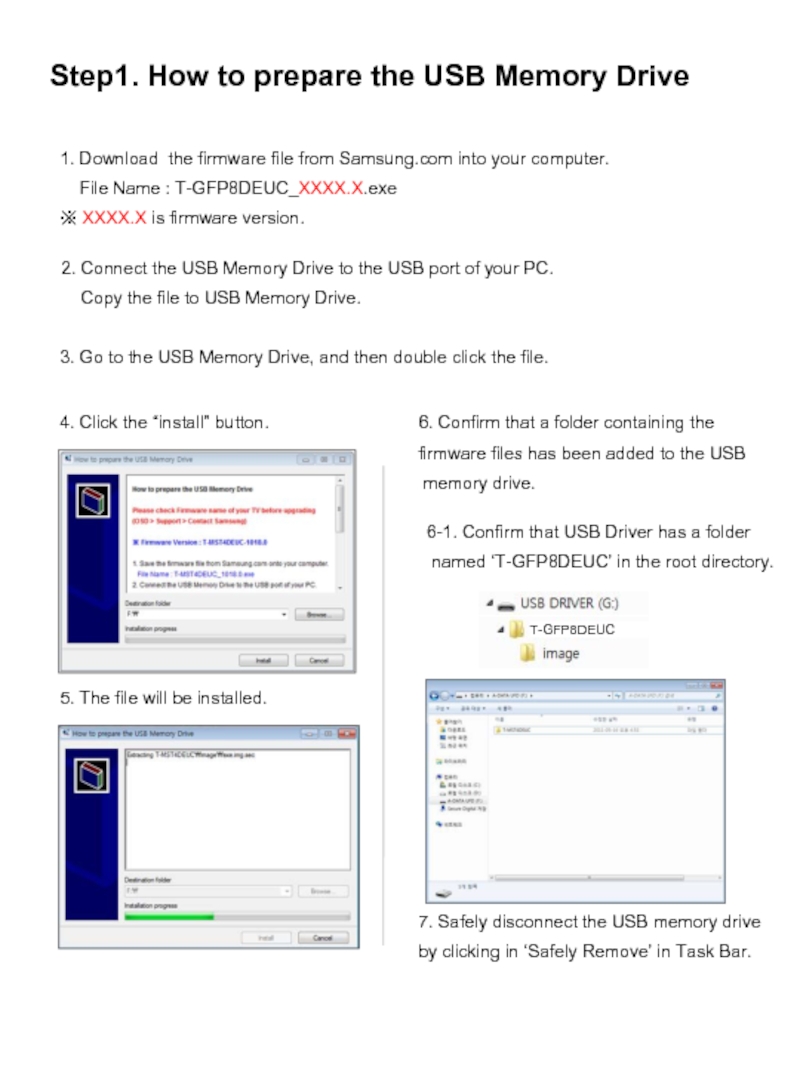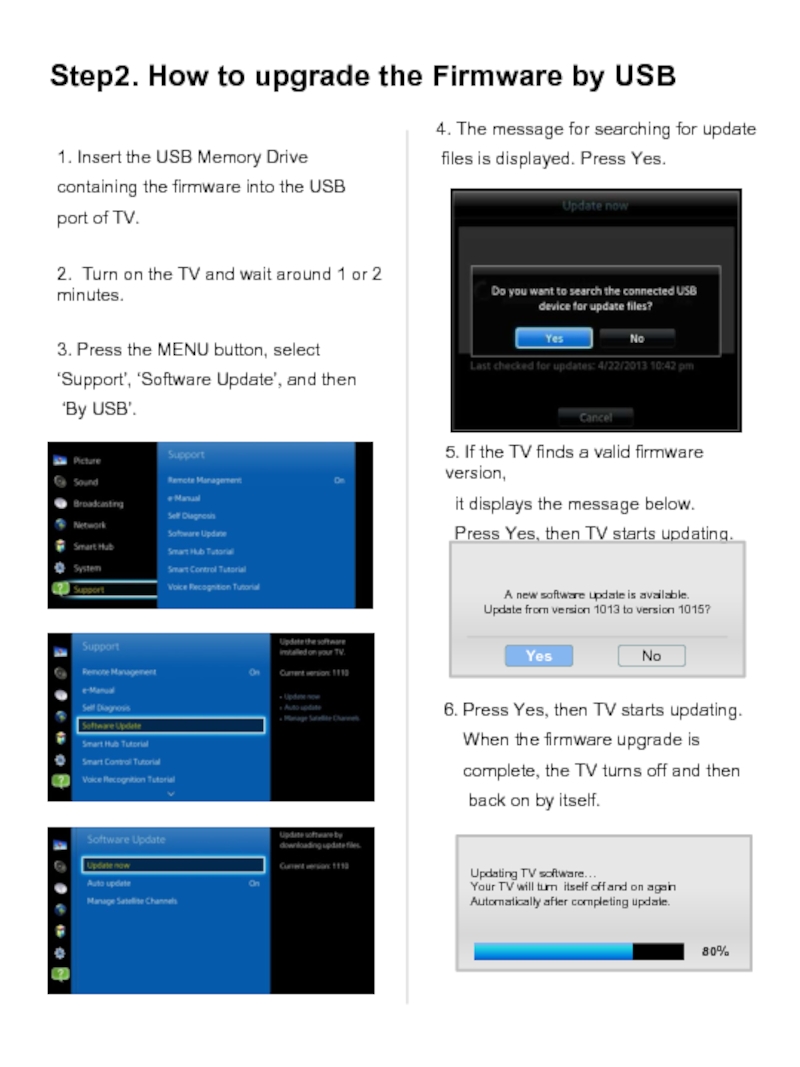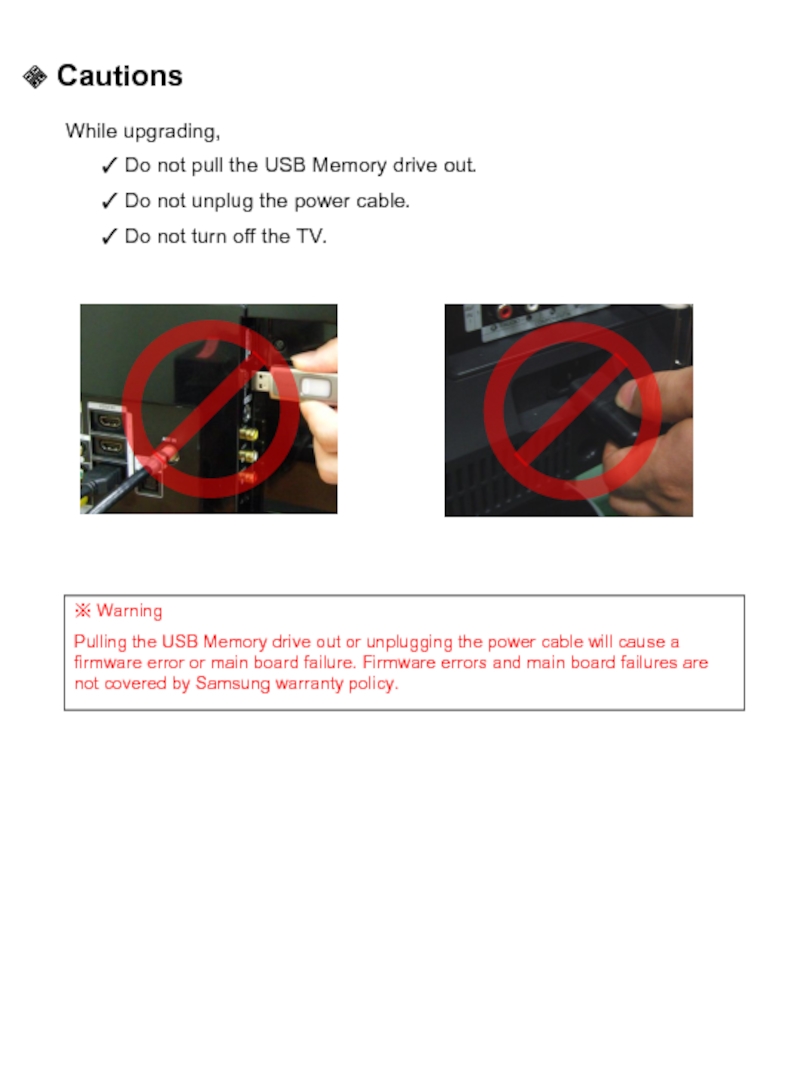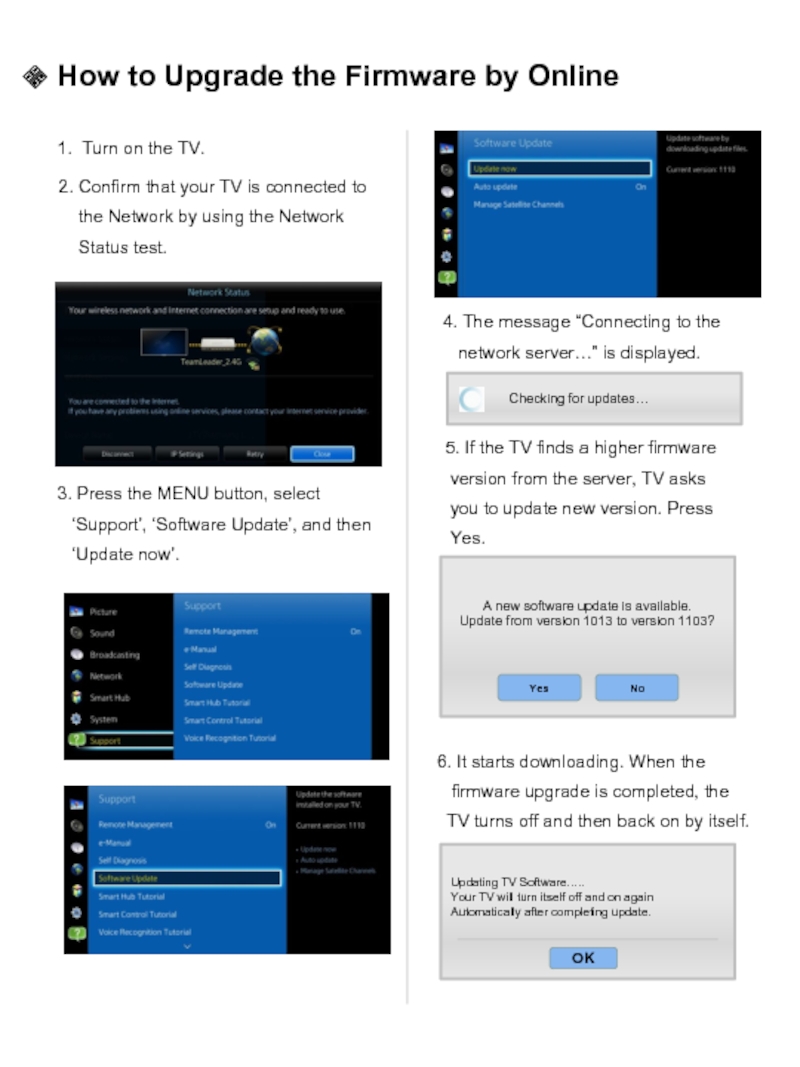- Главная
- Разное
- Дизайн
- Бизнес и предпринимательство
- Аналитика
- Образование
- Развлечения
- Красота и здоровье
- Финансы
- Государство
- Путешествия
- Спорт
- Недвижимость
- Армия
- Графика
- Культурология
- Еда и кулинария
- Лингвистика
- Английский язык
- Астрономия
- Алгебра
- Биология
- География
- Детские презентации
- Информатика
- История
- Литература
- Маркетинг
- Математика
- Медицина
- Менеджмент
- Музыка
- МХК
- Немецкий язык
- ОБЖ
- Обществознание
- Окружающий мир
- Педагогика
- Русский язык
- Технология
- Физика
- Философия
- Химия
- Шаблоны, картинки для презентаций
- Экология
- Экономика
- Юриспруденция
Samsung TV Monitor F/W Upgrade Guide презентация
Содержание
Слайд 2Step1. How to prepare the USB Memory Drive
2. Connect the USB
Copy the file to USB Memory Drive.
3. Go to the USB Memory Drive, and then double click the file.
1. Download the firmware file from Samsung.com into your computer.
File Name : T-GFP8DEUC_XXXX.X.exe
※ XXXX.X is firmware version.
4. Click the “install” button.
5. The file will be installed.
6. Confirm that a folder containing the
firmware files has been added to the USB
memory drive.
7. Safely disconnect the USB memory drive
by clicking in ‘Safely Remove’ in Task Bar.
6-1. Confirm that USB Driver has a folder
named ‘T-GFP8DEUC’ in the root directory.
Слайд 32. Turn on the TV and wait around 1 or 2
1. Insert the USB Memory Drive
containing the firmware into the USB
port of TV.
3. Press the MENU button, select
‘Support’, ‘Software Update’, and then
‘By USB’.
4. The message for searching for update
files is displayed. Press Yes.
Step2. How to upgrade the Firmware by USB
5. If the TV finds a valid firmware version,
it displays the message below.
Press Yes, then TV starts updating.
A new software update is available.
Update from version 1013 to version 1015?
Yes
No
6. Press Yes, then TV starts updating.
When the firmware upgrade is
complete, the TV turns off and then
back on by itself.
Updating TV software…
Your TV will turn itself off and on again
Automatically after completing update.
80%
Слайд 4 Cautions
While upgrading,
Do not pull the USB Memory drive
Do not unplug the power cable.
Do not turn off the TV.
※ Warning
Pulling the USB Memory drive out or unplugging the power cable will cause a firmware error or main board failure. Firmware errors and main board failures are not covered by Samsung warranty policy.
Слайд 51. Turn on the TV.
3. Press the MENU button, select
‘Update now’.
6. It starts downloading. When the
firmware upgrade is completed, the
TV turns off and then back on by itself.
4. The message “Connecting to the
network server…” is displayed.
5. If the TV finds a higher firmware
version from the server, TV asks
you to update new version. Press
Yes.
Updating TV Software…..
Your TV will turn itself off and on again
Automatically after completing update.
OK
2. Confirm that your TV is connected to
the Network by using the Network
Status test.
A new software update is available.
Update from version 1013 to version 1103?
No
Yes
How to Upgrade the Firmware by Online