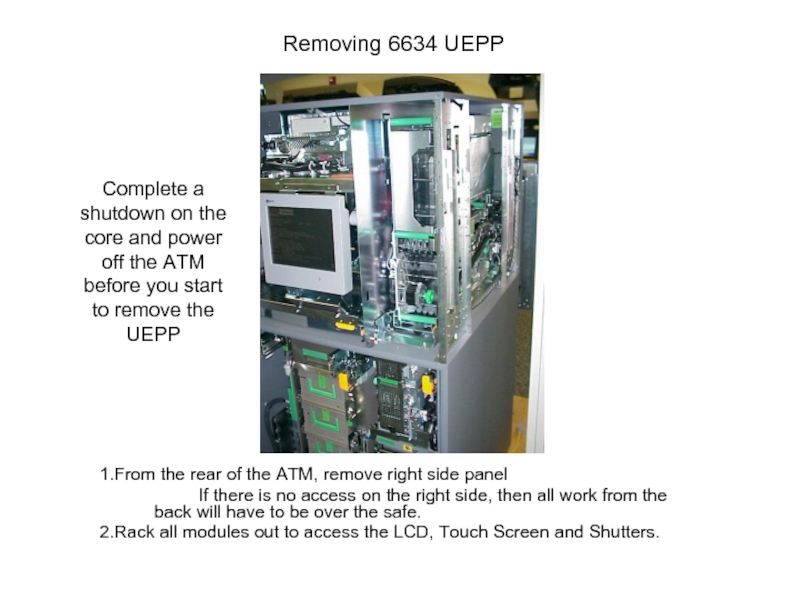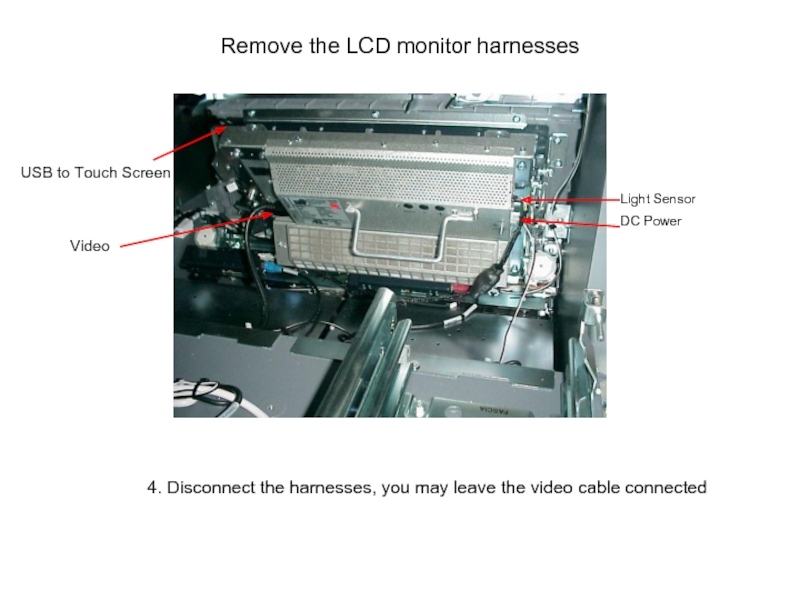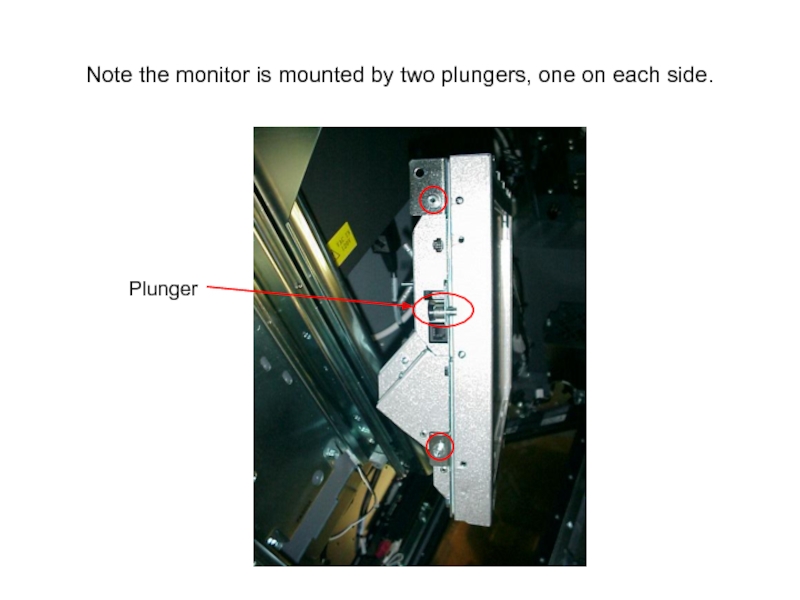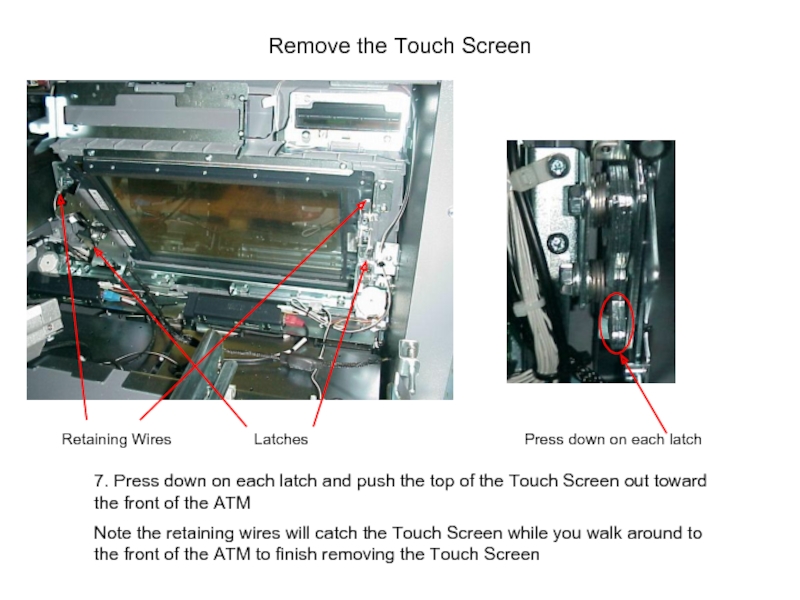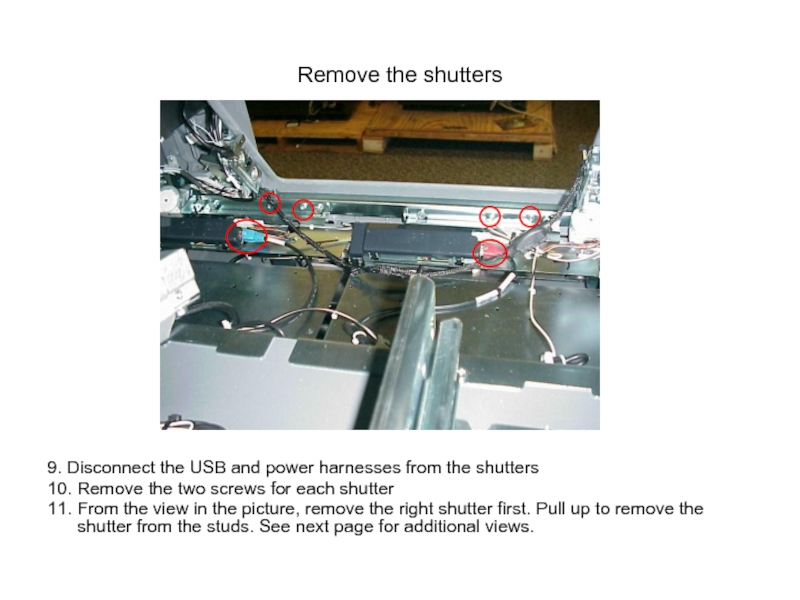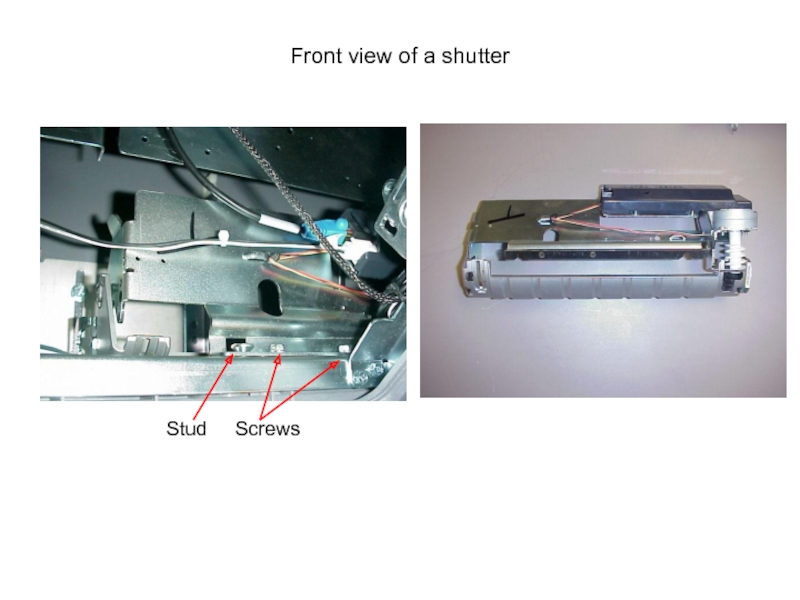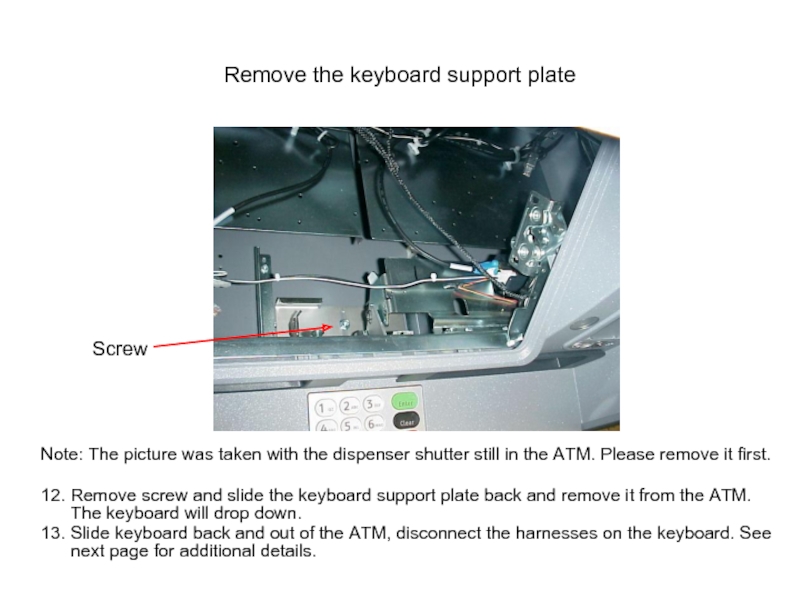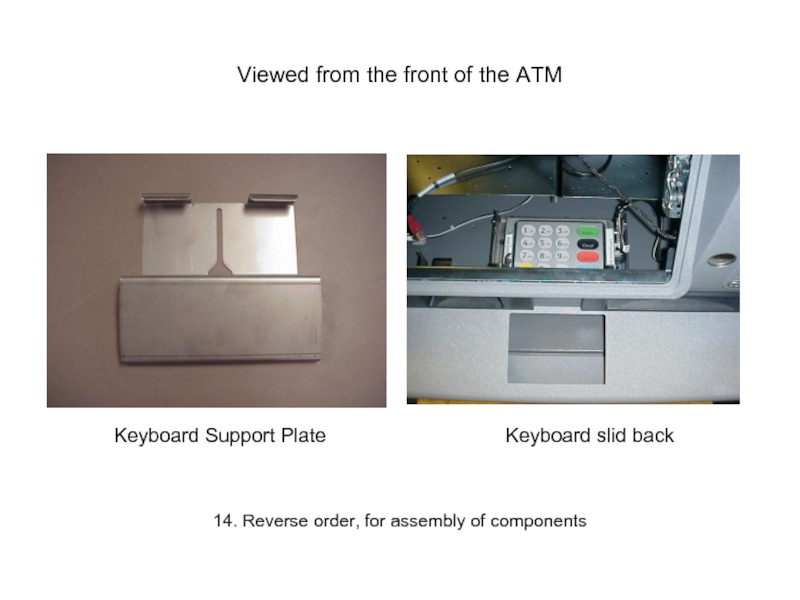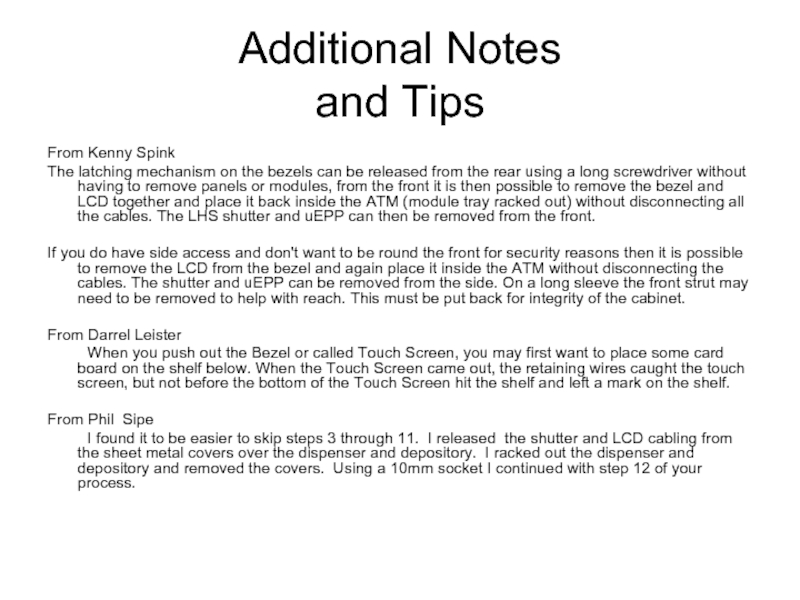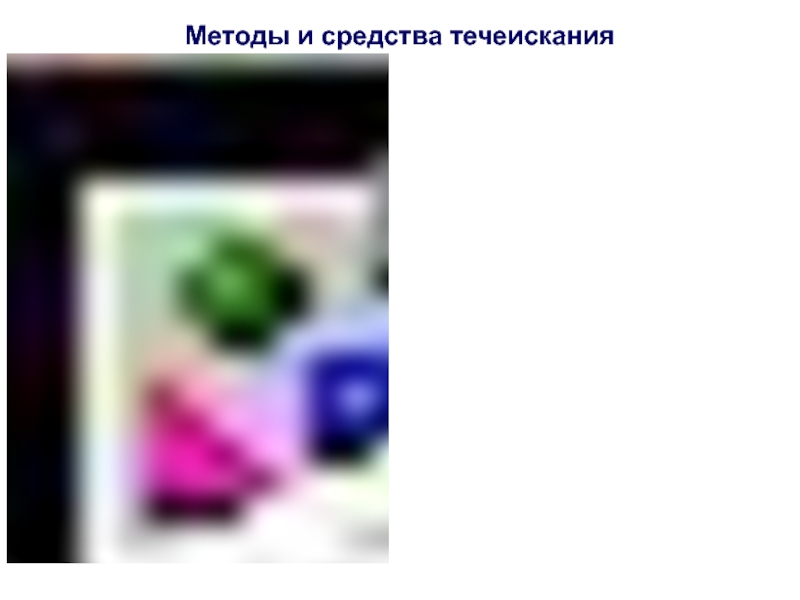If there is no access on the right side, then all work from the back will have to be over the safe.
Rack all modules out to access the LCD, Touch Screen and Shutters.
Complete a shutdown on the core and power off the ATM before you start to remove the UEPP