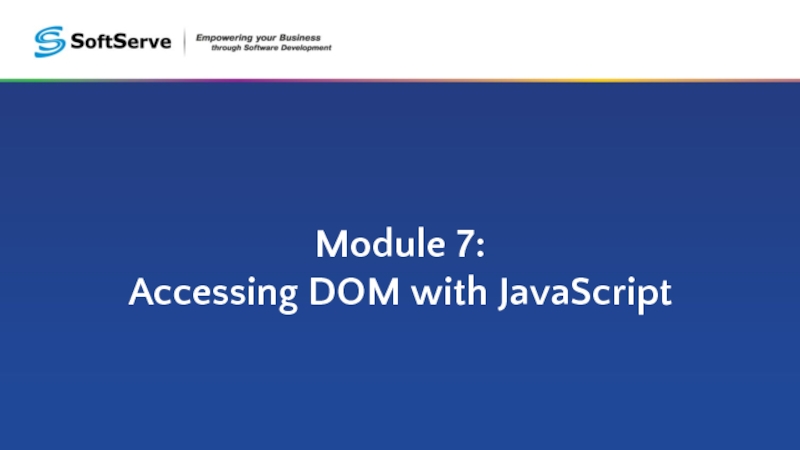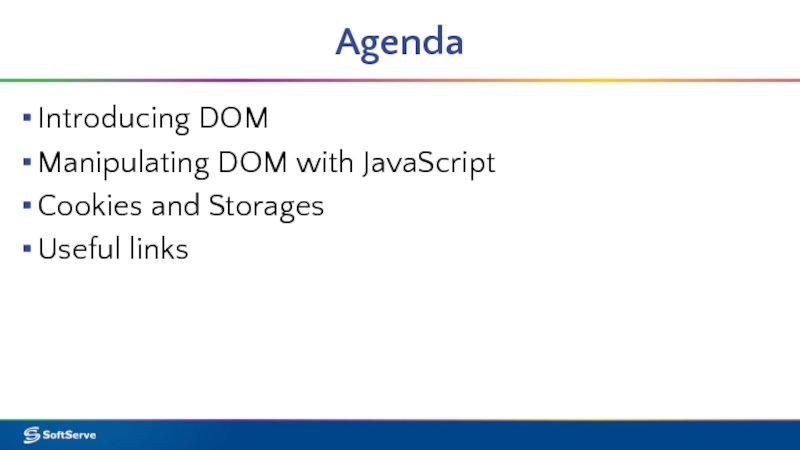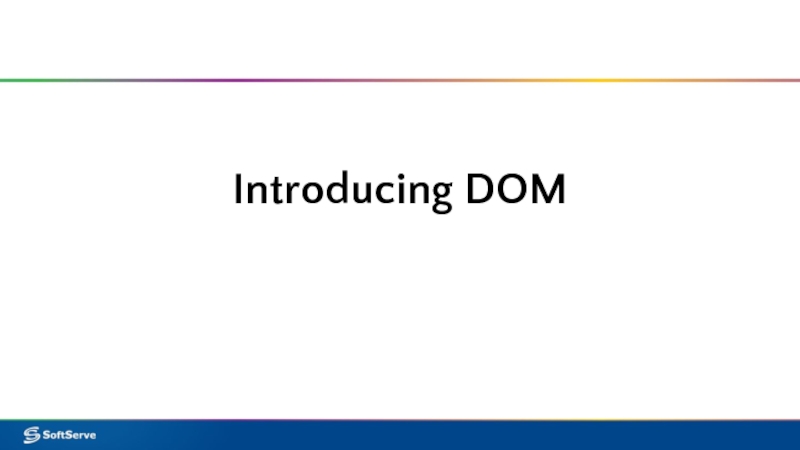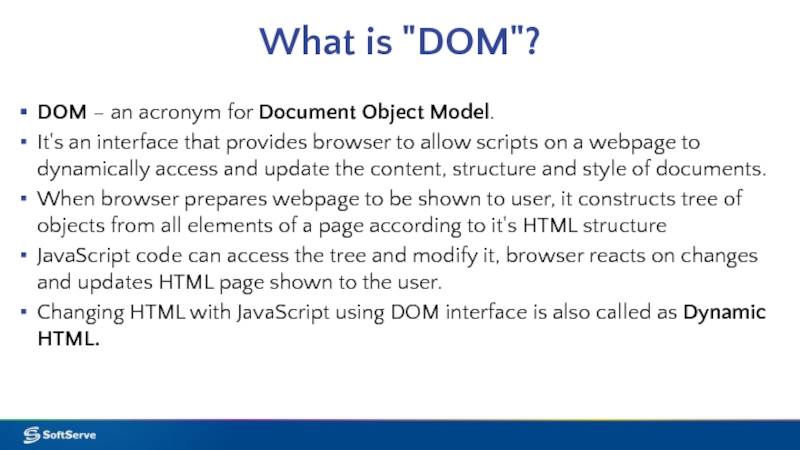- Главная
- Разное
- Дизайн
- Бизнес и предпринимательство
- Аналитика
- Образование
- Развлечения
- Красота и здоровье
- Финансы
- Государство
- Путешествия
- Спорт
- Недвижимость
- Армия
- Графика
- Культурология
- Еда и кулинария
- Лингвистика
- Английский язык
- Астрономия
- Алгебра
- Биология
- География
- Детские презентации
- Информатика
- История
- Литература
- Маркетинг
- Математика
- Медицина
- Менеджмент
- Музыка
- МХК
- Немецкий язык
- ОБЖ
- Обществознание
- Окружающий мир
- Педагогика
- Русский язык
- Технология
- Физика
- Философия
- Химия
- Шаблоны, картинки для презентаций
- Экология
- Экономика
- Юриспруденция
Module 7: Accessing DOM with JavaScript презентация
Содержание
- 1. Module 7: Accessing DOM with JavaScript
- 2. Agenda Introducing DOM Manipulating DOM with JavaScript Cookies and Storages Useful links
- 3. Introducing DOM
- 4. What is "DOM"? DOM – an acronym
- 5. DOM Tree
- 6. What DOM Defines?
- 7. What can do JavaScript with DOM?
- 8. Manipulating DOM with JavaScript
- 9. Finding Elements
- 10. Finding HTML Elements by id var t
- 11. Finding HTML Elements by Tag Name var
- 12. Finding HTML Elements by Class Name var
- 13. Changing HTML
- 14. Changing HTML Content document.getElementById(id).innerHTML = New value
- 15. Changing the Value of an Attribute document.getElementById(id).attribute
- 16. Changing HTML Style document.getElementById(id).style.property = New value
- 17. Using Events A JavaScript can be executed
- 18. Sample onclick() Event Handler
- 19. Cookies and Storages
- 20. What are Cookies? Cookies are data, stored
- 21. Create a Cookie with JavaScript JavaScript can
- 22. Read a Cookie To read a cookie:
- 23. Changing and Deleting Cookie Changing cookie is
- 24. Sample Function to Set a Cookie The
- 25. Sample Function to Get a Cookie Take
- 26. HTML5 Web Storage With HTML5, web pages
- 27. HTML5 Web Storage Objects
- 28. Initial Check Before using web storage, check
- 29. Using Storage Objects There are methods to
- 30. Sample Use of localStorage
- 31. Useful links
- 32. Useful Links HTML DOM на сайті Wikipedia:
- 33. Thank you!
Слайд 4What is "DOM"?
DOM – an acronym for Document Object Model.
It's
an interface that provides browser to allow scripts on a webpage to dynamically access and update the content, structure and style of documents.
When browser prepares webpage to be shown to user, it constructs tree of objects from all elements of a page according to it's HTML structure
JavaScript code can access the tree and modify it, browser reacts on changes and updates HTML page shown to the user.
Changing HTML with JavaScript using DOM interface is also called as Dynamic HTML.
When browser prepares webpage to be shown to user, it constructs tree of objects from all elements of a page according to it's HTML structure
JavaScript code can access the tree and modify it, browser reacts on changes and updates HTML page shown to the user.
Changing HTML with JavaScript using DOM interface is also called as Dynamic HTML.
Слайд 5DOM Tree
DOM Sample
| Some | Text |
| in a | Table |