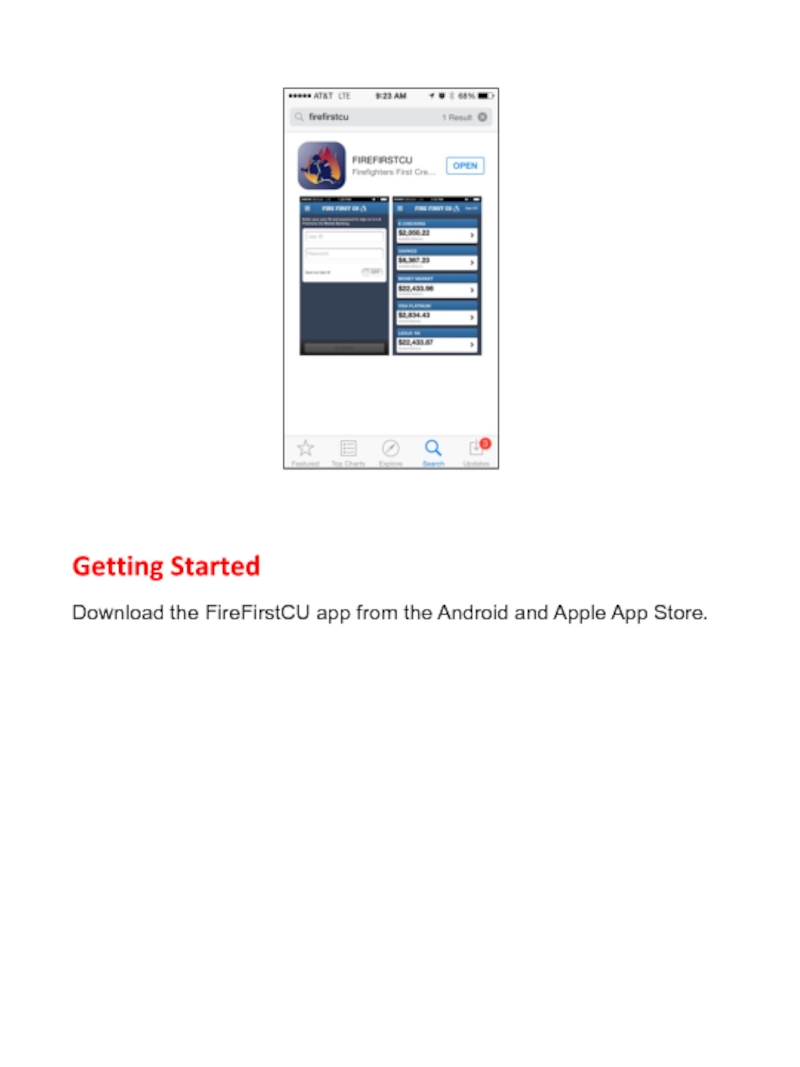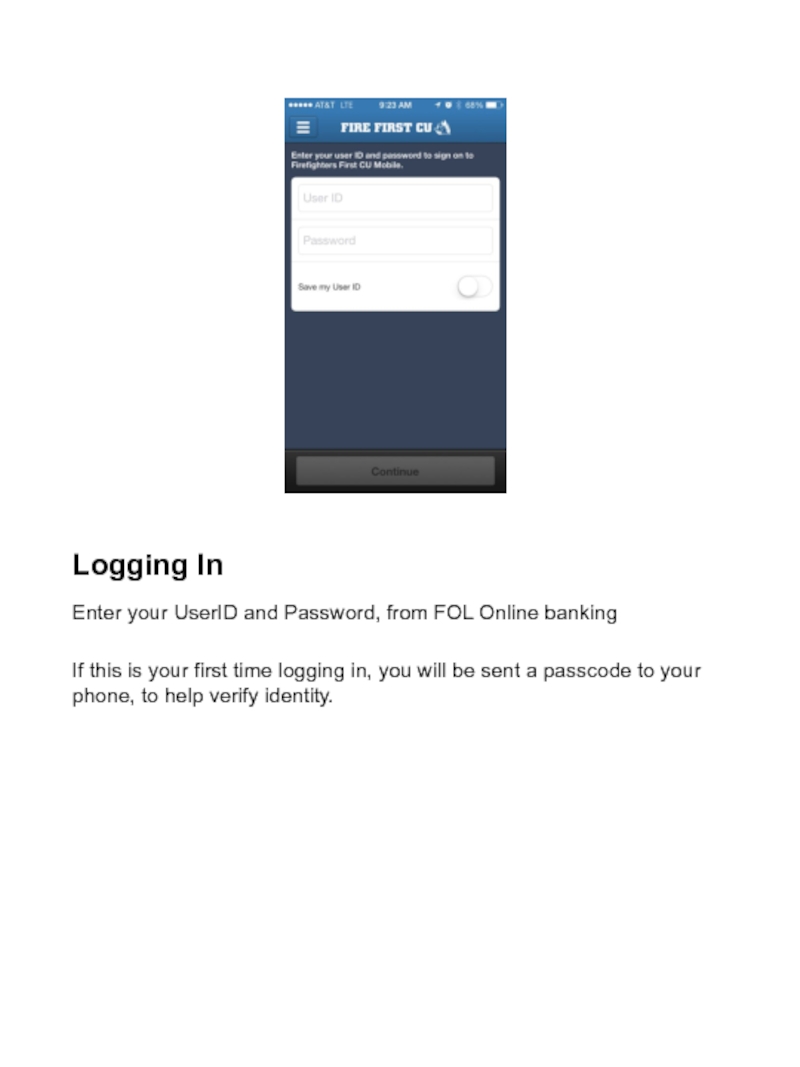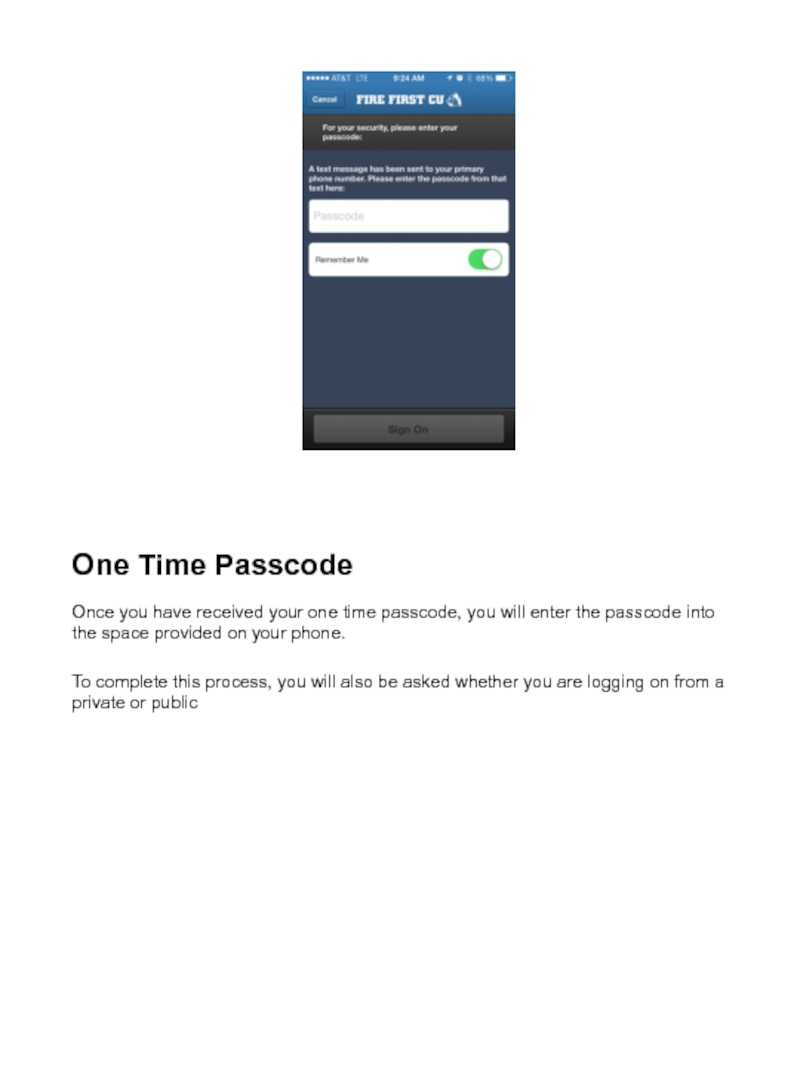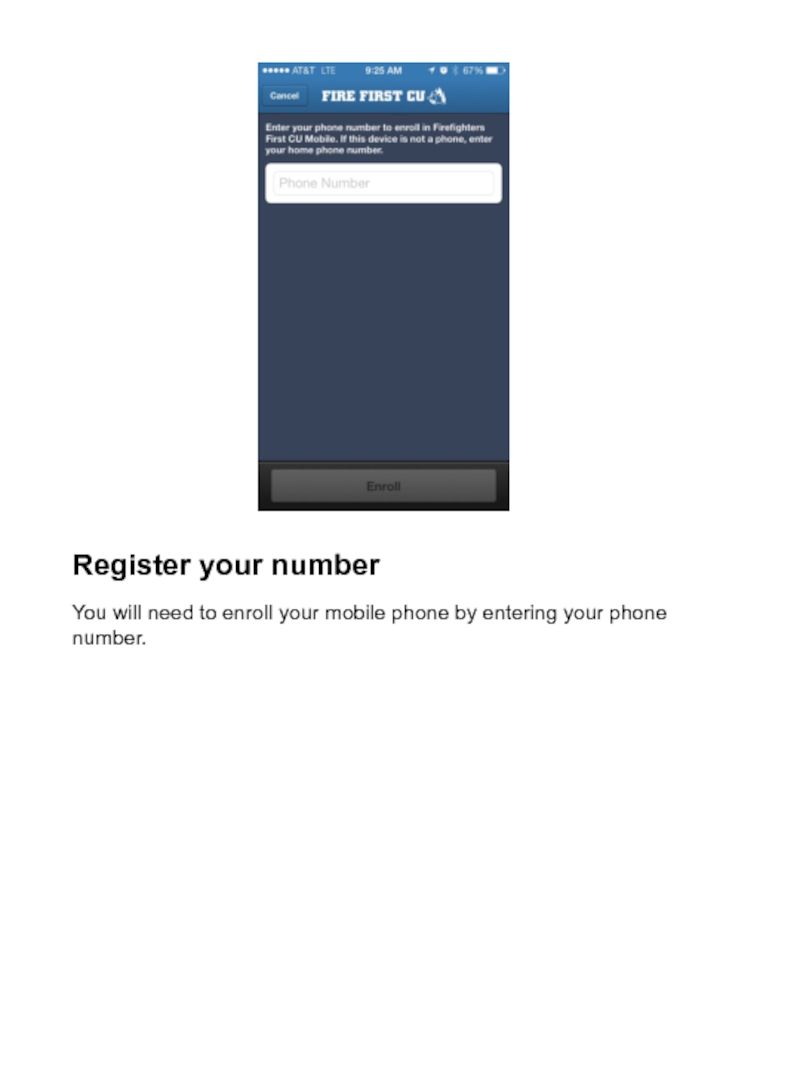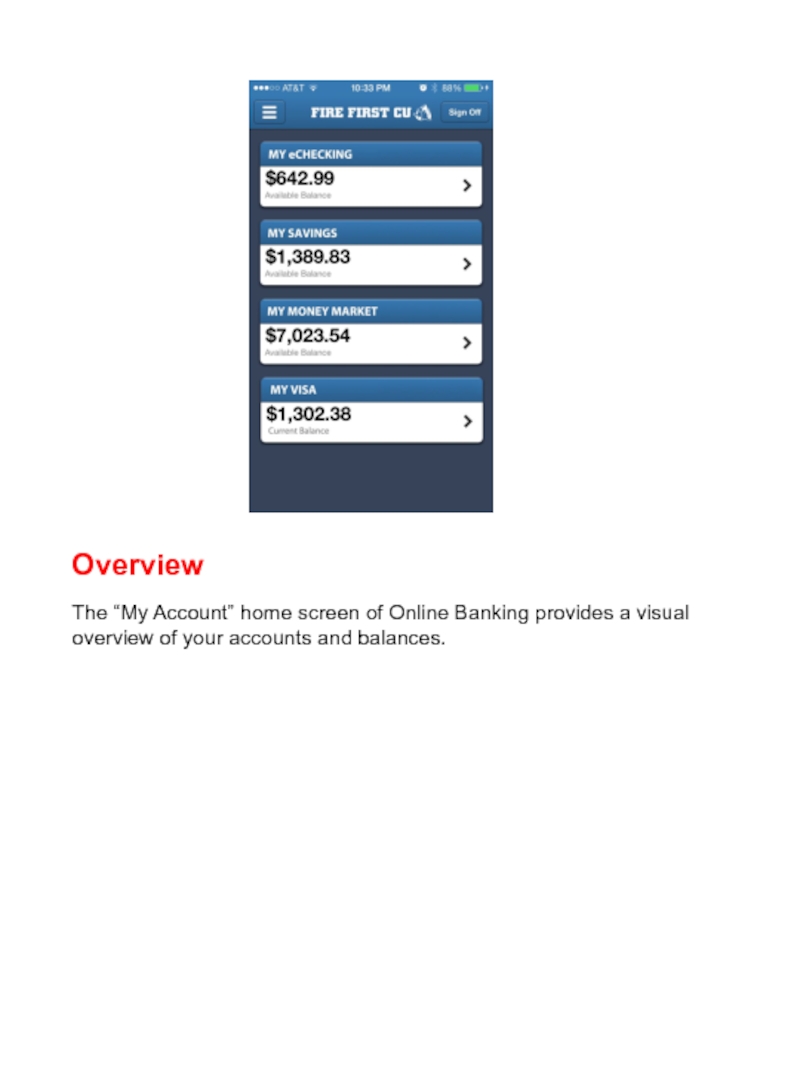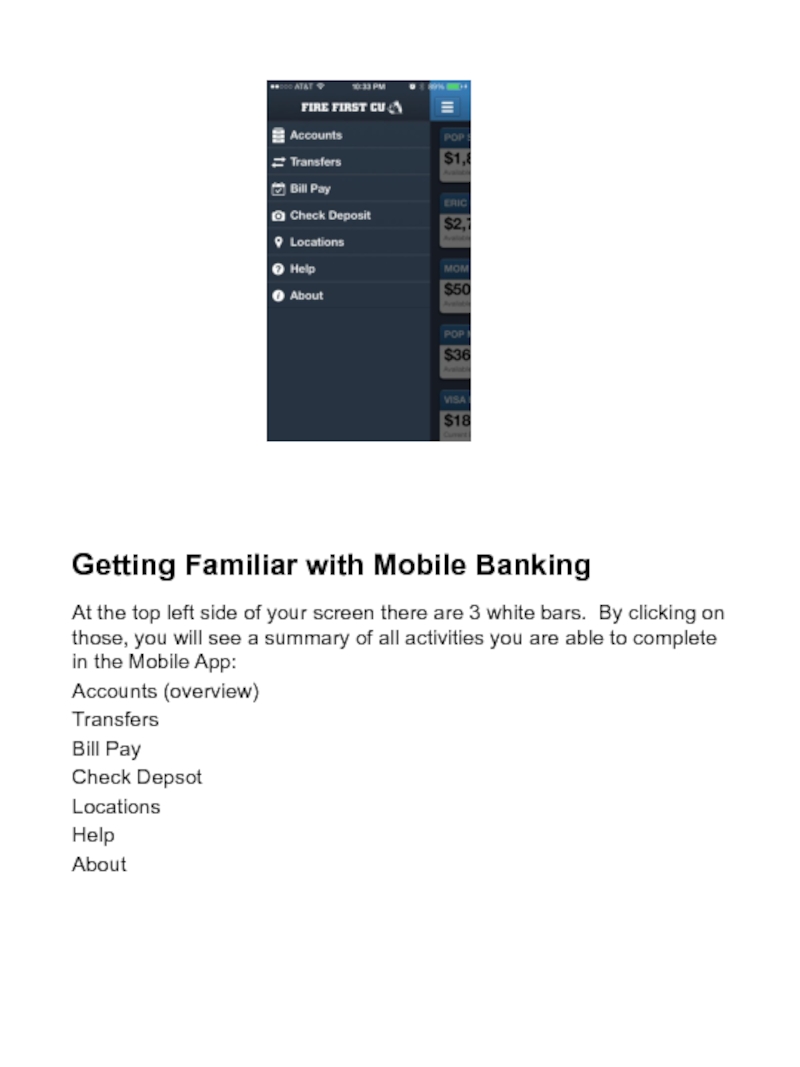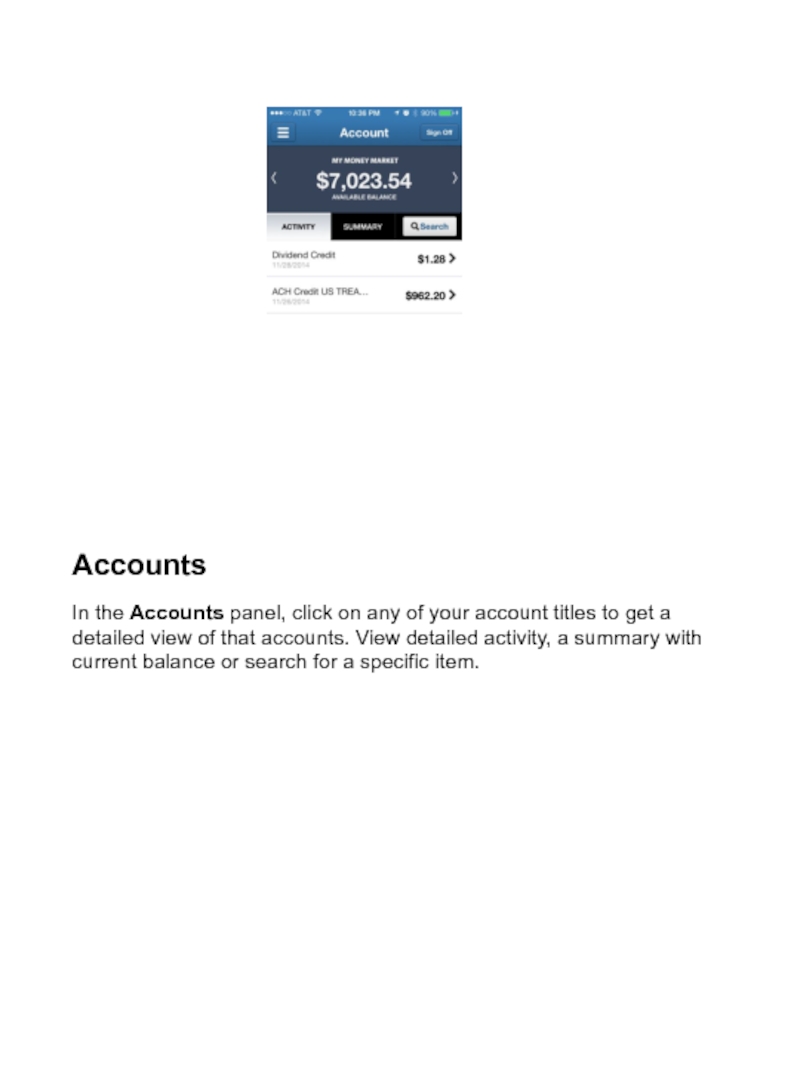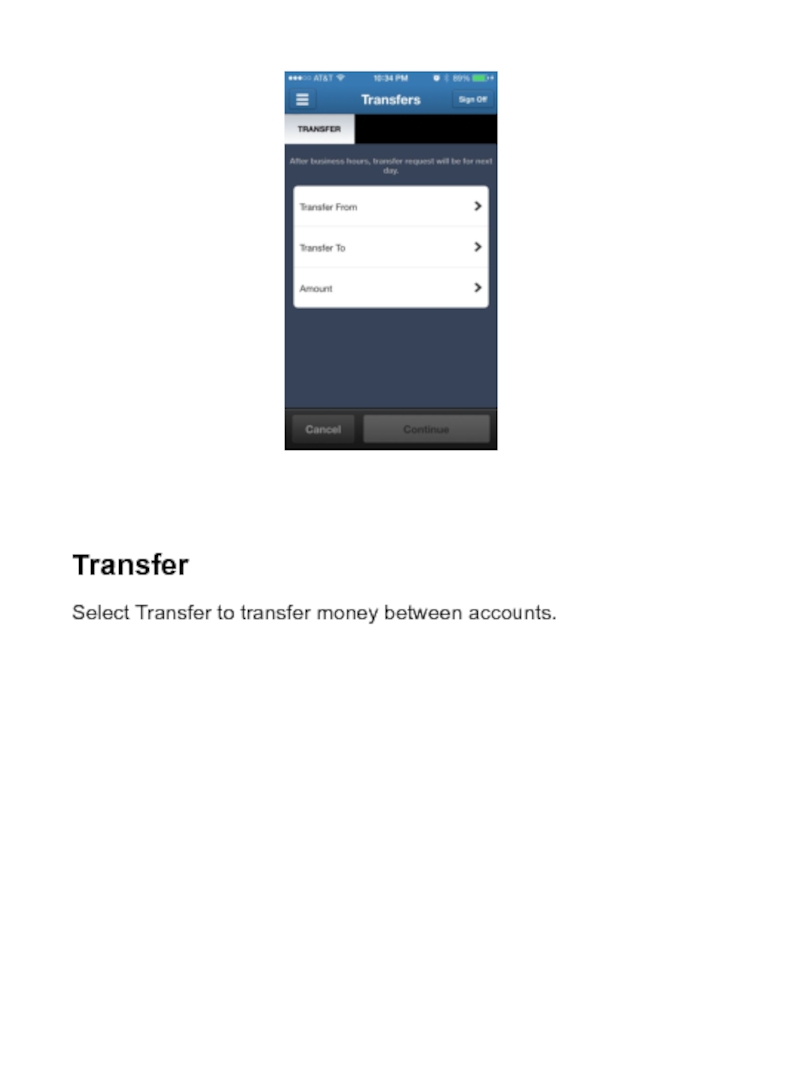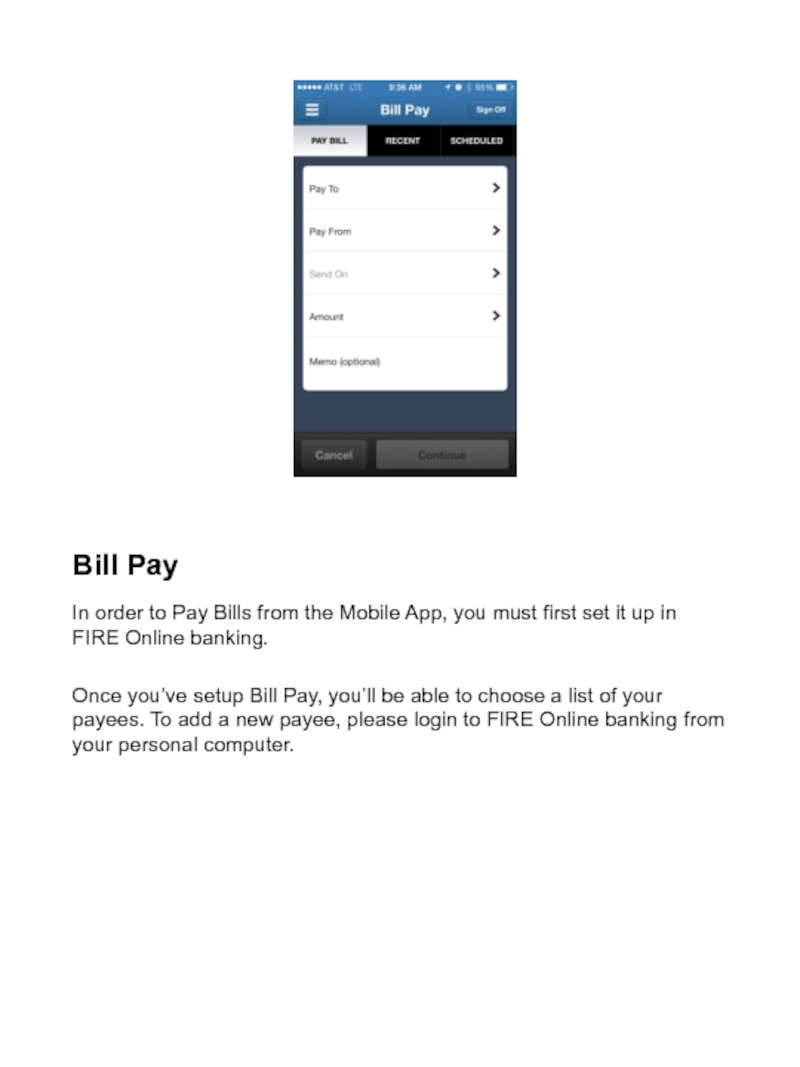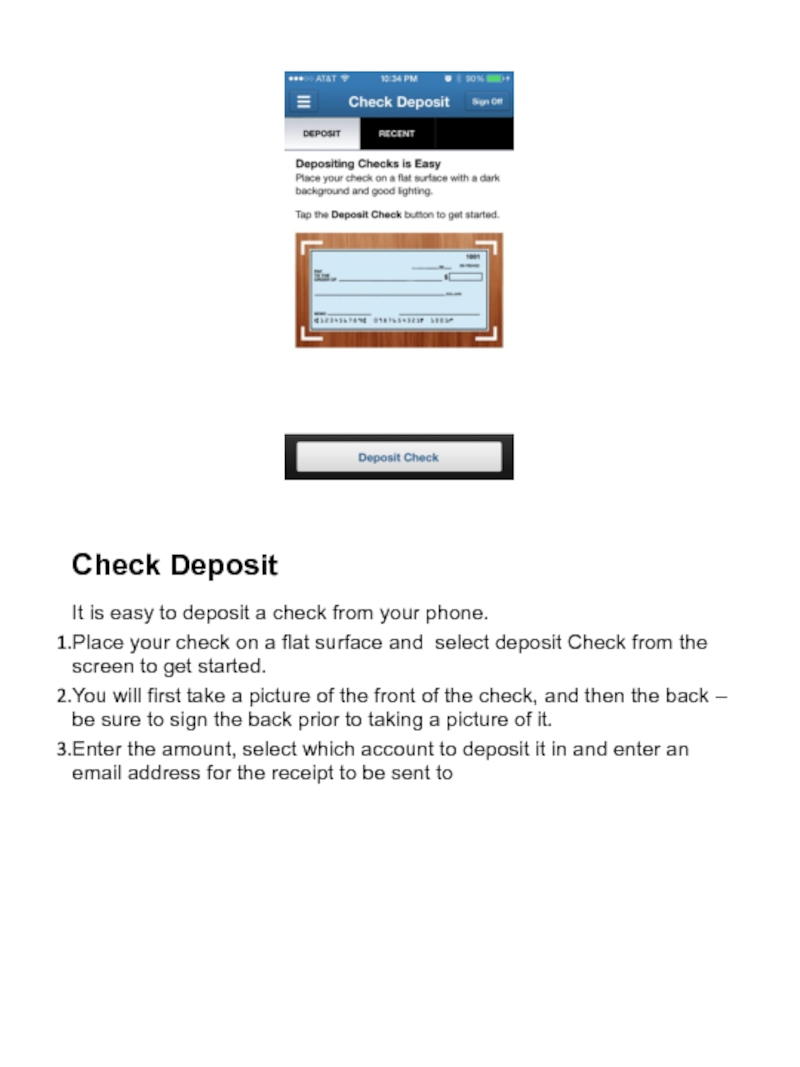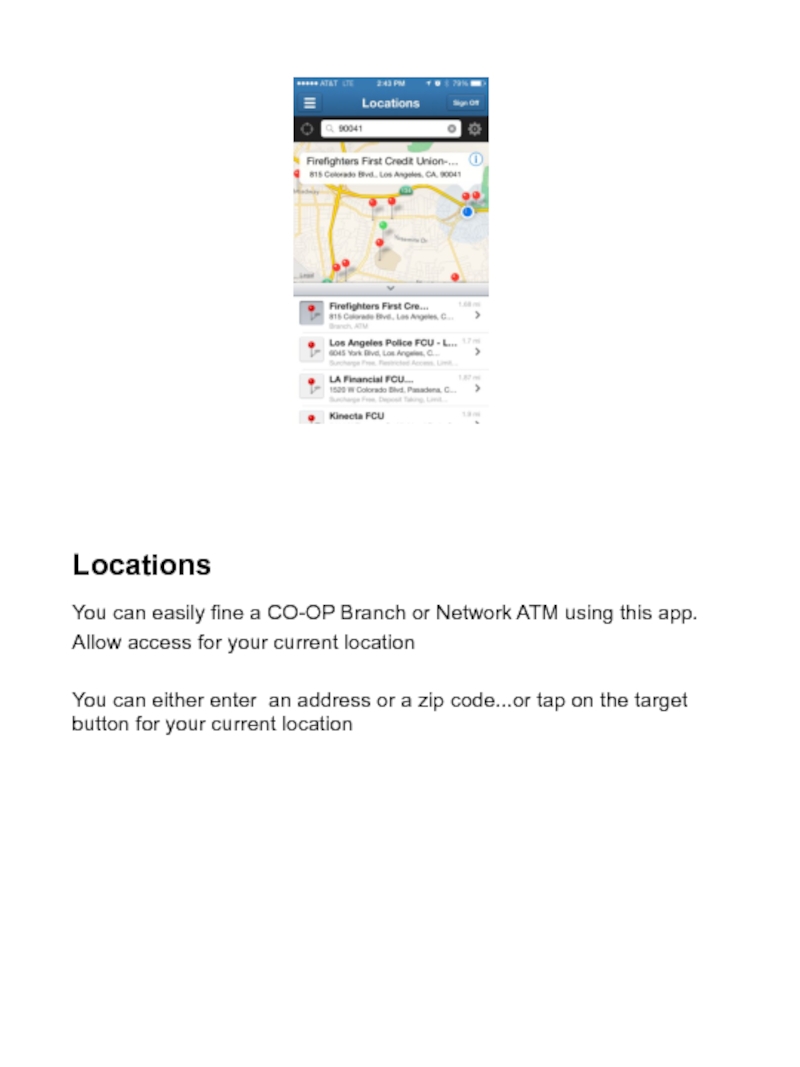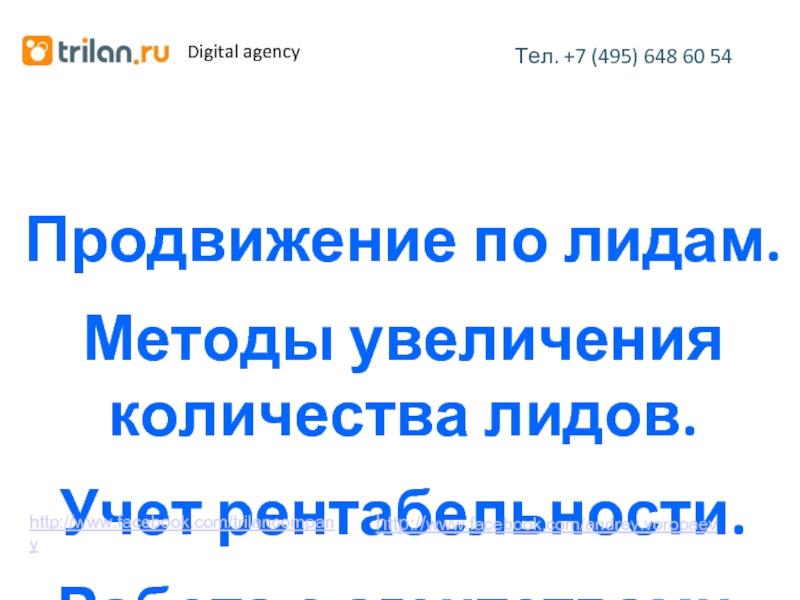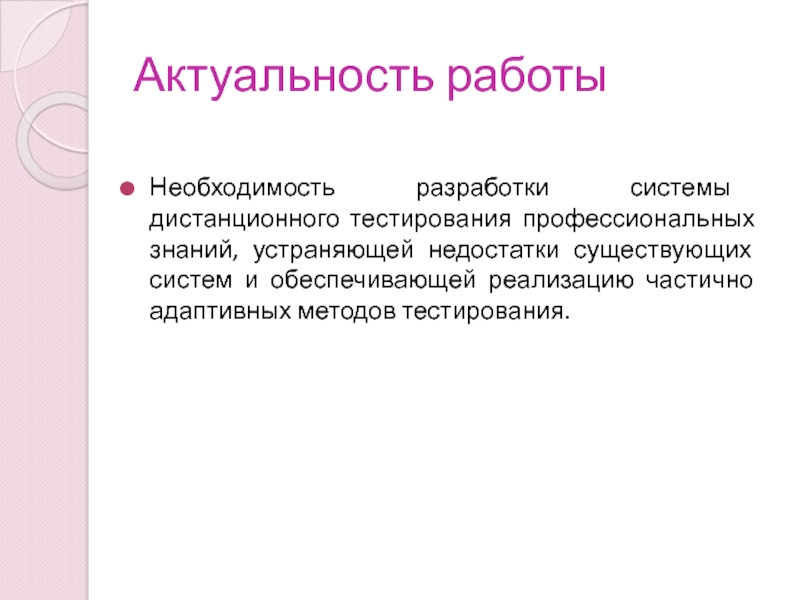Store.
- Главная
- Разное
- Дизайн
- Бизнес и предпринимательство
- Аналитика
- Образование
- Развлечения
- Красота и здоровье
- Финансы
- Государство
- Путешествия
- Спорт
- Недвижимость
- Армия
- Графика
- Культурология
- Еда и кулинария
- Лингвистика
- Английский язык
- Астрономия
- Алгебра
- Биология
- География
- Детские презентации
- Информатика
- История
- Литература
- Маркетинг
- Математика
- Медицина
- Менеджмент
- Музыка
- МХК
- Немецкий язык
- ОБЖ
- Обществознание
- Окружающий мир
- Педагогика
- Русский язык
- Технология
- Физика
- Философия
- Химия
- Шаблоны, картинки для презентаций
- Экология
- Экономика
- Юриспруденция
mobile banking video script презентация
Содержание
- 1. mobile banking video script
- 2. Logging In Enter your UserID and Password,
- 3. One Time Passcode Once you have received
- 4. Register your number You will need to
- 5. Overview The “My Account” home screen of
- 6. Getting Familiar with Mobile Banking At the
- 7. Accounts In the Accounts panel, click on
- 8. Transfer Select Transfer to transfer money between accounts.
- 9. Bill Pay In order to Pay Bills
- 10. Check Deposit It is easy to deposit
- 11. Locations You can easily fine a CO-OP
Слайд 2Logging In
Enter your UserID and Password, from FOL Online banking
If this
is your first time logging in, you will be sent a passcode to your phone, to help verify identity.
Слайд 3One Time Passcode
Once you have received your one time passcode, you
will enter the passcode into the space provided on your phone.
To complete this process, you will also be asked whether you are logging on from a private or public
To complete this process, you will also be asked whether you are logging on from a private or public
Слайд 5Overview
The “My Account” home screen of Online Banking provides a visual
overview of your accounts and balances.
Слайд 6Getting Familiar with Mobile Banking
At the top left side of your
screen there are 3 white bars. By clicking on those, you will see a summary of all activities you are able to complete in the Mobile App:
Accounts (overview)
Transfers
Bill Pay
Check Depsot
Locations
Help
About
Accounts (overview)
Transfers
Bill Pay
Check Depsot
Locations
Help
About
Слайд 7Accounts
In the Accounts panel, click on any of your account titles
to get a detailed view of that accounts. View detailed activity, a summary with current balance or search for a specific item.
Слайд 9Bill Pay
In order to Pay Bills from the Mobile App, you
must first set it up in FIRE Online banking.
Once you’ve setup Bill Pay, you’ll be able to choose a list of your payees. To add a new payee, please login to FIRE Online banking from your personal computer.
Once you’ve setup Bill Pay, you’ll be able to choose a list of your payees. To add a new payee, please login to FIRE Online banking from your personal computer.
Слайд 10Check Deposit
It is easy to deposit a check from your phone.
Place your check on a flat surface and select deposit Check from the screen to get started.
You will first take a picture of the front of the check, and then the back – be sure to sign the back prior to taking a picture of it.
Enter the amount, select which account to deposit it in and enter an email address for the receipt to be sent to
Слайд 11Locations
You can easily fine a CO-OP Branch or Network ATM using
this app.
Allow access for your current location
You can either enter an address or a zip code...or tap on the target button for your current location
Allow access for your current location
You can either enter an address or a zip code...or tap on the target button for your current location