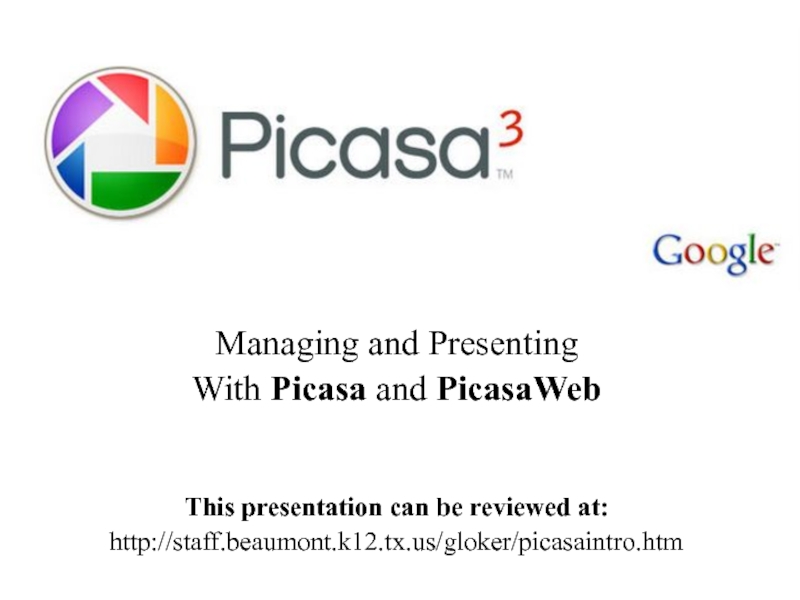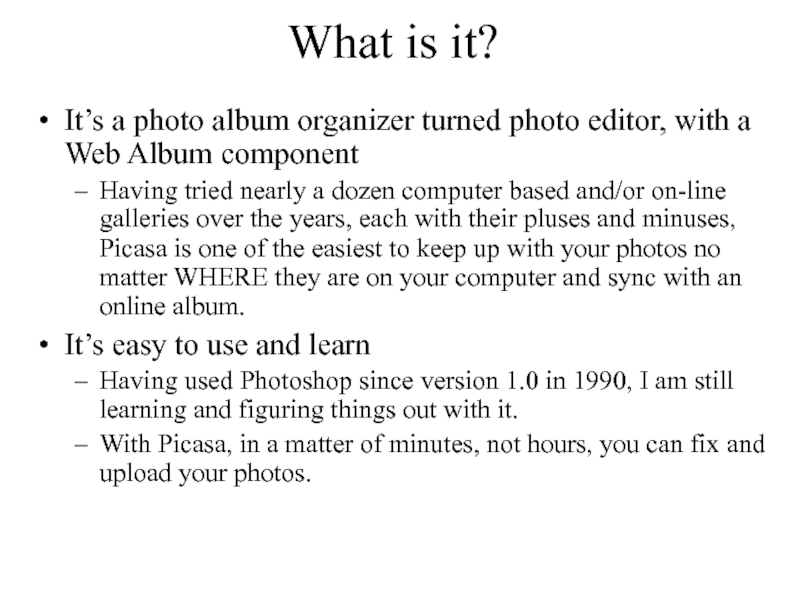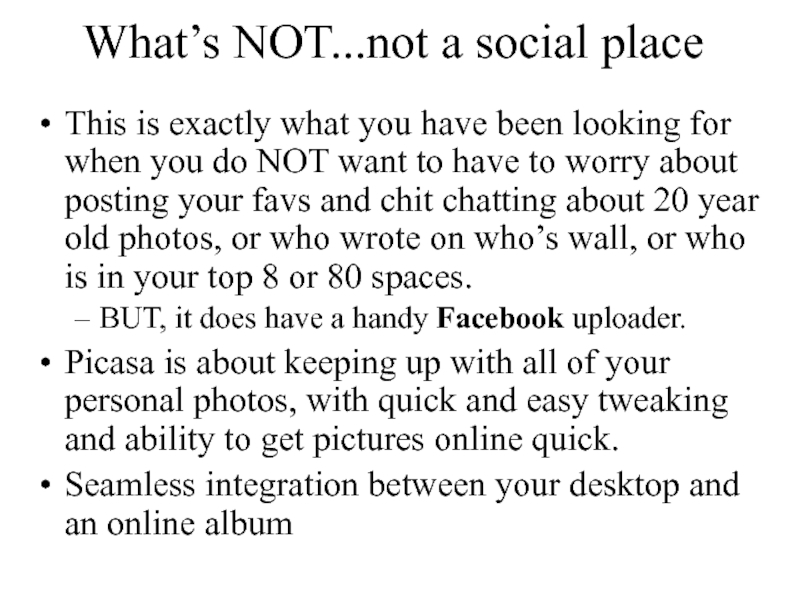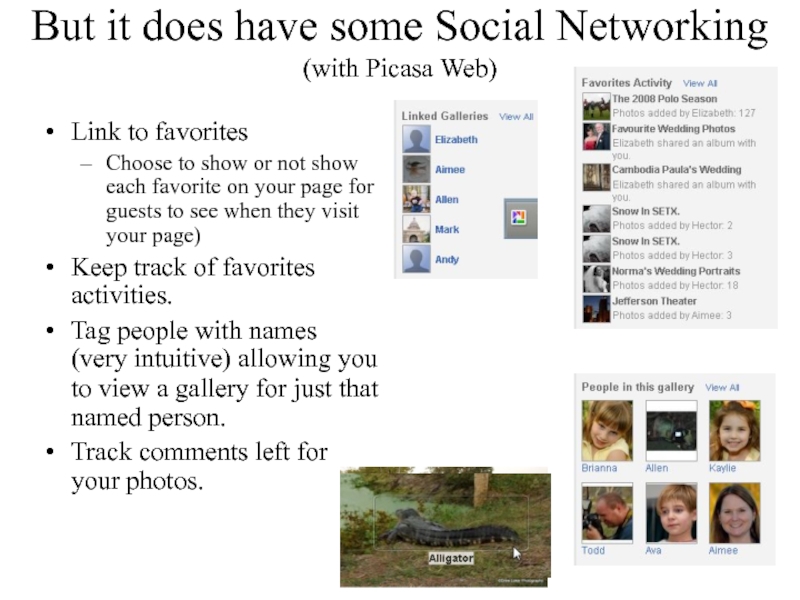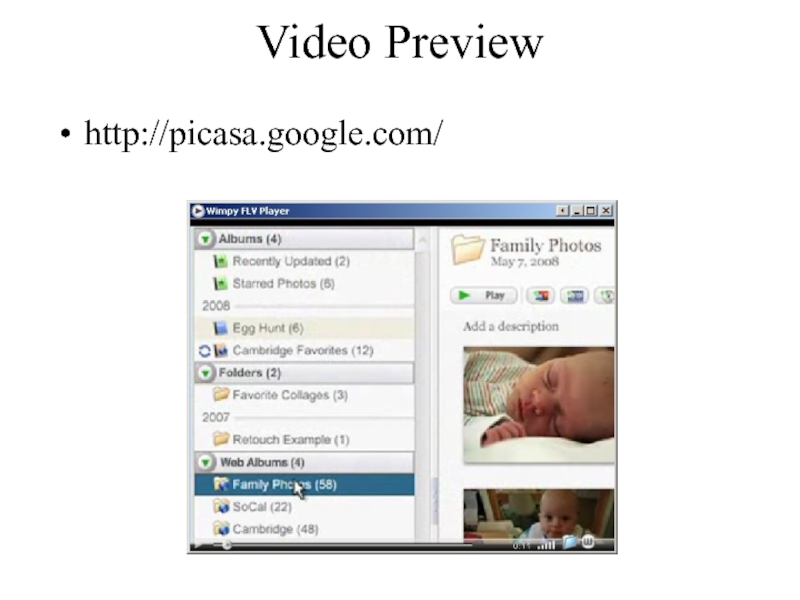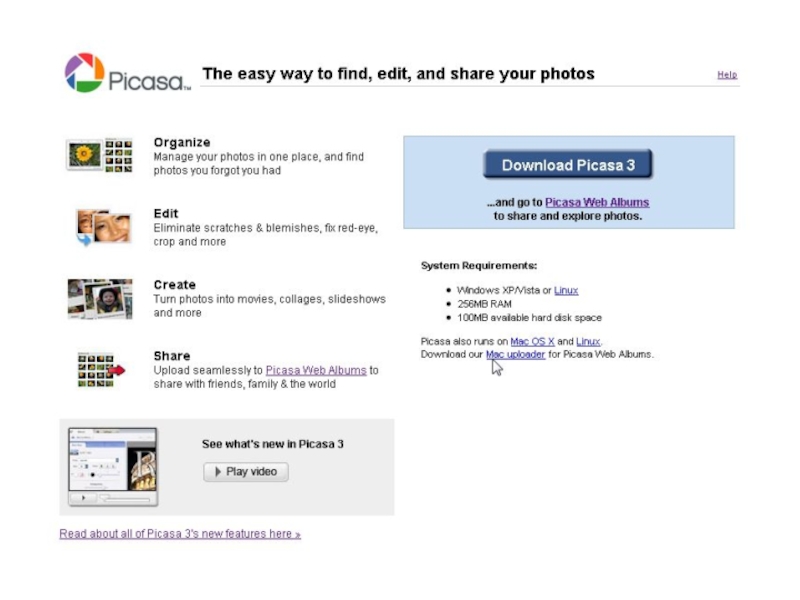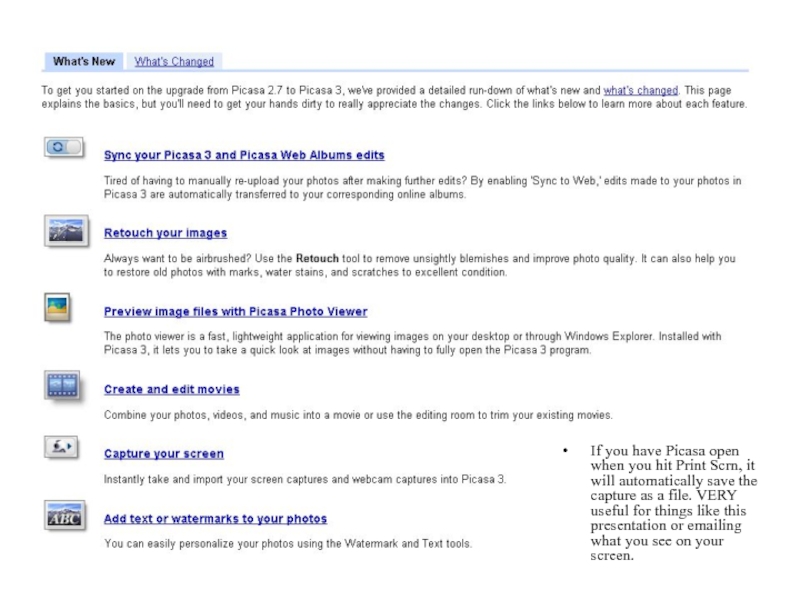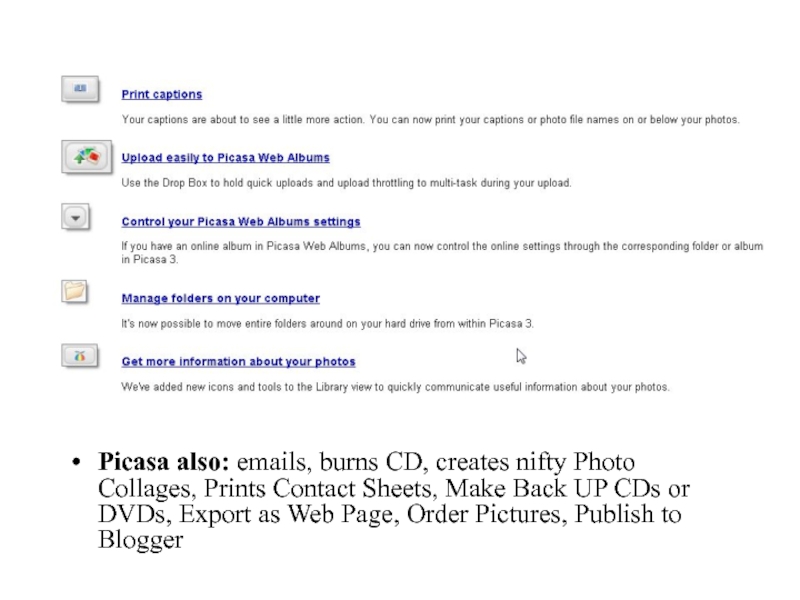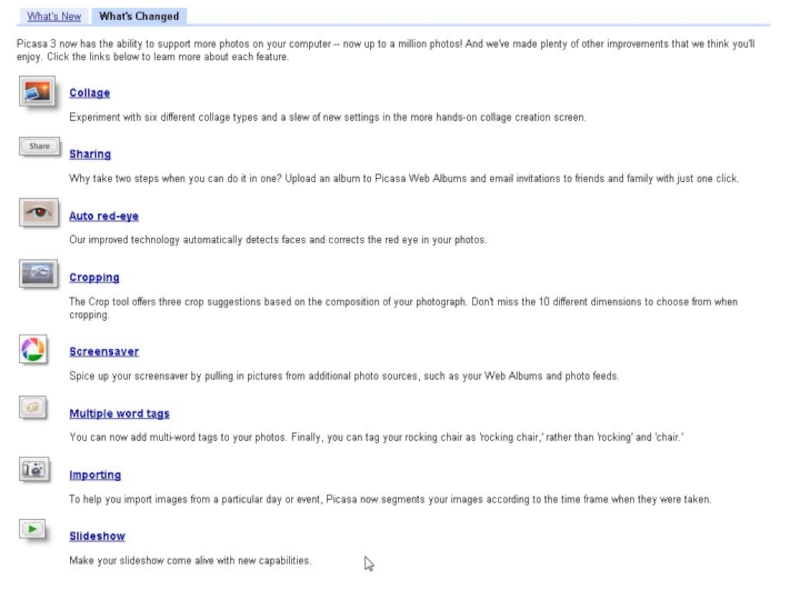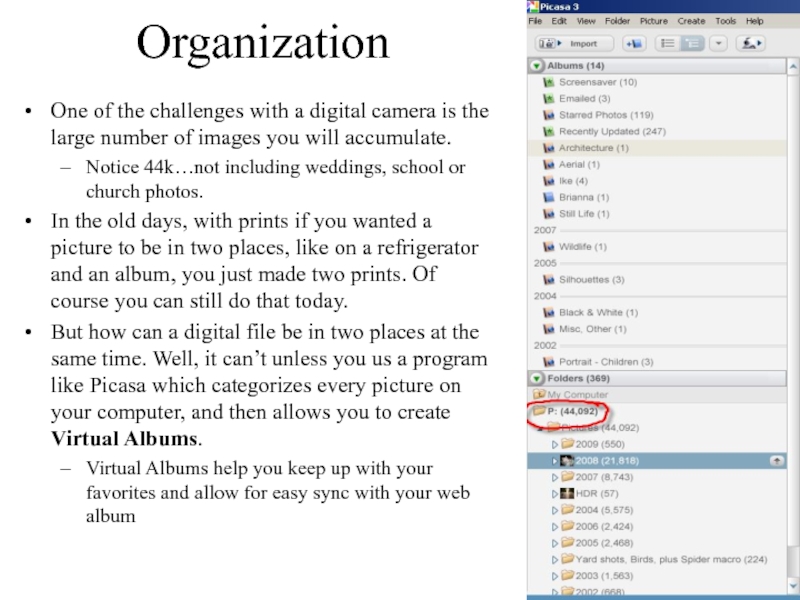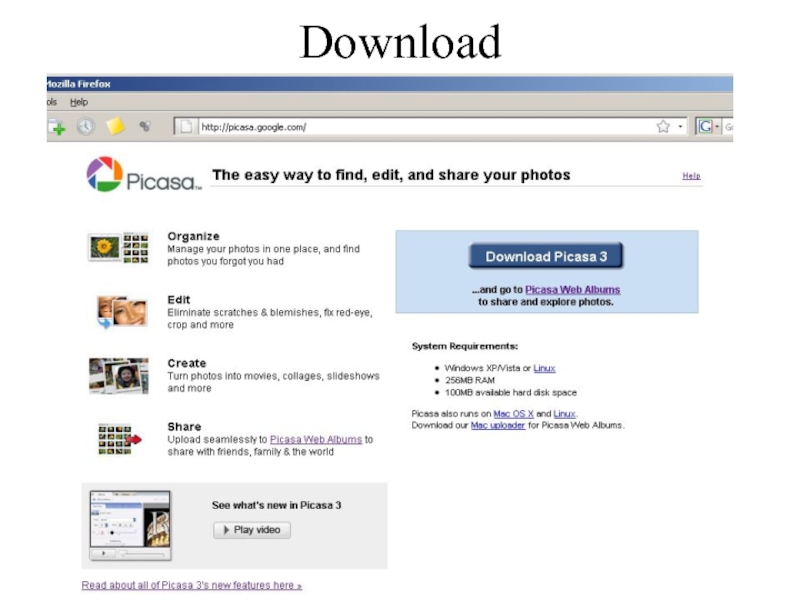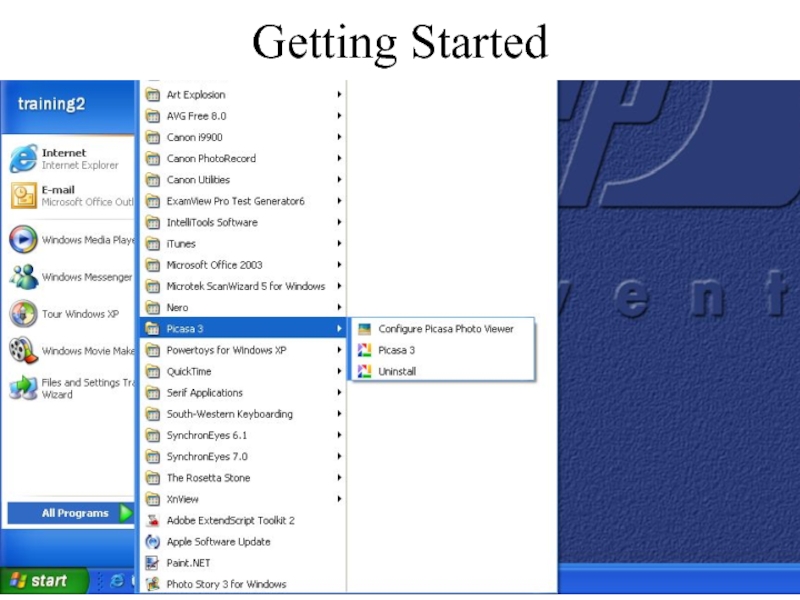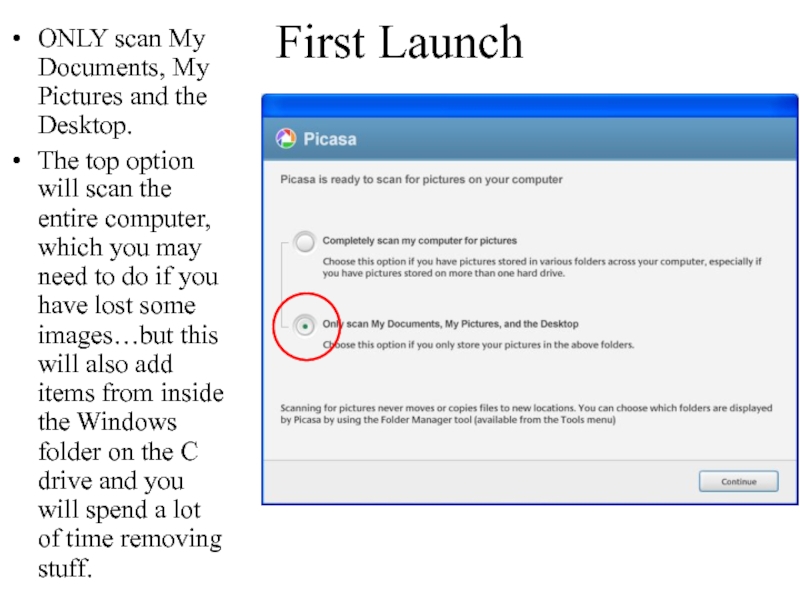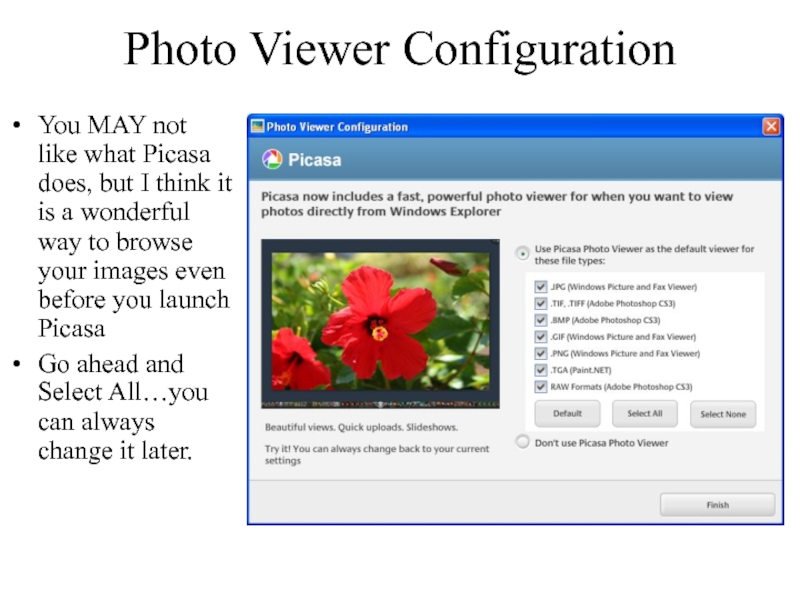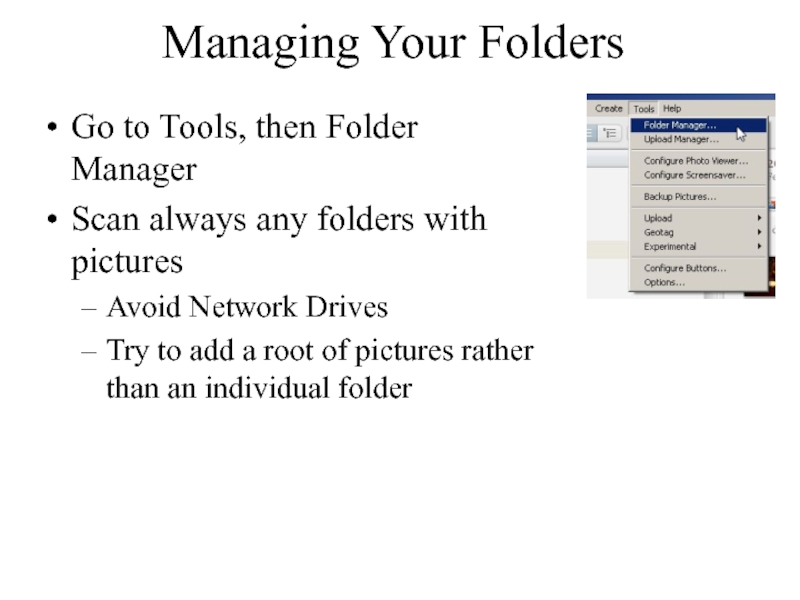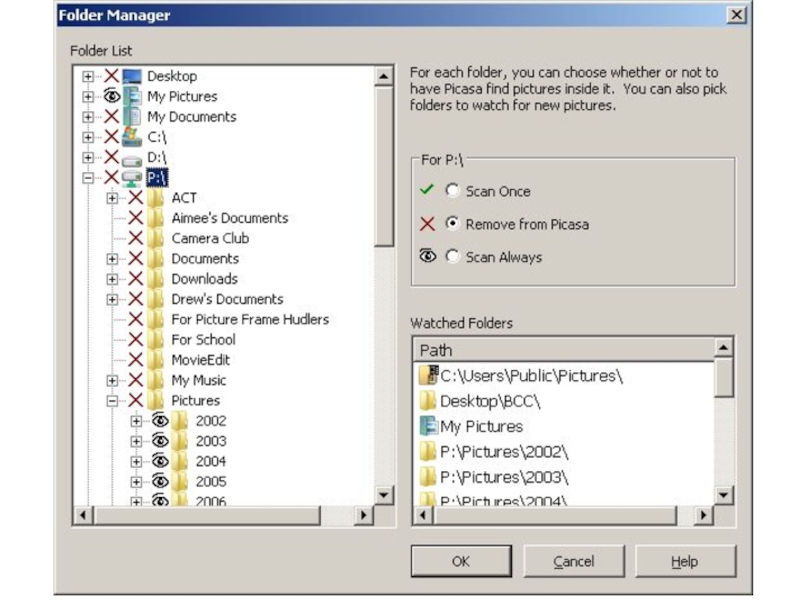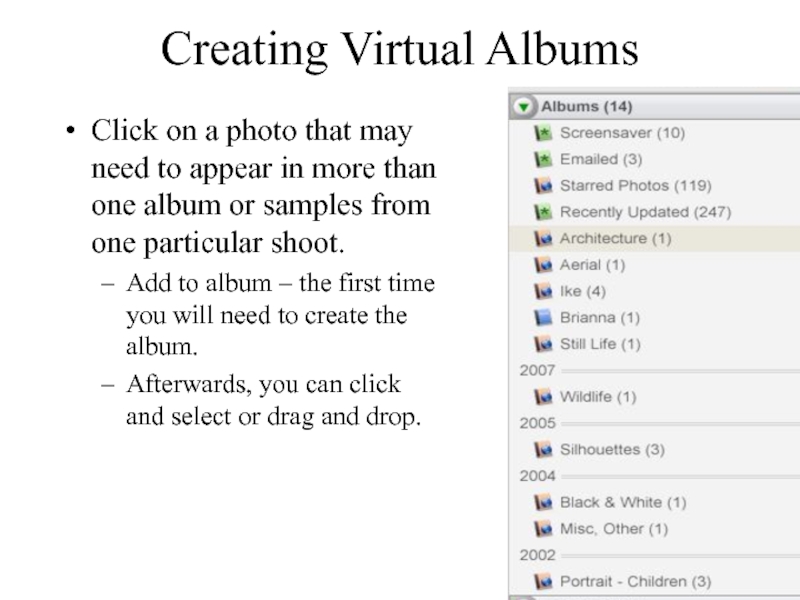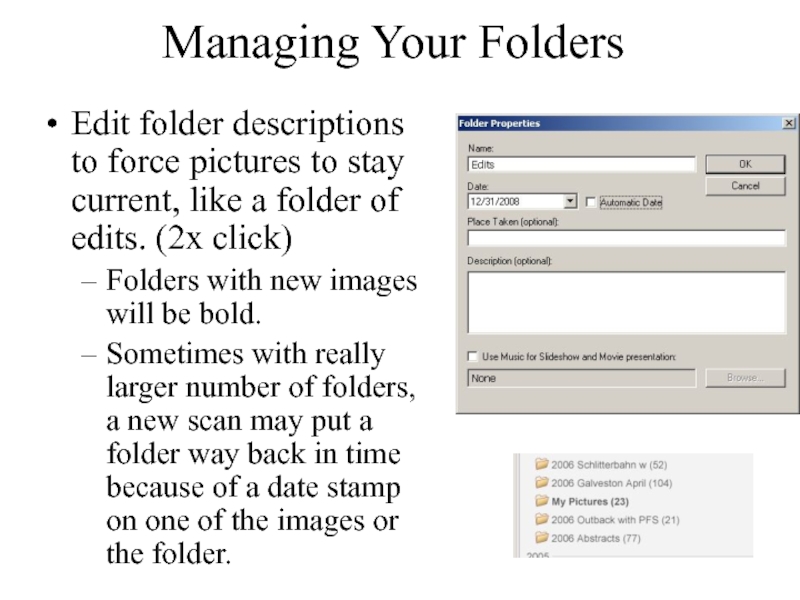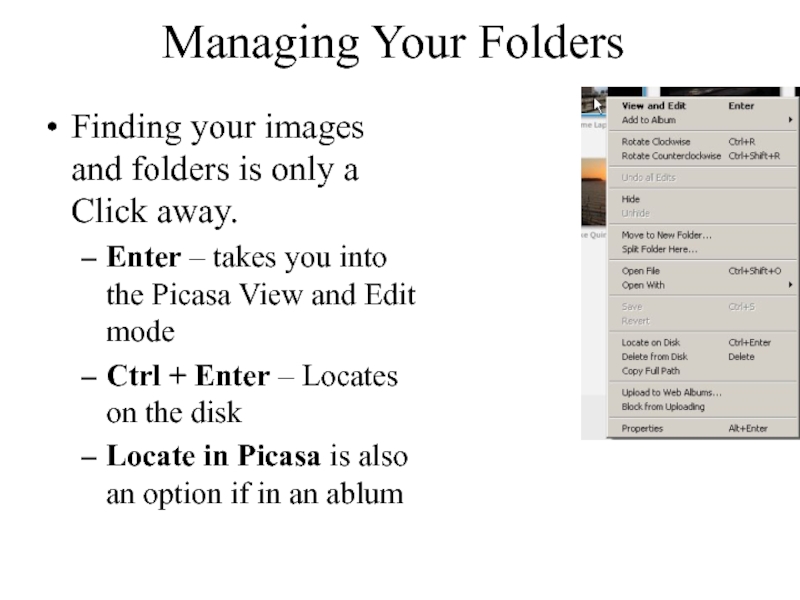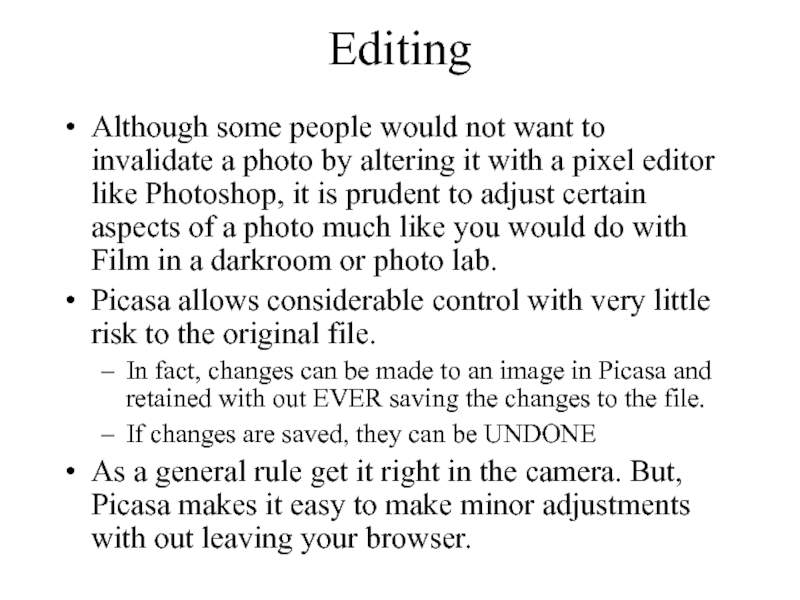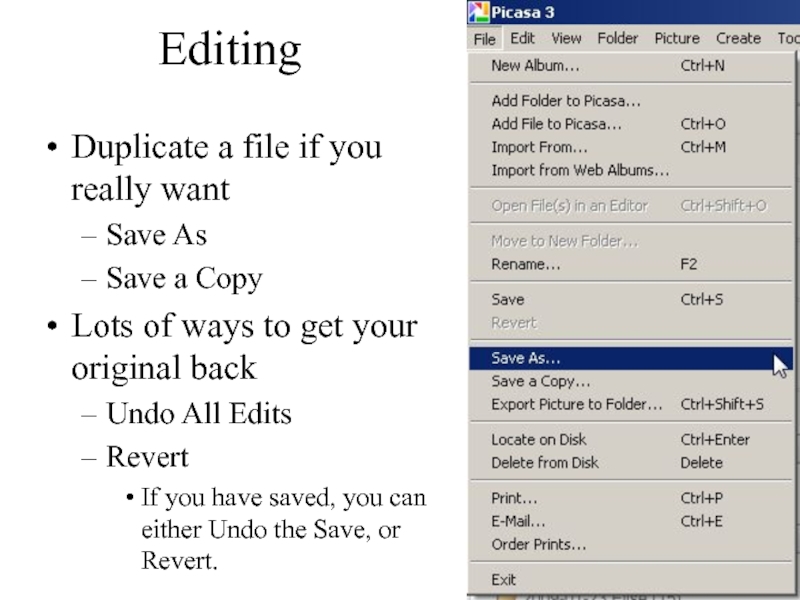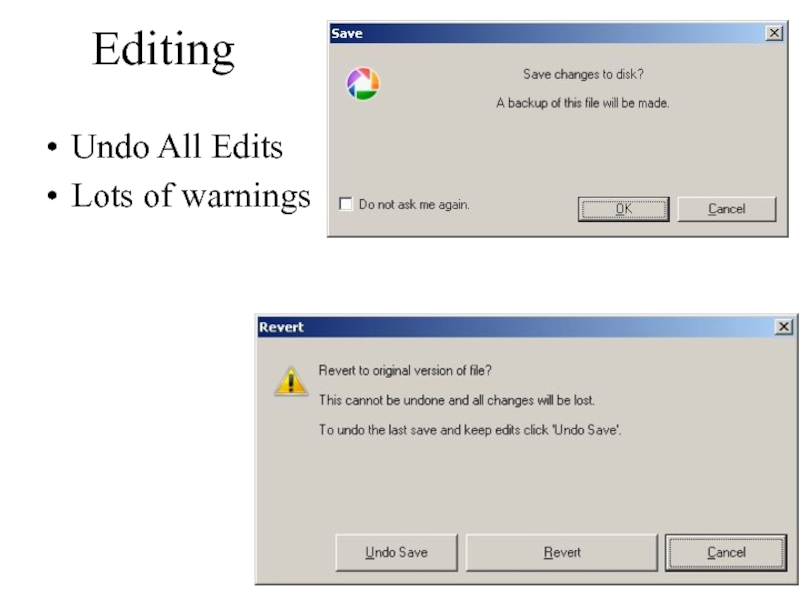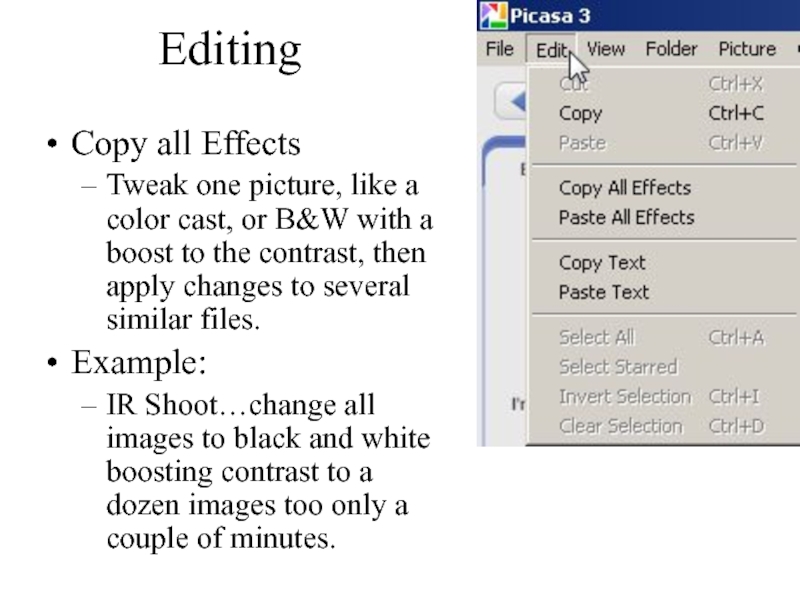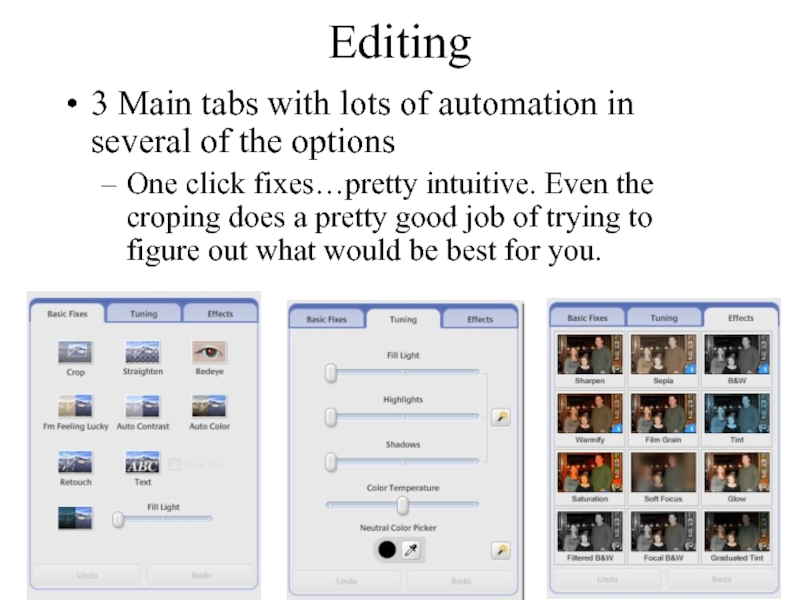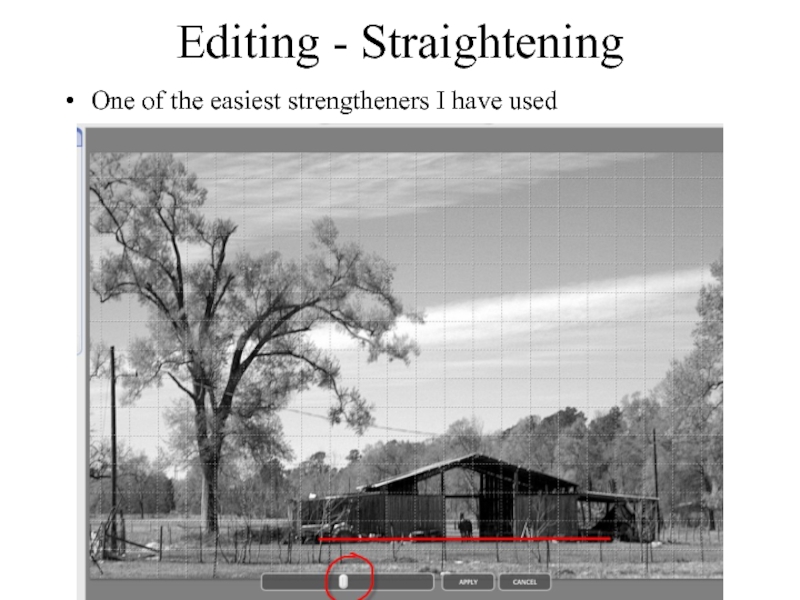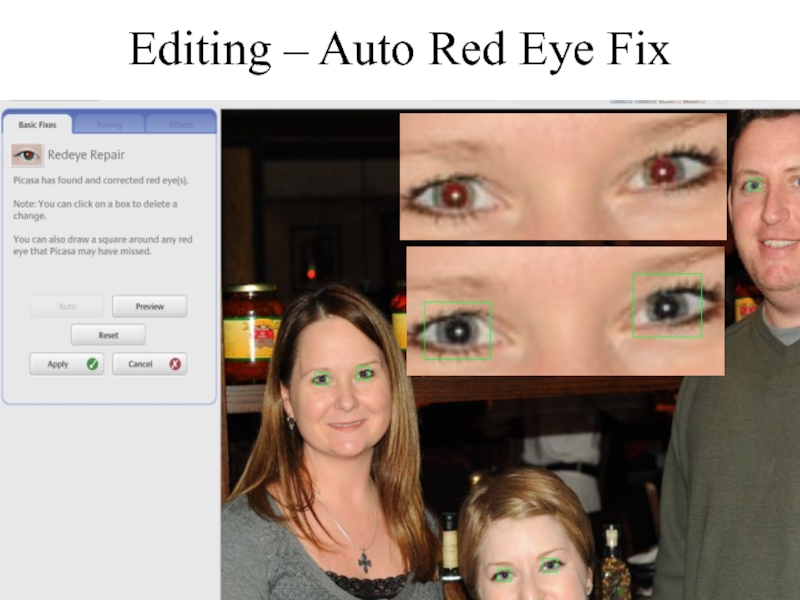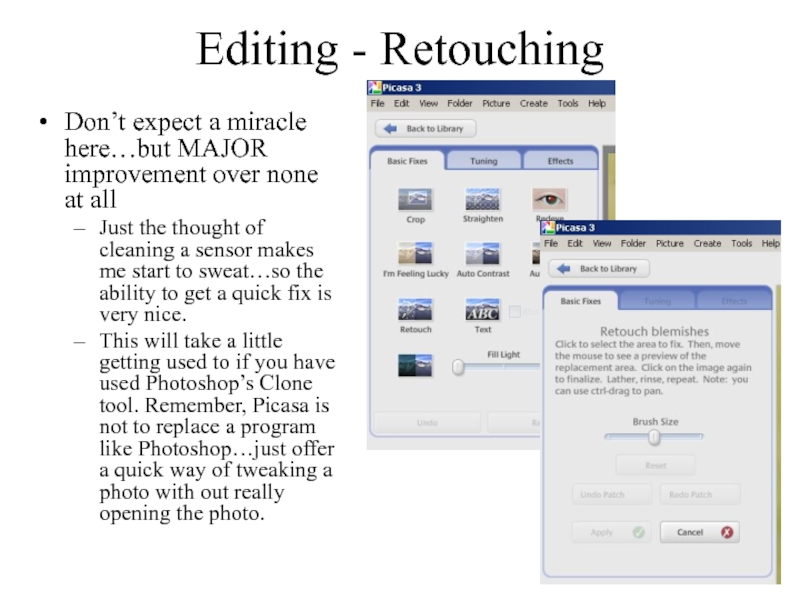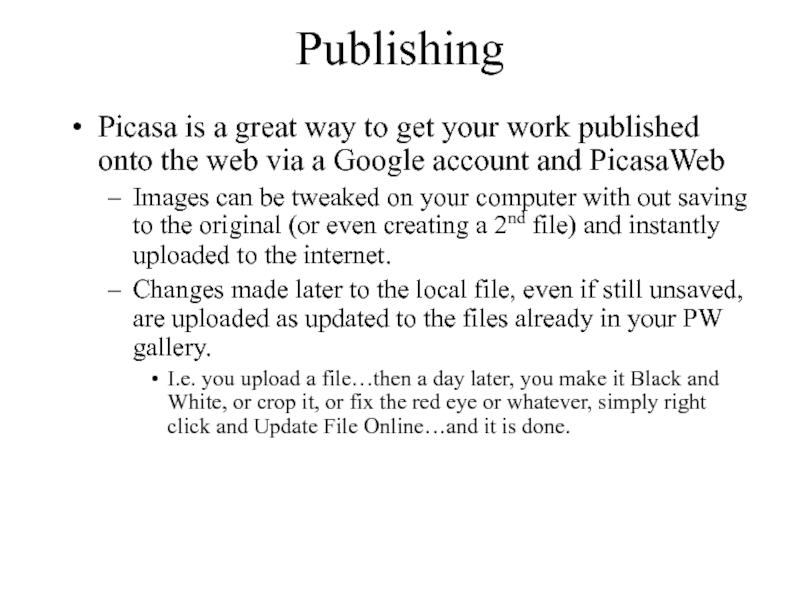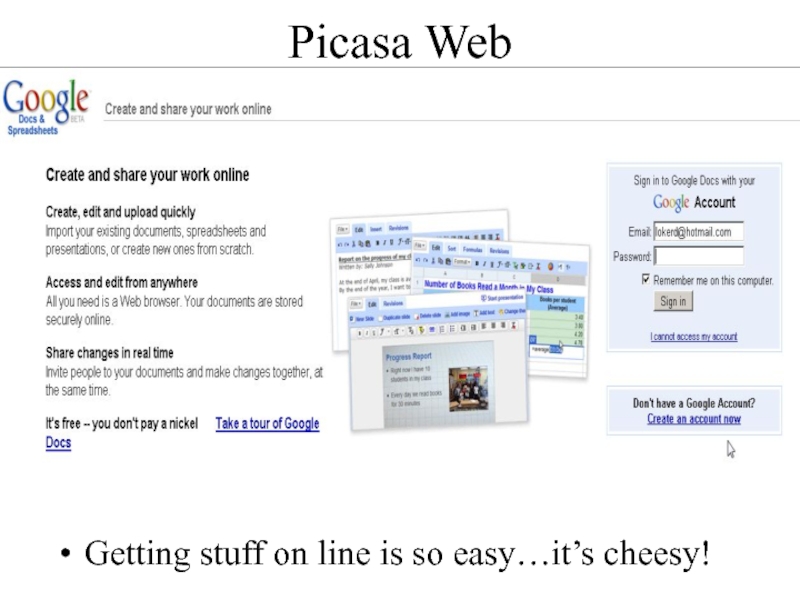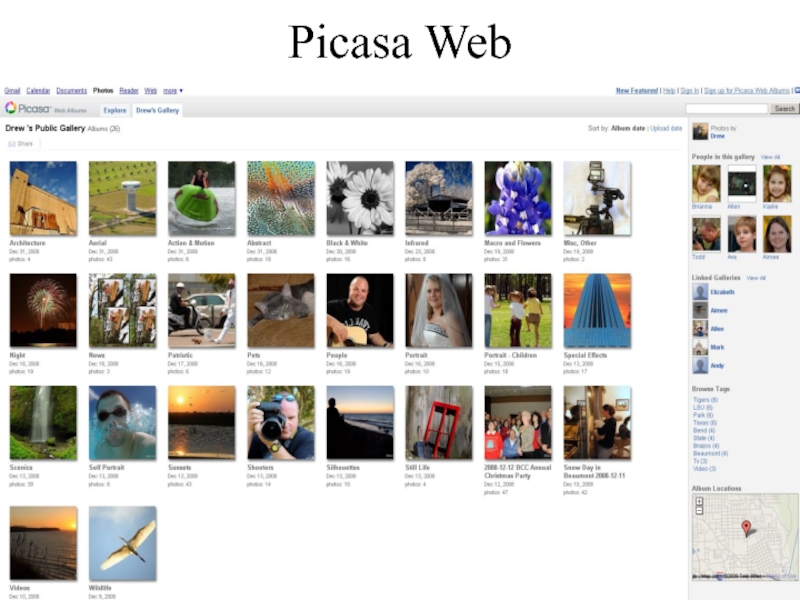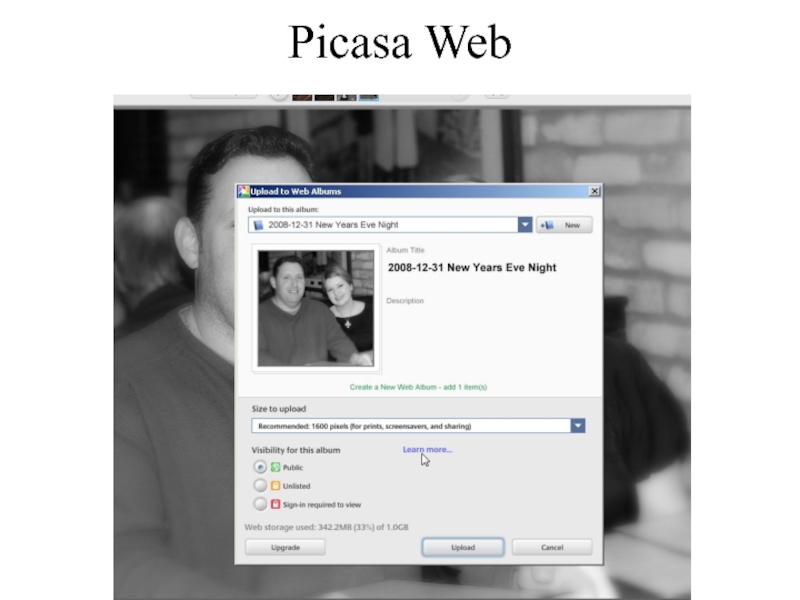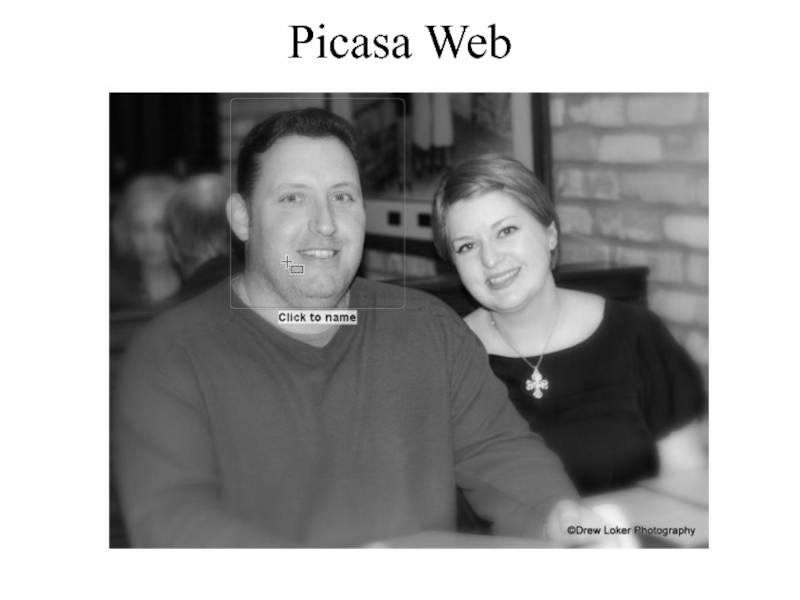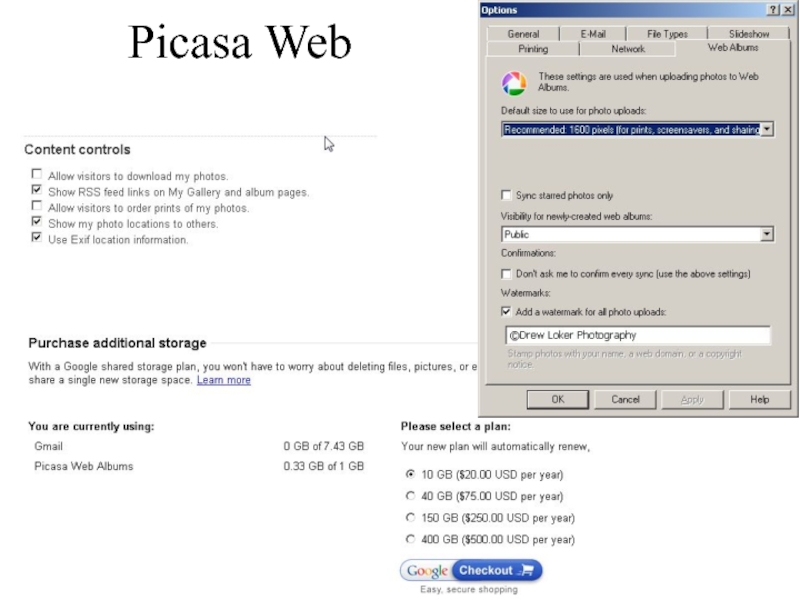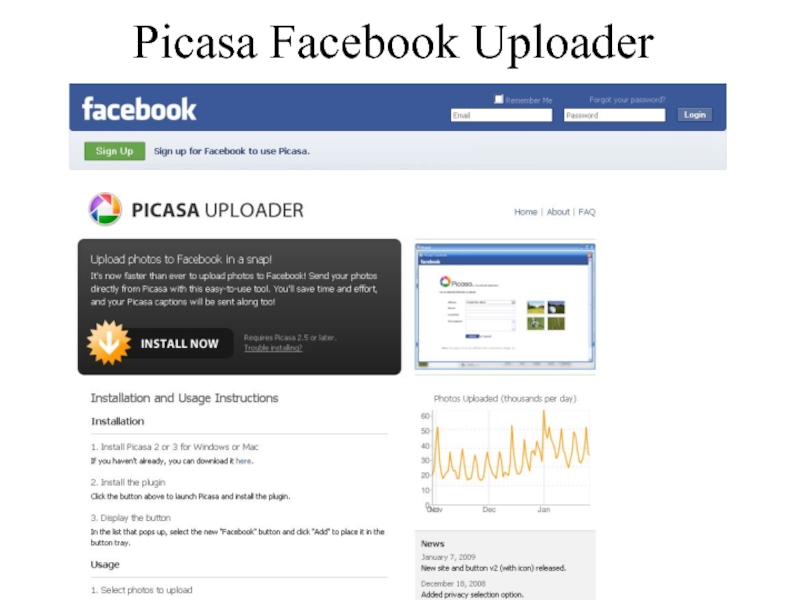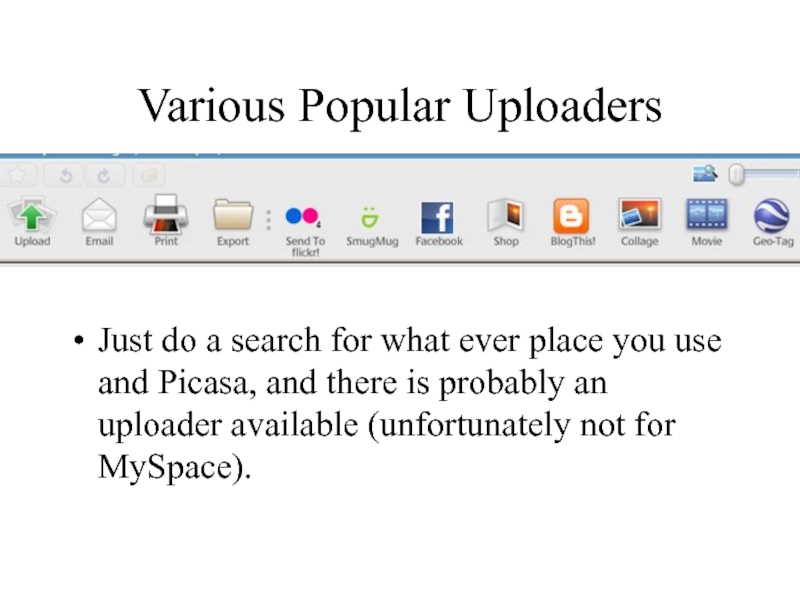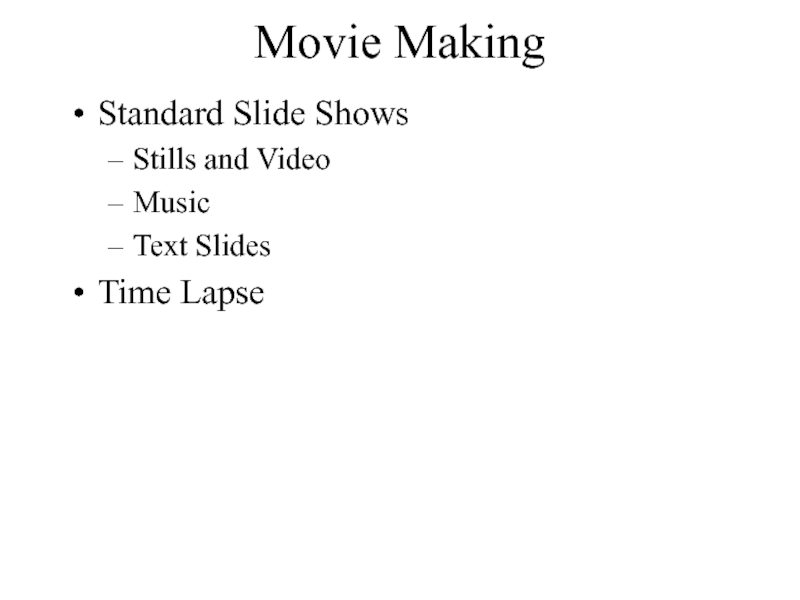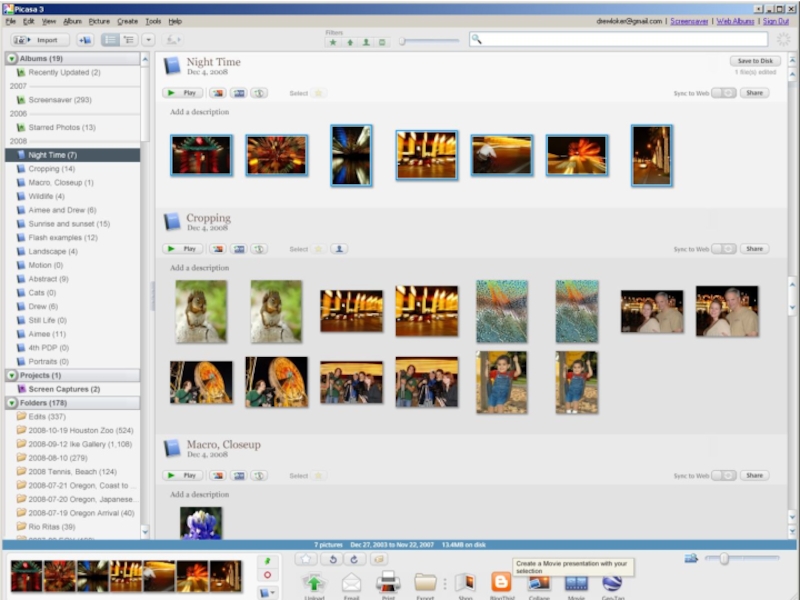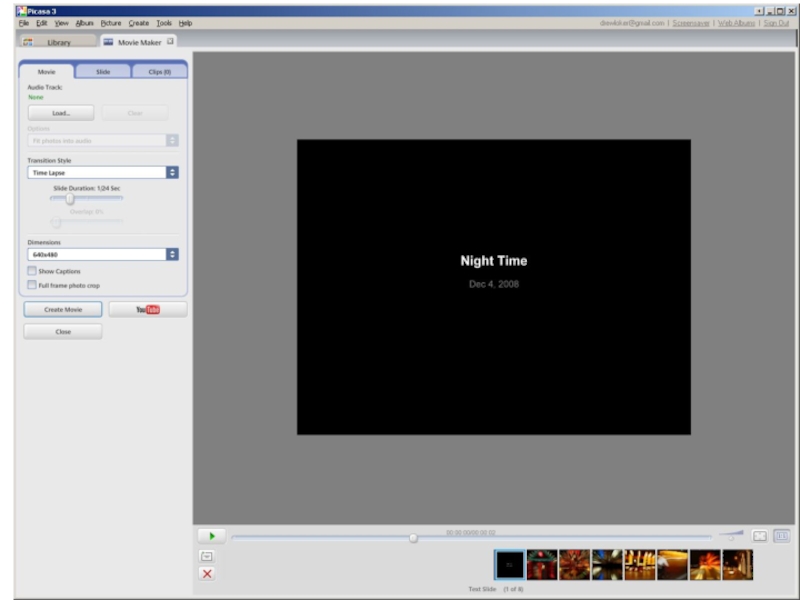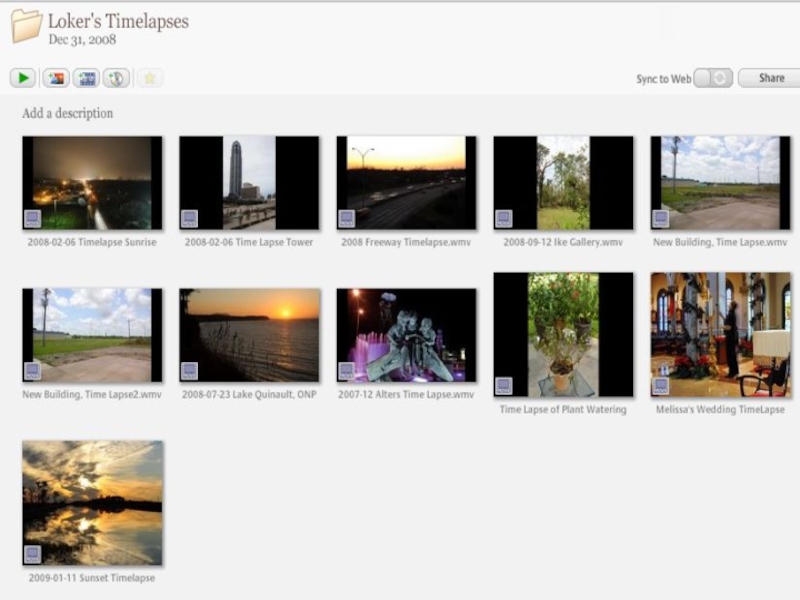- Главная
- Разное
- Дизайн
- Бизнес и предпринимательство
- Аналитика
- Образование
- Развлечения
- Красота и здоровье
- Финансы
- Государство
- Путешествия
- Спорт
- Недвижимость
- Армия
- Графика
- Культурология
- Еда и кулинария
- Лингвистика
- Английский язык
- Астрономия
- Алгебра
- Биология
- География
- Детские презентации
- Информатика
- История
- Литература
- Маркетинг
- Математика
- Медицина
- Менеджмент
- Музыка
- МХК
- Немецкий язык
- ОБЖ
- Обществознание
- Окружающий мир
- Педагогика
- Русский язык
- Технология
- Физика
- Философия
- Химия
- Шаблоны, картинки для презентаций
- Экология
- Экономика
- Юриспруденция
Managing and presenting with Picasa and PicasaWeb презентация
Содержание
- 1. Managing and presenting with Picasa and PicasaWeb
- 2. What is it? It’s a photo album
- 3. What’s NOT...not a social place This is
- 4. But it does have some Social Networking
- 5. Video Preview http://picasa.google.com/
- 6. Overview
- 7. Overview If you have Picasa open when
- 8. Overview Picasa also: emails, burns CD, creates
- 9. Overview
- 10. Picasa Also Emails Burns CD Creates nifty
- 11. Collage
- 12. Organization One of the challenges with a
- 13. Download
- 14. Getting Started
- 15. First Launch ONLY scan My Documents, My
- 16. Photo Viewer Configuration You MAY not like
- 17. Managing Your Folders Go to Tools, then
- 18. Managing Your Folders
- 19. Creating Virtual Albums Click on a photo
- 20. Managing Your Folders Edit folder descriptions to
- 21. Managing Your Folders Finding your images and
- 22. Editing Although some people would not want
- 23. Editing Duplicate a file if you really
- 24. Editing Undo All Edits Lots of warnings
- 25. Editing Copy all Effects Tweak one picture,
- 26. 60 Seconds
- 27. Editing 3 Main tabs with lots of
- 28. Editing - Straightening One of the easiest strengtheners I have used
- 29. Editing – Auto Red Eye Fix
- 30. Editing - Retouching Don’t expect a miracle
- 31. Publishing Picasa is a great way to
- 32. Getting stuff on line is so easy…it’s cheesy! Picasa Web
- 33. Picasa Web
- 34. Picasa Web
- 35. Picasa Web
- 36. Picasa Web
- 37. Picasa Facebook Uploader
- 38. Various Popular Uploaders Just do a search
- 39. Movie Making Standard Slide Shows Stills and Video Music Text Slides Time Lapse
Слайд 1Picasa
Managing and Presenting
With Picasa and PicasaWeb
This presentation can be reviewed at:
http://staff.beaumont.k12.tx.us/gloker/picasaintro.htm
Слайд 2What is it?
It’s a photo album organizer turned photo editor, with
a Web Album component
Having tried nearly a dozen computer based and/or on-line galleries over the years, each with their pluses and minuses, Picasa is one of the easiest to keep up with your photos no matter WHERE they are on your computer and sync with an online album.
It’s easy to use and learn
Having used Photoshop since version 1.0 in 1990, I am still learning and figuring things out with it.
With Picasa, in a matter of minutes, not hours, you can fix and upload your photos.
Having tried nearly a dozen computer based and/or on-line galleries over the years, each with their pluses and minuses, Picasa is one of the easiest to keep up with your photos no matter WHERE they are on your computer and sync with an online album.
It’s easy to use and learn
Having used Photoshop since version 1.0 in 1990, I am still learning and figuring things out with it.
With Picasa, in a matter of minutes, not hours, you can fix and upload your photos.
Слайд 3What’s NOT...not a social place
This is exactly what you have been
looking for when you do NOT want to have to worry about posting your favs and chit chatting about 20 year old photos, or who wrote on who’s wall, or who is in your top 8 or 80 spaces.
BUT, it does have a handy Facebook uploader.
Picasa is about keeping up with all of your personal photos, with quick and easy tweaking and ability to get pictures online quick.
Seamless integration between your desktop and an online album
BUT, it does have a handy Facebook uploader.
Picasa is about keeping up with all of your personal photos, with quick and easy tweaking and ability to get pictures online quick.
Seamless integration between your desktop and an online album
Слайд 4But it does have some Social Networking
(with Picasa Web)
Link to favorites
Choose
to show or not show each favorite on your page for guests to see when they visit your page)
Keep track of favorites activities.
Tag people with names (very intuitive) allowing you to view a gallery for just that named person.
Track comments left for your photos.
Keep track of favorites activities.
Tag people with names (very intuitive) allowing you to view a gallery for just that named person.
Track comments left for your photos.
Слайд 7Overview
If you have Picasa open when you hit Print Scrn, it
will automatically save the capture as a file. VERY useful for things like this presentation or emailing what you see on your screen.
Слайд 8Overview
Picasa also: emails, burns CD, creates nifty Photo Collages, Prints Contact
Sheets, Make Back UP CDs or DVDs, Export as Web Page, Order Pictures, Publish to Blogger
Слайд 10Picasa Also
Emails
Burns CD
Creates nifty Photo Collages
Prints Contact Sheets
Make Back UP CDs
or DVDs
Export as Web Page
Order Pictures
Publish to Blogger
Compare duplicates
Take over screensaver
Export as Web Page
Order Pictures
Publish to Blogger
Compare duplicates
Take over screensaver
Слайд 12Organization
One of the challenges with a digital camera is the large
number of images you will accumulate.
Notice 44k…not including weddings, school or church photos.
In the old days, with prints if you wanted a picture to be in two places, like on a refrigerator and an album, you just made two prints. Of course you can still do that today.
But how can a digital file be in two places at the same time. Well, it can’t unless you us a program like Picasa which categorizes every picture on your computer, and then allows you to create Virtual Albums.
Virtual Albums help you keep up with your favorites and allow for easy sync with your web album
Notice 44k…not including weddings, school or church photos.
In the old days, with prints if you wanted a picture to be in two places, like on a refrigerator and an album, you just made two prints. Of course you can still do that today.
But how can a digital file be in two places at the same time. Well, it can’t unless you us a program like Picasa which categorizes every picture on your computer, and then allows you to create Virtual Albums.
Virtual Albums help you keep up with your favorites and allow for easy sync with your web album
Слайд 15First Launch
ONLY scan My Documents, My Pictures and the Desktop.
The top
option will scan the entire computer, which you may need to do if you have lost some images…but this will also add items from inside the Windows folder on the C drive and you will spend a lot of time removing stuff.
Слайд 16Photo Viewer Configuration
You MAY not like what Picasa does, but I
think it is a wonderful way to browse your images even before you launch Picasa
Go ahead and Select All…you can always change it later.
Go ahead and Select All…you can always change it later.
Слайд 17Managing Your Folders
Go to Tools, then Folder Manager
Scan always any folders
with pictures
Avoid Network Drives
Try to add a root of pictures rather than an individual folder
Avoid Network Drives
Try to add a root of pictures rather than an individual folder
Слайд 19Creating Virtual Albums
Click on a photo that may need to appear
in more than one album or samples from one particular shoot.
Add to album – the first time you will need to create the album.
Afterwards, you can click and select or drag and drop.
Add to album – the first time you will need to create the album.
Afterwards, you can click and select or drag and drop.
Слайд 20Managing Your Folders
Edit folder descriptions to force pictures to stay current,
like a folder of edits. (2x click)
Folders with new images will be bold.
Sometimes with really larger number of folders, a new scan may put a folder way back in time because of a date stamp on one of the images or the folder.
Folders with new images will be bold.
Sometimes with really larger number of folders, a new scan may put a folder way back in time because of a date stamp on one of the images or the folder.
Слайд 21Managing Your Folders
Finding your images and folders is only a Click
away.
Enter – takes you into the Picasa View and Edit mode
Ctrl + Enter – Locates on the disk
Locate in Picasa is also an option if in an ablum
Enter – takes you into the Picasa View and Edit mode
Ctrl + Enter – Locates on the disk
Locate in Picasa is also an option if in an ablum
Слайд 22Editing
Although some people would not want to invalidate a photo by
altering it with a pixel editor like Photoshop, it is prudent to adjust certain aspects of a photo much like you would do with Film in a darkroom or photo lab.
Picasa allows considerable control with very little risk to the original file.
In fact, changes can be made to an image in Picasa and retained with out EVER saving the changes to the file.
If changes are saved, they can be UNDONE
As a general rule get it right in the camera. But, Picasa makes it easy to make minor adjustments with out leaving your browser.
Picasa allows considerable control with very little risk to the original file.
In fact, changes can be made to an image in Picasa and retained with out EVER saving the changes to the file.
If changes are saved, they can be UNDONE
As a general rule get it right in the camera. But, Picasa makes it easy to make minor adjustments with out leaving your browser.
Слайд 23Editing
Duplicate a file if you really want
Save As
Save a Copy
Lots of
ways to get your original back
Undo All Edits
Revert
If you have saved, you can either Undo the Save, or Revert.
Undo All Edits
Revert
If you have saved, you can either Undo the Save, or Revert.
Слайд 25Editing
Copy all Effects
Tweak one picture, like a color cast, or B&W
with a boost to the contrast, then apply changes to several similar files.
Example:
IR Shoot…change all images to black and white boosting contrast to a dozen images too only a couple of minutes.
Example:
IR Shoot…change all images to black and white boosting contrast to a dozen images too only a couple of minutes.
Слайд 27Editing
3 Main tabs with lots of automation in several of the
options
One click fixes…pretty intuitive. Even the croping does a pretty good job of trying to figure out what would be best for you.
One click fixes…pretty intuitive. Even the croping does a pretty good job of trying to figure out what would be best for you.
Слайд 30Editing - Retouching
Don’t expect a miracle here…but MAJOR improvement over none
at all
Just the thought of cleaning a sensor makes me start to sweat…so the ability to get a quick fix is very nice.
This will take a little getting used to if you have used Photoshop’s Clone tool. Remember, Picasa is not to replace a program like Photoshop…just offer a quick way of tweaking a photo with out really opening the photo.
Just the thought of cleaning a sensor makes me start to sweat…so the ability to get a quick fix is very nice.
This will take a little getting used to if you have used Photoshop’s Clone tool. Remember, Picasa is not to replace a program like Photoshop…just offer a quick way of tweaking a photo with out really opening the photo.
Слайд 31Publishing
Picasa is a great way to get your work published onto
the web via a Google account and PicasaWeb
Images can be tweaked on your computer with out saving to the original (or even creating a 2nd file) and instantly uploaded to the internet.
Changes made later to the local file, even if still unsaved, are uploaded as updated to the files already in your PW gallery.
I.e. you upload a file…then a day later, you make it Black and White, or crop it, or fix the red eye or whatever, simply right click and Update File Online…and it is done.
Images can be tweaked on your computer with out saving to the original (or even creating a 2nd file) and instantly uploaded to the internet.
Changes made later to the local file, even if still unsaved, are uploaded as updated to the files already in your PW gallery.
I.e. you upload a file…then a day later, you make it Black and White, or crop it, or fix the red eye or whatever, simply right click and Update File Online…and it is done.
Слайд 38Various Popular Uploaders
Just do a search for what ever place you
use and Picasa, and there is probably an uploader available (unfortunately not for MySpace).