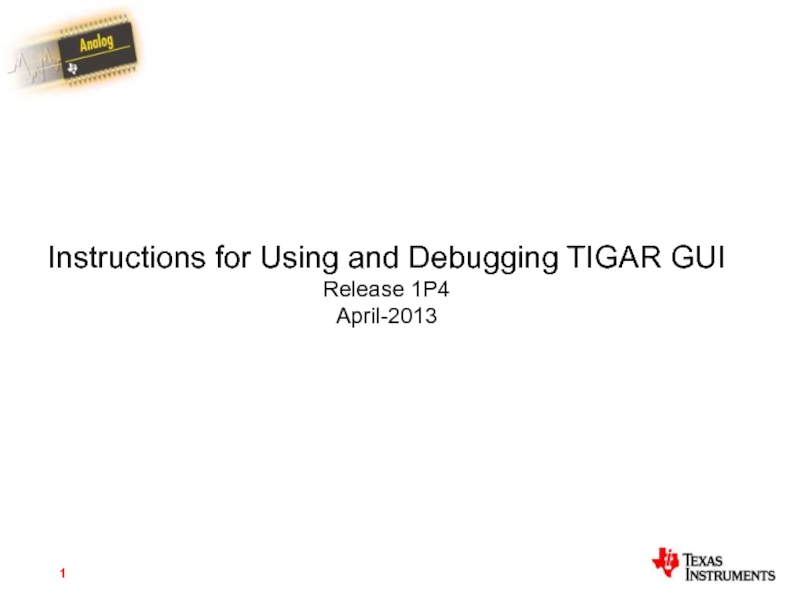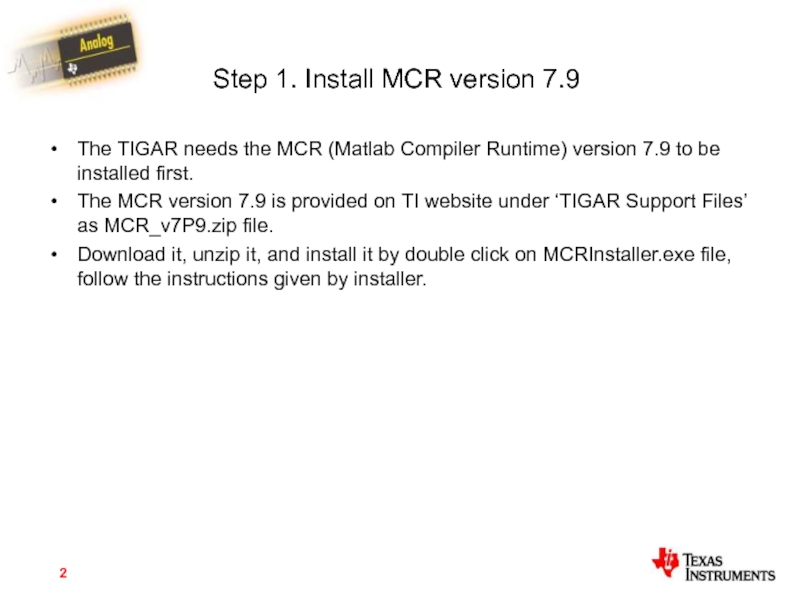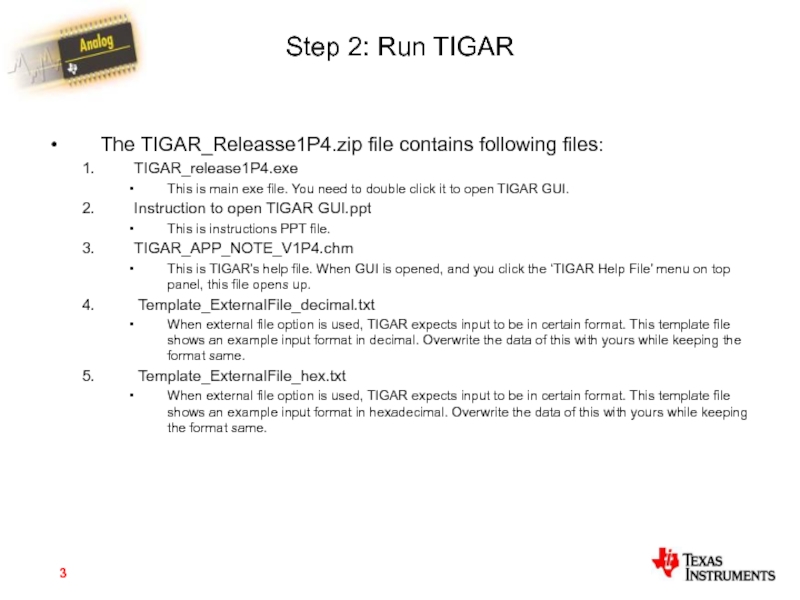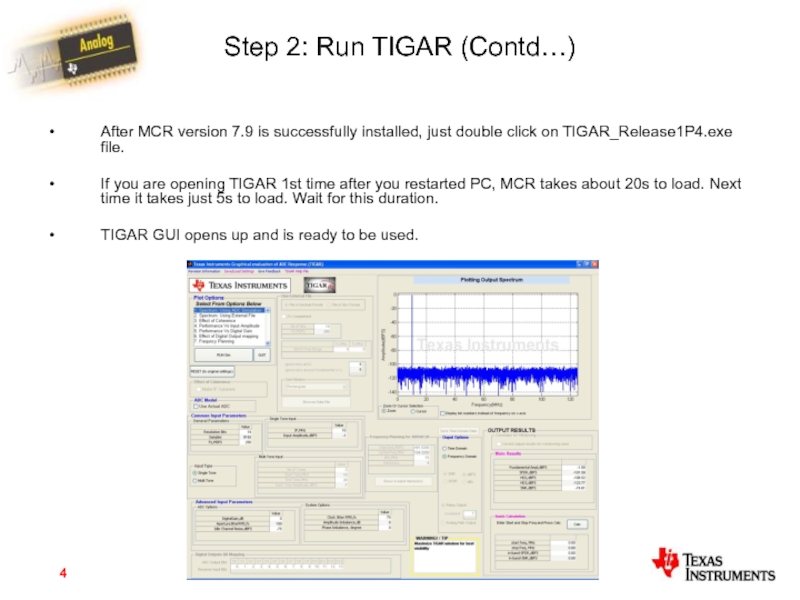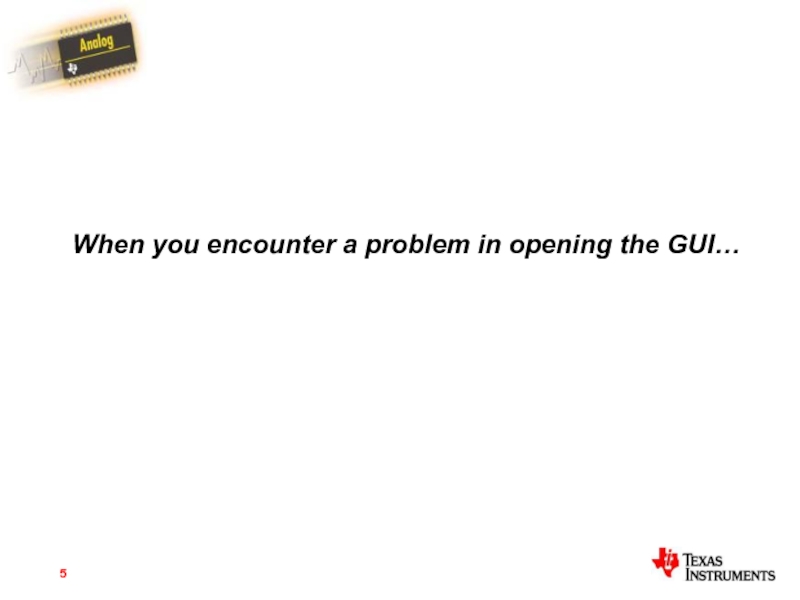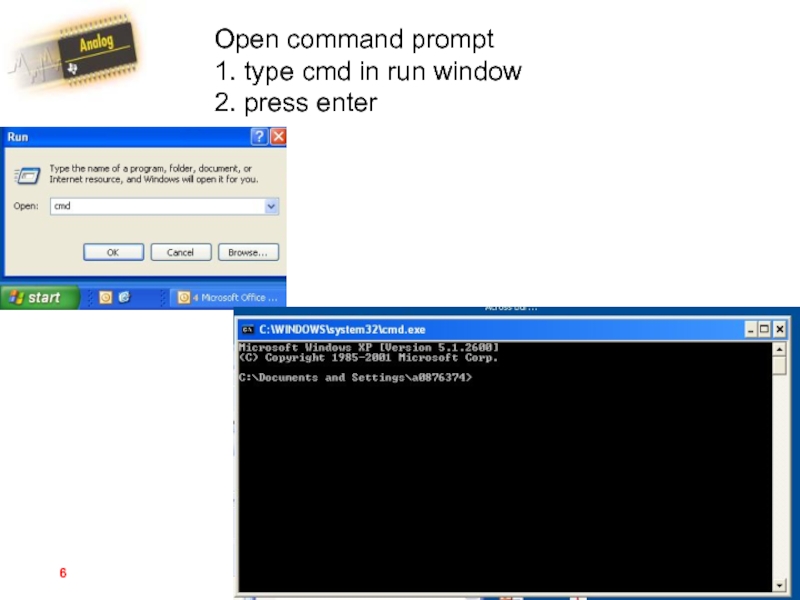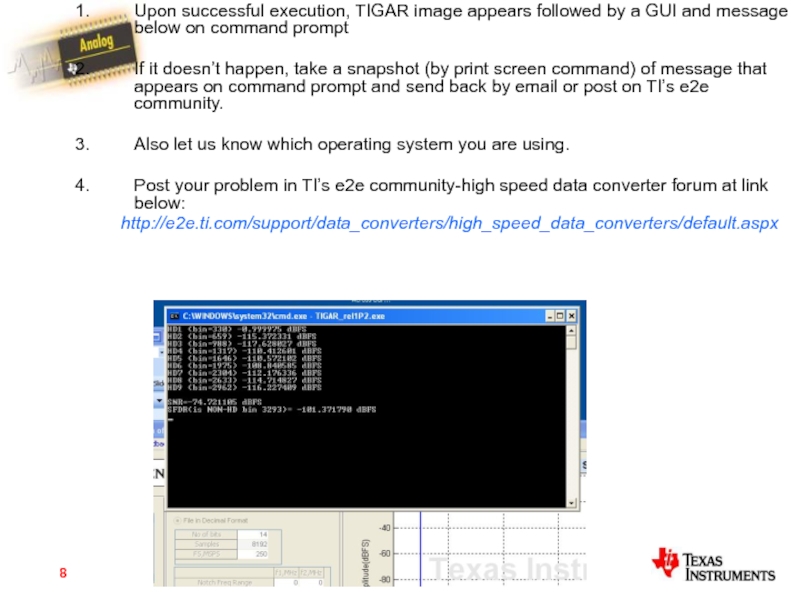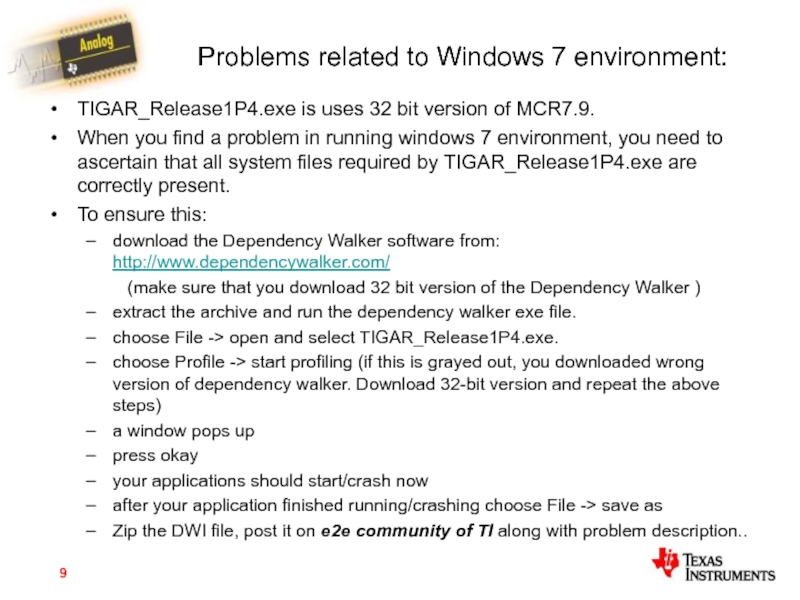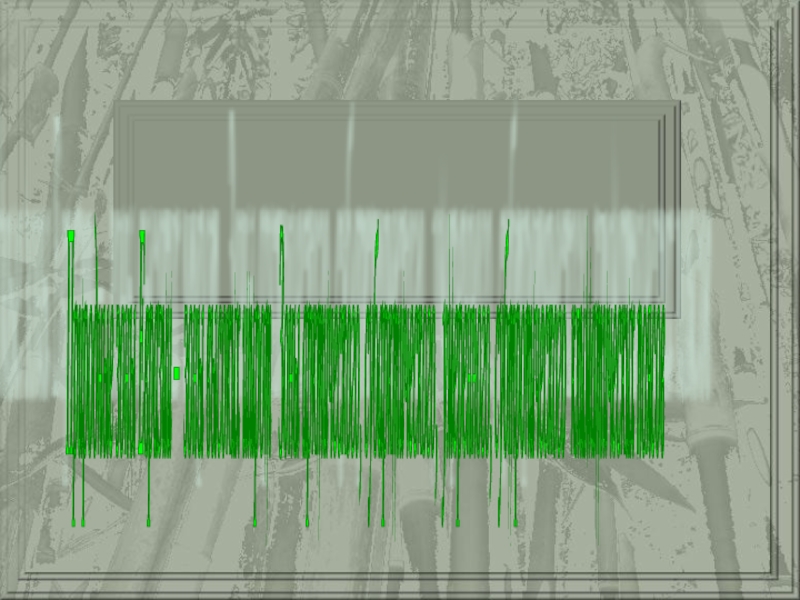- Главная
- Разное
- Дизайн
- Бизнес и предпринимательство
- Аналитика
- Образование
- Развлечения
- Красота и здоровье
- Финансы
- Государство
- Путешествия
- Спорт
- Недвижимость
- Армия
- Графика
- Культурология
- Еда и кулинария
- Лингвистика
- Английский язык
- Астрономия
- Алгебра
- Биология
- География
- Детские презентации
- Информатика
- История
- Литература
- Маркетинг
- Математика
- Медицина
- Менеджмент
- Музыка
- МХК
- Немецкий язык
- ОБЖ
- Обществознание
- Окружающий мир
- Педагогика
- Русский язык
- Технология
- Физика
- Философия
- Химия
- Шаблоны, картинки для презентаций
- Экология
- Экономика
- Юриспруденция
Instructions for Using and Debugging TIGAR GUI Release 1P4 презентация
Содержание
- 1. Instructions for Using and Debugging TIGAR GUI Release 1P4
- 2. Step 1. Install MCR version 7.9 The
- 3. Step 2: Run TIGAR The TIGAR_Releasse1P4.zip
- 4. Step 2: Run TIGAR (Contd…) After
- 5. When you encounter a problem in opening the GUI…
- 6. Open command prompt 1. type cmd in run window 2. press enter
- 7. Go to TIGAR_Release1P4 directory and execute the .exe file
- 8. Upon successful execution, TIGAR image appears followed
- 9. Problems related to Windows 7 environment: TIGAR_Release1P4.exe
Слайд 2Step 1. Install MCR version 7.9
The TIGAR needs the MCR (Matlab
Compiler Runtime) version 7.9 to be installed first.
The MCR version 7.9 is provided on TI website under ‘TIGAR Support Files’ as MCR_v7P9.zip file.
Download it, unzip it, and install it by double click on MCRInstaller.exe file, follow the instructions given by installer.
The MCR version 7.9 is provided on TI website under ‘TIGAR Support Files’ as MCR_v7P9.zip file.
Download it, unzip it, and install it by double click on MCRInstaller.exe file, follow the instructions given by installer.
Слайд 3Step 2: Run TIGAR
The TIGAR_Releasse1P4.zip file contains following files:
TIGAR_release1P4.exe
This is main
exe file. You need to double click it to open TIGAR GUI.
Instruction to open TIGAR GUI.ppt
This is instructions PPT file.
TIGAR_APP_NOTE_V1P4.chm
This is TIGAR’s help file. When GUI is opened, and you click the ‘TIGAR Help File’ menu on top panel, this file opens up.
Template_ExternalFile_decimal.txt
When external file option is used, TIGAR expects input to be in certain format. This template file shows an example input format in decimal. Overwrite the data of this with yours while keeping the format same.
Template_ExternalFile_hex.txt
When external file option is used, TIGAR expects input to be in certain format. This template file shows an example input format in hexadecimal. Overwrite the data of this with yours while keeping the format same.
Instruction to open TIGAR GUI.ppt
This is instructions PPT file.
TIGAR_APP_NOTE_V1P4.chm
This is TIGAR’s help file. When GUI is opened, and you click the ‘TIGAR Help File’ menu on top panel, this file opens up.
Template_ExternalFile_decimal.txt
When external file option is used, TIGAR expects input to be in certain format. This template file shows an example input format in decimal. Overwrite the data of this with yours while keeping the format same.
Template_ExternalFile_hex.txt
When external file option is used, TIGAR expects input to be in certain format. This template file shows an example input format in hexadecimal. Overwrite the data of this with yours while keeping the format same.
Слайд 4Step 2: Run TIGAR (Contd…)
After MCR version 7.9 is successfully installed,
just double click on TIGAR_Release1P4.exe file.
If you are opening TIGAR 1st time after you restarted PC, MCR takes about 20s to load. Next time it takes just 5s to load. Wait for this duration.
TIGAR GUI opens up and is ready to be used.
If you are opening TIGAR 1st time after you restarted PC, MCR takes about 20s to load. Next time it takes just 5s to load. Wait for this duration.
TIGAR GUI opens up and is ready to be used.
Слайд 8Upon successful execution, TIGAR image appears followed by a GUI and
message below on command prompt
If it doesn’t happen, take a snapshot (by print screen command) of message that appears on command prompt and send back by email or post on TI’s e2e community.
Also let us know which operating system you are using.
Post your problem in TI’s e2e community-high speed data converter forum at link below:
http://e2e.ti.com/support/data_converters/high_speed_data_converters/default.aspx
If it doesn’t happen, take a snapshot (by print screen command) of message that appears on command prompt and send back by email or post on TI’s e2e community.
Also let us know which operating system you are using.
Post your problem in TI’s e2e community-high speed data converter forum at link below:
http://e2e.ti.com/support/data_converters/high_speed_data_converters/default.aspx
Слайд 9Problems related to Windows 7 environment:
TIGAR_Release1P4.exe is uses 32 bit version
of MCR7.9.
When you find a problem in running windows 7 environment, you need to ascertain that all system files required by TIGAR_Release1P4.exe are correctly present.
To ensure this:
download the Dependency Walker software from: http://www.dependencywalker.com/
(make sure that you download 32 bit version of the Dependency Walker )
extract the archive and run the dependency walker exe file.
choose File -> open and select TIGAR_Release1P4.exe.
choose Profile -> start profiling (if this is grayed out, you downloaded wrong version of dependency walker. Download 32-bit version and repeat the above steps)
a window pops up
press okay
your applications should start/crash now
after your application finished running/crashing choose File -> save as
Zip the DWI file, post it on e2e community of TI along with problem description..
When you find a problem in running windows 7 environment, you need to ascertain that all system files required by TIGAR_Release1P4.exe are correctly present.
To ensure this:
download the Dependency Walker software from: http://www.dependencywalker.com/
(make sure that you download 32 bit version of the Dependency Walker )
extract the archive and run the dependency walker exe file.
choose File -> open and select TIGAR_Release1P4.exe.
choose Profile -> start profiling (if this is grayed out, you downloaded wrong version of dependency walker. Download 32-bit version and repeat the above steps)
a window pops up
press okay
your applications should start/crash now
after your application finished running/crashing choose File -> save as
Zip the DWI file, post it on e2e community of TI along with problem description..