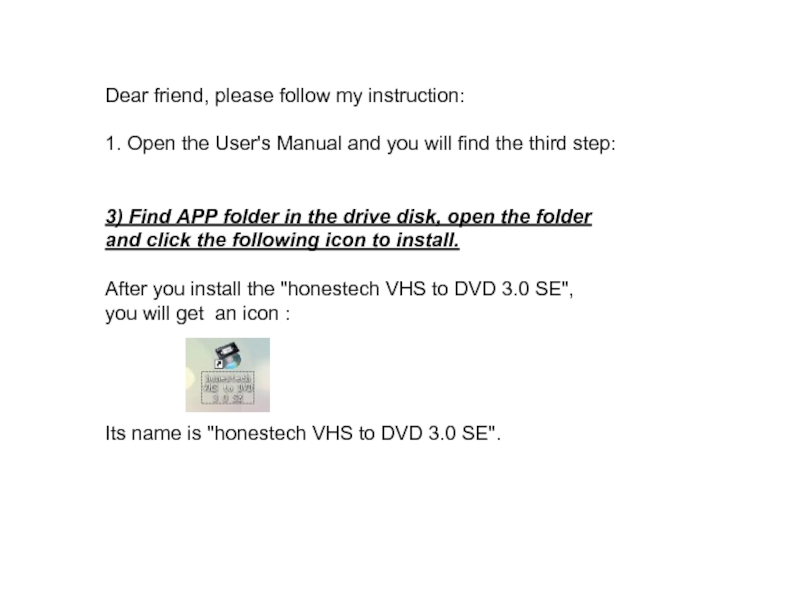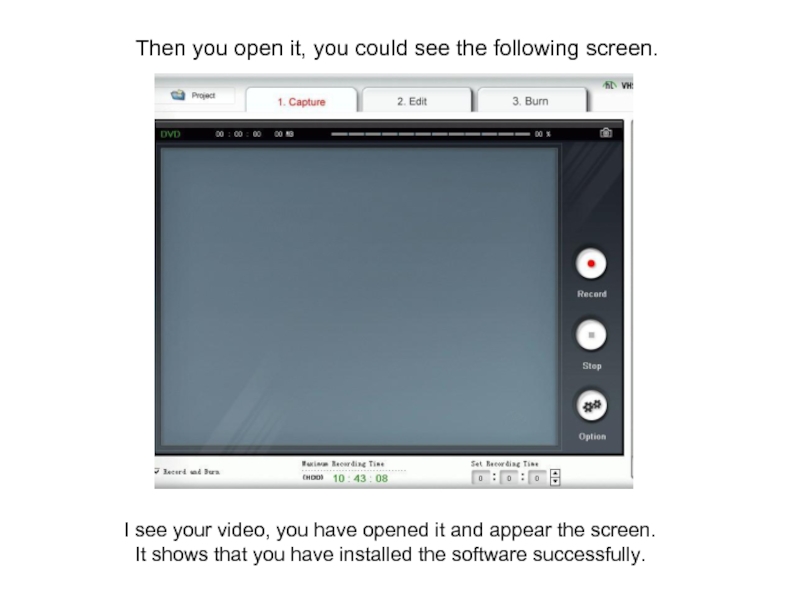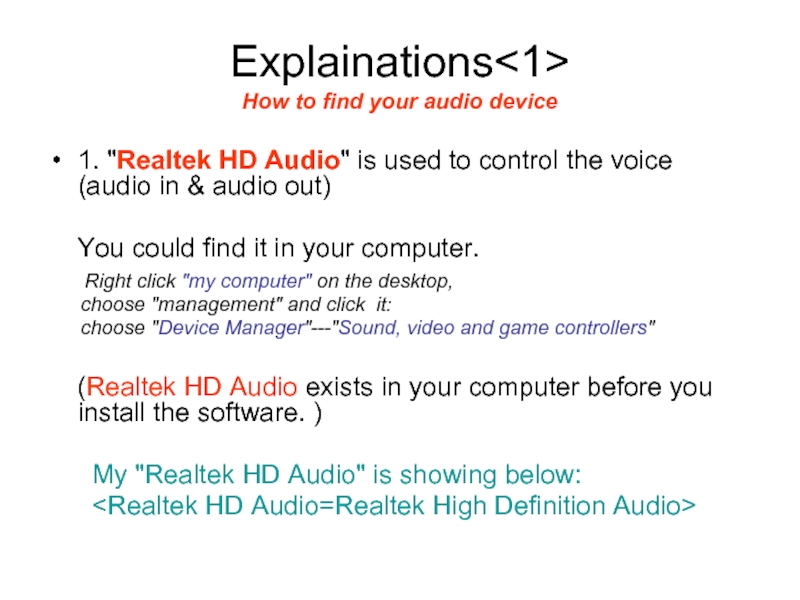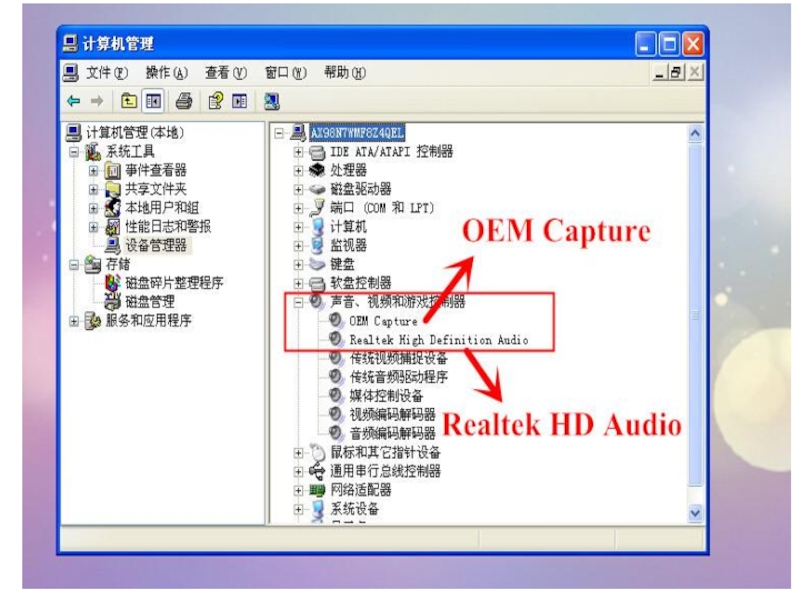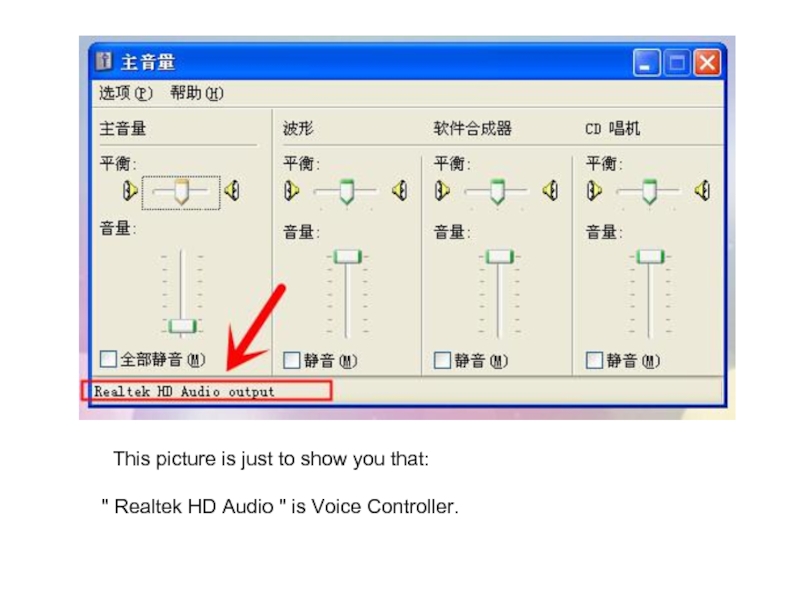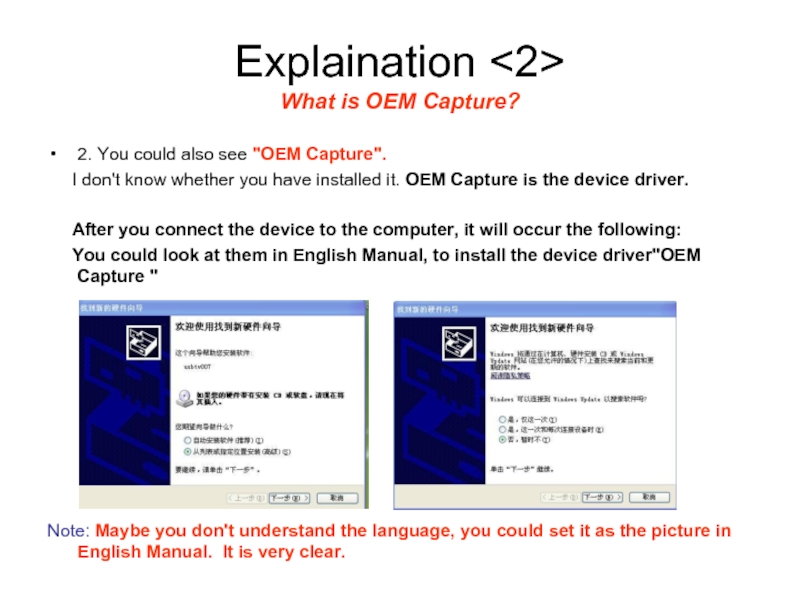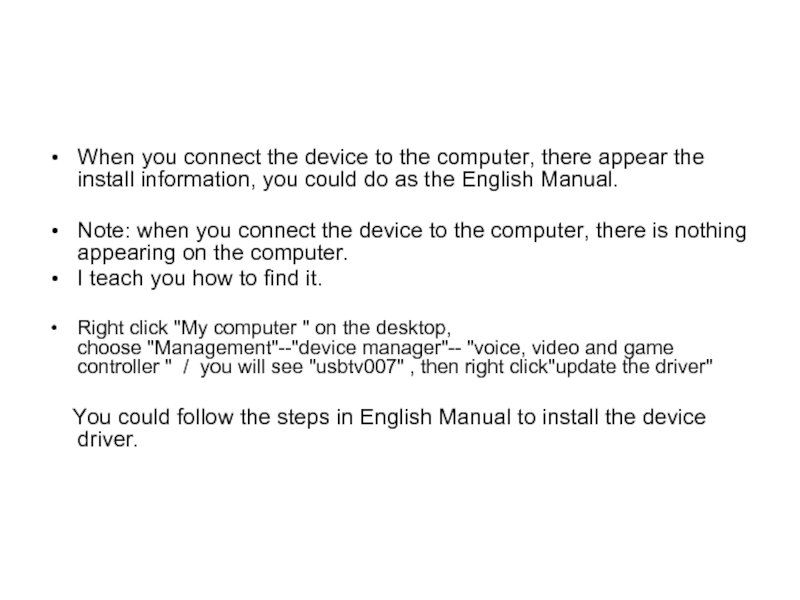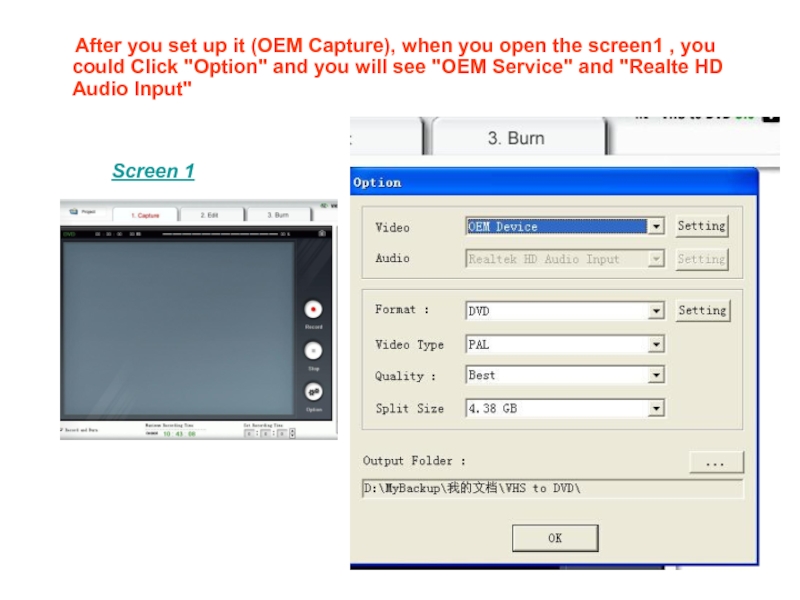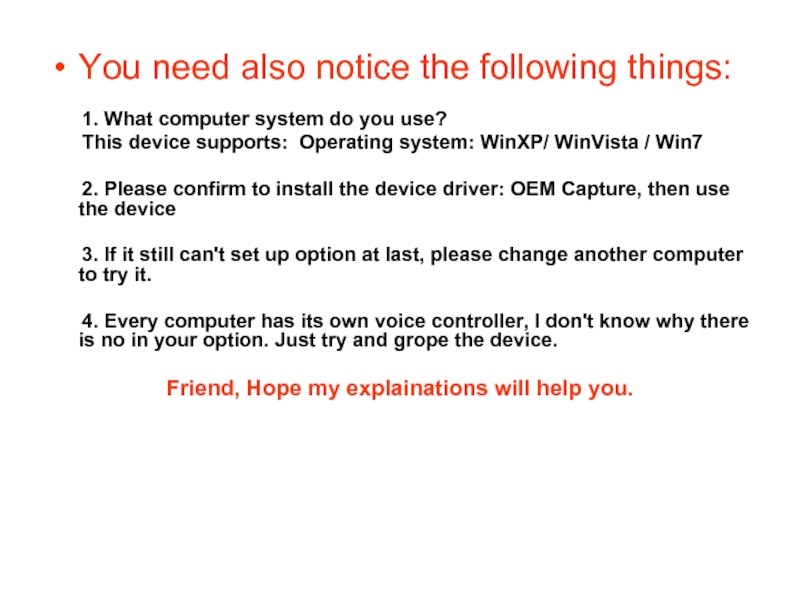and you will find the third step:
3) Find APP folder in the drive disk, open the folder
and click the following icon to install.
After you install the "honestech VHS to DVD 3.0 SE",
you will get an icon :
Its name is "honestech VHS to DVD 3.0 SE".
- Главная
- Разное
- Дизайн
- Бизнес и предпринимательство
- Аналитика
- Образование
- Развлечения
- Красота и здоровье
- Финансы
- Государство
- Путешествия
- Спорт
- Недвижимость
- Армия
- Графика
- Культурология
- Еда и кулинария
- Лингвистика
- Английский язык
- Астрономия
- Алгебра
- Биология
- География
- Детские презентации
- Информатика
- История
- Литература
- Маркетинг
- Математика
- Медицина
- Менеджмент
- Музыка
- МХК
- Немецкий язык
- ОБЖ
- Обществознание
- Окружающий мир
- Педагогика
- Русский язык
- Технология
- Физика
- Философия
- Химия
- Шаблоны, картинки для презентаций
- Экология
- Экономика
- Юриспруденция
Detailed Instruction презентация
Содержание
- 1. Detailed Instruction
- 2. Then you open it, you could see
- 3. Then you should do the next step
- 4. Explainations How to find your audio device
- 6. This picture is just to show
- 7. Explaination What is OEM Capture? 2.
- 8. When you connect the device to the
- 9. After you set up
- 10. You need also notice the following things:
Слайд 2Then you open it, you could see the following screen.
I see
your video, you have opened it and appear the screen.
It shows that you have installed the software successfully.
It shows that you have installed the software successfully.
Слайд 3Then you should do the next step according to the English
Manual:
Click option to select the inputted video encoder and audio encoder, select file format, file type, file section size and file storage position,and click OK after setting is completed.
After you click "Option", it will appear the following screen:
For this picture, I will explain two things. Please see the next page.
Слайд 4Explainations
How to find your audio device
1. "Realtek HD Audio" is used
to control the voice (audio in & audio out)
You could find it in your computer.
Right click "my computer" on the desktop,
choose "management" and click it:
choose "Device Manager"---"Sound, video and game controllers"
(Realtek HD Audio exists in your computer before you install the software. )
My "Realtek HD Audio" is showing below:
You could find it in your computer.
Right click "my computer" on the desktop,
choose "management" and click it:
choose "Device Manager"---"Sound, video and game controllers"
(Realtek HD Audio exists in your computer before you install the software. )
My "Realtek HD Audio" is showing below:
Слайд 7Explaination
What is OEM Capture?
2. You could also see "OEM Capture".
I don't know whether you have installed it. OEM Capture is the device driver.
After you connect the device to the computer, it will occur the following:
You could look at them in English Manual, to install the device driver"OEM Capture "
Note: Maybe you don't understand the language, you could set it as the picture in English Manual. It is very clear.
After you connect the device to the computer, it will occur the following:
You could look at them in English Manual, to install the device driver"OEM Capture "
Note: Maybe you don't understand the language, you could set it as the picture in English Manual. It is very clear.
Слайд 8When you connect the device to the computer, there appear the
install information, you could do as the English Manual.
Note: when you connect the device to the computer, there is nothing appearing on the computer.
I teach you how to find it.
Right click "My computer " on the desktop, choose "Management"--"device manager"-- "voice, video and game controller " / you will see "usbtv007" , then right click"update the driver"
You could follow the steps in English Manual to install the device driver.
Note: when you connect the device to the computer, there is nothing appearing on the computer.
I teach you how to find it.
Right click "My computer " on the desktop, choose "Management"--"device manager"-- "voice, video and game controller " / you will see "usbtv007" , then right click"update the driver"
You could follow the steps in English Manual to install the device driver.
Слайд 9 After you set up it (OEM Capture), when
you open the screen1 , you could Click "Option" and you will see "OEM Service" and "Realte HD Audio Input"
Screen 1
Слайд 10You need also notice the following things:
1. What computer system do you use?
This device supports: Operating system: WinXP/ WinVista / Win7
2. Please confirm to install the device driver: OEM Capture, then use the device
3. If it still can't set up option at last, please change another computer to try it.
4. Every computer has its own voice controller, I don't know why there is no in your option. Just try and grope the device.
Friend, Hope my explainations will help you.
This device supports: Operating system: WinXP/ WinVista / Win7
2. Please confirm to install the device driver: OEM Capture, then use the device
3. If it still can't set up option at last, please change another computer to try it.
4. Every computer has its own voice controller, I don't know why there is no in your option. Just try and grope the device.
Friend, Hope my explainations will help you.