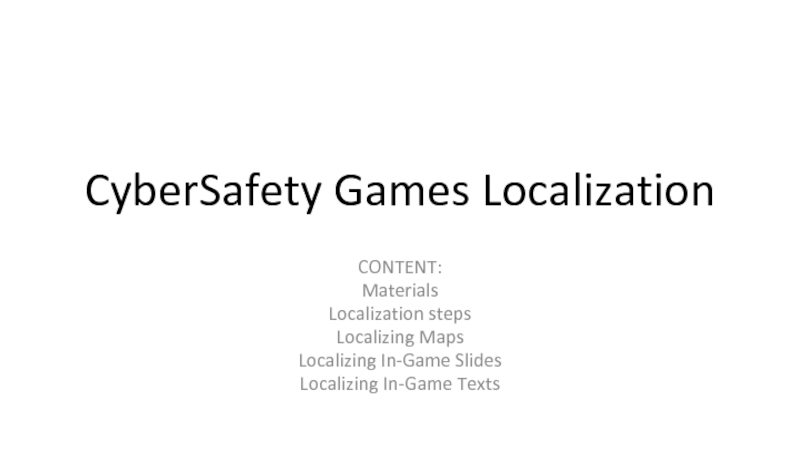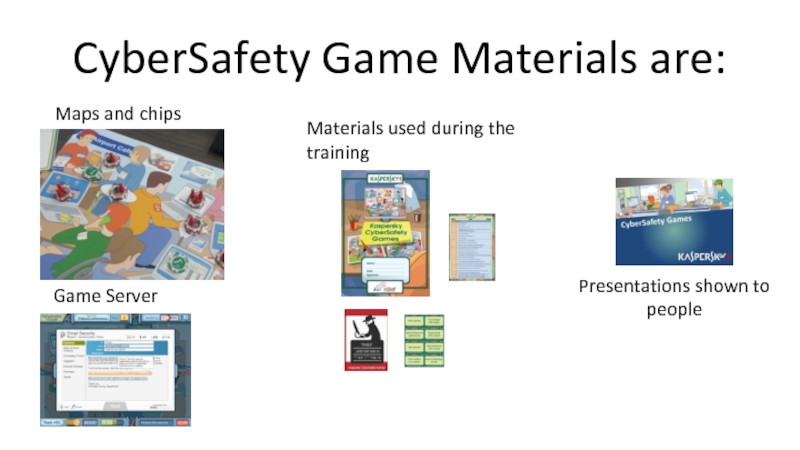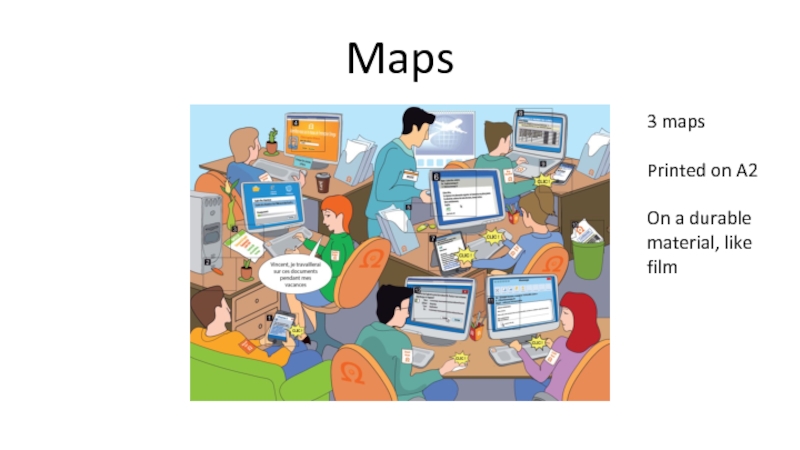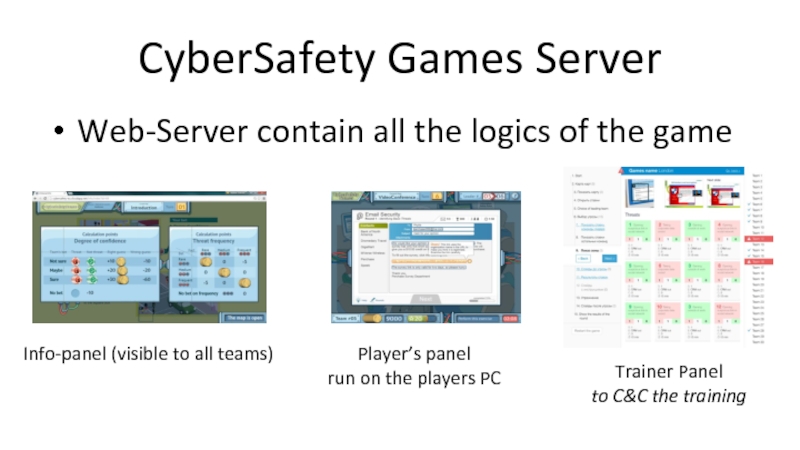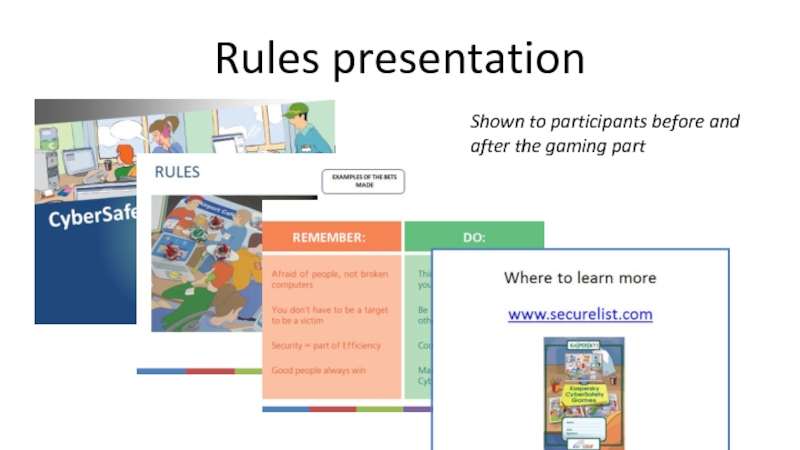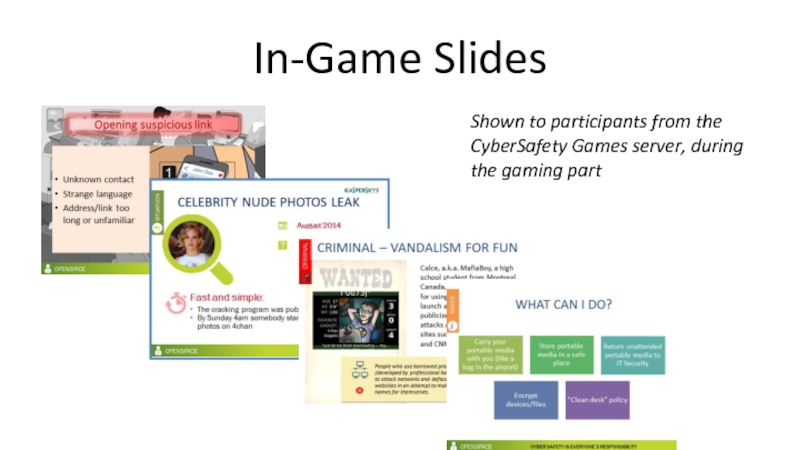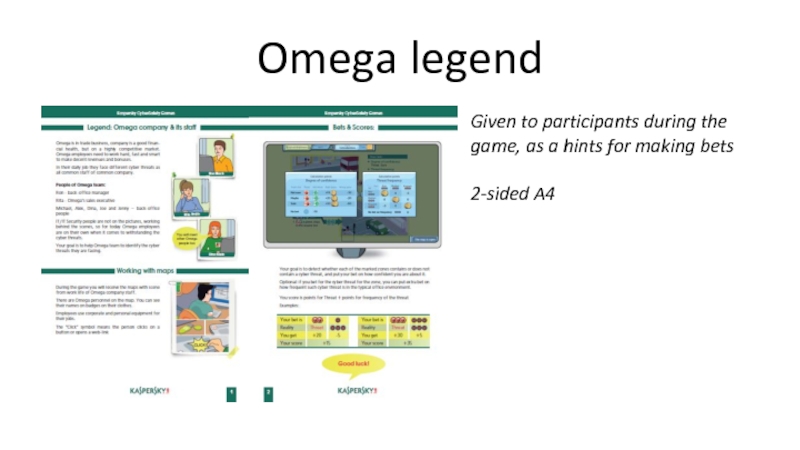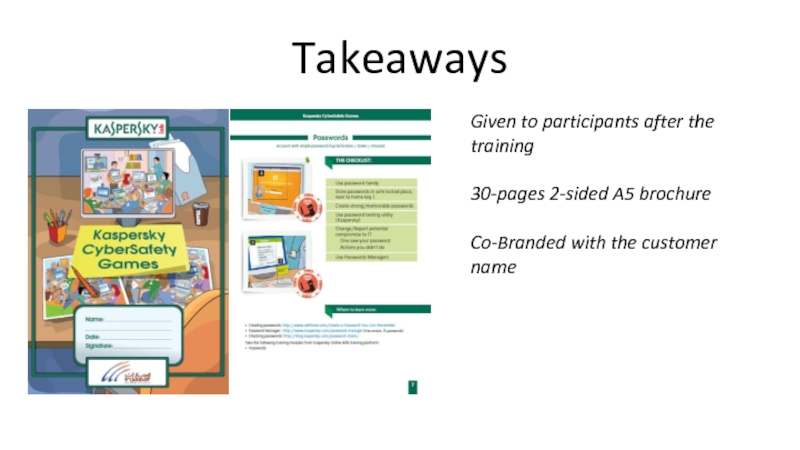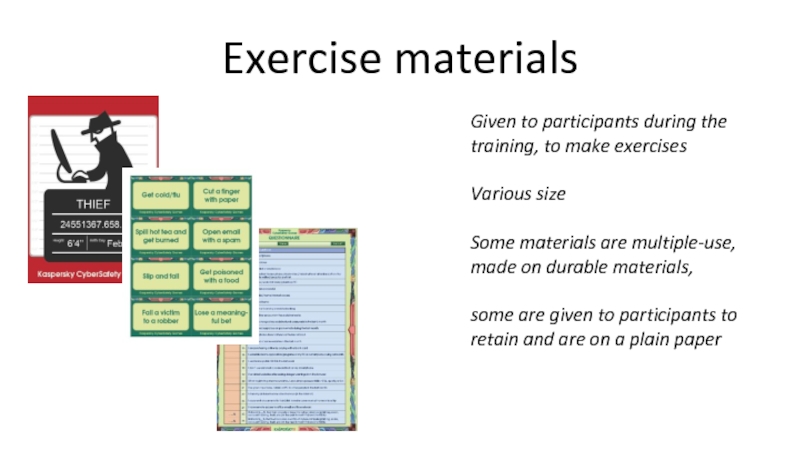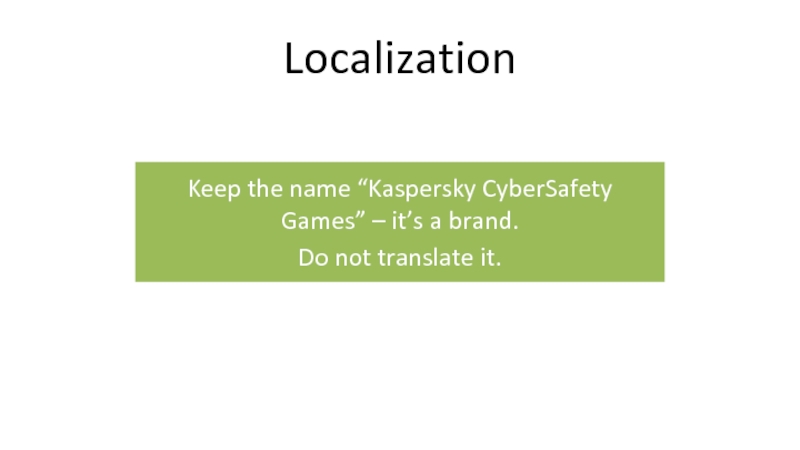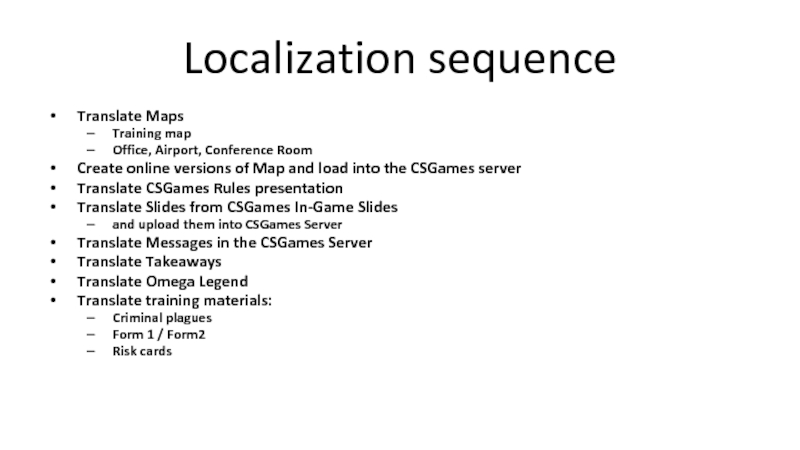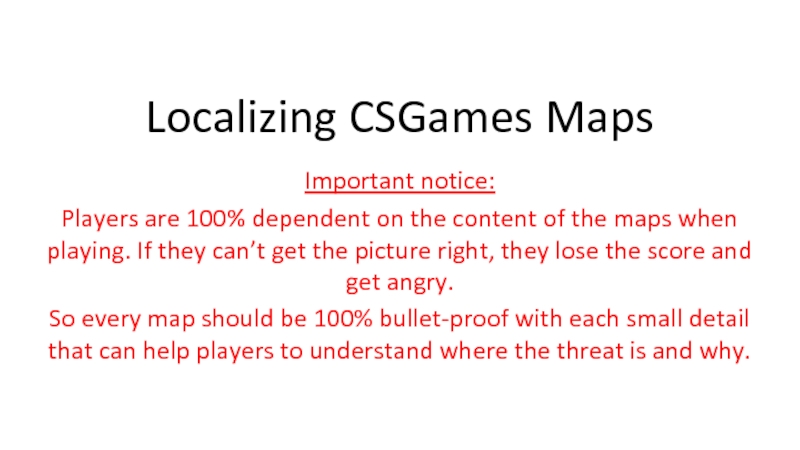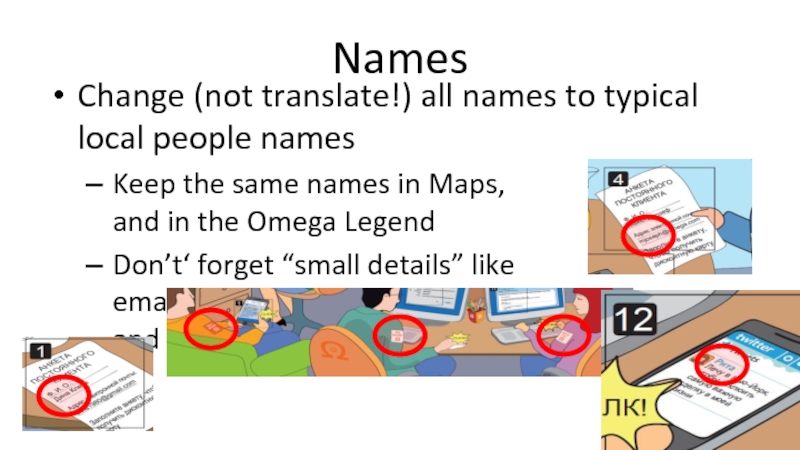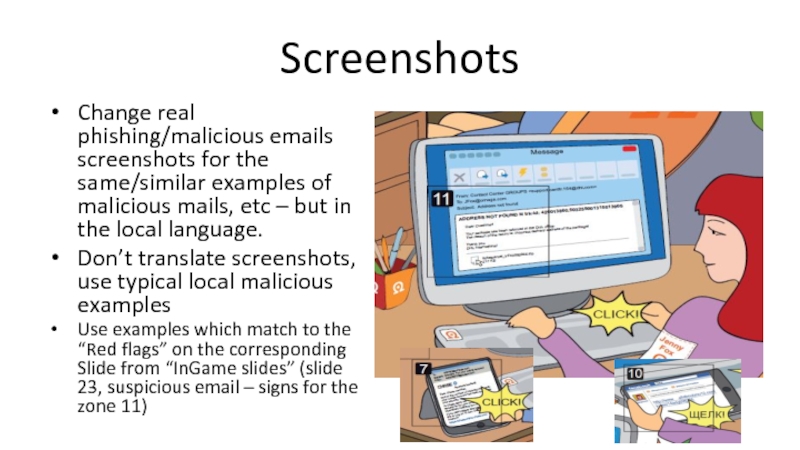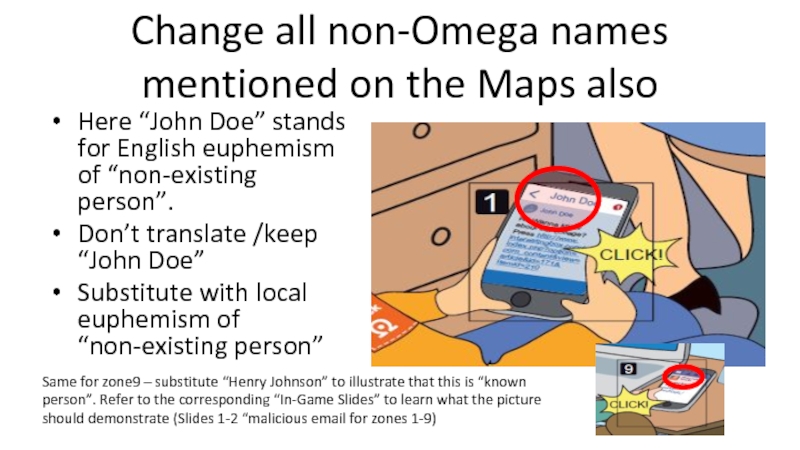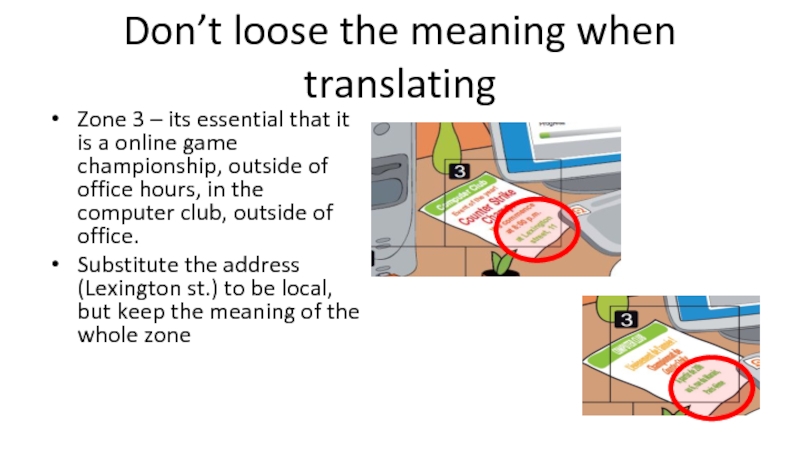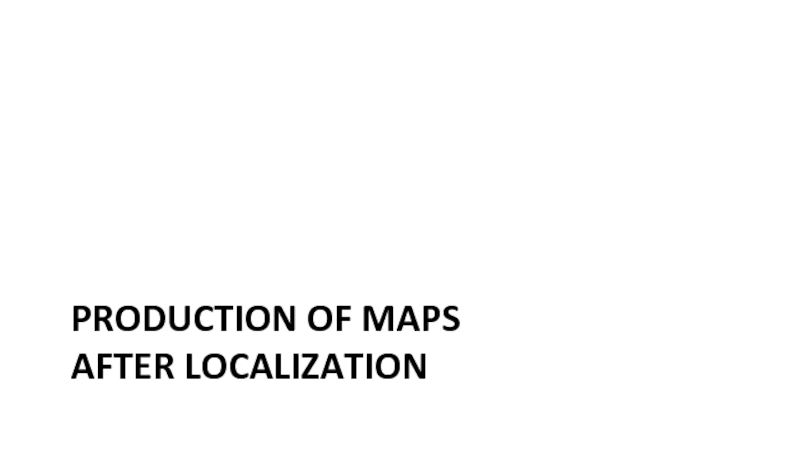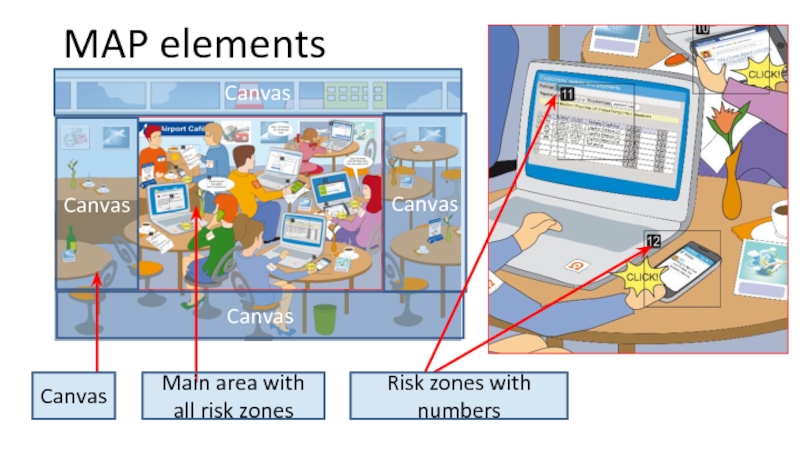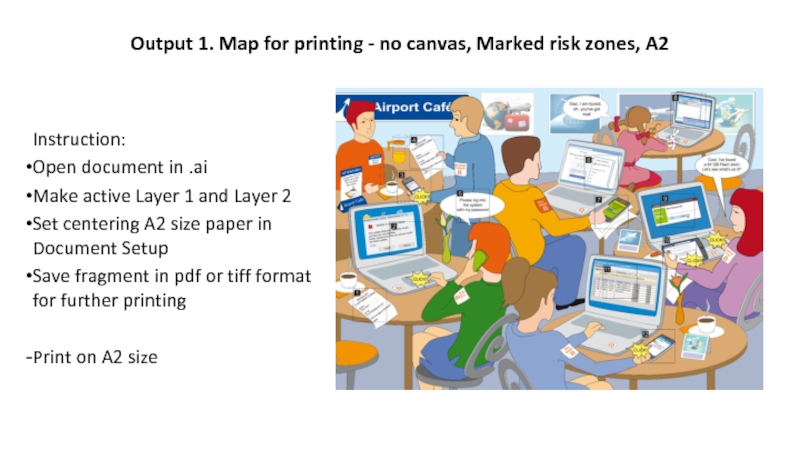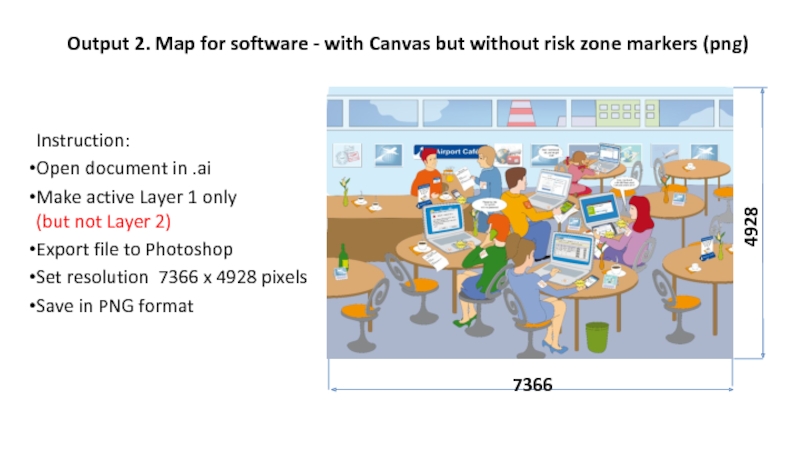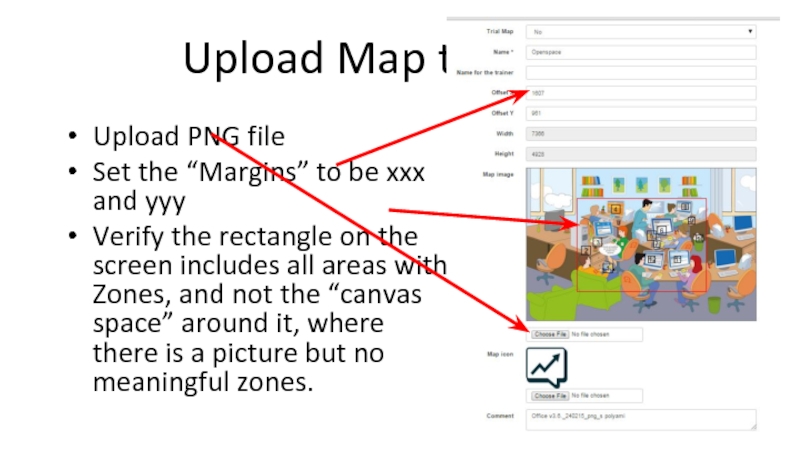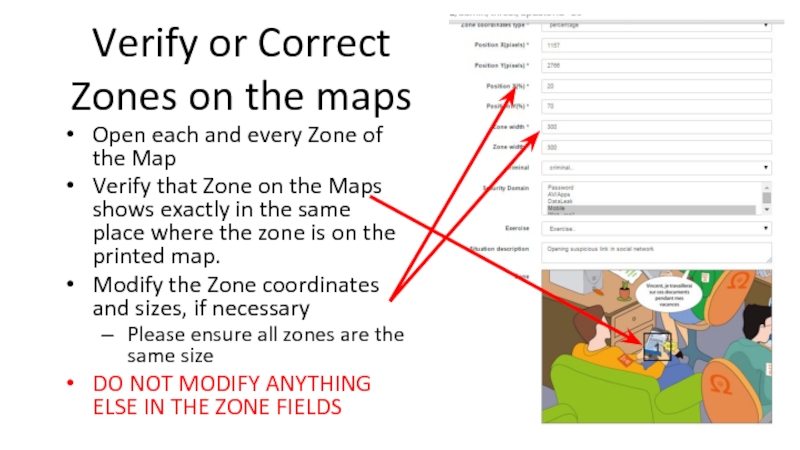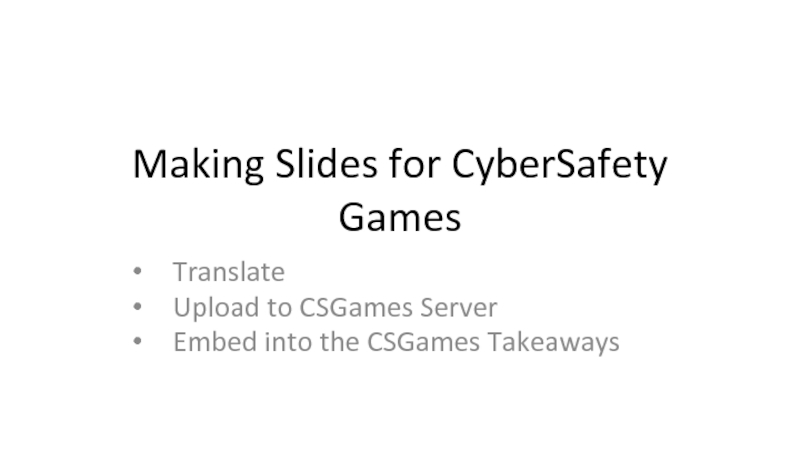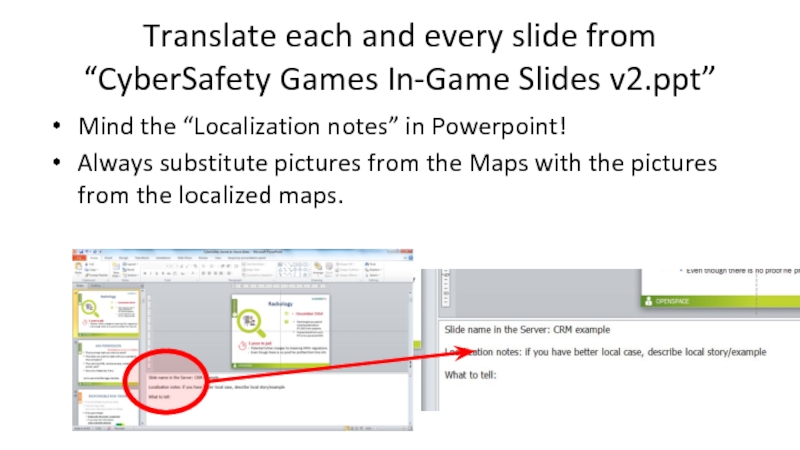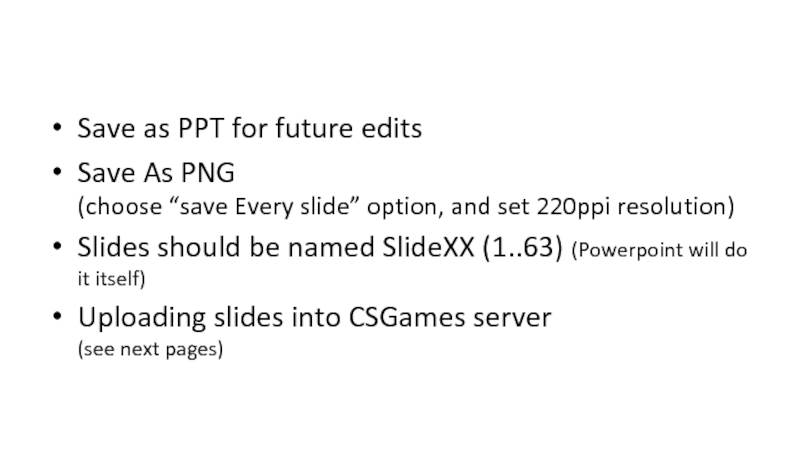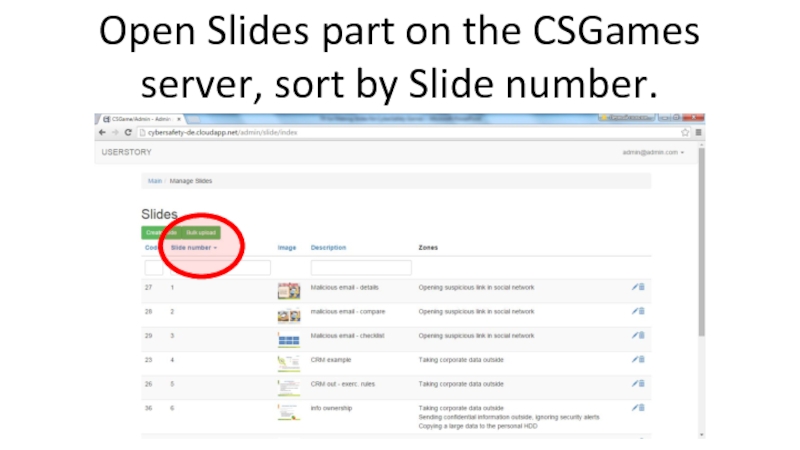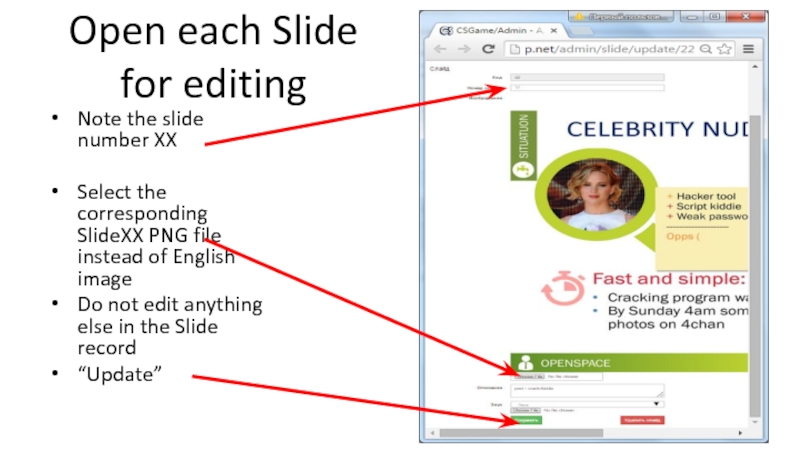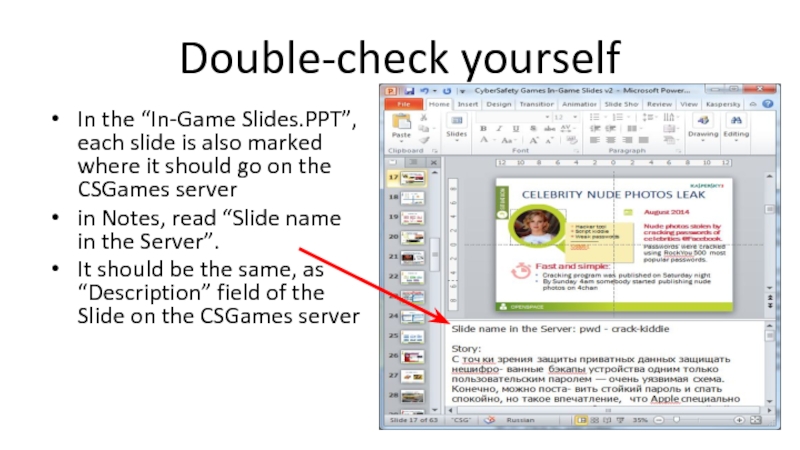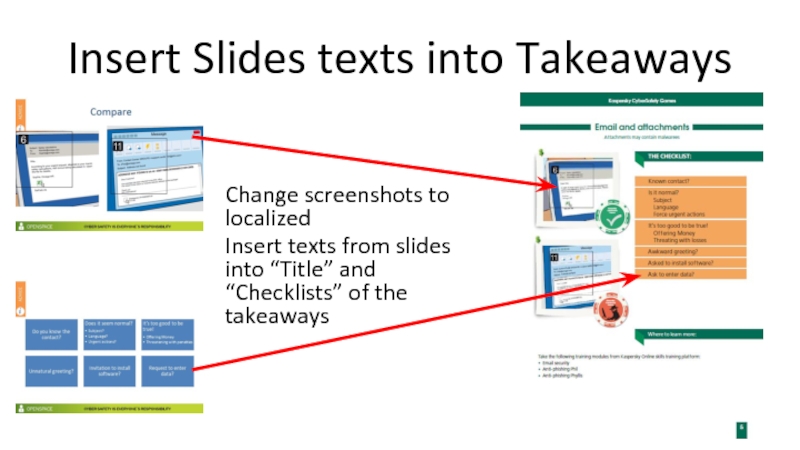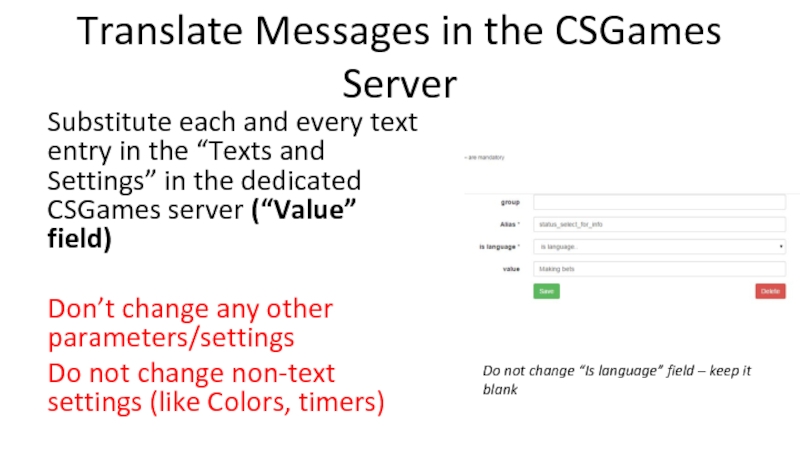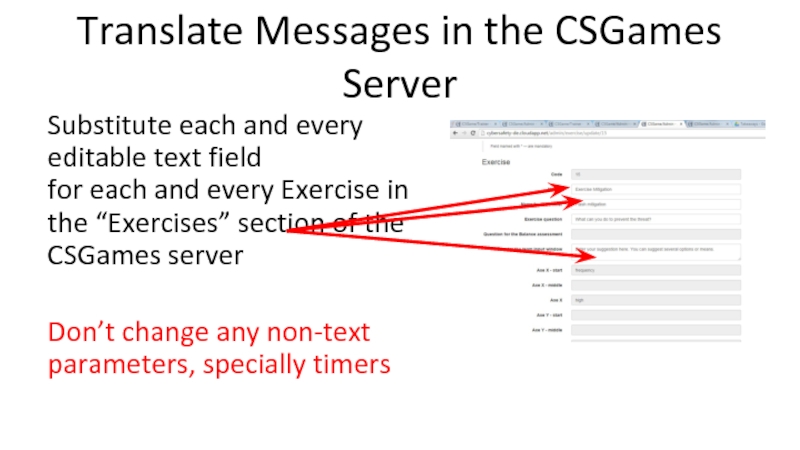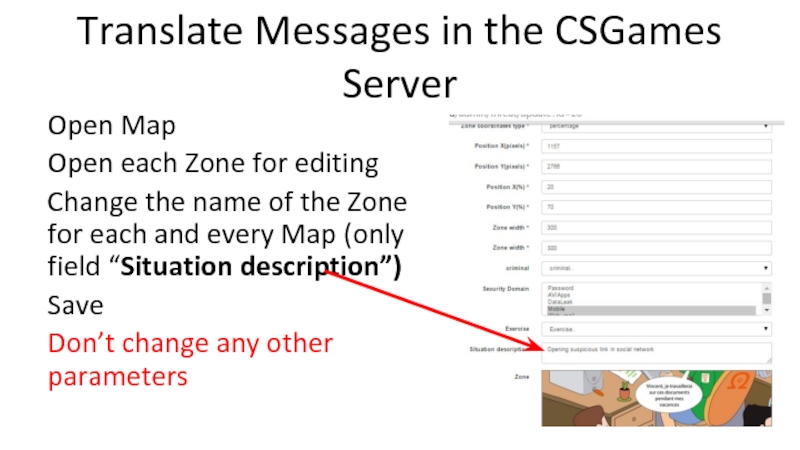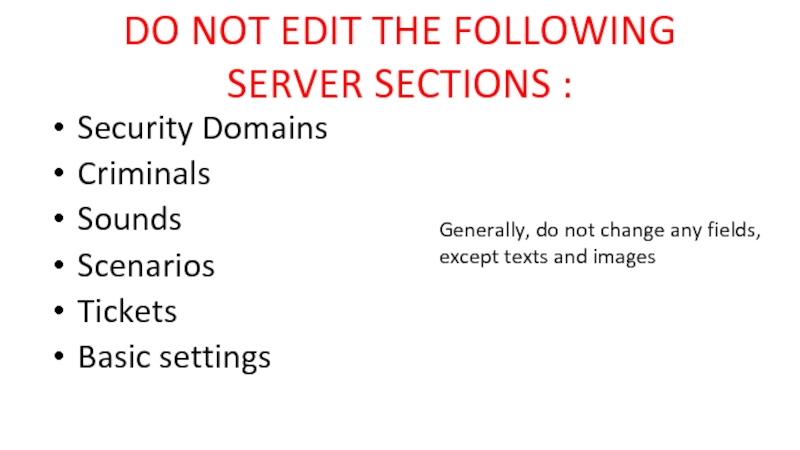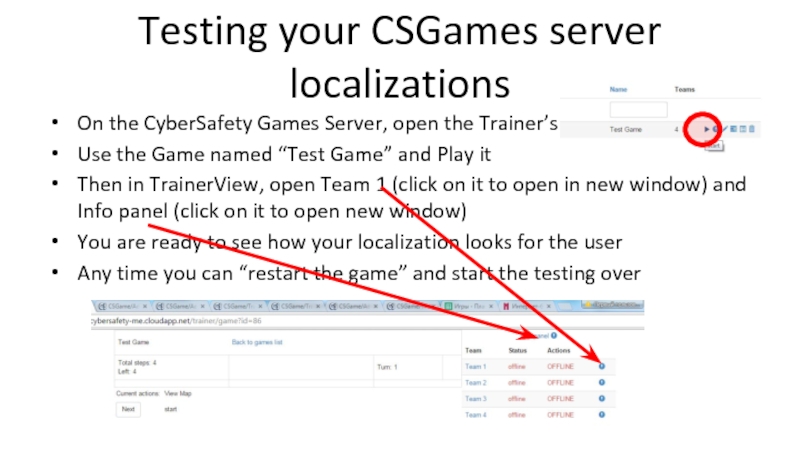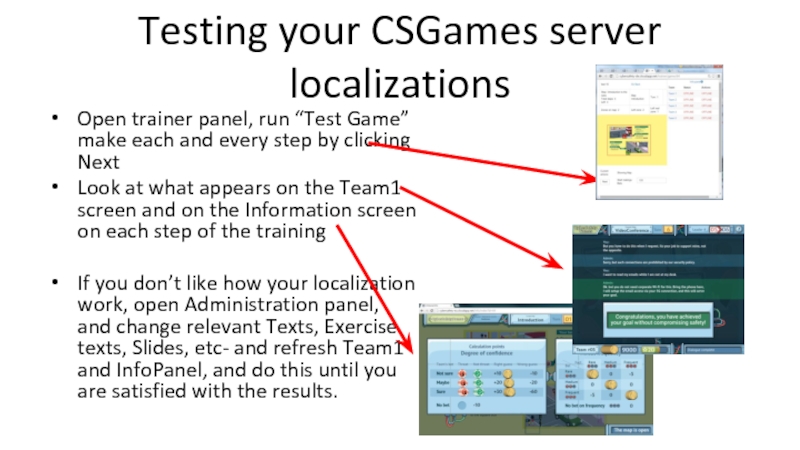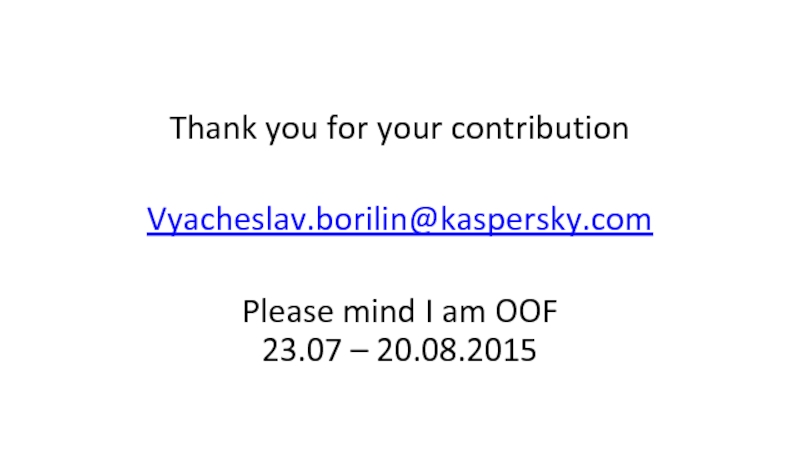- Главная
- Разное
- Дизайн
- Бизнес и предпринимательство
- Аналитика
- Образование
- Развлечения
- Красота и здоровье
- Финансы
- Государство
- Путешествия
- Спорт
- Недвижимость
- Армия
- Графика
- Культурология
- Еда и кулинария
- Лингвистика
- Английский язык
- Астрономия
- Алгебра
- Биология
- География
- Детские презентации
- Информатика
- История
- Литература
- Маркетинг
- Математика
- Медицина
- Менеджмент
- Музыка
- МХК
- Немецкий язык
- ОБЖ
- Обществознание
- Окружающий мир
- Педагогика
- Русский язык
- Технология
- Физика
- Философия
- Химия
- Шаблоны, картинки для презентаций
- Экология
- Экономика
- Юриспруденция
Cybersafety. Games. Localization презентация
Содержание
- 1. Cybersafety. Games. Localization
- 2. CyberSafety Game Materials are: Maps and chips
- 3. Maps 3 maps Printed on A2 On a durable material, like film
- 4. CyberSafety Games Server Web-Server contain all the
- 5. Rules presentation Shown to participants before and after the gaming part
- 6. In-Game Slides Shown to participants from the CyberSafety Games server, during the gaming part
- 7. Omega legend Given to participants during the
- 8. Takeaways Given to participants after the training
- 9. Exercise materials Given to participants during the
- 10. Localization Keep the name “Kaspersky CyberSafety Games”
- 11. Localization sequence Translate Maps Training map Office,
- 12. Localizing CSGames Maps Important notice: Players are
- 13. Names Change (not translate!) all names to
- 14. Screenshots Change real phishing/malicious emails screenshots
- 15. Change all non-Omega names mentioned on the
- 16. Don’t loose the meaning when translating Zone
- 17. PRODUCTION OF MAPS AFTER LOCALIZATION
- 18. MAP elements Canvas Canvas Canvas Canvas
- 19. Output 1. Map for printing - no
- 20. Output 2. Map for software - with
- 21. Upload Map to Server Upload PNG file
- 22. Verify or Correct Zones on the maps
- 23. Making Slides for CyberSafety Games Translate Upload to CSGames Server Embed into the CSGames Takeaways
- 24. Translate each and every slide from “CyberSafety
- 25. Save as PPT for future edits
- 26. Open Slides part on the CSGames server, sort by Slide number.
- 27. Open each Slide for editing Note the
- 28. Double-check yourself In the “In-Game Slides.PPT”, each
- 29. Insert Slides texts into Takeaways Change screenshots
- 30. Translate Messages in the CSGames Server Substitute
- 31. Translate Messages in the CSGames Server Substitute
- 32. Translate Messages in the CSGames Server Open
- 33. DO NOT EDIT THE FOLLOWING SERVER
- 34. Testing your CSGames server localizations On the
- 35. Testing your CSGames server localizations Open trainer
- 36. Thank you for your contribution
Слайд 1CyberSafety Games Localization
CONTENT:
Materials
Localization steps
Localizing Maps
Localizing In-Game Slides
Localizing In-Game Texts
Слайд 2CyberSafety Game Materials are:
Maps and chips
Game Server
Materials used during the training
Presentations
Слайд 4CyberSafety Games Server
Web-Server contain all the logics of the game
Info-panel (visible
Trainer Panel
to C&C the training
Player’s panel
run on the players PC
Слайд 6In-Game Slides
Shown to participants from the CyberSafety Games server, during the
Слайд 8Takeaways
Given to participants after the training
30-pages 2-sided A5 brochure
Co-Branded with the
Слайд 9Exercise materials
Given to participants during the training, to make exercises
Various size
Some
some are given to participants to retain and are on a plain paper
Слайд 10Localization
Keep the name “Kaspersky CyberSafety Games” – it’s a brand.
Do
Слайд 11Localization sequence
Translate Maps
Training map
Office, Airport, Conference Room
Create online versions of Map
Translate CSGames Rules presentation
Translate Slides from CSGames In-Game Slides
and upload them into CSGames Server
Translate Messages in the CSGames Server
Translate Takeaways
Translate Omega Legend
Translate training materials:
Criminal plagues
Form 1 / Form2
Risk cards
Слайд 12Localizing CSGames Maps
Important notice:
Players are 100% dependent on the content of
So every map should be 100% bullet-proof with each small detail that can help players to understand where the threat is and why.
Слайд 13Names
Change (not translate!) all names to typical local people names
Keep the
Don’t‘ forget “small details” like emails of people in the screenshots and scenes
Слайд 14Screenshots
Change real phishing/malicious emails screenshots for the same/similar examples of
Don’t translate screenshots, use typical local malicious examples
Use examples which match to the “Red flags” on the corresponding Slide from “InGame slides” (slide 23, suspicious email – signs for the zone 11)
Слайд 15Change all non-Omega names mentioned on the Maps also
Here “John Doe”
Don’t translate /keep “John Doe”
Substitute with local euphemism of “non-existing person”
Same for zone9 – substitute “Henry Johnson” to illustrate that this is “known person”. Refer to the corresponding “In-Game Slides” to learn what the picture should demonstrate (Slides 1-2 “malicious email for zones 1-9)
Слайд 16Don’t loose the meaning when translating
Zone 3 – its essential that
Substitute the address (Lexington st.) to be local, but keep the meaning of the whole zone
Слайд 18MAP elements
Canvas
Canvas
Canvas
Canvas
Canvas
Main area with all risk zones
Risk zones with numbers
Слайд 19Output 1. Map for printing - no canvas, Marked risk zones,
Instruction:
Open document in .ai
Make active Layer 1 and Layer 2
Set centering A2 size paper in Document Setup
Save fragment in pdf or tiff format for further printing
Print on A2 size
Слайд 20Output 2. Map for software - with Canvas but without risk
Instruction:
Open document in .ai
Make active Layer 1 only
(but not Layer 2)
Export file to Photoshop
Set resolution 7366 x 4928 pixels
Save in PNG format
7366
4928
Слайд 21Upload Map to Server
Upload PNG file
Set the “Margins” to be xxx
Verify the rectangle on the screen includes all areas with Zones, and not the “canvas space” around it, where there is a picture but no meaningful zones.
Слайд 22Verify or Correct Zones on the maps
Open each and every Zone
Verify that Zone on the Maps shows exactly in the same place where the zone is on the printed map.
Modify the Zone coordinates and sizes, if necessary
Please ensure all zones are the same size
DO NOT MODIFY ANYTHING ELSE IN THE ZONE FIELDS
Слайд 23Making Slides for CyberSafety Games
Translate
Upload to CSGames Server
Embed into the CSGames
Слайд 24Translate each and every slide from “CyberSafety Games In-Game Slides v2.ppt”
Mind
Always substitute pictures from the Maps with the pictures from the localized maps.
Слайд 25
Save as PPT for future edits
Save As PNG
(choose “save Every
Slides should be named SlideXX (1..63) (Powerpoint will do it itself)
Uploading slides into CSGames server (see next pages)
Слайд 27Open each Slide for editing
Note the slide number XX
Select the corresponding
Do not edit anything else in the Slide record
“Update”
Слайд 28Double-check yourself
In the “In-Game Slides.PPT”, each slide is also marked where
in Notes, read “Slide name in the Server”.
It should be the same, as “Description” field of the Slide on the CSGames server
Слайд 29Insert Slides texts into Takeaways
Change screenshots to localized
Insert texts from slides
Слайд 30Translate Messages in the CSGames Server
Substitute each and every text entry
Don’t change any other parameters/settings
Do not change non-text settings (like Colors, timers)
Do not change “Is language” field – keep it blank
Слайд 31Translate Messages in the CSGames Server
Substitute each and every editable text
Don’t change any non-text parameters, specially timers
Слайд 32Translate Messages in the CSGames Server
Open Map
Open each Zone for
Change the name of the Zone for each and every Map (only field “Situation description”)
Save
Don’t change any other parameters
Слайд 33DO NOT EDIT THE FOLLOWING
SERVER SECTIONS :
Security Domains
Criminals
Sounds
Scenarios
Tickets
Basic settings
Generally, do
Слайд 34Testing your CSGames server localizations
On the CyberSafety Games Server, open the
Use the Game named “Test Game” and Play it
Then in TrainerView, open Team 1 (click on it to open in new window) and Info panel (click on it to open new window)
You are ready to see how your localization looks for the user
Any time you can “restart the game” and start the testing over
Слайд 35Testing your CSGames server localizations
Open trainer panel, run “Test Game” make
Look at what appears on the Team1 screen and on the Information screen on each step of the training
If you don’t like how your localization work, open Administration panel, and change relevant Texts, Exercise texts, Slides, etc- and refresh Team1 and InfoPanel, and do this until you are satisfied with the results.