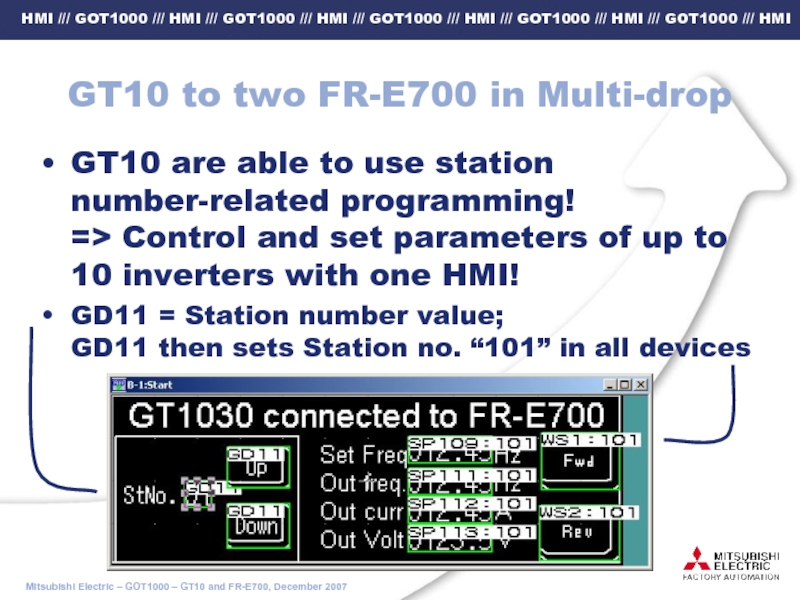Please refer to “GOT1000 series connection manual, Chapter 32 !
- Главная
- Разное
- Дизайн
- Бизнес и предпринимательство
- Аналитика
- Образование
- Развлечения
- Красота и здоровье
- Финансы
- Государство
- Путешествия
- Спорт
- Недвижимость
- Армия
- Графика
- Культурология
- Еда и кулинария
- Лингвистика
- Английский язык
- Астрономия
- Алгебра
- Биология
- География
- Детские презентации
- Информатика
- История
- Литература
- Маркетинг
- Математика
- Медицина
- Менеджмент
- Музыка
- МХК
- Немецкий язык
- ОБЖ
- Обществознание
- Окружающий мир
- Педагогика
- Русский язык
- Технология
- Физика
- Философия
- Химия
- Шаблоны, картинки для презентаций
- Экология
- Экономика
- Юриспруденция
080626-GT10 Inverter Quick start guide презентация
Содержание
- 1. 080626-GT10 Inverter Quick start guide
- 2. Notes In the following Quick Start guide,
- 3. STEP 1 - HMI Select the Terminal
- 4. STEP 2 – communication cable [6]: User
- 5. STEP 2 – “568B”-type cable [6]: User prepared cable (RJ45 patch cable)
- 6. STEP 3 – Programming cable GT10-RS2TUSB-5S
- 7. Successful Configuration Example GT1030-LBD with
- 8. STEP 4 – Software 1 GT-Works2 software
- 9. STEP 4 – Software 2 Select
- 10. STEP 4 – Software 3 Switch GT10
- 11. Inverter Communication settings Note1: Please set
- 12. Inverter Commands *1 When creating the
- 13. Inverter Status Monitor
- 14. Run Command
- 15. Alarm definition
- 16. Special Parameters *1 GOT cannot monitor SP109
- 17. Special Parameter SP122 Example: Forward rotation in
- 18. Example Screens GT Designer – GT10 to
- 19. GT10 to two FR-E700 in Multi-drop [1]:
- 20. GT10 to two FR-E700 in Multi-drop GT10
Слайд 1GT10 HMIs connected to
Frequency Inverter
S500, E700, D700, A700, F700
Quick Start
Слайд 2Notes
In the following Quick Start guide, we will configure a system
24V DC power supply for HMI can be taken from Inverter (terminals PC/SD). Please do not connect anything else except the HMI.
Слайд 3STEP 1 - HMI
Select the Terminal
(must have 422 interface), product
GT1030-LBD 206969
GT1030-LBDW 206971
GT1020-LBD 200491
GT1020-LBDW 208668
Locate GT10 Mounting Packaging
(1) Rubber Gasket
(4) Mounting Clips
(1) Communication Terminal IF
Слайд 4STEP 2 – communication cable
[6]: User prepared cable (RJ45 patch cable)
“568A”
“568B”
Please
check
your
cable:
OR
Слайд 6
STEP 3 – Programming cable
GT10-RS2TUSB-5S
GT09-C30USB-5P
Programming Cable HMI
Option #1 for Serial connections
GT01-C30R2-6P, 163959
Option #2 for USB connections (USB mini)
USB/Serial Converter and USB Cable
GT01-RS2TUSB-5S, 200500
GT09-C30USB-5P, 166373
QC30R2 or GT01-C30R2-6P
Слайд 7
Successful Configuration Example
GT1030-LBD with RS422 CONNECTION
24VDC Power Supply (+10%,-15%)
GT01-C30R2-6P or
GT10-RS2TUSB-5S
user-created
cable
Please use Standard patch cable and cut off one end!
FR-E700
GT1030-LBD
Слайд 8STEP 4 – Software 1
GT-Works2 software Suite
GT-Designer2
MUST have Version 2.
Слайд 9STEP 4 – Software 2
Select
FREQROL driver
Install new OS and FREQROL
=> See next page!
Слайд 10STEP 4 – Software 3
Switch GT10 into “OS installation mode”
Install new
Download GT Designer and set inverter parameters, see next page
Слайд 11Inverter
Communication settings
Note1: Please set P77 = 2, Write during operation enabled.
Note2:
Слайд 12Inverter Commands
*1 When creating the screen, designate only either of programmed
*2 Only 16-bit (1-word) designation is possible.
*3 Only reading is possible.
*4 The GOT cannot read or write data from/to consecutive devices.
*5 Precautions for PU operation mode: When the GOT is connected to the PU connector and the operation mode is set to the PU operation mode,
the multi-speed operation (W3 to W7, SP121, SP122) cannot be used.
For using the multi-speed operation, follow either of the operations as below.
• Connect the GOT to the RS-485 terminal and set the operation mode to the NET operation mode (Computer link operation mode), and then operate the inverter.
• Change the motor speed with the set frequency (SP109, SP110), and then operate the inverter with the forward or reverse rotation (WS1, WS2, SP121, SP122).
*6 Precautions for WS devices:
• Only writing is possible for WS devices. More than one WS cannot turn on at once. (Except the turned on WS device, the other WS devices turn off.) Bits of SP122 (word device) are assigned to WS0 to WS7. When more than one WS turns on at once, convert the values for the bit devices that are assigned to the
word device into values for the word device. Write the converted values into SP122. Example: Forward rotation (WS1) and low speed operation (WS3)
Write "10" in decimal (the value that turns on WS1 and WS3) into SP122.
• When using a WS device, [Alternate] of a bit switch cannot be used. Use [Set], [Reset], and [Momentary] of a bit switch.
Слайд 16Special Parameters
*1 GOT cannot monitor SP109 to SP111 if the conditions
• Pr37 0
• SP127 = 1a
Слайд 17Special Parameter SP122
Example:
Forward rotation in RH (high speed) mode:
b1 = 1
Слайд 18Example Screens GT Designer –
GT10 to one FR-E700
SP122 for Touch key
Station 0 selected:
SP109:0
SP111:0
SP112:0
SP113:0
Слайд 19GT10 to two FR-E700 in Multi-drop
[1]: FR-RJ45-HUBxx +
[2]: Ethernet Patch cables
[3]: GT10 to Inverter cable, see Step2
…Up to 10
[1]
[3]
[2]
Слайд 20GT10 to two FR-E700 in Multi-drop
GT10 are able to use station
GD11 = Station number value; GD11 then sets Station no. “101” in all devices
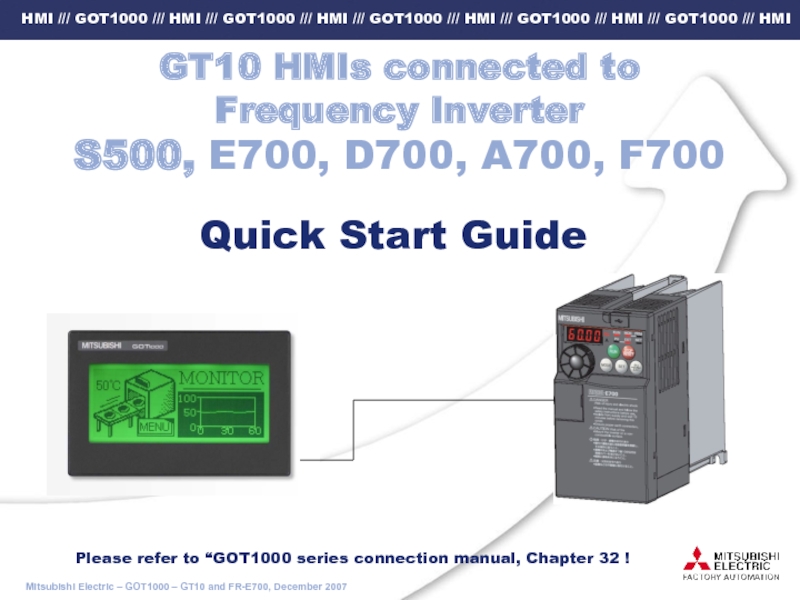
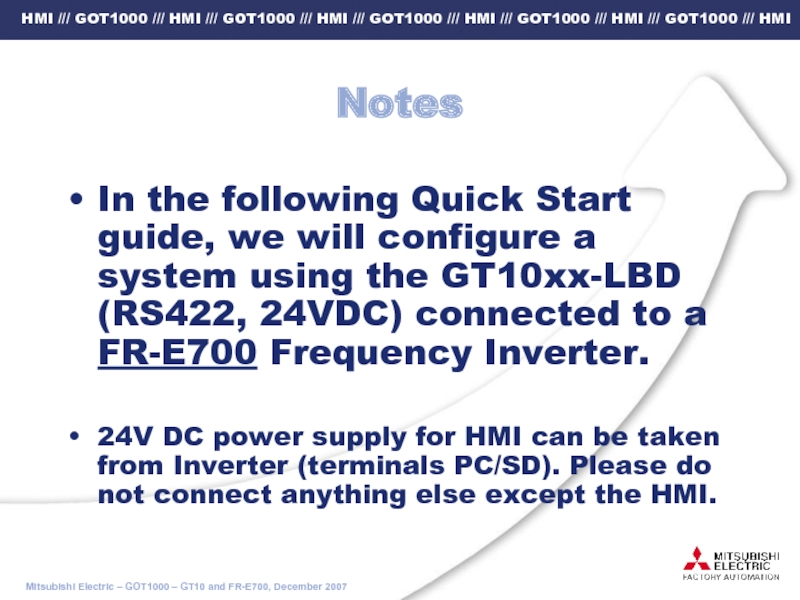
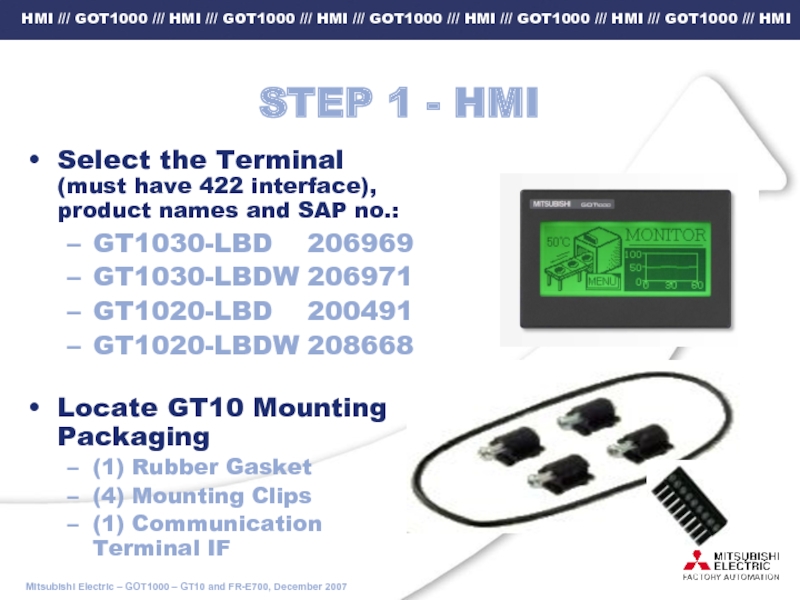
![STEP 2 – communication cable[6]: User prepared cable (RJ45 patch cable)“568A”“568B”Please check your cable:OR](/img/tmb/2/105929/c0117662d68cd396adf7df19833638ab-800x.jpg)
![STEP 2 – “568B”-type cable[6]: User prepared cable (RJ45 patch cable)](/img/tmb/2/105929/6ab763124b1949a5c9142e485cf4df73-800x.jpg)


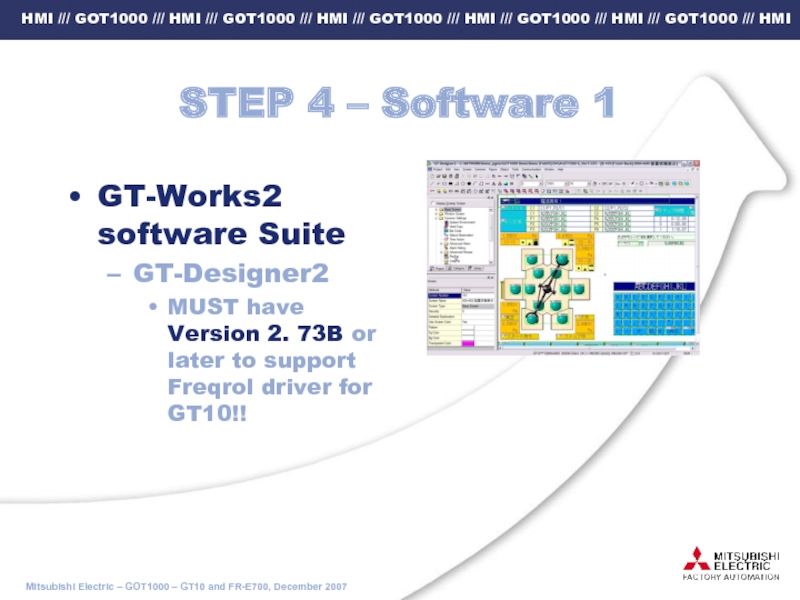
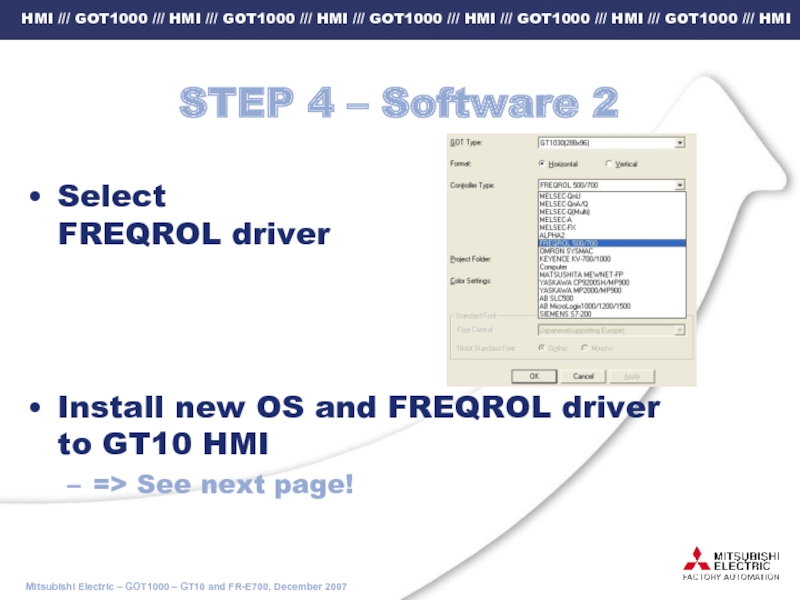

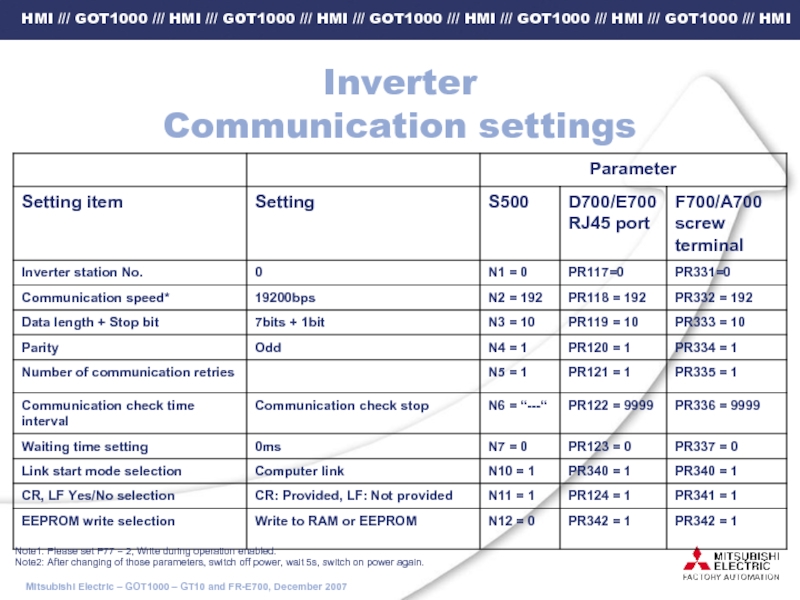
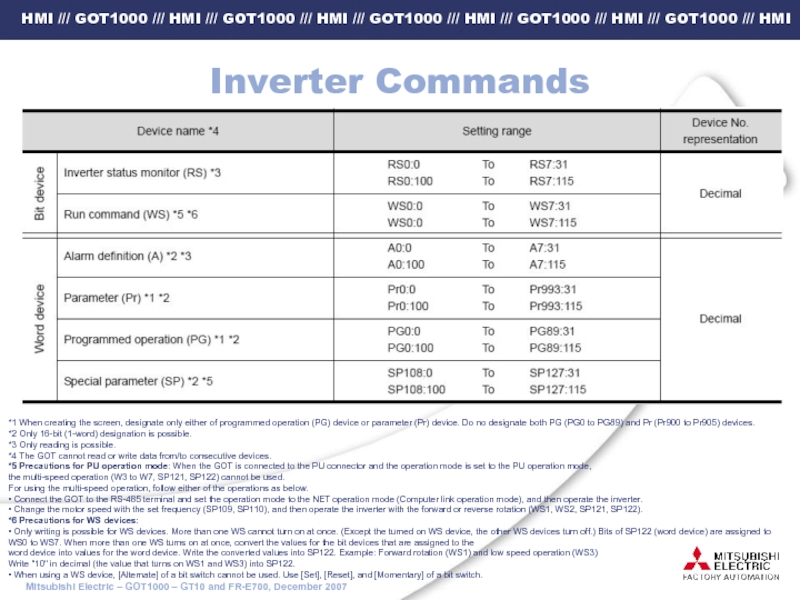
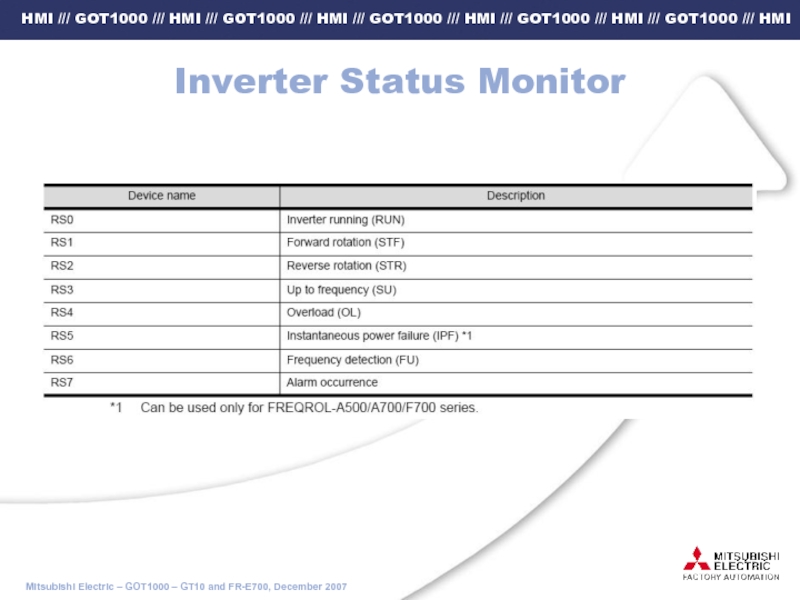
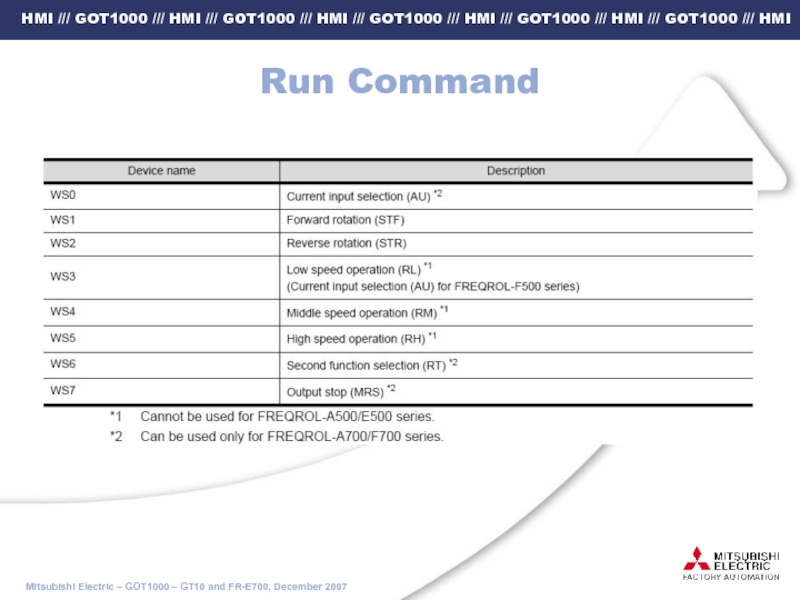
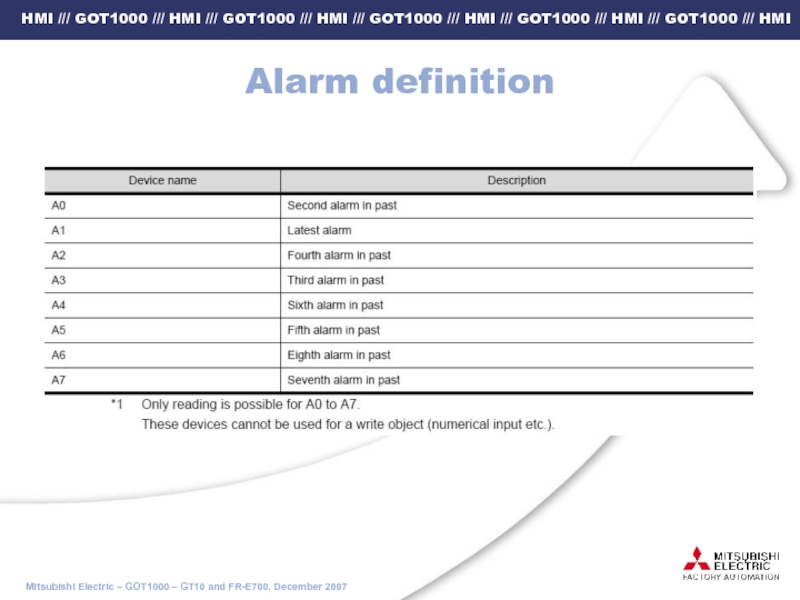
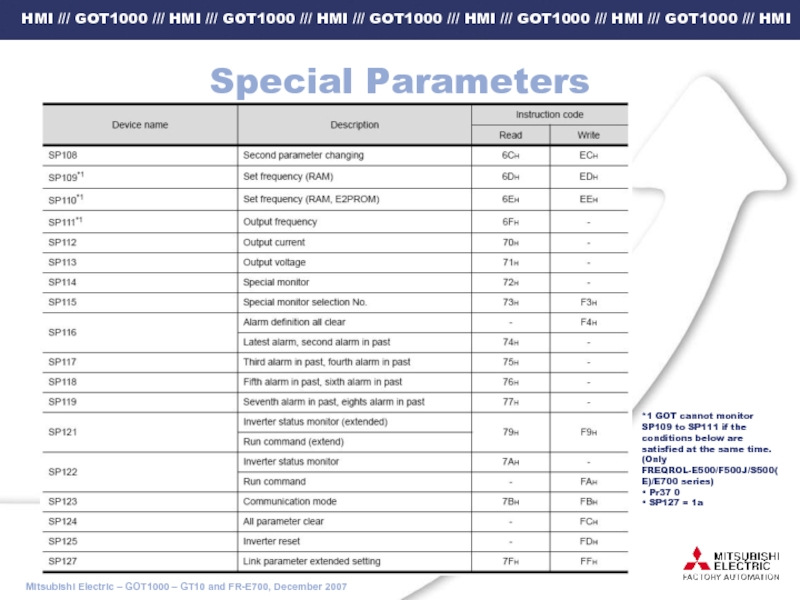
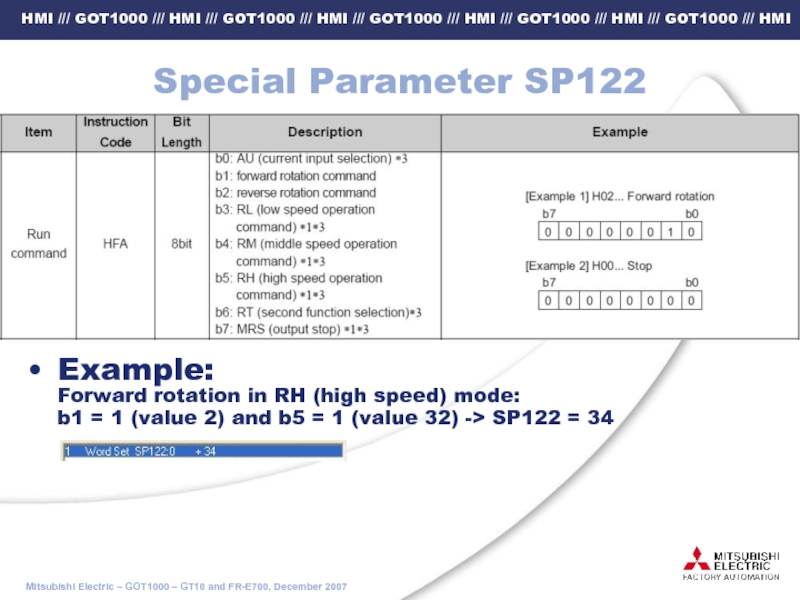
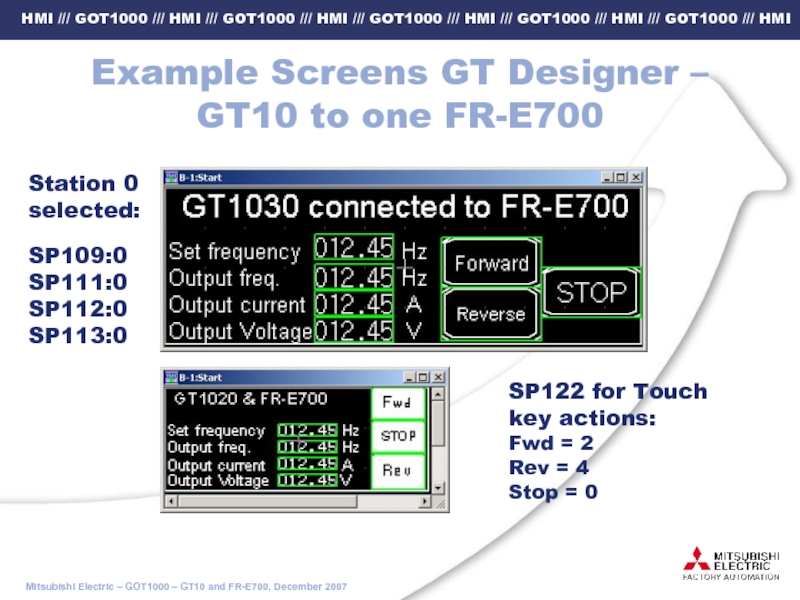
![GT10 to two FR-E700 in Multi-drop[1]: FR-RJ45-HUBxx + Terminating resistor FR-RJ45-TR[2]: Ethernet Patch](/img/tmb/2/105929/29b9897146779a62b4a245cc903df57b-800x.jpg)