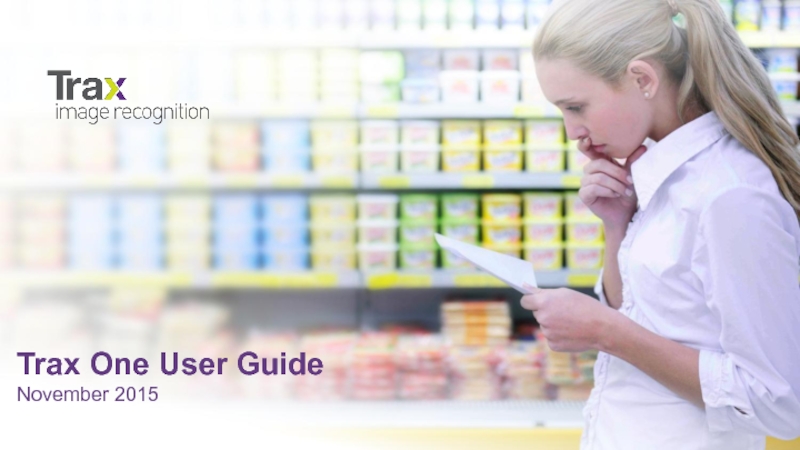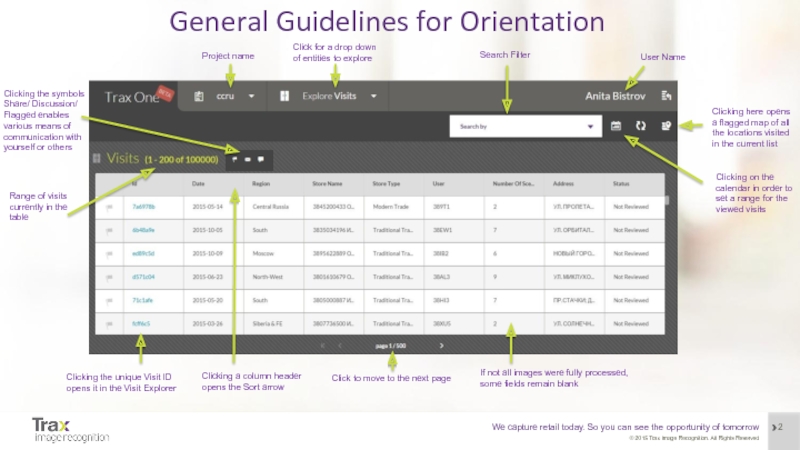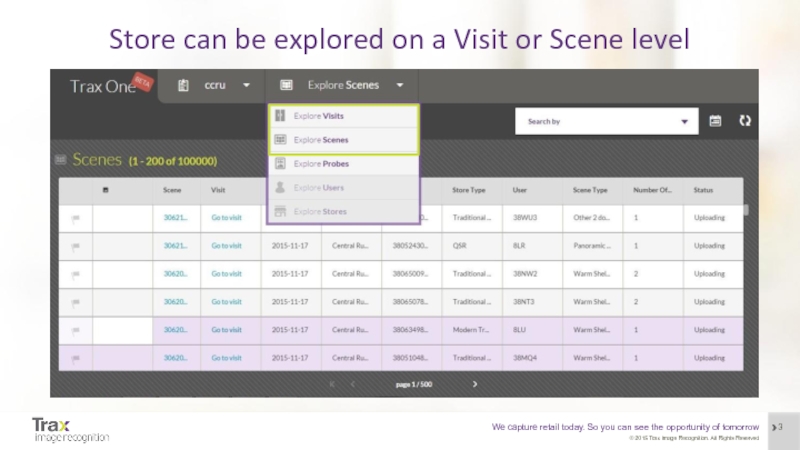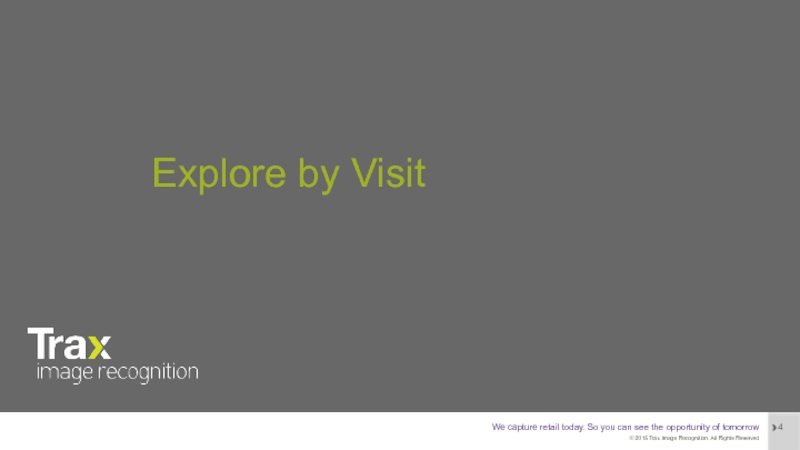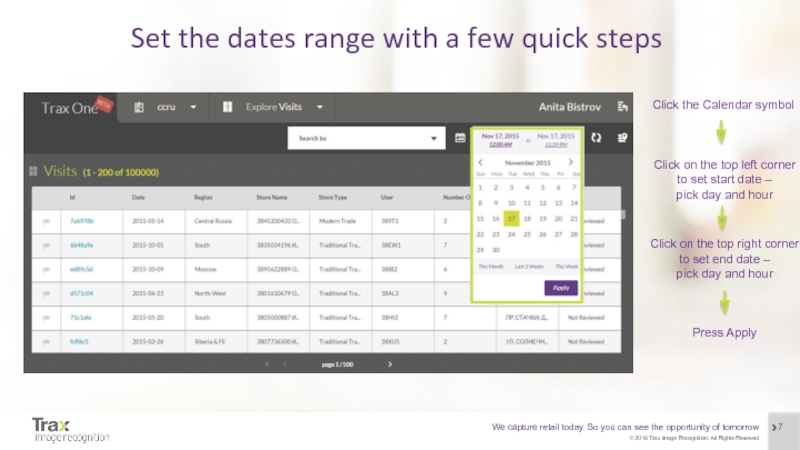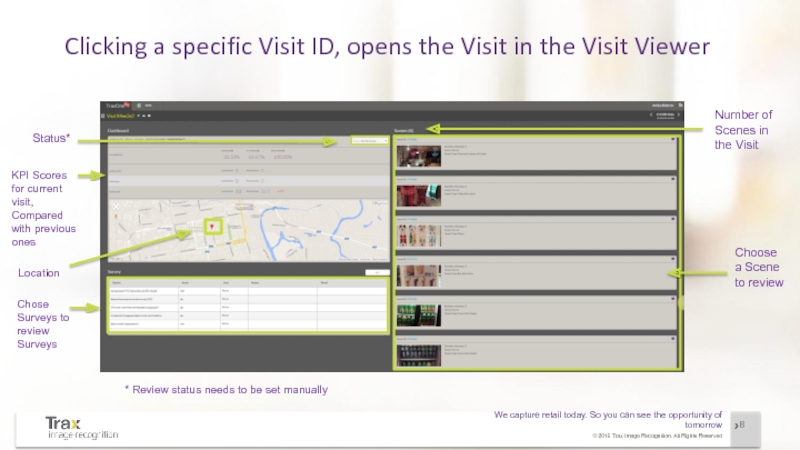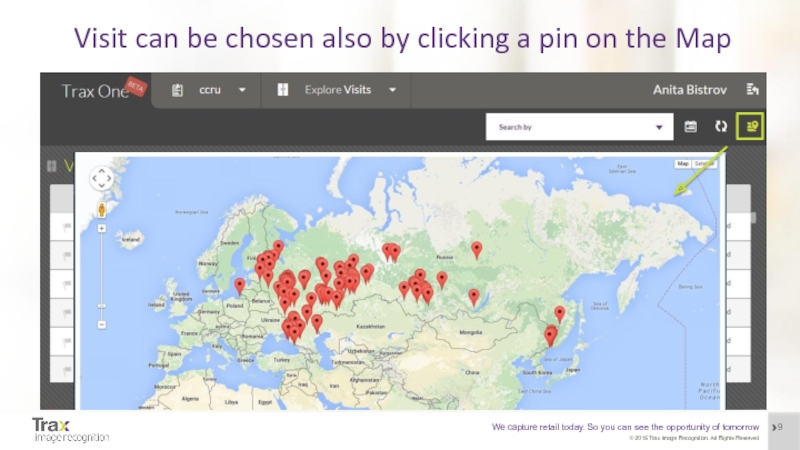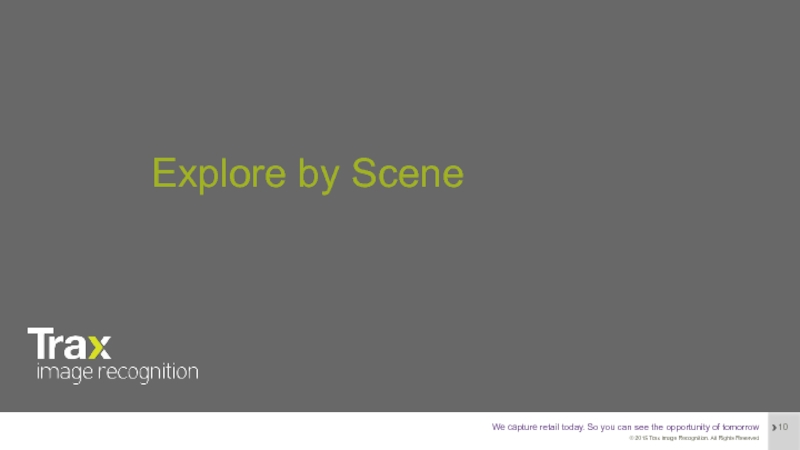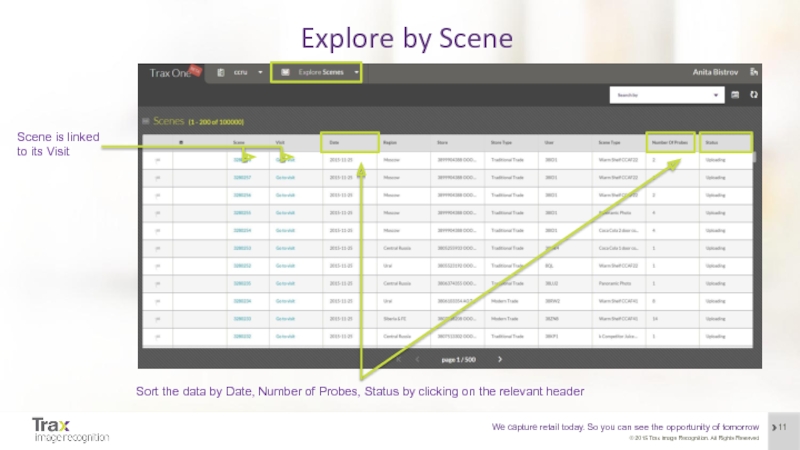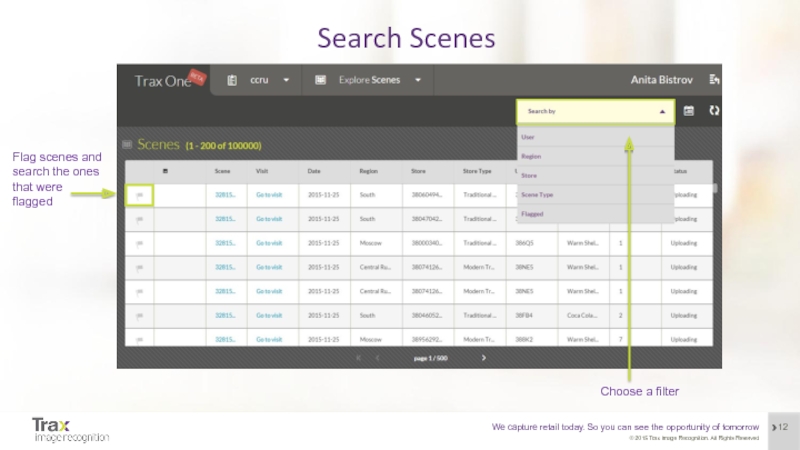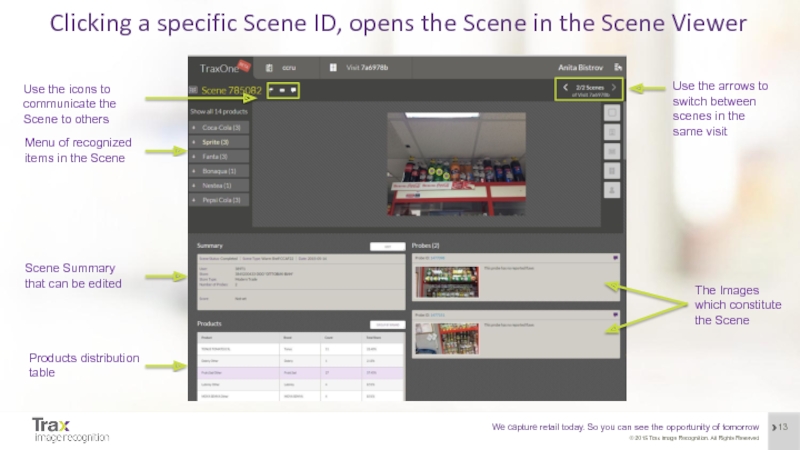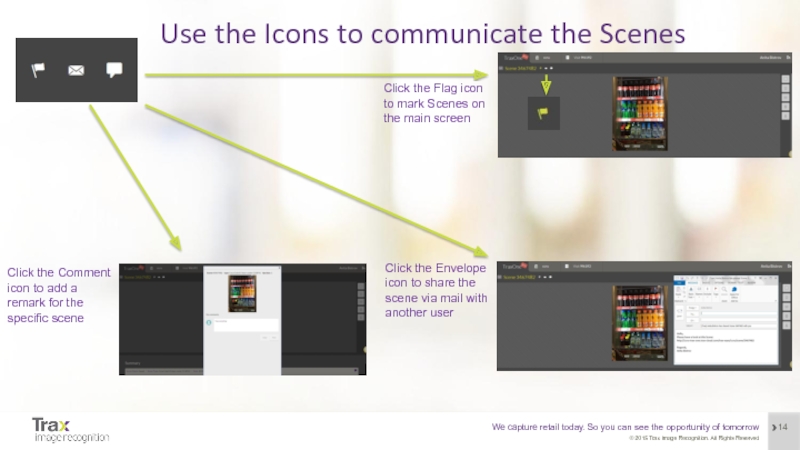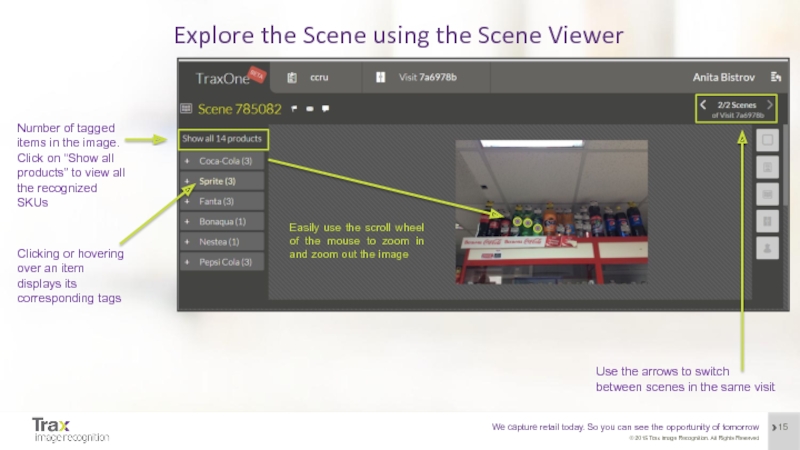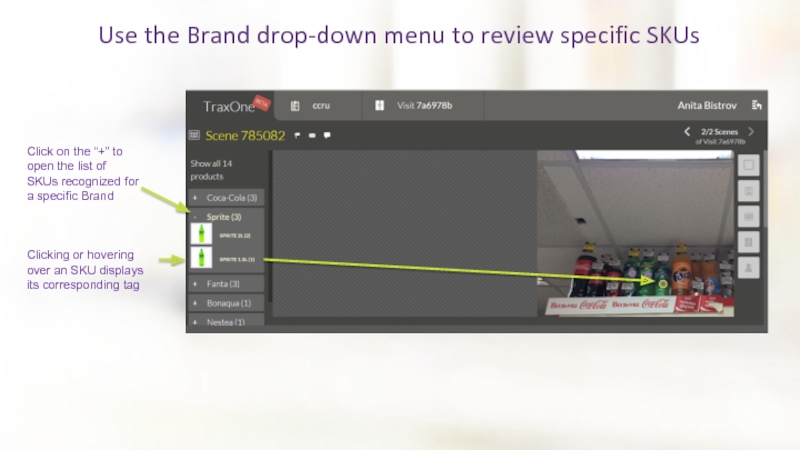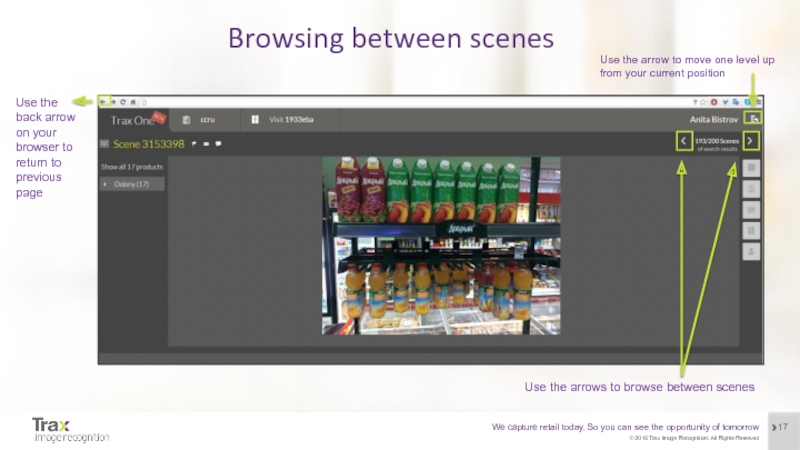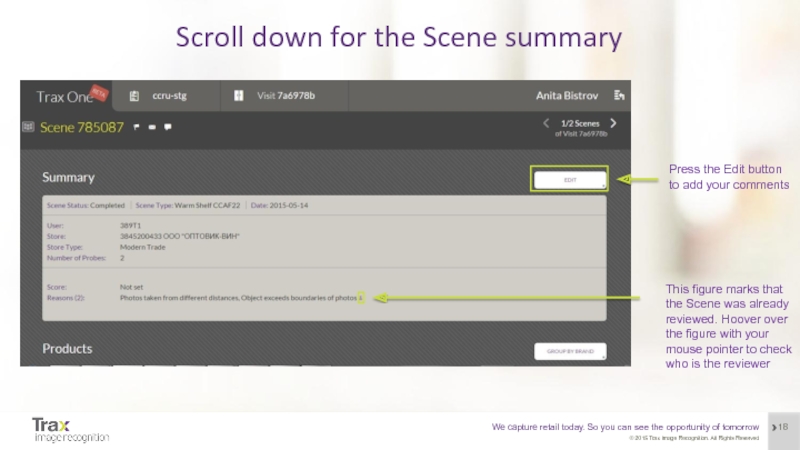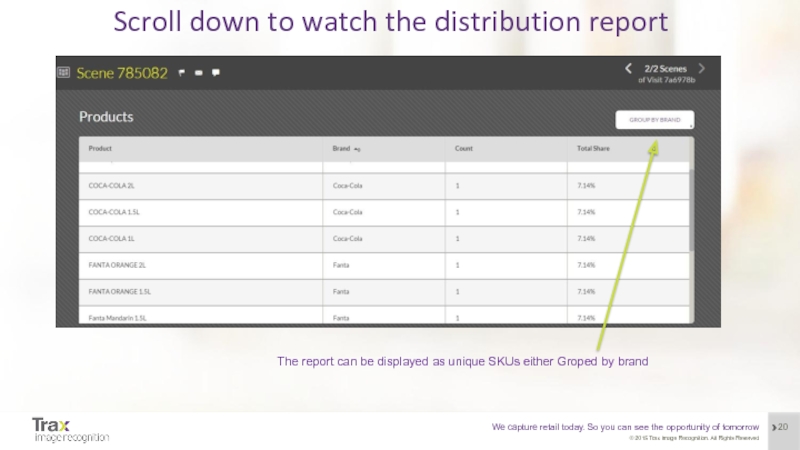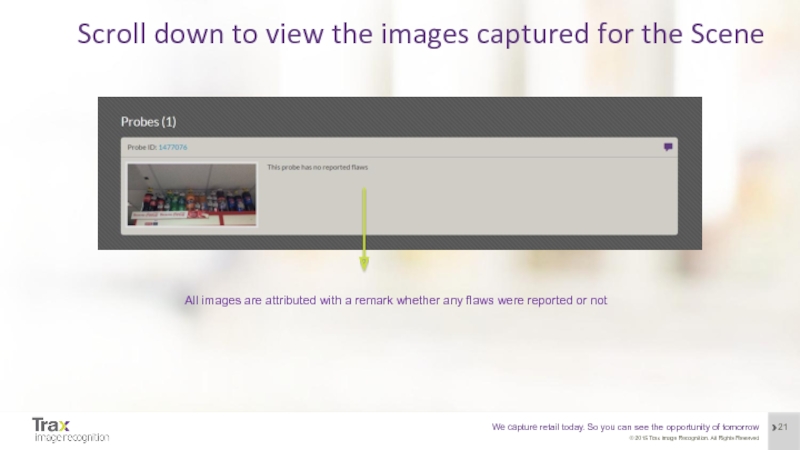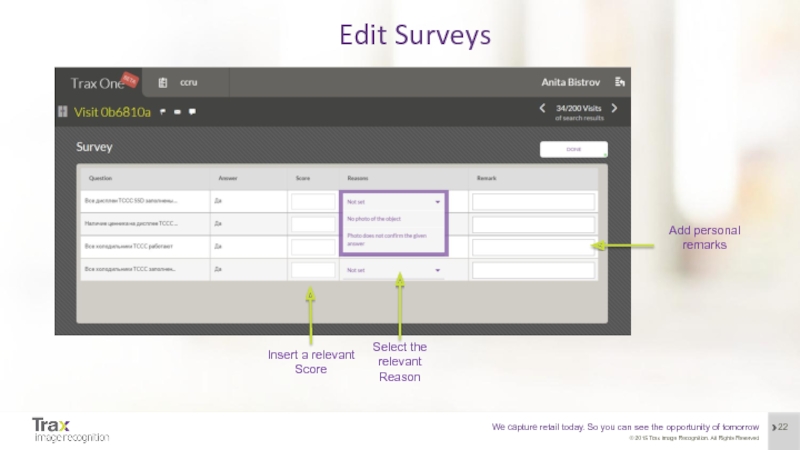- Главная
- Разное
- Дизайн
- Бизнес и предпринимательство
- Аналитика
- Образование
- Развлечения
- Красота и здоровье
- Финансы
- Государство
- Путешествия
- Спорт
- Недвижимость
- Армия
- Графика
- Культурология
- Еда и кулинария
- Лингвистика
- Английский язык
- Астрономия
- Алгебра
- Биология
- География
- Детские презентации
- Информатика
- История
- Литература
- Маркетинг
- Математика
- Медицина
- Менеджмент
- Музыка
- МХК
- Немецкий язык
- ОБЖ
- Обществознание
- Окружающий мир
- Педагогика
- Русский язык
- Технология
- Физика
- Философия
- Химия
- Шаблоны, картинки для презентаций
- Экология
- Экономика
- Юриспруденция
Trax One User Guide презентация
Содержание
- 1. Trax One User Guide
- 2. General Guidelines for Orientation Search Filter Clicking
- 3. Store can be explored on a Visit or Scene level
- 4. Explore by Visit
- 5. Explore by Visit Search visit by Store/User hierarchy
- 6. Explore by Visit Search visit by Status or Flags
- 7. Set the dates range with a few
- 8. Clicking a specific Visit ID, opens the
- 9. Visit can be chosen also by clicking a pin on the Map
- 10. Explore by Scene
- 11. Explore by Scene Scene is linked
- 12. Search Scenes Flag scenes and
- 13. Clicking a specific Scene ID, opens the
- 14. Use the Icons to communicate the Scenes
- 15. Explore the Scene using the Scene Viewer
- 16. Use the Brand drop-down menu to review
- 17. Browsing between scenes
- 18. Scroll down for the Scene summary
- 19. Scene Summary Fill in the appropriate Score Select the relevant Reason
- 20. Scroll down to watch the distribution report
- 21. Scroll down to view the images captured
- 22. Edit Surveys Select the relevant Reason Insert a relevant Score Add personal remarks
- 23. Thank you www.traxretail.com © 2015 Trax Image Recognition. All Rights Reserved
Слайд 2General Guidelines for Orientation
Search Filter
Clicking here opens a flagged map of
Clicking on the calendar in order to set a range for the viewed visits
Click for a drop down of entities to explore
Project name
Range of visits currently in the table
Clicking the symbols Share/ Discussion/ Flagged enables various means of communication with yourself or others
Clicking the unique Visit ID opens it in the Visit Explorer
Clicking a column header opens the Sort arrow
Click to move to the next page
If not all images were fully processed, some fields remain blank
User Name
Слайд 7Set the dates range with a few quick steps
Click the Calendar
Click on the top left corner to set start date –
pick day and hour
Press Apply
Click on the top right corner to set end date –
pick day and hour
Слайд 8Clicking a specific Visit ID, opens the Visit in the Visit
Status*
Location
Chose Surveys to review Surveys
Choose a Scene to review
* Review status needs to be set manually
Number of Scenes in the Visit
KPI Scores for current visit,
Compared with previous ones
Слайд 11Explore by Scene
Scene is linked to its Visit
Sort the data
Слайд 13Clicking a specific Scene ID, opens the Scene in the Scene
Menu of recognized items in the Scene
The Images which constitute the Scene
Use the arrows to switch between scenes in the same visit
Scene Summary that can be edited
Products distribution table
Use the icons to communicate the Scene to others
Слайд 14Use the Icons to communicate the Scenes
Click the Flag icon to
Click the Envelope icon to share the scene via mail with another user
Click the Comment icon to add a remark for the specific scene
Слайд 15Explore the Scene using the Scene Viewer
Number of tagged items in
Click on “Show all products” to view all the recognized SKUs
Clicking or hovering over an item displays its corresponding tags
Use the arrows to switch between scenes in the same visit
Easily use the scroll wheel of the mouse to zoom in and zoom out the image
Слайд 16Use the Brand drop-down menu to review specific SKUs
Click on the
Clicking or hovering over an SKU displays its corresponding tag
Слайд 17Browsing between scenes
Use the back arrow on your browser to return
Use the arrows to browse between scenes
Use the arrow to move one level up from your current position
Слайд 18Scroll down for the Scene summary
Press the Edit button to add
This figure marks that the Scene was already reviewed. Hoover over the figure with your mouse pointer to check who is the reviewer