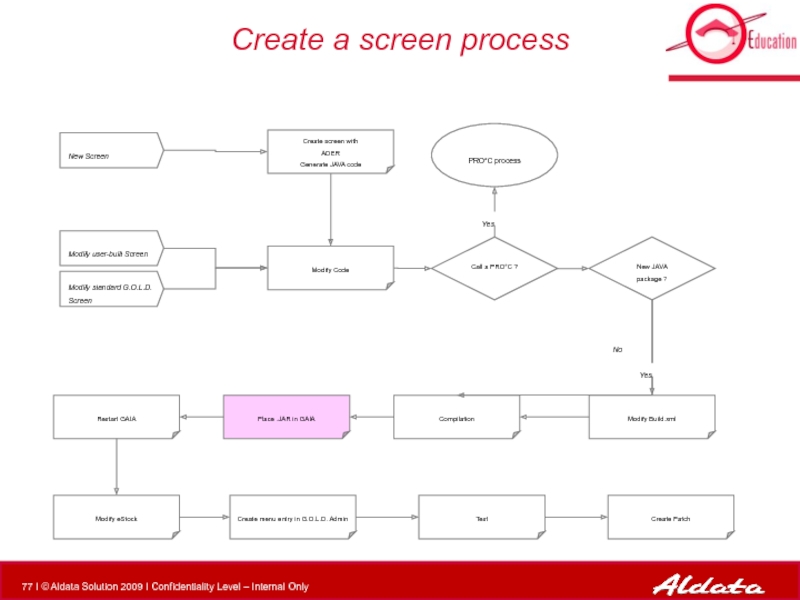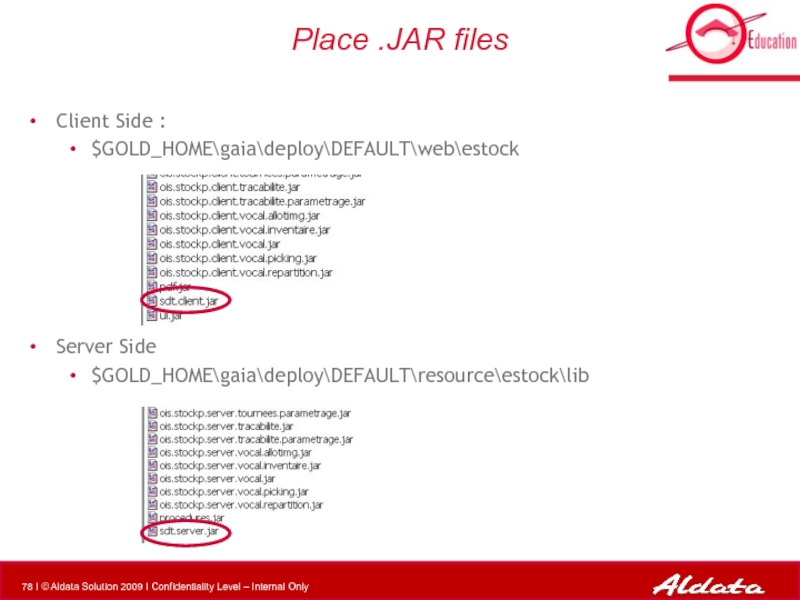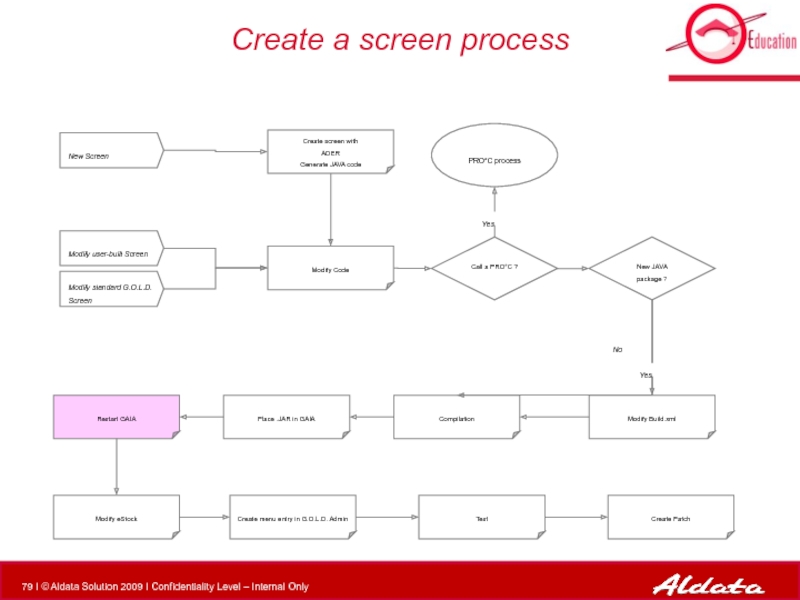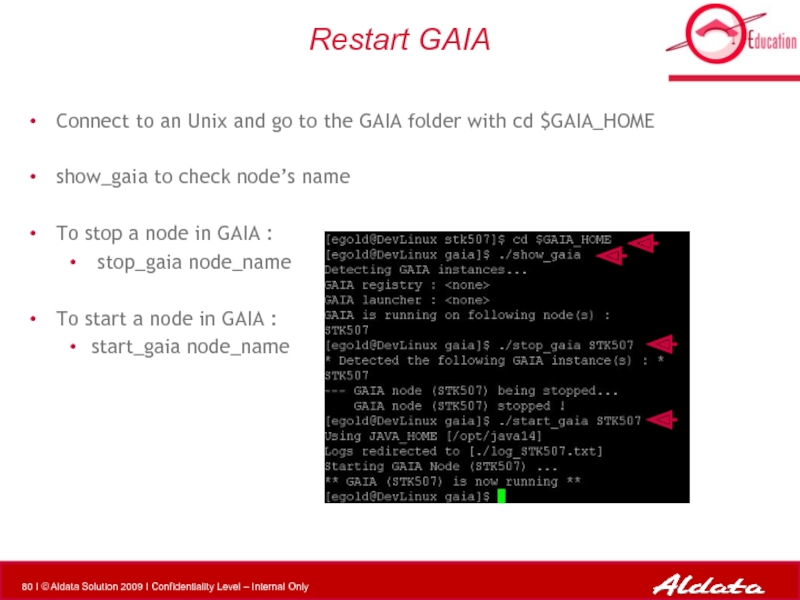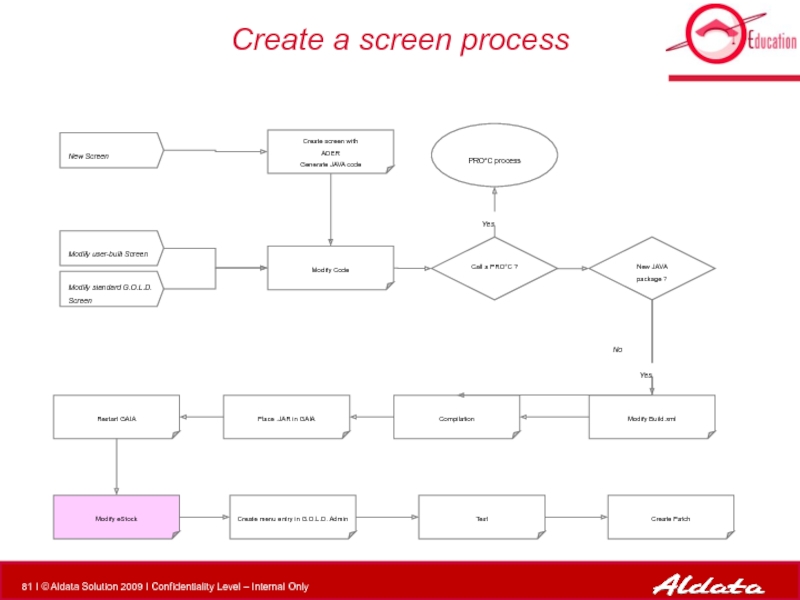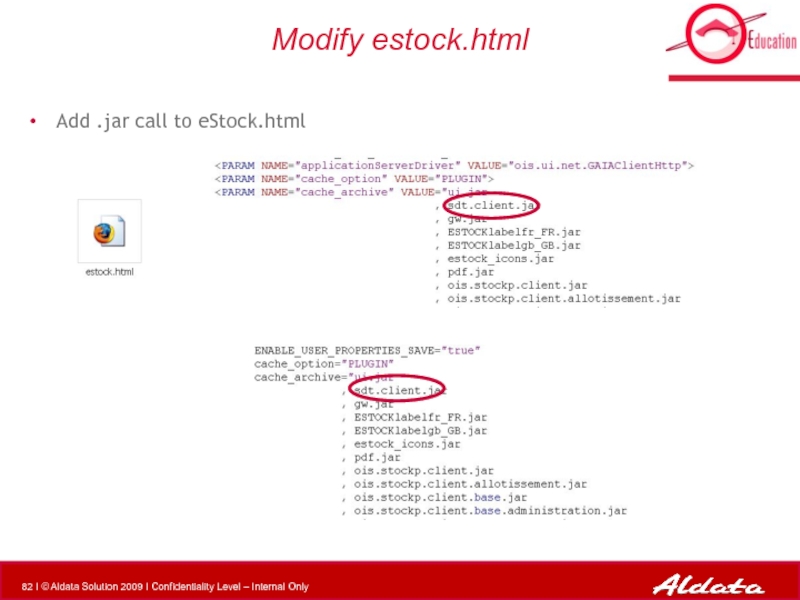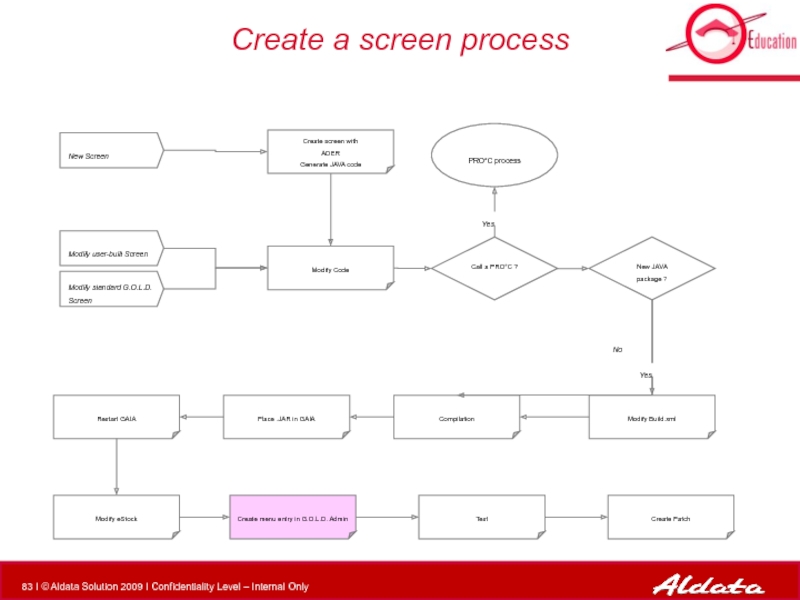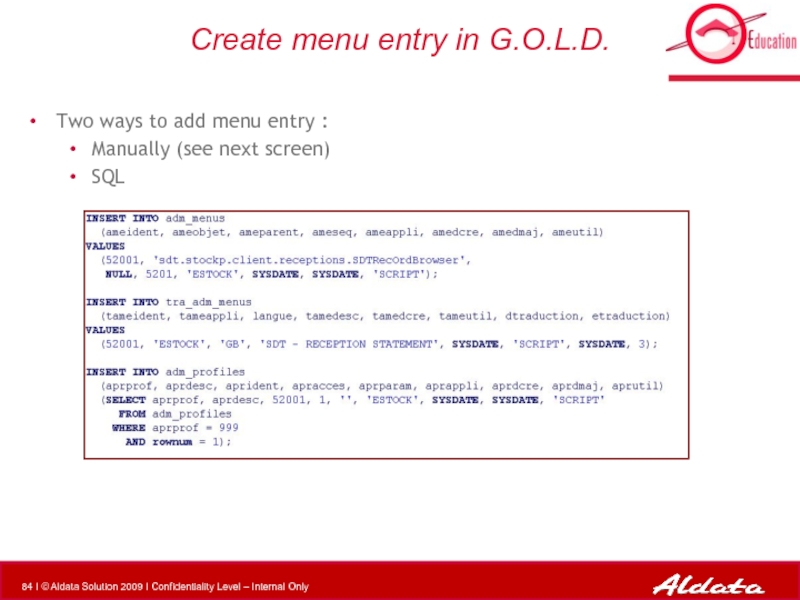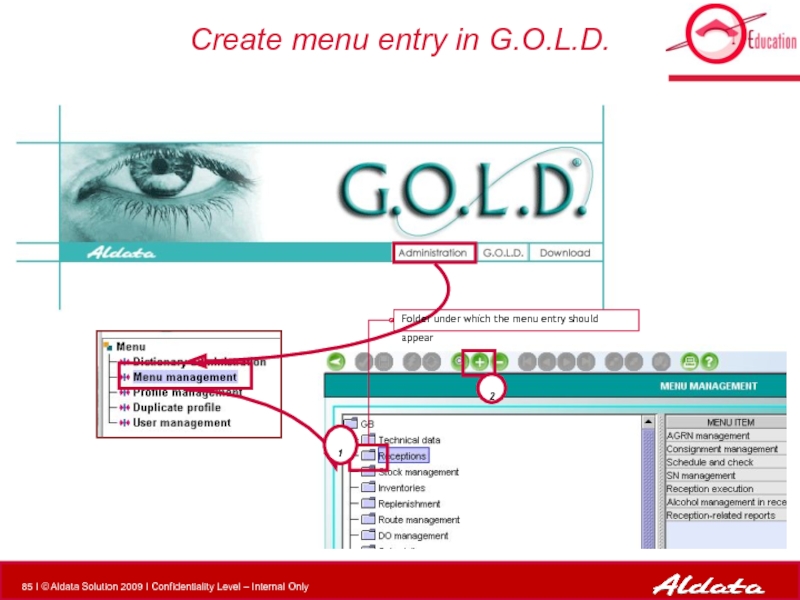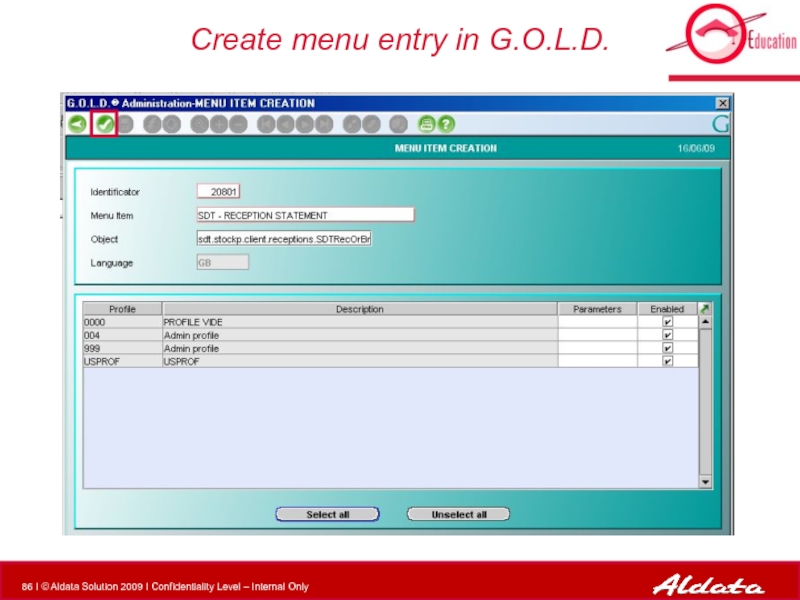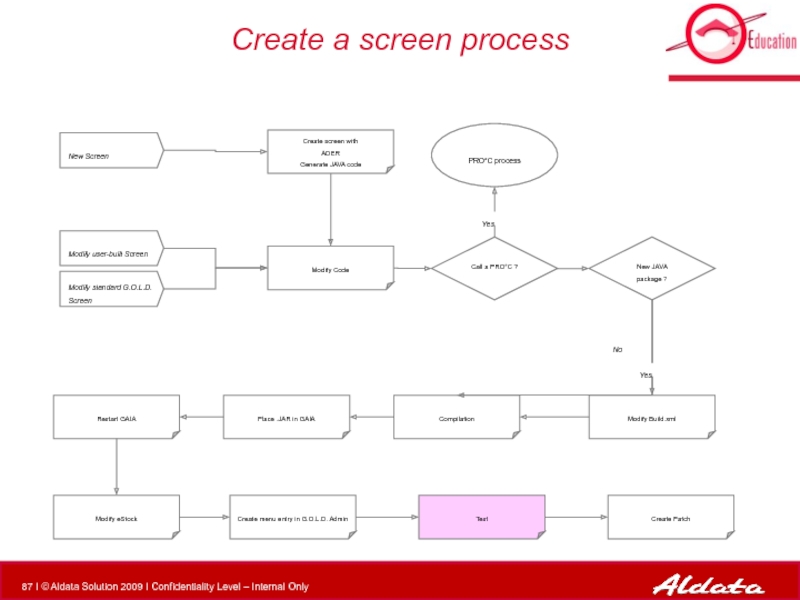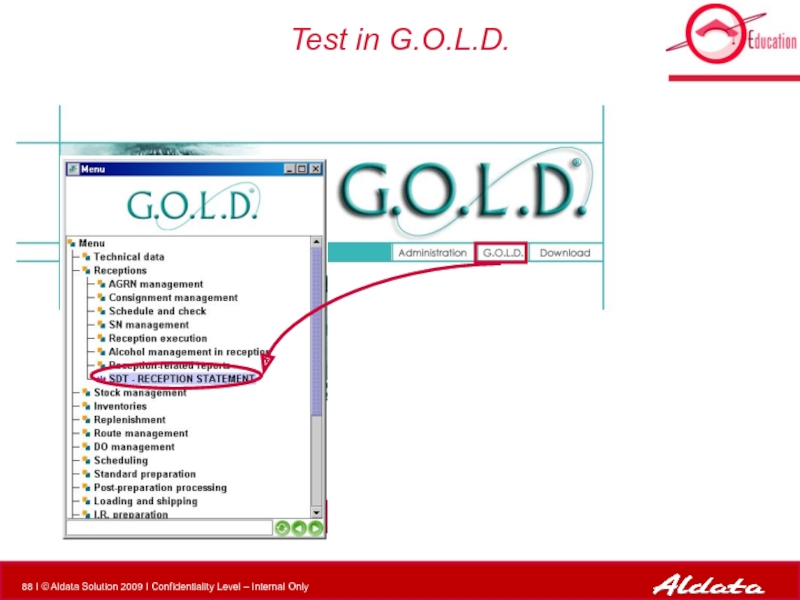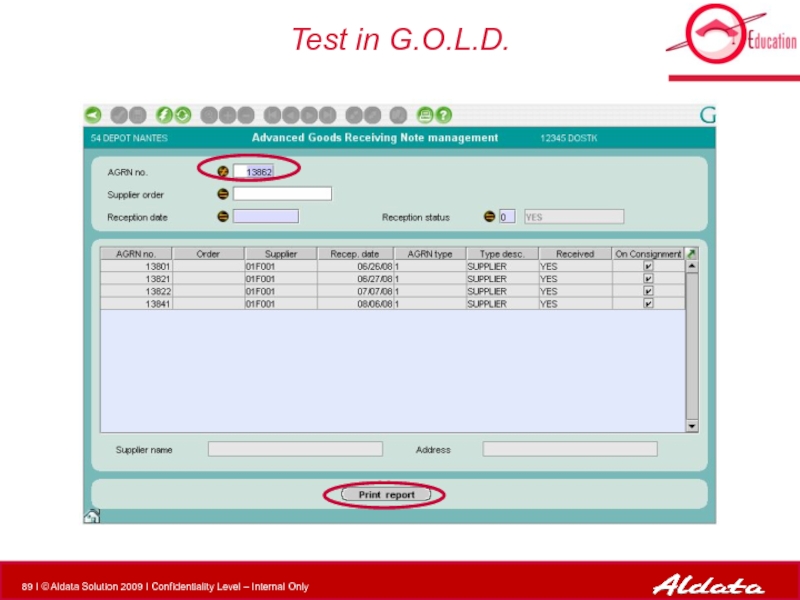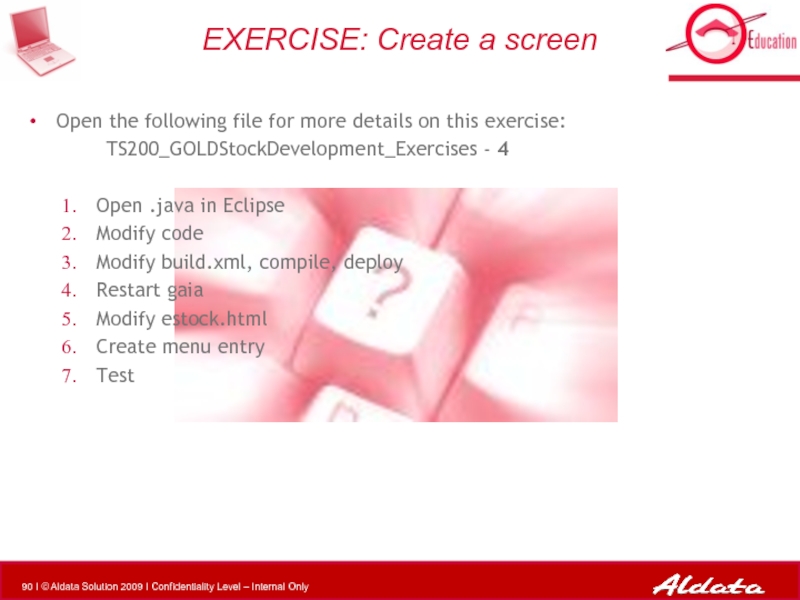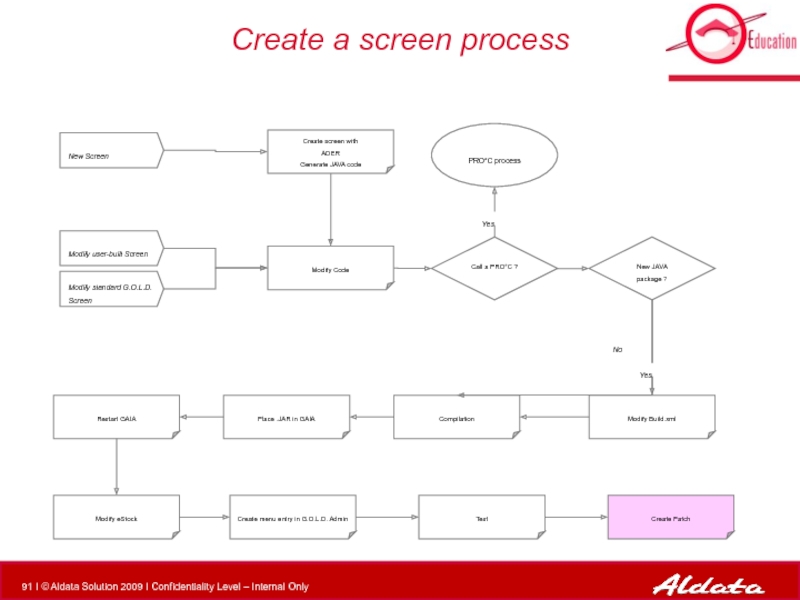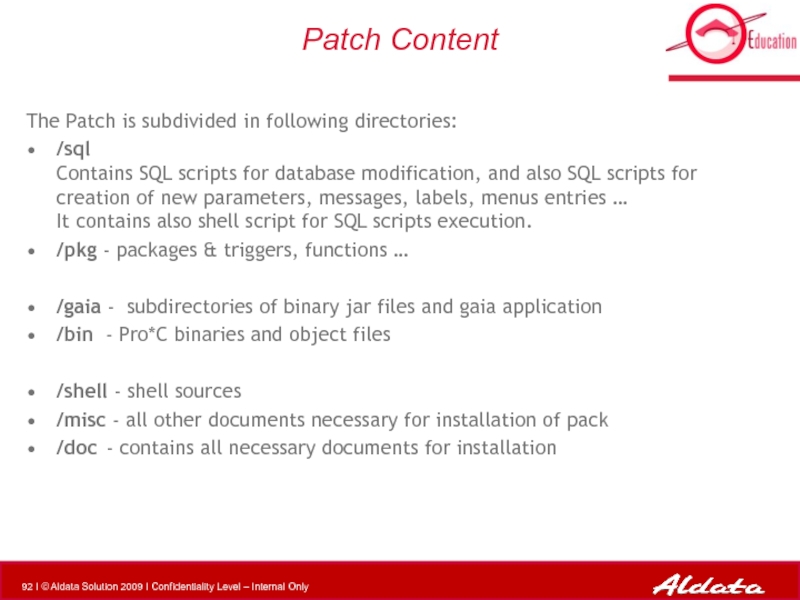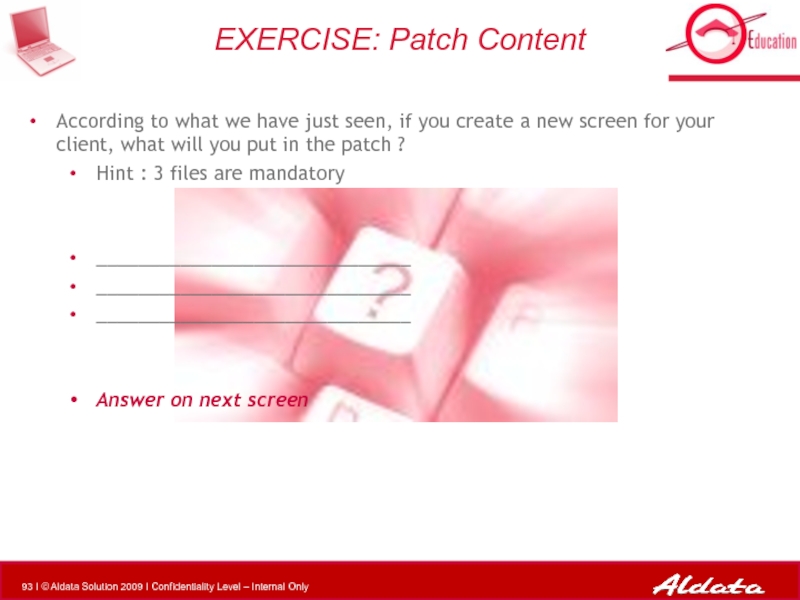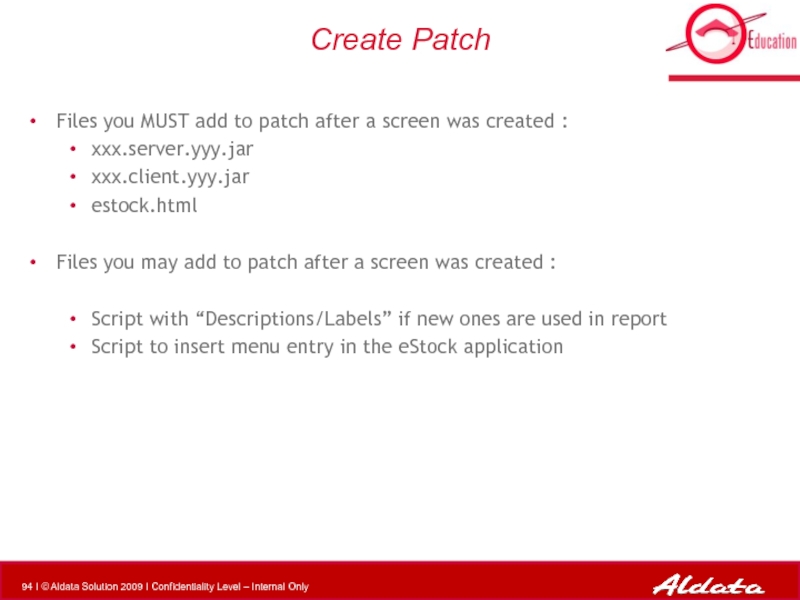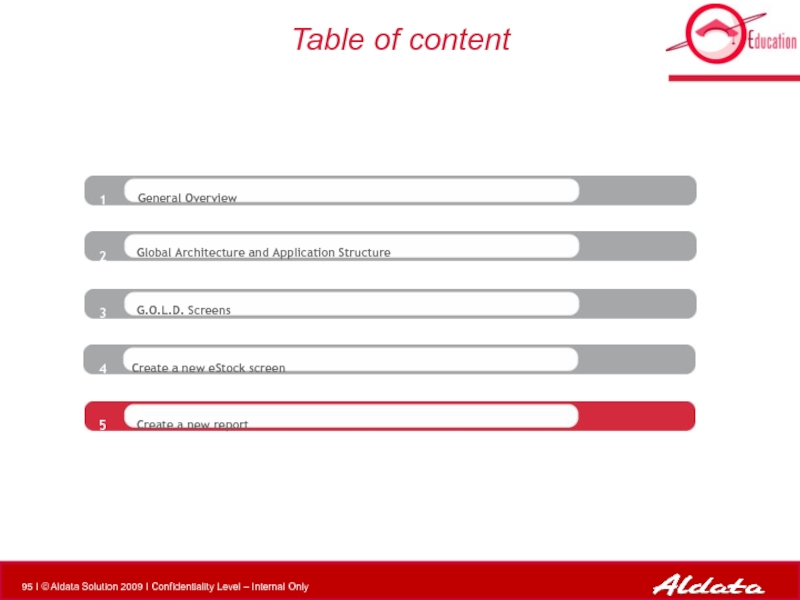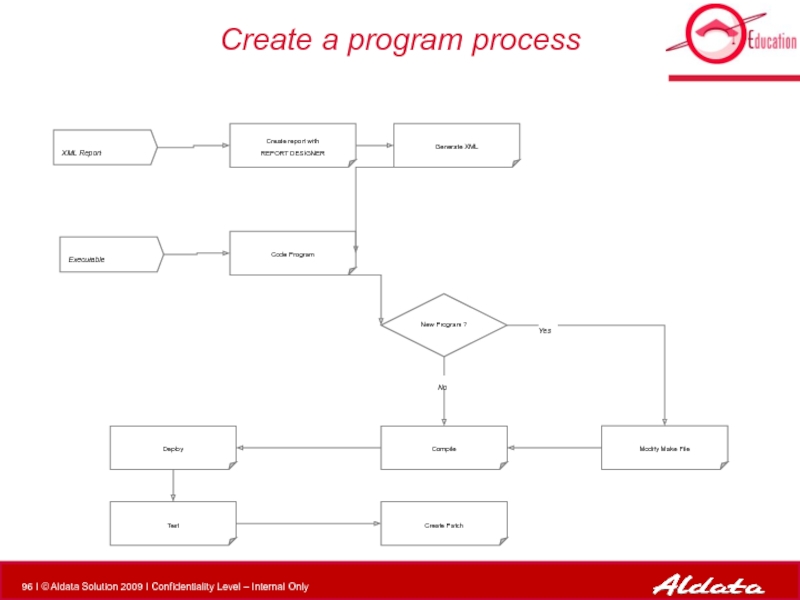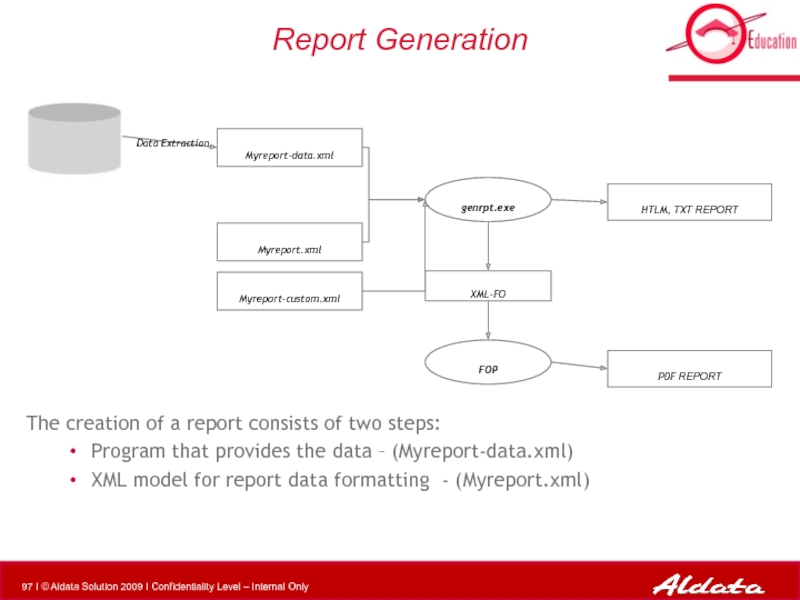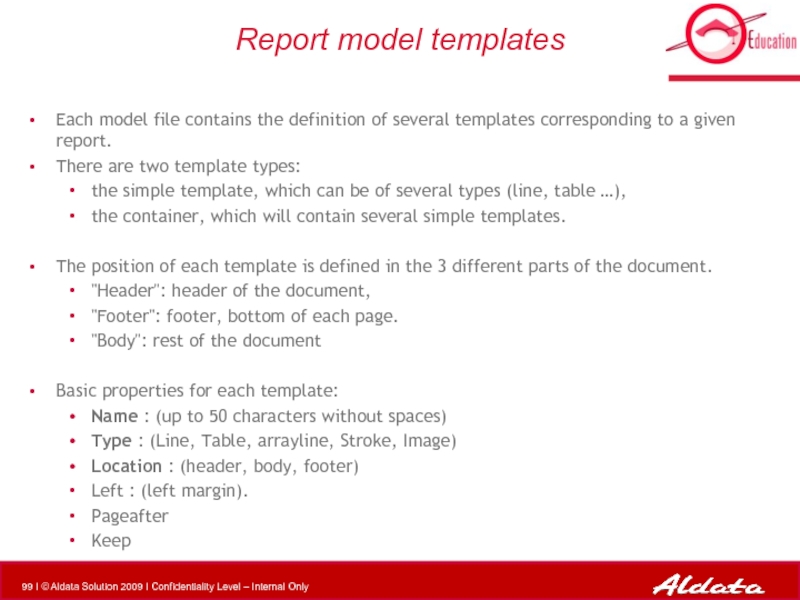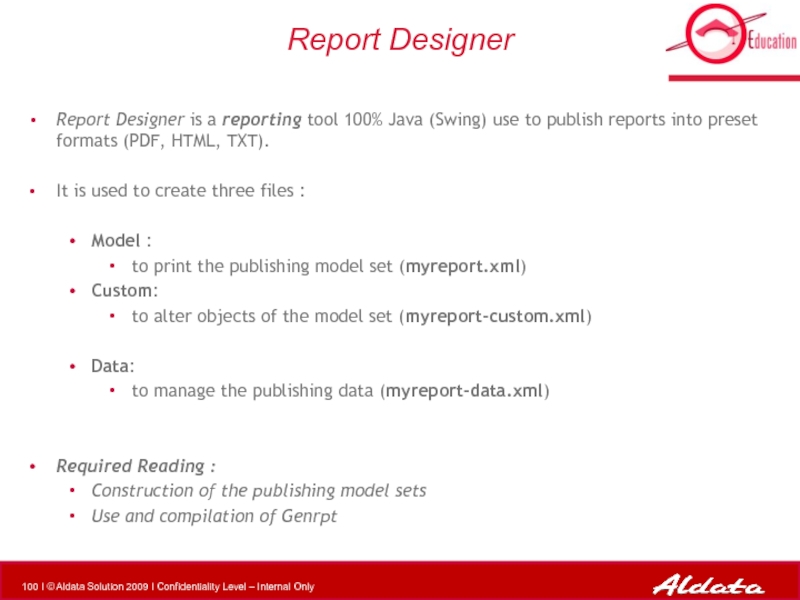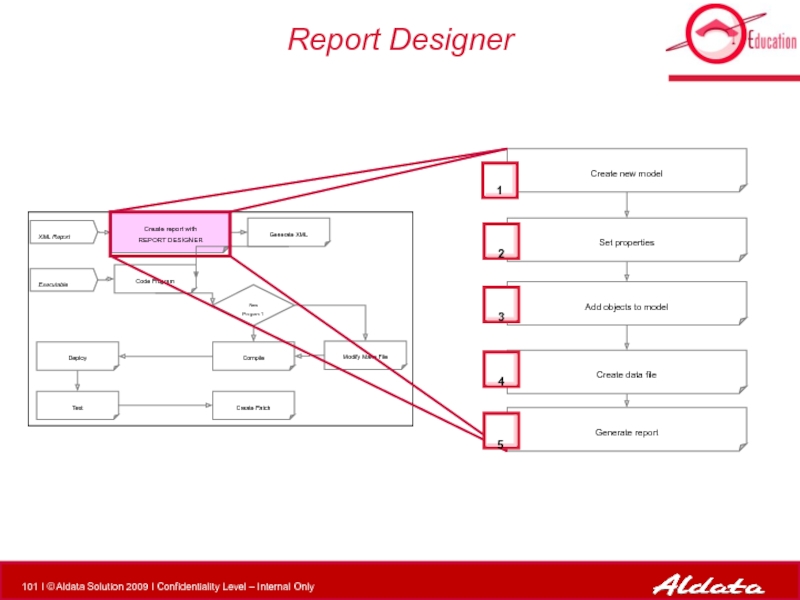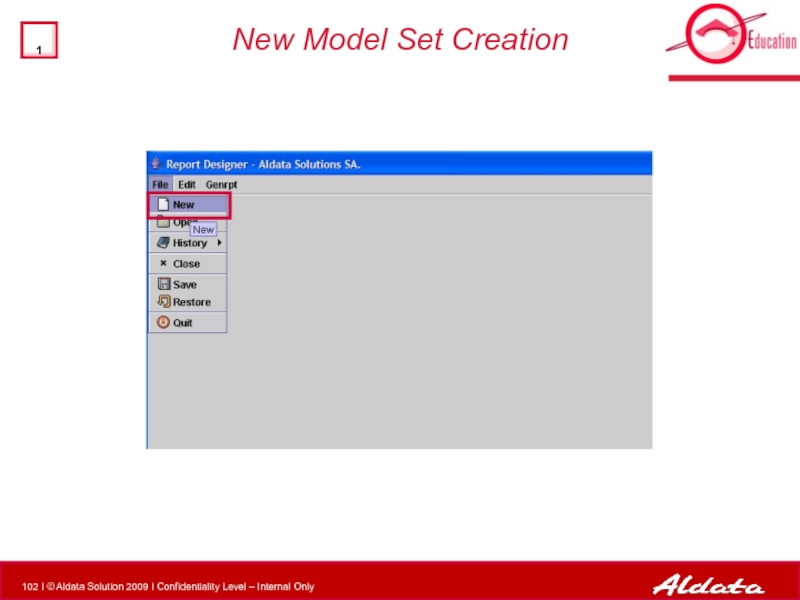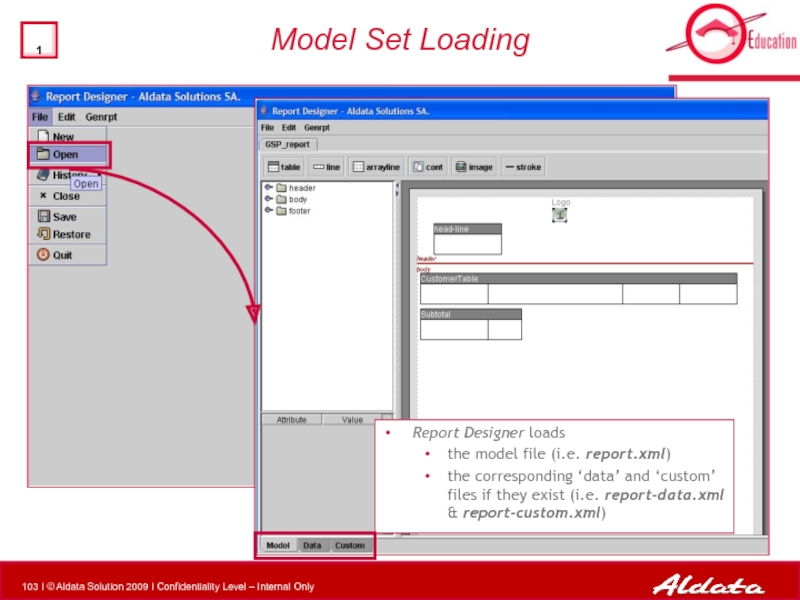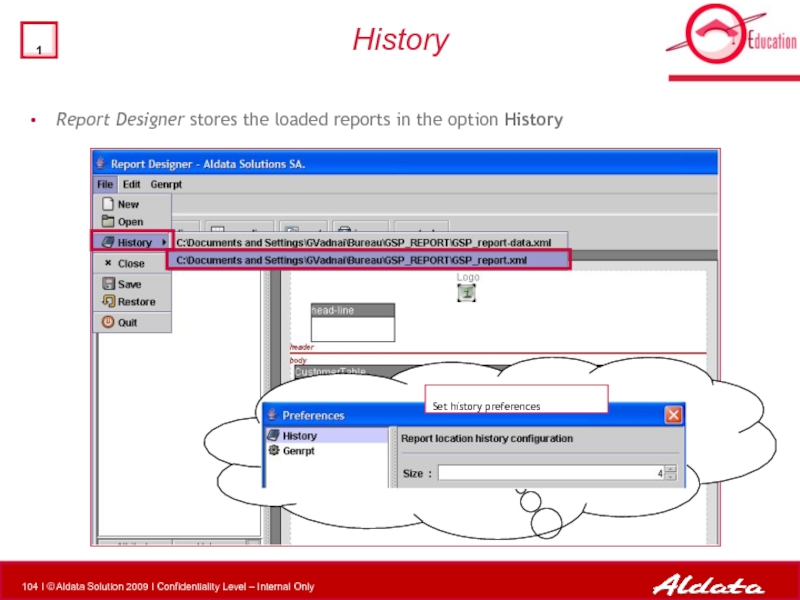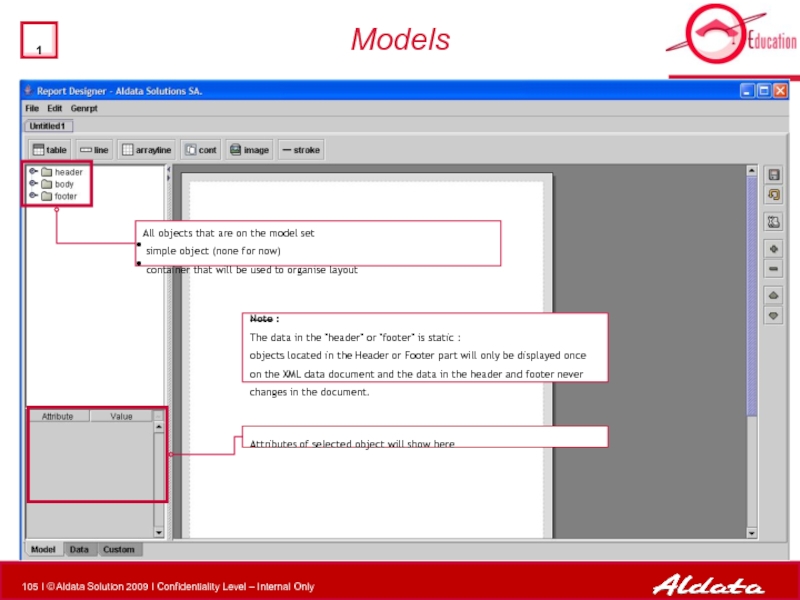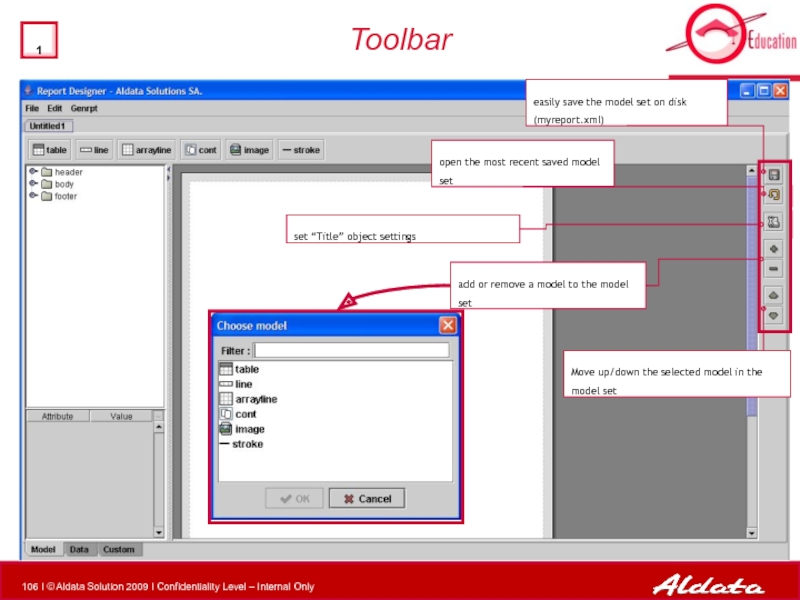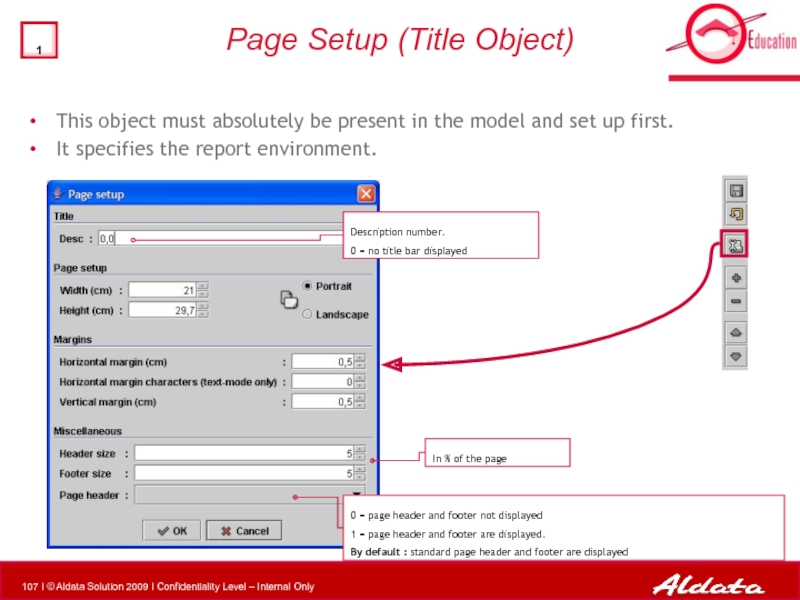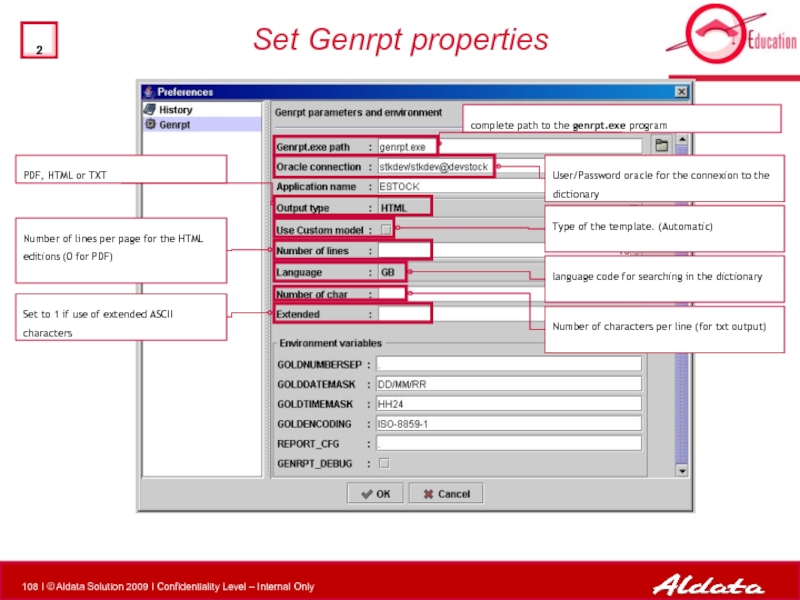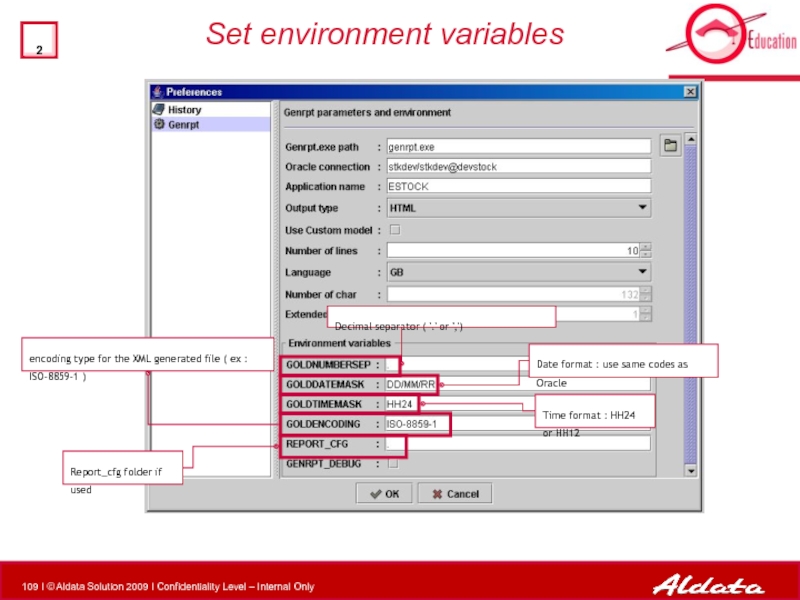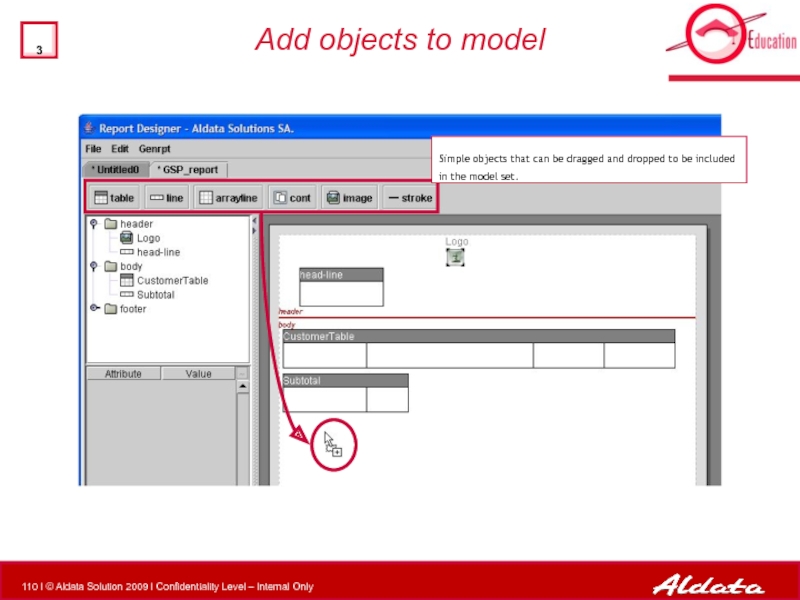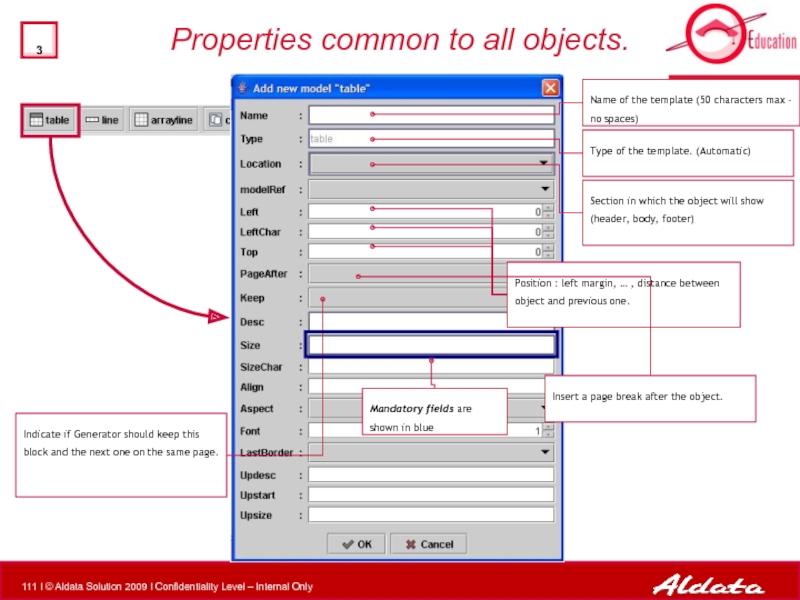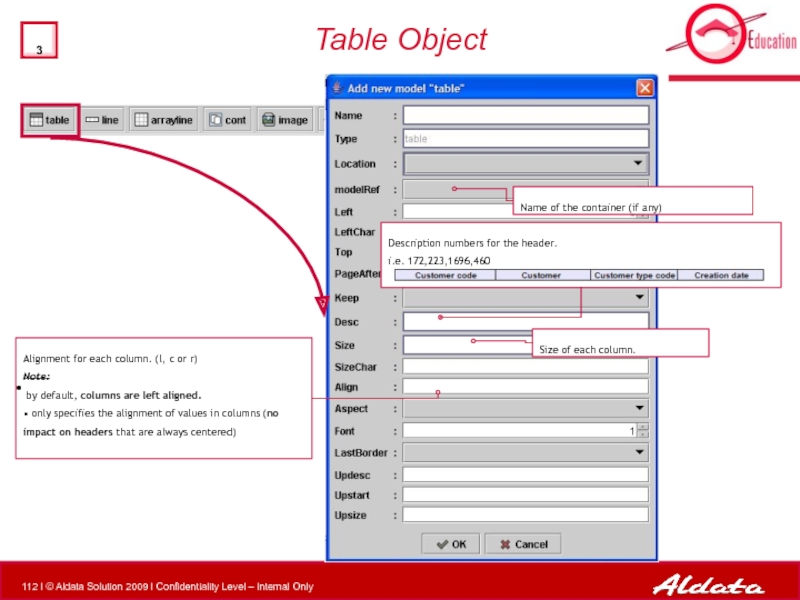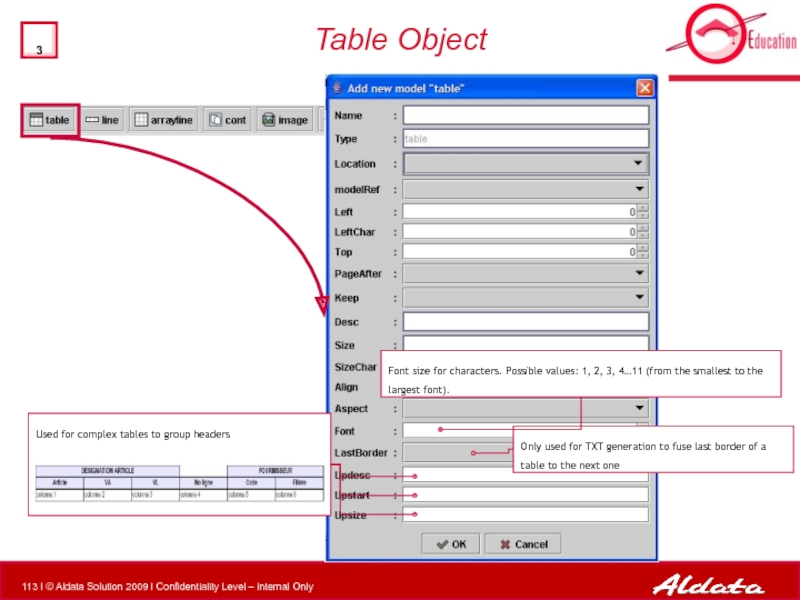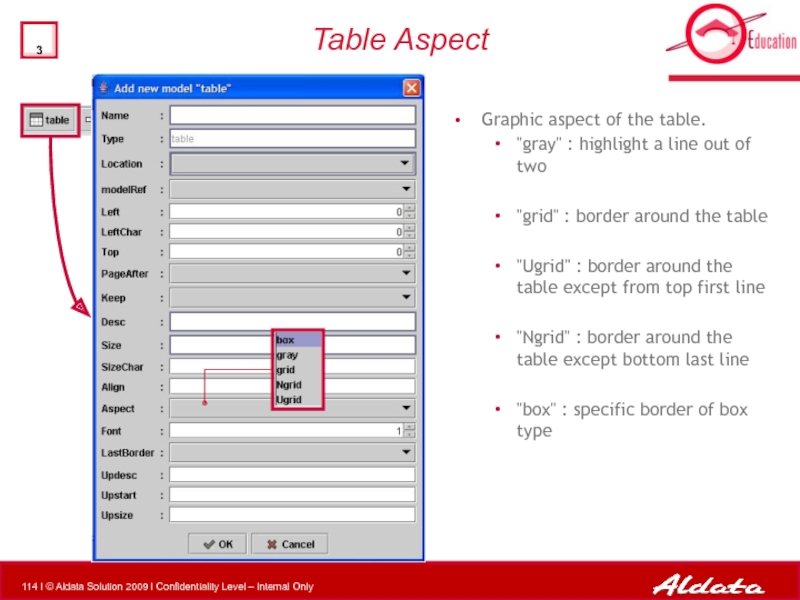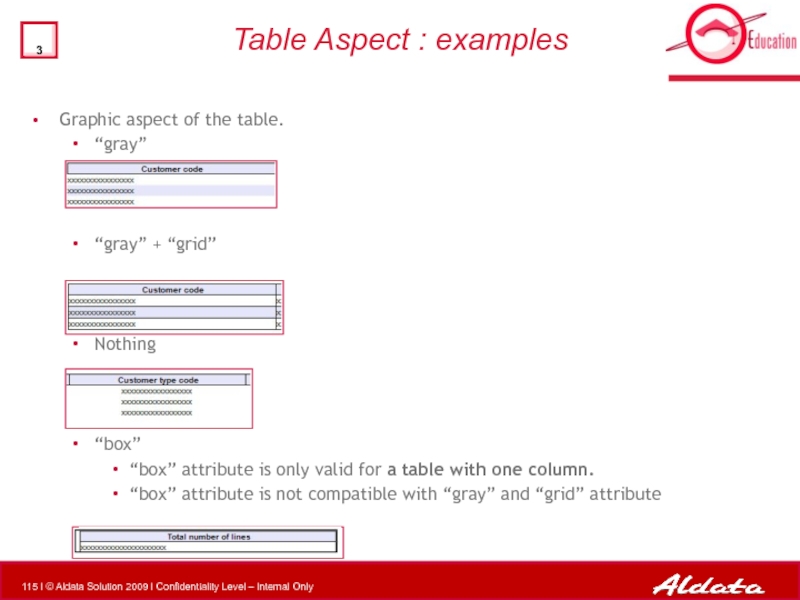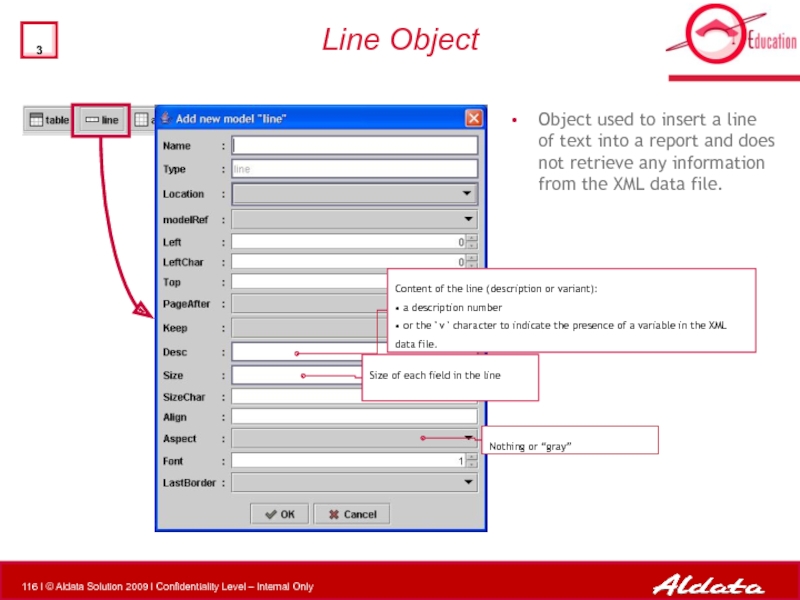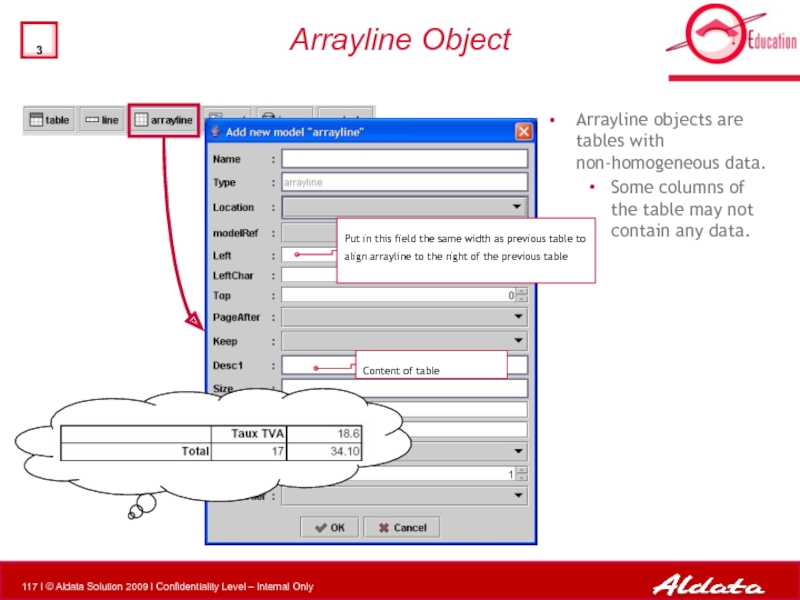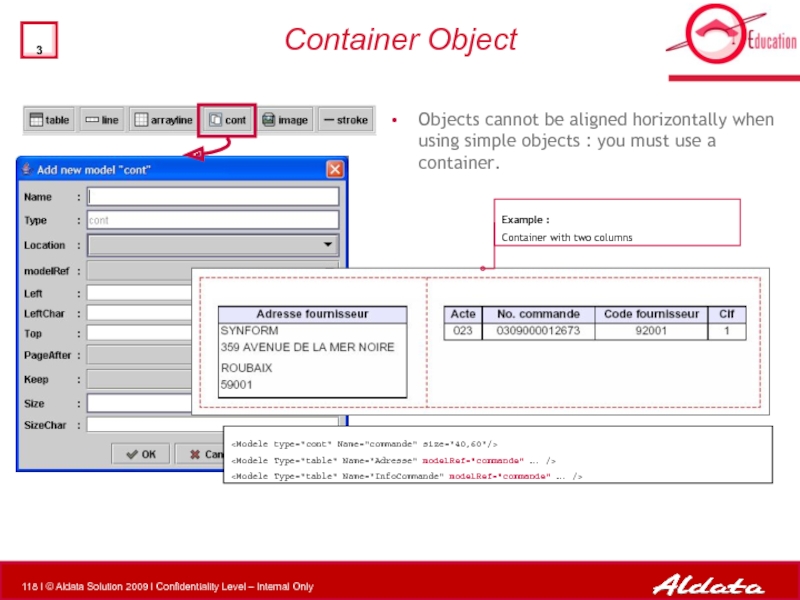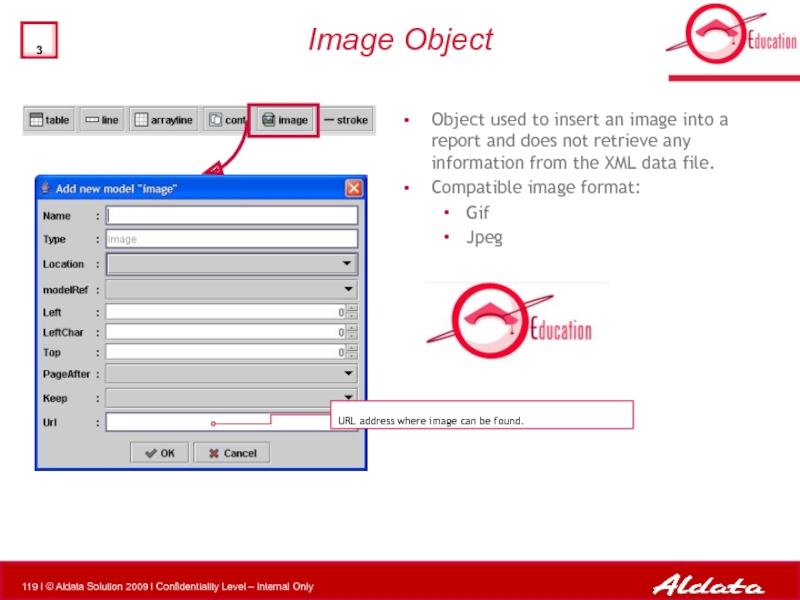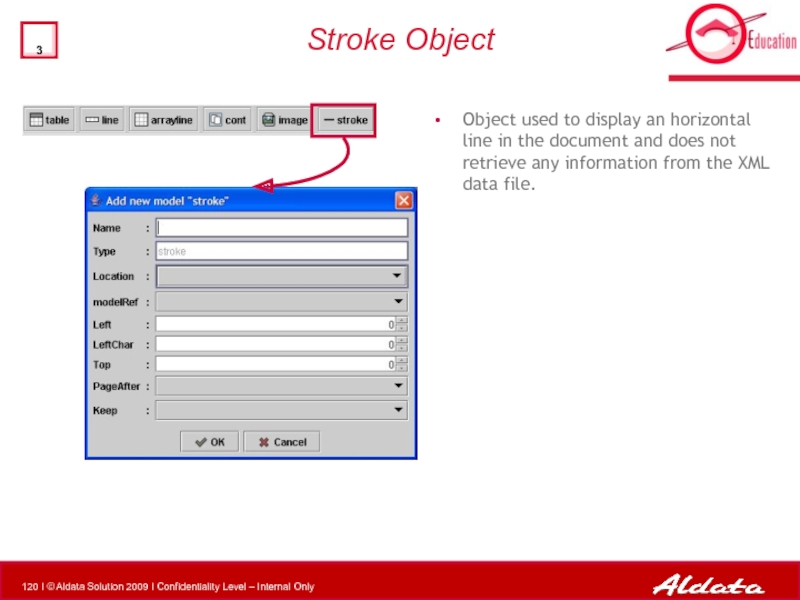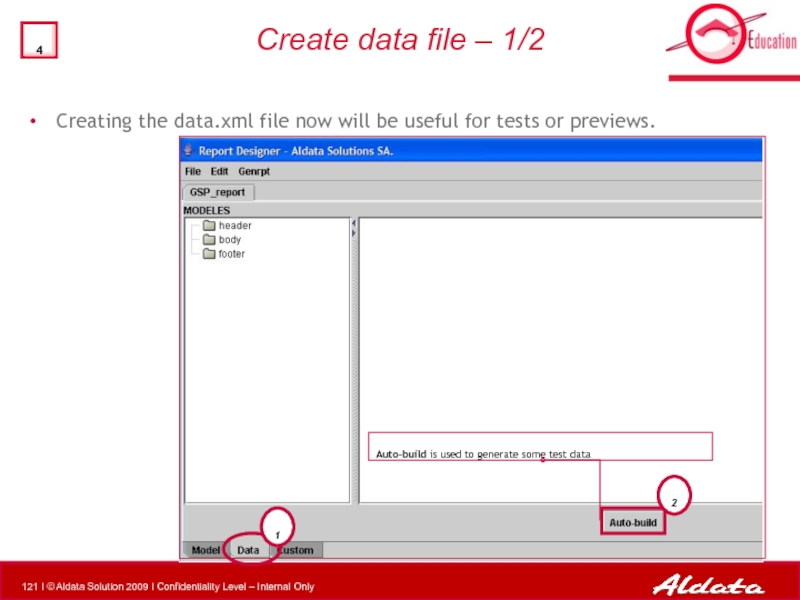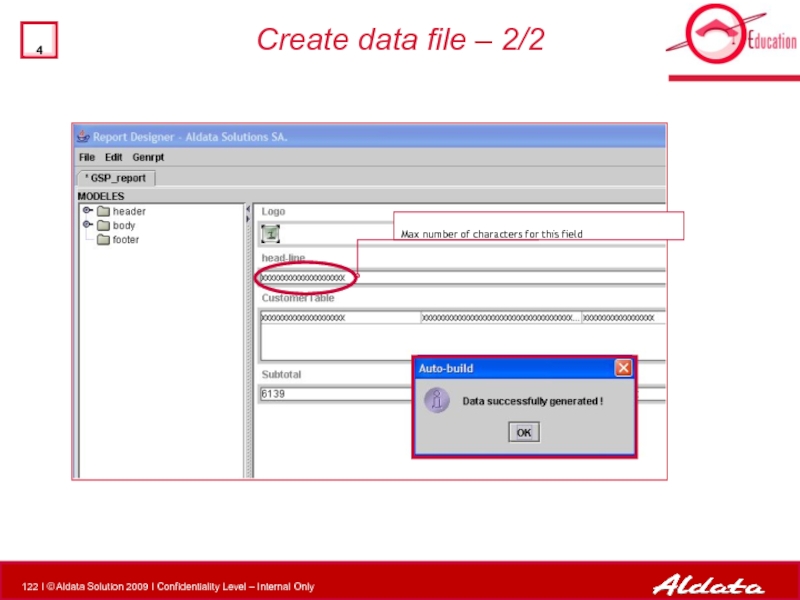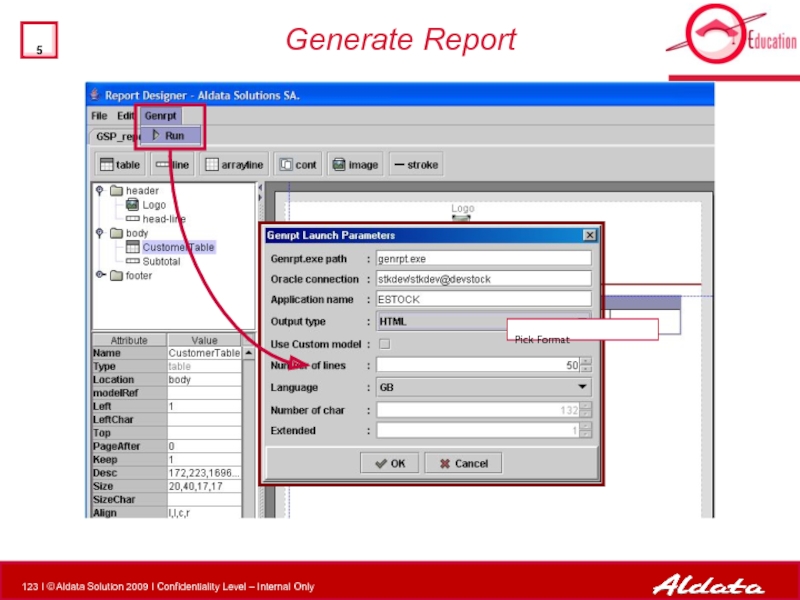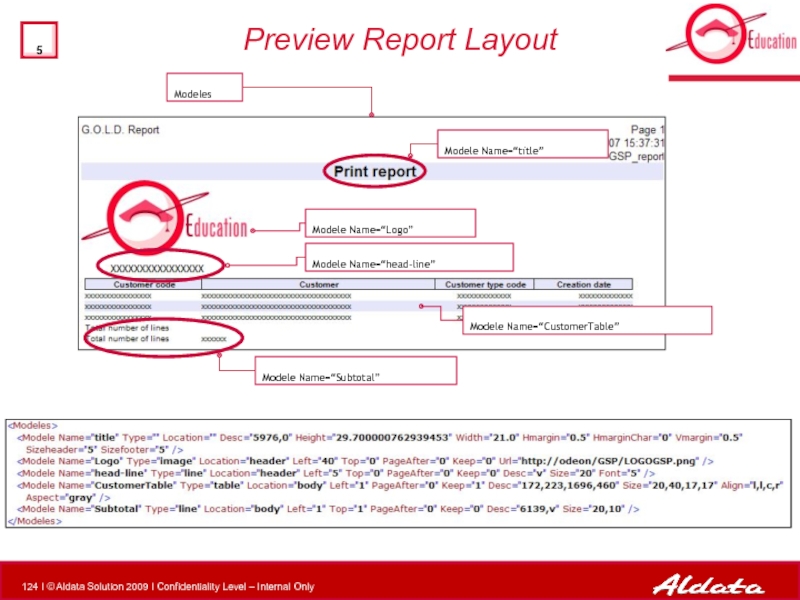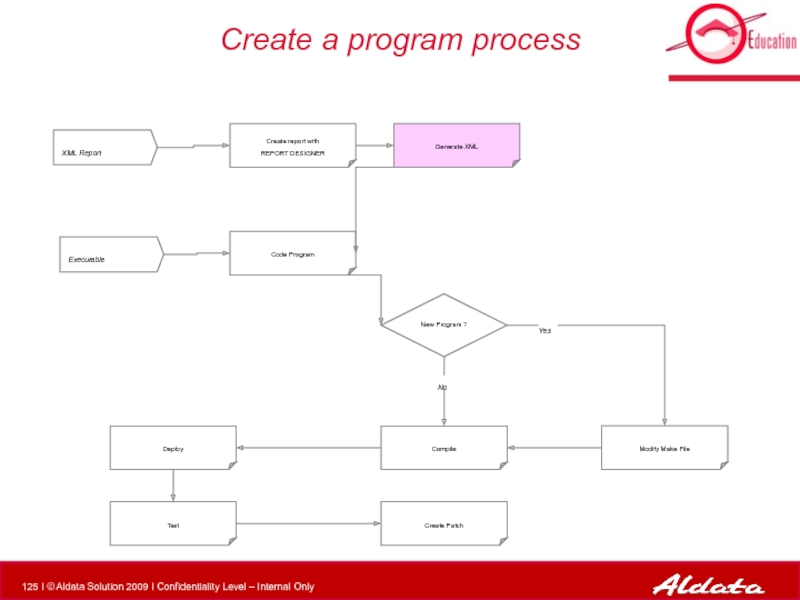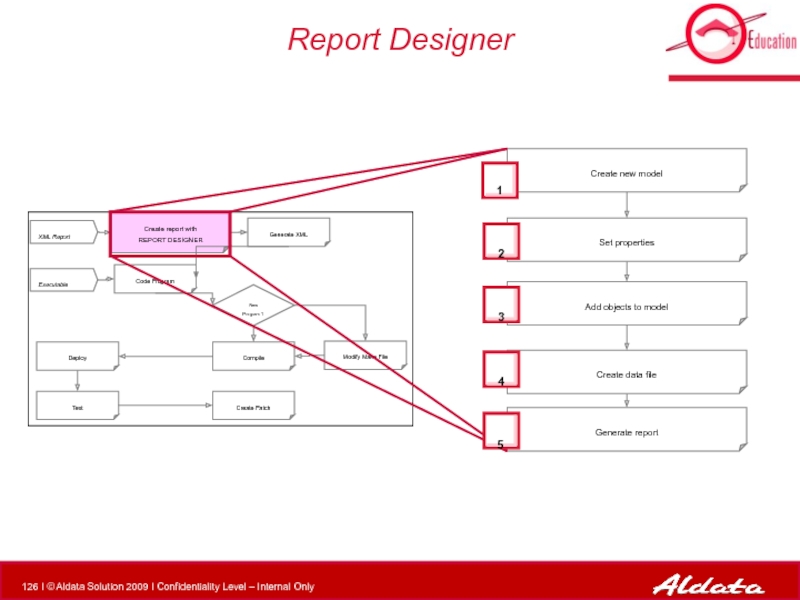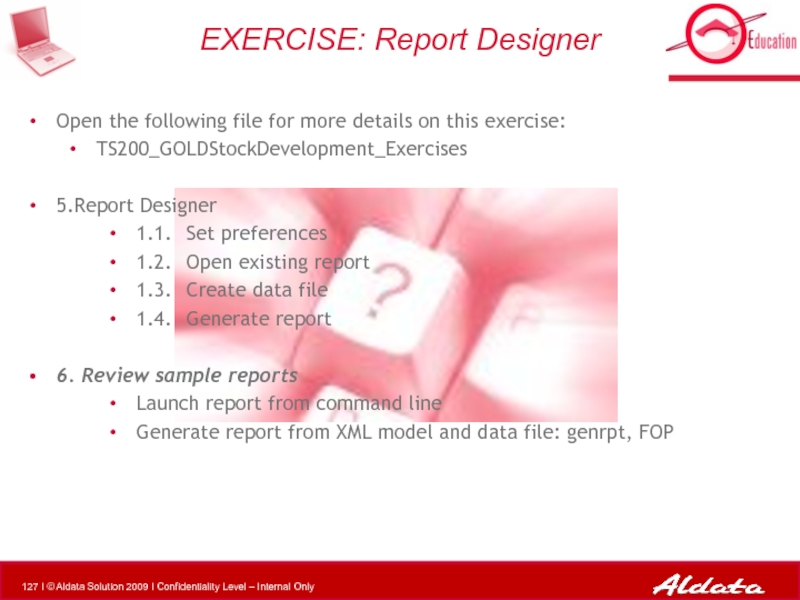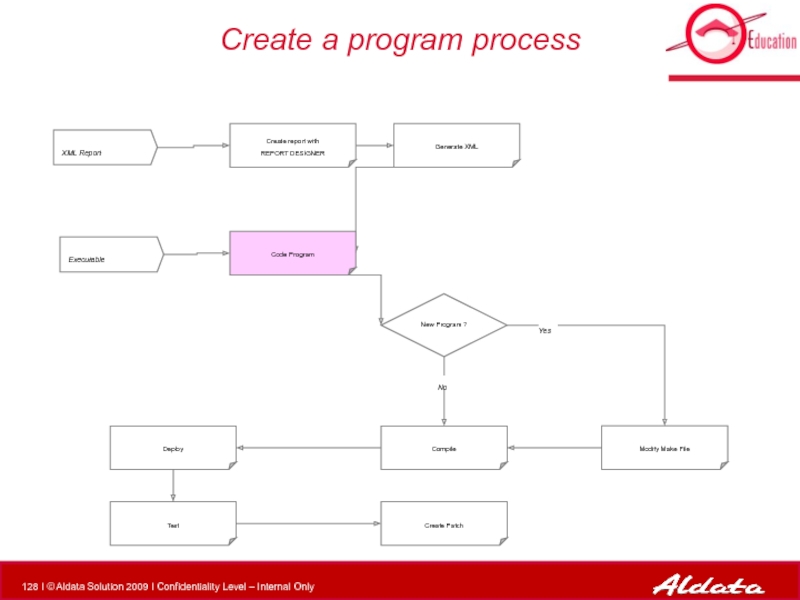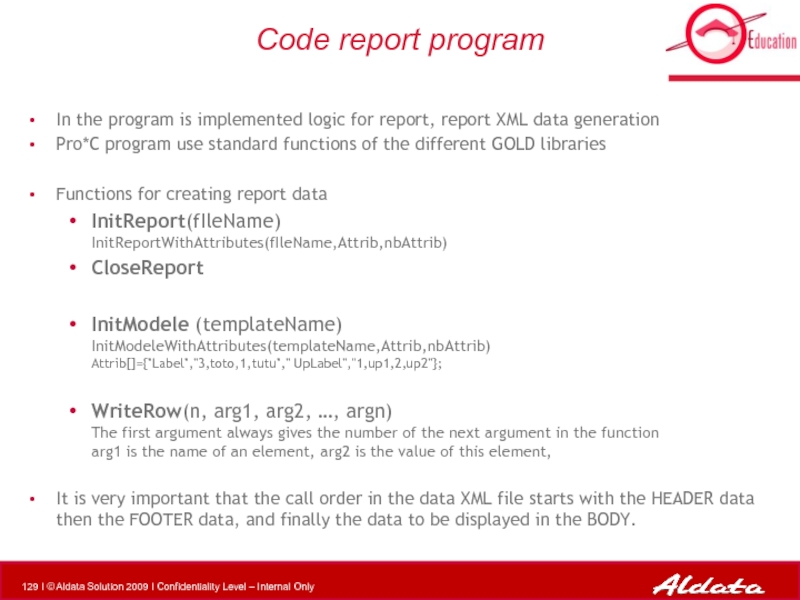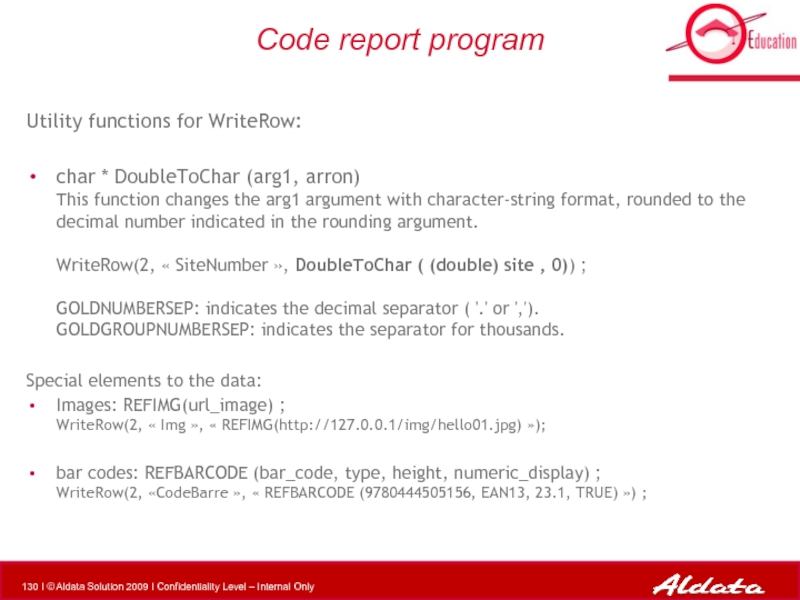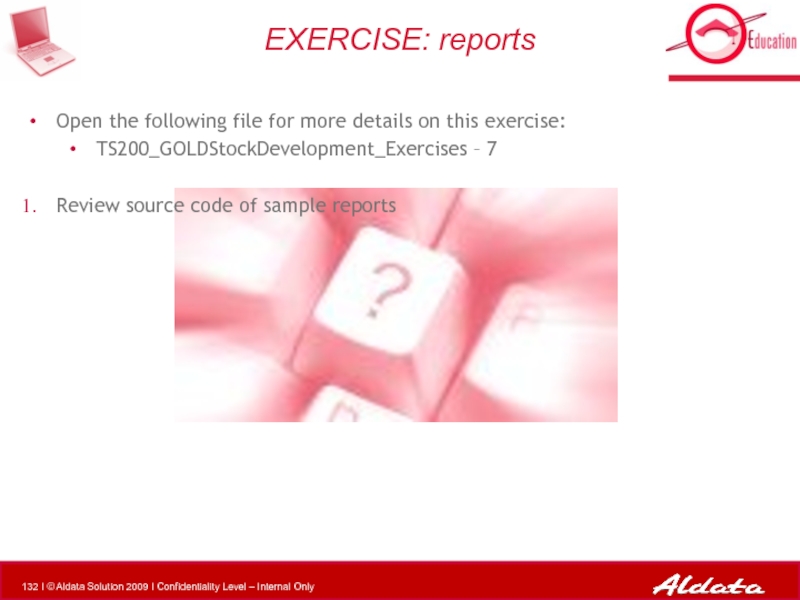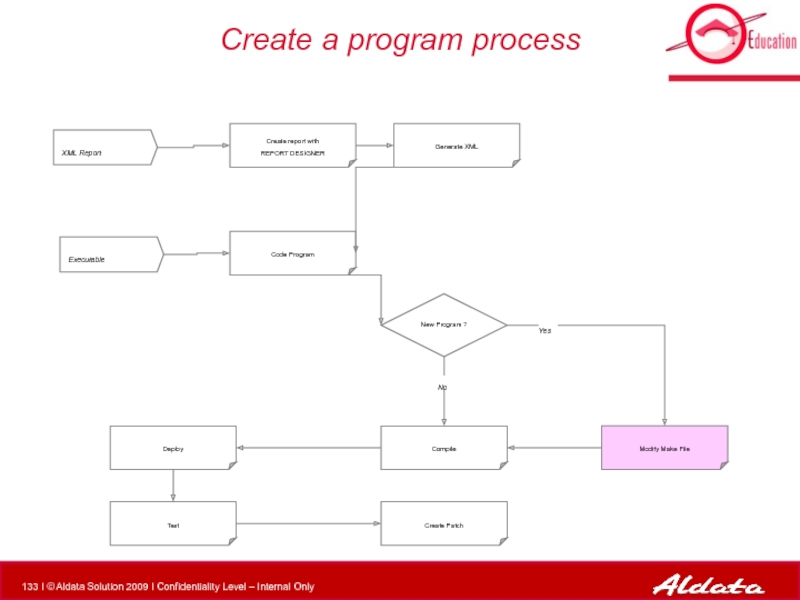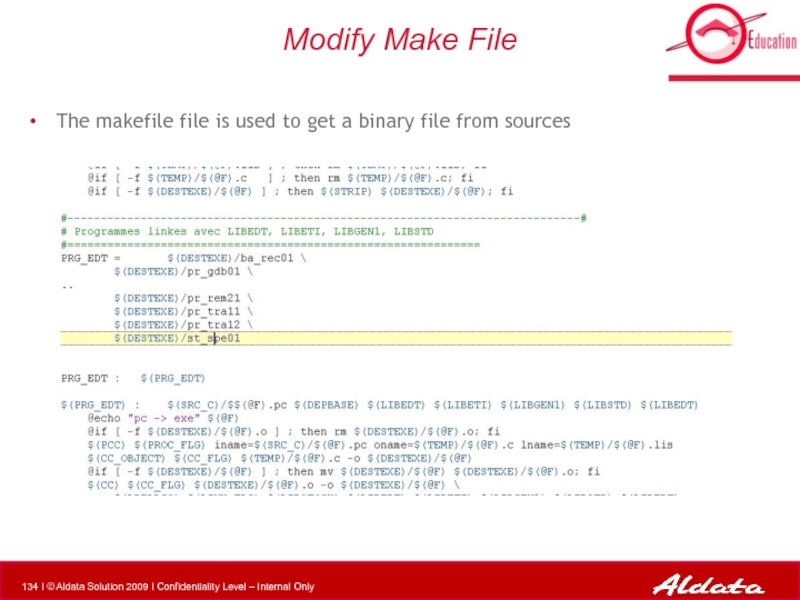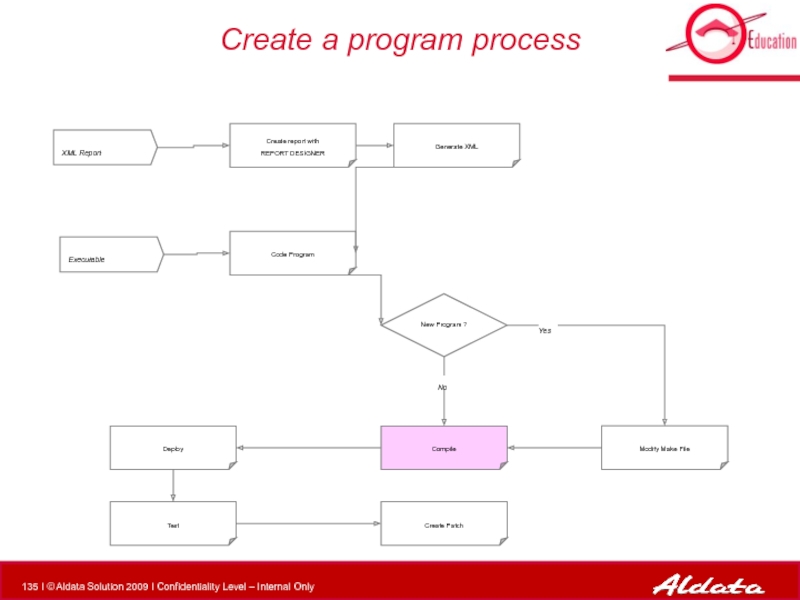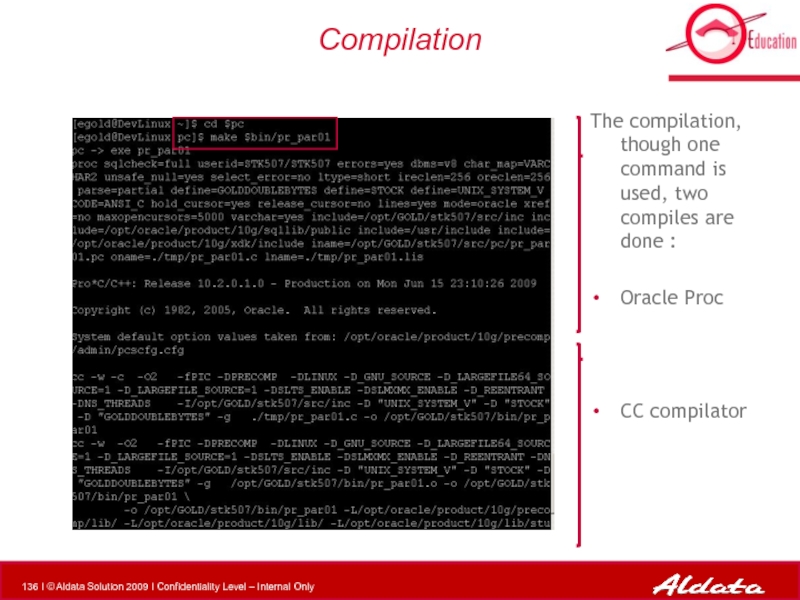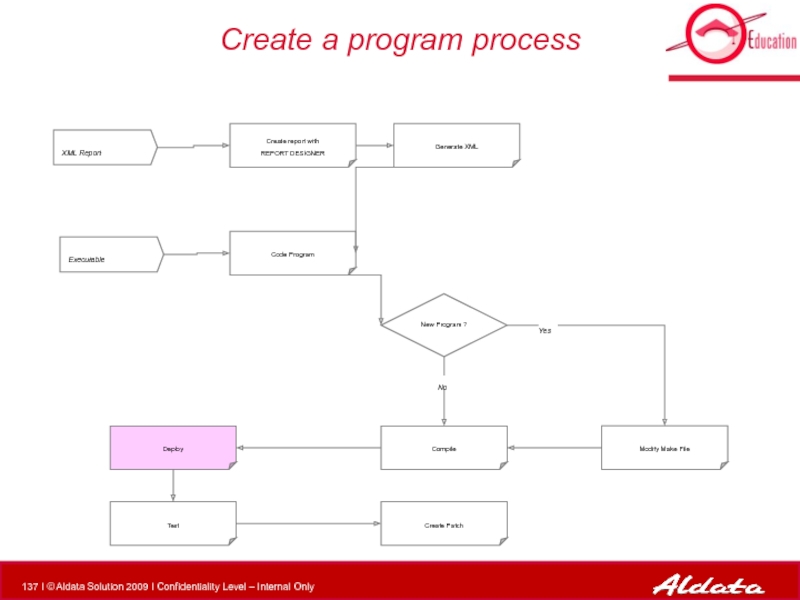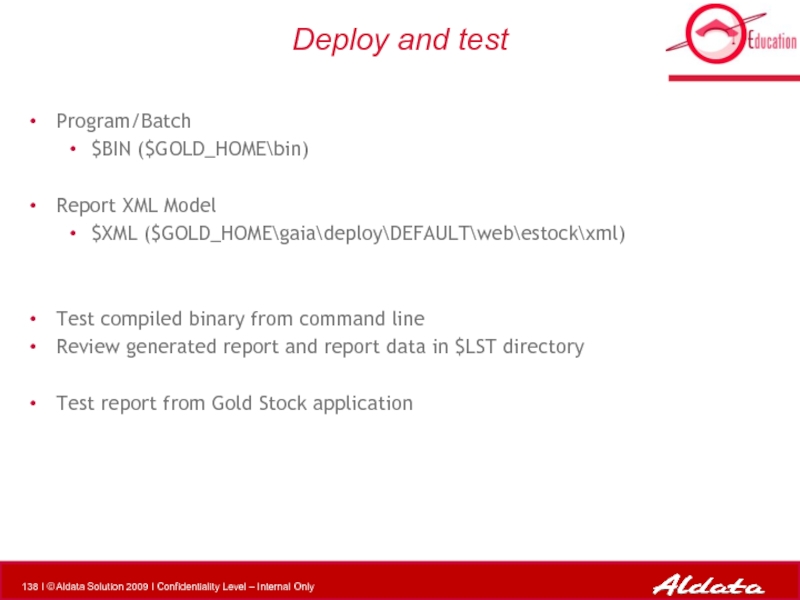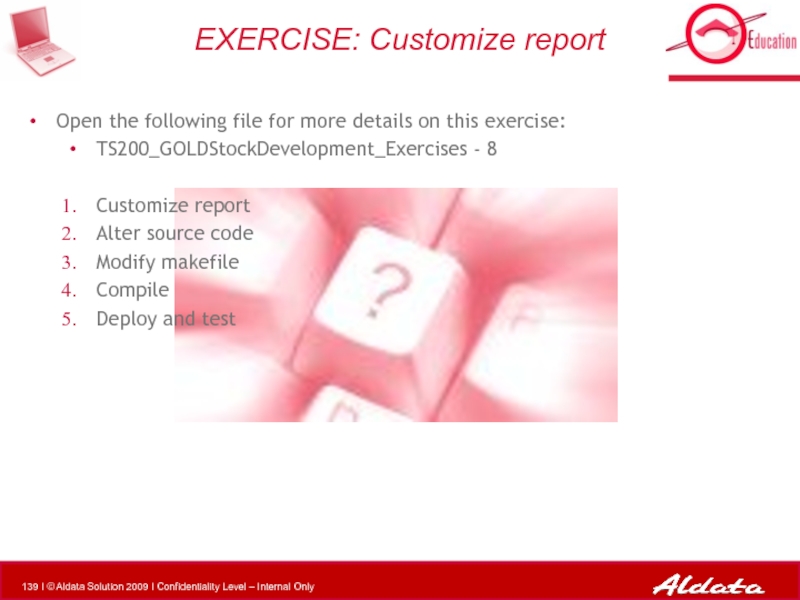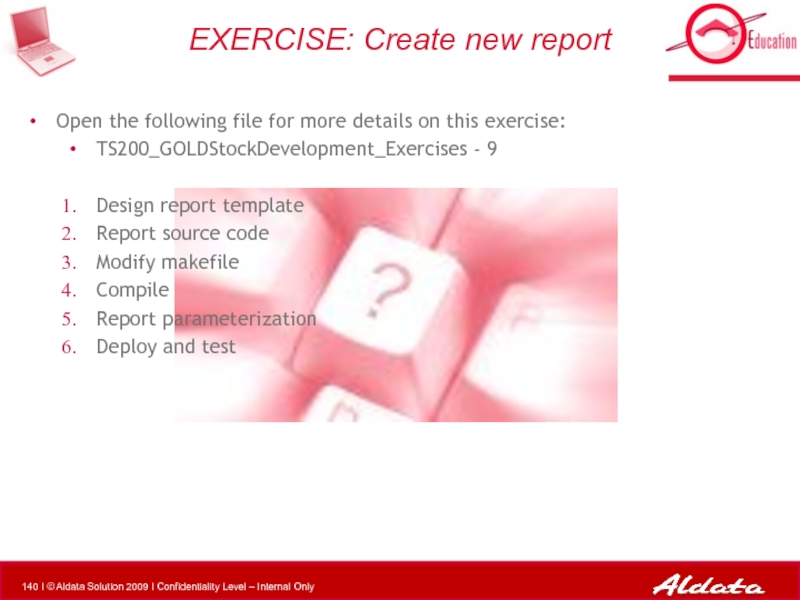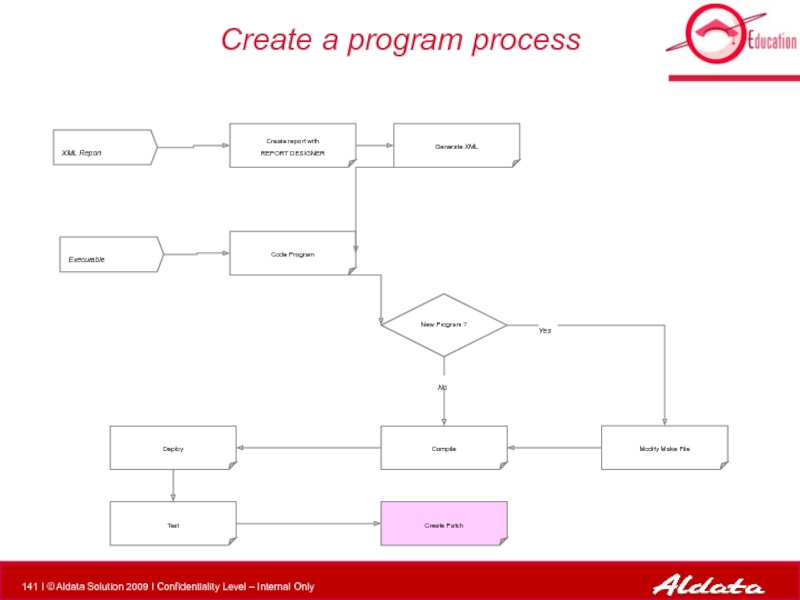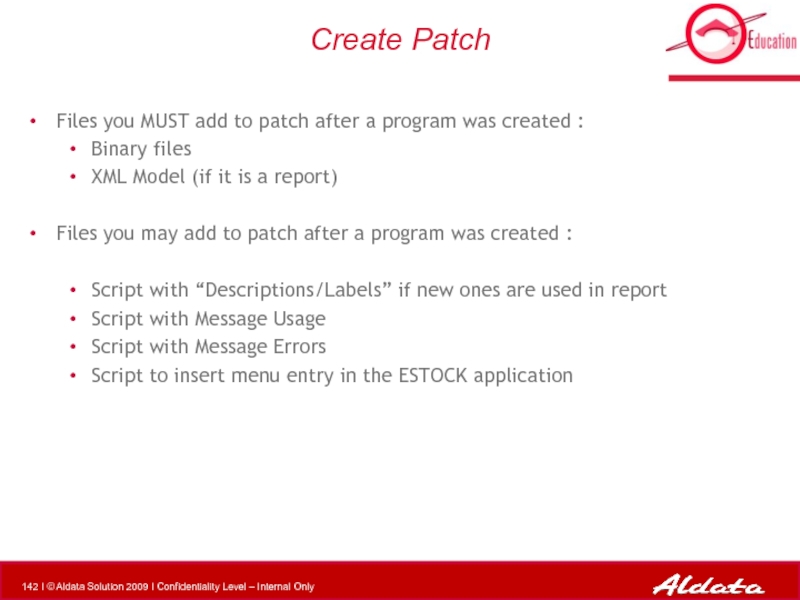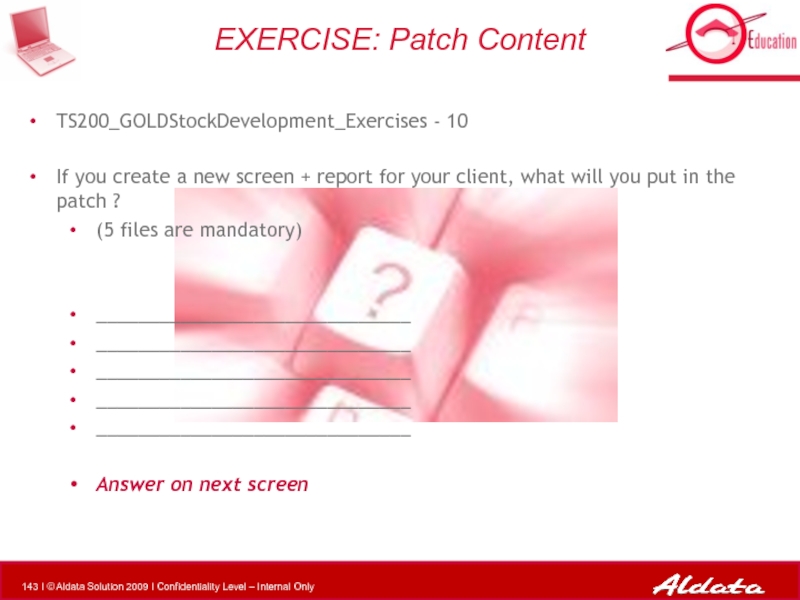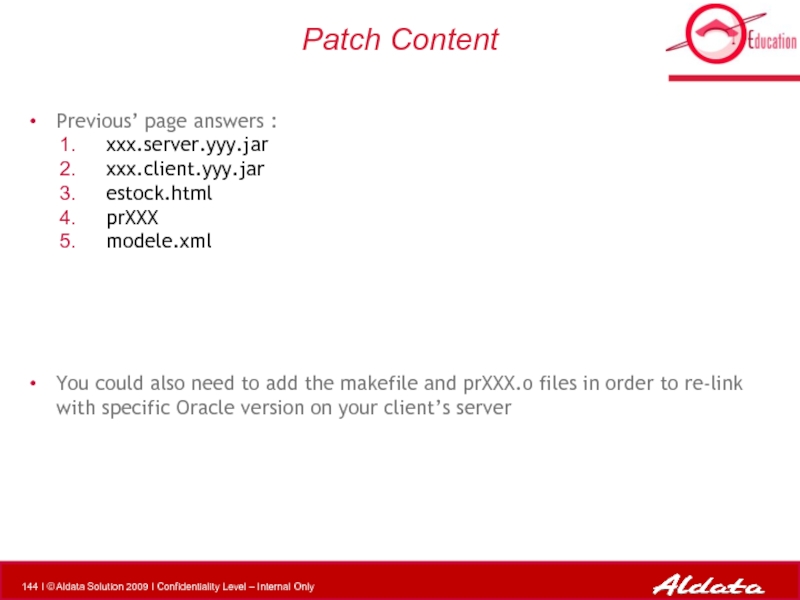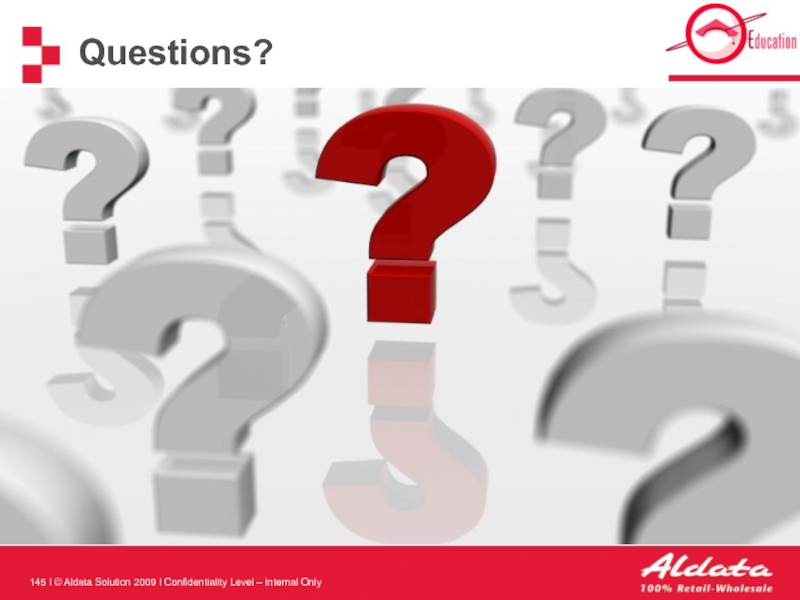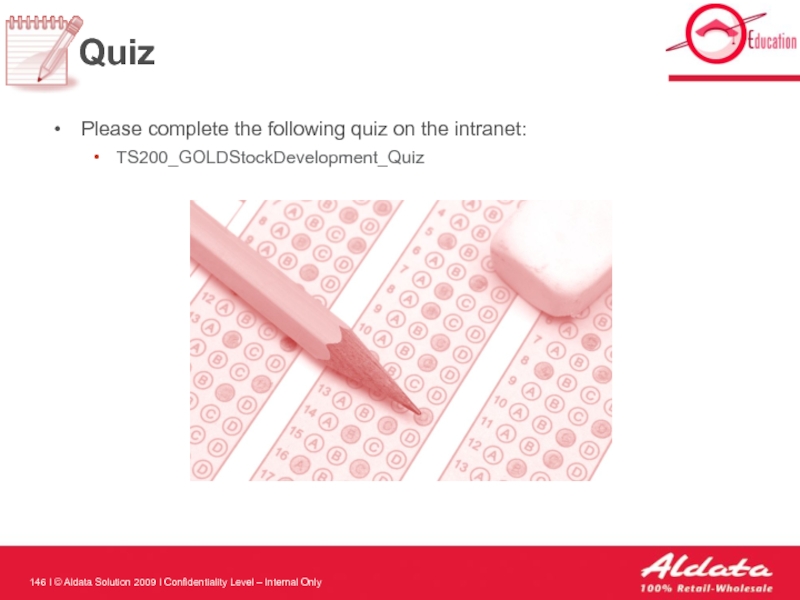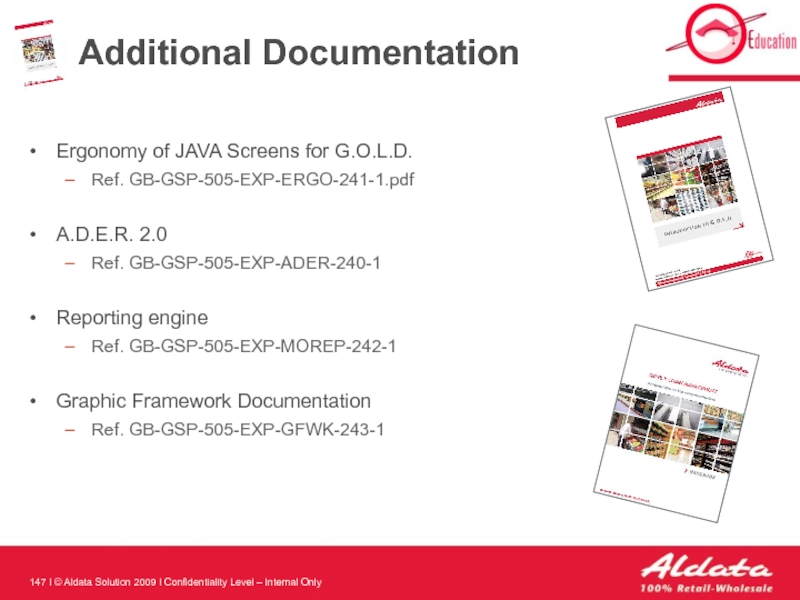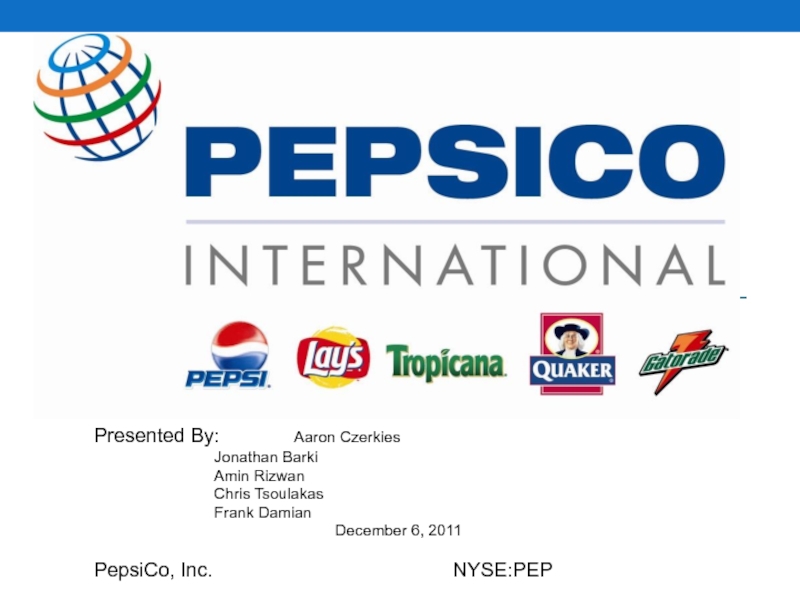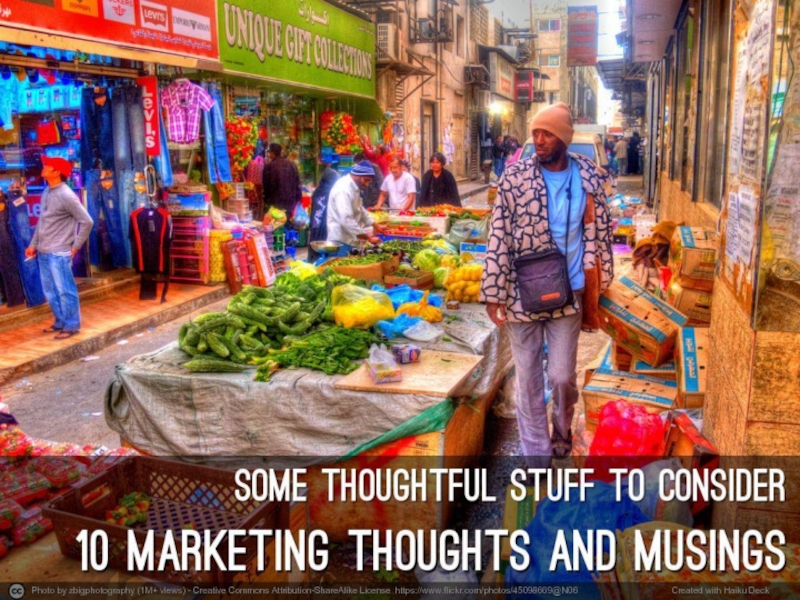- Главная
- Разное
- Дизайн
- Бизнес и предпринимательство
- Аналитика
- Образование
- Развлечения
- Красота и здоровье
- Финансы
- Государство
- Путешествия
- Спорт
- Недвижимость
- Армия
- Графика
- Культурология
- Еда и кулинария
- Лингвистика
- Английский язык
- Астрономия
- Алгебра
- Биология
- География
- Детские презентации
- Информатика
- История
- Литература
- Маркетинг
- Математика
- Медицина
- Менеджмент
- Музыка
- МХК
- Немецкий язык
- ОБЖ
- Обществознание
- Окружающий мир
- Педагогика
- Русский язык
- Технология
- Физика
- Философия
- Химия
- Шаблоны, картинки для презентаций
- Экология
- Экономика
- Юриспруденция
Gold stock development презентация
Содержание
- 1. Gold stock development
- 2. Group Introduction Trainee Name Trainee Name Trainee
- 3. Objectives & Benefits After this training :
- 4. Pre-Requisites JAVA PRO*C Knowledge Software
- 5. General Overview 1 2 3
- 6. General Overview : About G.O.L.D 1
- 7. G.O.L.D. solution map : a reminder
- 8. G.O.L.D. Stock G.O.L.D. Stock is a set
- 9. Interfacing G.O.L.D. Definition : G.O.L.D. can be
- 10. General Overview : Development tools 1
- 11. ADER ADER : is a small application
- 12. Eclipse Java integrated development environment
- 13. Graphic Framework Documentation Graphic Framework Documentation (JavaDoc
- 14. Report Designer Report Designer : is a
- 15. Setup server and database connection Install
- 16. General Overview 1 2 3
- 17. A 3 tiers architecture G.O.L.D. is a
- 18. G.O.L.D. Modules managed eStock eRetail Adm Pda
- 19. eStock Application Client tier:
- 20. Node_CEN GAIA G.O.L.D. Prod server
- 21. General Overview 1 2 3
- 22. Application Structure all batches
- 23. G.A.I.A.
- 24. Server Side
- 25. Client Side Report templates
- 26. General Overview 1 2 3
- 27. G.O.L.D. Screens ADER is used to create
- 28. Standard Screen Rules : A margin of
- 29. Standard Screen : example b a c
- 30. Small Screen Rules : Adjust the
- 31. Table Layout – 1/3 Standard Panel
- 32. Table Layout – 2/3 Modifiable Panel
- 33. Table Layout – 3/3 Button Panel
- 34. Text Fields Text Fields : Height :
- 35. Buttons and Checkboxes Buttons : Size of
- 36. Field Descriptions Descriptions : Only the
- 37. Layout The layout must be thought through
- 38. Scheduling screen OISJEntete OISJToolbar OISJScreen
- 39. Scheduling screen OISJTabbedPane OISJPanel OISJPanel
- 40. Scheduling screen OISField OISJTable OISJLabel OISJButton
- 41. TS200_GOLDStockDevelopment_Exercises - 1 Log into G.O.L.D.
- 42. TS200_GOLDStockDevelopment_Exercises - 2 Add new column in the table (Add query field) EXERCISE: Modify screen
- 43. General Overview 1 2 3
- 44. Create a screen process Modify Code PRO*C
- 45. ADER ADER is used to create
- 46. ADER process Create new project Create screen
- 47. Create New Project By
- 48. Available Components
- 49. Available Components Text – multi-lines (OISJTextArea) Button
- 51. Set Project Properties –
- 52. Add Containers – 1/2 2
- 53. Add Containers – 2/2
- 54. Add Comments
- 55. Adding components Select the container component
- 56. Labels 4 If necessary, modify properties
- 57. Text Fields
- 58. Lists of Values (LOV) Same properties as text field
- 59. Date Field
- 60. Table
- 61. Button Text
- 62. Delete a component
- 63. Create an image Use ADER to
- 64. Save Project Save project as
- 65. JAVA Export Project properties must be set-up
- 66. JAVA Export Export java source code to directory that match package name
- 67. Open the following file for more details
- 68. Create a screen process Modify Code PRO*C
- 69. Modify Code – Implement logic Replace hard
- 70. Modify Code – Service call Client
- 71. Create a screen process Modify Code PRO*C
- 72. Build.XML structure – 1/2 The file build.xml
- 73. Build.XML structure – 2/2 The file build.xml
- 74. Modify build.xml Create a new in build.xml
- 75. Create a screen process Modify Code PRO*C
- 76. Compilation Connect to an Unix Compile (launch build.xml) ant [–f buildfile] Target_Name
- 77. Create a screen process Modify Code PRO*C
- 78. Place .JAR files Client Side : $GOLD_HOME\gaia\deploy\DEFAULT\web\estock
- 79. Create a screen process Modify Code PRO*C
- 80. Restart GAIA Connect to an Unix and
- 81. Create a screen process Modify Code PRO*C
- 82. Modify estock.html Add .jar call to eStock.html
- 83. Create a screen process Modify Code PRO*C
- 84. Two ways to add menu entry :
- 85. Create menu entry in G.O.L.D.
- 86. Create menu entry in G.O.L.D.
- 87. Create a screen process Modify Code PRO*C
- 88. Test in G.O.L.D.
- 89. Test in G.O.L.D.
- 90. Open the following file for more details
- 91. Create a screen process Modify Code PRO*C
- 92. Patch Content The Patch is subdivided in
- 93. According to what we have just seen,
- 94. Create Patch Files you MUST add to
- 95. General Overview 1 2 3
- 96. Create a program process XML Report Executable
- 97. Report Generation The creation of a report
- 98. Report model XML language is used
- 99. Report model templates Each model file
- 100. Report Designer Report Designer is a reporting
- 101. Report Designer Create report with REPORT
- 102. New Model Set Creation
- 103. Model Set Loading Report Designer loads
- 104. History Report Designer stores the loaded reports
- 105. Models All objects that are
- 106. Toolbar
- 107. Page Setup (Title Object) This
- 109. Set environment variables
- 110. Add objects to model Simple
- 112. Table Object
- 113. Table Object
- 114. Table Aspect Graphic aspect of the
- 115. Table Aspect : examples Graphic aspect of
- 116. Line Object Object used to
- 117. Arrayline Object Arrayline objects are tables with
- 118. Container Object Objects cannot be aligned horizontally
- 119. Image Object Object used to insert an
- 120. Stroke Object Object used to display an
- 121. Create data file – 1/2
- 122. Create data file – 2/2 Max number of characters for this field
- 123. Generate Report Pick Format
- 124. Preview Report Layout
- 125. Create a program process XML Report Executable
- 126. Report Designer Create report with REPORT
- 127. Open the following file for more details
- 128. Create a program process XML Report Executable
- 129. Code report program In the program is
- 130. Code report program Utility functions for WriteRow:
- 131. Open the following file for more details
- 132. Open the following file for more details
- 133. Create a program process XML Report Executable
- 134. Modify Make File The makefile file is
- 135. Create a program process XML Report Executable
- 136. Compilation The compilation, though one command is
- 137. Create a program process XML Report Executable
- 138. Deploy and test Program/Batch $BIN ($GOLD_HOME\bin)
- 139. Open the following file for more details
- 140. Open the following file for more details
- 141. Create a program process XML Report Executable
- 142. Create Patch Files you MUST add to
- 143. TS200_GOLDStockDevelopment_Exercises - 10 If you create
- 144. Patch Content Previous’ page answers : xxx.server.yyy.jar
- 145. Questions?
- 146. Please complete the following quiz on the intranet: TS200_GOLDStockDevelopment_Quiz Quiz
- 147. Additional Documentation Ergonomy of JAVA Screens
Слайд 1GOLD Stock Development
TS200
20090608
Aldata Training
I © Aldata Solution 2009 I Confidentiality
Слайд 2Group Introduction
Trainee Name
Trainee Name
Trainee Name
Trainee Name
Trainee Name
Trainee Name
Trainee Name
Trainee Name
Trainer Name,
Trainee Name
Слайд 3Objectives & Benefits
After this training :
You will understand :
The G.O.L.D. architecture
How
You will be able to :
Modify existing and create new G.O.L.D. screen
Modify and create a new report layout
Create and deploy a new program
Insert new screens and processes into the G.O.L.D application
Know
Know- How
Слайд 4Pre-Requisites
JAVA
PRO*C
Knowledge
Software
ADER (mandatory)
Report Designer (mandatory)
Eclipse (recommended)
Crimson /Notepad++ / Ultra edit
Required Material
Graphic Framework Documentation (JavaDoc UI)
SQL
PL-SQL
Слайд 5General Overview
1
2
3
Table of content
4
5
Global Architecture and Application Structure
G.O.L.D. Screens
Create
Create a new report
Слайд 6General Overview : About G.O.L.D
1
2
3
Table of content
4
5
Global Architecture and
G.O.L.D. Screens
Create a new eStock screen
Create a new report
Слайд 8G.O.L.D. Stock
G.O.L.D. Stock is a set designed to control the following
the basic data of a warehouse
the physical movements in a warehouse: merchandise reception, pallet addressing, storage,
task execution, task scheduling and launch, task preparation and performing
the physical organization of the merchandise storage in the warehouse
the follow-up and the productivity of the staff in the warehouse
the use of the Radio for fork-lift trucks and FLT-drivers
the use of the Vocal Radio for preparation clerks
Once set up, G.O.L.D. Stock offers a warehouse the following contributions:
optimization of special handlings
management of merchandise flows
check of the storage level
safety activities of the warehouse
observance of FIFO rules
Слайд 9Interfacing G.O.L.D.
Definition :
G.O.L.D. can be interfaced with third party systems from
2 types of interfaces can be defined:
Integration interfaces (or inbound)
XML-based export interfaces (or outbound)
Слайд 10General Overview : Development tools
1
2
3
Table of content
4
5
Global Architecture and
G.O.L.D. Screens
Create a new eStock screen
Create a new report
Слайд 11ADER
ADER :
is a small application developed by the Aldata R&D team
is
ADER translates your screen into Java Code
ADER uses the G.O.L.D. graphical library :
is the core library of all Java screens in G.O.L.D.
100 % full Java framework based on Java Swing Components
Слайд 13Graphic Framework Documentation
Graphic Framework Documentation (JavaDoc UI)
is delivered in ZIP format
contains the rules and norms for being compatible with all G.O.L.D. standards including:
Programming rules
Ergonomic screen rules
Services management
Error management
Data field management
Слайд 14Report Designer
Report Designer :
is a small application developed by the Aldata
is a 100% Java (Swing) tool used to design reports according to a preset format
Слайд 15Setup server and database connection
Install development tools (c:\sdt\)
ADER
REPORT DESIGNER
Graphic Framework
Install: Crimson, WinMerge
Eclipse
Setup local development environment
Configure Eclipse project for developing java screens
EXERCISE: Set Up Your Computer
Слайд 16General Overview
1
2
3
Table of content
4
5
Global Architecture and Application Structure
G.O.L.D. Screens
Create
Create a new report
Слайд 17A 3 tiers architecture
G.O.L.D. is a 3 tiers architecture solution where
The G.O.L.D. clients are java-based applications used to access the screens from a PC with a simple browser. For instance
G.O.L.D. central/shop client : eRetail
G.O.L.D. Stock client : eStock
The G.O.L.D. application server GAIA handles the communication between the G.O.L.D. clients and the database server and hosts most of the processing.
The Oracle database server stores the data and part of the application logic
Слайд 19
eStock Application
Client tier: data display, user events and controls of user
Middleware tier: encapsulates the applicative logic and makes it available to the client. Application framework. Communication.
Data tier: responsible for the data storage and management. Oracle.
JAR Scr
JAR Proc
PRO*C Batch
Client tier
(Java Applets)
Middleware tier
(Gaia server)
Data tier
(G.O.L.D. database)
Слайд 20
Node_CEN
GAIA
G.O.L.D. Prod server
Node_STK
CEN Batch
STK Batch
Node_TEST
GAIA
G.O.L.D. Test server
Node_LOAD
CEN Batch
STK Batch
Deployment
G.O.L.D. Central PO
G.O.L.D.
G.O.L.D. Stock WH1
G.O.L.D. Shops 301-600
G.O.L.D. Stock WH2
G.O.L.D. Central/shop
testers
G.O.L.D. Stock
testers
:8081
:8082
Central/shop
Stock WHS1
Stock WHS2
Test
Load
Stock
Central
Stock
Central
Datasource
DEFAULT
WHS1
WHS2
DEFAULT
G.O.L.D.
database server
DEFAULT
:8082
:8081
Слайд 21General Overview
1
2
3
Table of content
4
5
Global Architecture and Application Structure
G.O.L.D. Screens
Create
Create a new report
Слайд 22Application Structure
all batches and programs required by G.O.L.D.
the communication framework of
Report files, debug, error files
Client side
Server side
Слайд 26General Overview
1
2
3
Table of content
4
5
Global Architecture and Application Structure
G.O.L.D. Screens
Create
Create a new report
Слайд 27G.O.L.D. Screens
ADER is used to create screens quickly and easily
while
Following are the guidelines you must follow to design screens
Слайд 28Standard Screen
Rules :
A margin of 1 is set between the panels
Between two panels, leave a margin of 2 (by default) or 1 (if lack of space).
A minimum margin of 3 must be set between the panels and the edge of the lower screen, to display the menu icon.
a
b
c
Слайд 30Small Screen
Rules :
Adjust the size of the screen according to
By default: centre.
Слайд 33Table Layout – 3/3
Button Panel (table + button on same
Button will be centered if unique
Слайд 34Text Fields
Text Fields :
Height : 2 units.
Plan enough space between
Size of a screen field = Number of characters to be displayed + 1
Exception: long descriptions (i.e. 40-character article description must be inserted in a zone of 35)
Code-description fields, must be side by side with a one-unit space
For values in specific units, specify the unit.
Leave enough room
code
description
Слайд 35Buttons and Checkboxes
Buttons :
Size of Panel : 4 units
Height : 2
Checkboxes :
Check box must be on the right of the description
Слайд 36Field Descriptions
Descriptions :
Only the first word of the description has
An abbreviation must always be followed with a dot.
No accent in descriptions.
Possibility to use : - / ’ ( )
Слайд 37Layout
The layout must be thought through so the tool stays user-friendly
Fields must be vertically aligned, using panels when possible.
Wrong
Слайд 41TS200_GOLDStockDevelopment_Exercises - 1
Log into G.O.L.D.
Open screens and note the different
Open screens and review source code
EXERCISE: Screen Ergonomics
Слайд 42TS200_GOLDStockDevelopment_Exercises - 2
Add new column in the table
(Add query field)
EXERCISE: Modify
Слайд 43General Overview
1
2
3
Table of content
4
5
Global Architecture and Application Structure
G.O.L.D. Screens
Create
Create a new report
Слайд 44Create a screen process
Modify Code
PRO*C process
New Screen
Modify standard G.O.L.D. Screen
Modify user-built
New JAVA package ?
Modify Build.xml
Compilation
Call a PRO*C ?
Create screen with
ADER
Generate JAVA code
Place .JAR in GAIA
Restart GAIA
Modify eStock
Create menu entry in G.O.L.D. Admin
Test
Create Patch
Yes
No
Yes
deployment
Слайд 45ADER
ADER is used to create G.O.L.D. screens quickly and easily.
Screens are
The generic G.O.L.D. toolbar is provided.
A few guidelines :
Except for very particular cases, there must be no direct call to swing components (JAVA basic graphic class).
Слайд 46ADER process
Create new project
Create screen with
ADER
Generate JAVA code
Set project
Add Container Components
Add Components
Create an image
Export to JAVA
2
4
5
3
6
Слайд 47Create New Project
By default, the SCREEN object is shown. It is
Available components
Open existing project
Слайд 48Available Components
Decimal field (OISDecimalField)
Numeric field (OISIntergerfield)
Text field (OISStringField)
Tabbed panel (OISJTabbedPane)
Panel (OISJPANEL)
Horizontal
Vertical divider (JsplitPane)
Lael (OISJLabel)
These objects can be containers
Слайд 49Available Components
Text – multi-lines (OISJTextArea)
Button (OISJButton)
Time field (OISTimeField)
Date field (OISDateField)
Table
Business Object
Option – checkbox (OISBooleanField)
Little toolbar (OISMiniToolbar)
Tree (OISJTree)
Слайд 50
Set Project Properties – 1/2
Name of the class package
Name of the
JAVA screen type ( popup or screen )
Tick if the class should implement the ActionListener interface
Tick if the class should implement the MouseListener interface
Tick if the class should implement the OISLOVPopulate Listener interface
Tick if the class should implement the OISLOVSelectListener interface
Слайд 51
Set Project Properties – 1/2
What application will use the class (retail,
Link to a file with JAVA import list that should be included in the class
Screen Type ( query screen, modification...)
Слайд 52Add Containers – 1/2
2
1
Define the size of the object.
Define the component
Define the horizontal & vertical coordinate of the created object.
Слайд 53Add Containers – 2/2
List of components in the screen
Properties of selected
3
If necessary, modify properties
Слайд 57
Text Fields
Should be controlled by checkListener
Mandatory field
Max number of characters in
UPPERCASE, LOWERCASE, ANYTHING
To create a query field, enter here the query label (used in the SQL request)
Слайд 63Create an image
Use ADER to print mock-up.
Tip ! Use image
Слайд 64Save Project
Save project as .ADER before exporting so you can modify
Слайд 65JAVA Export
Project properties must be set-up before export.
If you forgot to
Слайд 67Open the following file for more details on this exercise TS200_GOLDStockDevelopment_Exercises –
Launch Ader
Set project properties
Add Container Components
Add Components
Create an image
Export to JAVA
EXERCISE: Create a screen
Слайд 68Create a screen process
Modify Code
PRO*C process
New Screen
Modify standard G.O.L.D. Screen
Modify user-built
New JAVA package ?
Modify Build.xml
Compilation
Call a PRO*C ?
Create screen with
ADER
Generate JAVA code
Place .JAR in GAIA
Restart GAIA
Modify eStock
Create menu entry in G.O.L.D. Admin
Test
Create Patch
Yes
No
Yes
Слайд 69Modify Code – Implement logic
Replace hard coded labels
getLabel(613,"Advanced Goods Receiving
Add constraints on enterable fileds addCheckListener(this); checkPerformed
Add and implement LOVs LOVPopulate
Implement actions on buttons actionPerformed
Implement logic to load data from database searchAction
Слайд 71Create a screen process
Modify Code
PRO*C process
New Screen
Modify standard G.O.L.D. Screen
Modify user-built
New JAVA package ?
Modify Build.xml
Compilation
Call a PRO*C ?
Create screen with
ADER
Generate JAVA code
Place .JAR in GAIA
Restart GAIA
Modify eStock
Create menu entry in G.O.L.D. Admin
Test
Create Patch
Yes
No
Yes
Слайд 72Build.XML structure – 1/2
The file build.xml is used to compile JAR
Structure of build.xml
Variables
Class Path
Слайд 73Build.XML structure – 2/2
The file build.xml is used to compile JAR
Structure of build.xml
Build Client
Sign JAR
Слайд 74Modify build.xml
Create a new in build.xml when you create a
Client Side
Server Side
Note :
JAR files (destfile) are named :
On client side ois.clinet.XXX.jar
On server Side : ois.server.XXX.jar
Слайд 75Create a screen process
Modify Code
PRO*C process
New Screen
Modify standard G.O.L.D. Screen
Modify user-built
New JAVA package ?
Modify Build.xml
Compilation
Call a PRO*C ?
Create screen with
ADER
Generate JAVA code
Place .JAR in GAIA
Restart GAIA
Modify eStock
Create menu entry in G.O.L.D. Admin
Test
Create Patch
Yes
No
Yes
Слайд 77Create a screen process
Modify Code
PRO*C process
New Screen
Modify standard G.O.L.D. Screen
Modify user-built
New JAVA package ?
Modify Build.xml
Compilation
Call a PRO*C ?
Create screen with
ADER
Generate JAVA code
Place .JAR in GAIA
Restart GAIA
Modify eStock
Create menu entry in G.O.L.D. Admin
Test
Create Patch
Yes
No
Yes
Слайд 78Place .JAR files
Client Side :
$GOLD_HOME\gaia\deploy\DEFAULT\web\estock
Server Side
$GOLD_HOME\gaia\deploy\DEFAULT\resource\estock\lib
Слайд 79Create a screen process
Modify Code
PRO*C process
New Screen
Modify standard G.O.L.D. Screen
Modify user-built
New JAVA package ?
Modify Build.xml
Compilation
Call a PRO*C ?
Create screen with
ADER
Generate JAVA code
Place .JAR in GAIA
Restart GAIA
Modify eStock
Create menu entry in G.O.L.D. Admin
Test
Create Patch
Yes
No
Yes
Слайд 80Restart GAIA
Connect to an Unix and go to the GAIA folder
show_gaia to check node’s name
To stop a node in GAIA :
stop_gaia node_name
To start a node in GAIA :
start_gaia node_name
Слайд 81Create a screen process
Modify Code
PRO*C process
New Screen
Modify standard G.O.L.D. Screen
Modify user-built
New JAVA package ?
Modify Build.xml
Compilation
Call a PRO*C ?
Create screen with
ADER
Generate JAVA code
Place .JAR in GAIA
Restart GAIA
Modify eStock
Create menu entry in G.O.L.D. Admin
Test
Create Patch
Yes
No
Yes
Слайд 83Create a screen process
Modify Code
PRO*C process
New Screen
Modify standard G.O.L.D. Screen
Modify user-built
New JAVA package ?
Modify Build.xml
Compilation
Call a PRO*C ?
Create screen with
ADER
Generate JAVA code
Place .JAR in GAIA
Restart GAIA
Modify eStock
Create menu entry in G.O.L.D. Admin
Test
Create Patch
Yes
No
Yes
Слайд 87Create a screen process
Modify Code
PRO*C process
New Screen
Modify standard G.O.L.D. Screen
Modify user-built
New JAVA package ?
Modify Build.xml
Compilation
Call a PRO*C ?
Create screen with
ADER
Generate JAVA code
Place .JAR in GAIA
Restart GAIA
Modify eStock
Create menu entry in G.O.L.D. Admin
Test
Create Patch
Yes
No
Yes
Слайд 90Open the following file for more details on this exercise:
TS200_GOLDStockDevelopment_Exercises -
Open .java in Eclipse
Modify code
Modify build.xml, compile, deploy
Restart gaia
Modify estock.html
Create menu entry
Test
EXERCISE: Create a screen
Слайд 91Create a screen process
Modify Code
PRO*C process
New Screen
Modify standard G.O.L.D. Screen
Modify user-built
New JAVA package ?
Modify Build.xml
Compilation
Call a PRO*C ?
Create screen with
ADER
Generate JAVA code
Place .JAR in GAIA
Restart GAIA
Modify eStock
Create menu entry in G.O.L.D. Admin
Test
Create Patch
Yes
No
Yes
Слайд 92Patch Content
The Patch is subdivided in following directories:
/sql
Contains SQL scripts for
/pkg - packages & triggers, functions …
/gaia - subdirectories of binary jar files and gaia application
/bin - Pro*C binaries and object files
/shell - shell sources
/misc - all other documents necessary for installation of pack
/doc - contains all necessary documents for installation
Слайд 93According to what we have just seen, if you create a
Hint : 3 files are mandatory
______________________________
______________________________
______________________________
Answer on next screen
EXERCISE: Patch Content
Слайд 94Create Patch
Files you MUST add to patch after a screen was
xxx.server.yyy.jar
xxx.client.yyy.jar
estock.html
Files you may add to patch after a screen was created :
Script with “Descriptions/Labels” if new ones are used in report
Script to insert menu entry in the eStock application
Слайд 95General Overview
1
2
3
Table of content
4
5
Global Architecture and Application Structure
G.O.L.D. Screens
Create
Create a new report
Слайд 96Create a program process
XML Report
Executable
Modify Make File
Compile
New Program ?
Create report with
Deploy
Test
Generate XML
Code Program
Create Patch
No
Yes
Слайд 97Report Generation
The creation of a report consists of two steps:
Program that
XML model for report data formatting - (Myreport.xml)
Myreport.xml
Myreport-data.xml
Myreport-custom.xml
genrpt.exe
HTLM, TXT REPORT
Data Extraction
FOP
XML-FO
PDF REPORT
Слайд 98Report model
XML language is used to describe the model.
A model
The characteristics of each object are set as attributes.
The name of the parent node is always: Modeles
The name of a node: Modele
Example :
Слайд 99Report model templates
Each model file contains the definition of several
There are two template types:
the simple template, which can be of several types (line, table …),
the container, which will contain several simple templates.
The position of each template is defined in the 3 different parts of the document.
"Header": header of the document,
"Footer": footer, bottom of each page.
"Body": rest of the document
Basic properties for each template:
Name : (up to 50 characters without spaces)
Type : (Line, Table, arrayline, Stroke, Image)
Location : (header, body, footer)
Left : (left margin).
Pageafter
Keep
Слайд 100Report Designer
Report Designer is a reporting tool 100% Java (Swing) use
It is used to create three files :
Model :
to print the publishing model set (myreport.xml)
Custom:
to alter objects of the model set (myreport-custom.xml)
Data:
to manage the publishing data (myreport-data.xml)
Required Reading :
Construction of the publishing model sets
Use and compilation of Genrpt
Слайд 101Report Designer
Create report with
REPORT DESIGNER
XML Report
Executable
Modify Make File
Compile
New Program ?
Deploy
Test
Generate
Code Program
Create Patch
Create new model
Set properties
Add objects to model
Create data file
Generate report
2
4
5
3
Слайд 103Model Set Loading
Report Designer loads
the model file (i.e. report.xml)
the
Слайд 104History
Report Designer stores the loaded reports in the option History
Set history
Слайд 105Models
All objects that are on the model set
simple object (none
container that will be used to organise layout
Note :
The data in the "header" or "footer" is static :
objects located in the Header or Footer part will only be displayed once on the XML data document and the data in the header and footer never changes in the document.
Attributes of selected object will show here
Слайд 106
Toolbar
Move up/down the selected model in the model set
add or remove
set “Title” object settings
open the most recent saved model set
easily save the model set on disk (myreport.xml)
Слайд 107
Page Setup (Title Object)
This object must absolutely be present in the
It specifies the report environment.
In % of the page
0 = page header and footer not displayed
1 = page header and footer are displayed.
By default : standard page header and footer are displayed
Description number.
0 = no title bar displayed
Слайд 108
Set Genrpt properties
complete path to the genrpt.exe program
User/Password oracle for
Number of characters per line (for txt output)
language code for searching in the dictionary
Type of the template. (Automatic)
Number of lines per page for the HTML editions (0 for PDF)
PDF, HTML or TXT
Set to 1 if use of extended ASCII characters
Слайд 109
Set environment variables
Decimal separator ( '.' or ',')
Date format : use
encoding type for the XML generated file ( ex : ISO-8859-1 )
Time format : HH24 or HH12
Report_cfg folder if used
Слайд 110Add objects to model
Simple objects that can be dragged and dropped
Слайд 111
Properties common to all objects.
Indicate if Generator should keep this block
Insert a page break after the object.
Section in which the object will show (header, body, footer)
Name of the template (50 characters max – no spaces)
Type of the template. (Automatic)
Position : left margin, … , distance between object and previous one.
Mandatory fields are shown in blue
Слайд 112
Table Object
Description numbers for the header.
i.e. 172,223,1696,460
Size of each column.
Alignment
Note:
by default, columns are left aligned.
• only specifies the alignment of values in columns (no impact on headers that are always centered)
Name of the container (if any)
Слайд 113
Table Object
Font size for characters. Possible values: 1, 2, 3, 4…11
Only used for TXT generation to fuse last border of a table to the next one
Used for complex tables to group headers
Слайд 114
Table Aspect
Graphic aspect of the table.
"gray" : highlight a line
"grid" : border around the table
"Ugrid" : border around the table except from top first line
"Ngrid" : border around the table except bottom last line
"box" : specific border of box type
Слайд 115Table Aspect : examples
Graphic aspect of the table.
“gray”
“gray” + “grid”
Nothing
“box”
“box” attribute is only valid for a table with one column.
“box” attribute is not compatible with “gray” and “grid” attribute
Слайд 116
Line Object
Object used to insert a line of text into a
Content of the line (description or variant):
• a description number
• or the ' v ' character to indicate the presence of a variable in the XML data file.
Size of each field in the line
Nothing or “gray”
Слайд 117Arrayline Object
Arrayline objects are tables with non-homogeneous data.
Some columns of the
Put in this field the same width as previous table to align arrayline to the right of the previous table
Content of table
Слайд 118Container Object
Objects cannot be aligned horizontally when using simple objects :
Example :
Container with two columns
Слайд 119Image Object
Object used to insert an image into a report and
Compatible image format:
Gif
Jpeg
URL address where image can be found.
Слайд 120Stroke Object
Object used to display an horizontal line in the document
Слайд 121Create data file – 1/2
2
1
Auto-build is used to generate some test
Creating the data.xml file now will be useful for tests or previews.
Слайд 124Preview Report Layout
Modele Name=“title”
Modele Name=“CustomerTable”
Modele Name=“head-line”
Modele Name=“Subtotal”
Modele Name=“Logo”
Modeles
Слайд 125Create a program process
XML Report
Executable
Modify Make File
Compile
New Program ?
Create report with
Deploy
Test
Generate XML
Code Program
Create Patch
No
Yes
Слайд 126Report Designer
Create report with
REPORT DESIGNER
XML Report
Executable
Modify Make File
Compile
New Program ?
Deploy
Test
Generate
Code Program
Create Patch
Create new model
Set properties
Add objects to model
Create data file
Generate report
2
4
5
3
Слайд 127Open the following file for more details on this exercise:
TS200_GOLDStockDevelopment_Exercises
5.Report Designer
1.1. Set
1.2. Open existing report
1.3. Create data file
1.4. Generate report
6. Review sample reports
Launch report from command line
Generate report from XML model and data file: genrpt, FOP
EXERCISE: Report Designer
Слайд 128Create a program process
XML Report
Executable
Modify Make File
Compile
New Program ?
Create report with
Deploy
Test
Generate XML
Code Program
Create Patch
No
Yes
Слайд 129Code report program
In the program is implemented logic for report, report
Pro*C program use standard functions of the different GOLD libraries
Functions for creating report data
InitReport(fIleName) InitReportWithAttributes(fIleName,Attrib,nbAttrib)
CloseReport
InitModele (templateName) InitModeleWithAttributes(templateName,Attrib,nbAttrib) Attrib[]={"Label","3,toto,1,tutu"," UpLabel","1,up1,2,up2"};
WriteRow(n, arg1, arg2, …, argn) The first argument always gives the number of the next argument in the function arg1 is the name of an element, arg2 is the value of this element,
It is very important that the call order in the data XML file starts with the HEADER data then the FOOTER data, and finally the data to be displayed in the BODY.
Слайд 130Code report program
Utility functions for WriteRow:
char * DoubleToChar (arg1, arron)
This
Special elements to the data:
Images: REFIMG(url_image) ; WriteRow(2, « Img », « REFIMG(http://127.0.0.1/img/hello01.jpg) »);
bar codes: REFBARCODE (bar_code, type, height, numeric_display) ; WriteRow(2, «CodeBarre », « REFBARCODE (9780444505156, EAN13, 23.1, TRUE) ») ;
Слайд 131Open the following file for more details on this exercise:
TS200_GOLDStockDevelopment_Exercises –
Report designer
Review sample reports
EXERCISE: reports
Слайд 132Open the following file for more details on this exercise:
TS200_GOLDStockDevelopment_Exercises –
Review source code of sample reports
EXERCISE: reports
Слайд 133Create a program process
XML Report
Executable
Modify Make File
Compile
New Program ?
Create report with
Deploy
Test
Generate XML
Code Program
Create Patch
No
Yes
Слайд 135Create a program process
XML Report
Executable
Modify Make File
Compile
New Program ?
Create report with
Deploy
Test
Generate XML
Code Program
Create Patch
No
Yes
Слайд 136Compilation
The compilation, though one command is used, two compiles are done
Oracle Proc
CC compilator
Слайд 137Create a program process
XML Report
Executable
Modify Make File
Compile
New Program ?
Create report with
Deploy
Test
Generate XML
Code Program
Create Patch
No
Yes
Слайд 138Deploy and test
Program/Batch
$BIN ($GOLD_HOME\bin)
Report XML Model
$XML ($GOLD_HOME\gaia\deploy\DEFAULT\web\estock\xml)
Test compiled binary from
Review generated report and report data in $LST directory
Test report from Gold Stock application
Слайд 139Open the following file for more details on this exercise:
TS200_GOLDStockDevelopment_Exercises -
Customize report
Alter source code
Modify makefile
Compile
Deploy and test
EXERCISE: Customize report
Слайд 140Open the following file for more details on this exercise:
TS200_GOLDStockDevelopment_Exercises -
Design report template
Report source code
Modify makefile
Compile
Report parameterization
Deploy and test
EXERCISE: Create new report
Слайд 141Create a program process
XML Report
Executable
Modify Make File
Compile
New Program ?
Create report with
Deploy
Test
Generate XML
Code Program
Create Patch
No
Yes
Слайд 142Create Patch
Files you MUST add to patch after a program was
Binary files
XML Model (if it is a report)
Files you may add to patch after a program was created :
Script with “Descriptions/Labels” if new ones are used in report
Script with Message Usage
Script with Message Errors
Script to insert menu entry in the ESTOCK application
Слайд 143TS200_GOLDStockDevelopment_Exercises - 10
If you create a new screen + report for
(5 files are mandatory)
______________________________
______________________________
______________________________
______________________________
______________________________
Answer on next screen
EXERCISE: Patch Content
Слайд 144Patch Content
Previous’ page answers :
xxx.server.yyy.jar
xxx.client.yyy.jar
estock.html
prXXX
modele.xml
You could also need to add the
Слайд 147Additional Documentation
Ergonomy of JAVA Screens for G.O.L.D.
Ref. GB-GSP-505-EXP-ERGO-241-1.pdf
A.D.E.R. 2.0
Ref. GB-GSP-505-EXP-ADER-240-1
Reporting engine
Ref. GB-GSP-505-EXP-MOREP-242-1
Graphic Framework Documentation
Ref. GB-GSP-505-EXP-GFWK-243-1


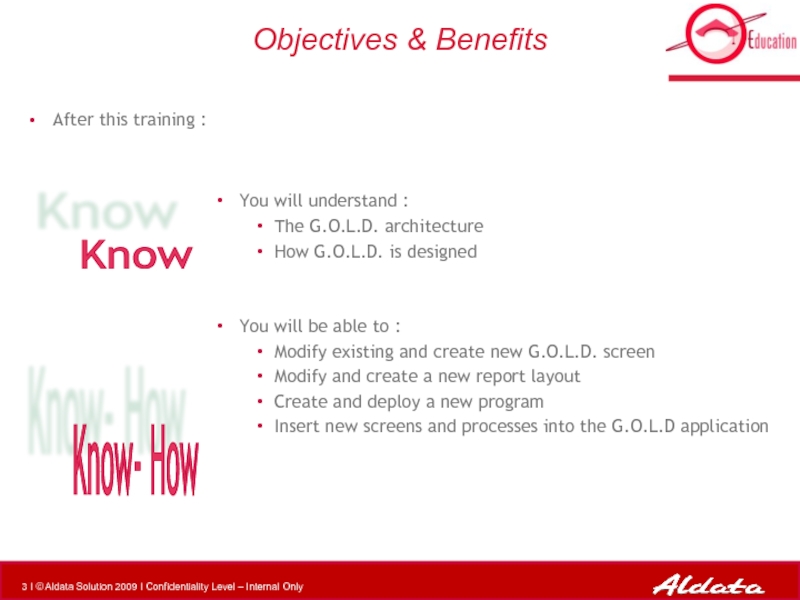
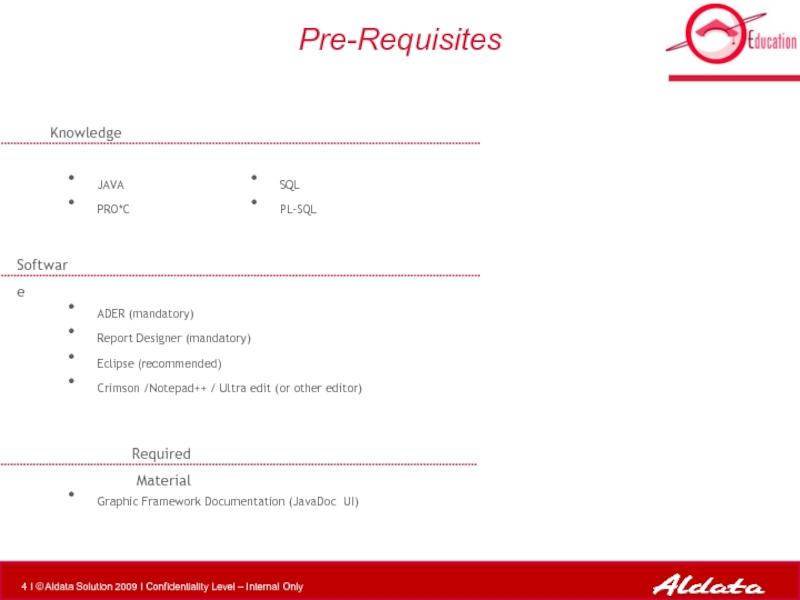
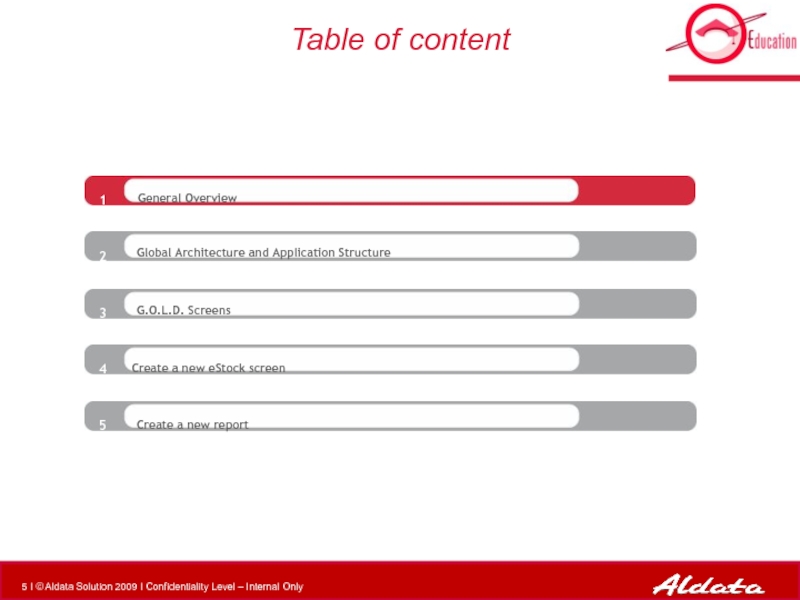
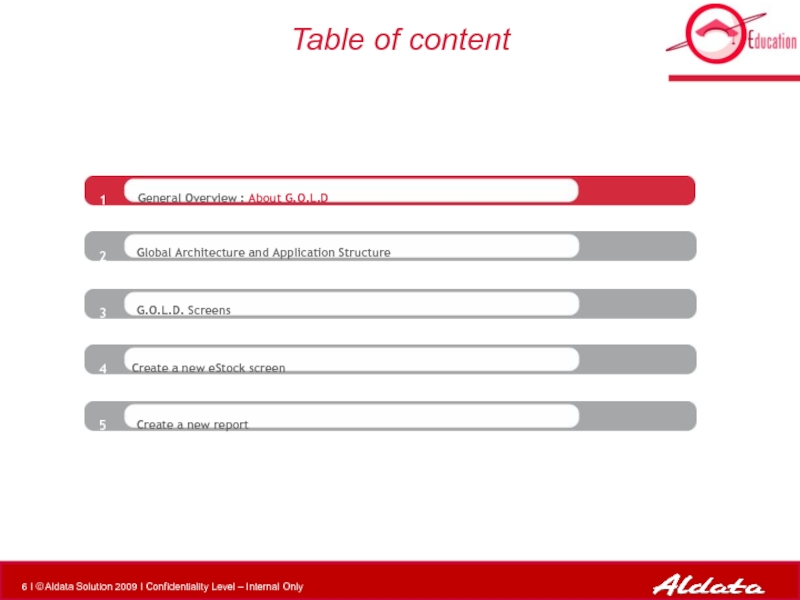
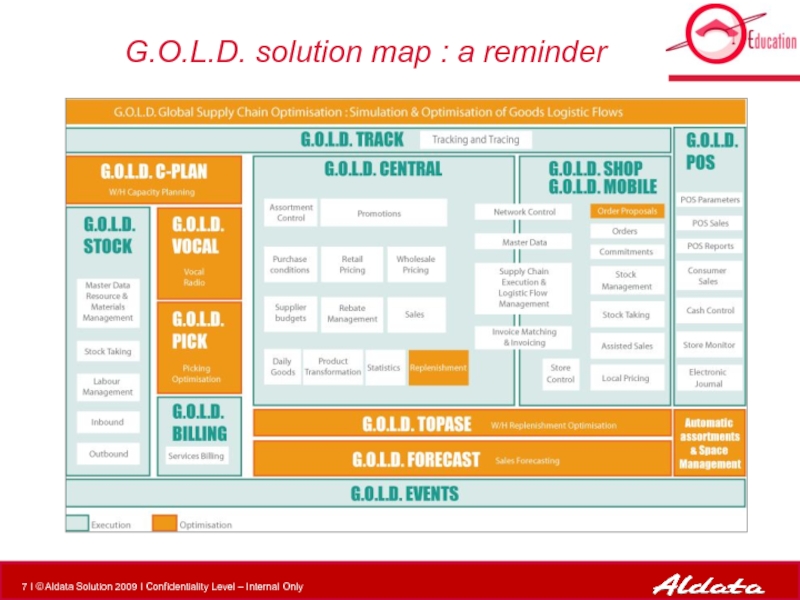
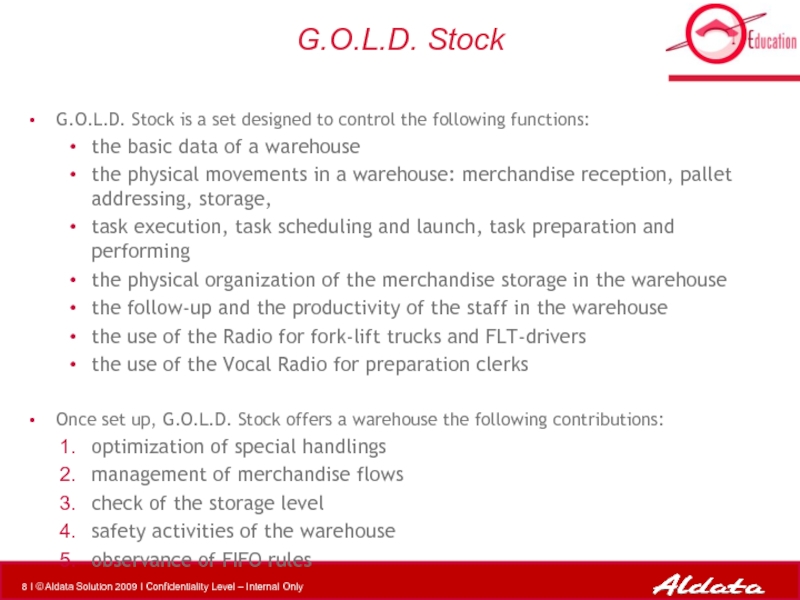
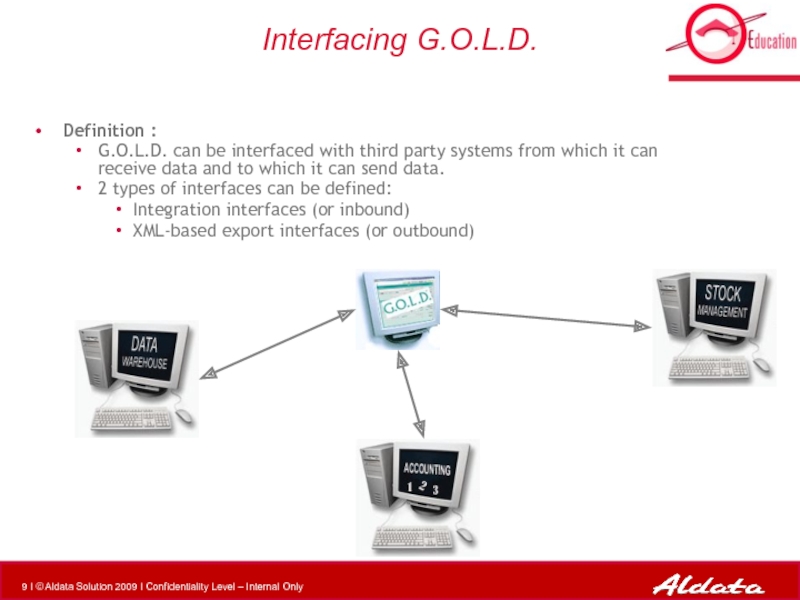
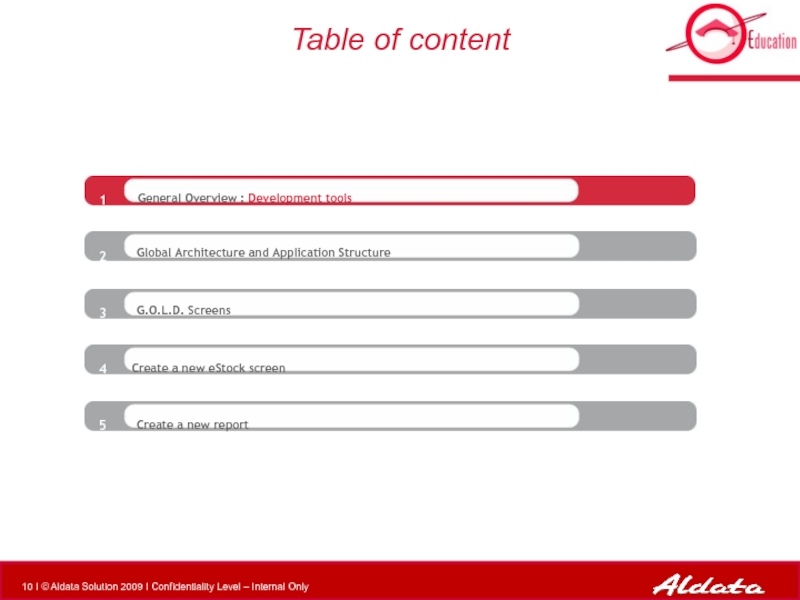
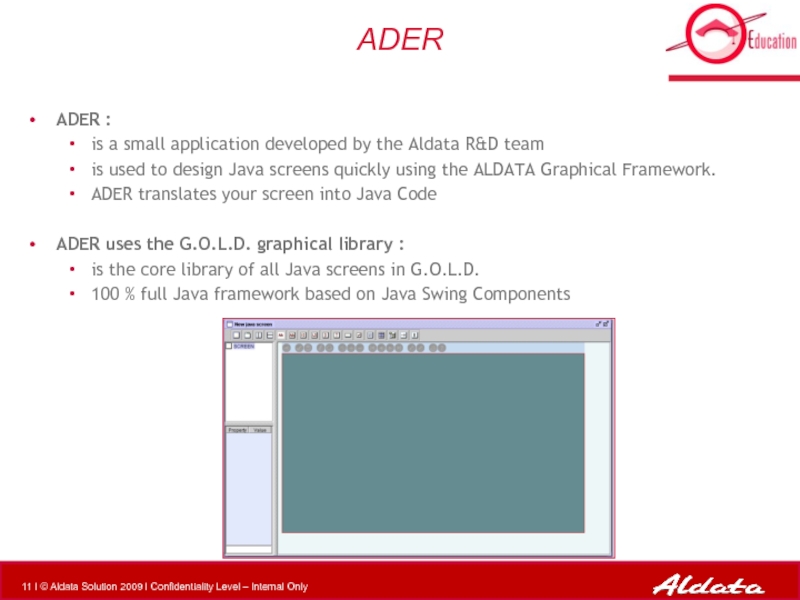
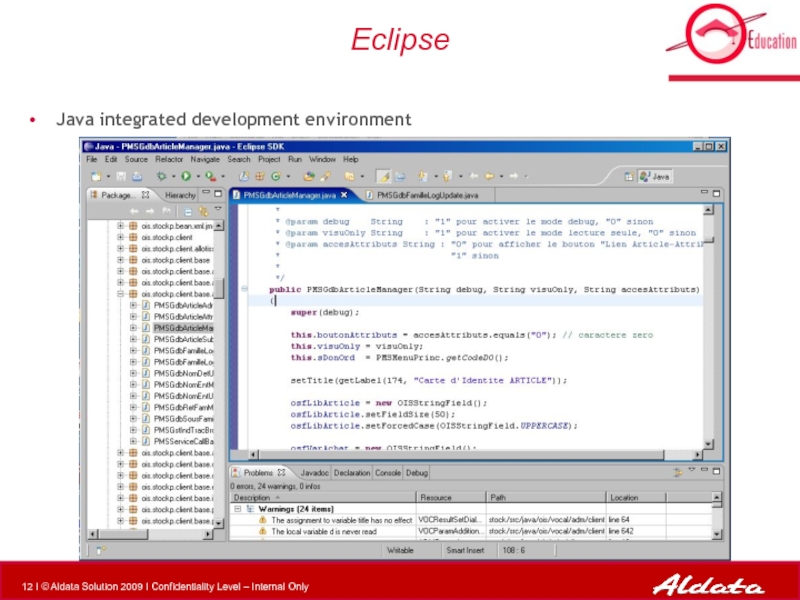
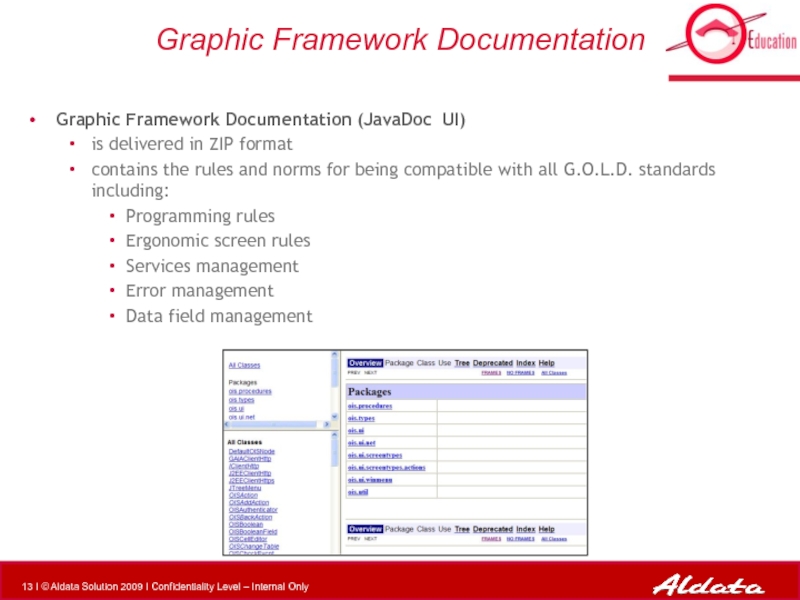
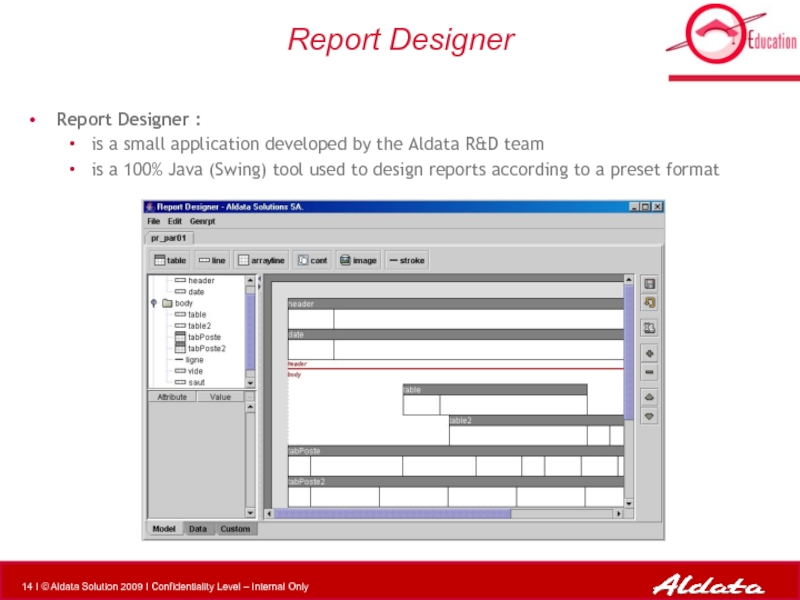
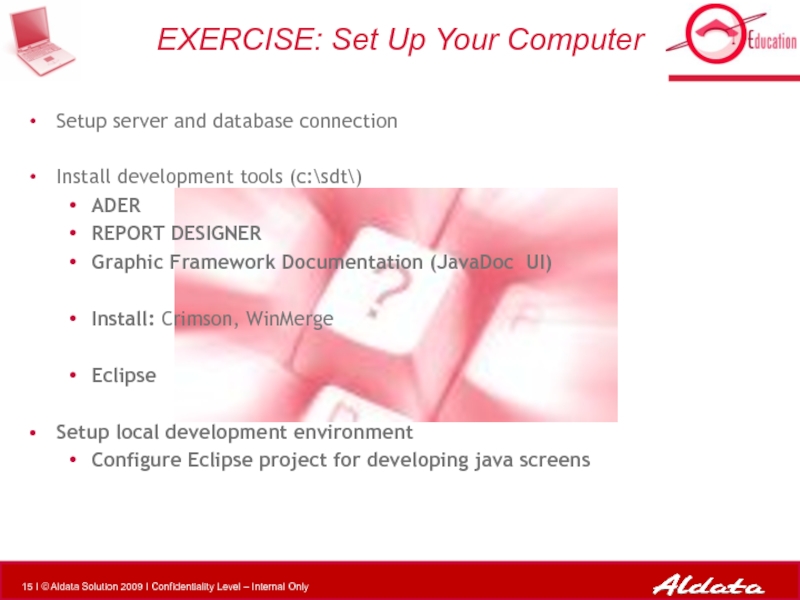
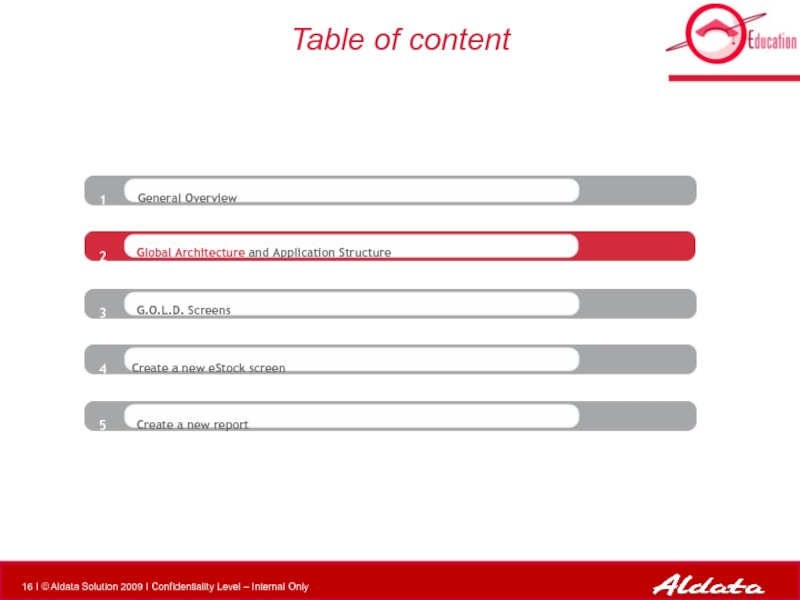
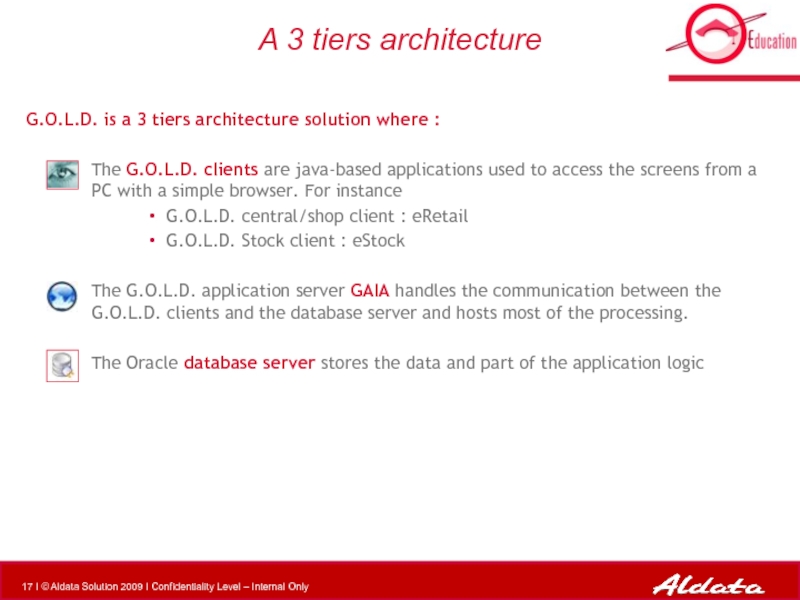
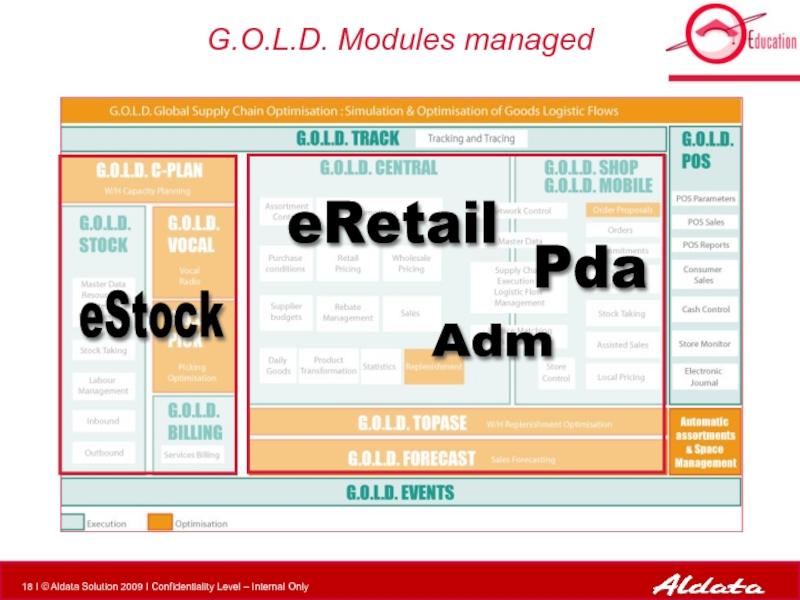
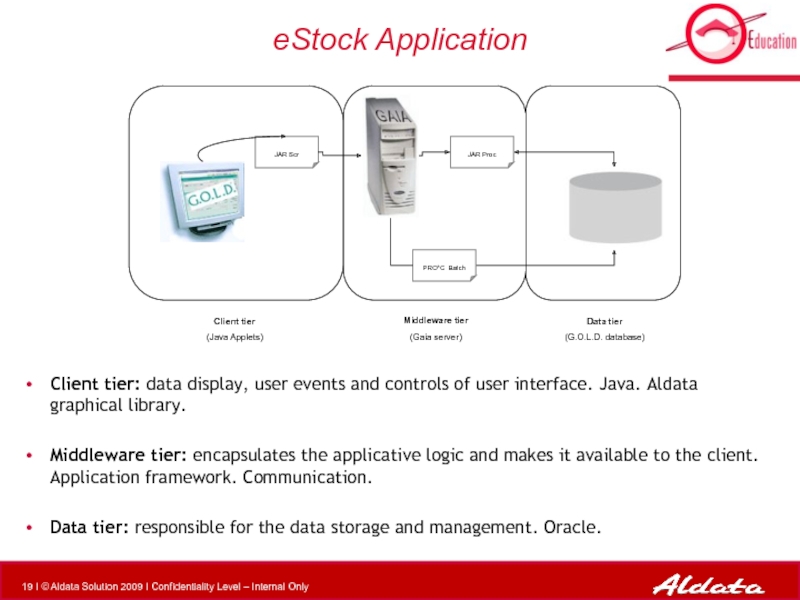

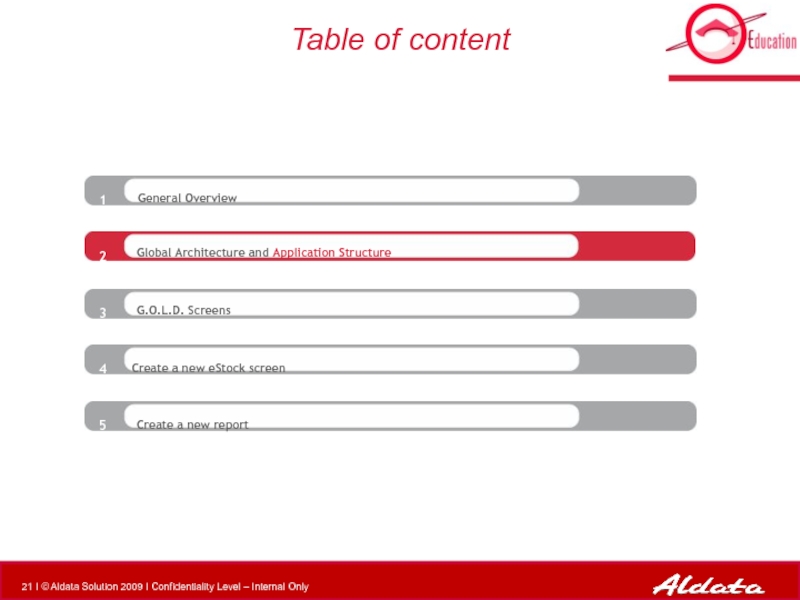

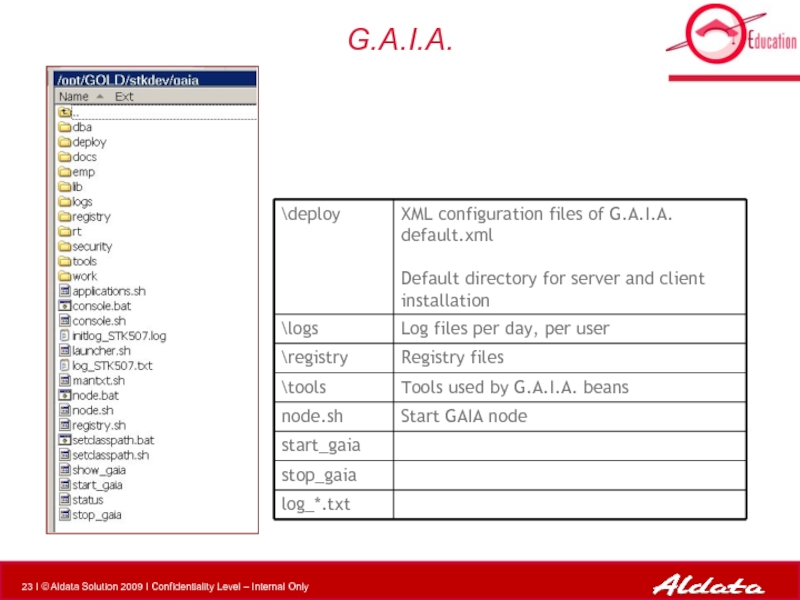
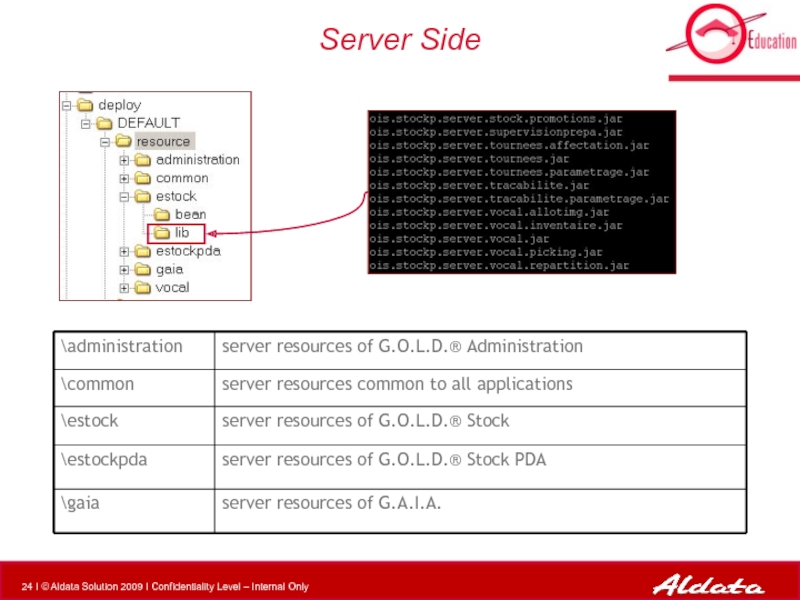
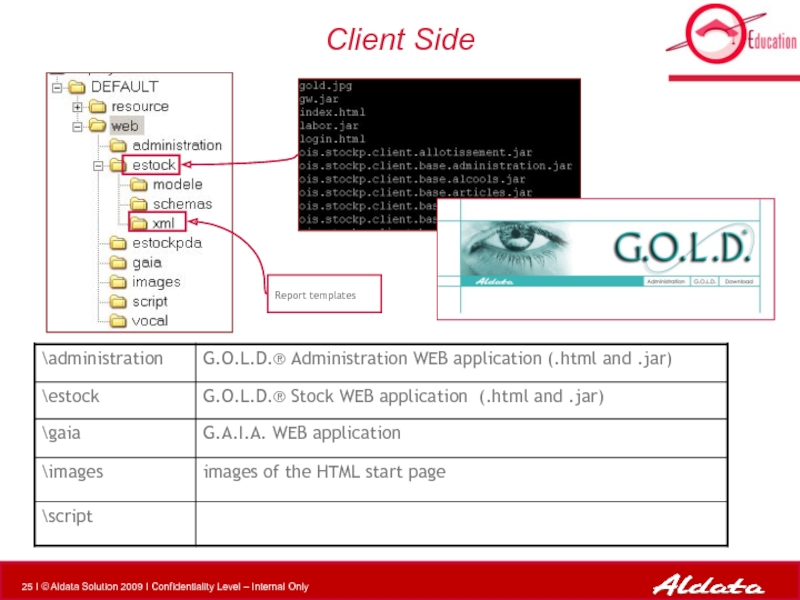

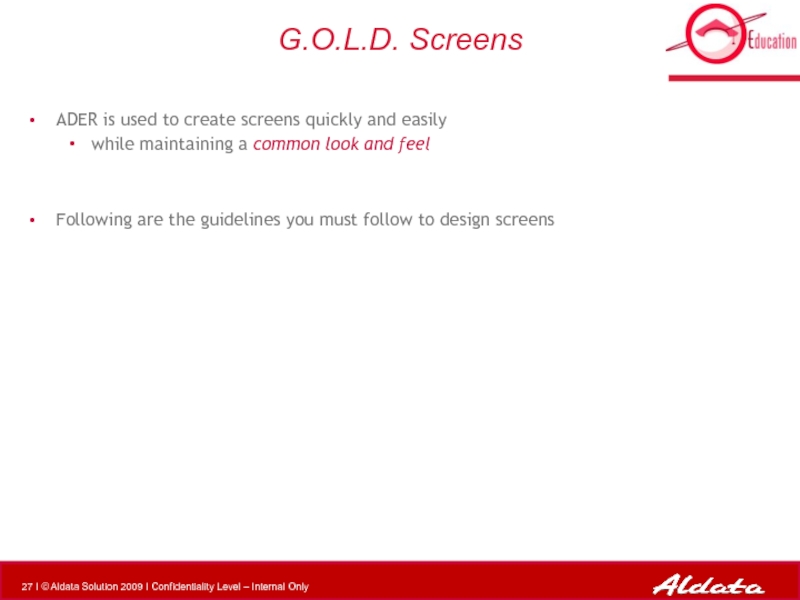
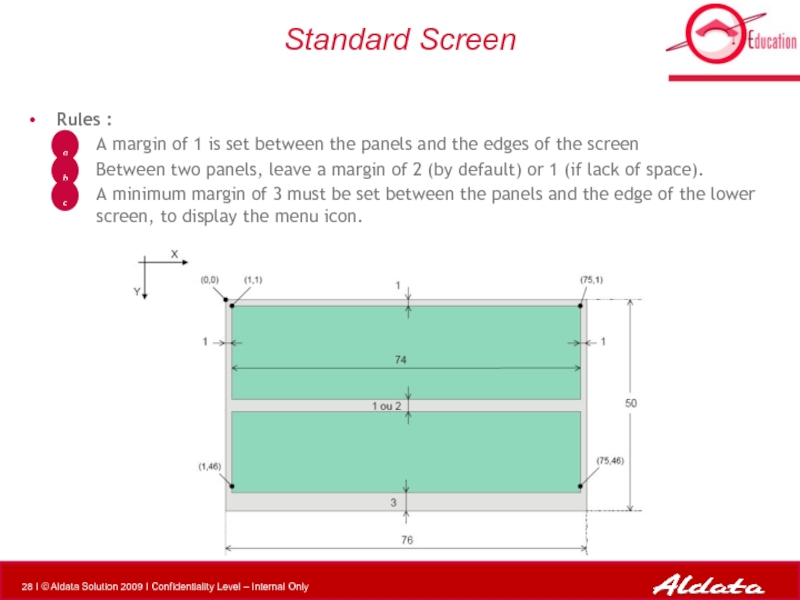
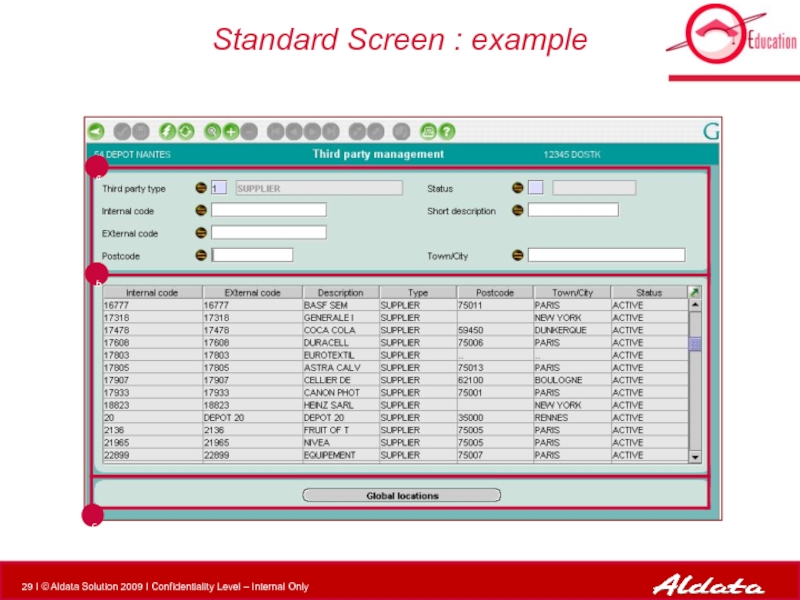
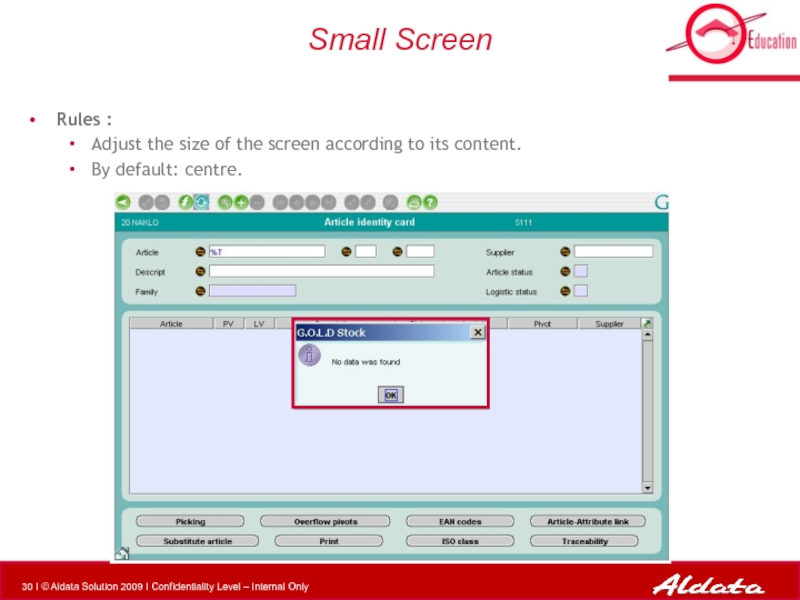
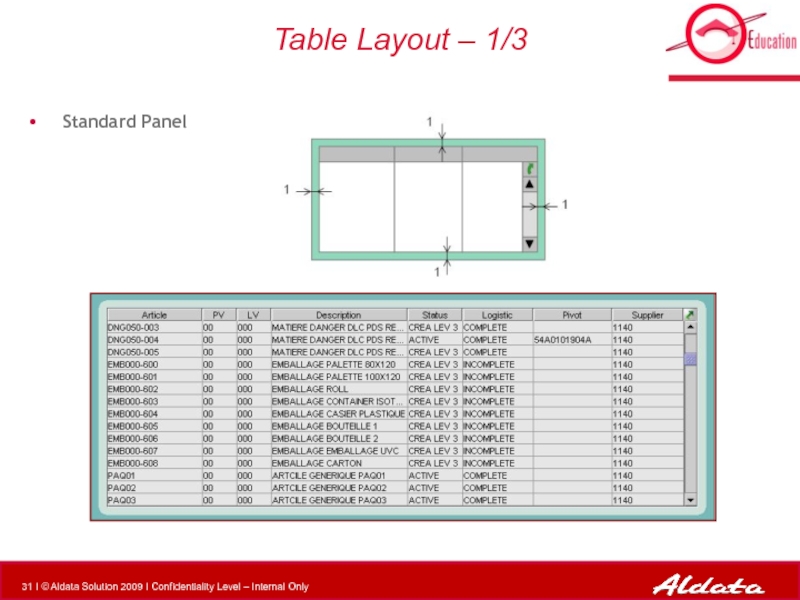
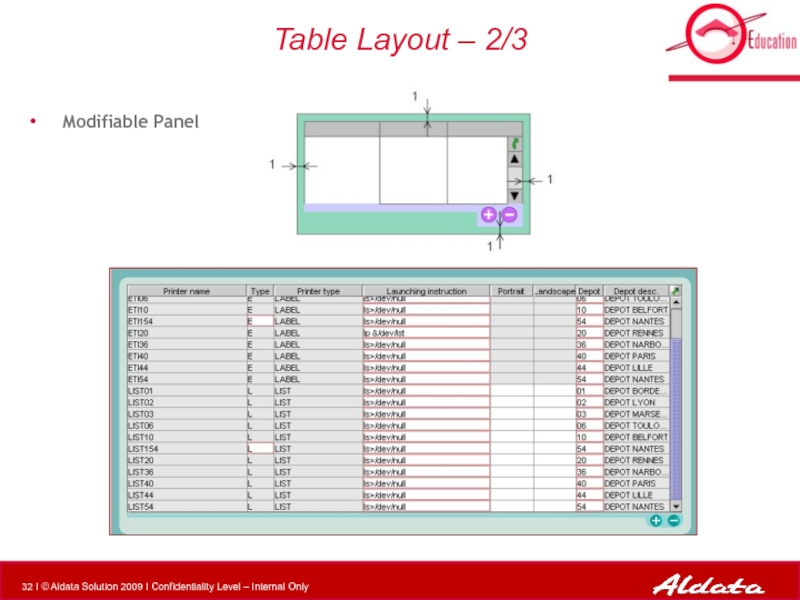

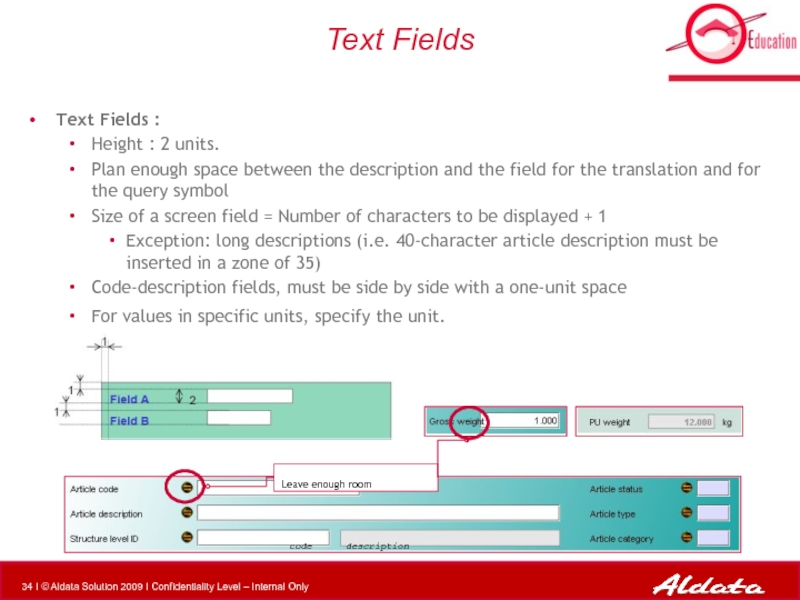

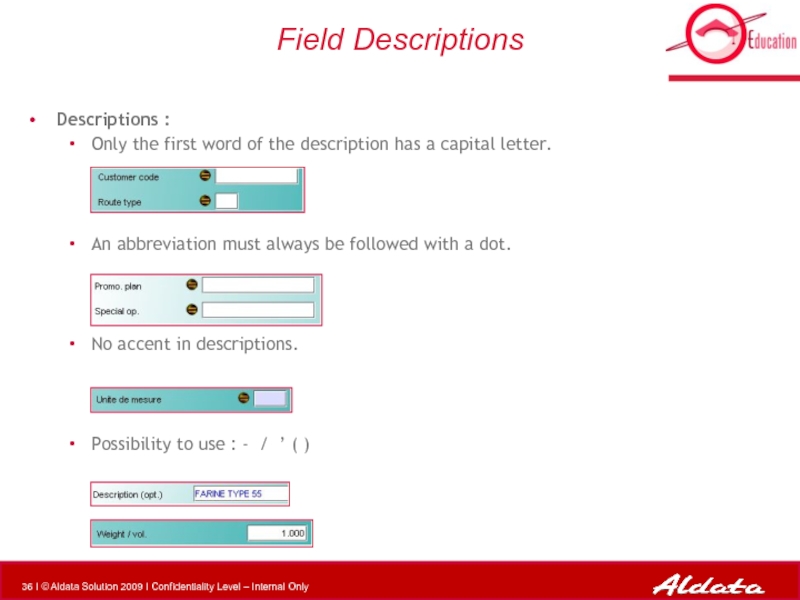
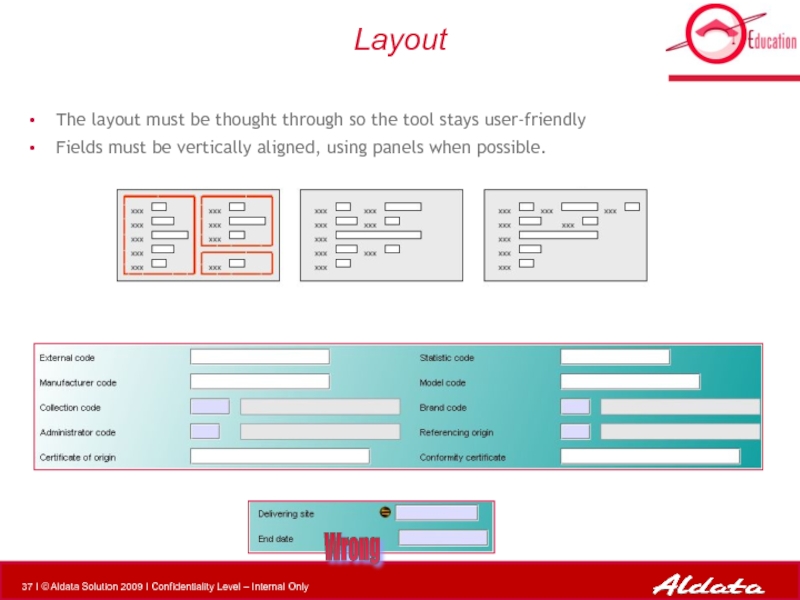
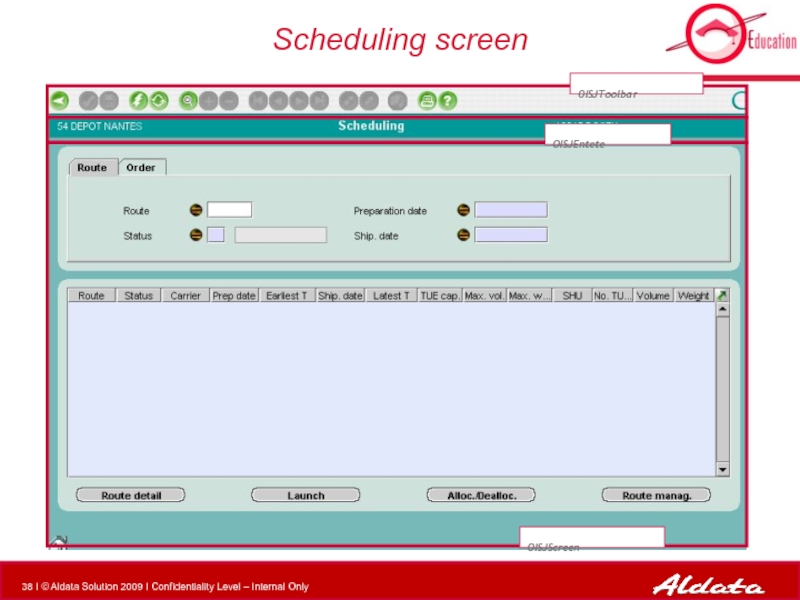
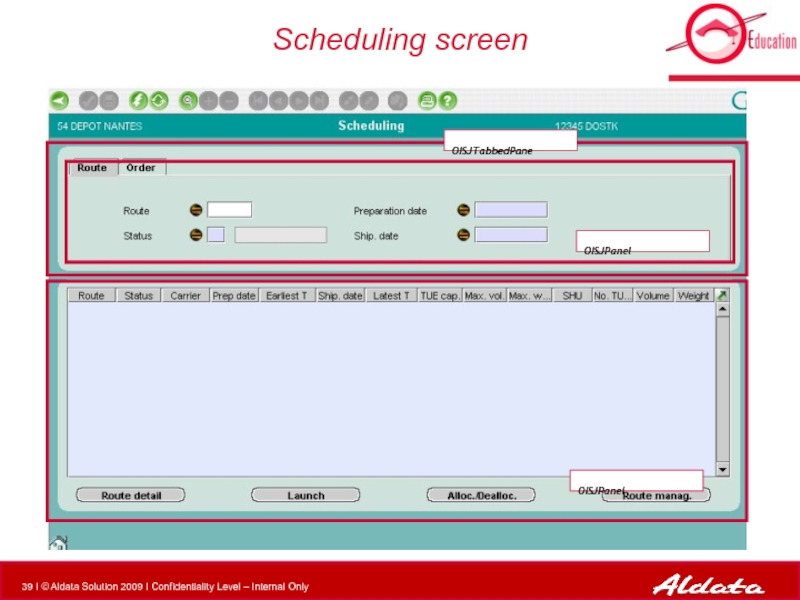
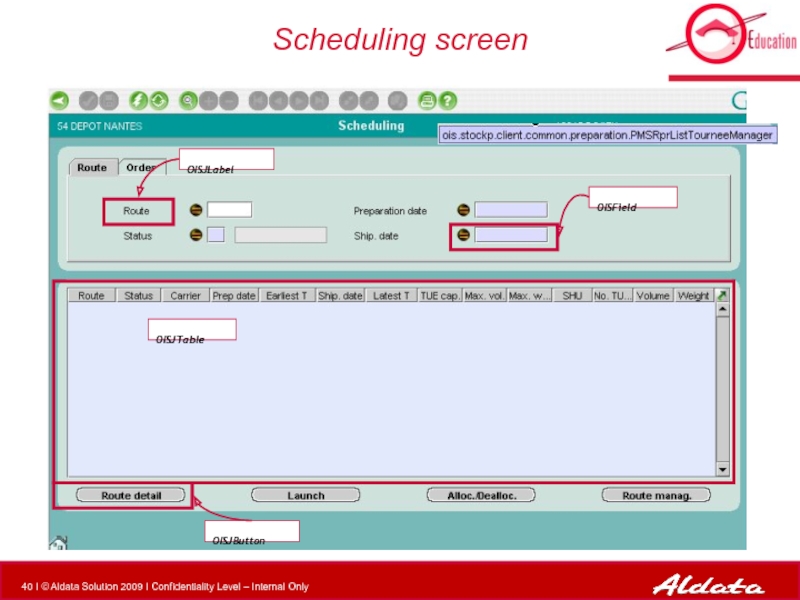
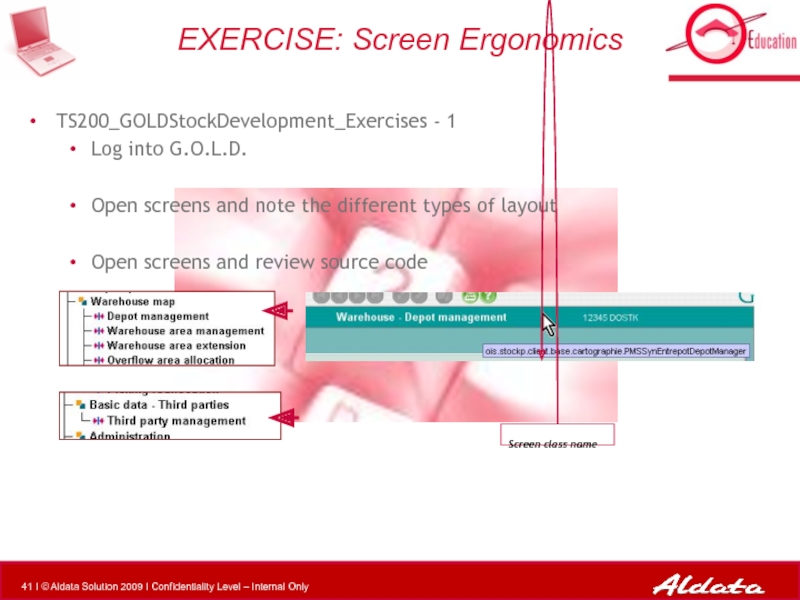
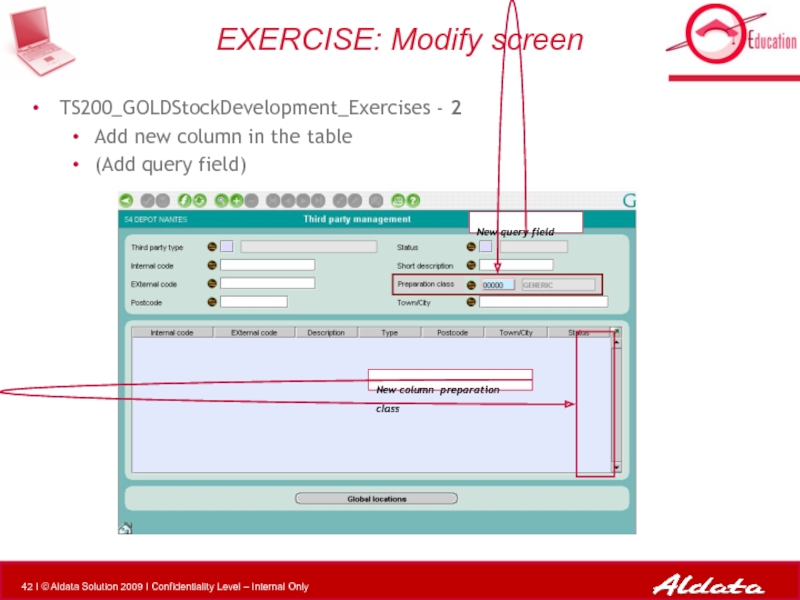
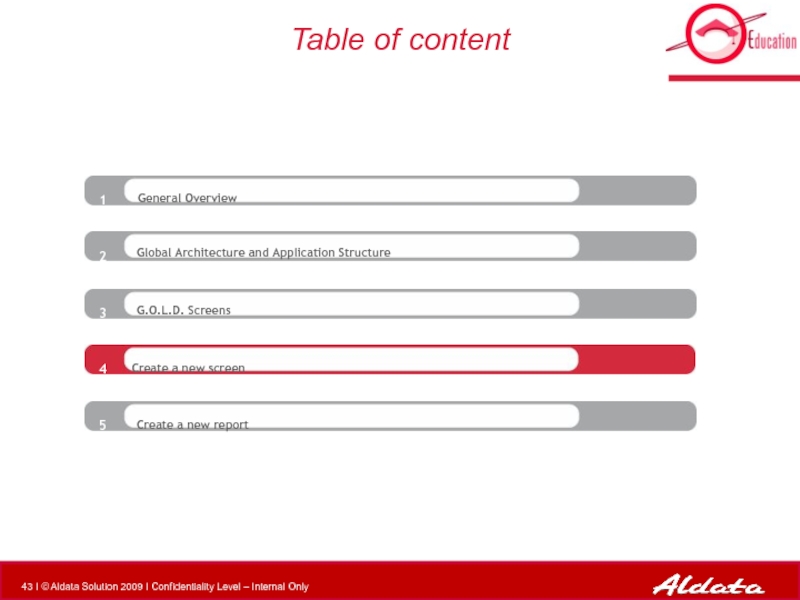


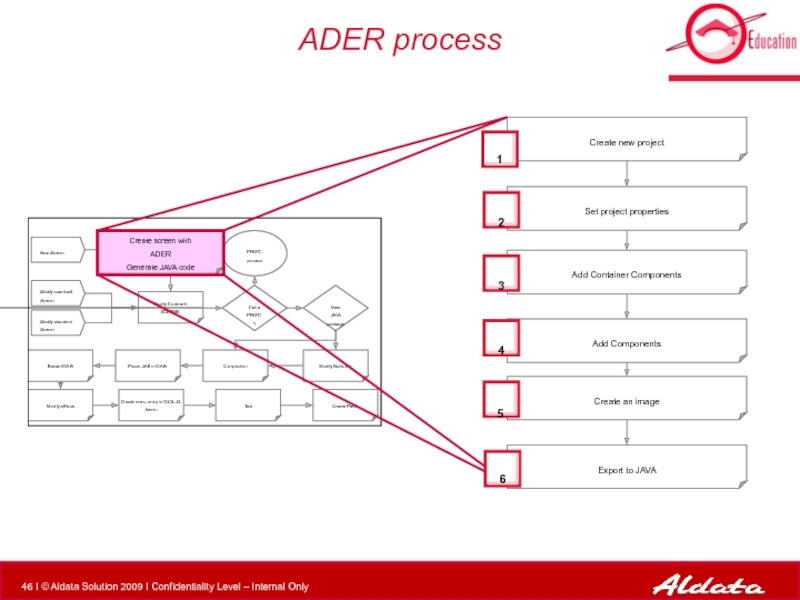
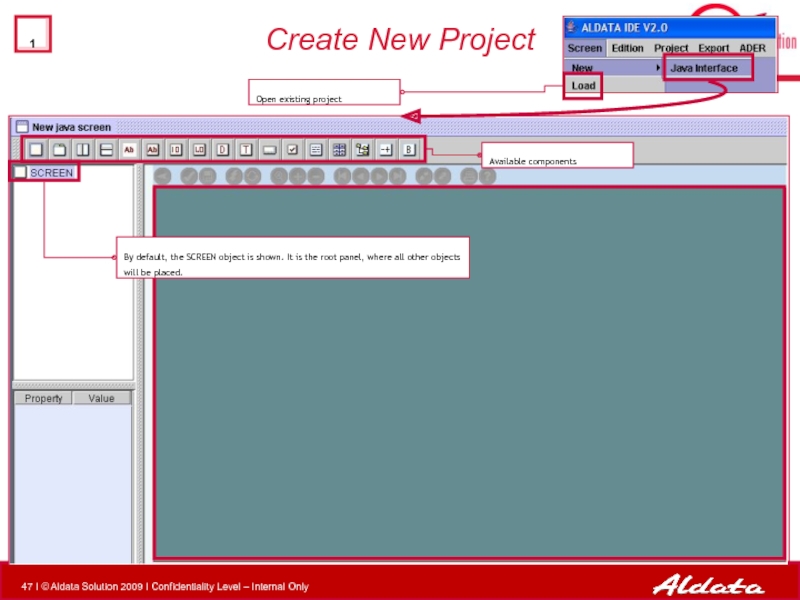
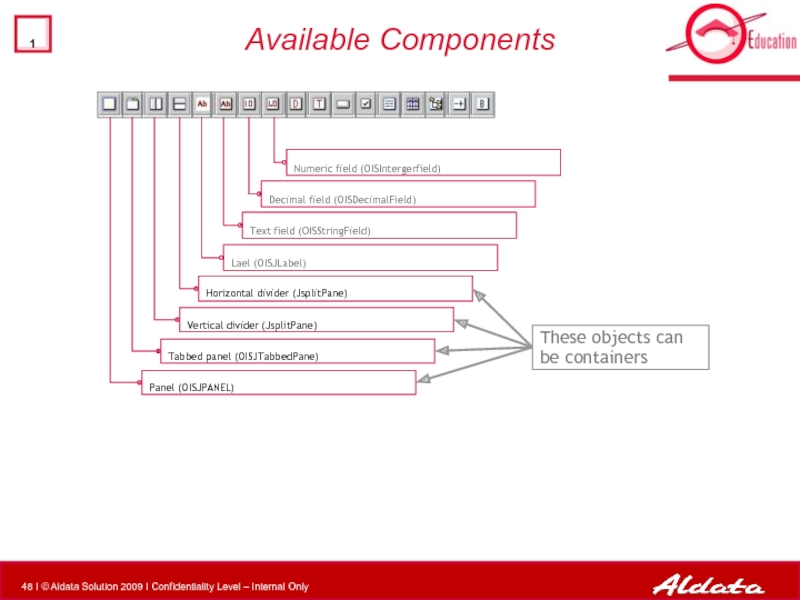
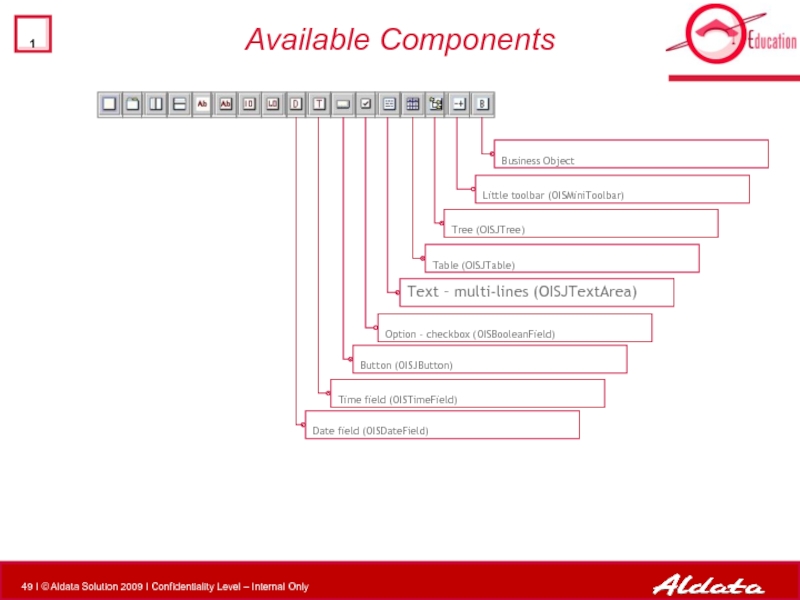
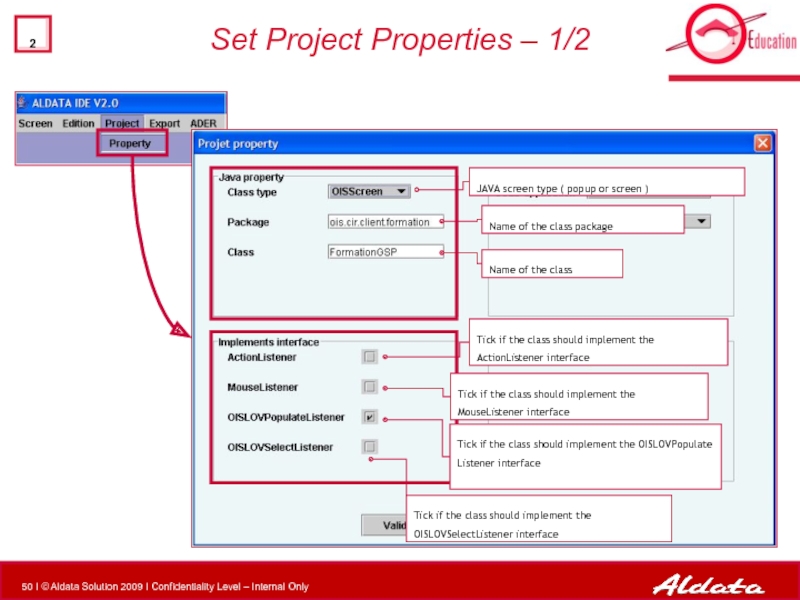
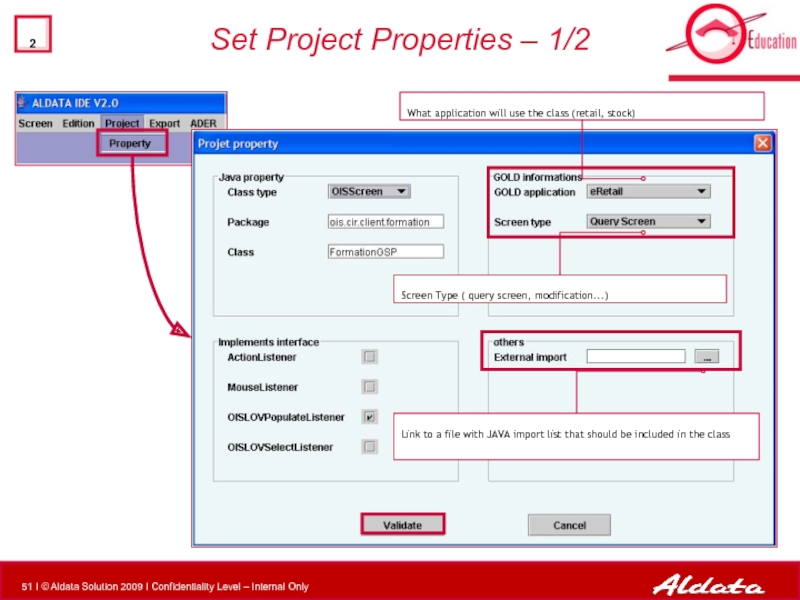
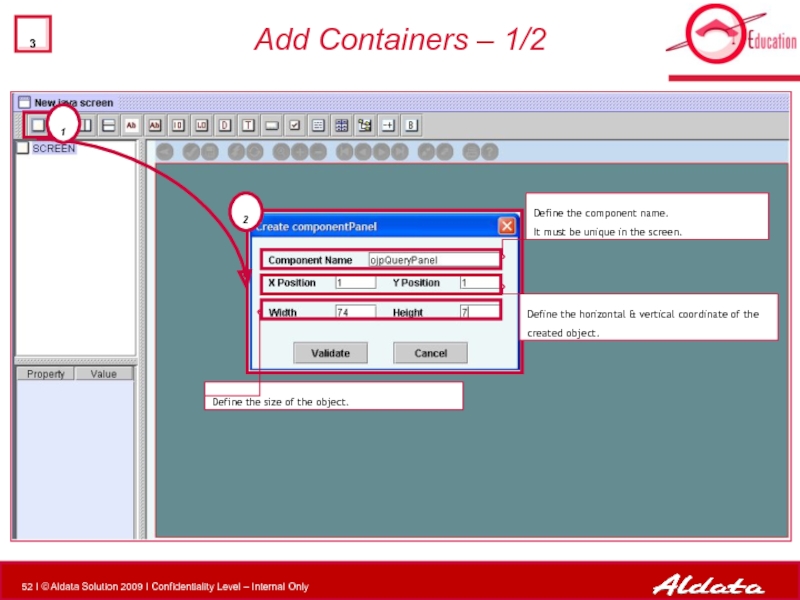
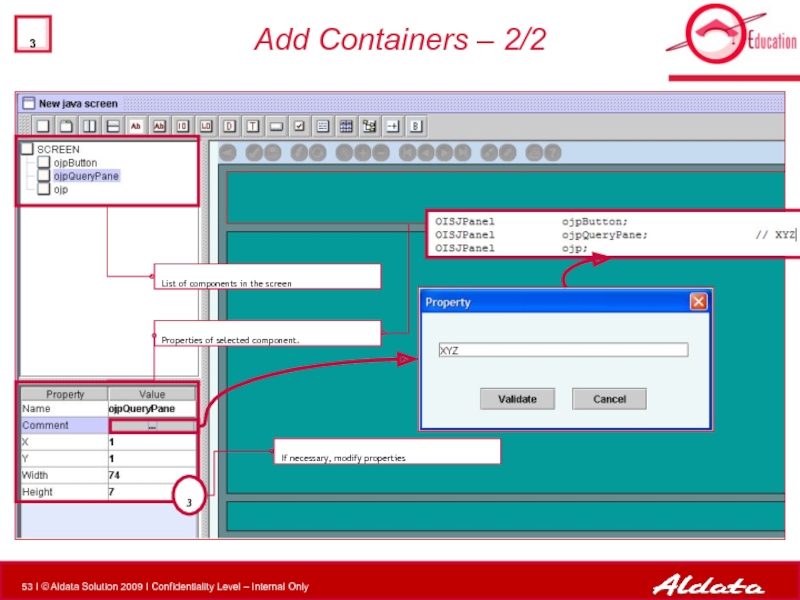
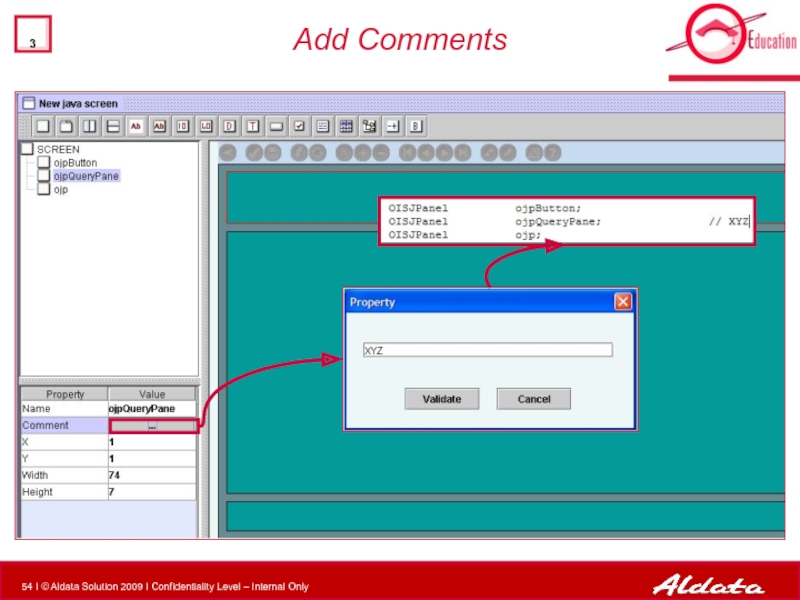
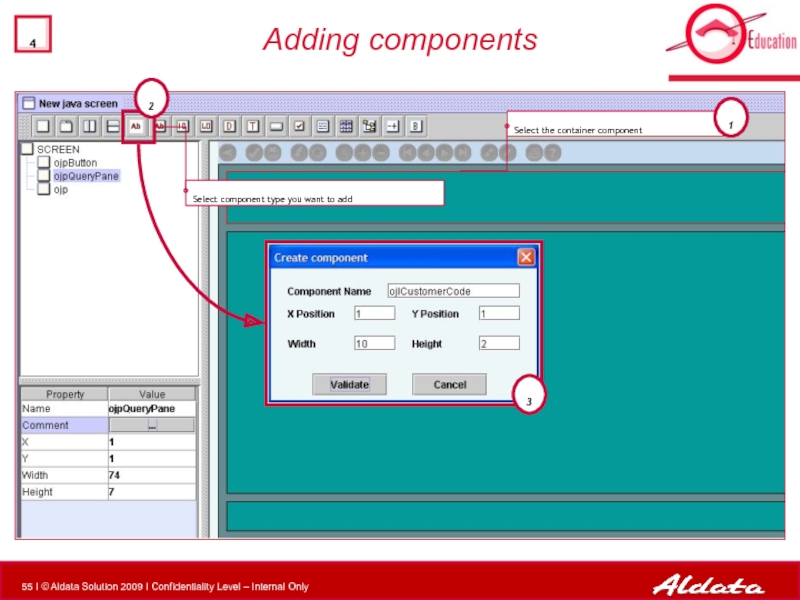
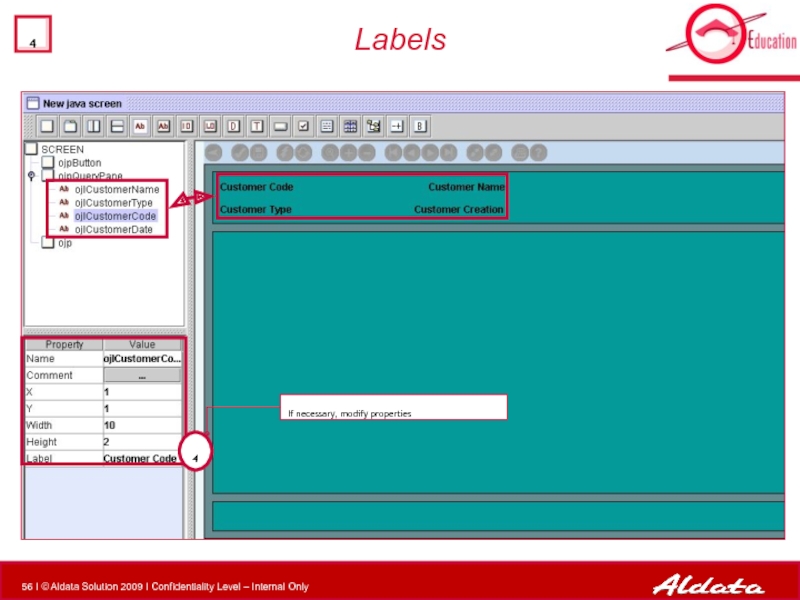
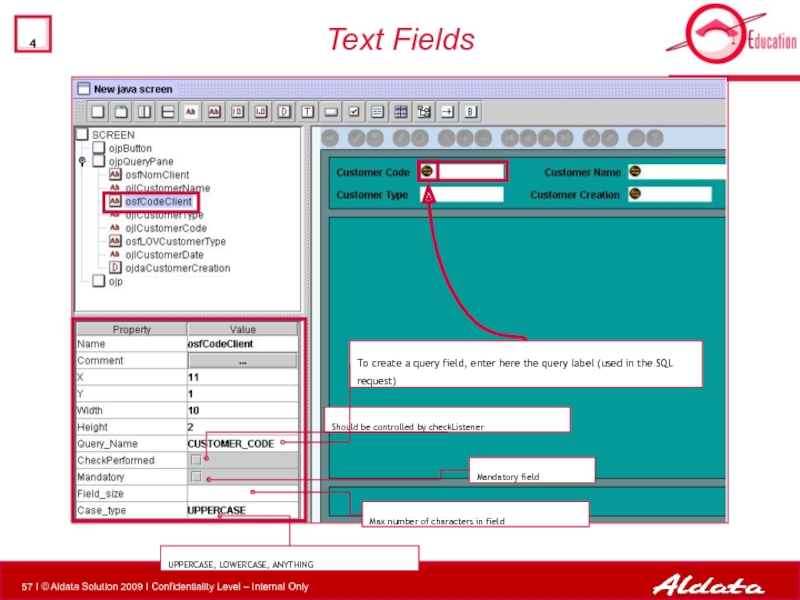
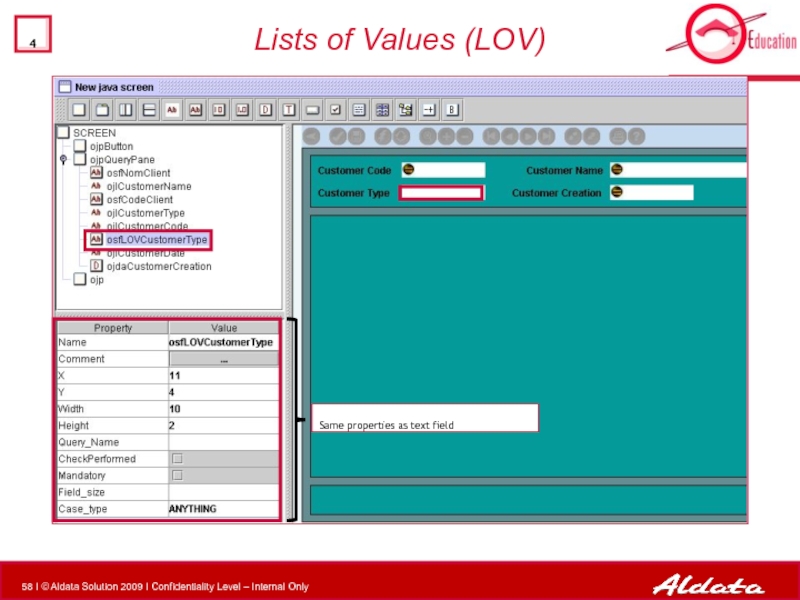
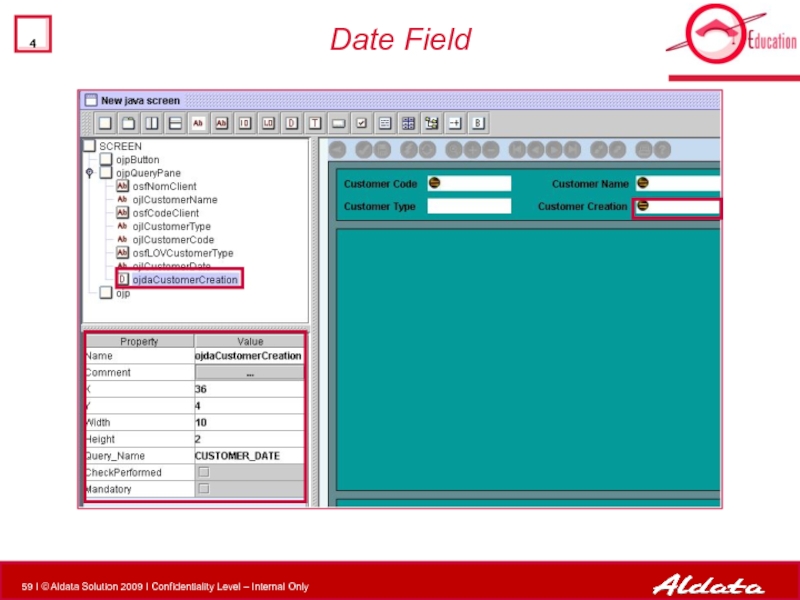
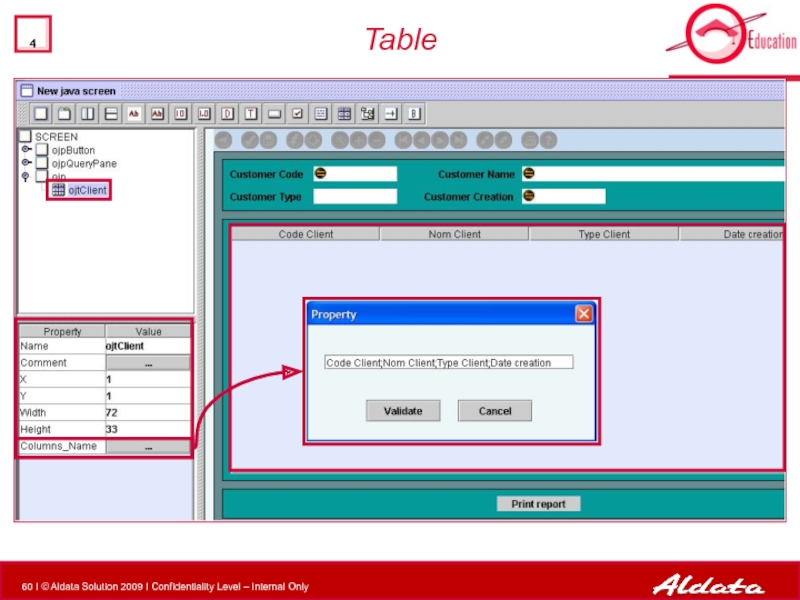
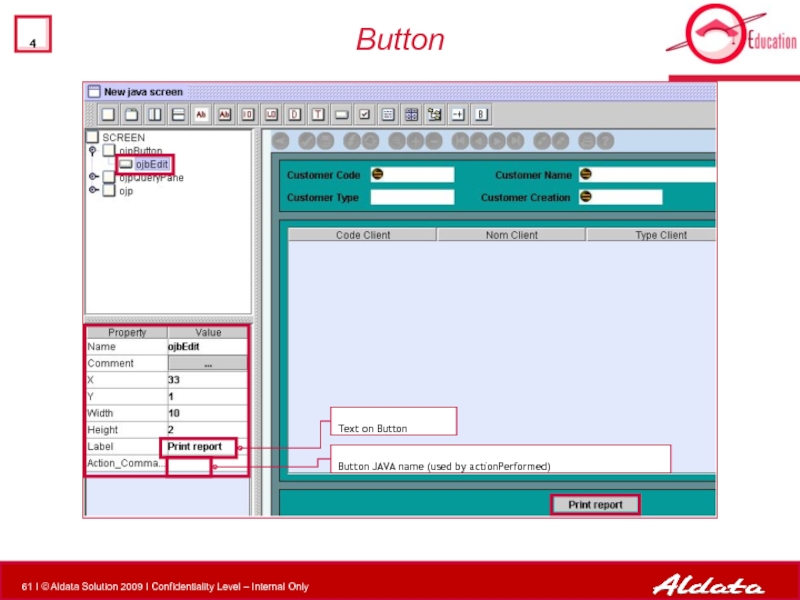
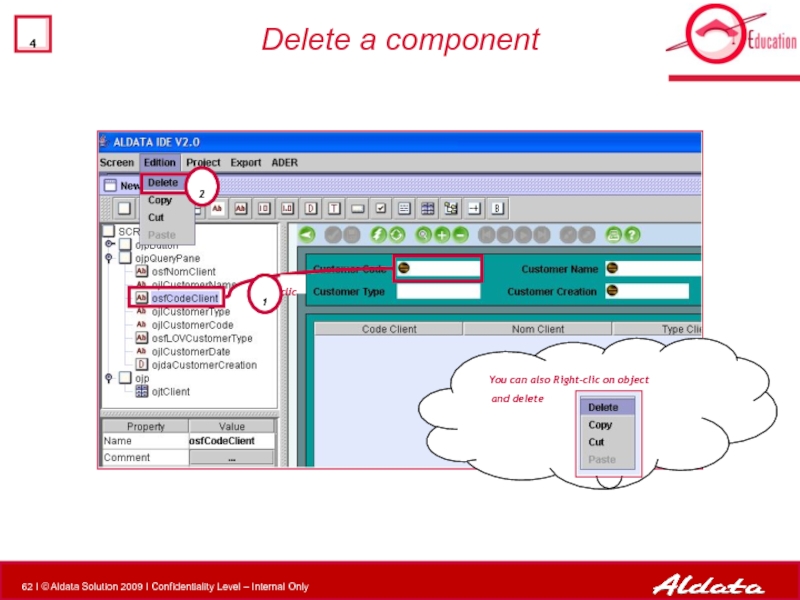

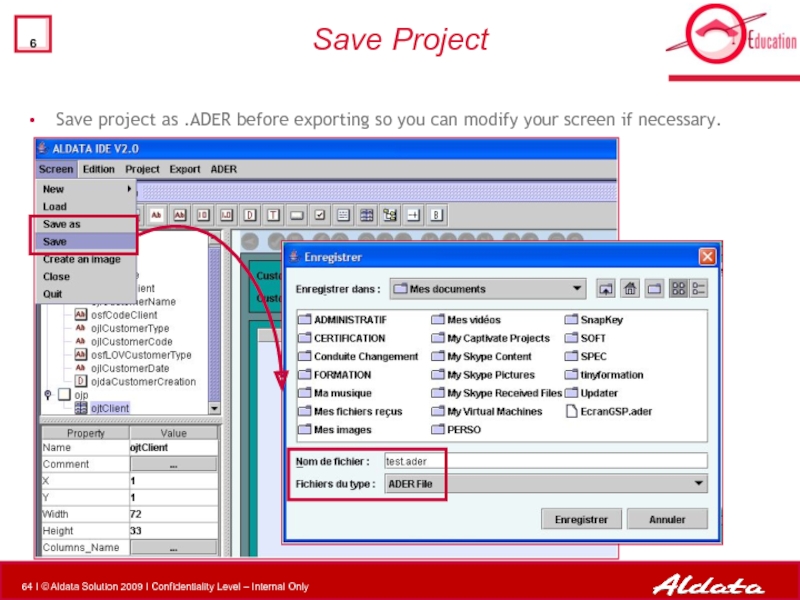
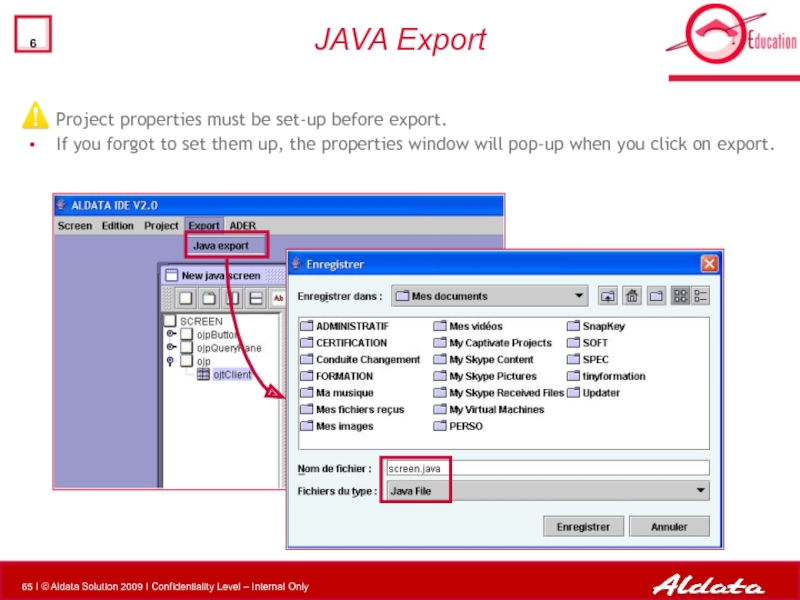
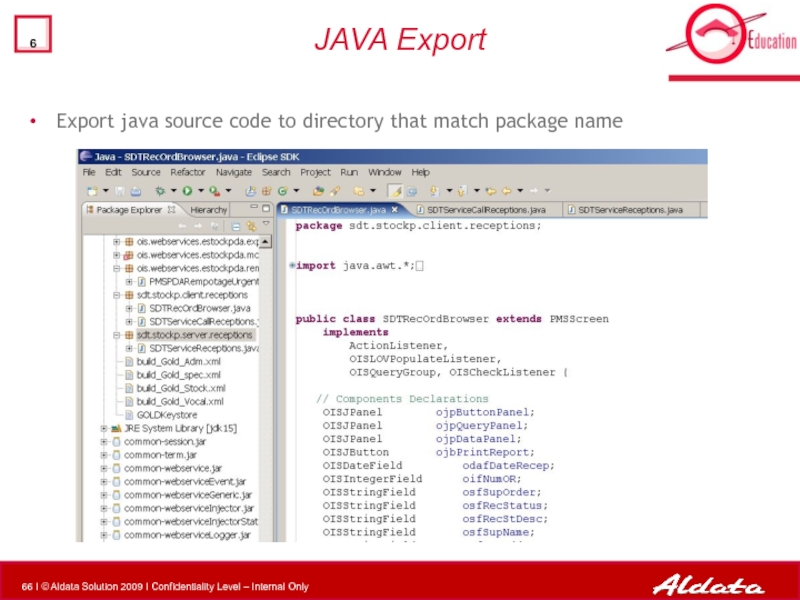
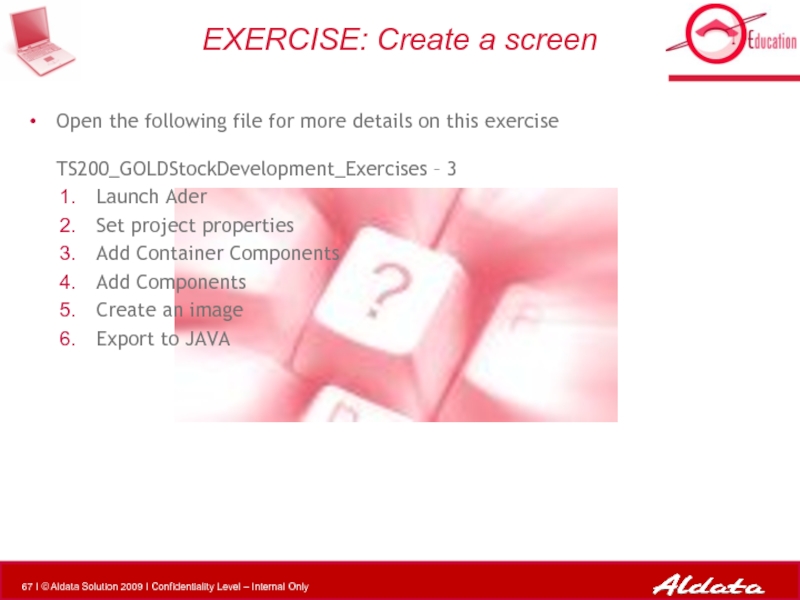
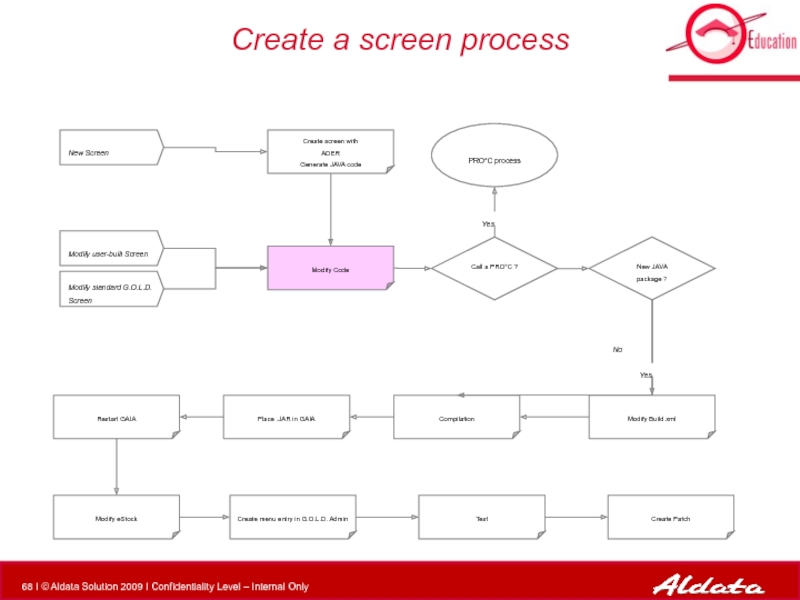
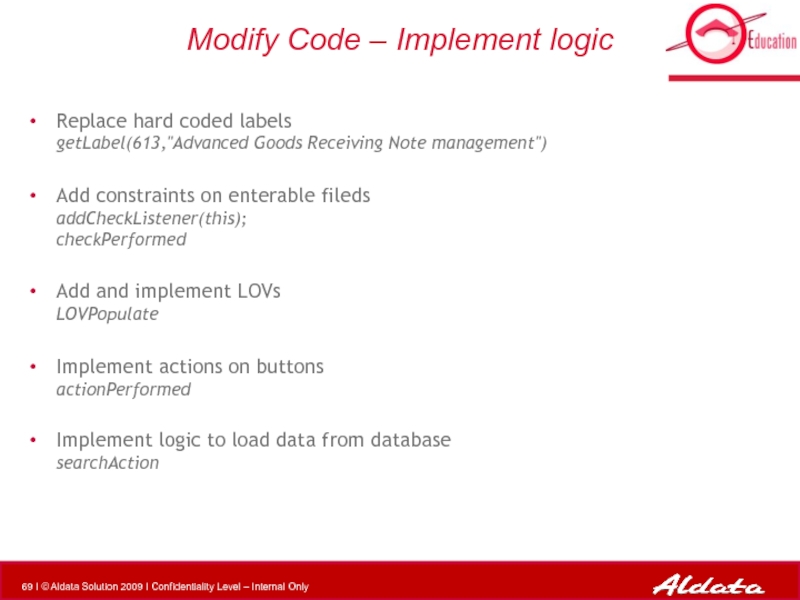

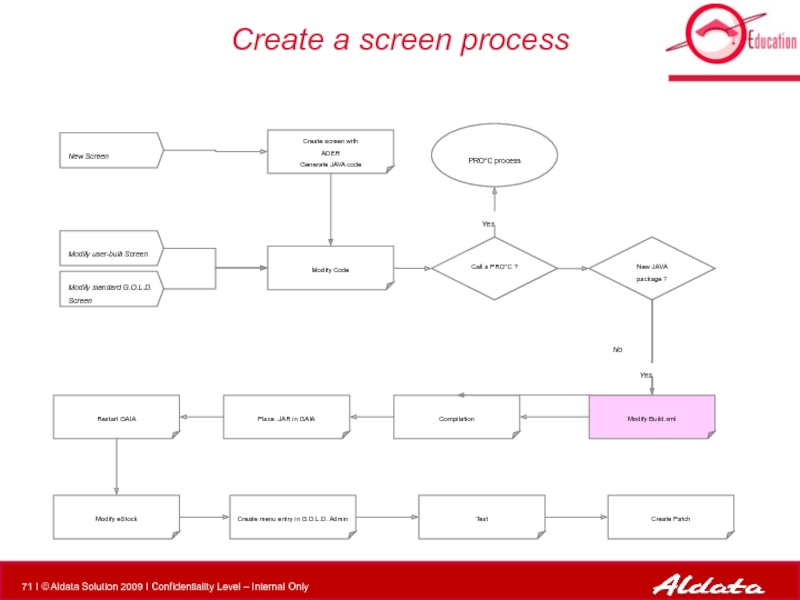
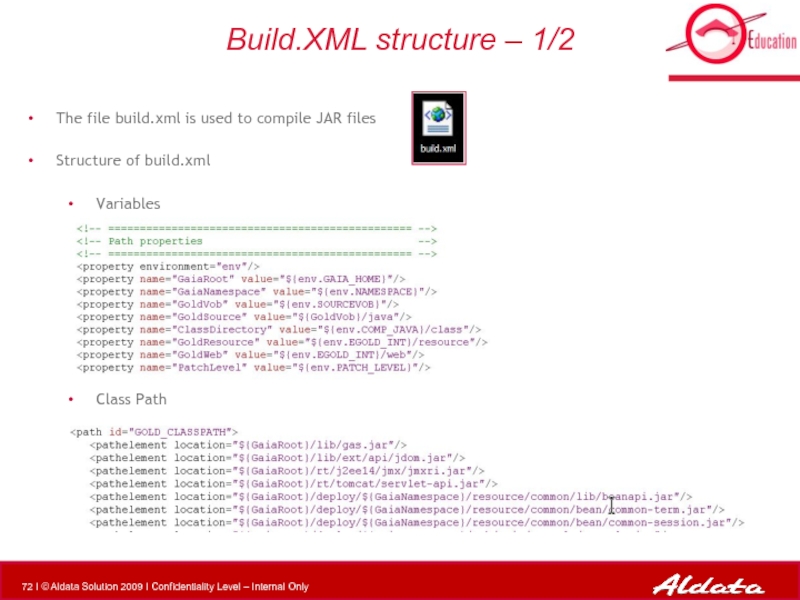
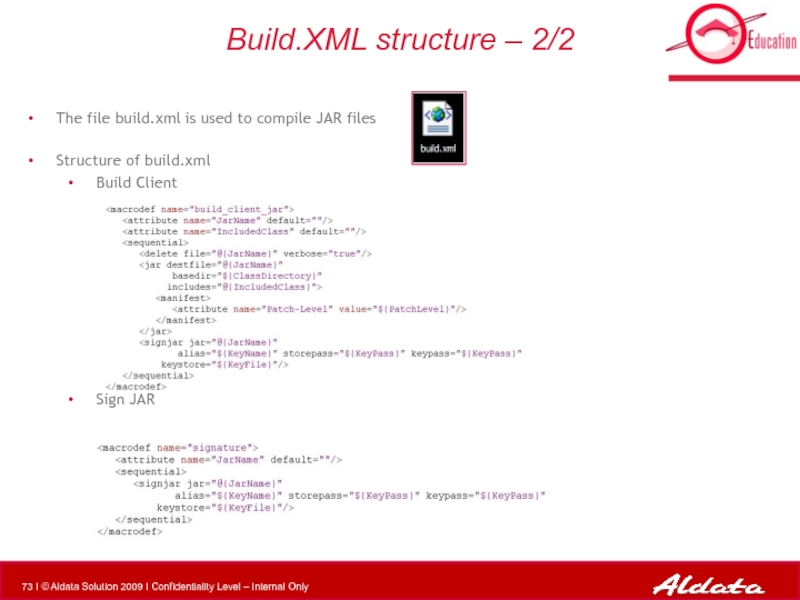
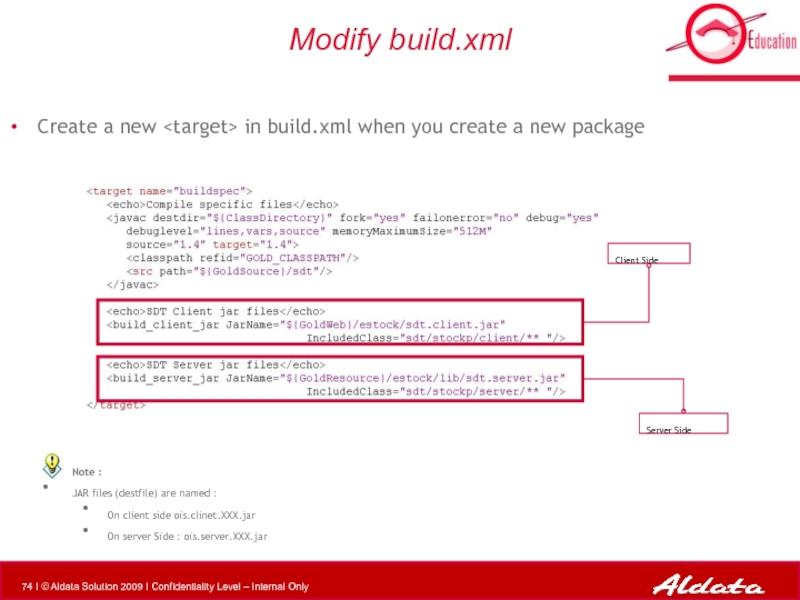
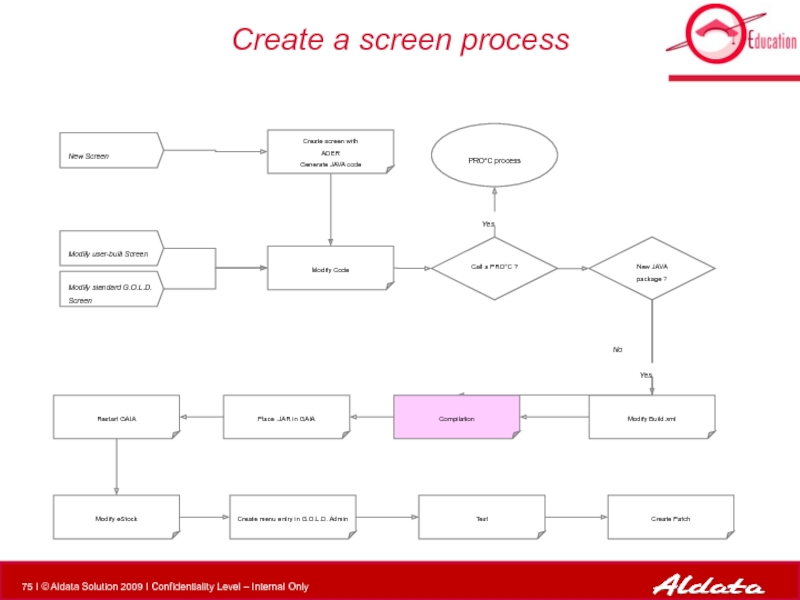
![CompilationConnect to an Unix Compile (launch build.xml)ant [–f buildfile] Target_Name](/img/tmb/5/484660/76b7393a02c3560346da6a97c4d66abc-800x.jpg)