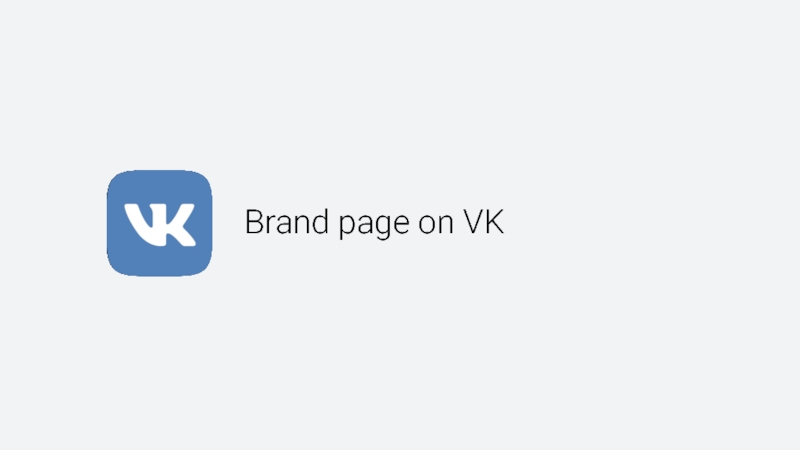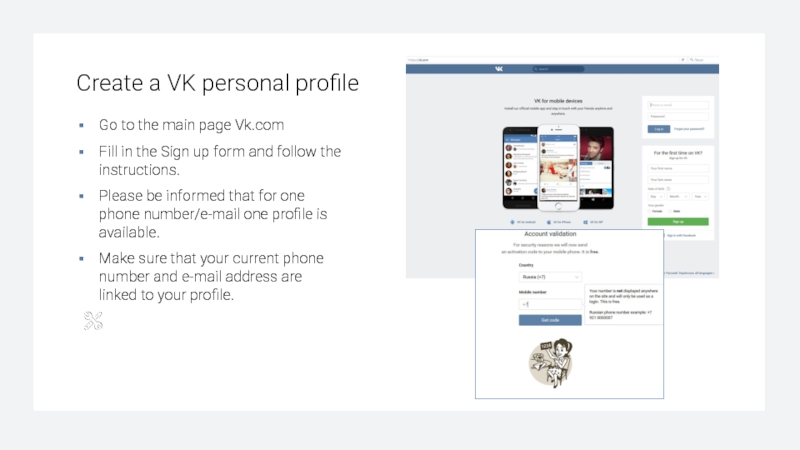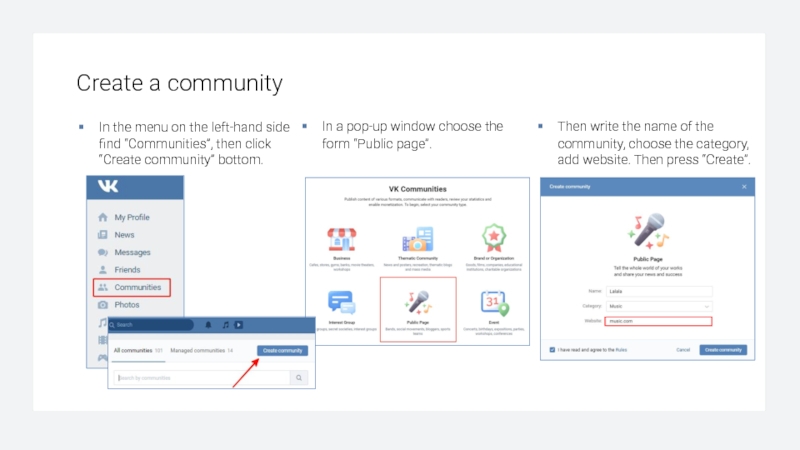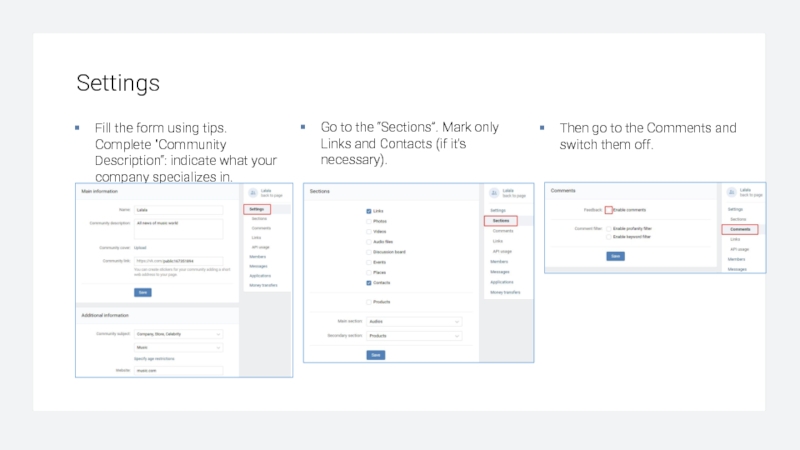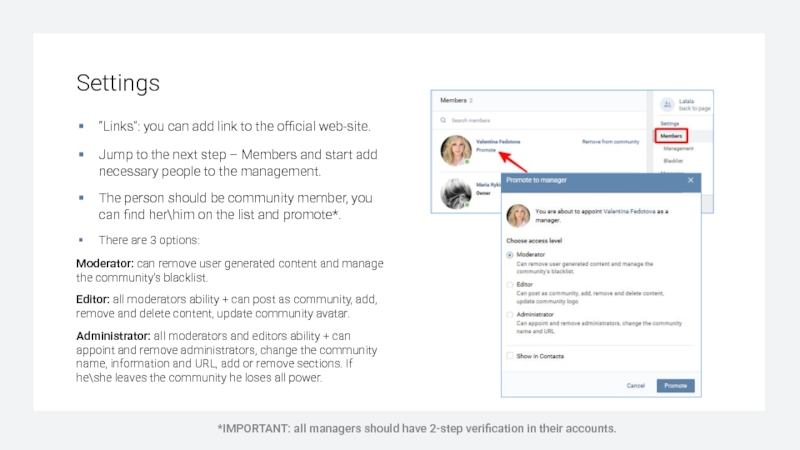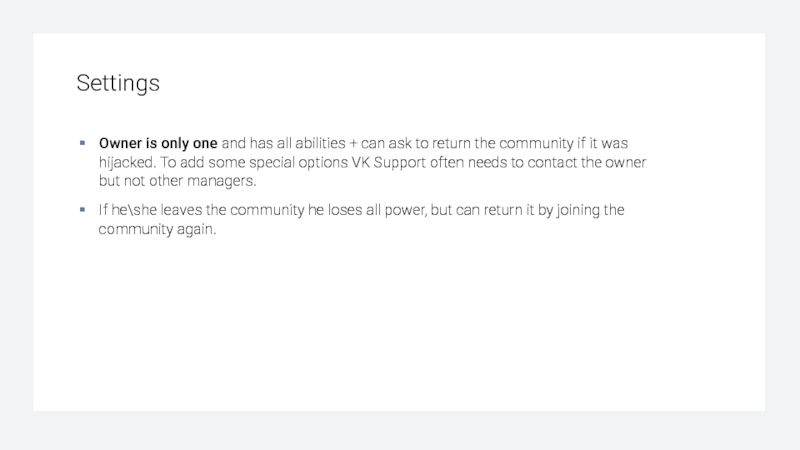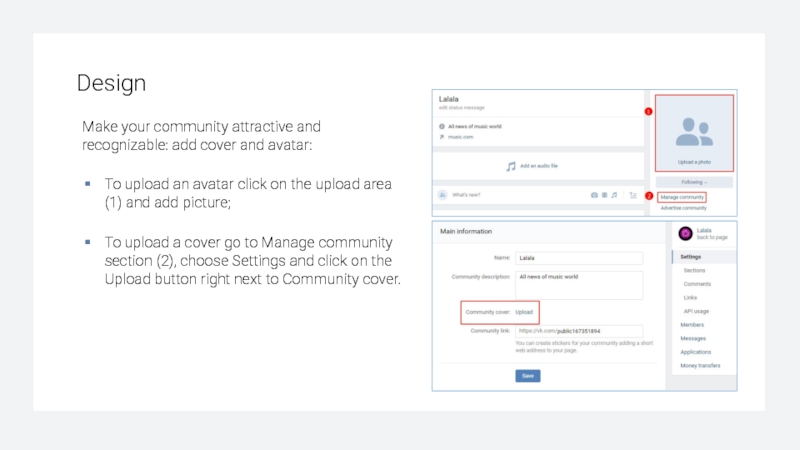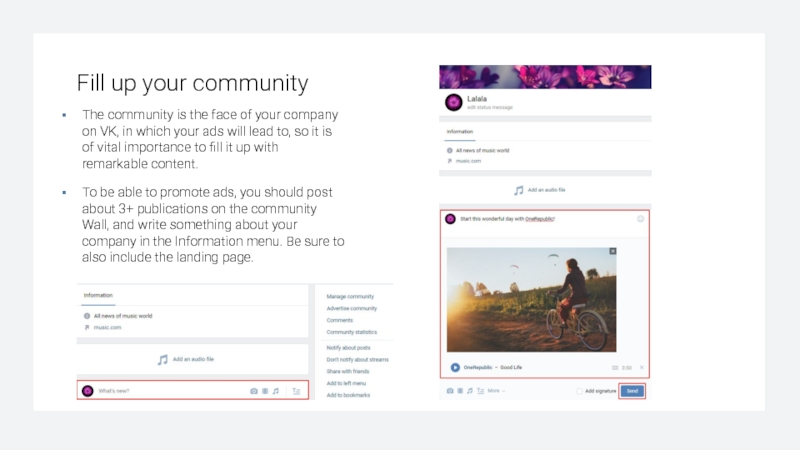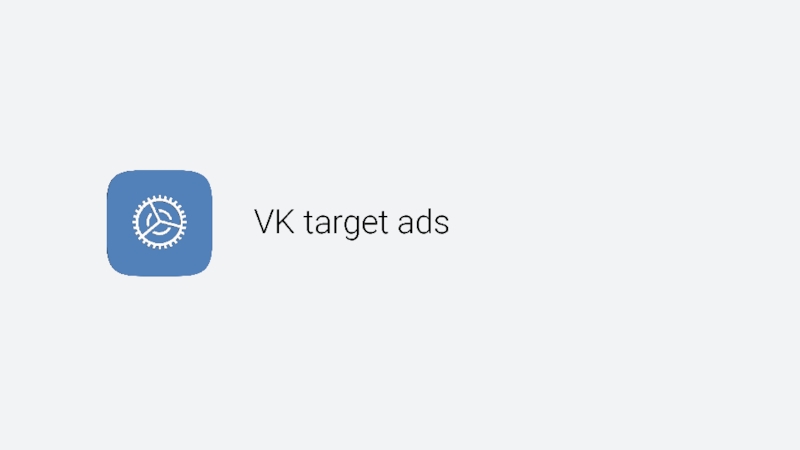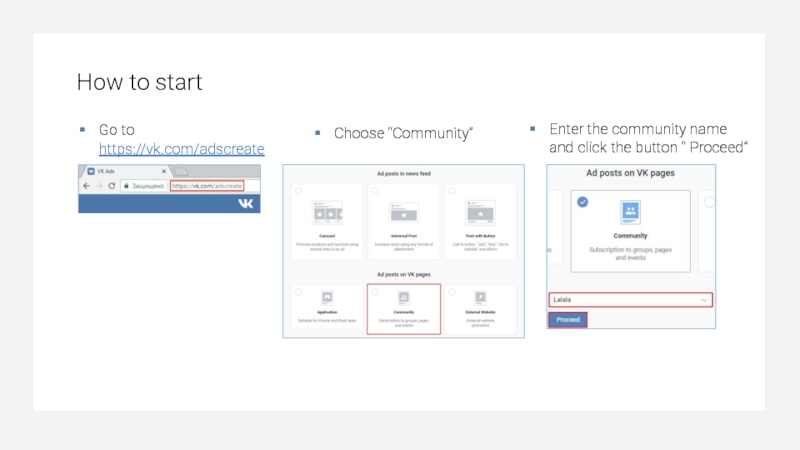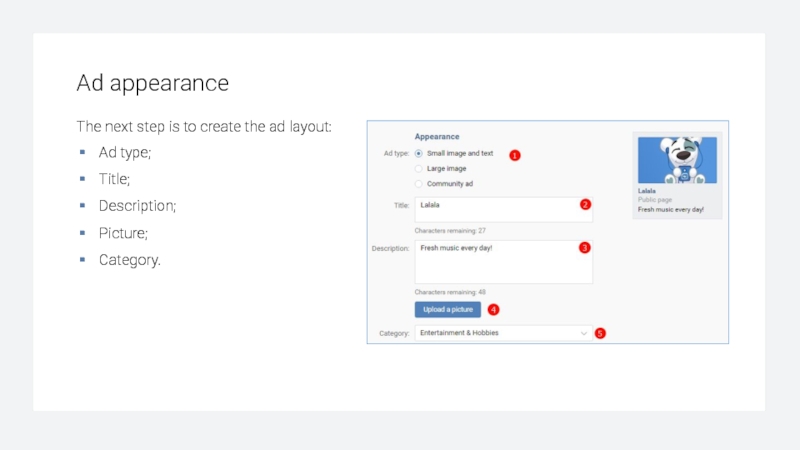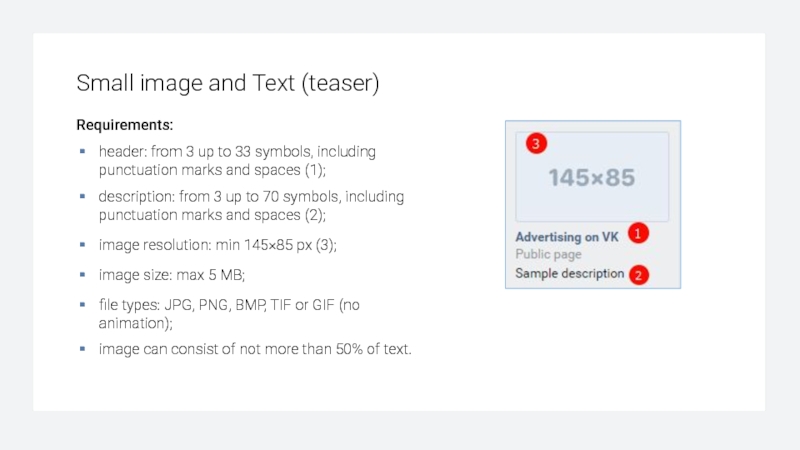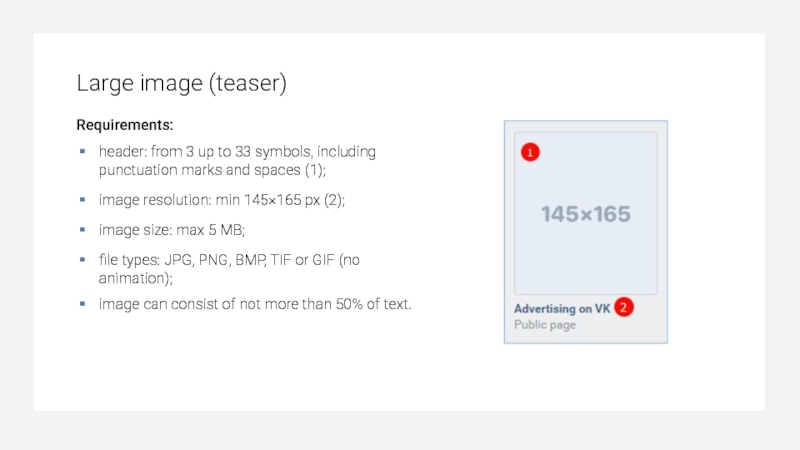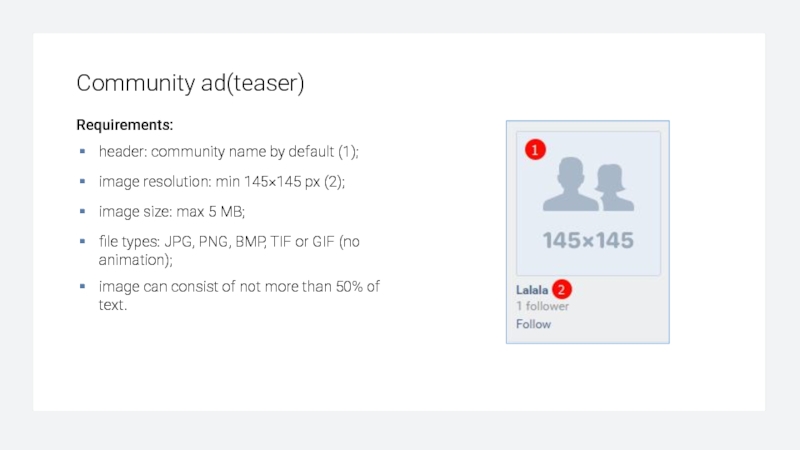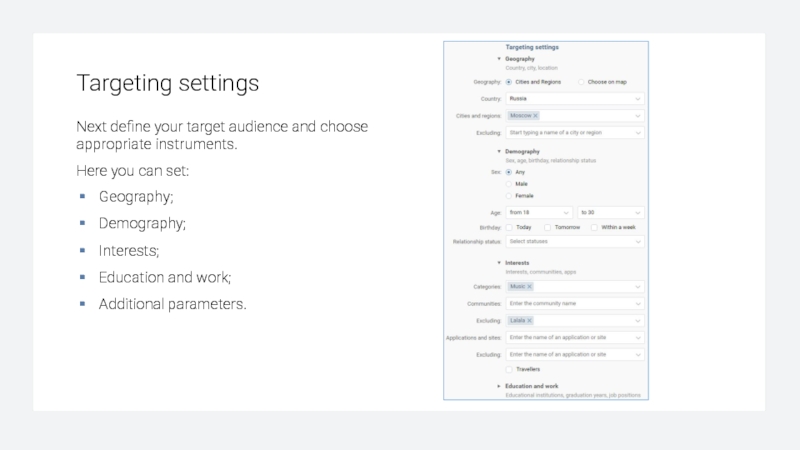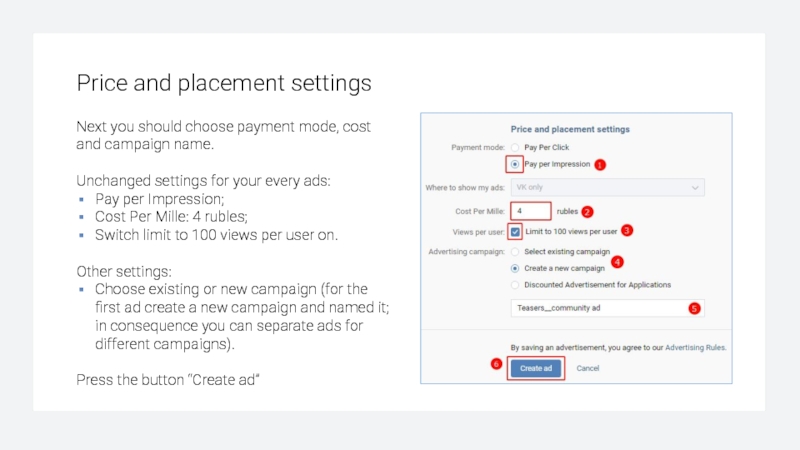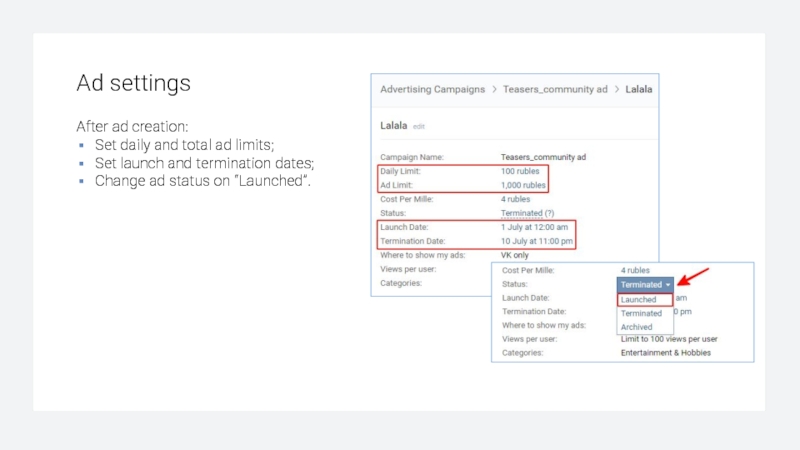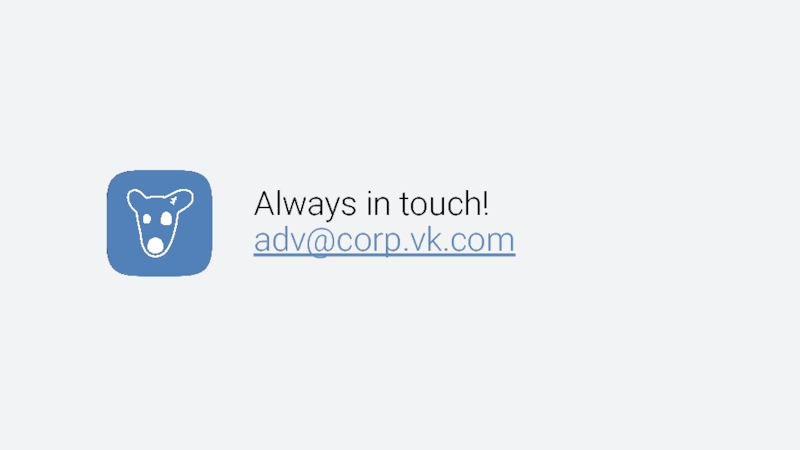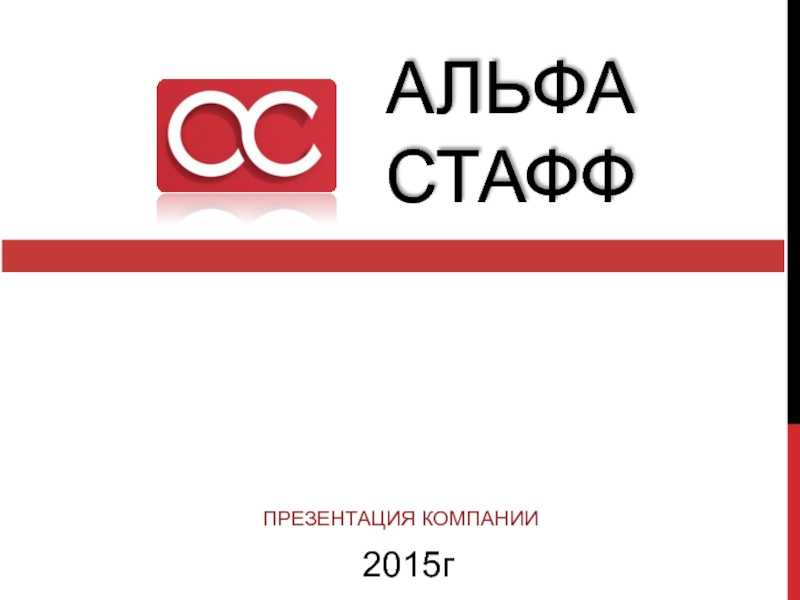- Главная
- Разное
- Дизайн
- Бизнес и предпринимательство
- Аналитика
- Образование
- Развлечения
- Красота и здоровье
- Финансы
- Государство
- Путешествия
- Спорт
- Недвижимость
- Армия
- Графика
- Культурология
- Еда и кулинария
- Лингвистика
- Английский язык
- Астрономия
- Алгебра
- Биология
- География
- Детские презентации
- Информатика
- История
- Литература
- Маркетинг
- Математика
- Медицина
- Менеджмент
- Музыка
- МХК
- Немецкий язык
- ОБЖ
- Обществознание
- Окружающий мир
- Педагогика
- Русский язык
- Технология
- Физика
- Философия
- Химия
- Шаблоны, картинки для презентаций
- Экология
- Экономика
- Юриспруденция
Brand page on VK презентация
Содержание
- 1. Brand page on VK
- 2. Create a VK personal profile Go to
- 3. Create a community In the menu
- 4. Settings Fill the form using tips. Complete
- 5. Settings “Links”: you can add link to
- 6. Settings Owner is only one and has
- 7. Settings To change Owner: More than
- 8. Design Make your community attractive and recognizable:
- 9. Fill up your community The community is
- 10. VK target ads
- 11. How to start Enter the community name
- 12. Ad appearance The next step is to
- 13. Small image and Text (teaser) Requirements:
- 14. Large image (teaser) Requirements: header: from 3
- 15. Community ad(teaser) Requirements: header: community name by
- 16. Targeting settings Next define your
- 17. Price and placement settings Next you
- 18. Ad settings After ad creation: Set
- 19. Campaign settings Last step is to
- 20. Always in touch! adv@corp.vk.com
Слайд 2Create a VK personal profile
Go to the main page Vk.com
Fill in
Please be informed that for one phone number/e-mail one profile is available.
Make sure that your current phone number and e-mail address are linked to your profile.
Слайд 3Create a community
In the menu on the left-hand side find
In a pop-up window choose the form “Public page”.
Then write the name of the community, choose the category, add website. Then press “Create”.
Слайд 4Settings
Fill the form using tips. Complete "Community Description“: indicate what your
Go to the “Sections”. Mark only Links and Contacts (if it’s necessary).
Then go to the Comments and switch them off.
Слайд 5Settings
“Links”: you can add link to the official web-site.
Jump to the
The person should be community member, you can find her\him on the list and promote*.
There are 3 options:
Moderator: can remove user generated content and manage the community's blacklist.
Editor: all moderators ability + can post as community, add, remove and delete content, update community avatar.
Administrator: all moderators and editors ability + can appoint and remove administrators, change the community name, information and URL, add or remove sections. If he\she leaves the community he loses all power.
*IMPORTANT: all managers should have 2-step verification in their accounts.
Слайд 6Settings
Owner is only one and has all abilities + can ask
If he\she leaves the community he loses all power, but can return it by joining the community again.
Слайд 7Settings
To change Owner:
More than 100 000 members
An official formal request
POA form authorizing you to represent the company. It should state all the powers you are authorized by the company.
Legal entity registration certificate.
Extract from the register of legal entities.
Trademark certificate with the application.
We shall also need to verify your official website ownership/ We should be able to check it visually on the page itself or in the HTML code.
Current community owner should confirm his\her identity (by passport or id). Candidate should have 2FA.
Less than 100 000 members
You can delegate owner rights to Administrator by yourself.
Слайд 8Design
Make your community attractive and recognizable: add cover and avatar:
To upload
To upload a cover go to Manage community section (2), choose Settings and click on the Upload button right next to Community cover.
Слайд 9Fill up your community
The community is the face of your company
To be able to promote ads, you should post about 3+ publications on the community Wall, and write something about your company in the Information menu. Be sure to also include the landing page.
Слайд 11How to start
Enter the community name and click the button “
Choose “Community”
Go to https://vk.com/adscreate
Слайд 12Ad appearance
The next step is to create the ad layout:
Ad
Title;
Description;
Picture;
Category.
Слайд 13Small image and Text (teaser)
Requirements:
header: from 3 up to 33
description: from 3 up to 70 symbols, including punctuation marks and spaces (2);
image resolution: min 145×85 px (3);
image size: max 5 MB;
file types: JPG, PNG, BMP, TIF or GIF (no animation);
image can consist of not more than 50% of text.
Слайд 14Large image (teaser)
Requirements:
header: from 3 up to 33 symbols, including punctuation
image resolution: min 145×165 px (2);
image size: max 5 MB;
file types: JPG, PNG, BMP, TIF or GIF (no animation);
image can consist of not more than 50% of text.
Слайд 15Community ad(teaser)
Requirements:
header: community name by default (1);
image resolution: min 145×145 px
image size: max 5 MB;
file types: JPG, PNG, BMP, TIF or GIF (no animation);
image can consist of not more than 50% of text.
Слайд 16Targeting settings
Next define your target audience and choose appropriate instruments.
Here
Geography;
Demography;
Interests;
Education and work;
Additional parameters.
Слайд 17Price and placement settings
Next you should choose payment mode, cost and
Unchanged settings for your every ads:
Pay per Impression;
Cost Per Mille: 4 rubles;
Switch limit to 100 views per user on.
Other settings:
Choose existing or new campaign (for the first ad create a new campaign and named it; in consequence you can separate ads for different campaigns).
Press the button “Create ad”
Слайд 18Ad settings
After ad creation:
Set daily and total ad limits;
Set launch
Change ad status on “Launched”.
Слайд 19Campaign settings
Last step is to click on campaign name and do
Once the amount of capital assigned for campaign ads in a 24 hour period has reached its daily limit, the display of all relevant campaign ads will be suspended. Impressions will resume automatically at the start of the next day.
Should expenditure reach the overall limit set for the campaign, the ads will no longer be shown. In such cases, you must raise the limit and re-launch the campaign in order to resume the display of ads. Limits work similarly for separate ads.