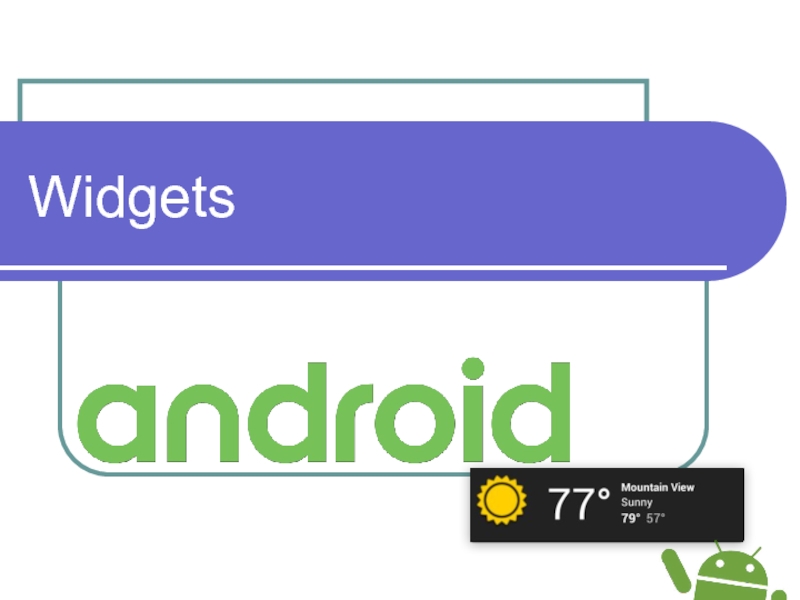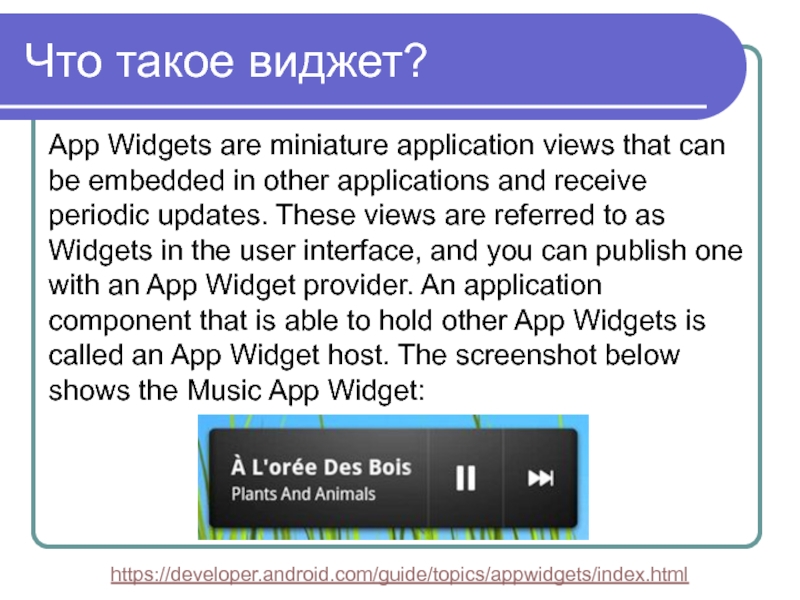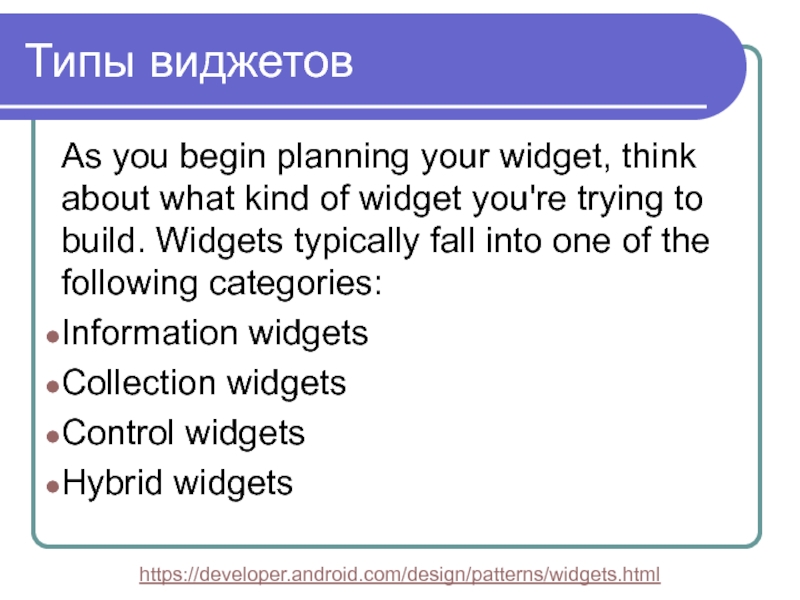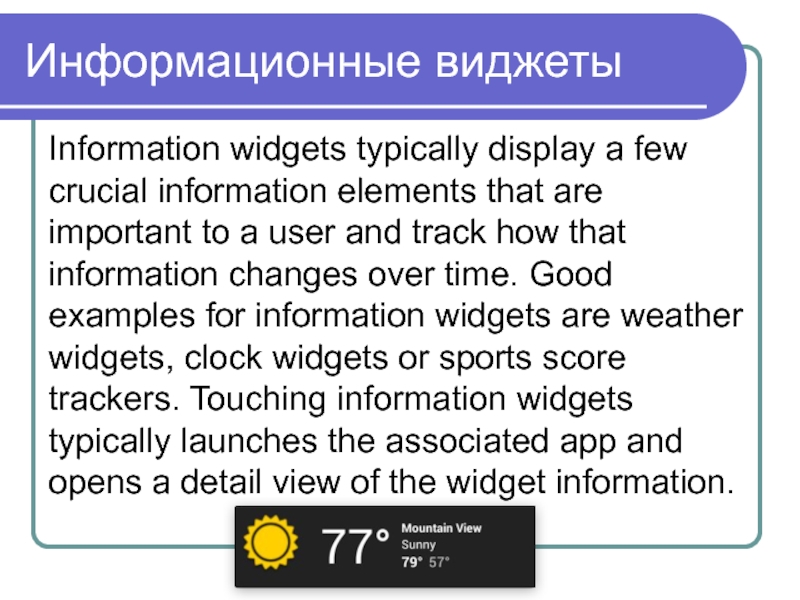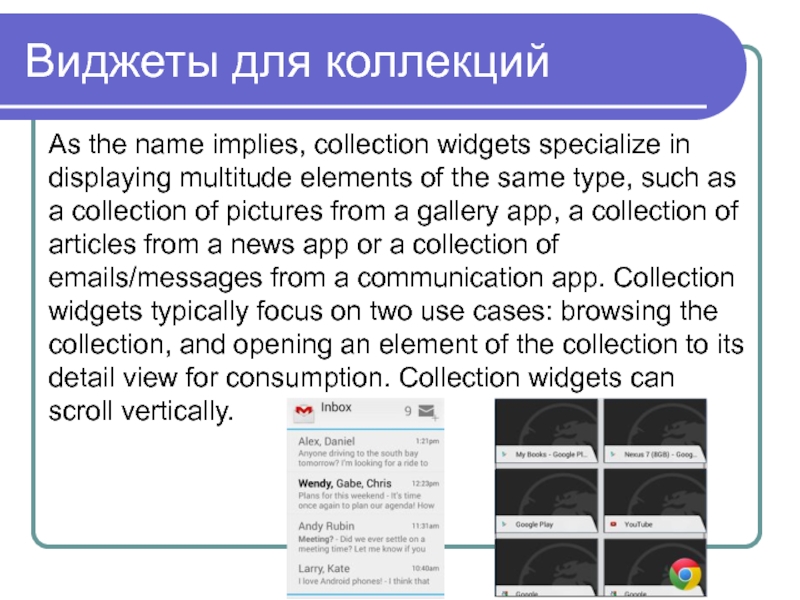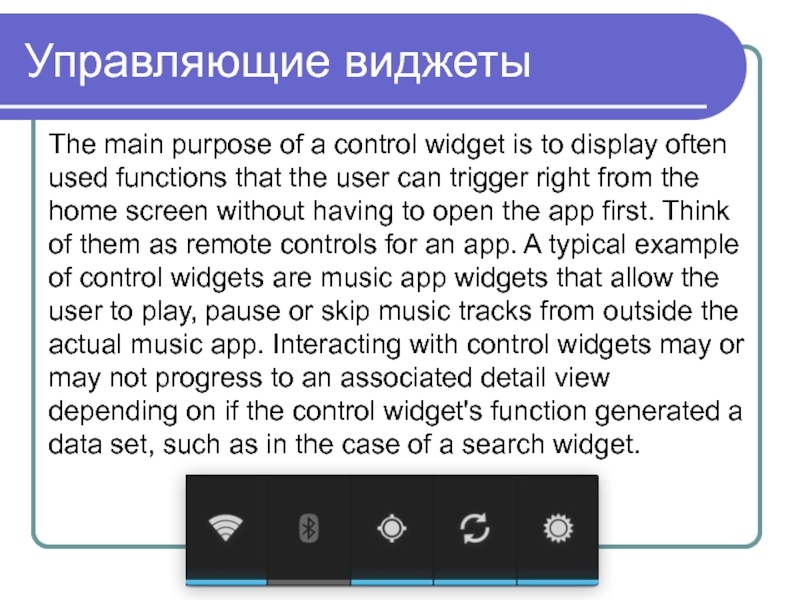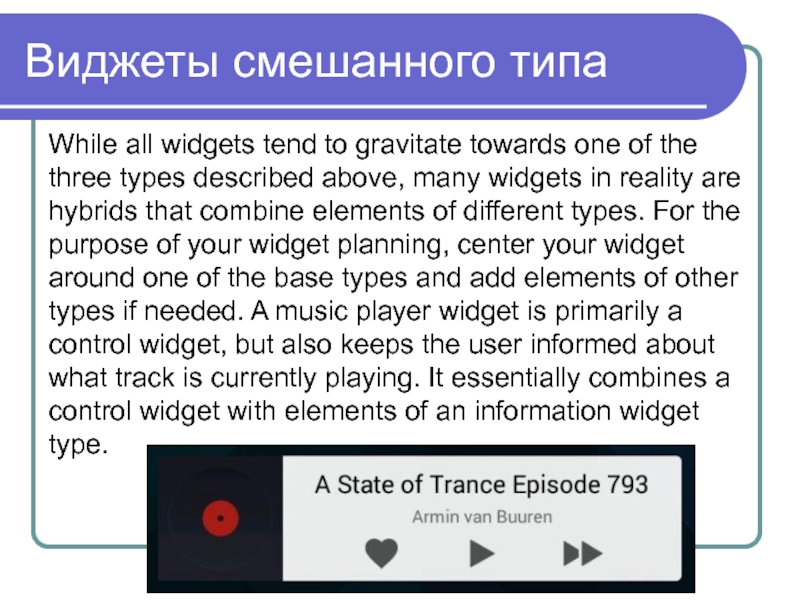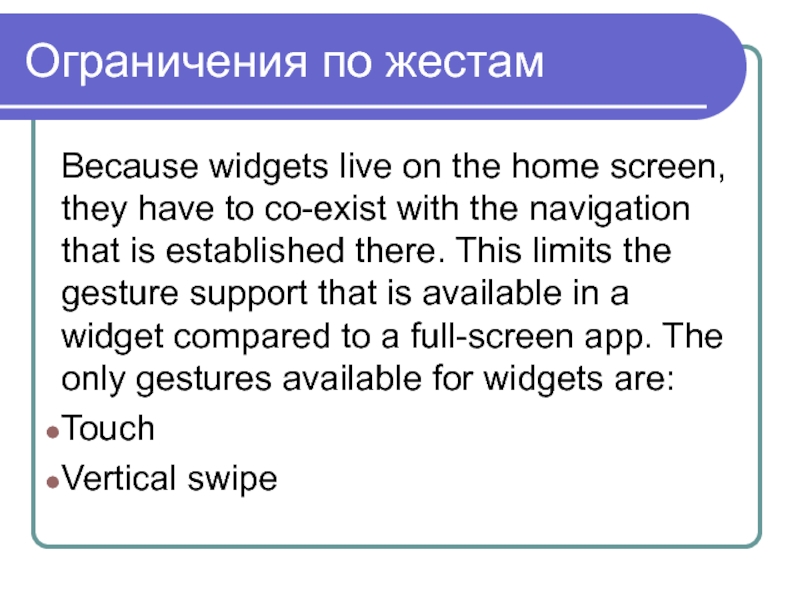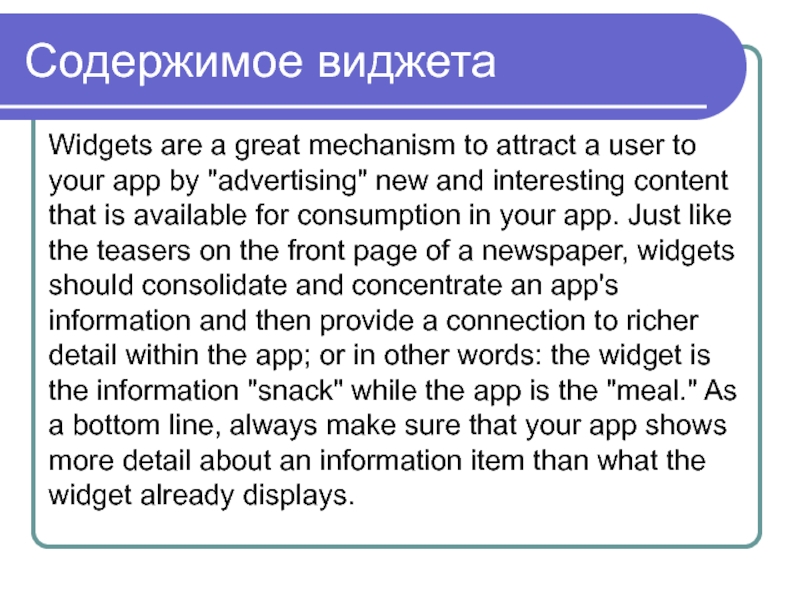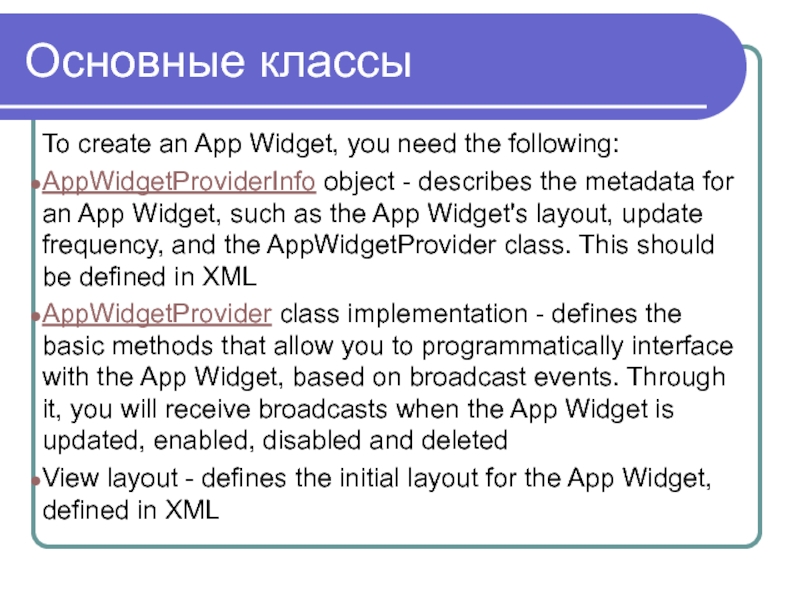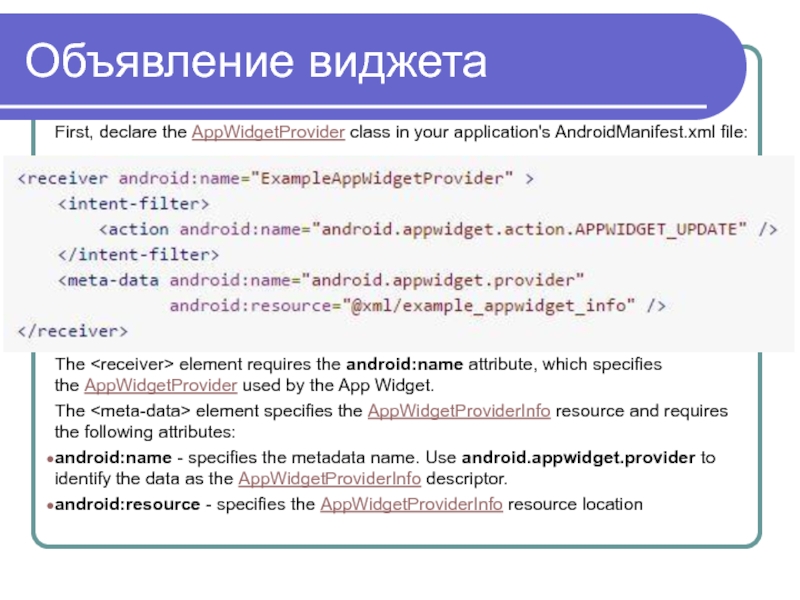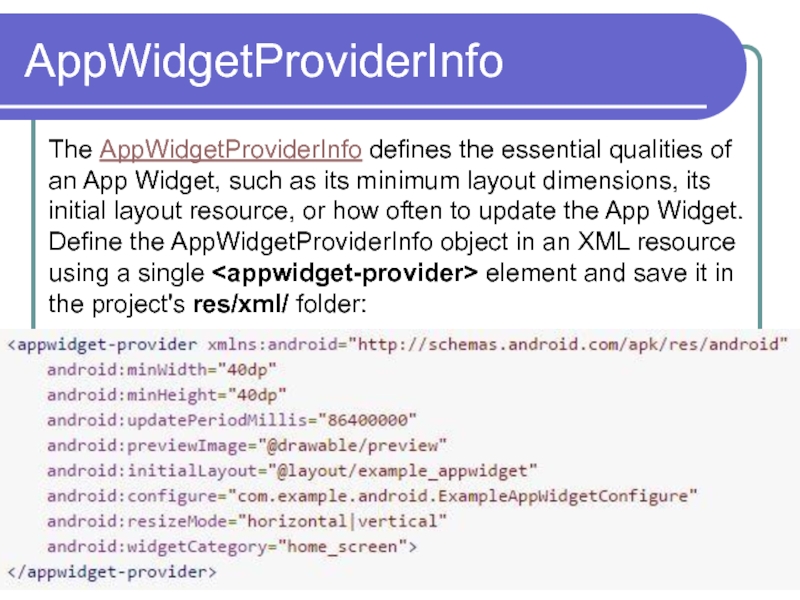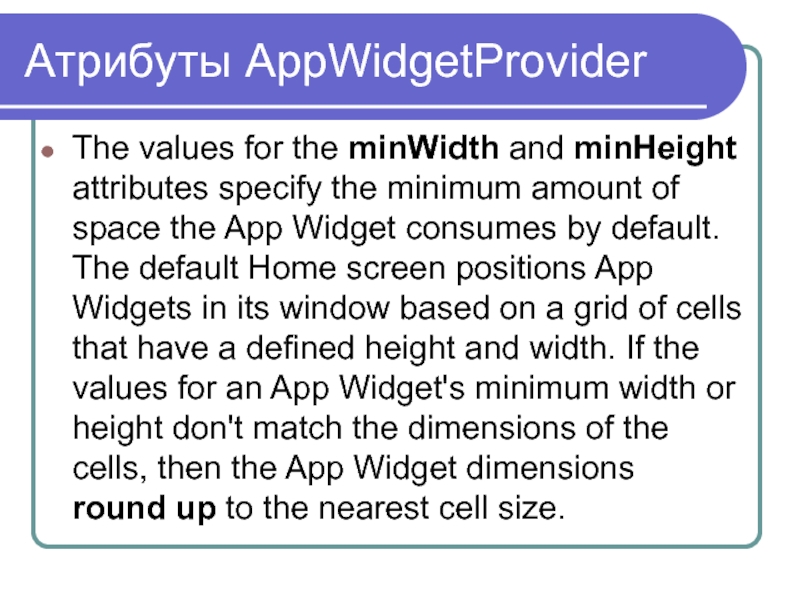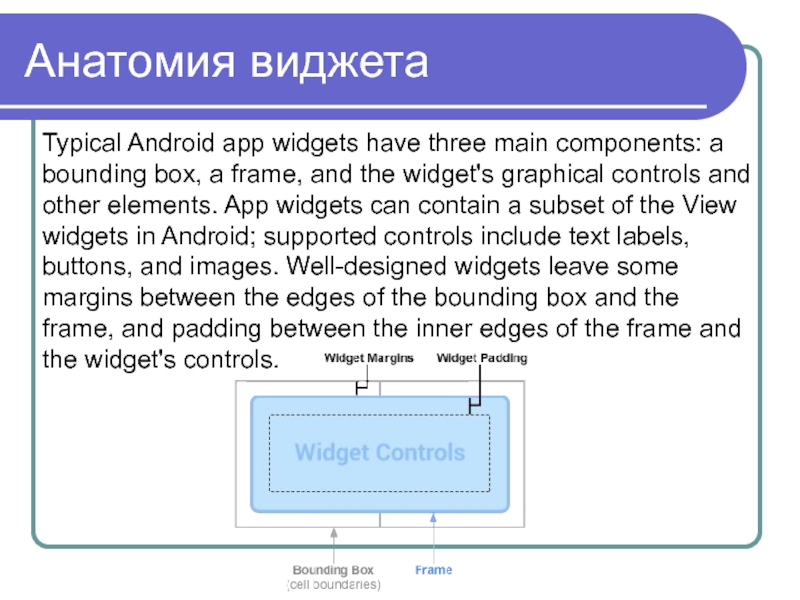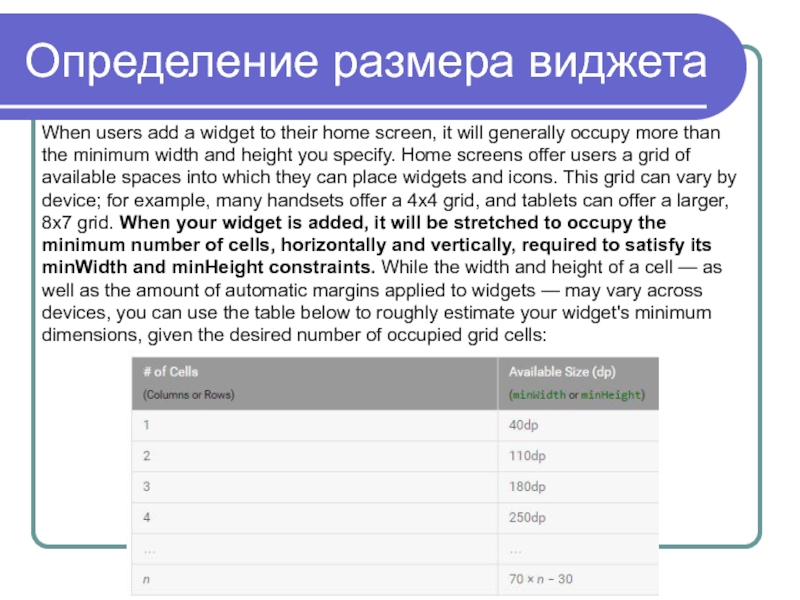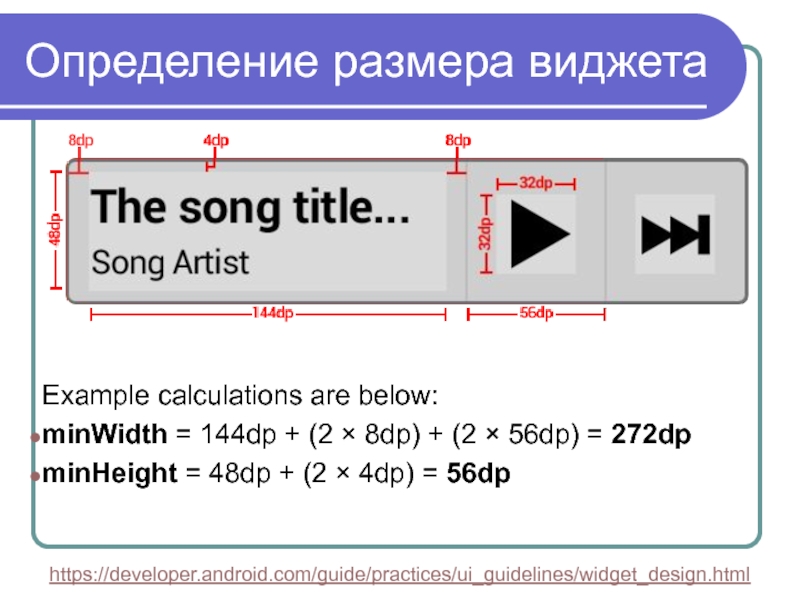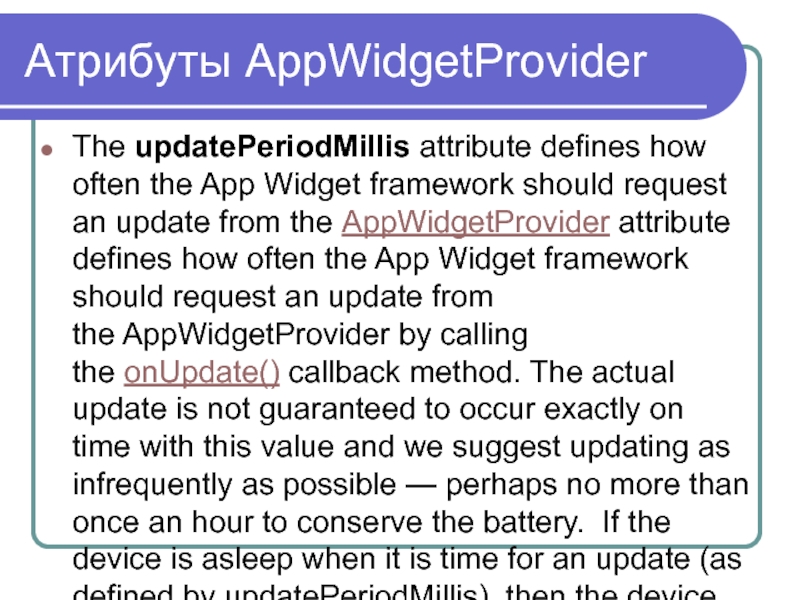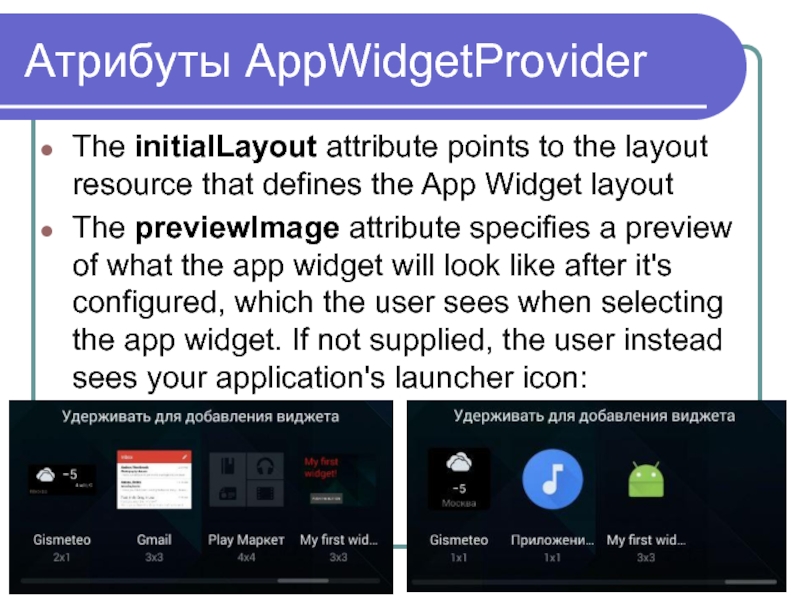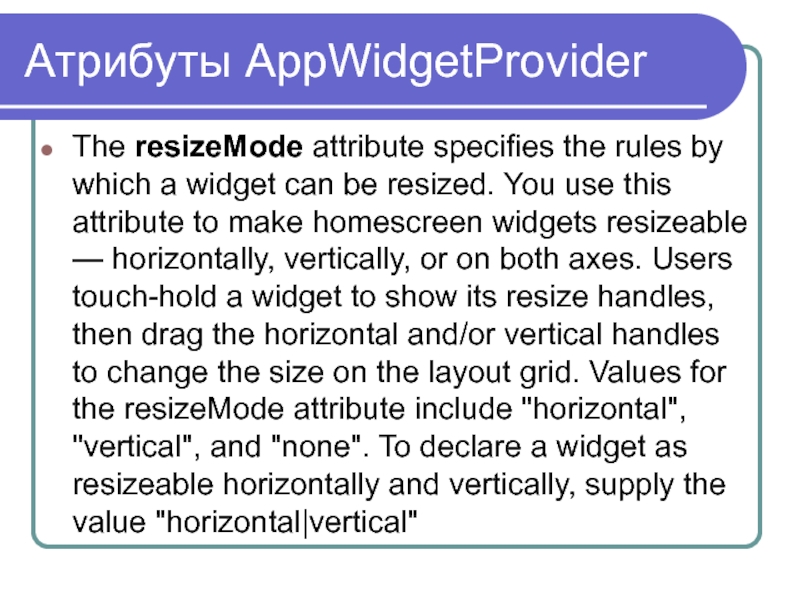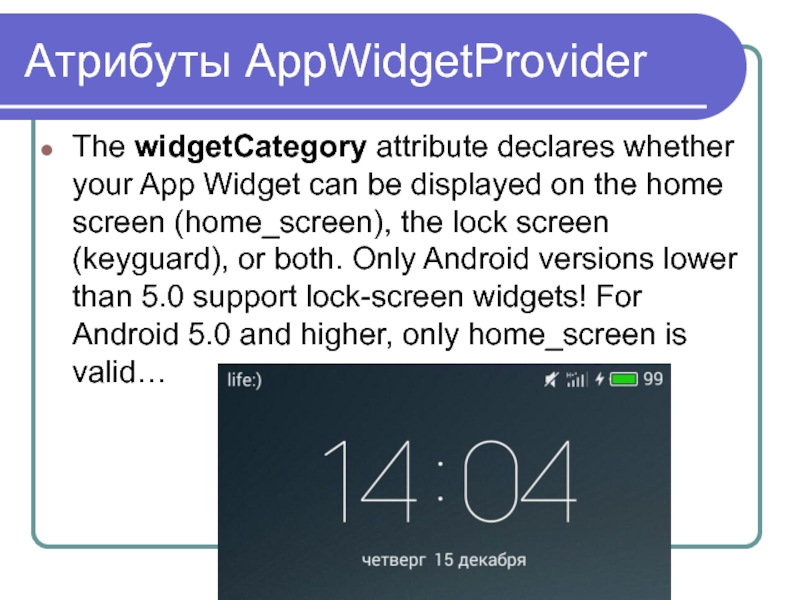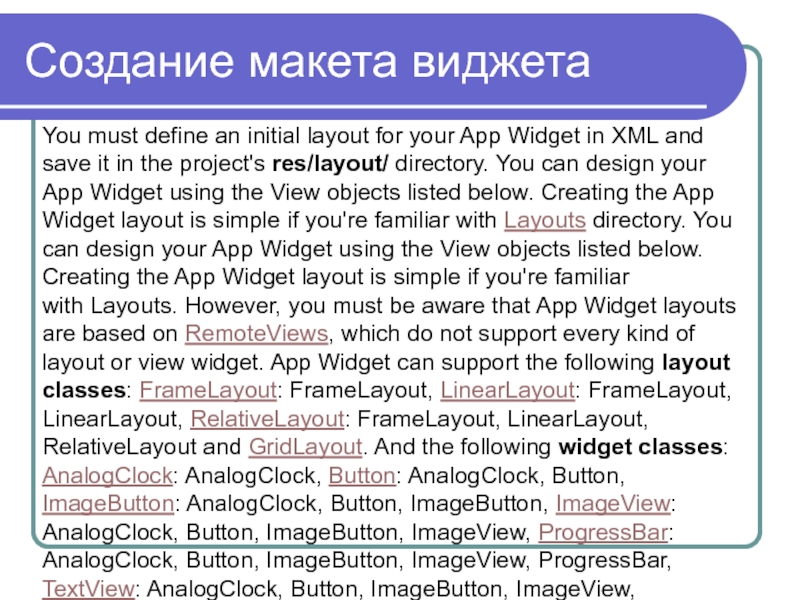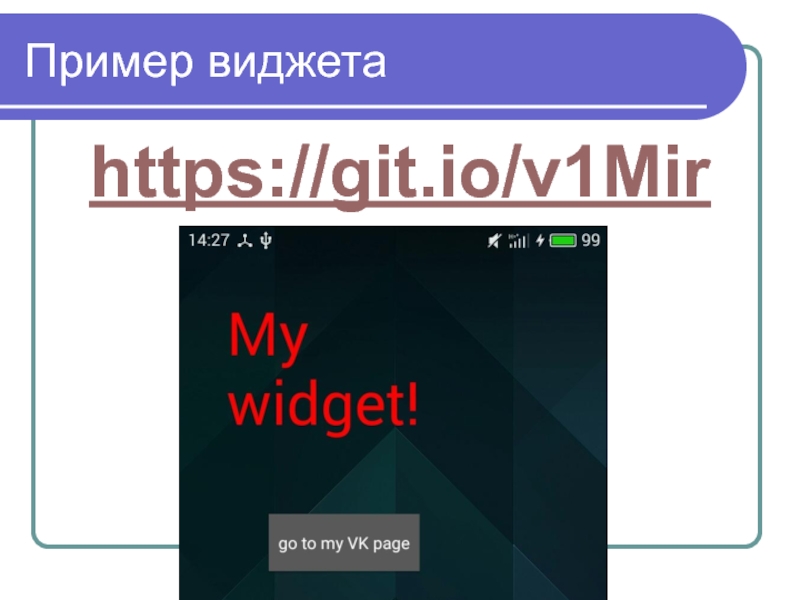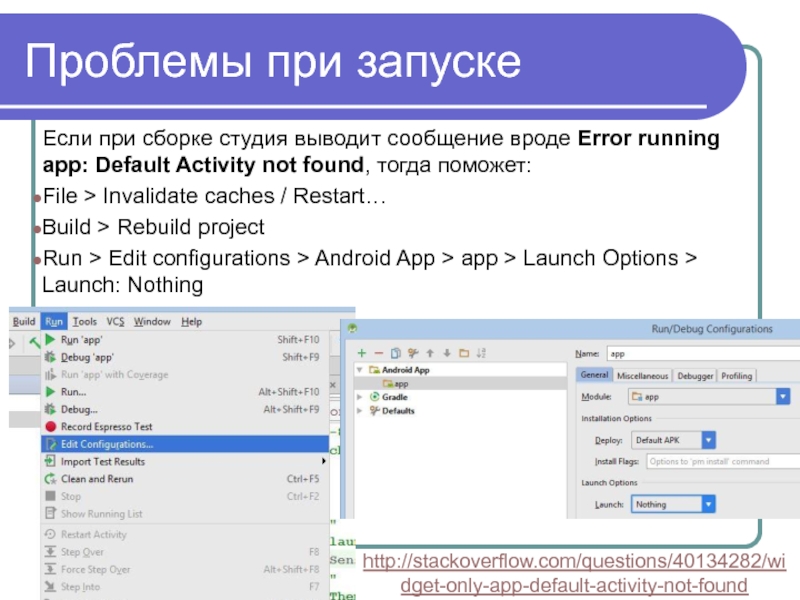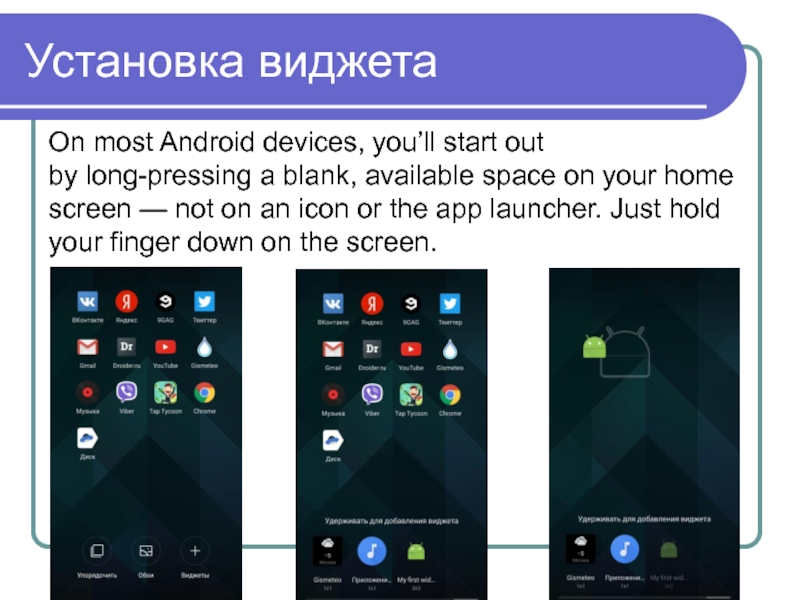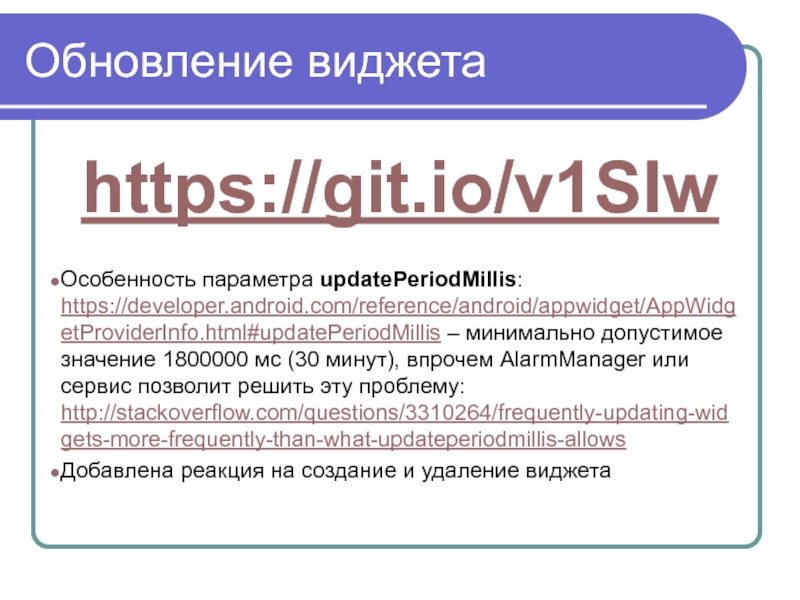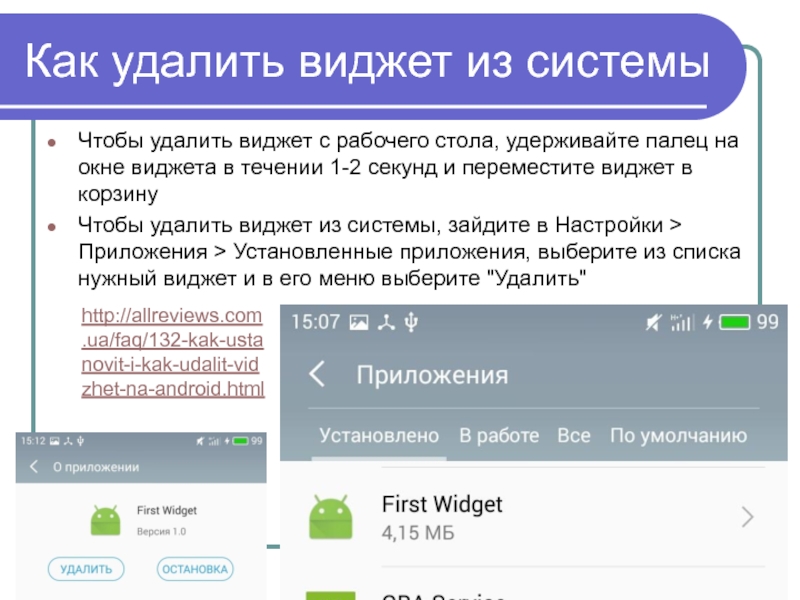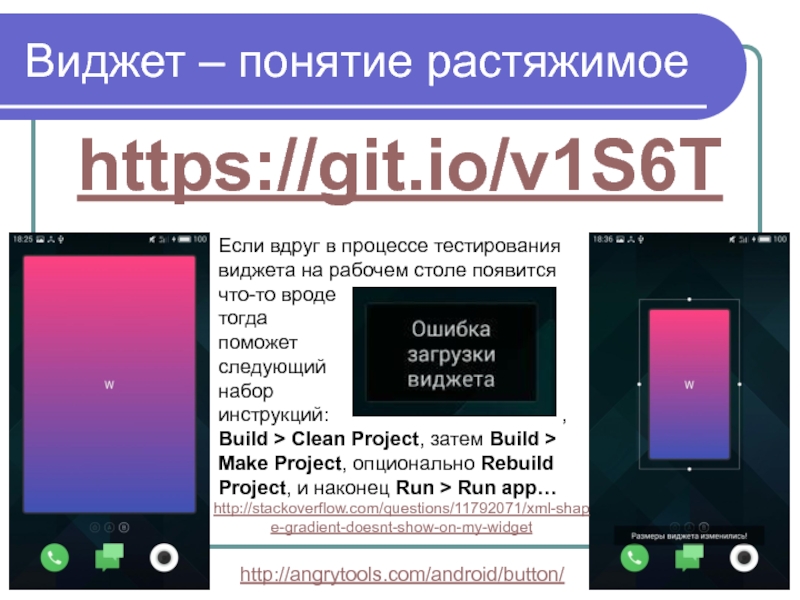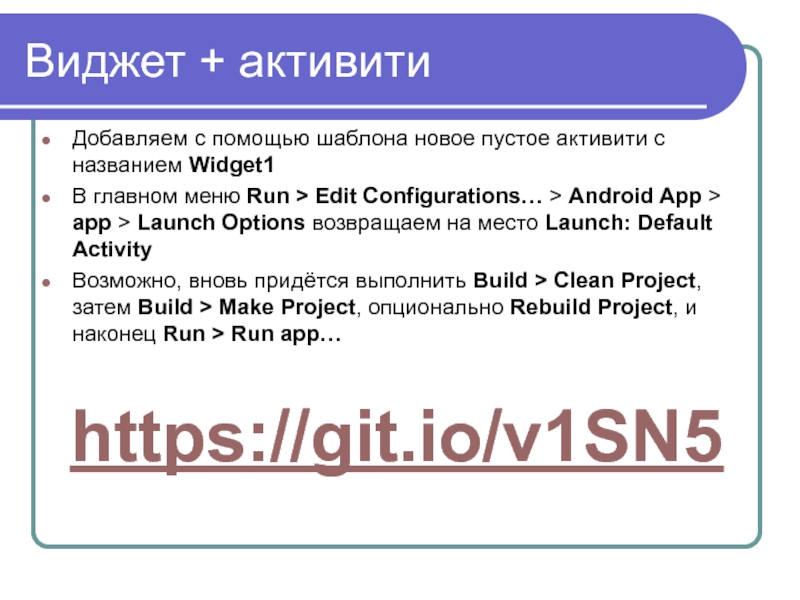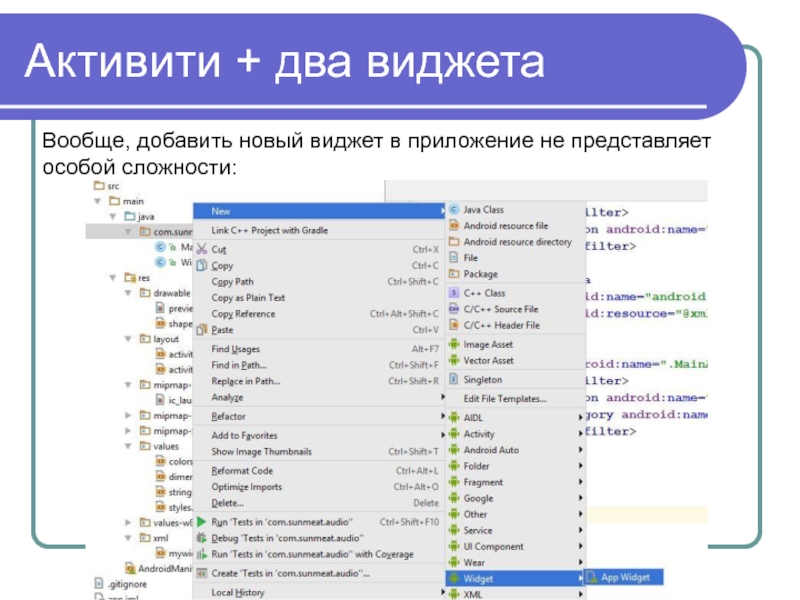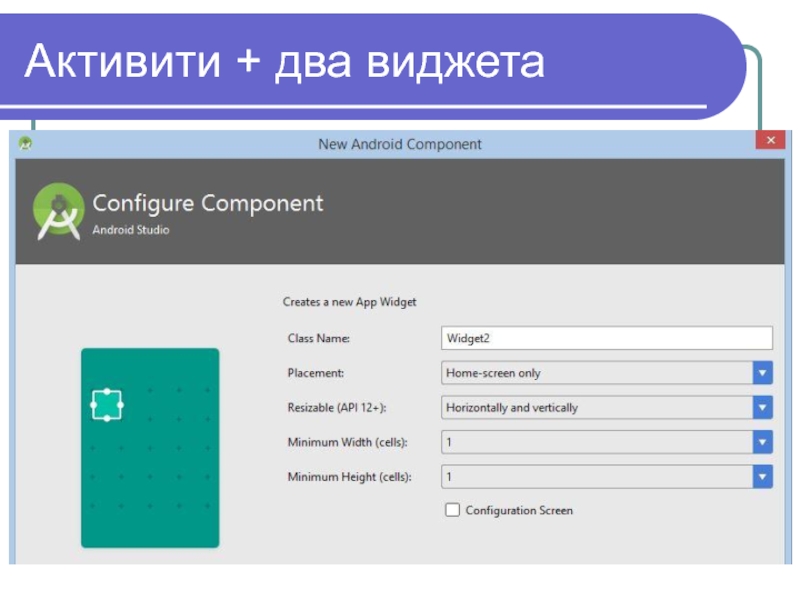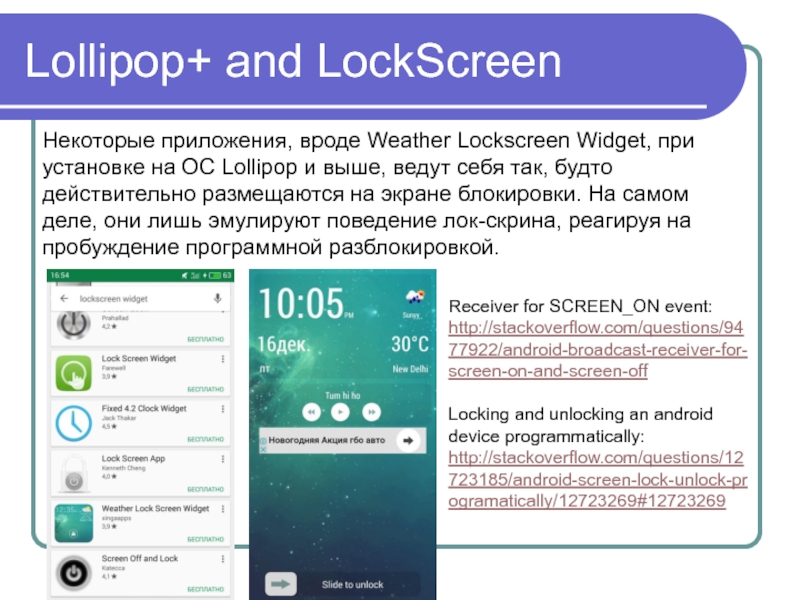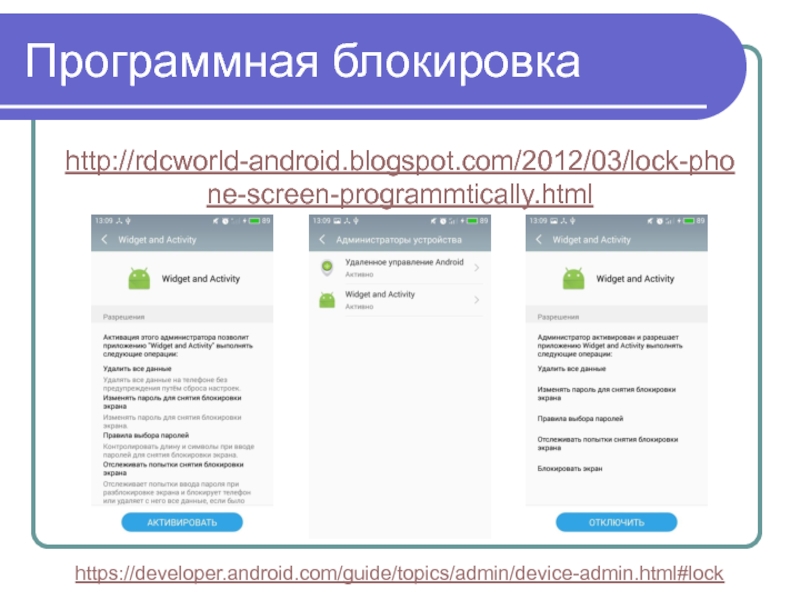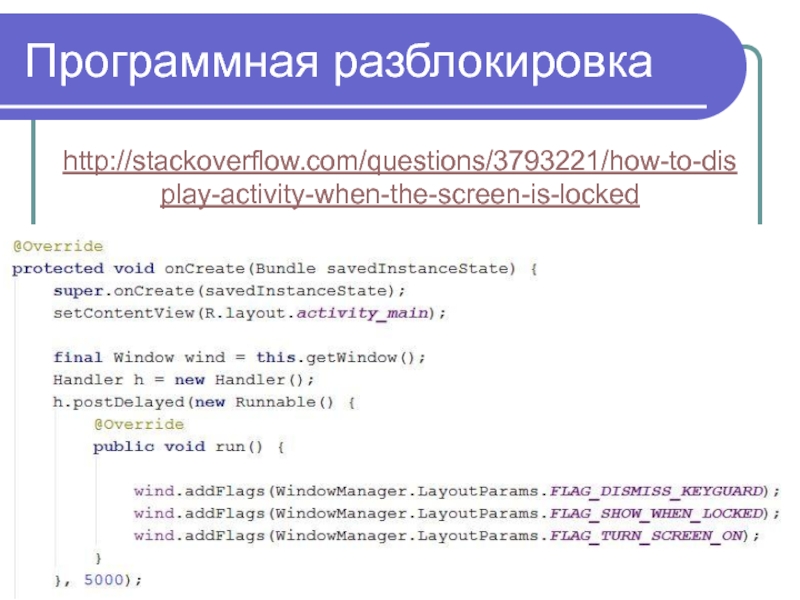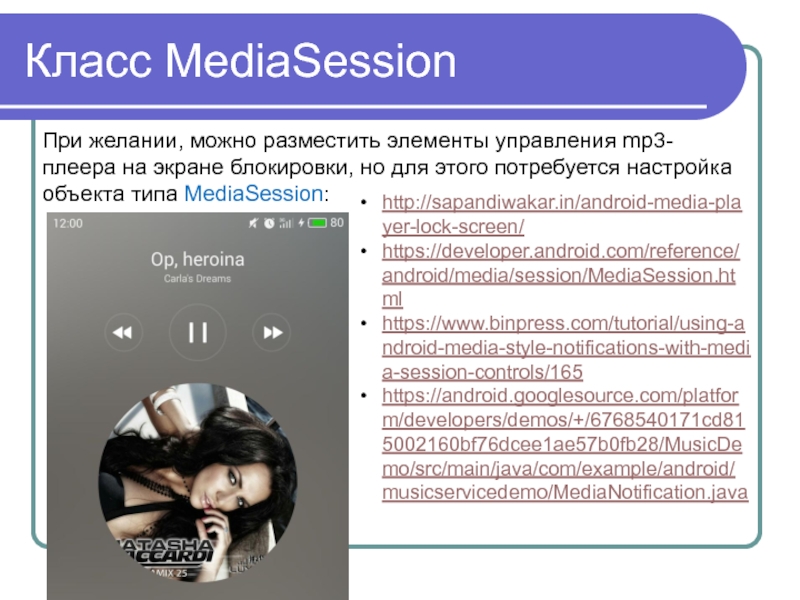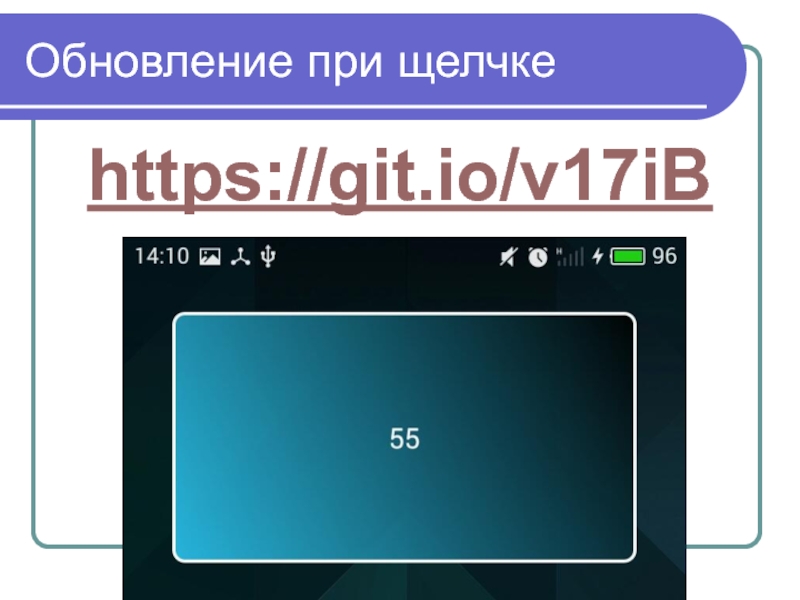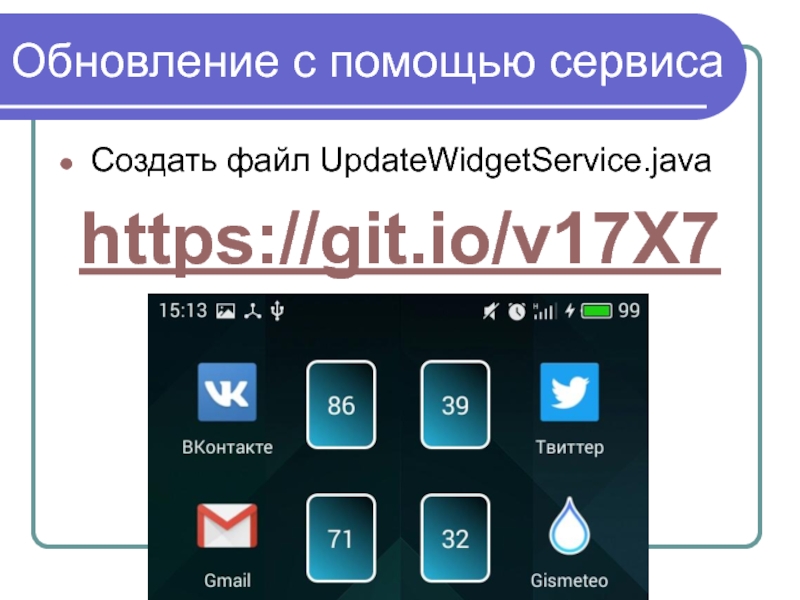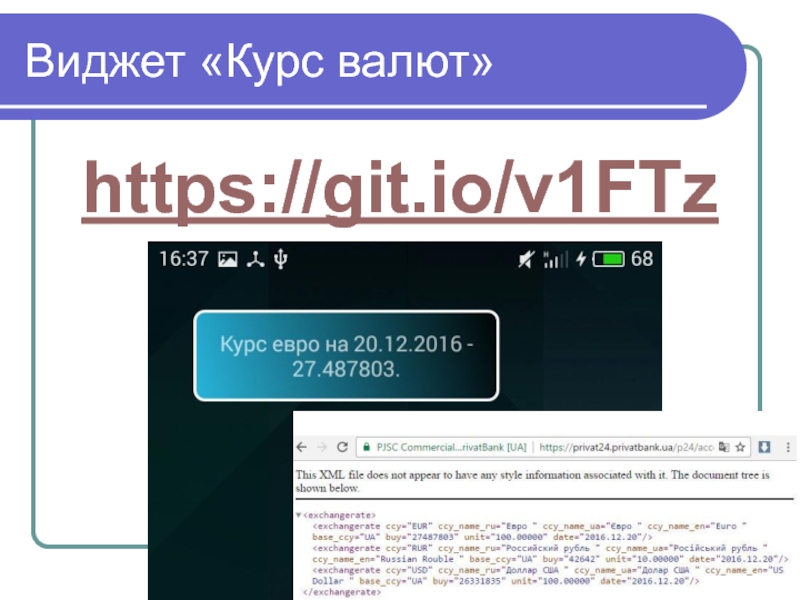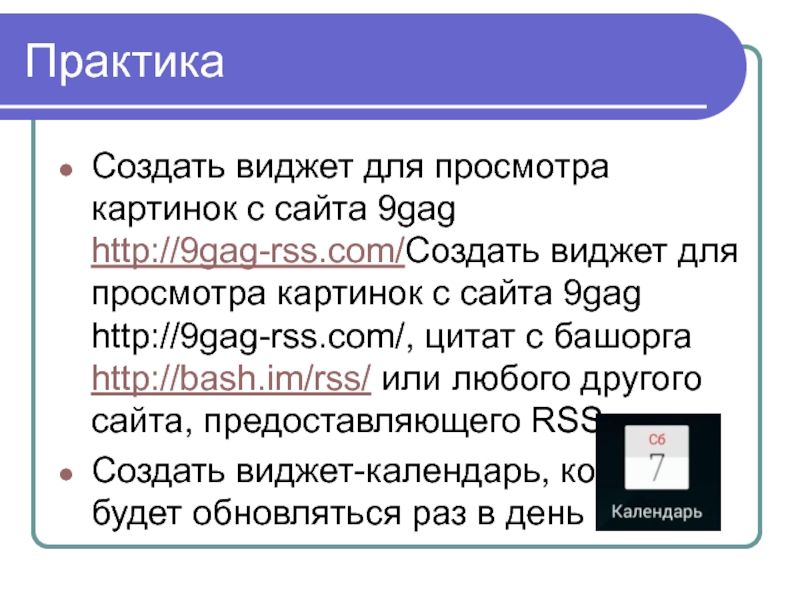- Главная
- Разное
- Дизайн
- Бизнес и предпринимательство
- Аналитика
- Образование
- Развлечения
- Красота и здоровье
- Финансы
- Государство
- Путешествия
- Спорт
- Недвижимость
- Армия
- Графика
- Культурология
- Еда и кулинария
- Лингвистика
- Английский язык
- Астрономия
- Алгебра
- Биология
- География
- Детские презентации
- Информатика
- История
- Литература
- Маркетинг
- Математика
- Медицина
- Менеджмент
- Музыка
- МХК
- Немецкий язык
- ОБЖ
- Обществознание
- Окружающий мир
- Педагогика
- Русский язык
- Технология
- Физика
- Философия
- Химия
- Шаблоны, картинки для презентаций
- Экология
- Экономика
- Юриспруденция
Widgets презентация
Содержание
- 1. Widgets
- 2. Что такое виджет? App Widgets are miniature
- 3. Типы виджетов As you begin planning your
- 4. Информационные виджеты Information widgets typically display a
- 5. Виджеты для коллекций As the name implies,
- 6. Управляющие виджеты The main purpose of a
- 7. Виджеты смешанного типа While all widgets tend
- 8. Ограничения по жестам Because widgets live on
- 9. Содержимое виджета Widgets are a great mechanism
- 10. Основные классы To create an App Widget,
- 11. Объявление виджета First, declare the AppWidgetProvider class in your
- 12. AppWidgetProviderInfo The AppWidgetProviderInfo defines the essential qualities of an
- 13. Атрибуты AppWidgetProvider The values for the minWidth
- 14. Анатомия виджета Typical Android app widgets have
- 15. Определение размера виджета When users add a
- 16. Определение размера виджета Example calculations are
- 17. Атрибуты AppWidgetProvider The updatePeriodMillis attribute defines how often the
- 18. Атрибуты AppWidgetProvider The initialLayout attribute points to the layout
- 19. Атрибуты AppWidgetProvider The resizeMode attribute specifies the rules by
- 20. Атрибуты AppWidgetProvider The widgetCategory attribute declares whether your App
- 21. Создание макета виджета You must define an
- 22. Пример виджета https://git.io/v1Mir
- 23. Проблемы при запуске Если при сборке студия
- 24. Установка виджета On most Android devices, you’ll
- 25. Обновление виджета https://git.io/v1SIw Особенность параметра updatePeriodMillis:
- 26. Как удалить виджет из системы Чтобы удалить
- 27. Виджет – понятие растяжимое https://git.io/v1S6T http://angrytools.com/android/button/
- 28. Виджет + активити Добавляем с помощью шаблона
- 29. Активити + два виджета Вообще, добавить новый виджет в приложение не представляет особой сложности:
- 30. Активити + два виджета
- 31. Практика Добавить Widget2 произвольного размера, home-screen only,
- 32. Lollipop+ and LockScreen Некоторые приложения, вроде Weather
- 33. Программная блокировка http://rdcworld-android.blogspot.com/2012/03/lock-phone-screen-programmtically.html https://developer.android.com/guide/topics/admin/device-admin.html#lock
- 34. Программная разблокировка http://stackoverflow.com/questions/3793221/how-to-display-activity-when-the-screen-is-locked
- 35. Класс MediaSession При желании, можно разместить элементы
- 36. Обновление при щелчке https://git.io/v17iB
- 37. Обновление с помощью сервиса Создать файл UpdateWidgetService.java https://git.io/v17X7
- 38. Виджет «Курс валют» https://git.io/v1FTz
- 39. Практика Добавить в виджет «Курс валют» отображение
- 40. Практика Создать виджет для просмотра картинок с
- 41. Дополнительные примеры http://www.vogella.com/tutorials/AndroidWidgets/article.html https://www.sitepoint.com/how-to-code-an-android-widget/ http://stacktips.com/tutorials/android/app-widgets-example-in-android
Слайд 2Что такое виджет?
App Widgets are miniature application views that can be
https://developer.android.com/guide/topics/appwidgets/index.html
Слайд 3Типы виджетов
As you begin planning your widget, think about what kind
Information widgets
Collection widgets
Control widgets
Hybrid widgets
https://developer.android.com/design/patterns/widgets.html
Слайд 4Информационные виджеты
Information widgets typically display a few crucial information elements that
Слайд 5Виджеты для коллекций
As the name implies, collection widgets specialize in displaying
Слайд 6Управляющие виджеты
The main purpose of a control widget is to display
Слайд 7Виджеты смешанного типа
While all widgets tend to gravitate towards one of
Слайд 8Ограничения по жестам
Because widgets live on the home screen, they have
Touch
Vertical swipe
Слайд 9Содержимое виджета
Widgets are a great mechanism to attract a user to
Слайд 10Основные классы
To create an App Widget, you need the following:
AppWidgetProviderInfo object -
AppWidgetProvider class implementation - defines the basic methods that allow you to programmatically interface with the App Widget, based on broadcast events. Through it, you will receive broadcasts when the App Widget is updated, enabled, disabled and deleted
View layout - defines the initial layout for the App Widget, defined in XML
Слайд 11Объявление виджета
First, declare the AppWidgetProvider class in your application's AndroidManifest.xml file:
The element requires
The
android:name - specifies the metadata name. Use android.appwidget.provider to identify the data as the AppWidgetProviderInfo descriptor.
android:resource - specifies the AppWidgetProviderInfo resource location
Слайд 12AppWidgetProviderInfo
The AppWidgetProviderInfo defines the essential qualities of an App Widget, such as its
Слайд 13Атрибуты AppWidgetProvider
The values for the minWidth and minHeight attributes specify the
Слайд 14Анатомия виджета
Typical Android app widgets have three main components: a bounding
Слайд 15Определение размера виджета
When users add a widget to their home screen,
Слайд 16Определение размера виджета
Example calculations are below:
minWidth = 144dp + (2 × 8dp)
minHeight = 48dp + (2 × 4dp) = 56dp
https://developer.android.com/guide/practices/ui_guidelines/widget_design.html
Слайд 17Атрибуты AppWidgetProvider
The updatePeriodMillis attribute defines how often the App Widget framework should request
Слайд 18Атрибуты AppWidgetProvider
The initialLayout attribute points to the layout resource that defines the App
The previewImage attribute specifies a preview of what the app widget will look like after it's configured, which the user sees when selecting the app widget. If not supplied, the user instead sees your application's launcher icon:
Слайд 19Атрибуты AppWidgetProvider
The resizeMode attribute specifies the rules by which a widget can be
Слайд 20Атрибуты AppWidgetProvider
The widgetCategory attribute declares whether your App Widget can be displayed on
Слайд 21Создание макета виджета
You must define an initial layout for your App
RemoteViews also supports ViewStub, which is an invisible, zero-sized View you can use to lazily inflate layout resources at runtime.
Слайд 23Проблемы при запуске
Если при сборке студия выводит сообщение вроде Error running
File > Invalidate caches / Restart…
Build > Rebuild project
Run > Edit configurations > Android App > app > Launch Options > Launch: Nothing
http://stackoverflow.com/questions/40134282/widget-only-app-default-activity-not-found
Слайд 24Установка виджета
On most Android devices, you’ll start out by long-pressing a blank, available
Слайд 25Обновление виджета
https://git.io/v1SIw
Особенность параметра updatePeriodMillis: https://developer.android.com/reference/android/appwidget/AppWidgetProviderInfo.html#updatePeriodMillis – минимально допустимое значение 1800000 мс
Добавлена реакция на создание и удаление виджета
Слайд 26Как удалить виджет из системы
Чтобы удалить виджет с рабочего стола, удерживайте
Чтобы удалить виджет из системы, зайдите в Настройки > Приложения > Установленные приложения, выберите из списка нужный виджет и в его меню выберите "Удалить"
http://allreviews.com.ua/faq/132-kak-ustanovit-i-kak-udalit-vidzhet-na-android.html
Слайд 27Виджет – понятие растяжимое
https://git.io/v1S6T
http://angrytools.com/android/button/
Если вдруг в процессе тестирования виджета на рабочем
тогда
поможет
следующий
набор
инструкций: ,
Build > Clean Project, затем Build > Make Project, опционально Rebuild Project, и наконец Run > Run app…
http://stackoverflow.com/questions/11792071/xml-shape-gradient-doesnt-show-on-my-widget
Слайд 28Виджет + активити
Добавляем с помощью шаблона новое пустое активити с названием
В главном меню Run > Edit Configurations… > Android App > app > Launch Options возвращаем на место Launch: Default Activity
Возможно, вновь придётся выполнить Build > Clean Project, затем Build > Make Project, опционально Rebuild Project, и наконец Run > Run app…
https://git.io/v1SN5
Слайд 29Активити + два виджета
Вообще, добавить новый виджет в приложение не представляет
Слайд 31Практика
Добавить Widget2 произвольного размера, home-screen only, без configuration screen
Добавить Widget3 с
Если версия ОС KitKat и ниже, создать виджет для keyguard (lock screen)
Слайд 32Lollipop+ and LockScreen
Некоторые приложения, вроде Weather Lockscreen Widget, при установке на
Receiver for SCREEN_ON event: http://stackoverflow.com/questions/9477922/android-broadcast-receiver-for-screen-on-and-screen-off
Locking and unlocking an android device programmatically: http://stackoverflow.com/questions/12723185/android-screen-lock-unlock-programatically/12723269#12723269
Слайд 33Программная блокировка
http://rdcworld-android.blogspot.com/2012/03/lock-phone-screen-programmtically.html
https://developer.android.com/guide/topics/admin/device-admin.html#lock
Слайд 34Программная разблокировка
http://stackoverflow.com/questions/3793221/how-to-display-activity-when-the-screen-is-locked
Слайд 35Класс MediaSession
При желании, можно разместить элементы управления mp3-плеера на экране блокировки,
http://sapandiwakar.in/android-media-player-lock-screen/
https://developer.android.com/reference/android/media/session/MediaSession.html
https://www.binpress.com/tutorial/using-android-media-style-notifications-with-media-session-controls/165
https://android.googlesource.com/platform/developers/demos/+/6768540171cd815002160bf76dcee1ae57b0fb28/MusicDemo/src/main/java/com/example/android/musicservicedemo/MediaNotification.java
Слайд 39Практика
Добавить в виджет «Курс валют» отображение курса покупки доллара
Создать виджет «Электронные
Создать виджет «Погода», который будет показывать прогноз погоды на сегодня (температуру, скорость ветра)
Слайд 40Практика
Создать виджет для просмотра картинок с сайта 9gag http://9gag-rss.com/Создать виджет для
Создать виджет-календарь, который будет обновляться раз в день