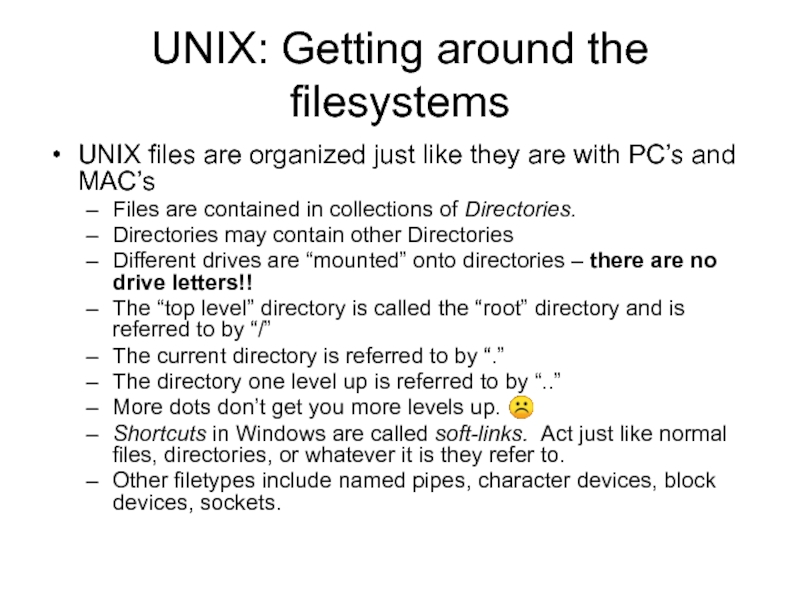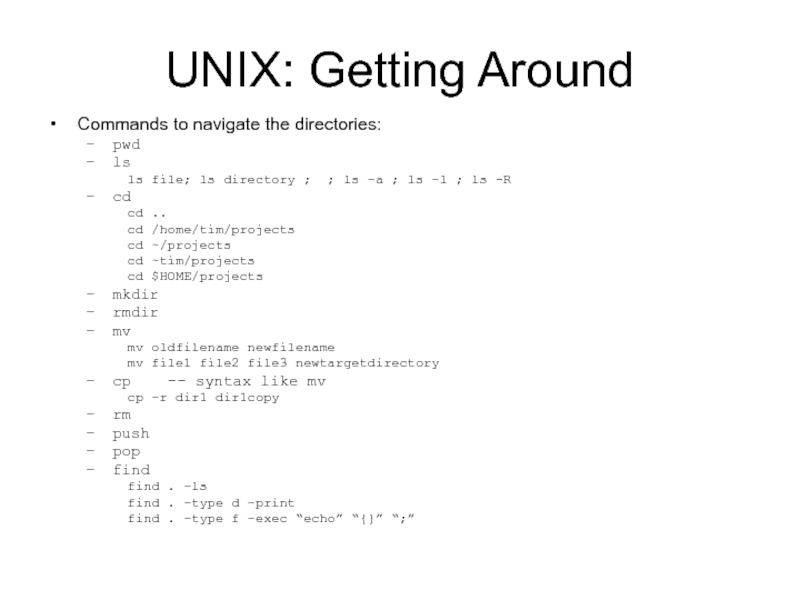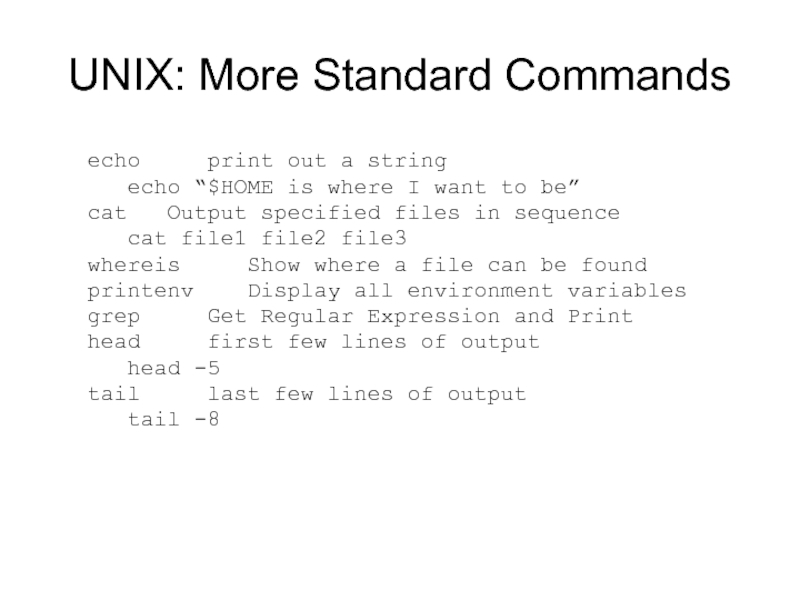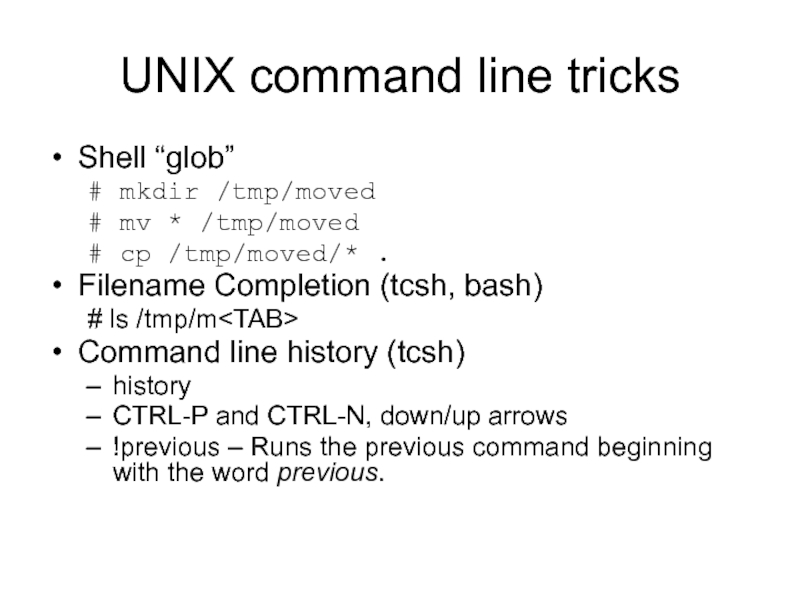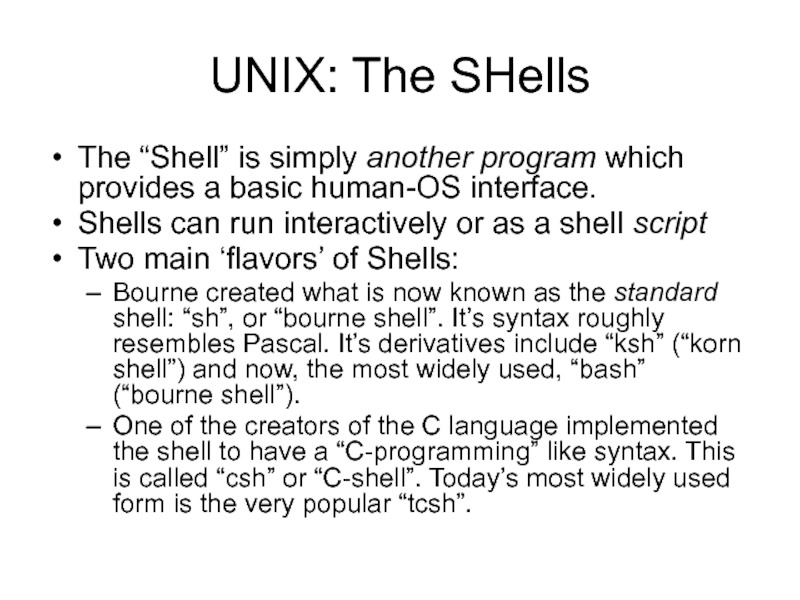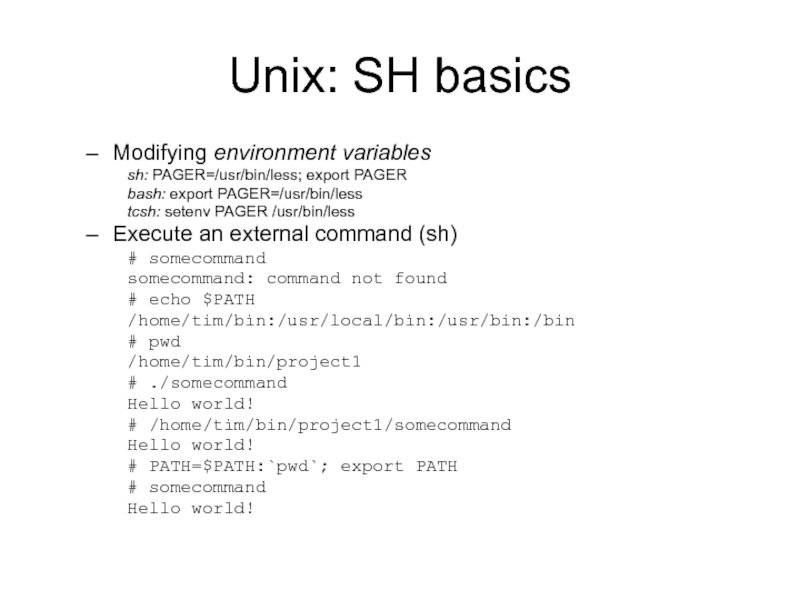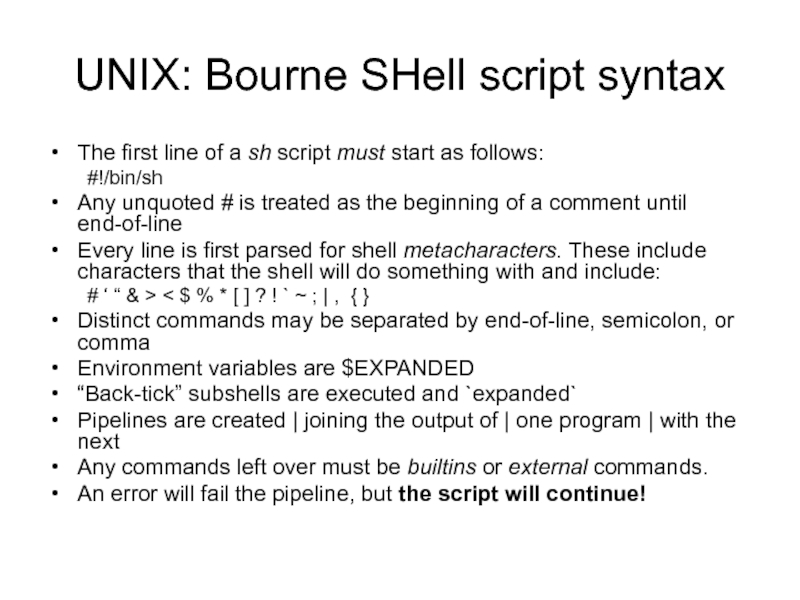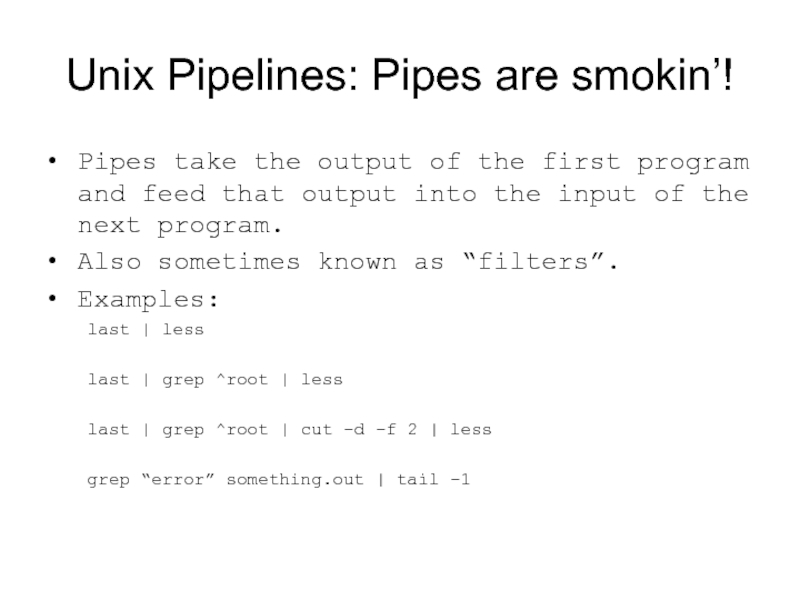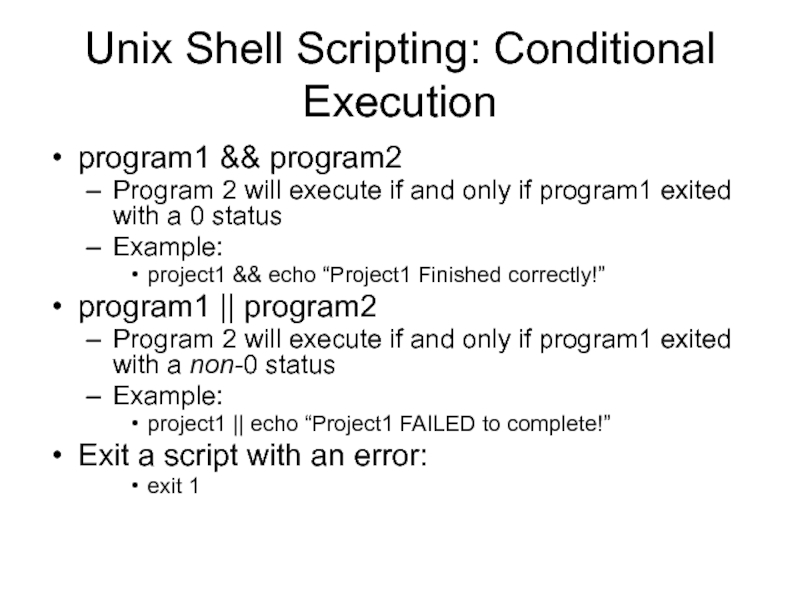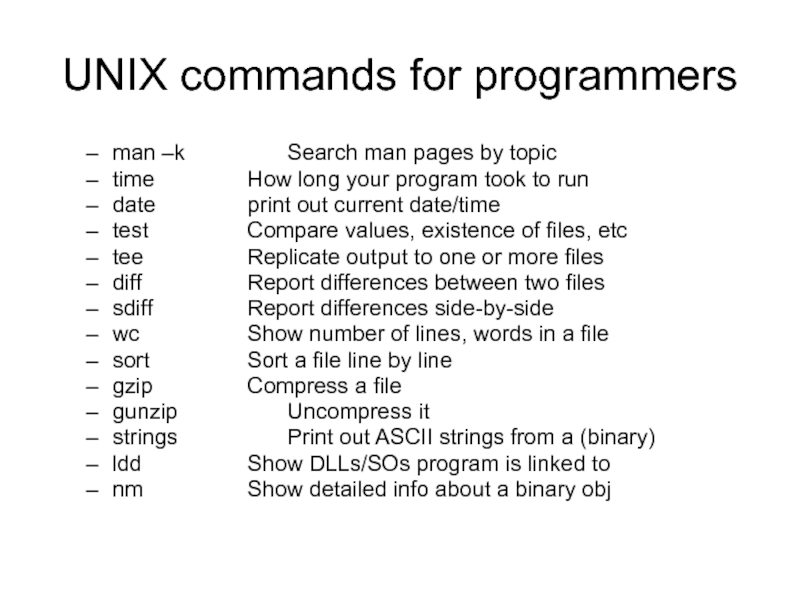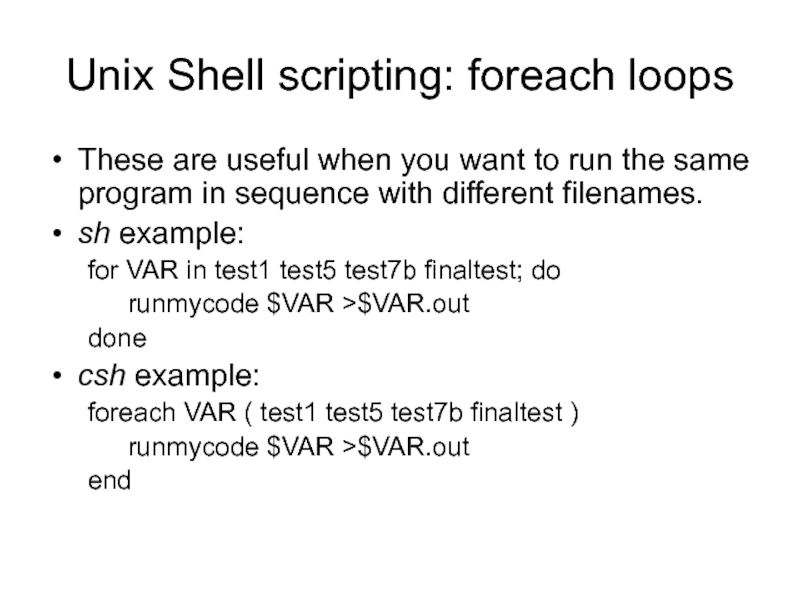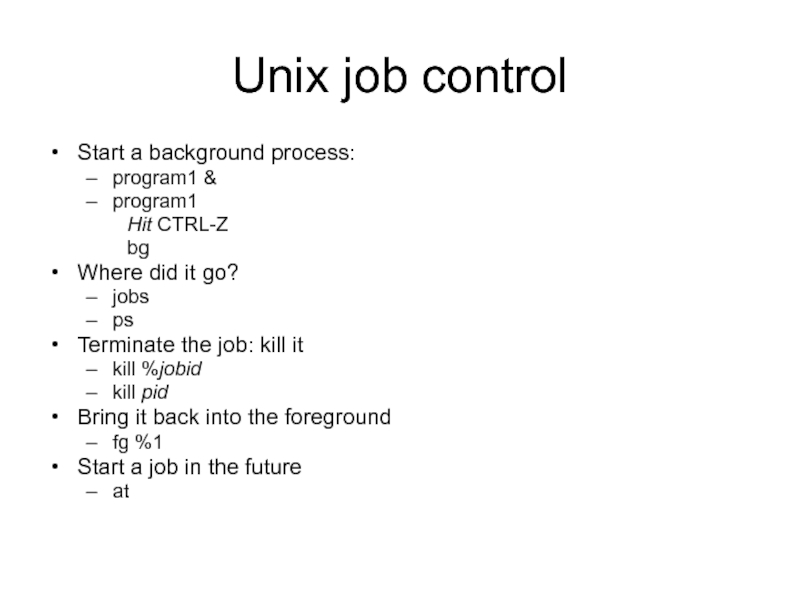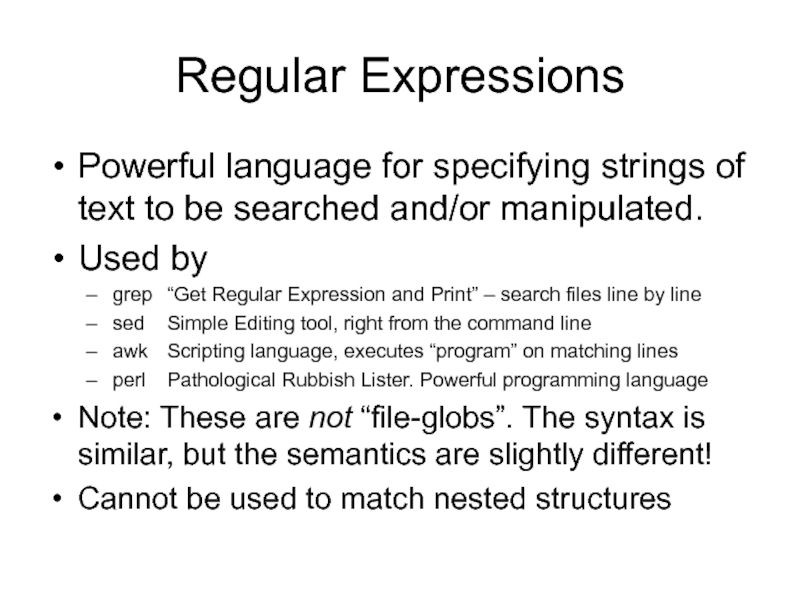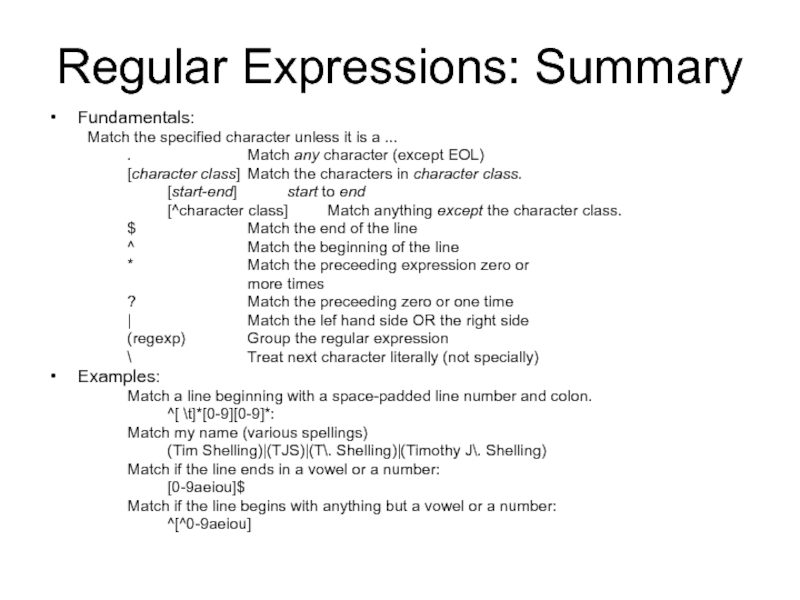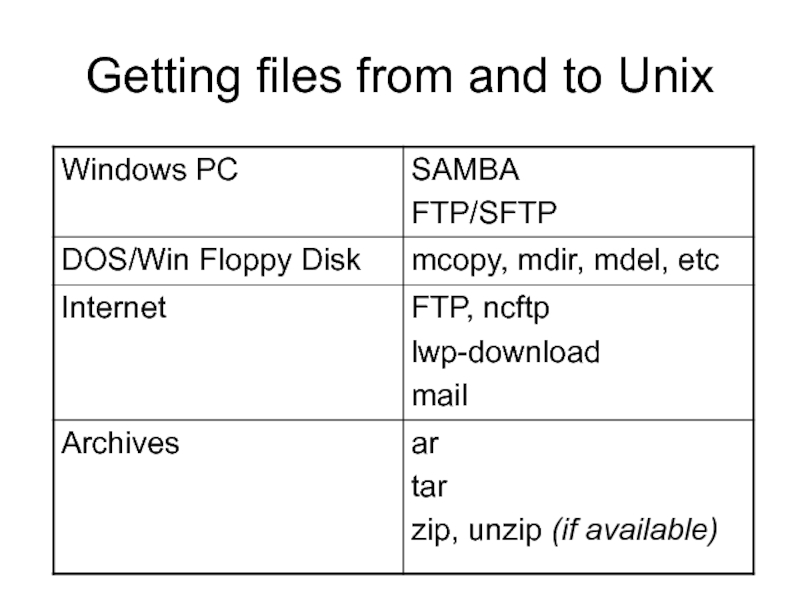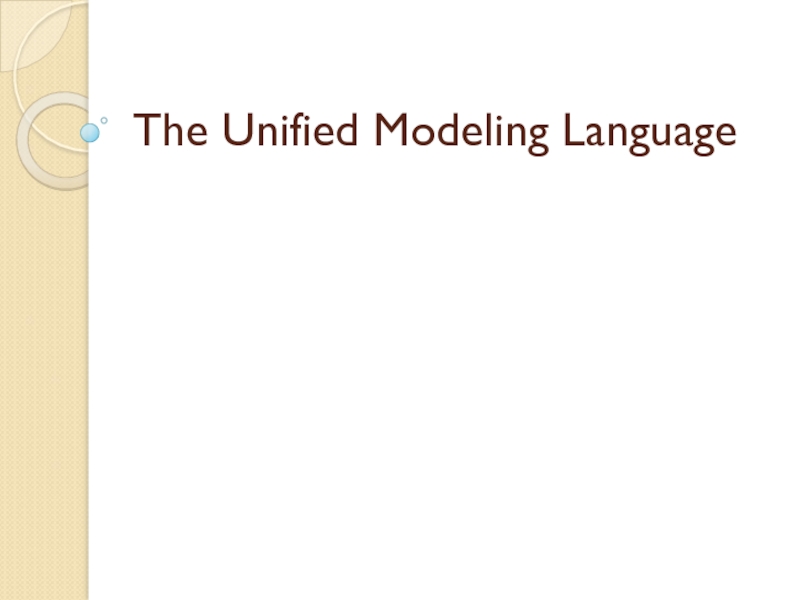- Главная
- Разное
- Дизайн
- Бизнес и предпринимательство
- Аналитика
- Образование
- Развлечения
- Красота и здоровье
- Финансы
- Государство
- Путешествия
- Спорт
- Недвижимость
- Армия
- Графика
- Культурология
- Еда и кулинария
- Лингвистика
- Английский язык
- Астрономия
- Алгебра
- Биология
- География
- Детские презентации
- Информатика
- История
- Литература
- Маркетинг
- Математика
- Медицина
- Менеджмент
- Музыка
- МХК
- Немецкий язык
- ОБЖ
- Обществознание
- Окружающий мир
- Педагогика
- Русский язык
- Технология
- Физика
- Философия
- Химия
- Шаблоны, картинки для презентаций
- Экология
- Экономика
- Юриспруденция
Unix/Linux commands and shell programming презентация
Содержание
- 1. Unix/Linux commands and shell programming
- 2. UNIX Overview Why UNIX? Control Commands often
- 3. UNIX: The Command Line Accessing UNIX through
- 4. UNIX: Accessing Documentation Commands are generally documented
- 5. UNIX: Accessing Documentation A few commands (such
- 6. UNIX terminal management: screen Help CTRL-A ? Copy/Scrollback CTRL-A
- 7. UNIX: Getting around the filesystems UNIX files
- 8. UNIX: Getting Around Commands to navigate the
- 9. UNIX: More Standard Commands echo print out a
- 10. UNIX command line tricks Shell “glob” #
- 11. UNIX: The SHells The “Shell” is simply
- 12. Unix: SH basics Modifying environment variables sh:
- 13. UNIX: Bourne SHell script syntax The first
- 14. Unix Pipelines: Pipes are smokin’! Pipes take
- 15. Unix redirection: Lesser and Greater >&filename redirects
- 16. Unix Shell Scripting: Conditional Execution program1 &&
- 17. UNIX commands for programmers man –k Search man
- 18. Unix Shell scripting: foreach loops These are
- 19. Unix job control Start a background process:
- 20. Regular Expressions Powerful language for specifying strings
- 21. Regular Expressions: Summary Fundamentals: Match the specified
- 22. Getting files from and to Unix
Слайд 1Unix/Linux commands and shell programming
Clemson University
PARL
Presented by Tim Shelling, UNIX guru
Слайд 2UNIX Overview
Why UNIX?
Control
Commands often provide complete access to the system and
its devices
Most devices can be manipulated just like files
Flexibility
Commands are just programs
Commands have common interface to allow interoperation with other commands
The UNIX shells provide the “glue” for this `
Reliability
Commands are typically lightweight since they typically do little more than invoke operating system calls
Individual commands that are broken can easily be replaced
Summary: All the above translate into…
POWER
Most devices can be manipulated just like files
Flexibility
Commands are just programs
Commands have common interface to allow interoperation with other commands
The UNIX shells provide the “glue” for this `
Reliability
Commands are typically lightweight since they typically do little more than invoke operating system calls
Individual commands that are broken can easily be replaced
Summary: All the above translate into…
POWER
Слайд 3UNIX: The Command Line
Accessing UNIX through a terminal
telnet [hostname] [port]
The omnipresent
failsafe. Nowadays, turned off due to lack of adequate security.
ssh [user@]hostname
Secure. Data is encrypted over “the wire”. What we use.
Not always available outside CU due to different versions, implementations, platform availability.
Log in!
3 tries to get valid username and password right
Show who is logged in
w or who
finger
Logout!
exit
CTRL-D
ssh [user@]hostname
Secure. Data is encrypted over “the wire”. What we use.
Not always available outside CU due to different versions, implementations, platform availability.
Log in!
3 tries to get valid username and password right
Show who is logged in
w or who
finger
Logout!
exit
CTRL-D
Слайд 4UNIX: Accessing Documentation
Commands are generally documented using the command man.
man
pages are subdivided into various sections
Example: Documentation of the man command
man man
Example: Documentation of the time command
man time
Example: Documentation of the time C library function
man 3 time
man will present the manual page of the specified entry using more or less.
In Linux, the default is less, but can be overridden
less presents a screen-full at a time. ‘spacebar’ moves forward, ‘b’ moves backward, ‘$’ moves to end, ‘q’ quits, ‘?’ helps.
Example: Documentation of the man command
man man
Example: Documentation of the time command
man time
Example: Documentation of the time C library function
man 3 time
man will present the manual page of the specified entry using more or less.
In Linux, the default is less, but can be overridden
less presents a screen-full at a time. ‘spacebar’ moves forward, ‘b’ moves backward, ‘$’ moves to end, ‘q’ quits, ‘?’ helps.
Слайд 5UNIX: Accessing Documentation
A few commands (such as diff, gcc, awk) are
doccumented using info.
info is GNU-specific
Uses its own hypertext ‘viewer’.
arrow-keys select different links
space pages forward
‘u’ goes back “up” a hyperlink level, like “back” in browsers
Most commands have HTML references on the WWW.
Don’t panic. Just e-mail me or Dan.
info is GNU-specific
Uses its own hypertext ‘viewer’.
arrow-keys select different links
space pages forward
‘u’ goes back “up” a hyperlink level, like “back” in browsers
Most commands have HTML references on the WWW.
Don’t panic. Just e-mail me or Dan.
Слайд 6UNIX terminal management: screen
Help CTRL-A ?
Copy/Scrollback CTRL-A [
Paste CTRLA ]
Lock CTRL-A x
Detach CTRL-A d
New Screen CTRL-A c
Next/Previous CTRL-A
n / CTRL-A p
Reattach screen –D –A –r
List active screen -ls
Reattach screen –D –A –r
List active screen -ls
Слайд 7UNIX: Getting around the filesystems
UNIX files are organized just like they
are with PC’s and MAC’s
Files are contained in collections of Directories.
Directories may contain other Directories
Different drives are “mounted” onto directories – there are no drive letters!!
The “top level” directory is called the “root” directory and is referred to by “/”
The current directory is referred to by “.”
The directory one level up is referred to by “..”
More dots don’t get you more levels up. ☹
Shortcuts in Windows are called soft-links. Act just like normal files, directories, or whatever it is they refer to.
Other filetypes include named pipes, character devices, block devices, sockets.
Files are contained in collections of Directories.
Directories may contain other Directories
Different drives are “mounted” onto directories – there are no drive letters!!
The “top level” directory is called the “root” directory and is referred to by “/”
The current directory is referred to by “.”
The directory one level up is referred to by “..”
More dots don’t get you more levels up. ☹
Shortcuts in Windows are called soft-links. Act just like normal files, directories, or whatever it is they refer to.
Other filetypes include named pipes, character devices, block devices, sockets.
Слайд 8UNIX: Getting Around
Commands to navigate the directories:
pwd
ls
ls file; ls directory ;
; ls –a ; ls –l ; ls -R
cd
cd ..
cd /home/tim/projects
cd ~/projects
cd ~tim/projects
cd $HOME/projects
mkdir
rmdir
mv
mv oldfilename newfilename
mv file1 file2 file3 newtargetdirectory
cp -- syntax like mv
cp –r dir1 dir1copy
rm
push
pop
find
find . –ls
find . –type d –print
find . –type f –exec “echo” “{}” “;”
cd
cd ..
cd /home/tim/projects
cd ~/projects
cd ~tim/projects
cd $HOME/projects
mkdir
rmdir
mv
mv oldfilename newfilename
mv file1 file2 file3 newtargetdirectory
cp -- syntax like mv
cp –r dir1 dir1copy
rm
push
pop
find
find . –ls
find . –type d –print
find . –type f –exec “echo” “{}” “;”
Слайд 9UNIX: More Standard Commands
echo print out a string
echo “$HOME is where I
want to be”
cat Output specified files in sequence
cat file1 file2 file3
whereis Show where a file can be found
printenv Display all environment variables
grep Get Regular Expression and Print
head first few lines of output
head -5
tail last few lines of output
tail -8
cat Output specified files in sequence
cat file1 file2 file3
whereis Show where a file can be found
printenv Display all environment variables
grep Get Regular Expression and Print
head first few lines of output
head -5
tail last few lines of output
tail -8
Слайд 10UNIX command line tricks
Shell “glob”
# mkdir /tmp/moved
# mv * /tmp/moved
# cp
/tmp/moved/* .
Filename Completion (tcsh, bash)
# ls /tmp/m
Command line history (tcsh)
history
CTRL-P and CTRL-N, down/up arrows
!previous – Runs the previous command beginning with the word previous.
Filename Completion (tcsh, bash)
# ls /tmp/m
Command line history (tcsh)
history
CTRL-P and CTRL-N, down/up arrows
!previous – Runs the previous command beginning with the word previous.
Слайд 11UNIX: The SHells
The “Shell” is simply another program which provides a
basic human-OS interface.
Shells can run interactively or as a shell script
Two main ‘flavors’ of Shells:
Bourne created what is now known as the standard shell: “sh”, or “bourne shell”. It’s syntax roughly resembles Pascal. It’s derivatives include “ksh” (“korn shell”) and now, the most widely used, “bash” (“bourne shell”).
One of the creators of the C language implemented the shell to have a “C-programming” like syntax. This is called “csh” or “C-shell”. Today’s most widely used form is the very popular “tcsh”.
Shells can run interactively or as a shell script
Two main ‘flavors’ of Shells:
Bourne created what is now known as the standard shell: “sh”, or “bourne shell”. It’s syntax roughly resembles Pascal. It’s derivatives include “ksh” (“korn shell”) and now, the most widely used, “bash” (“bourne shell”).
One of the creators of the C language implemented the shell to have a “C-programming” like syntax. This is called “csh” or “C-shell”. Today’s most widely used form is the very popular “tcsh”.
Слайд 12Unix: SH basics
Modifying environment variables
sh: PAGER=/usr/bin/less; export PAGER
bash: export PAGER=/usr/bin/less
tcsh: setenv
PAGER /usr/bin/less
Execute an external command (sh)
# somecommand
somecommand: command not found
# echo $PATH
/home/tim/bin:/usr/local/bin:/usr/bin:/bin
# pwd
/home/tim/bin/project1
# ./somecommand
Hello world!
# /home/tim/bin/project1/somecommand
Hello world!
# PATH=$PATH:`pwd`; export PATH
# somecommand
Hello world!
Execute an external command (sh)
# somecommand
somecommand: command not found
# echo $PATH
/home/tim/bin:/usr/local/bin:/usr/bin:/bin
# pwd
/home/tim/bin/project1
# ./somecommand
Hello world!
# /home/tim/bin/project1/somecommand
Hello world!
# PATH=$PATH:`pwd`; export PATH
# somecommand
Hello world!
Слайд 13UNIX: Bourne SHell script syntax
The first line of a sh script
must start as follows:
#!/bin/sh
Any unquoted # is treated as the beginning of a comment until end-of-line
Every line is first parsed for shell metacharacters. These include characters that the shell will do something with and include:
# ‘ “ & > < $ % * [ ] ? ! ` ~ ; | , { }
Distinct commands may be separated by end-of-line, semicolon, or comma
Environment variables are $EXPANDED
“Back-tick” subshells are executed and `expanded`
Pipelines are created | joining the output of | one program | with the next
Any commands left over must be builtins or external commands.
An error will fail the pipeline, but the script will continue!
#!/bin/sh
Any unquoted # is treated as the beginning of a comment until end-of-line
Every line is first parsed for shell metacharacters. These include characters that the shell will do something with and include:
# ‘ “ & > < $ % * [ ] ? ! ` ~ ; | , { }
Distinct commands may be separated by end-of-line, semicolon, or comma
Environment variables are $EXPANDED
“Back-tick” subshells are executed and `expanded`
Pipelines are created | joining the output of | one program | with the next
Any commands left over must be builtins or external commands.
An error will fail the pipeline, but the script will continue!
Слайд 14Unix Pipelines: Pipes are smokin’!
Pipes take the output of the first
program and feed that output into the input of the next program.
Also sometimes known as “filters”.
Examples:
last | less
last | grep ^root | less
last | grep ^root | cut -d -f 2 | less
grep “error” something.out | tail -1
Also sometimes known as “filters”.
Examples:
last | less
last | grep ^root | less
last | grep ^root | cut -d -f 2 | less
grep “error” something.out | tail -1
Слайд 15Unix redirection: Lesser and Greater
>&filename redirects the standard output and error
to the file called filename:
last | grep ^root >& root-logins.txt
less root-logins.txt
>filename redirects just standard output
Don’t Clobber me! By default, > will overwrite existing files, but you can turn this off using shell settings and/or environment variables.
Appendicitis! You can append to existing files this way:
- sh: >>filename >&1
csh: >>&filename
Use < to redirect a file to a command’s standard input
# cat calculation.txt
(3+2)*8
# bc < calculation.txt
40
Useful when a program does not already query the command line for files to read
last | grep ^root >& root-logins.txt
less root-logins.txt
>filename redirects just standard output
Don’t Clobber me! By default, > will overwrite existing files, but you can turn this off using shell settings and/or environment variables.
Appendicitis! You can append to existing files this way:
- sh: >>filename >&1
csh: >>&filename
Use < to redirect a file to a command’s standard input
# cat calculation.txt
(3+2)*8
# bc < calculation.txt
40
Useful when a program does not already query the command line for files to read
Слайд 16Unix Shell Scripting: Conditional Execution
program1 && program2
Program 2 will execute if
and only if program1 exited with a 0 status
Example:
project1 && echo “Project1 Finished correctly!”
program1 || program2
Program 2 will execute if and only if program1 exited with a non-0 status
Example:
project1 || echo “Project1 FAILED to complete!”
Exit a script with an error:
exit 1
Example:
project1 && echo “Project1 Finished correctly!”
program1 || program2
Program 2 will execute if and only if program1 exited with a non-0 status
Example:
project1 || echo “Project1 FAILED to complete!”
Exit a script with an error:
exit 1
Слайд 17UNIX commands for programmers
man –k Search man pages by topic
time How long your
program took to run
date print out current date/time
test Compare values, existence of files, etc
tee Replicate output to one or more files
diff Report differences between two files
sdiff Report differences side-by-side
wc Show number of lines, words in a file
sort Sort a file line by line
gzip Compress a file
gunzip Uncompress it
strings Print out ASCII strings from a (binary)
ldd Show DLLs/SOs program is linked to
nm Show detailed info about a binary obj
date print out current date/time
test Compare values, existence of files, etc
tee Replicate output to one or more files
diff Report differences between two files
sdiff Report differences side-by-side
wc Show number of lines, words in a file
sort Sort a file line by line
gzip Compress a file
gunzip Uncompress it
strings Print out ASCII strings from a (binary)
ldd Show DLLs/SOs program is linked to
nm Show detailed info about a binary obj
Слайд 18Unix Shell scripting: foreach loops
These are useful when you want to
run the same program in sequence with different filenames.
sh example:
for VAR in test1 test5 test7b finaltest; do
runmycode $VAR >$VAR.out
done
csh example:
foreach VAR ( test1 test5 test7b finaltest )
runmycode $VAR >$VAR.out
end
sh example:
for VAR in test1 test5 test7b finaltest; do
runmycode $VAR >$VAR.out
done
csh example:
foreach VAR ( test1 test5 test7b finaltest )
runmycode $VAR >$VAR.out
end
Слайд 19Unix job control
Start a background process:
program1 &
program1
Hit CTRL-Z
bg
Where did it go?
jobs
ps
Terminate the job: kill it
kill %jobid
kill pid
Bring it back into the foreground
fg %1
Start a job in the future
at
Слайд 20Regular Expressions
Powerful language for specifying strings of text to be searched
and/or manipulated.
Used by
grep “Get Regular Expression and Print” – search files line by line
sed Simple Editing tool, right from the command line
awk Scripting language, executes “program” on matching lines
perl Pathological Rubbish Lister. Powerful programming language
Note: These are not “file-globs”. The syntax is similar, but the semantics are slightly different!
Cannot be used to match nested structures
Used by
grep “Get Regular Expression and Print” – search files line by line
sed Simple Editing tool, right from the command line
awk Scripting language, executes “program” on matching lines
perl Pathological Rubbish Lister. Powerful programming language
Note: These are not “file-globs”. The syntax is similar, but the semantics are slightly different!
Cannot be used to match nested structures
Слайд 21Regular Expressions: Summary
Fundamentals:
Match the specified character unless it is a ...
. Match
any character (except EOL)
[character class] Match the characters in character class.
[start-end] start to end
[^character class] Match anything except the character class.
$ Match the end of the line
^ Match the beginning of the line
* Match the preceeding expression zero or
more times
? Match the preceeding zero or one time
| Match the lef hand side OR the right side
(regexp) Group the regular expression
\ Treat next character literally (not specially)
Examples:
Match a line beginning with a space-padded line number and colon.
^[ \t]*[0-9][0-9]*:
Match my name (various spellings)
(Tim Shelling)|(TJS)|(T\. Shelling)|(Timothy J\. Shelling)
Match if the line ends in a vowel or a number:
[0-9aeiou]$
Match if the line begins with anything but a vowel or a number:
^[^0-9aeiou]
[character class] Match the characters in character class.
[start-end] start to end
[^character class] Match anything except the character class.
$ Match the end of the line
^ Match the beginning of the line
* Match the preceeding expression zero or
more times
? Match the preceeding zero or one time
| Match the lef hand side OR the right side
(regexp) Group the regular expression
\ Treat next character literally (not specially)
Examples:
Match a line beginning with a space-padded line number and colon.
^[ \t]*[0-9][0-9]*:
Match my name (various spellings)
(Tim Shelling)|(TJS)|(T\. Shelling)|(Timothy J\. Shelling)
Match if the line ends in a vowel or a number:
[0-9aeiou]$
Match if the line begins with anything but a vowel or a number:
^[^0-9aeiou]
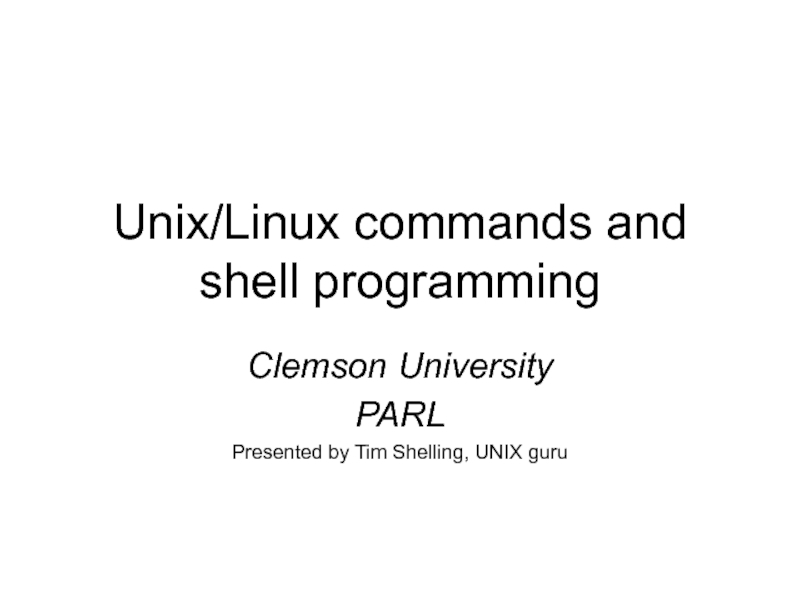
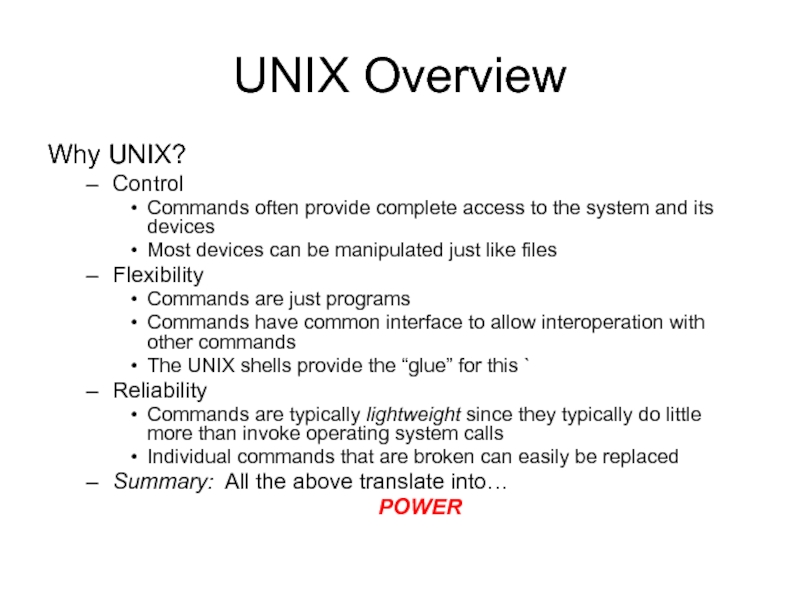
![UNIX: The Command LineAccessing UNIX through a terminaltelnet [hostname] [port]The omnipresent failsafe. Nowadays, turned off](/img/tmb/5/438638/8371df75a2ae37302675d063fdb53029-800x.jpg)
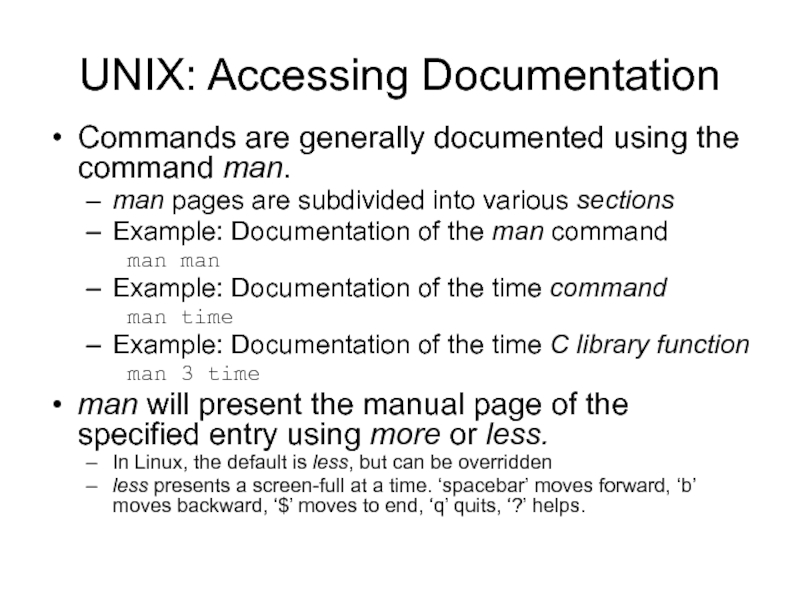
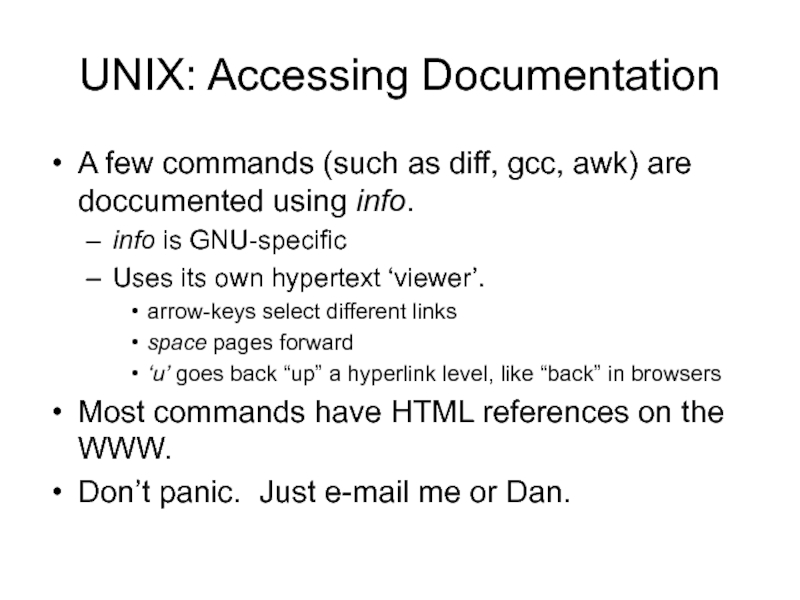
![UNIX terminal management: screen Help CTRL-A ? Copy/Scrollback CTRL-A [ Paste CTRLA ] Lock CTRL-A x Detach CTRL-A d New Screen CTRL-A c Next/Previous CTRL-A n / CTRL-A p Reattach screen](/img/tmb/5/438638/8e74561c610a000bf5ee8e7c70838d27-800x.jpg)