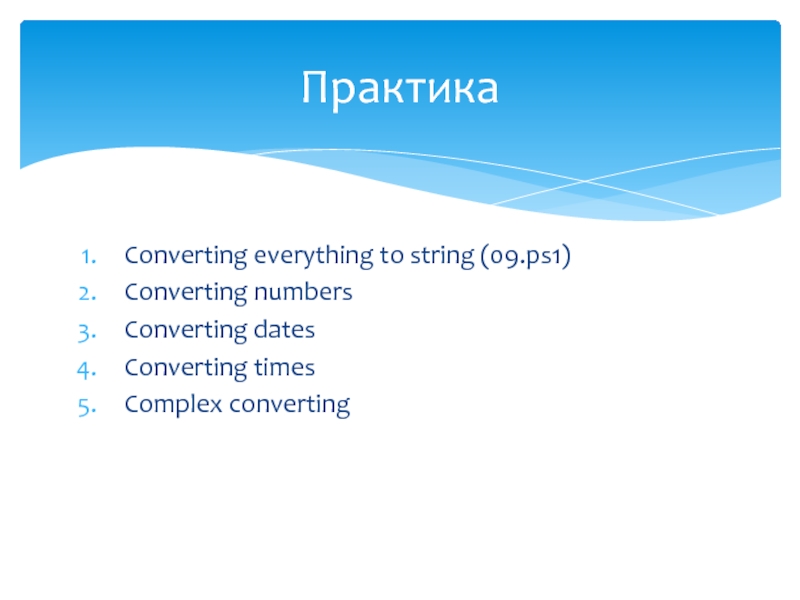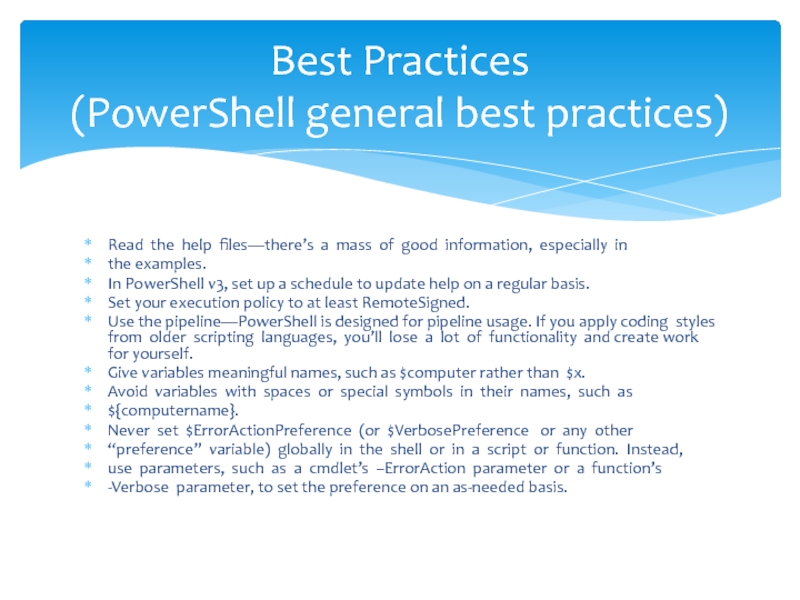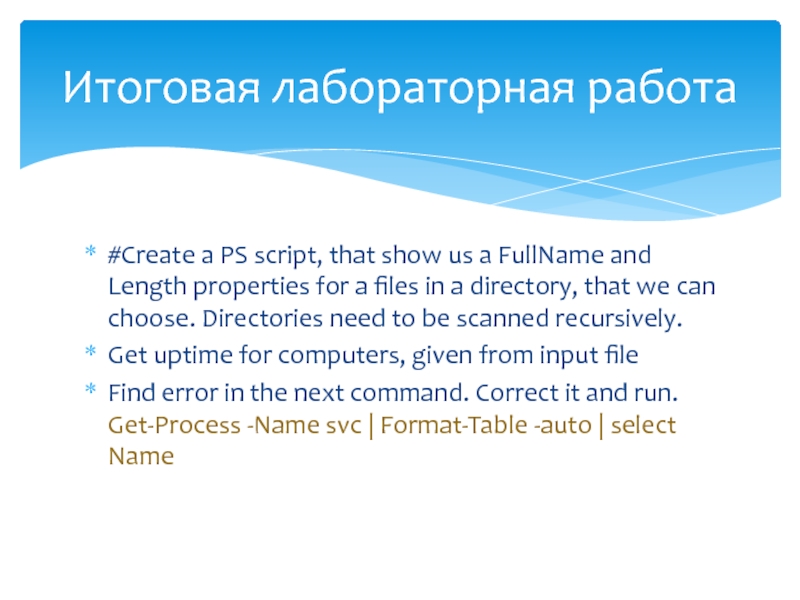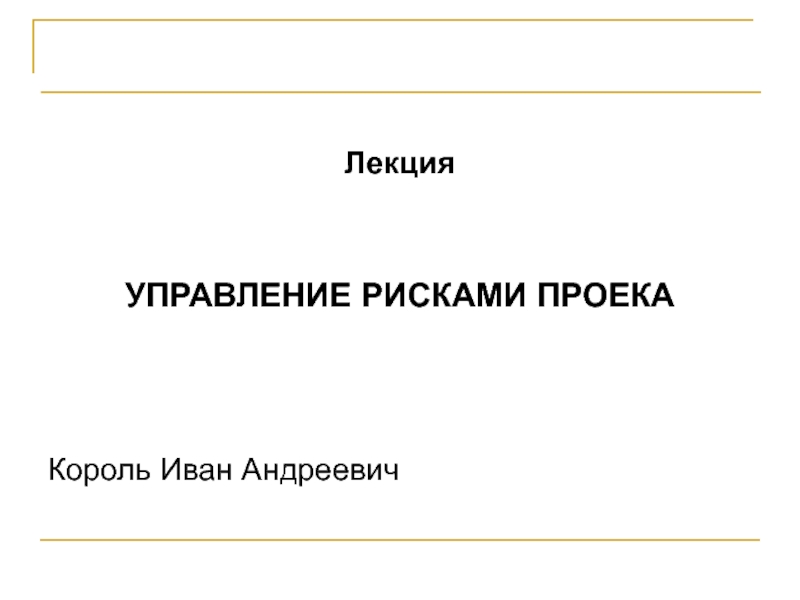- Главная
- Разное
- Дизайн
- Бизнес и предпринимательство
- Аналитика
- Образование
- Развлечения
- Красота и здоровье
- Финансы
- Государство
- Путешествия
- Спорт
- Недвижимость
- Армия
- Графика
- Культурология
- Еда и кулинария
- Лингвистика
- Английский язык
- Астрономия
- Алгебра
- Биология
- География
- Детские презентации
- Информатика
- История
- Литература
- Маркетинг
- Математика
- Медицина
- Менеджмент
- Музыка
- МХК
- Немецкий язык
- ОБЖ
- Обществознание
- Окружающий мир
- Педагогика
- Русский язык
- Технология
- Физика
- Философия
- Химия
- Шаблоны, картинки для презентаций
- Экология
- Экономика
- Юриспруденция
PowerShell: Познать за 9 часов презентация
Содержание
- 1. PowerShell: Познать за 9 часов
- 2. Немного истории
- 3. Command.com with a batch-files Windows Script Host
- 4. Язык высокого уровня Базируется на .NET Командлеты
- 5. Единственное мощное средство в Windows 2008 (2012)
- 6. http://msdn.microsoft.com/ru-ru/library/cc281945(v=sql.105).aspx http://ru.wikipedia.org/wiki/Windows_PowerShell http://stackoverflow.com (Ответы на многие вопросы)
- 7. PowerShell в книгах
- 8. PowerShell в книгах
- 9. PowerShell в книгах
- 10. PowerShell в книгах
- 11. PowerShell в книгах
- 12. Verb-Noun Get-Command Set-ADUser Add-Computer Remove-EventLog … Правила именования Commandlets
- 13. powershell[.exe] [-PSConsoleFile FileName | -Version VersionNumber ]
- 14. Рабочая среда PowerShell PowerShell_ISE
- 15. Варианты её настройки
- 16. Варианты её настройки
- 17. if ($host.name -eq "ConsoleHost") { $size=New-Object System.Management.Automation.Host.Size(120,80);
- 18. Запускаем Powershell, затем PowerShell_ISE Знакомство
- 19. ExecutionPolicy
- 20. PS> Set-ExecutionPolicy -ExecutionPolicy RemoteSigned PS> Get-ExecutionPolicy RemoteSigned PS> Изменение ExecutionPolicy
- 21. 1. Aliases PowerShell looks for alternate built-in
- 22. PS> 1kb 1024 PS> 1mb 1048576 PS>
- 23. Общие параметры для всех CmdLet
- 24. A pipeline is a method of passing
- 25. Пару слов про Aliases Aliases
- 26. Get-Module Modules
- 27. dir dir | sort Length -Descending
- 28. Основные команды Read-Host – read data from
- 29. Out-* —cmdlets that send the objects or
- 30. For –foregroundcolor and –backgroudcolor the next colors
- 31. Вывод Output (Часть команд)
- 32. Нужно спросить имя пользователя и вывести его
- 33. $a = 1 $a | Get-Member
- 34. $a = 1; $b = “1”; $c
- 35. Get-ChildItem variable: (Yes. It’s a drive) Get-Help
- 36. It represents the current object coming down
- 37. $a = 1,2,3,4,5 $b = 1..5 $c
- 38. Операторы сравнения
- 39. 8 –eq 4 $a = “3”;
- 40. Get-ChildItem "C:\Temp" | Where{!$_.PsIsContainer} | ForEach-Object
- 41. $files = Get-ChildItem "C:\Temp" | Where
- 42. Foreach-Object cmdlet Foreach loop For loop Do loop While loop Циклы
- 43. for ($i = 0; $i -lt somevalue;
- 44. Циклы Foreach-Object $Out1 = @"
- 45. Use the following syntax for a foreach
- 46. $date = (Get-Date).Adddays(-10) $files = Get-ChildItem "c:\Temp"
- 47. while () { < PowerShell code> } Циклы While
- 48. $data = 1..57 $j = 1 while
- 49. do { < PowerShell code>
- 50. $i = 1 do {
- 51. Get-Help Get-Command Get-Member Get-PSDrive 4 ваших лучших друга
- 52. Get-Help get-service | get-member -membertype *property Получение помощи (Get-Help)
- 53. Get-Command Get-Command ipconfig.exe | Format-List Get-Command *process
- 54. Get-Help Get-Member Get-Process c* | Get-Member Get-Process
- 55. Get-Help about Get-Help -detailed Get-Help -full Get-Help -examples Get-Help -online Get-Help about_topic_name Расширенное получение помощи
- 56. Single line comments: # Multiline comments: Основы
- 57. function Name { param(
- 58. $data = 1..57 $i = 1 while
- 59. Scope defines how scripts and functions work
- 60. PS> $env:psmodulepath -split ";" C:\Users\Alex\Documents\WindowsPowerShell\Modules C:\Windows\system32\WindowsPowerShell\v1.0\Modules\
- 61. Рабочие примеры
- 62. Based on 02.ps1 Show process list as
- 63. function get-ms { $ie = New-Object -ComObject
- 64. Рабочие примеры
- 65. Based on 04.ps1 Add new menu point,
- 66. Get-WmiObject -Class Win32_ComputerSystem | Format-List Name,
- 67. Get-WMIObject –list Returning a long list
- 68. PS> $t = Get-WMIObject -Class Win32_OperatingSystem |
- 69. Two different ways, doing the same.
- 70. Рабочие примеры
- 71. Obtaining a Process list (07.ps1) Make it
- 72. .NET VERSIONS PowerShell v1 needs . NET
- 73. PS> [System.Math]::Sqrt(16) 4 PS> [System.Math]::Pi 3.14159265358979 Интеграция с .NET Примеры.
- 74. [System.math] | get-member –Static
- 75. Рабочие примеры
- 76. Converting everything to string (09.ps1) Converting numbers Converting dates Converting times Complex converting Практика
- 77. Write-Host, Write-Warning, Write-Error Read-Host, Measure-Command Понятие отладки, базовые рекомендации
- 78. $sb = { Get-ChildItem c:\*.* } Measure-Command
- 79. At last: Write-Progress (-Activity, -Status, -PercentComplete, -CurrentOperation)
- 80. Find all *.tmp or anything else extension
- 81. Obtaining OS version for a group of
- 82. Read the help files—there’s a mass of
- 83. Avoid enumerating collections—using ForEach-Object or the ForEach
- 84. Ping computer via PowerShell (13.ps1) Pinging
- 85. #Create a PS script, that show us
Слайд 1PowerShell: Познать за 9 часофф
Будут рассмотрены общие темы по работе в
Слайд 3Command.com with a batch-files
Windows Script Host (cscript.exe) JScript and VBScript,
Monad, aka
April 25, 2006 Microsoft formally announced that Monad had been renamed to Windows PowerShell
January, 2007 Windows PowerShell 1.0
August, 2009 Windows PowerShell 2.0
October, 2012 Windows PowerShell 3.0
October, 2013 Windows PowerShell 4.0
PowerShell и её предшественники
Слайд 4Язык высокого уровня
Базируется на .NET
Командлеты является специализированными классами .NET
Возможность пользоваться конвейером
Расширенная
Зачем использовать PowerShell
Слайд 5Единственное мощное средство в Windows 2008 (2012) Server Core
Выполнение рутинных
Доступ к огромному кол-ву задач для системного администратора
Поддержка во всех новых серверных продуктах Microsoft
Использование в Logon scripts
Windows Server поддерживает GPO для настроек PowerShell
Можно использовать в WinPe environment
Возможности PowerShell
Слайд 6http://msdn.microsoft.com/ru-ru/library/cc281945(v=sql.105).aspx
http://ru.wikipedia.org/wiki/Windows_PowerShell
http://stackoverflow.com (Ответы на многие вопросы)
http://blogs.msdn.com/b/powershell/
http://www.computerperformance.co.uk/powershell/
http://thepowershellguy.com/blogs/posh/default.aspx
Ресурсы по PowerShell в Сети
Слайд 13powershell[.exe] [-PSConsoleFile FileName | -Version VersionNumber ]
[-NoLogo] [-NoExit] [-NoProfile] [-NonInteractive]
[-InputFormat {Text | XML}] [-OutputFormat {Text | XML}]
[-WindowsStyle Style] [-EncodedCommand Base64EncodedCommand]
[-File ScriptFilePath] [-ExecutionPolicy PolicySetting ]
[-Command CommandText ]
powershell –nologo –noprofile –command get-process
powershell –noexit –command get-process
powershell –command {get-service; get-process}
powershell –nologo –noprofile –file c:\scripts\run_all.ps1
О параметрах PowerShell
Слайд 17if ($host.name -eq "ConsoleHost") {
$size=New-Object System.Management.Automation.Host.Size(120,80);
$host.ui.rawui.WindowSize=$size
}
$myHostWin = $host.ui.rawui
$myHostWin.ForegroundColor = "Blue"
$myHostWin.BackgroundColor
$myHostWin.WindowTitle = "Working Script"
Небольшая настройка под себя
Слайд 20PS> Set-ExecutionPolicy -ExecutionPolicy RemoteSigned
PS> Get-ExecutionPolicy
RemoteSigned
PS>
Изменение ExecutionPolicy
Слайд 211. Aliases PowerShell looks for alternate built-in or profile-defined aliases for
the associated command name. If an alias is found, the command to which
the alias is mapped is run.
2. Functions PowerShell looks for built-in or profile-defined functions with
the command name. If a function is found, the function is executed
3. Cmdlets or language keywords PowerShell looks for built-in cmdlets or
language keywords with the command name. If a cmdlet or language keyword
is found, the appropriate action is taken.
4. Scripts PowerShell looks for scripts with the .ps1 extension. If a PowerShell
script is found, the script is executed.
5. External commands and files PowerShell looks for external commands,
non-PowerShell scripts, and utilities with the command name. If an external
command or utility is found in a directory specified by the PATH environment
variable, the appropriate action is taken. If you enter a file name, PowerShell
uses file associations to determine whether a helper application is available
to open the file.
Execution order
Слайд 24A pipeline is a method of passing data from one command
Get-Process | Where-Object {$_.Handles -gt 500} | Sort Handles | Format-Table
Get-Process | Get-Member
Get-Help about_pipeline
Конвейер
Слайд 27dir
dir | sort Length -Descending
dir | sort Length -Descending |
dir –Recurse | sort Length -Descending | select -first 3
dir –Recurse | sort Length -Descending | select -first 10 | Sort Name
Примеры
Слайд 28Основные команды
Read-Host – read data from host
Import-Csv – import data from
Import-CliXml – import data from XML format
Get-Content – get content of file
Clear-Content – clear the file content without file deletion
Add-Content - append data to a text file
Ввод
Input
Слайд 29Out-* —cmdlets that send the objects or formatting records to a
Write-*—cmdlets that write data to a specific destination
Format-* —cmdlets that convert the objects into formatting records and write them by default to the screen
Export-* —cmdlets that export data to a file
For example: Write-Host –backgroundcolor yellow –foregroundcolor black "This is text!"
Get-Command Out-*
Вывод
Output
Слайд 30For –foregroundcolor and –backgroudcolor the next colors can be used:
Black
DarkBlue
DarkGreen
DarkCyan
DarkRed
DarkMagenta
DarkYellow
Gray
DarkGray
Blue
Green
Cyan
Red
Magenta
Yellow
White
Colors
Слайд 32Нужно спросить имя пользователя и вывести его на экран жёлтым цветом
Нужно
Нужно получить текстовую строку с клавиатуры и записать её в файл
Пробуем ввод-вывод
Слайд 33$a = 1
$a | Get-Member
TypeName: System.Int32
…
$b = "1"
$b |
TypeName: System.String
…
$a = $a * 2.35
$a | Get-Member
TypeName: System.Double
Переменные
Слайд 34$a = 1;
$b = “1”;
$c = “abc”;
$d = $a / $b;
$e
$f = $c + $a
$g = $a + $c
Как PowerShell конвертирует между типами
Слайд 35Get-ChildItem variable:
(Yes. It’s a drive)
Get-Help …
About_Automatic_variables —variables created and maintained by
About_Environment_variables —Windows environment variables as used in batch files
About_Preference_variables—variables that customize PowerShell (v2 only)
About_Shell_variables (v1) or About_variables (v2)
Переменные.
Помощь по переменным.
Слайд 36It represents the current object coming down the pipeline
Get-ChildItem "c:\temp" |
Get-Process | Sort CPU
Get-Process | Where {$_.CPU -gt 100}
Get-Service | Where {$_.Status –eq ‘stopped’}
Переменные.
$_
Слайд 37$a = 1,2,3,4,5
$b = 1..5
$c = "a","b","c","d","e"
$a = @(1,2,3,4,5)
$a = @()
for($i=1;$i-le5;$i++){$a
Array values can be accessed by the element number (index), which starts at 0, so the third element in our first example is $a[2] .
Переменные.
Массивы.
Слайд 40Get-ChildItem "C:\Temp" | Where{!$_.PsIsContainer} |
ForEach-Object {
if ($_.Length -gt
Remove-Item $_.Fullname -WhatIf
}
elseif ($_.Length -gt 0.5MB){
Write-Host $_.Name, $_.Length, `
" will be removed if more space required" `
-ForegroundColor Yellow
}
else{
if ($_.Length -gt 0.25MB){
Write-Host $_.Name, $_.Length, `
" will be removed in third wave" `
-ForegroundColor Blue
}
}
}
Сравнения. Организация ветвлений.
if
Слайд 41$files = Get-ChildItem "C:\Temp" |
Where {!$_.PsIsContainer}
foreach ($file in $files){
switch ($file.Length){
{$_ -gt 1MB}{Write-Host $file.Name, $file.Length `
-ForegroundColor Red; break}
{$_ -gt 0.5MB}{Write-Host $file.Name, $file.Length `
-ForegroundColor Magenta; break}
{$_ -ge 0.25MB}{Write-Host $file.Name, $file.Length `
-ForegroundColor Cyan; break}
#default {Write-Host $file.Name, $file.Length}
}
}
Сравнения. Организация ветвлений.
switch
Слайд 44Циклы
Foreach-Object
$Out1 = @"
$count files are smaller than 1MB and occupy $total_size bytes
"@
$Out2 = @"
$count_big files are bigger than 1MB and occupy $total_size_big bytes
"@
Get-ChildItem "c:\Temp" |
where {!$_.PSIsContainer} | ForEach-Object `
-Begin {
$count = 0
$total_size = 0
$count_big = 0
$total_size_big = 0
} `
-Process {
if ($_.Length -gt 1MB) {
$total_size_big += $_.Length
$count_big ++
}
else {
$total_size += $_.Length
$count ++
}
} `
-End {
Write-Host $out1
Write-Host $out2
}
Слайд 45Use the following syntax for a foreach loop:
foreach ($item in $collection_of_items)
< PowerShell code>
}
dir "c:\test" | ?{!$_.PSIsContainer} |
% {if ($_.LastAccessTime -lt ((Get-Date).AddDays(-10)))
{rm $($_.Fullname) -wh} }
Циклы
Foreach
Слайд 46$date = (Get-Date).Adddays(-10)
$files = Get-ChildItem "c:\Temp" | Where{!$_.PSIsContainer}
foreach($file in $files){
if ($file.LastAccessTime -lt $date){
Remove-Item -Path $file.FullName -WhatIf
}
}
Get-ChildItem "c:\Temp" | Where{!$_.PSIsContainer}
Try it. In the pipeline, we start with Get-ChildItem producing a directory listing of the C:\Temp folder.
That’s piped into a Where-Object filter that looks to see whether the object is a container (a folder). Only objects that aren’t folders are passed.
Циклы
Foreach
Слайд 48$data = 1..57
$j = 1
while ($j -le 10){
$foldername = "Testfolder_$j"
New-Item -Name "$qqq$foldername" -ItemType directory
$j++
for ($i=0; $i -le 10; $i++){
$filename = "file_$i.txt“
Set-Content "$qqq$foldername\$filename" -Value $data
}
}
Циклы
While
Слайд 50$i = 1
do {
$name = "Testfolder_$i"
New-Item -ItemType
$i++
}
while ($i -le 10)
Or just change the last line to the new one:
until ($i -gt 10)
Циклы
Do
Слайд 53Get-Command
Get-Command ipconfig.exe | Format-List
Get-Command *process
Get-Command -Module ActiveDirectory | Sort verb, noun
Get-Command
Получение списка команд
(Get-Command)
Слайд 54Get-Help Get-Member
Get-Process c* | Get-Member
Get-Process c* | Get-Member -MemberType Property |
Format-Wide -Column 2
Получение списка членов
(Get-Member)
Слайд 55Get-Help about
Get-Help -detailed
Get-Help -full
Get-Help -examples
Get-Help -online
Get-Help about_topic_name
Расширенное
Слайд 57function Name {
param(
[type]$ParameterA = default_value,
)
begin {< PowerShell code> }
process {< PowerShell code> }
end {< PowerShell code> }
}
function new-file {
param ($number, $foldername)
for ($i=0; $i -le $number; $i++){
$name = "$foldername-file-$i.txt"
Set-Content -Path "$foldername\$name" -Value $data
}
}
Написание собственных функций
Слайд 58$data = 1..57
$i = 1
while ($i -le 10) {
$name = "Testfolder_$i"
New-Item -ItemType directory -Name $name
new-file $i $name
$i++
}
Написание собственных функций.
Использование.
Слайд 59Scope defines how scripts and functions work with variables. When PowerShell
Global variables
Script variables
Function variables
Get-help about_scope
Scope
Слайд 60PS> $env:psmodulepath -split ";"
C:\Users\Alex\Documents\WindowsPowerShell\Modules
C:\Windows\system32\WindowsPowerShell\v1.0\Modules\
PS> Get-Module -ListAvailable
ModuleType Name
---------- ---- ----------------
Manifest FileFunctions {}
Script MathFunctions {}
Import-Module | Get-Module -ListAvailable
Оснастки (Modules)
[PSSnapin - obsolete]
Слайд 62Based on 02.ps1
Show process list as a Table
Show by Grouping processes
Advanced grouping
Практика
Слайд 63function get-ms {
$ie = New-Object -ComObject InternetExplorer.Application
$ie.Navigate("http://www.microsoft.com/")
while ($ie.busy) { Start-Sleep -seconds
$ie.Visible = $true
}
COM-объекты.
Доступ.
Слайд 65Based on 04.ps1
Add new menu point, that route us to the
Making a default action, when correct menu point has not been selected, or user mistakes.
Change previous script that it will looping while we won’t want to stop it from our menu.
Практика
Слайд 66Get-WmiObject -Class Win32_ComputerSystem |
Format-List Name, SystemType, NumberOfProcessors
Get-WmiObject -Class Win32_Processor |
Format-List Manufacturer, Name, Description, ProcessorID, AddressWidth, DataWidth, Family, MaxClockSpeed -ComputerName parametr allow you to get such information from any computers in your network provided that you have a correct credentials.
WMI-объекты.
Введение.
Слайд 67Get-WMIObject –list
Returning a long list
Get-WmiObject -List *OperatingSystem*
Either option will return
Get-WMIObject –class Win32_OperatingSystem
Get-WMIObject -Class Win32_OperatingSystem | Get-Member
WMI-объекты.
Понимание.
Слайд 68PS> $t = Get-WMIObject -Class Win32_OperatingSystem | Select LastBootUpTime
>>
PS> $t
LastBootUpTime
--------------
20070406072653.500000+060
PS> Get-WMIObject -Class Win32_OperatingSystem -property LastBootUpTime | foreach {
[System.Management.ManagementDateTimeConverter]::ToDateTime($_.LastBootUpTime)}
06 January 2012 07:26:53
WMI-объекты.
Использование.
Слайд 69Two different ways, doing the same.
Using [WMIClass] is a shortcut for
$x = New-Object -TypeName System.Management.ManagementClass -ArgumentList "Win32_Process"
$x | Get-Member
$x.Create("notepad.exe") Invoke-WmiMethod -Path win32_Process.Handle=5500 –Name Terminate
Invoke-WmiMethod -Class Win32_Process -Name Create`
-ArgumentList "notepad.exe"
WMI-объекты.
Использование.
Слайд 71Obtaining a Process list (07.ps1)
Make it friendly
Make it more friendly
Changing sort
Continuously monitoring processes on computer
Continuously monitoring selected process only
Практика
Слайд 72.NET VERSIONS PowerShell v1 needs . NET 2.0. PowerShell v2 needs
.NET Class library:
http://msdn.microsoft.com/en-us/library/ms229335.aspx
$rand = New-Object -TypeName System.Random -ArgumentList 42
Alternative way:
$rand2 = [System.Random](42)
Интеграция с .NET
Введение.
Слайд 74[System.math] | get-member –Static
Name
---- ---------- ----------
Acos Method static double Acos(double d)
Asin Method static double Asin(double d)
Atan Method static double Atan(double d)
BigMul Method static long BigMul(int a, int b)
…
Интеграция с .NET
Исследование.
Слайд 76Converting everything to string (09.ps1)
Converting numbers
Converting dates
Converting times
Complex converting
Практика
Слайд 77Write-Host, Write-Warning, Write-Error
Read-Host, Measure-Command
Понятие отладки, базовые рекомендации
Слайд 78$sb = {
Get-ChildItem c:\*.*
}
Measure-Command -Expression $sb
Output should be like that:
Days
Hours : 0
Minutes : 0
Seconds : 0
Milliseconds : 71
Ticks : 719155
TotalDays : 8,32355324074074E-07
TotalHours : 1,99765277777778E-05
TotalMinutes : 0,00119859166666667
TotalSeconds : 0,0719155
TotalMilliseconds : 71,9155
Replace Measure-Command with Invoke-Command and you’ll get
the output.
Понятие отладки, базовые рекомендации
Слайд 79At last:
Write-Progress (-Activity, -Status, -PercentComplete, -CurrentOperation)
Find top 100 biggest files (10.ps1)
More
Show files, their lengths, counting numbers
Примеры решения задач
Слайд 80Find all *.tmp or anything else extension files from the root
Performing fake-deletion founded files and show deleted files.
Performing fake-deletion files found and show deletion progress using progress bar, by folders.
Практика
Слайд 81Obtaining OS version for a group of computers. (12.ps1)
Make all above
Export only fields selected
Get-Process to .CSV
Get-Process to .HTML
Автоматизация простых рутинных задач с помощью PowerShell
Слайд 82Read the help files—there’s a mass of good information, especially in
the
In PowerShell v3, set up a schedule to update help on a regular basis.
Set your execution policy to at least RemoteSigned.
Use the pipeline—PowerShell is designed for pipeline usage. If you apply coding styles from older scripting languages, you’ll lose a lot of functionality and create work for yourself.
Give variables meaningful names, such as $computer rather than $x.
Avoid variables with spaces or special symbols in their names, such as
${computername}.
Never set $ErrorActionPreference (or $VerbosePreference or any other
“preference” variable) globally in the shell or in a script or function. Instead,
use parameters, such as a cmdlet’s –ErrorAction parameter or a function’s
-Verbose parameter, to set the preference on an as-needed basis.
Best Practices
(PowerShell general best practices)
Слайд 83Avoid enumerating collections—using ForEach-Object or the ForEach scripting construct—unless there’s no
Use single quotes unless you explicitly need the variable-replacement and expression-evaluation capabilities of double quotes. If you’re working with SQL
Server databases, remember that they use single quotes for strings.
String substitution (or multiplication) is much easier than string concatenation.
Use the built-in constants—PowerShell understands KB, MB, GB, TB, and PB.
Avoid using native .NET classes and methods unless there’s no cmdlet alternative.
Be careful with code downloads from the internet and always double-check what the code is doing—your environment may be different enough from the author’s that you’ll encounter problems.
Filter early and format late. Restrict the data set as soon as possible, but don’t format the data until you’re just about to display.
Best Practices
(PowerShell general best practices)
Слайд 84Ping computer via PowerShell (13.ps1)
Pinging group of computers
Restart service
Another way
Примеры из реальной жизни
Wintel IS
Слайд 85#Create a PS script, that show us a FullName and Length
Get uptime for computers, given from input file
Find error in the next command. Correct it and run. Get-Process -Name svc | Format-Table -auto | select Name
Итоговая лабораторная работа
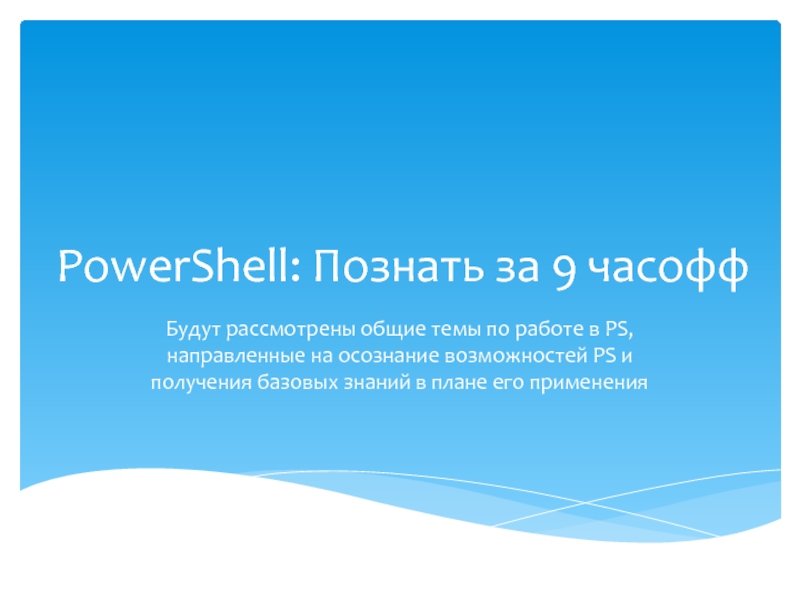
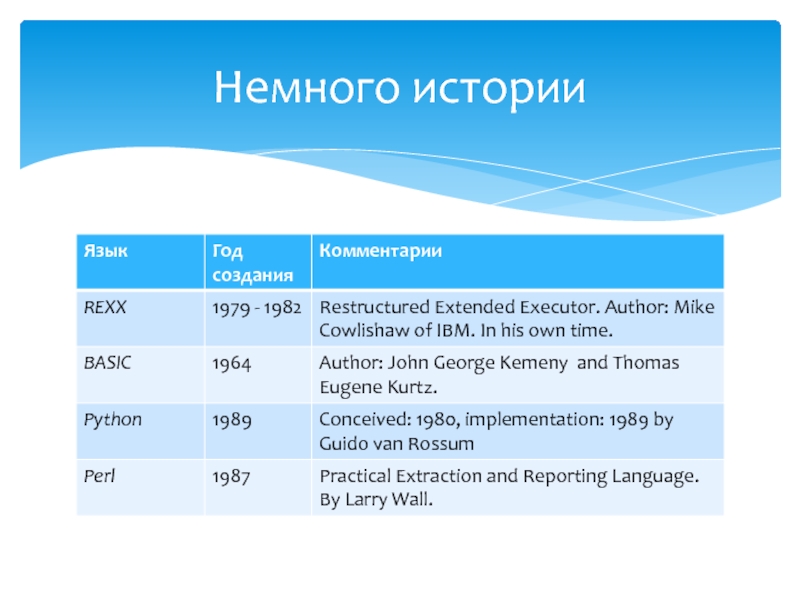



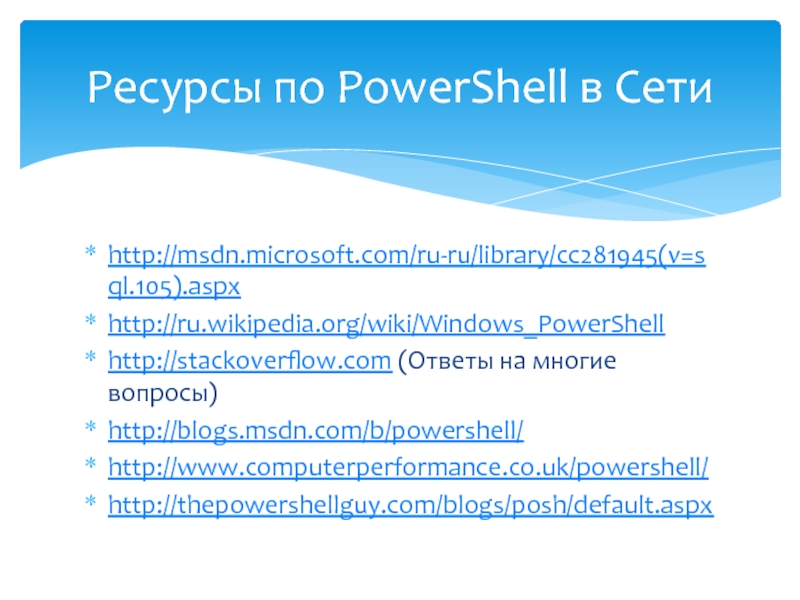
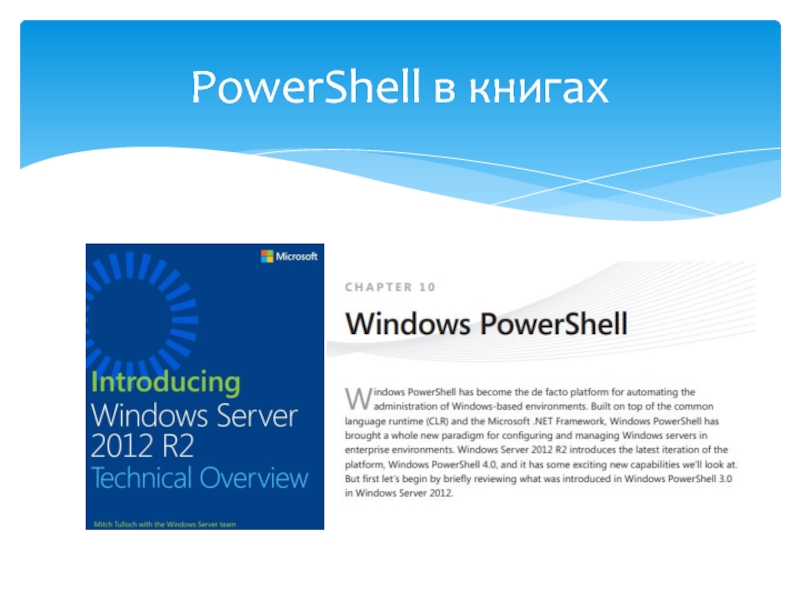
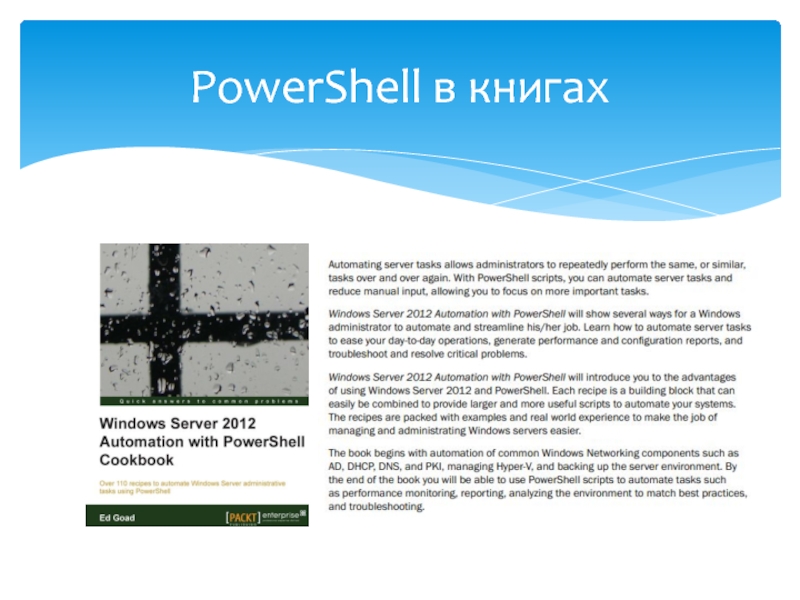
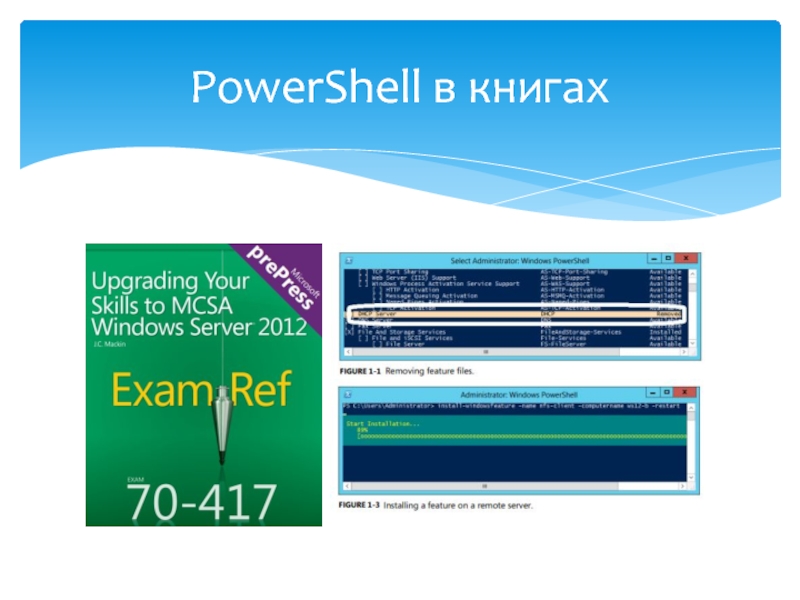
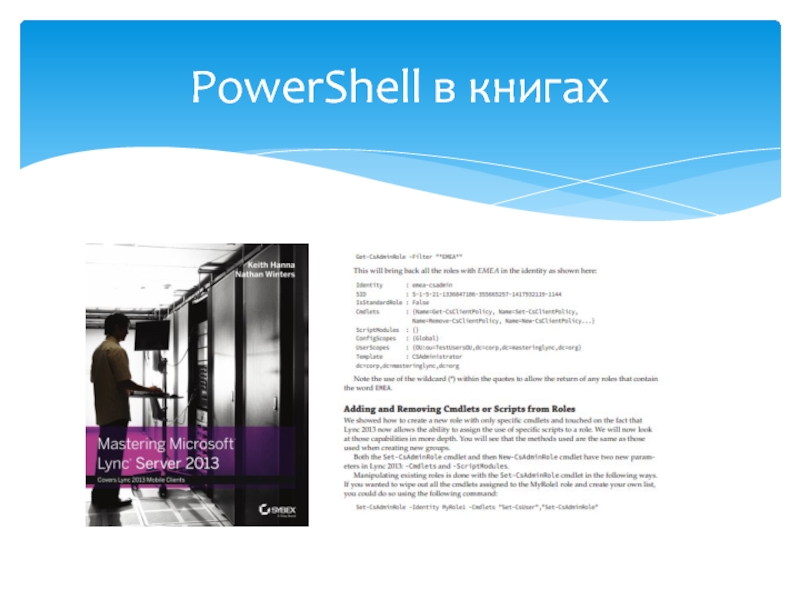
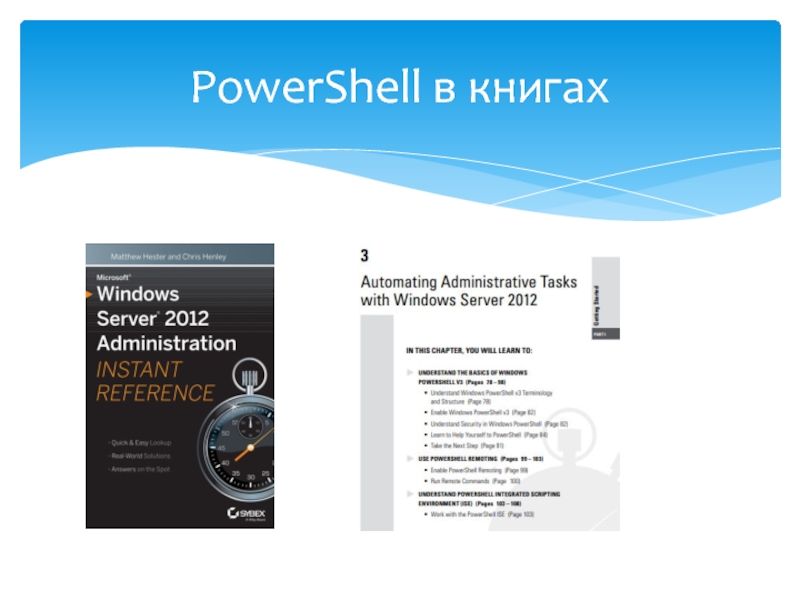
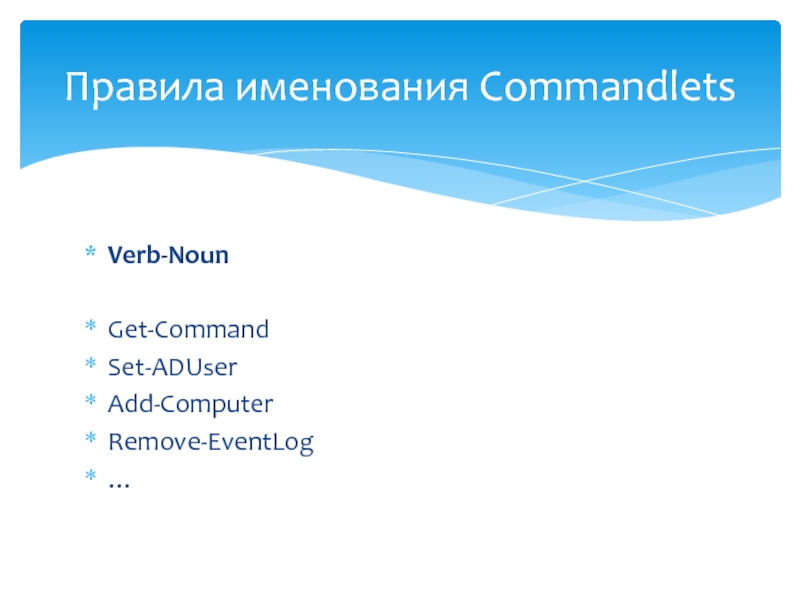
![powershell[.exe] [-PSConsoleFile FileName | -Version VersionNumber ] [-NoLogo] [-NoExit] [-NoProfile] [-NonInteractive] [-Sta] [-InputFormat {Text |](/img/tmb/4/337075/5138acd8475bf86dc701d7017d059eea-800x.jpg)





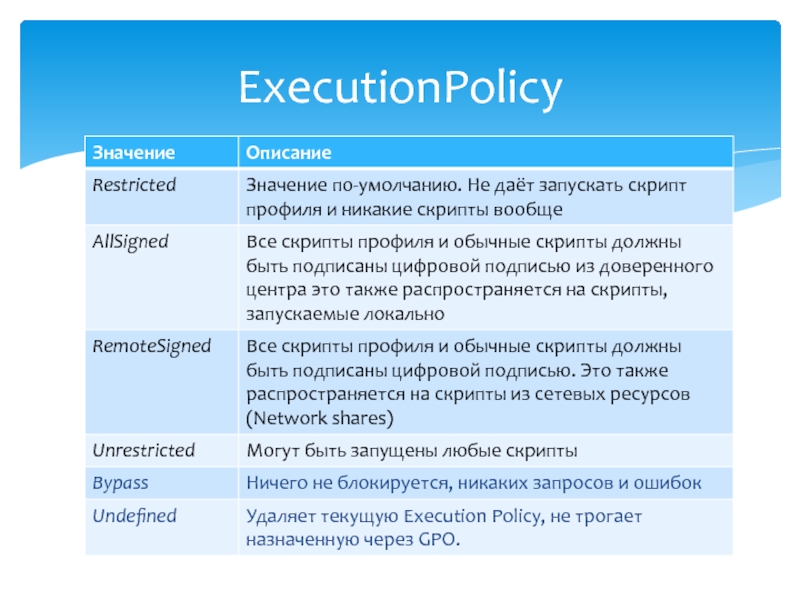
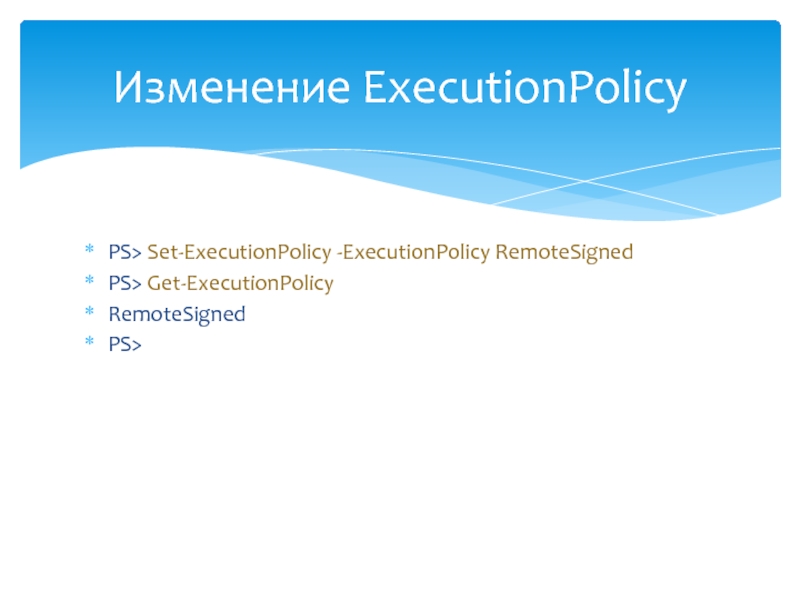


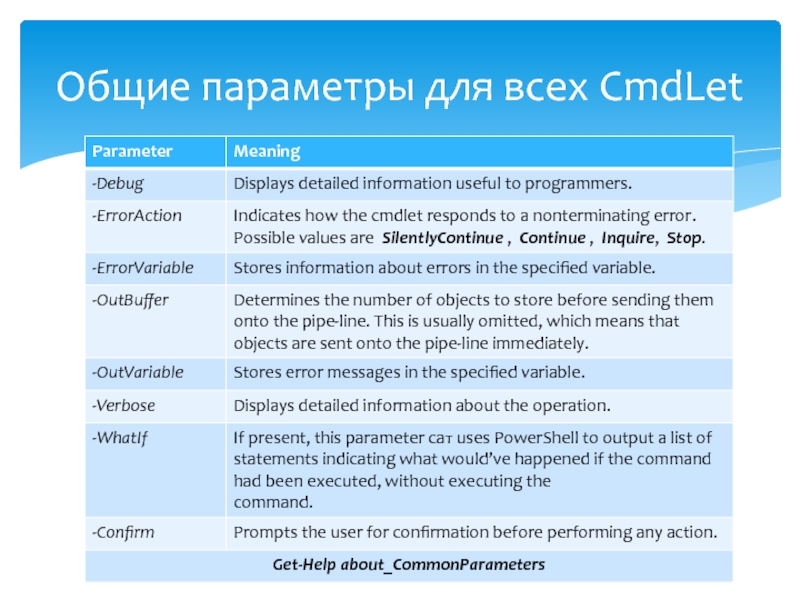
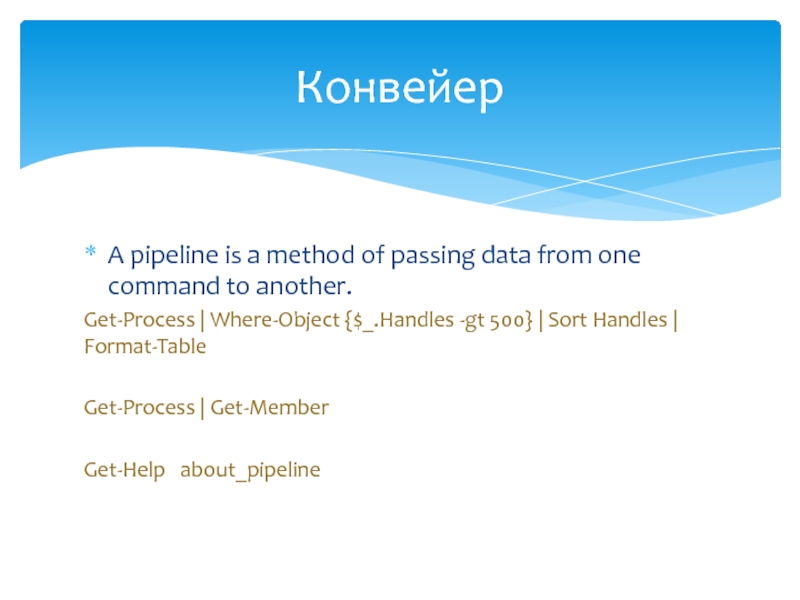
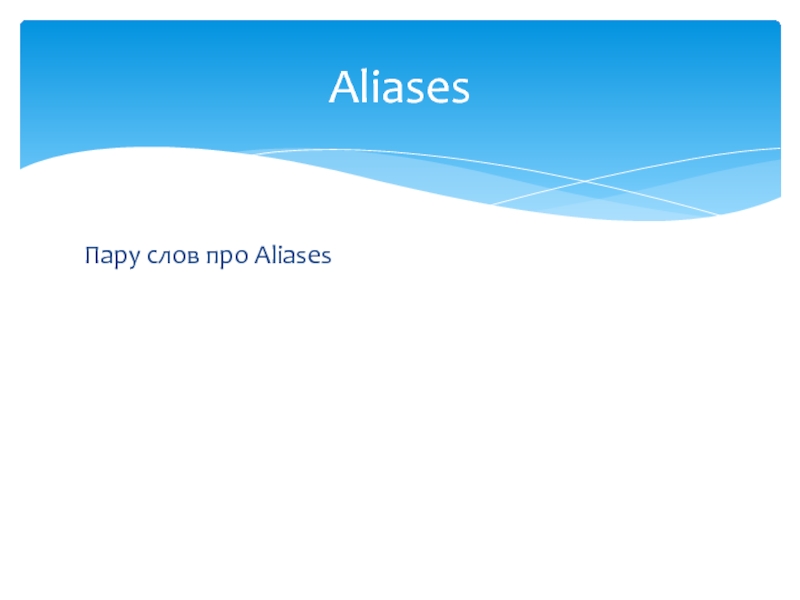
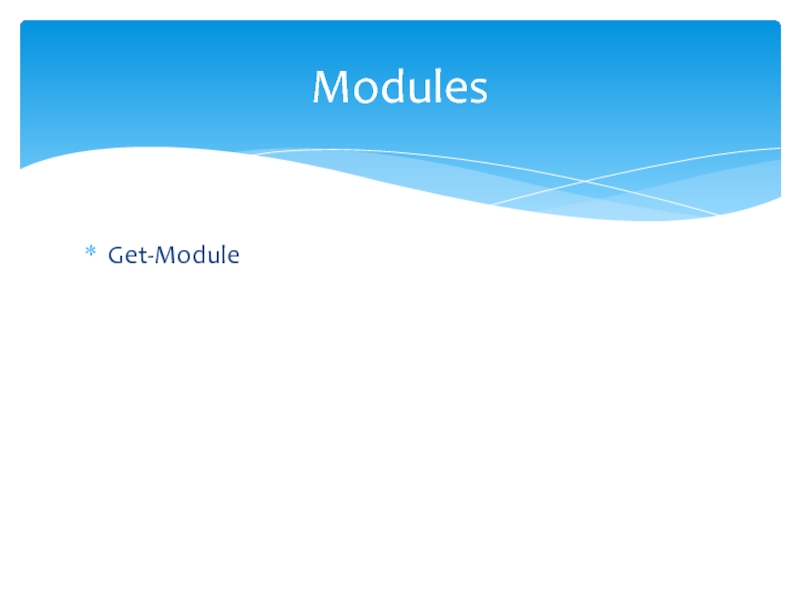
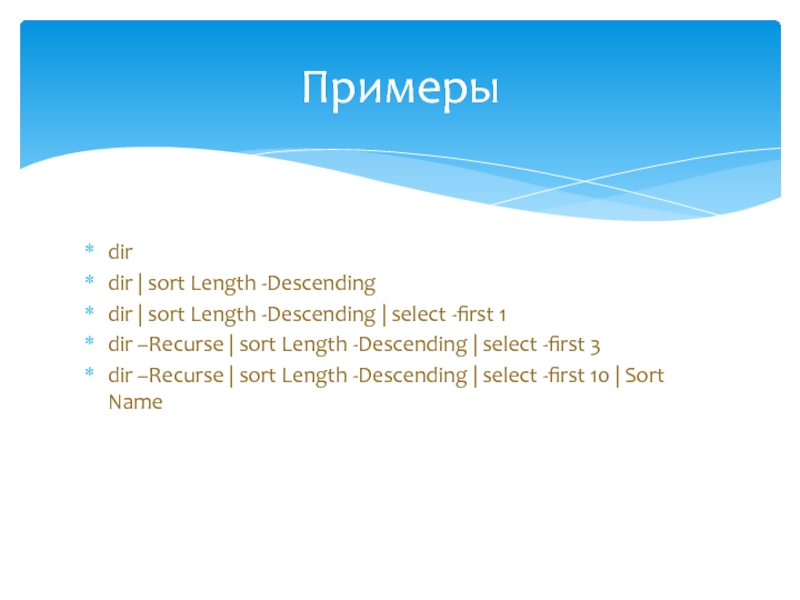

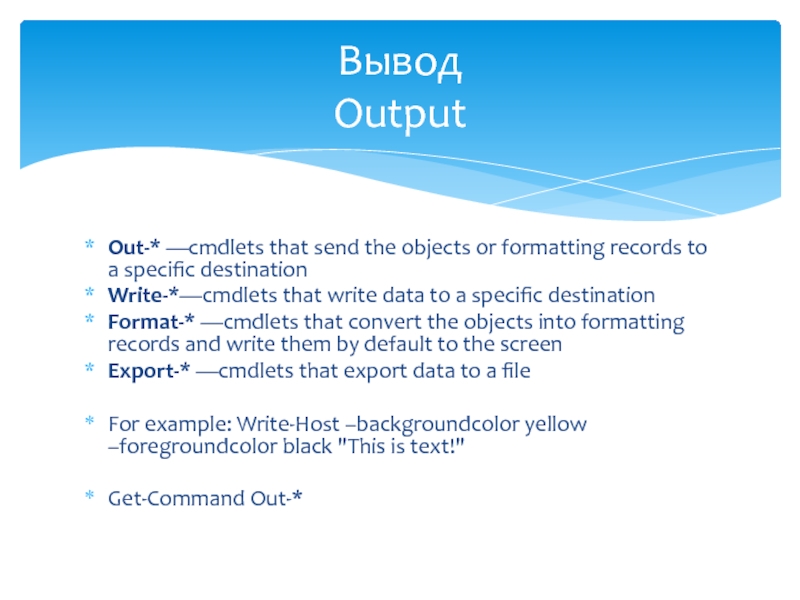
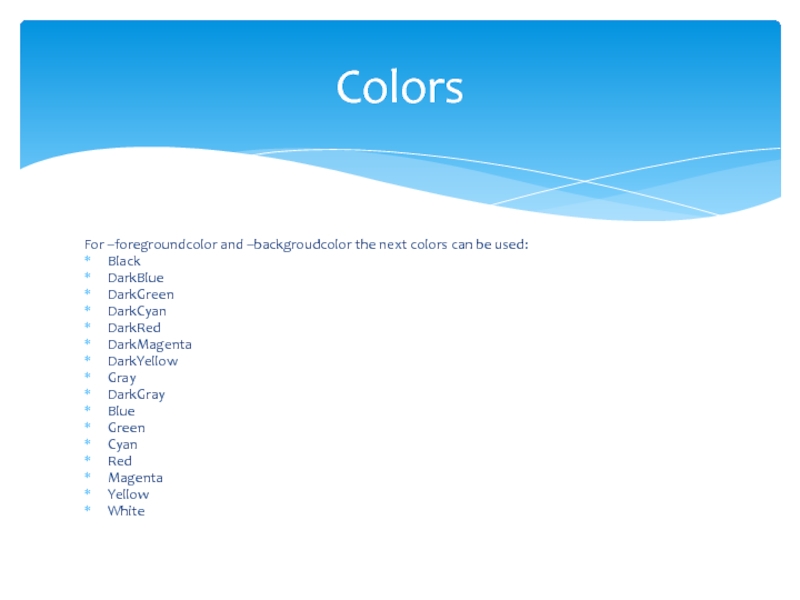


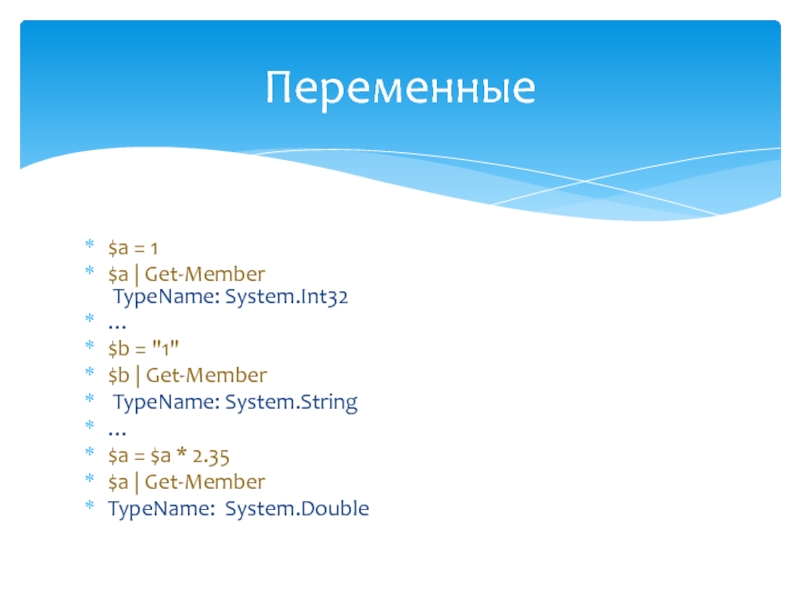


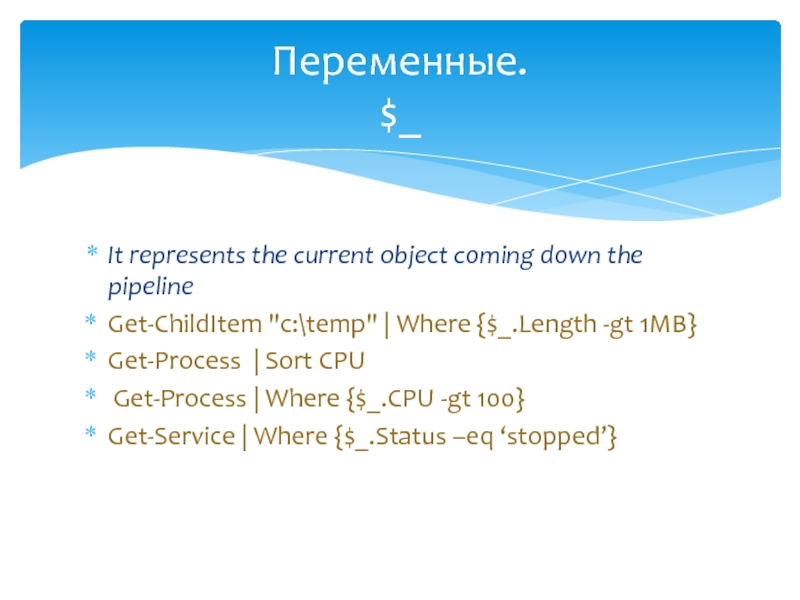

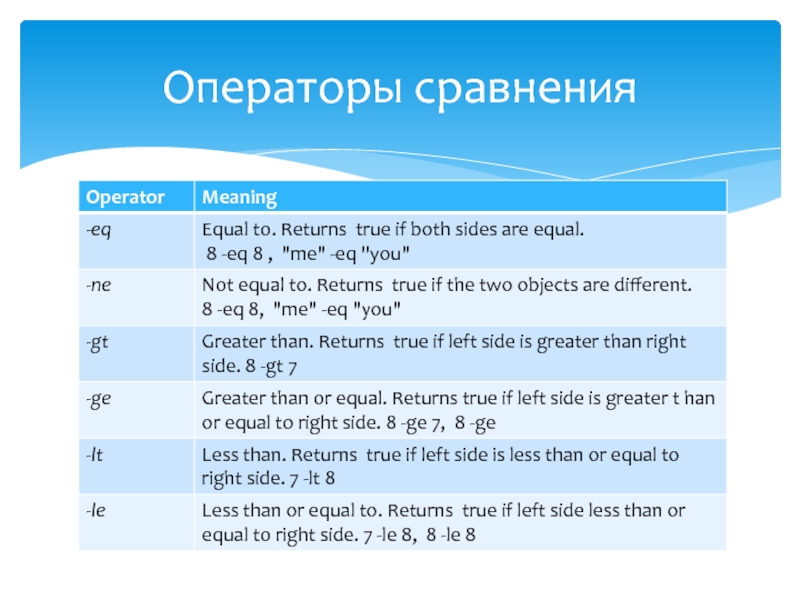
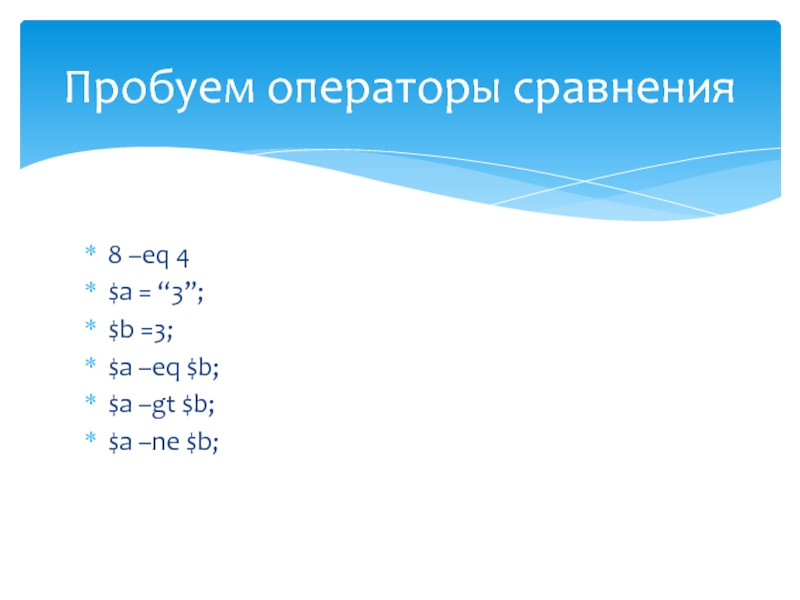



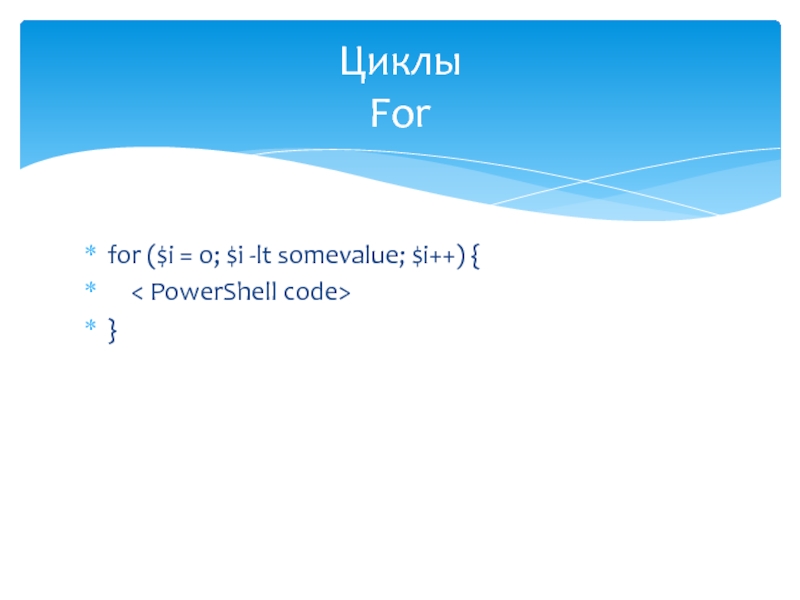
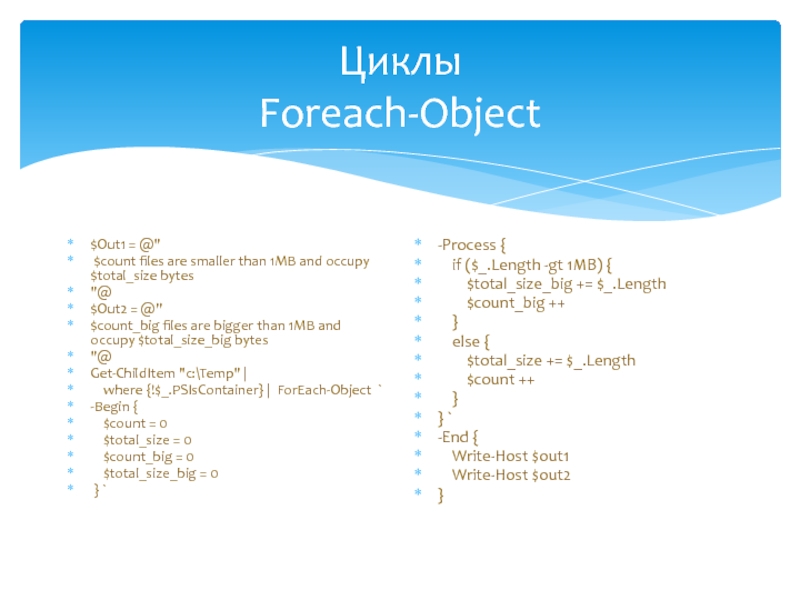




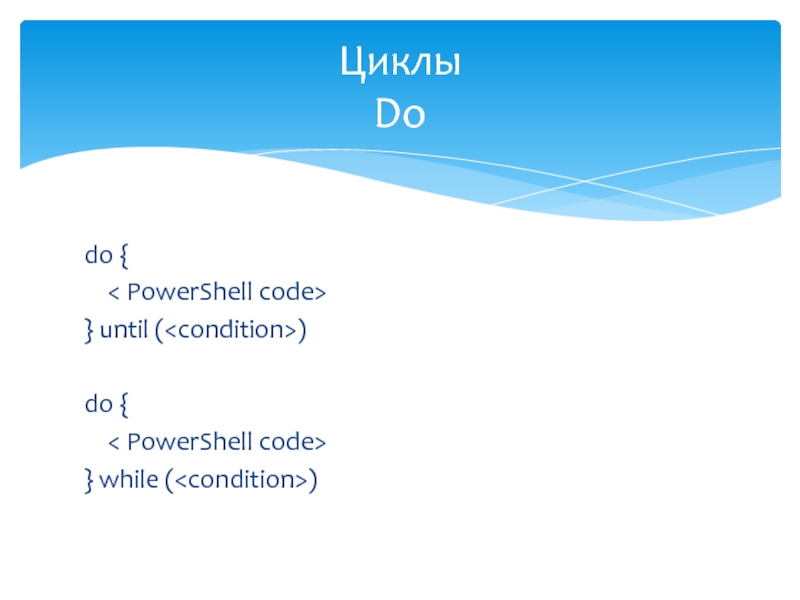
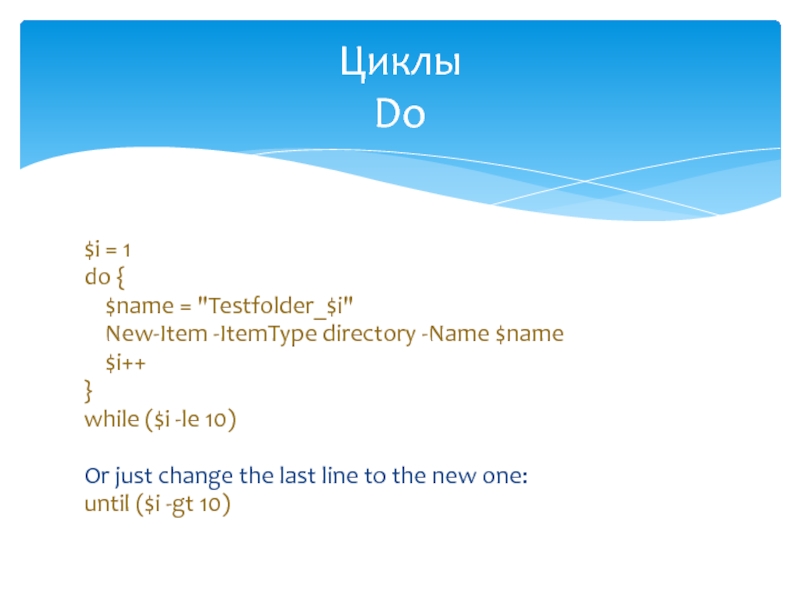
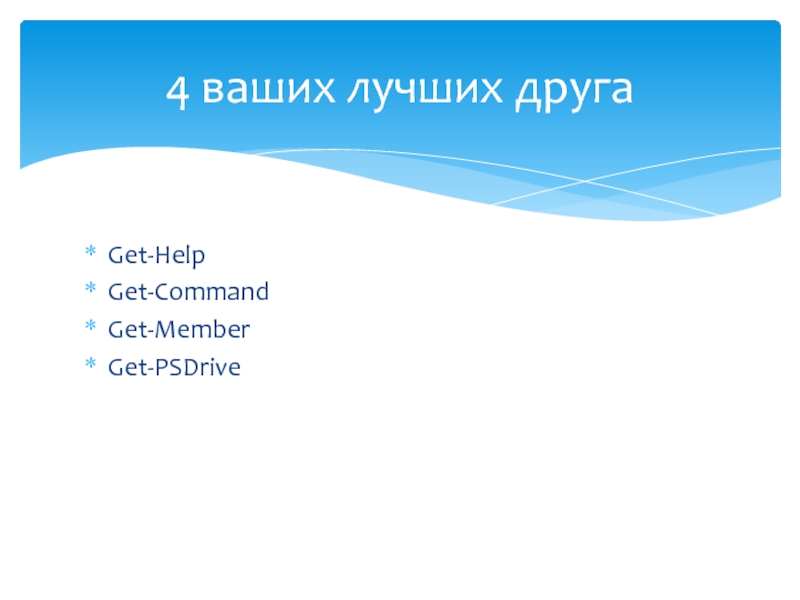
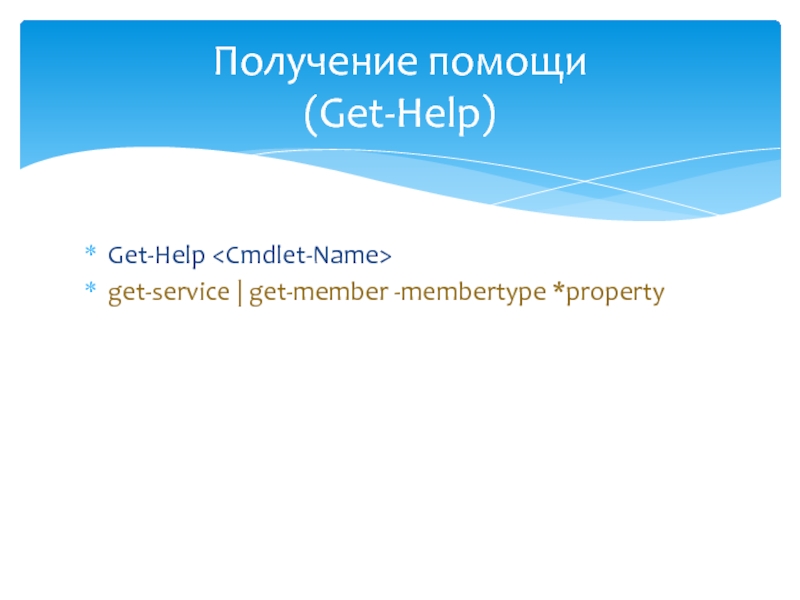


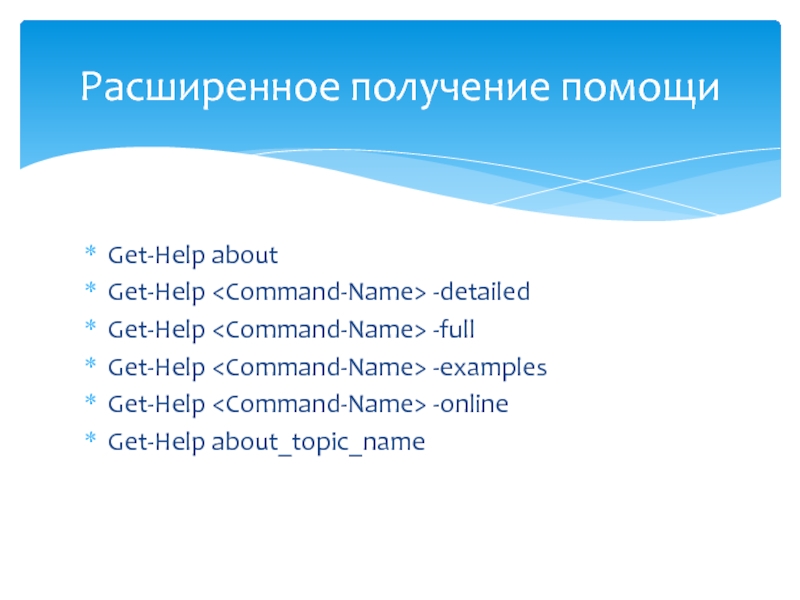

![function Name { param( [type]$ParameterA = default_value, [type]$ParameterB = default_value ) begin {<](/img/tmb/4/337075/70285ecc36be405f8dac07418dc5a9f0-800x.jpg)

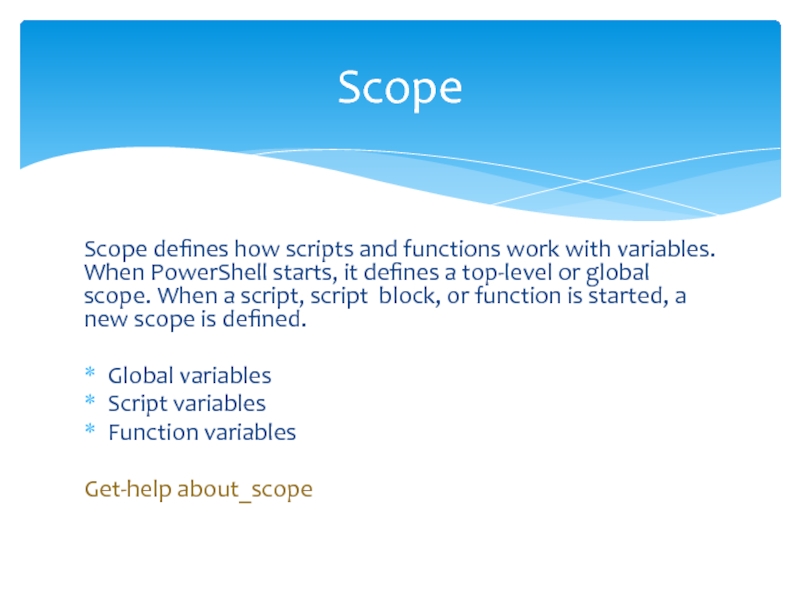
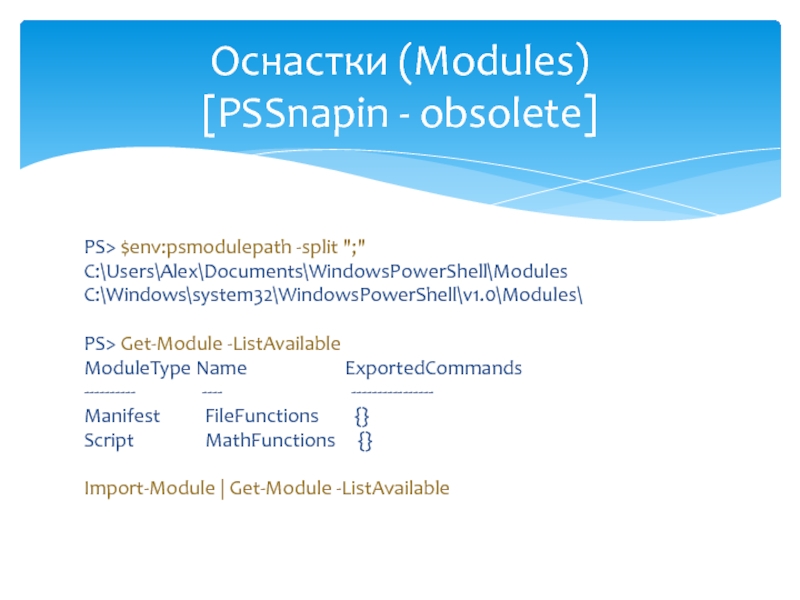 Get-Module -ListAvailableModuleType Name ExportedCommands----------" alt="">
Get-Module -ListAvailableModuleType Name ExportedCommands----------" alt="">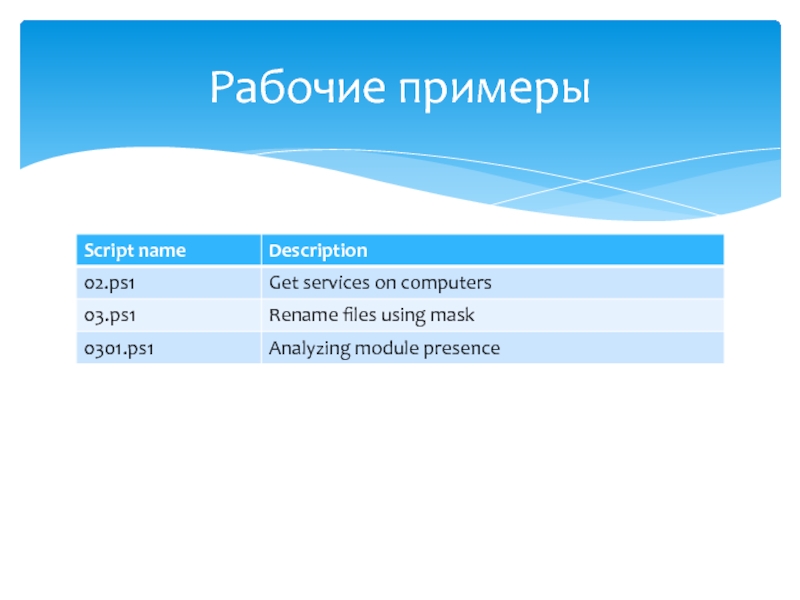


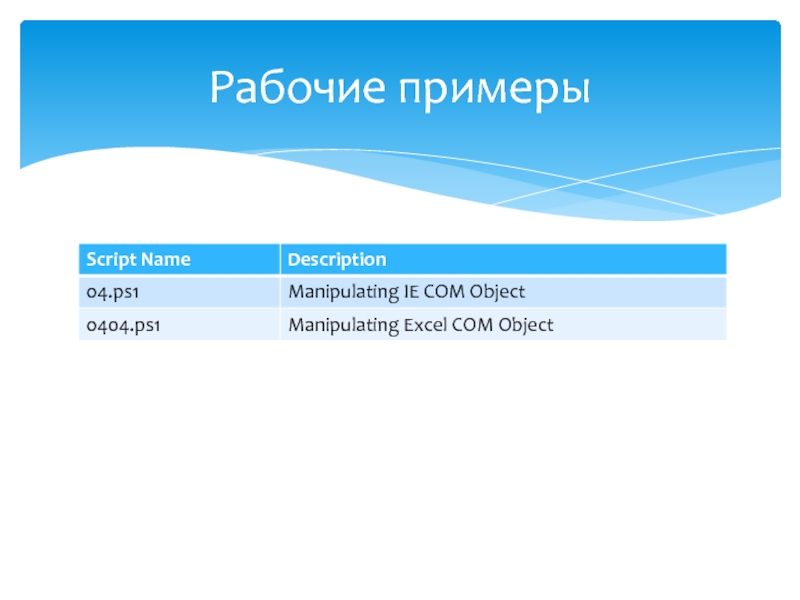

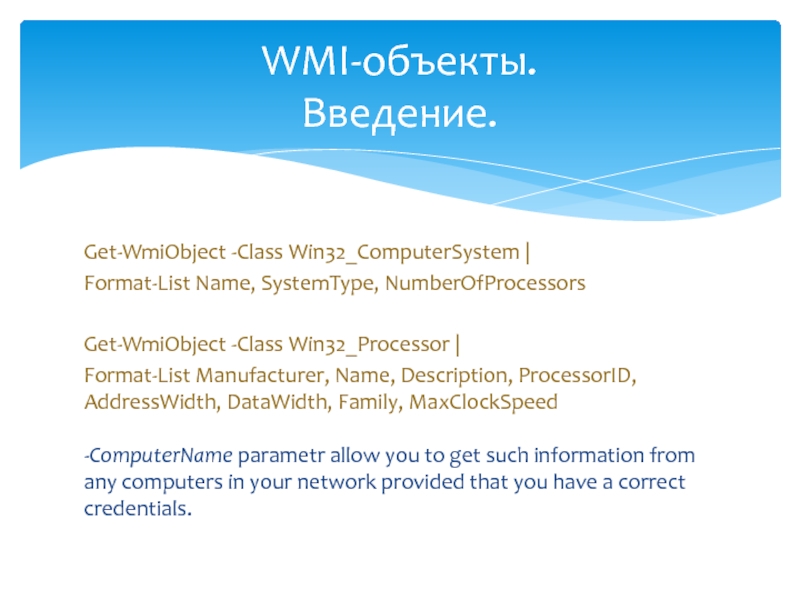

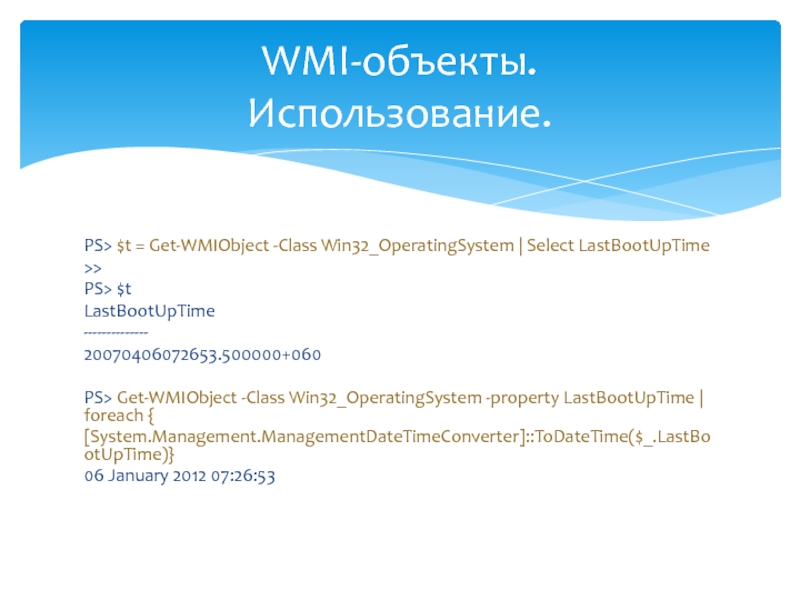
![Two different ways, doing the same.Using [WMIClass] is a shortcut for using New-Object : $x](/img/tmb/4/337075/f5989aaff785313e43b6cd26e8d46634-800x.jpg)



![PS> [System.Math]::Sqrt(16)4PS> [System.Math]::Pi3.14159265358979Интеграция с .NET Примеры.](/img/tmb/4/337075/94d9209ec43f84969be1713c5763b06a-800x.jpg)
![[System.math] | get-member –Static Name MemberType Definition](/img/tmb/4/337075/0eced5396de1d805d45457ca539ae43b-800x.jpg)