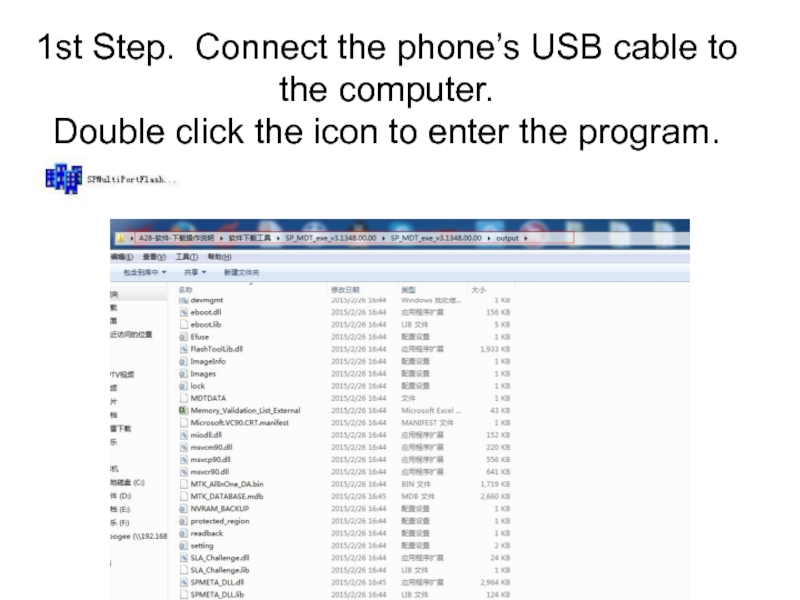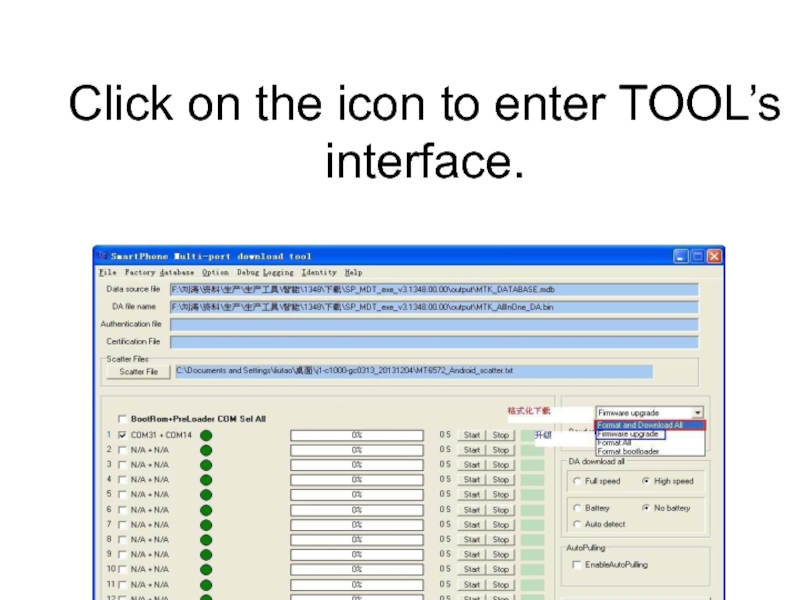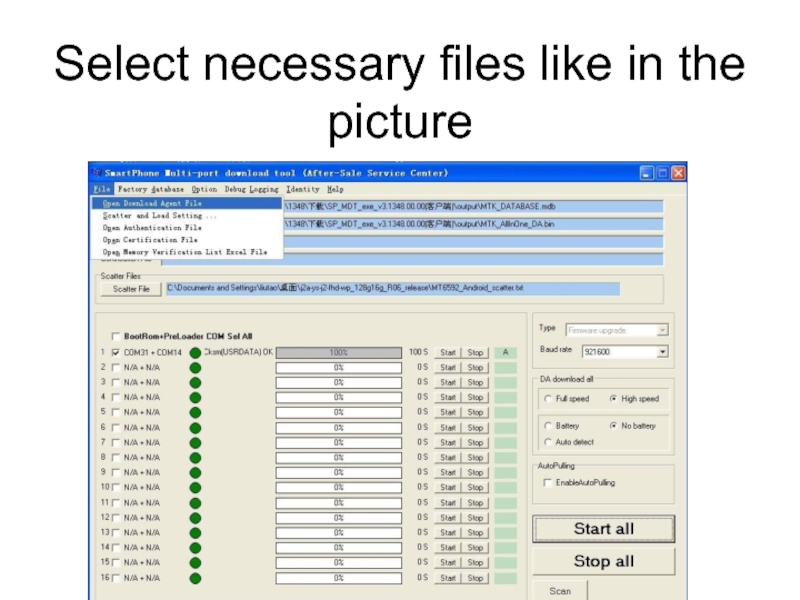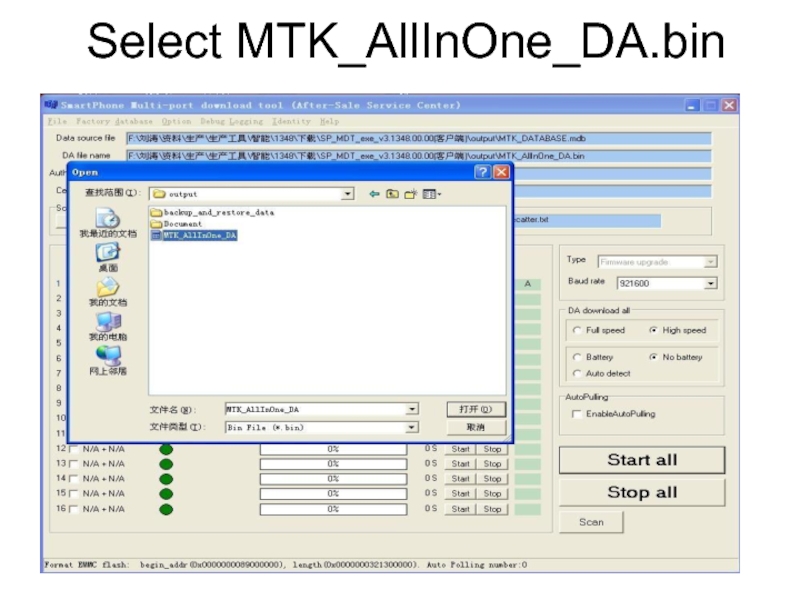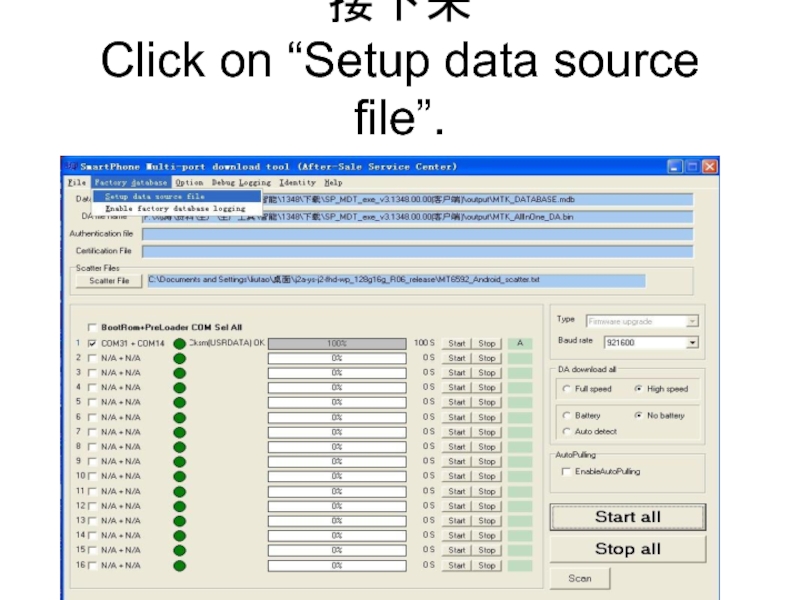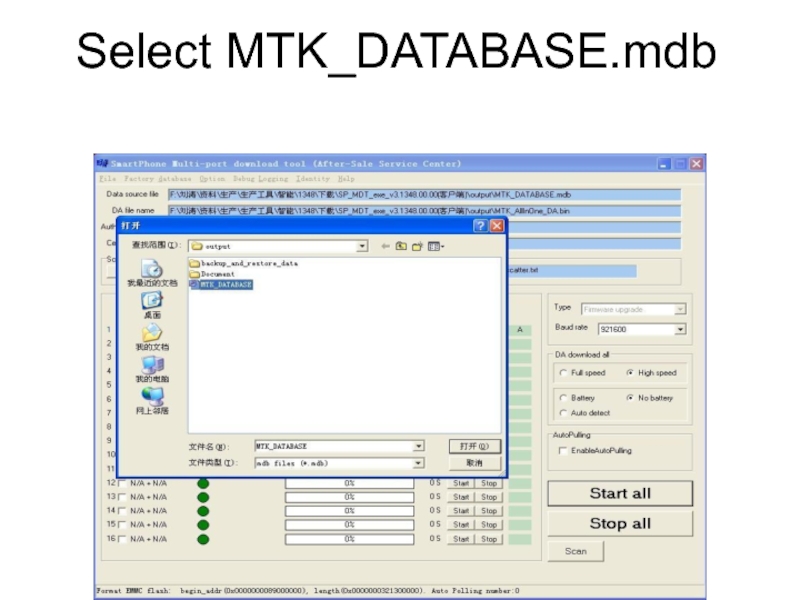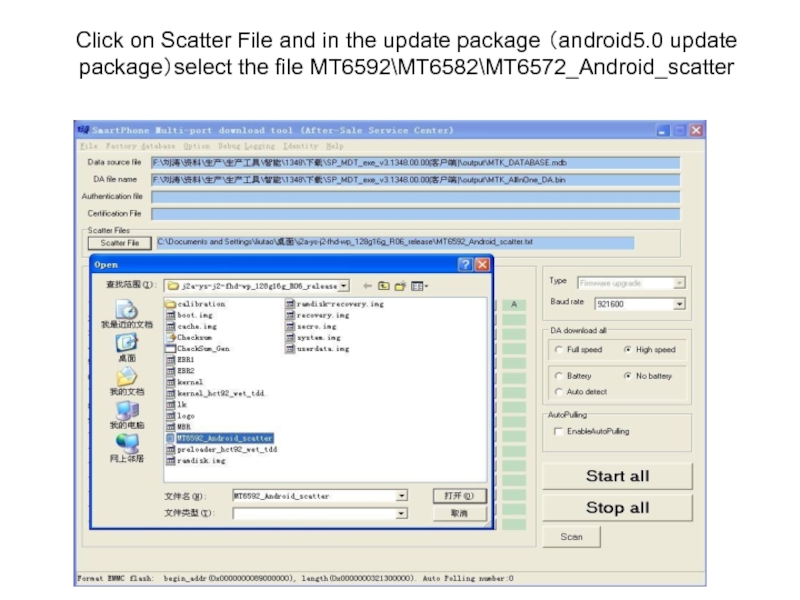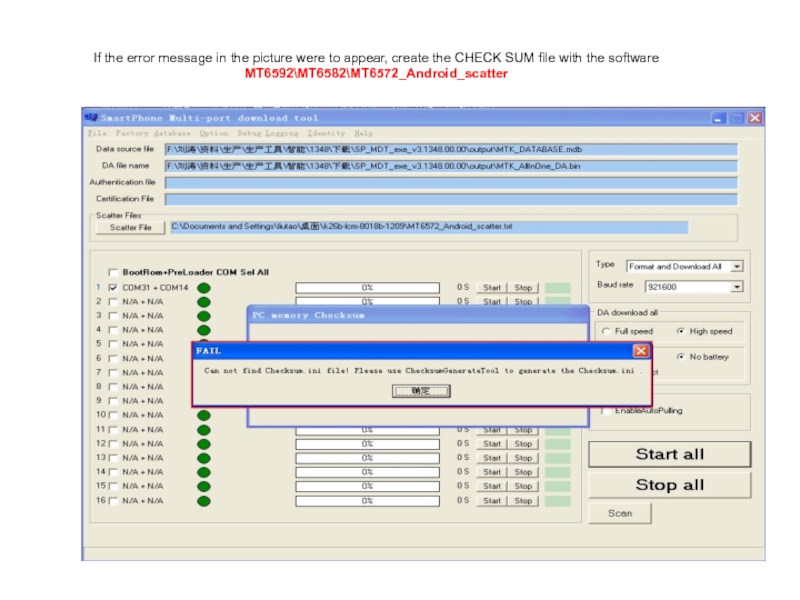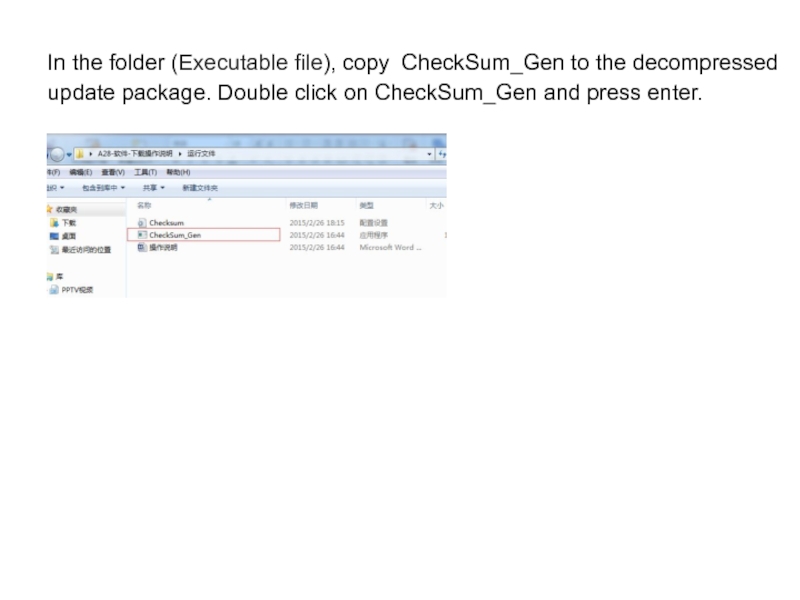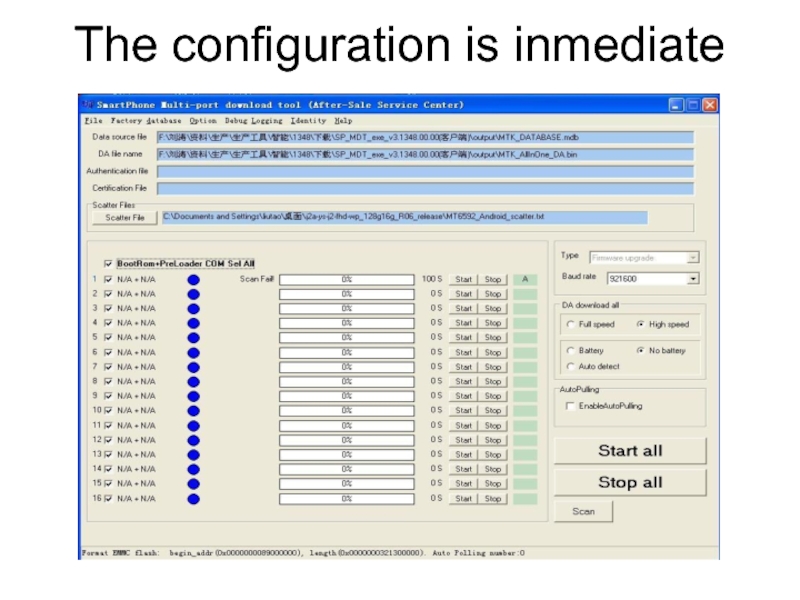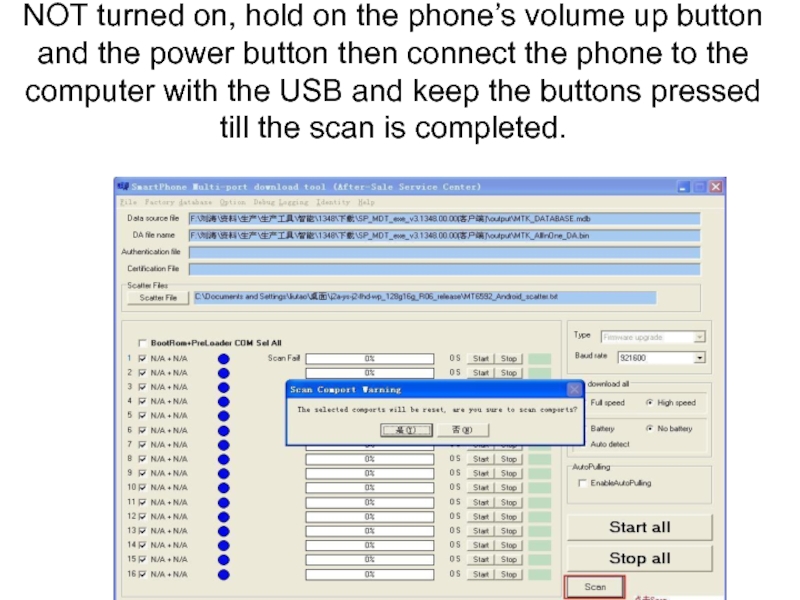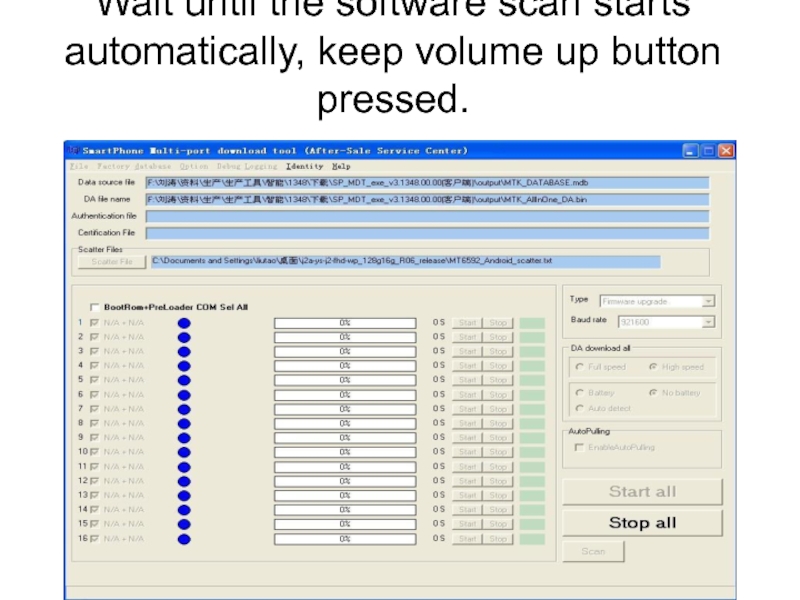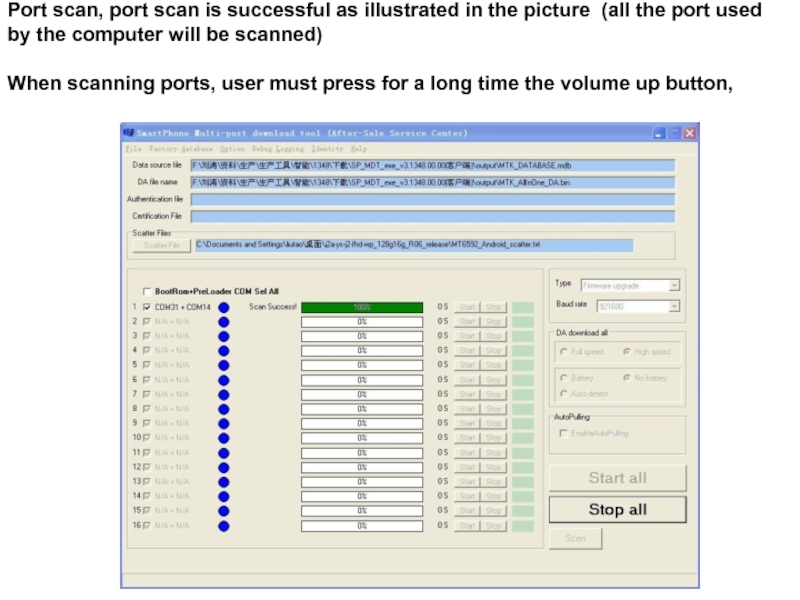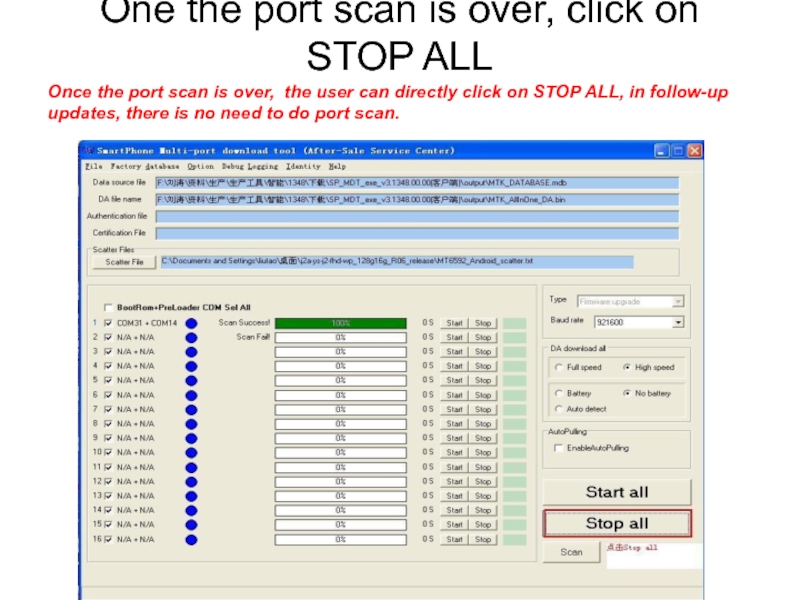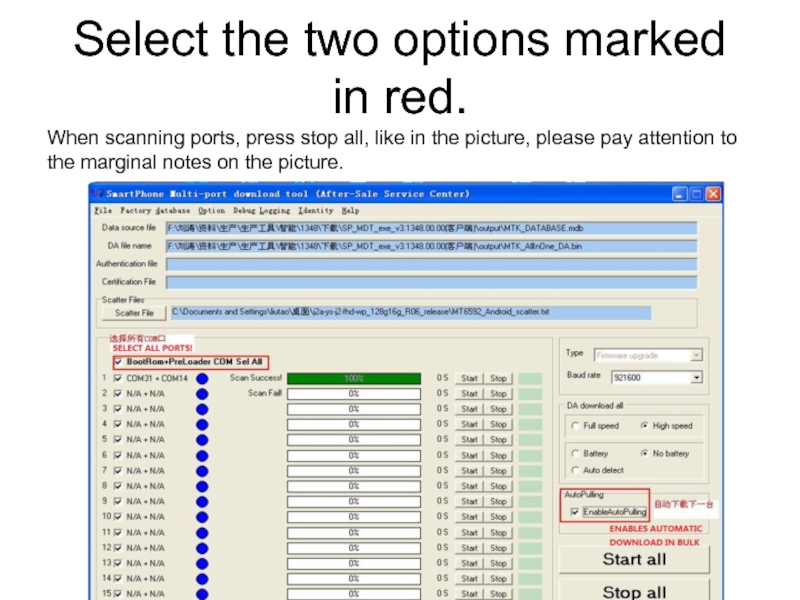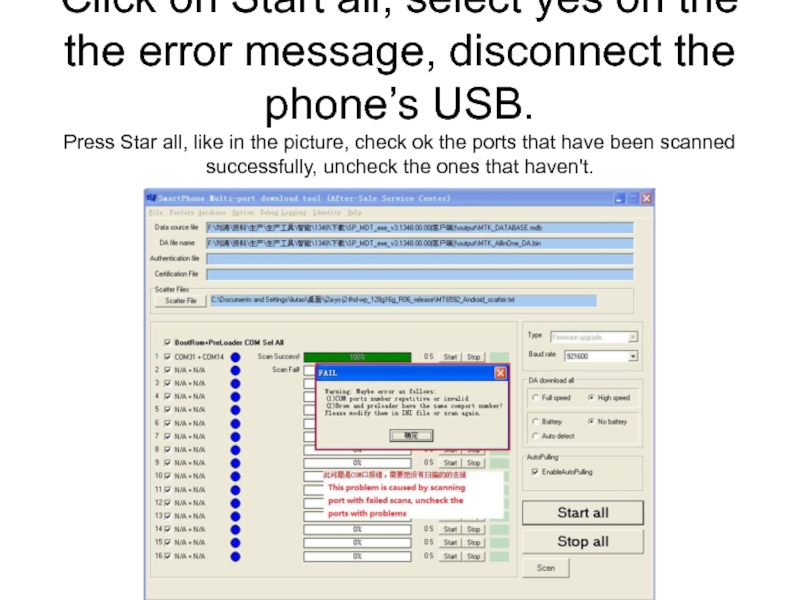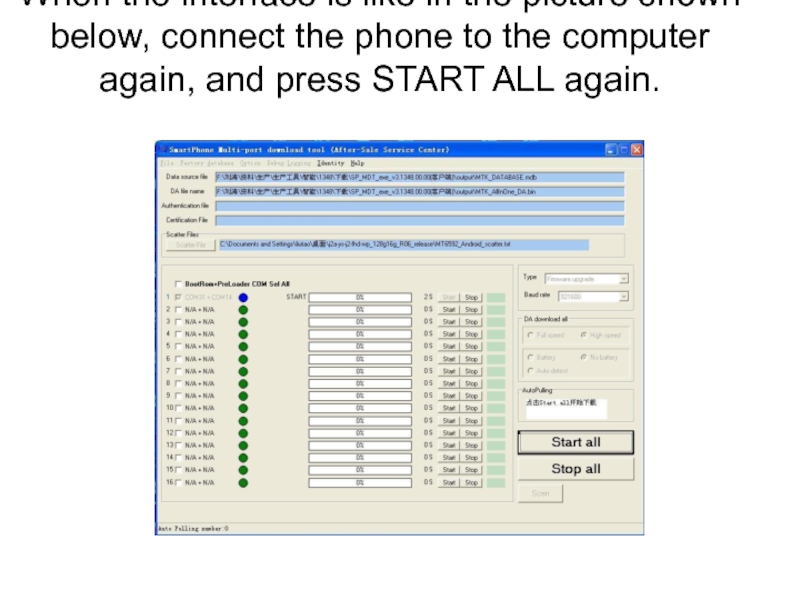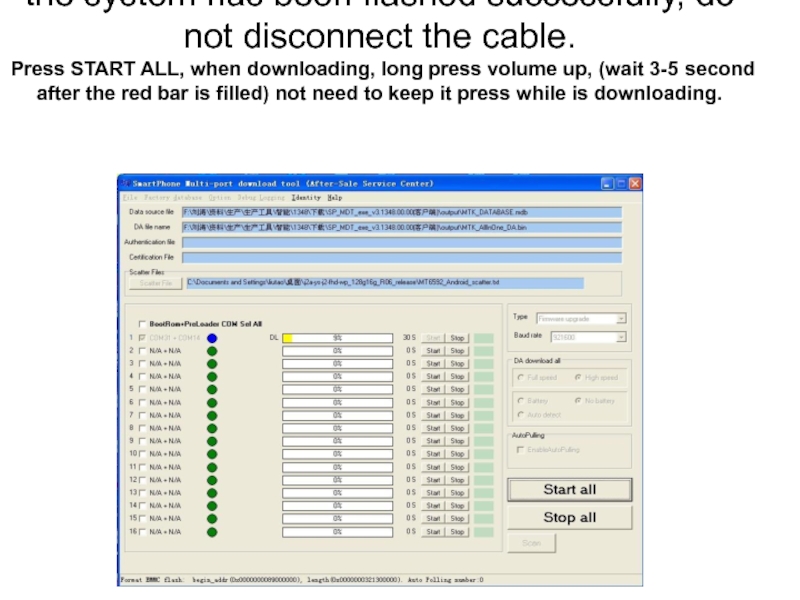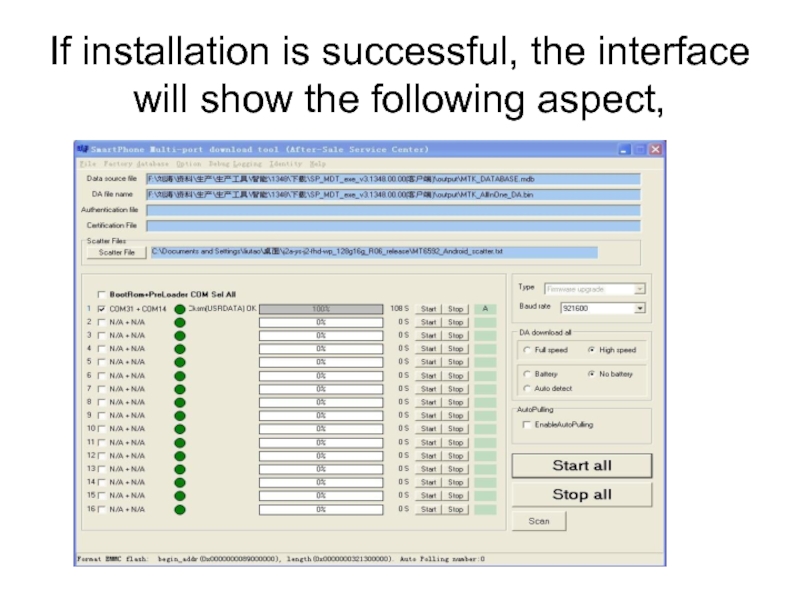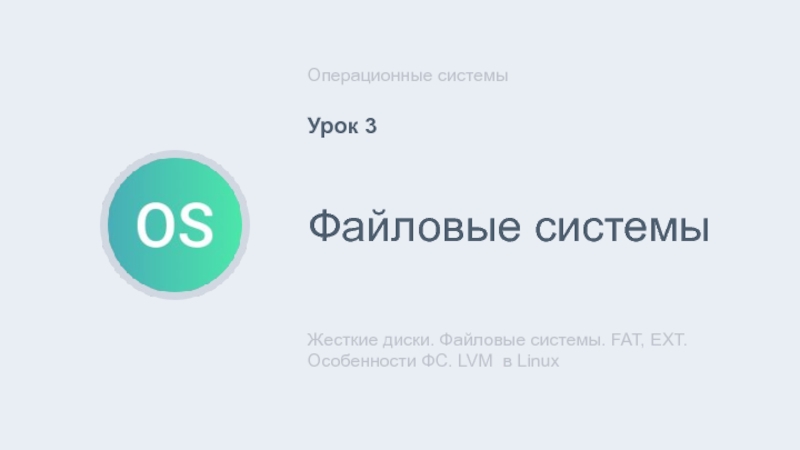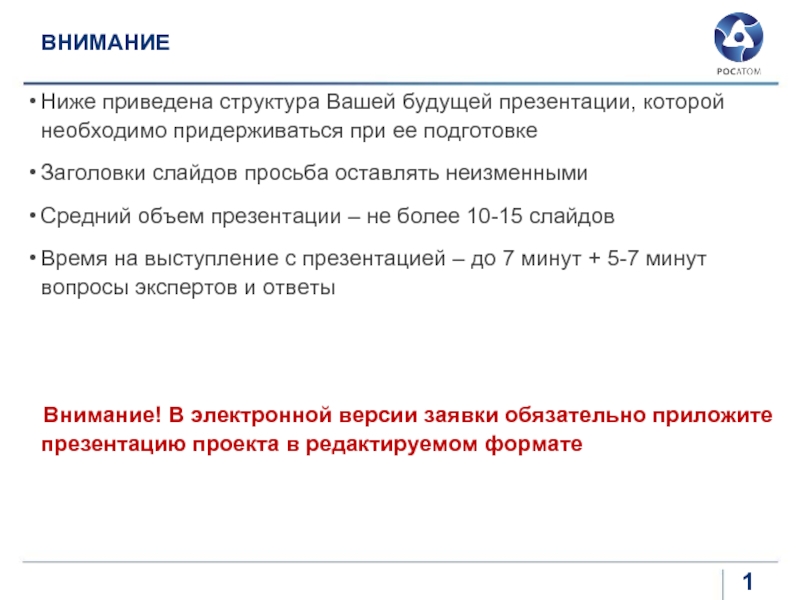the icon to enter the program.
- Главная
- Разное
- Дизайн
- Бизнес и предпринимательство
- Аналитика
- Образование
- Развлечения
- Красота и здоровье
- Финансы
- Государство
- Путешествия
- Спорт
- Недвижимость
- Армия
- Графика
- Культурология
- Еда и кулинария
- Лингвистика
- Английский язык
- Астрономия
- Алгебра
- Биология
- География
- Детские презентации
- Информатика
- История
- Литература
- Маркетинг
- Математика
- Медицина
- Менеджмент
- Музыка
- МХК
- Немецкий язык
- ОБЖ
- Обществознание
- Окружающий мир
- Педагогика
- Русский язык
- Технология
- Физика
- Философия
- Химия
- Шаблоны, картинки для презентаций
- Экология
- Экономика
- Юриспруденция
Operating manual презентация
Содержание
- 1. Operating manual
- 2. Click on the icon to enter TOOL’s interface.
- 3. Select necessary files like in the picture
- 4. Select MTK_AllInOne_DA.bin
- 5. 接下来 Click on “Setup data source file”.
- 6. Select MTK_DATABASE.mdb
- 7. Click on Scatter File and in the update package (android5.0 update package)select the file MT6592\MT6582\MT6572_Android_scatter
- 8. If the error message in the picture
- 9. In the folder (Executable file), copy
- 10. The configuration is inmediate
- 11. Click on Scan, click on “Yes”,
- 12. Wait until the software scan starts automatically, keep volume up button pressed.
- 13. Wait until the scan is finished, like
- 14. One the port scan is over, click
- 15. Select the two options marked in
- 16. Click on Start all, select yes
- 17. When the interface is like in the
- 18. When the interface is like in
- 19. If installation is successful, the interface will show the following aspect,
Слайд 7Click on Scatter File and in the update package (android5.0 update
package)select the file MT6592\MT6582\MT6572_Android_scatter
Слайд 8If the error message in the picture were to appear, create
the CHECK SUM file with the software MT6592\MT6582\MT6572_Android_scatter
Слайд 9
In the folder (Executable file), copy CheckSum_Gen to the decompressed update
package. Double click on CheckSum_Gen and press enter.
Слайд 11
Click on Scan, click on “Yes”, make sure your phone is
NOT turned on, hold on the phone’s volume up button and the power button then connect the phone to the computer with the USB and keep the buttons pressed till the scan is completed.
Слайд 13Wait until the scan is finished, like in the picture.
Port scan,
port scan is successful as illustrated in the picture (all the port used by the computer will be scanned)
When scanning ports, user must press for a long time the volume up button,
When scanning ports, user must press for a long time the volume up button,
Слайд 14One the port scan is over, click on STOP ALL
Once
the port scan is over, the user can directly click on STOP ALL, in follow-up updates, there is no need to do port scan.
Слайд 15
Select the two options marked in red.
When scanning ports, press stop
all, like in the picture, please pay attention to the marginal notes on the picture.
Слайд 16
Click on Start all, select yes on the the error message,
disconnect the phone’s USB.
Press Star all, like in the picture, check ok the ports that have been scanned successfully, uncheck the ones that haven't.
Press Star all, like in the picture, check ok the ports that have been scanned successfully, uncheck the ones that haven't.
Слайд 17When the interface is like in the picture shown below, connect
the phone to the computer again, and press START ALL again.
Слайд 18
When the interface is like in the picture below, the system
has been flashed successfully, do not disconnect the cable.
Press START ALL, when downloading, long press volume up, (wait 3-5 second after the red bar is filled) not need to keep it press while is downloading.
Press START ALL, when downloading, long press volume up, (wait 3-5 second after the red bar is filled) not need to keep it press while is downloading.