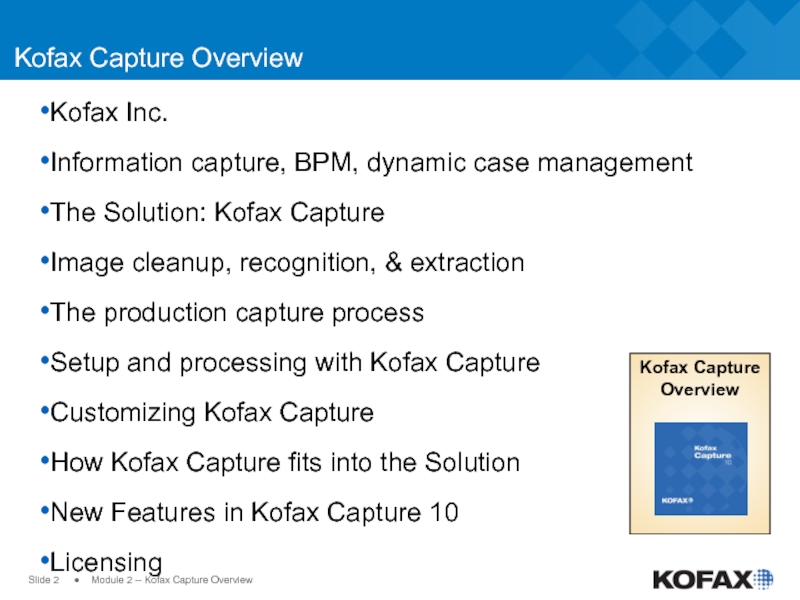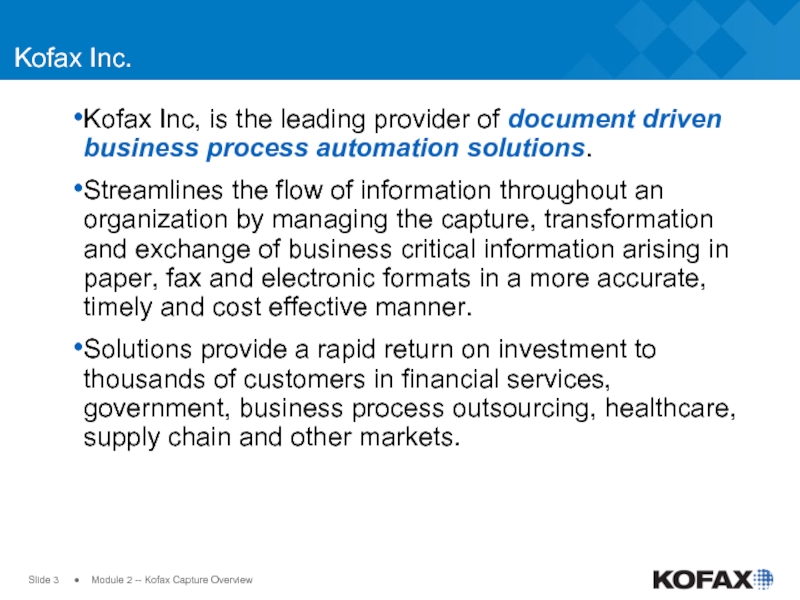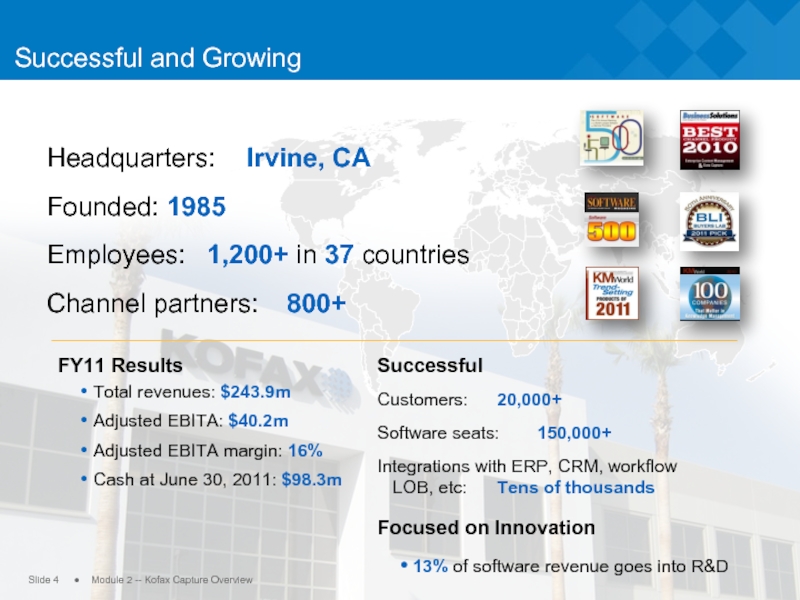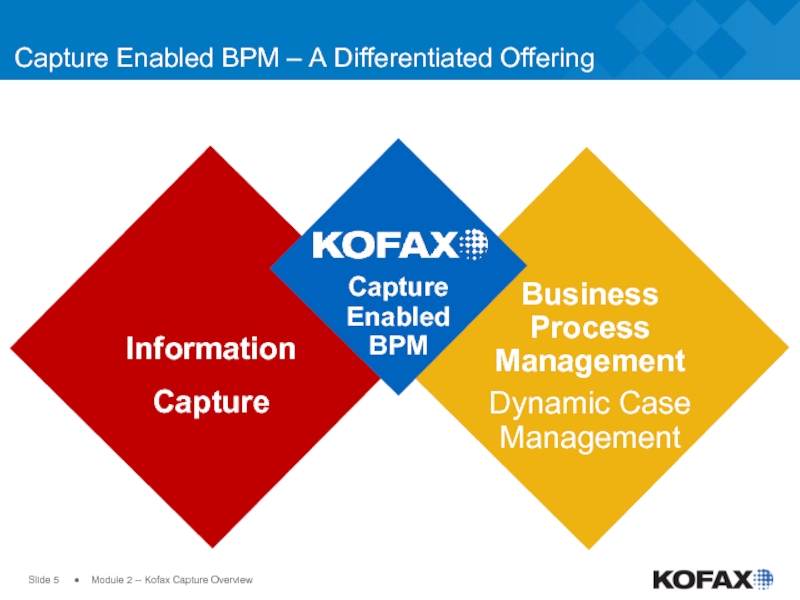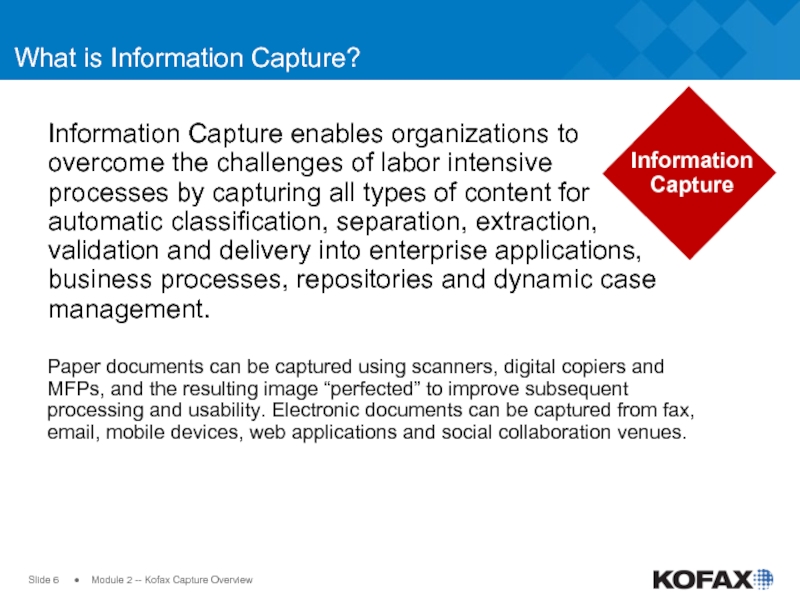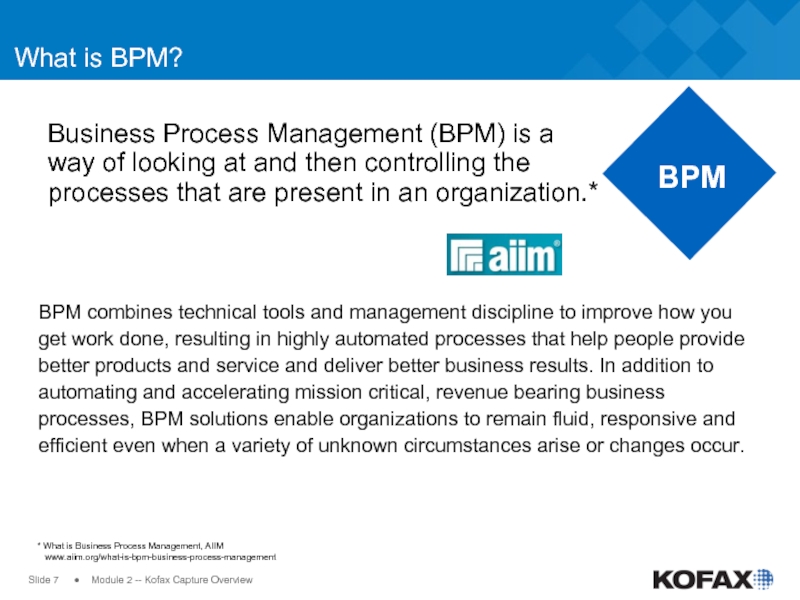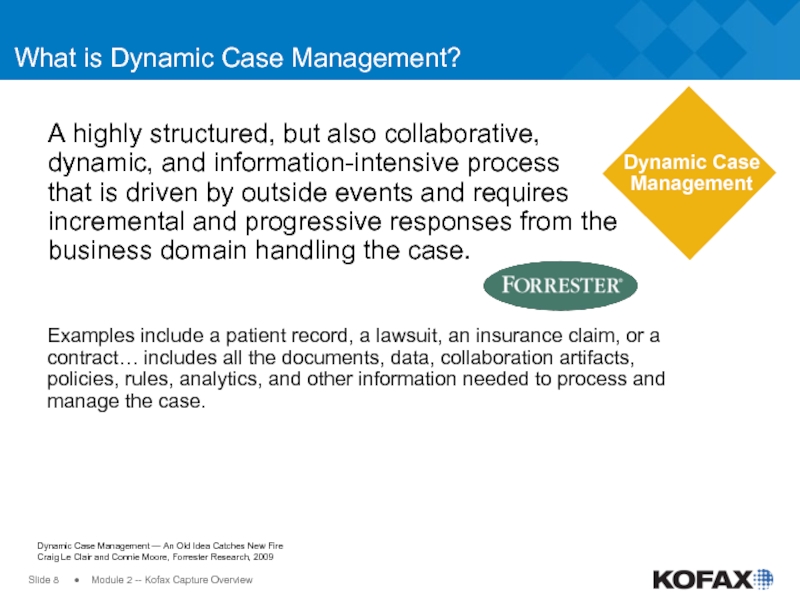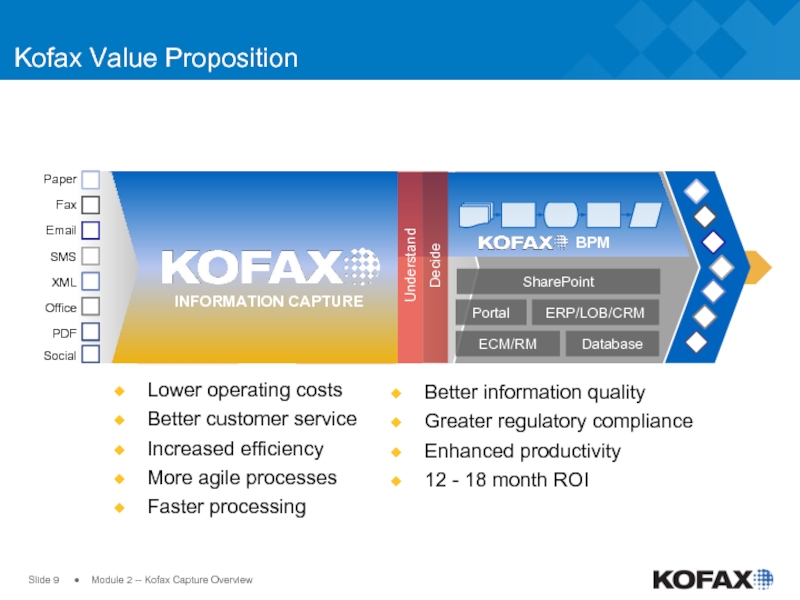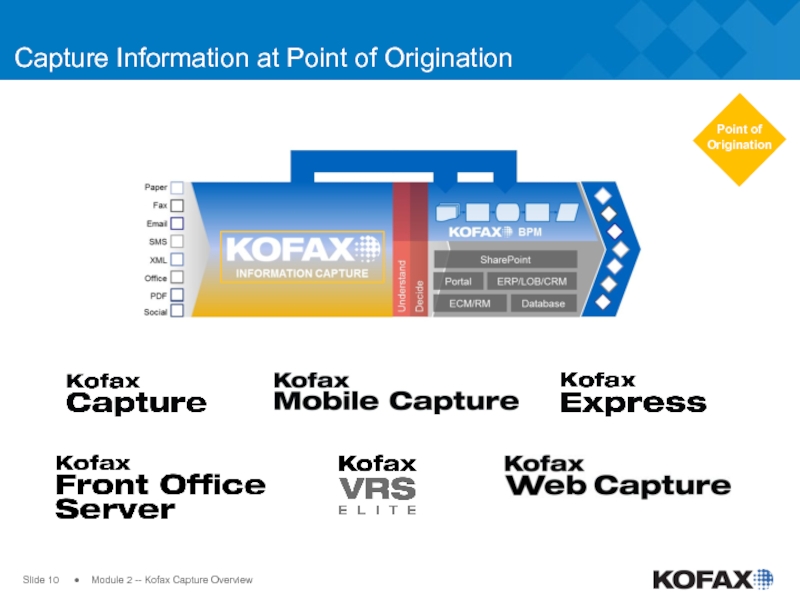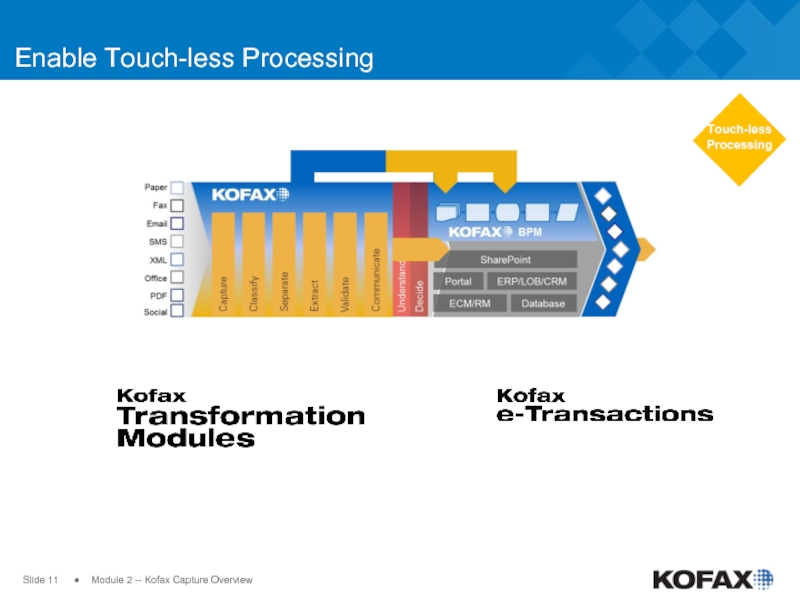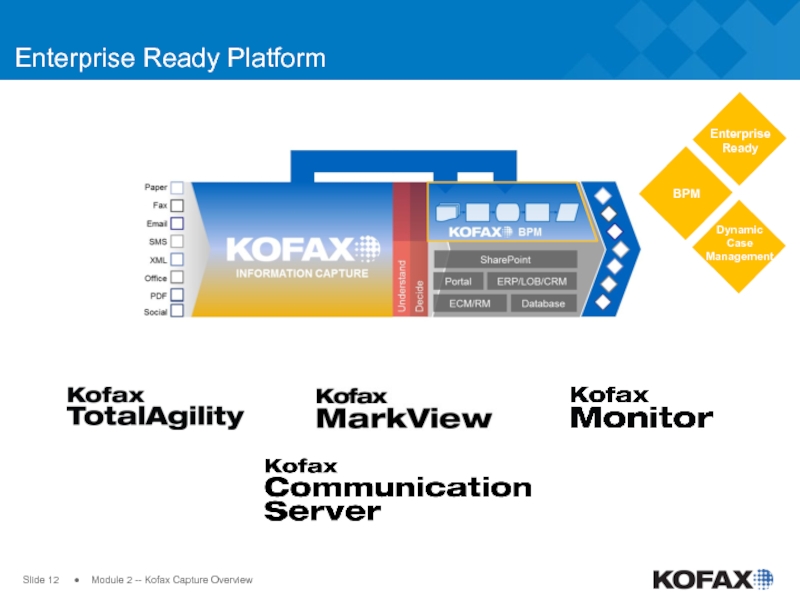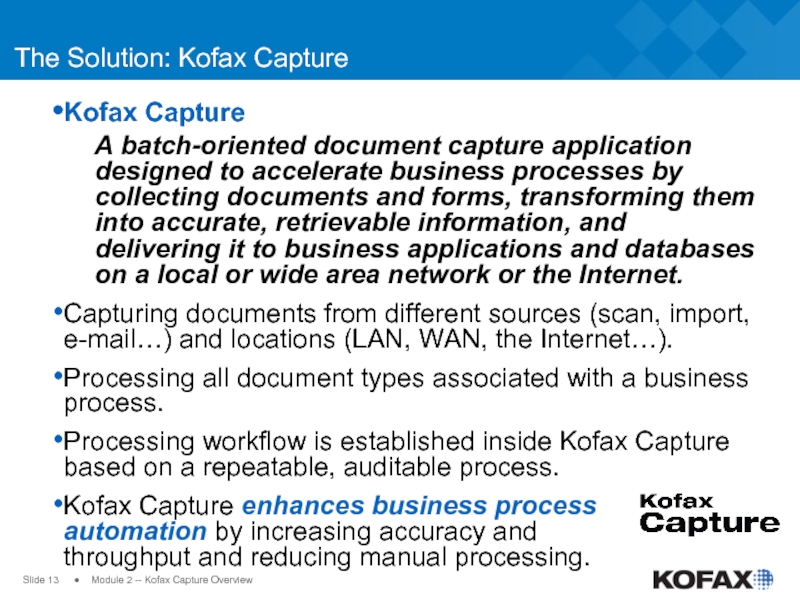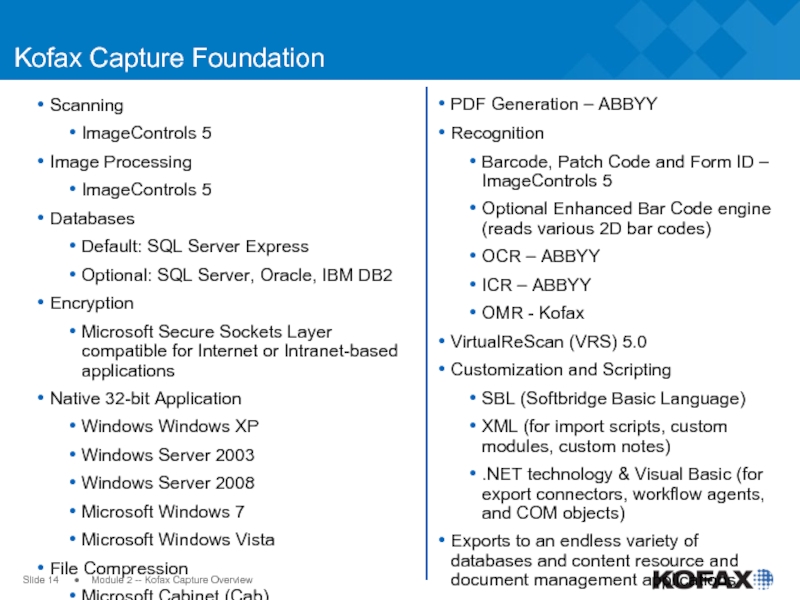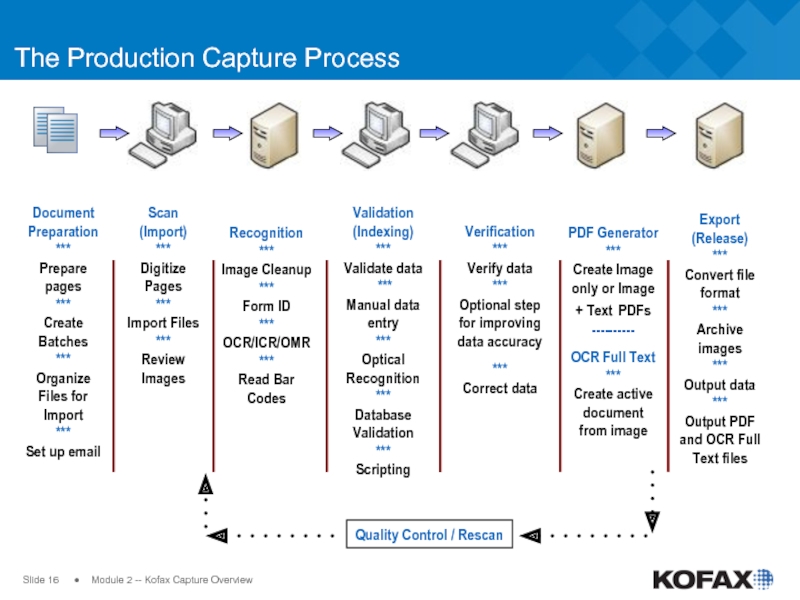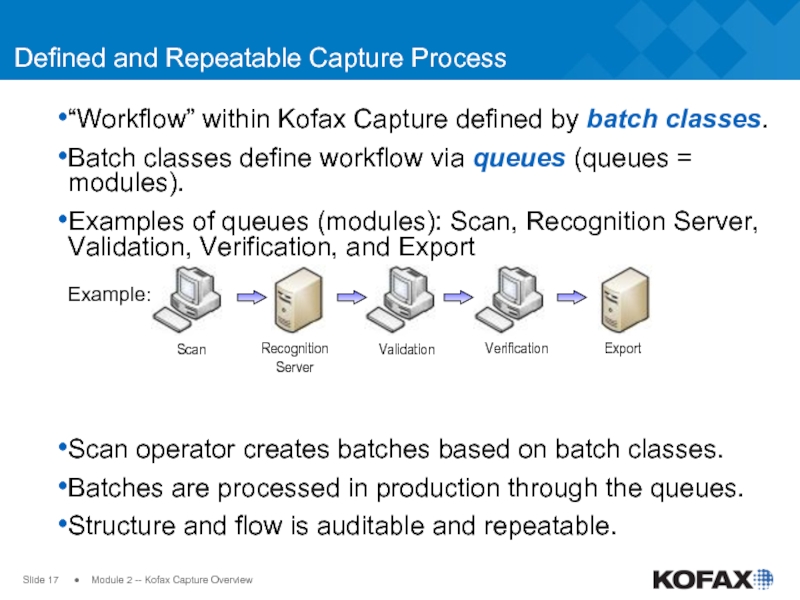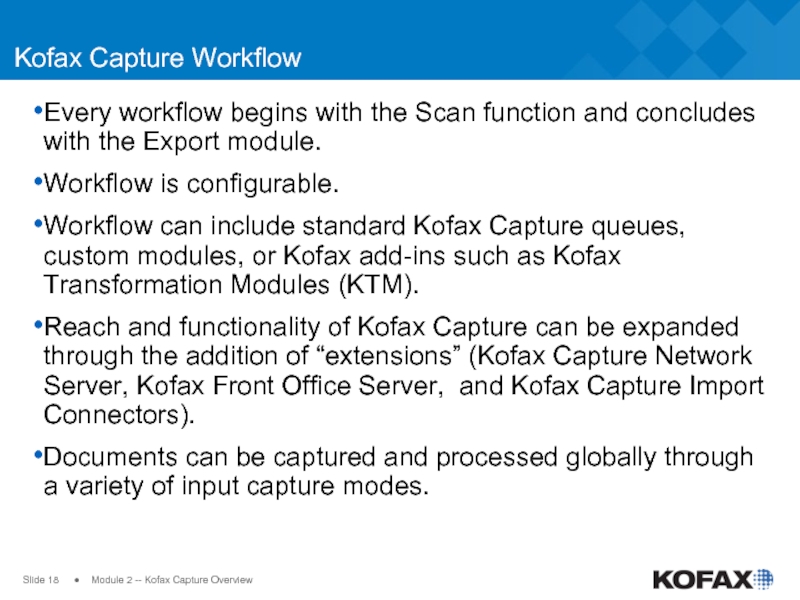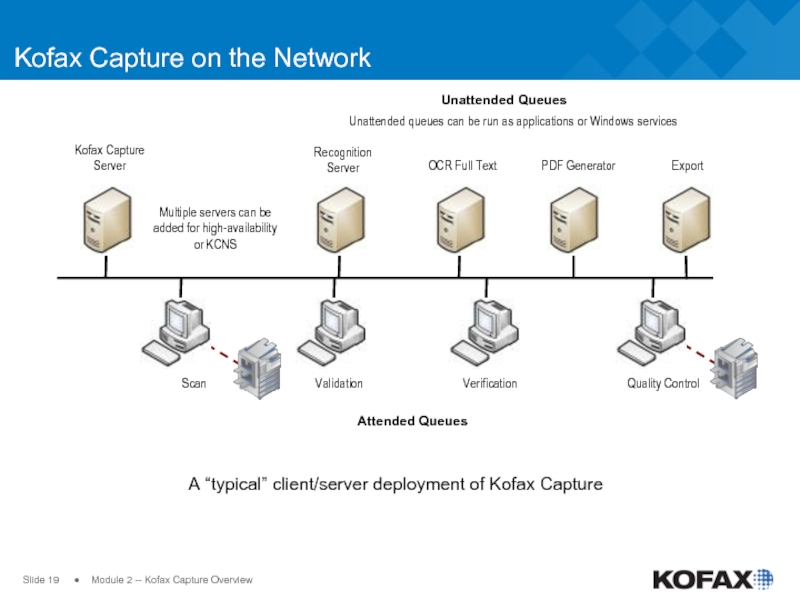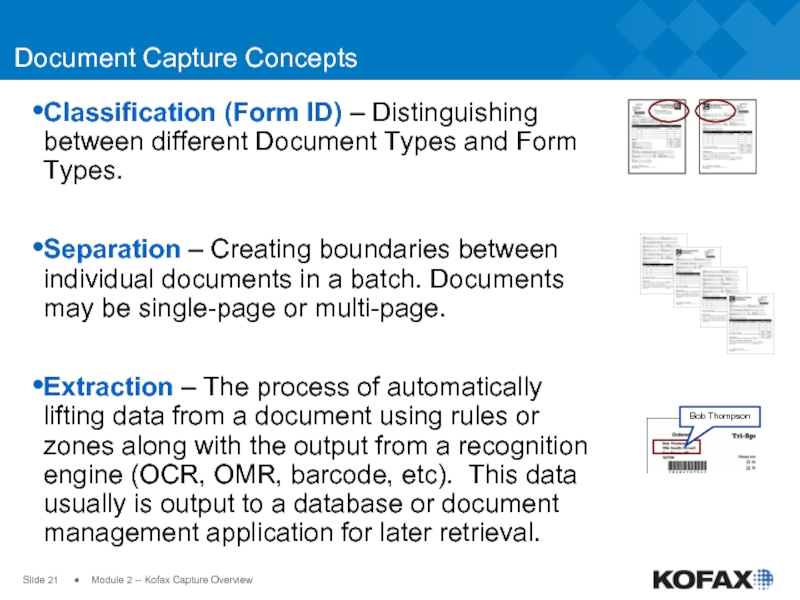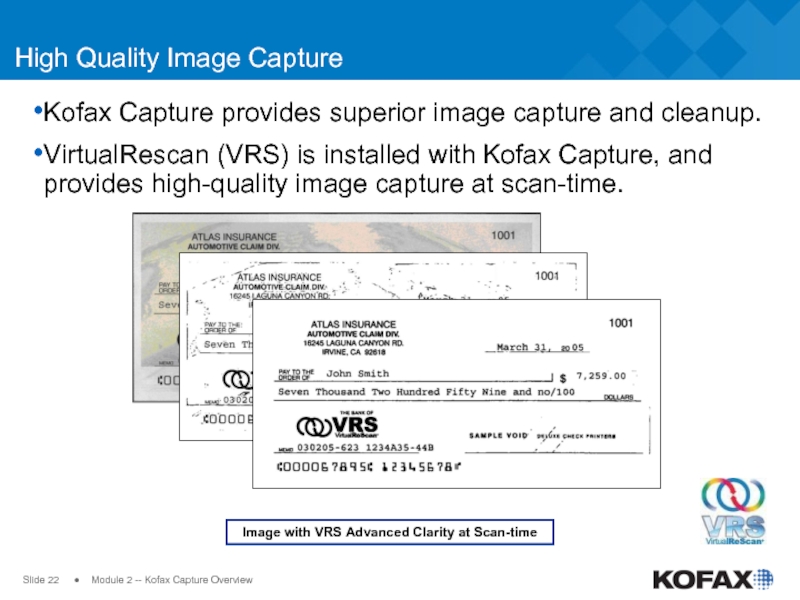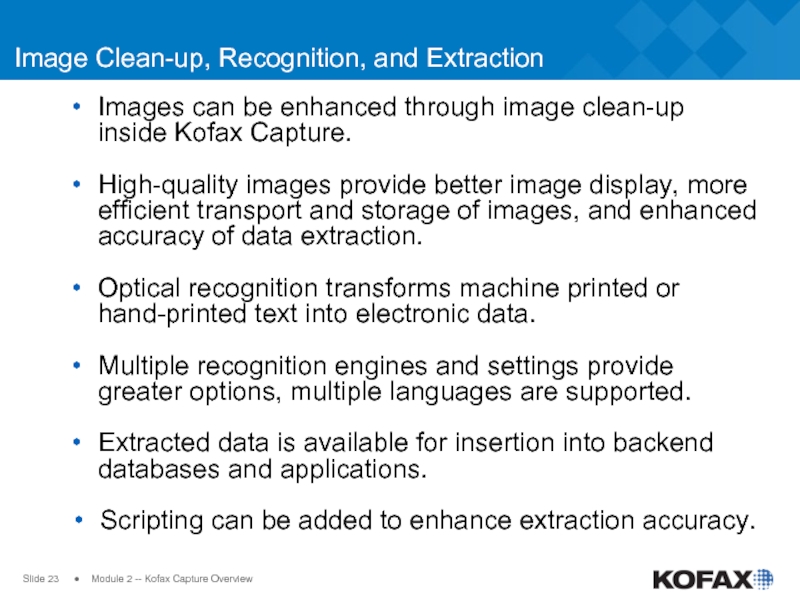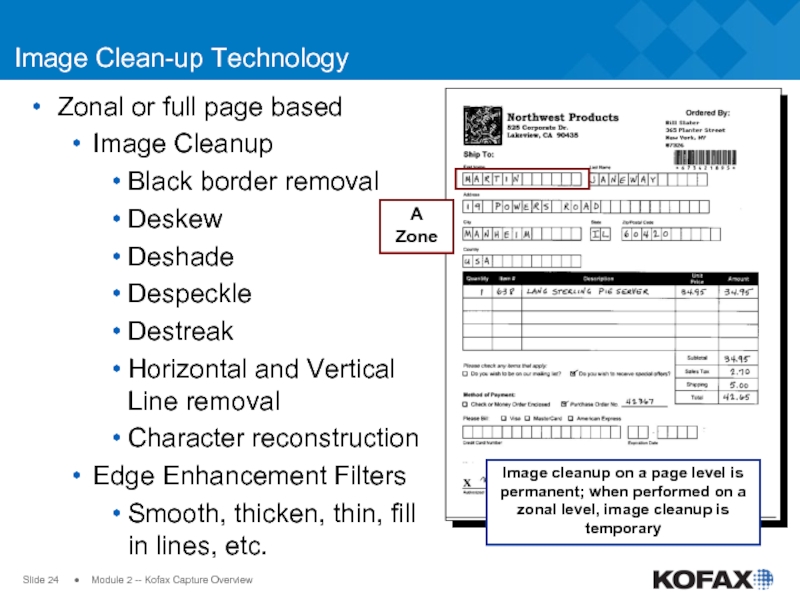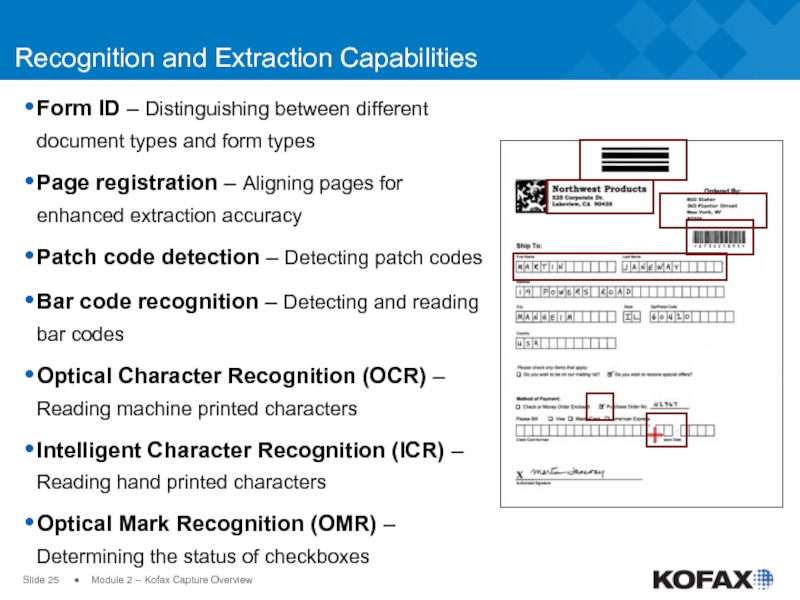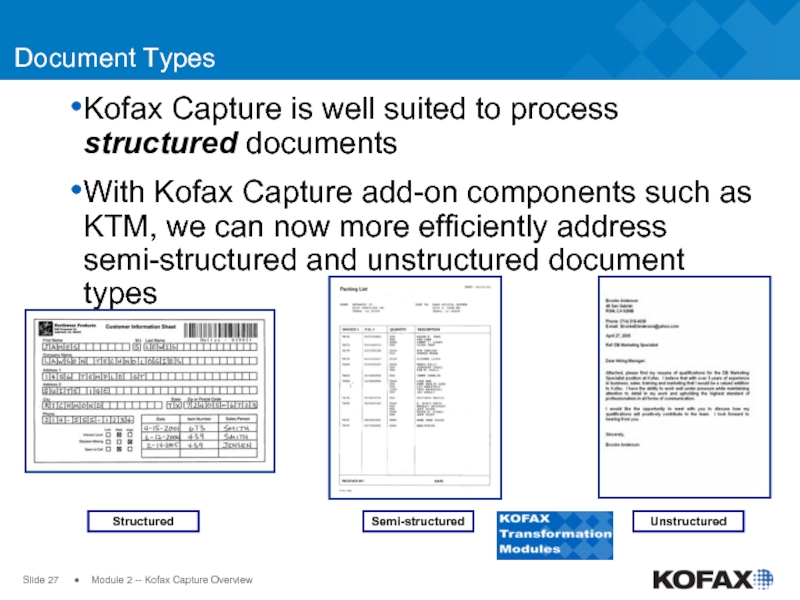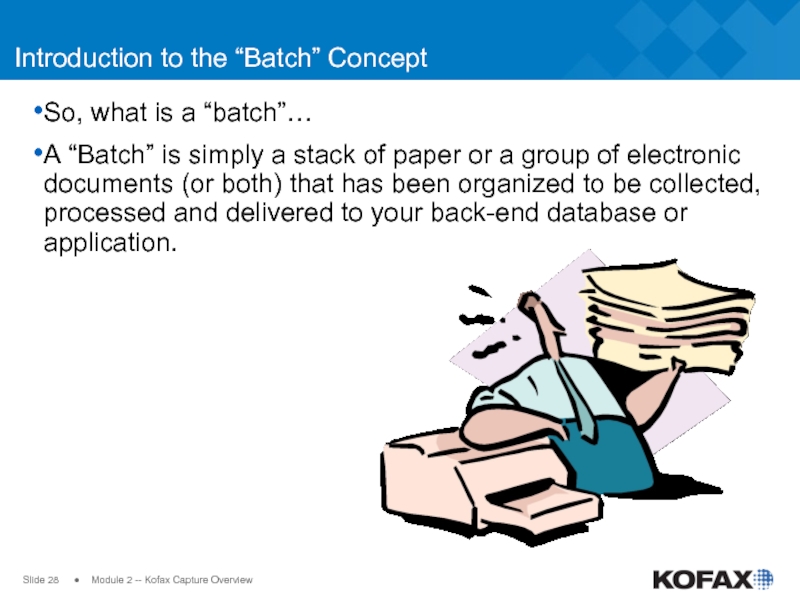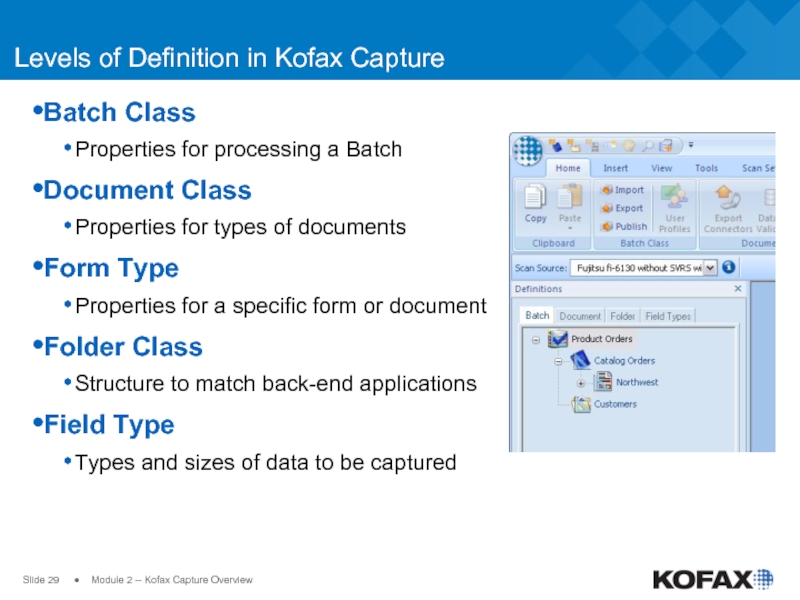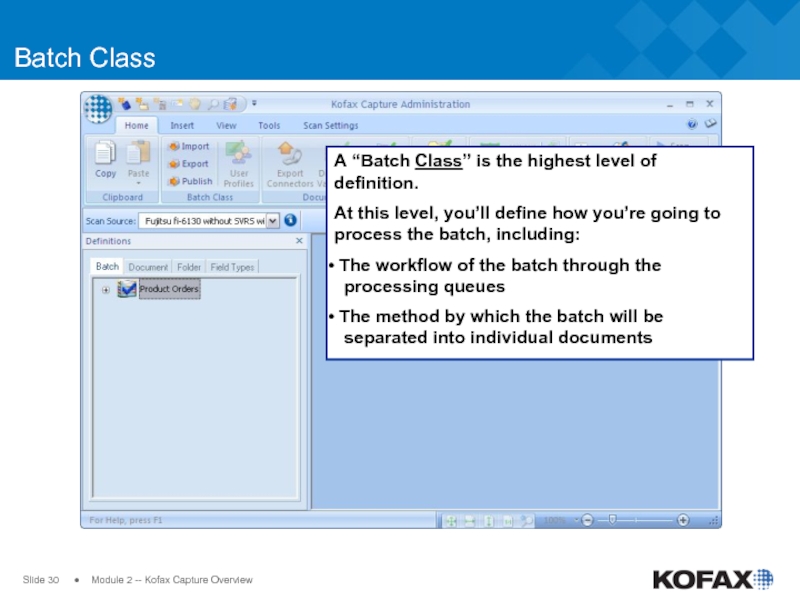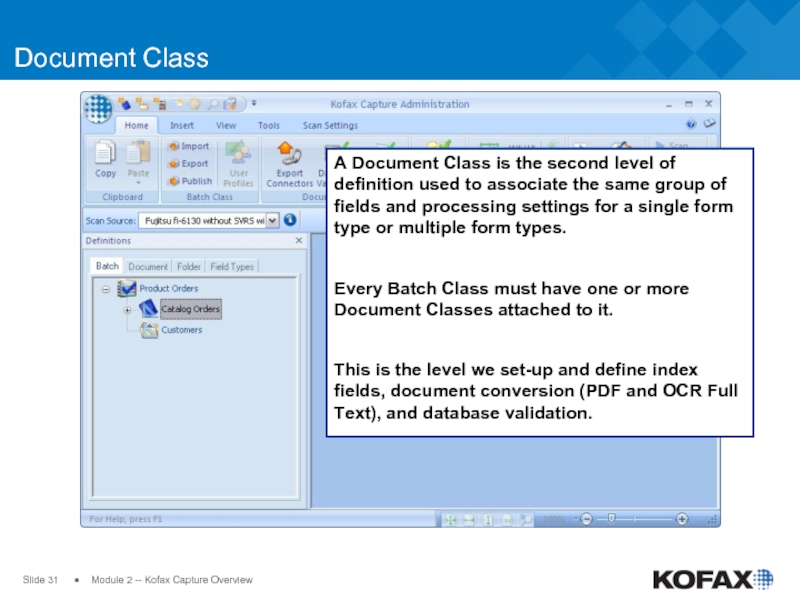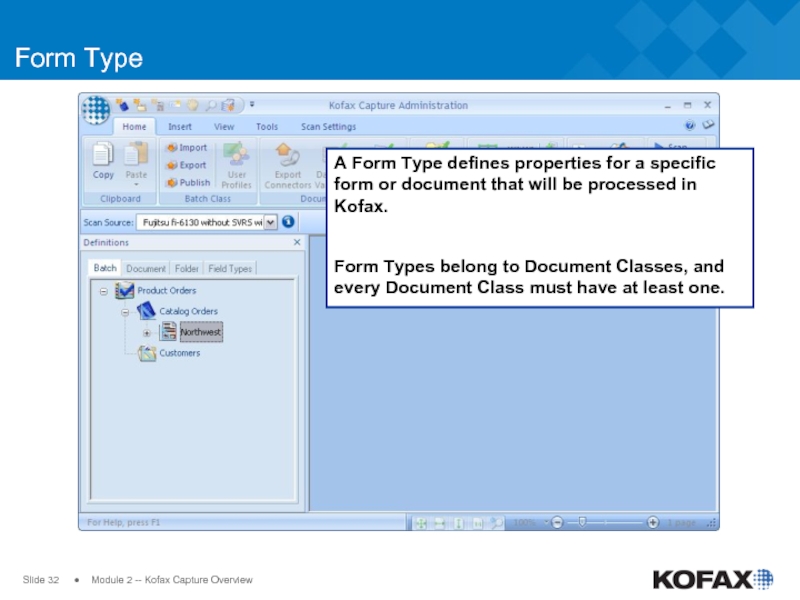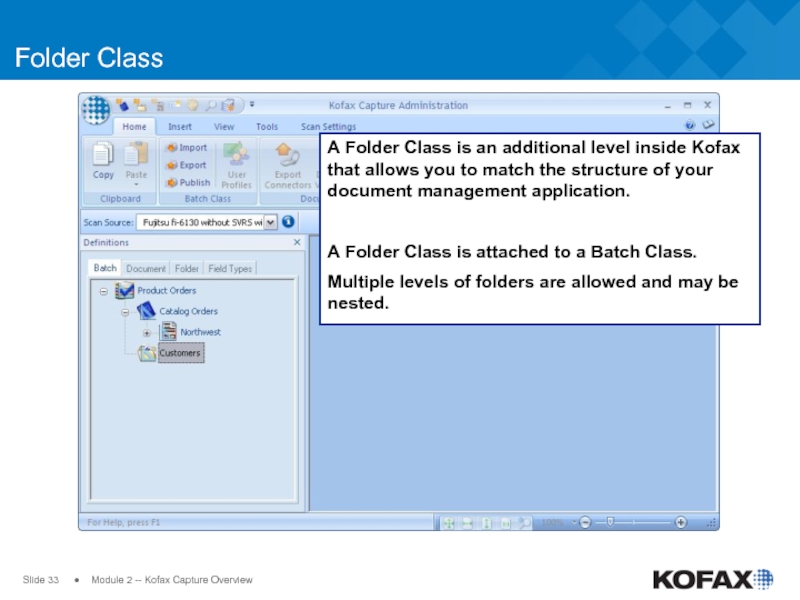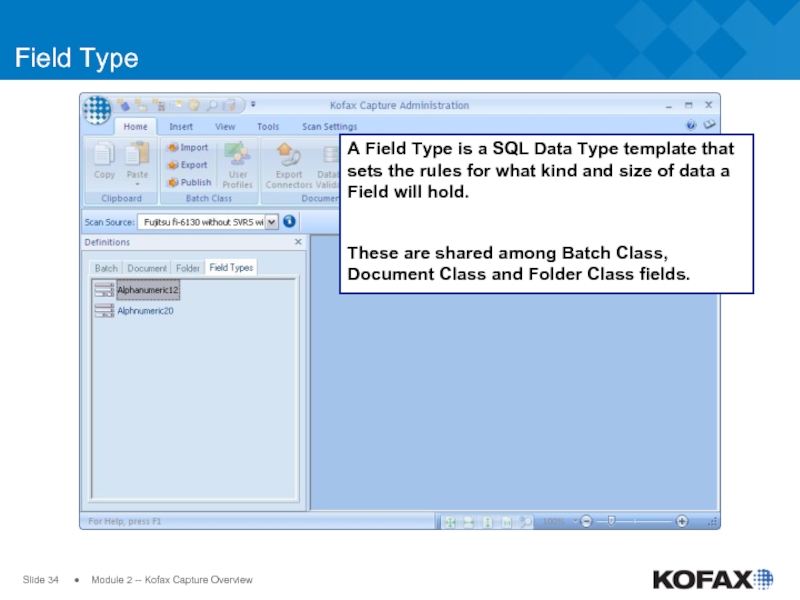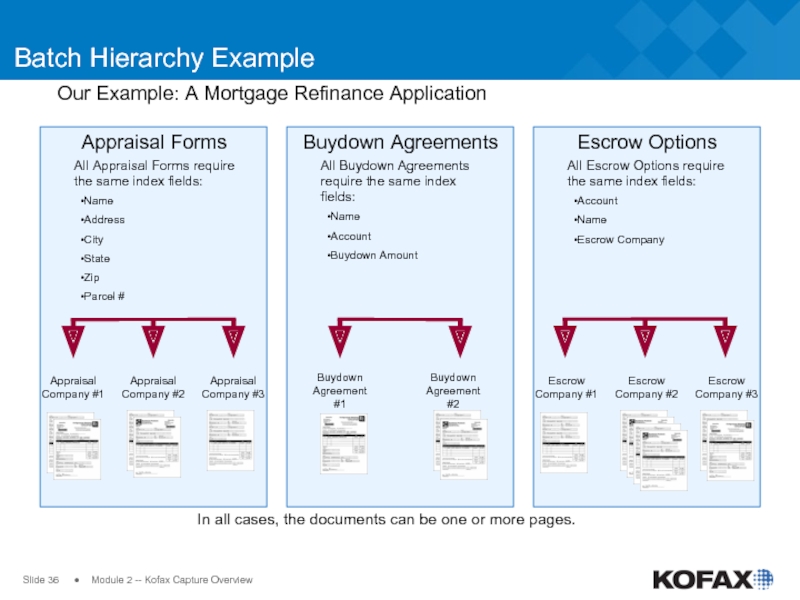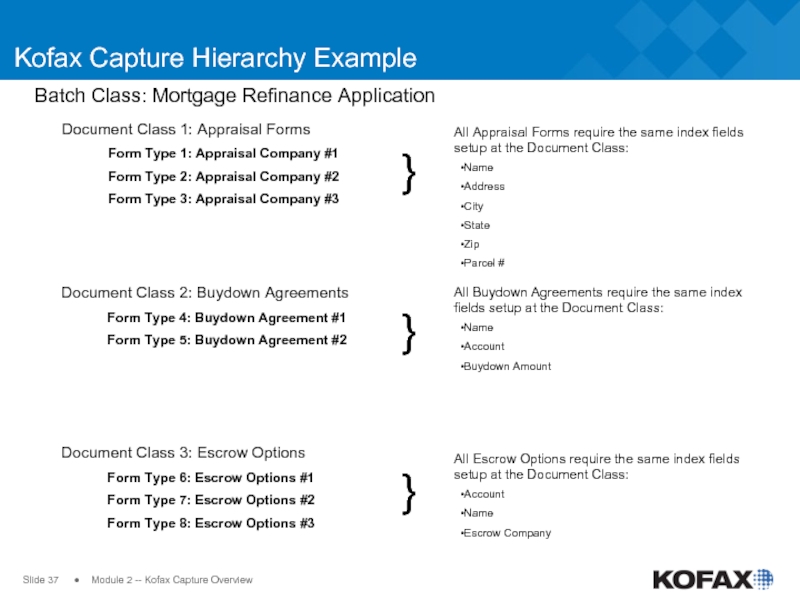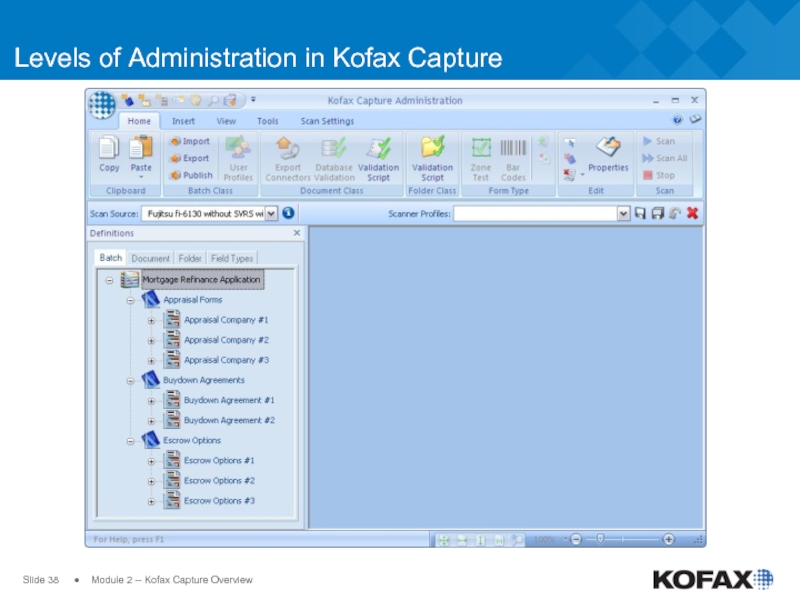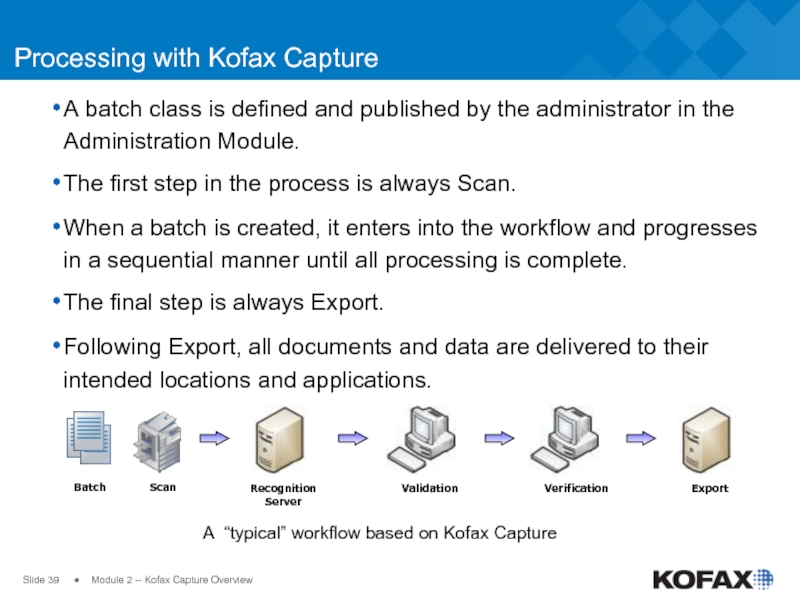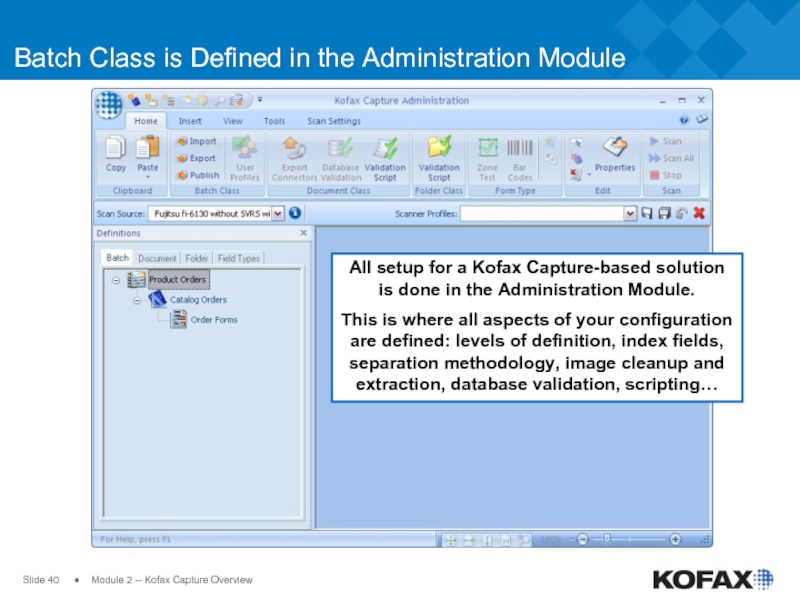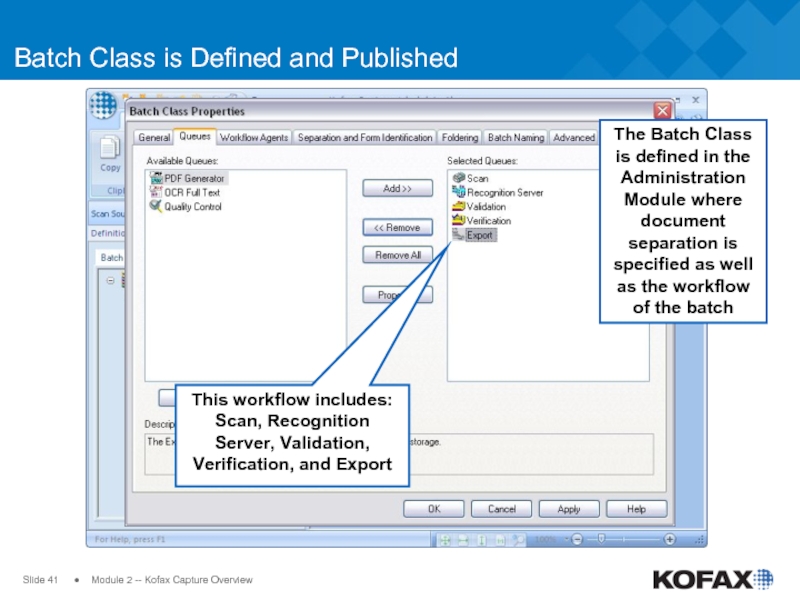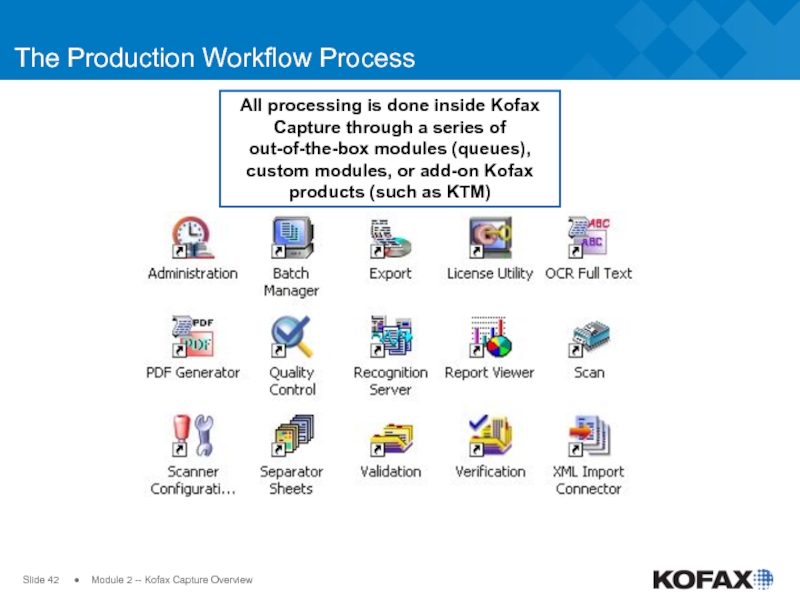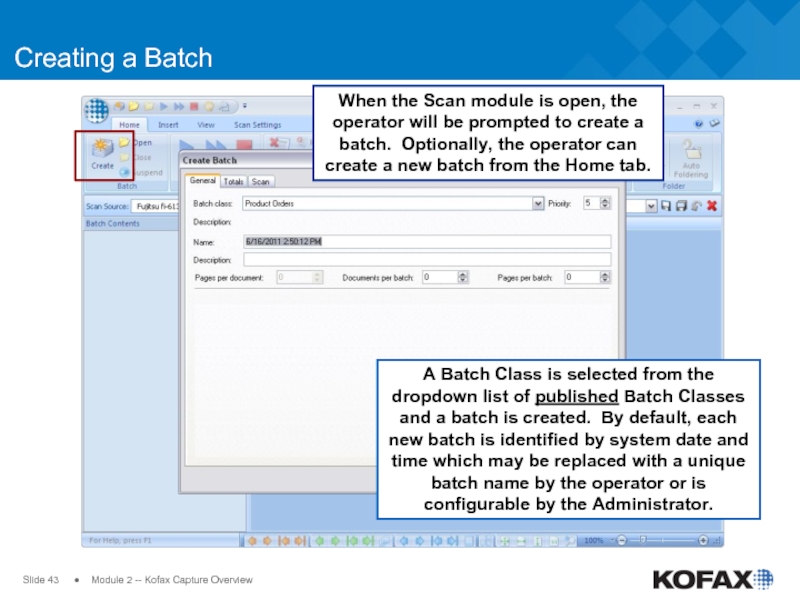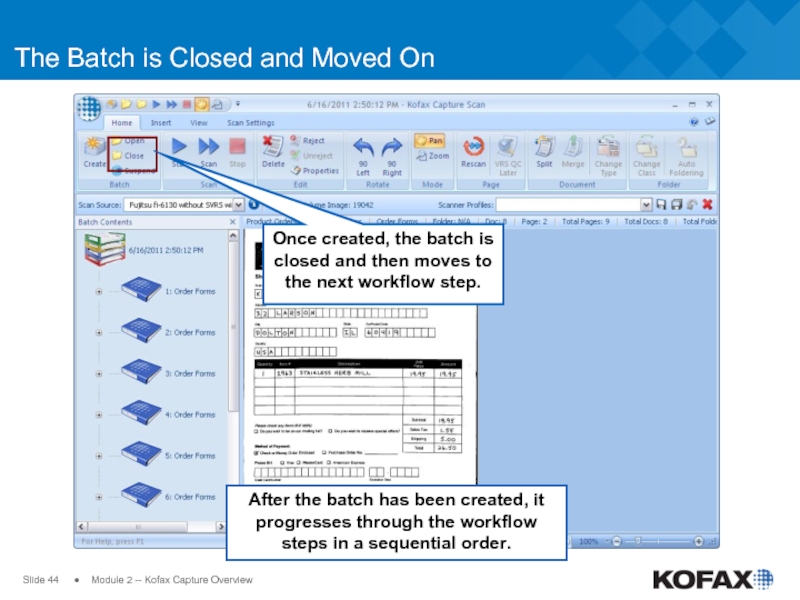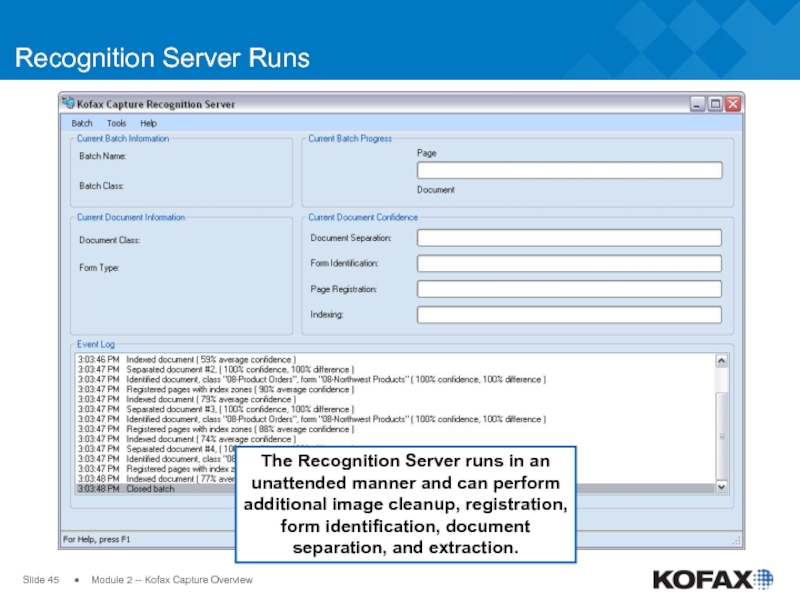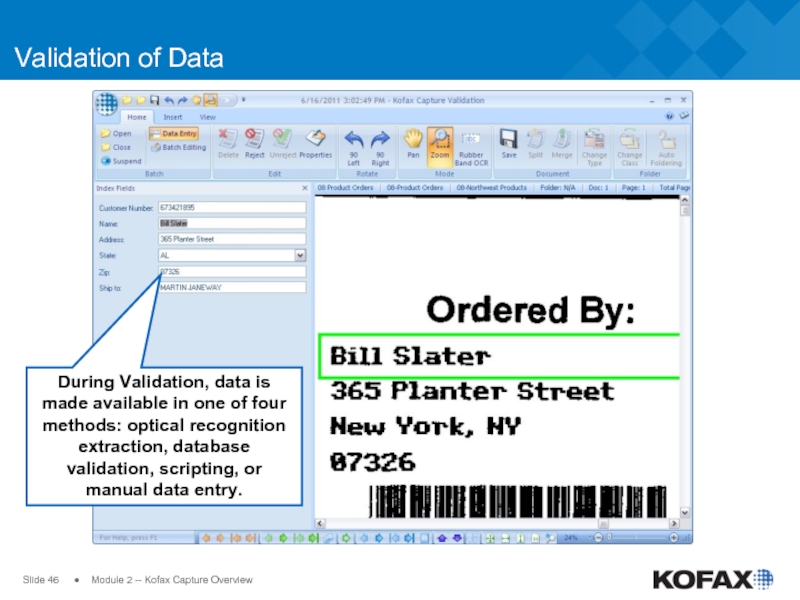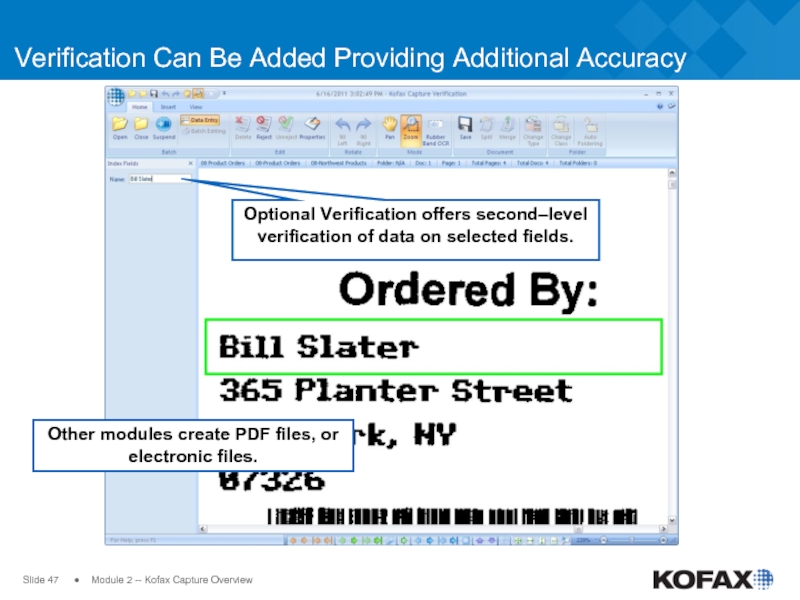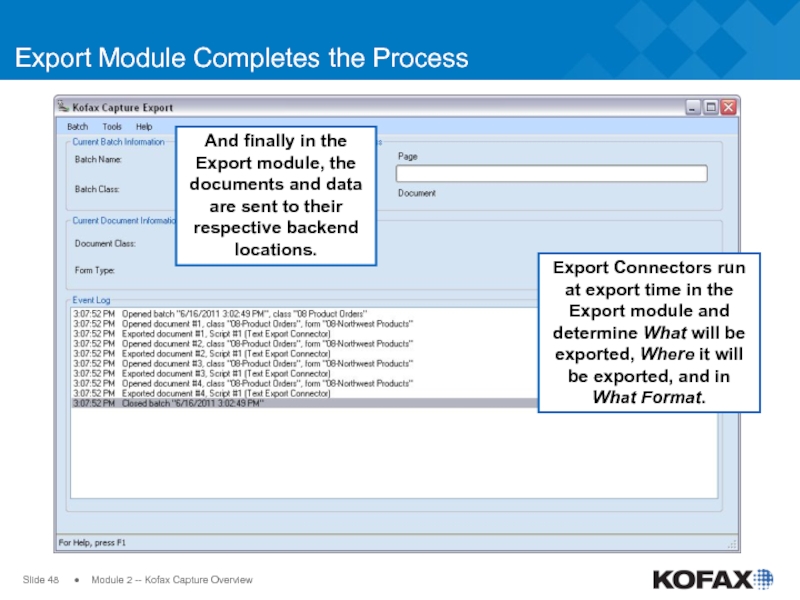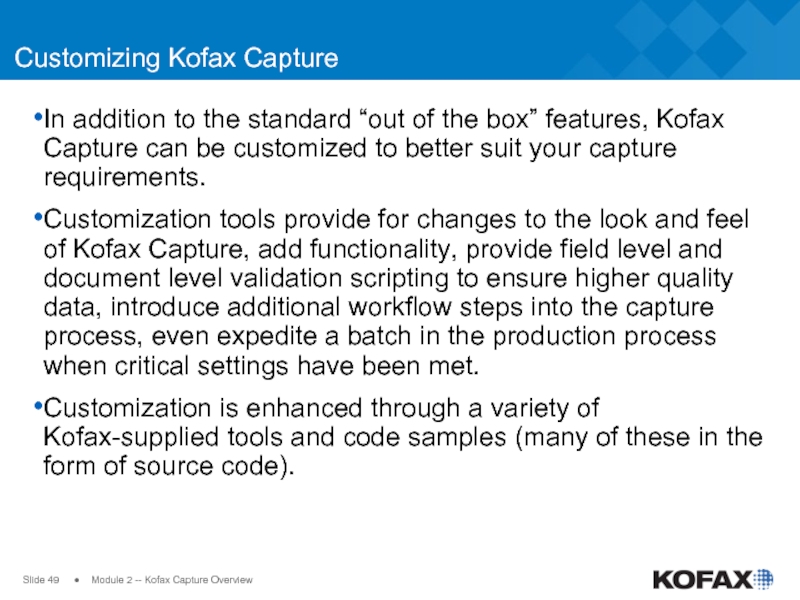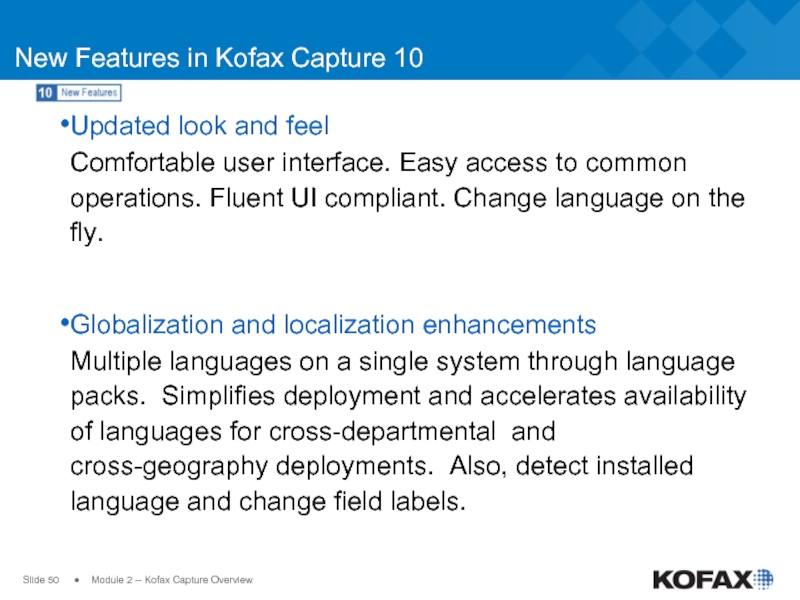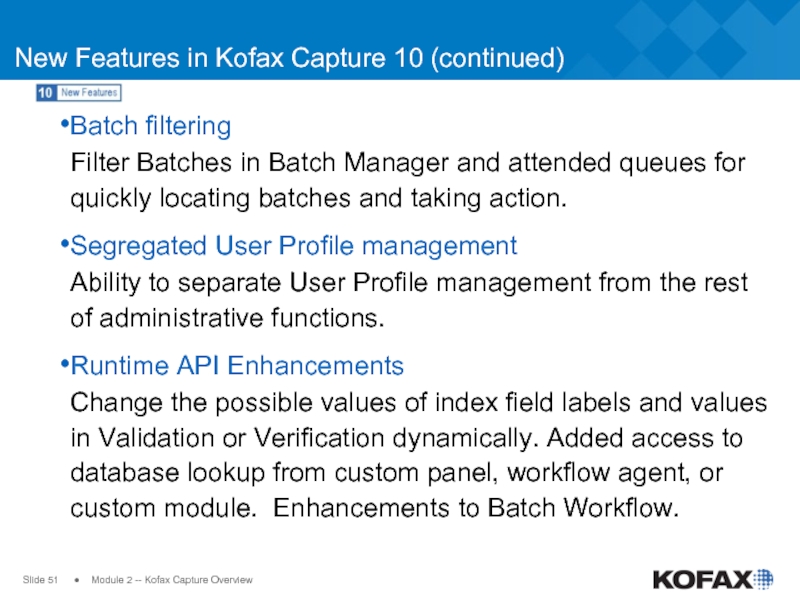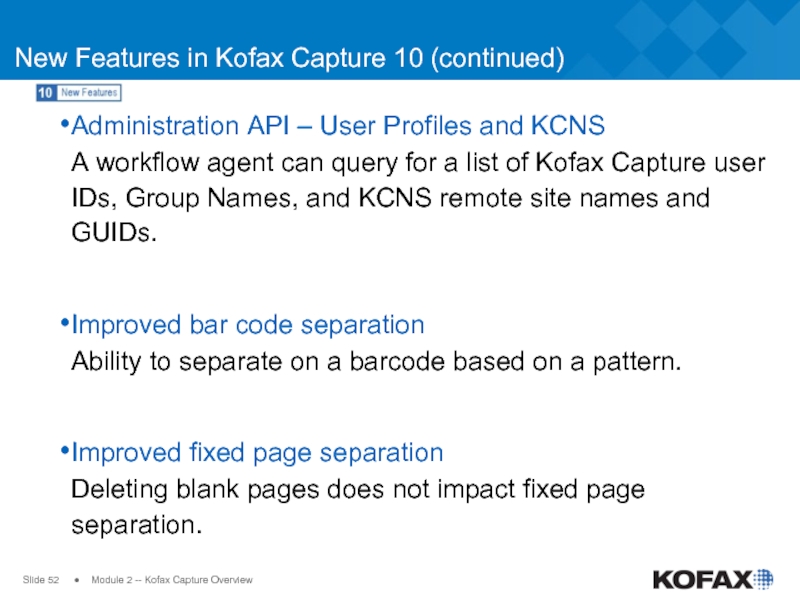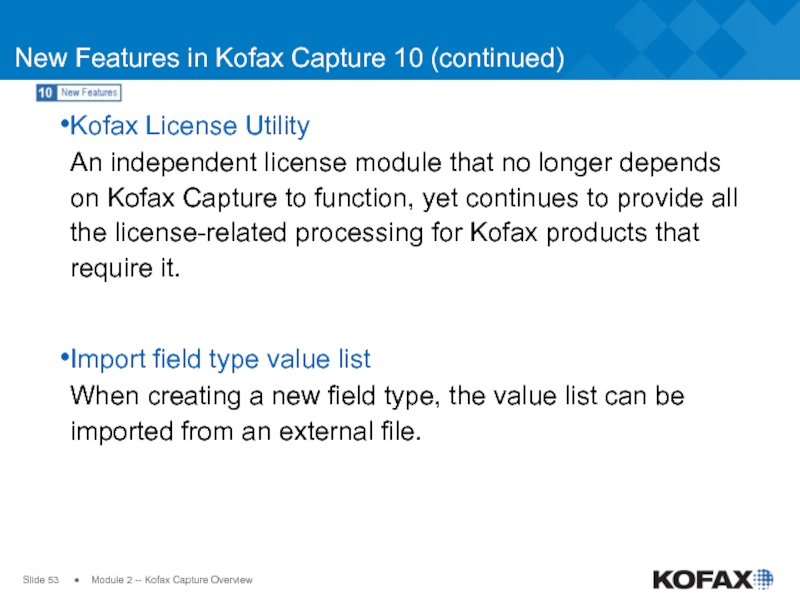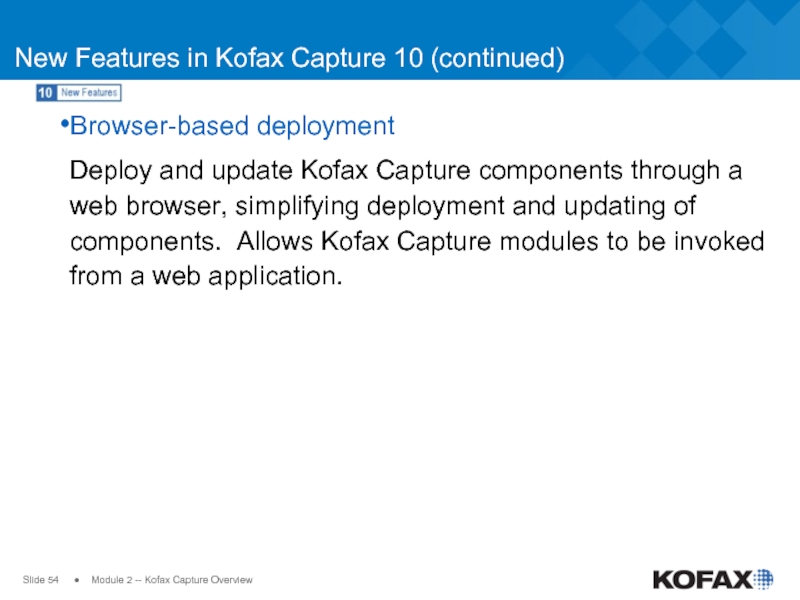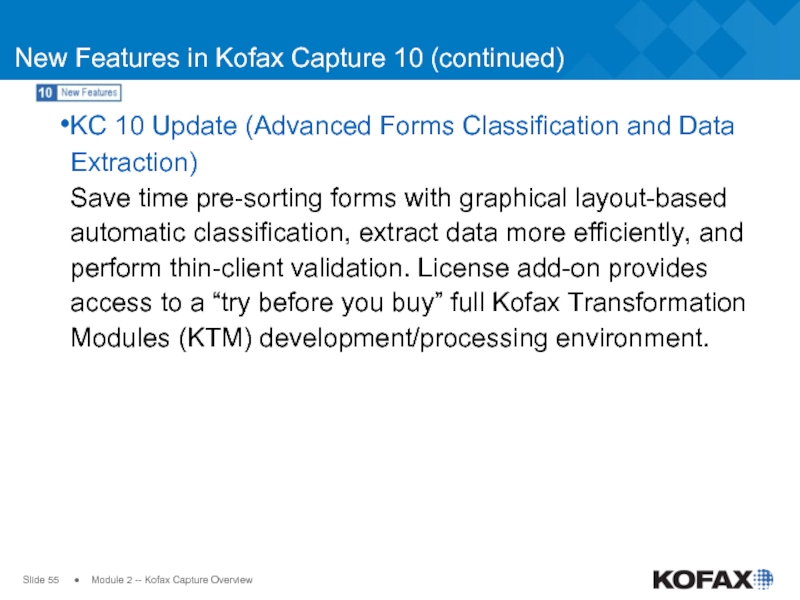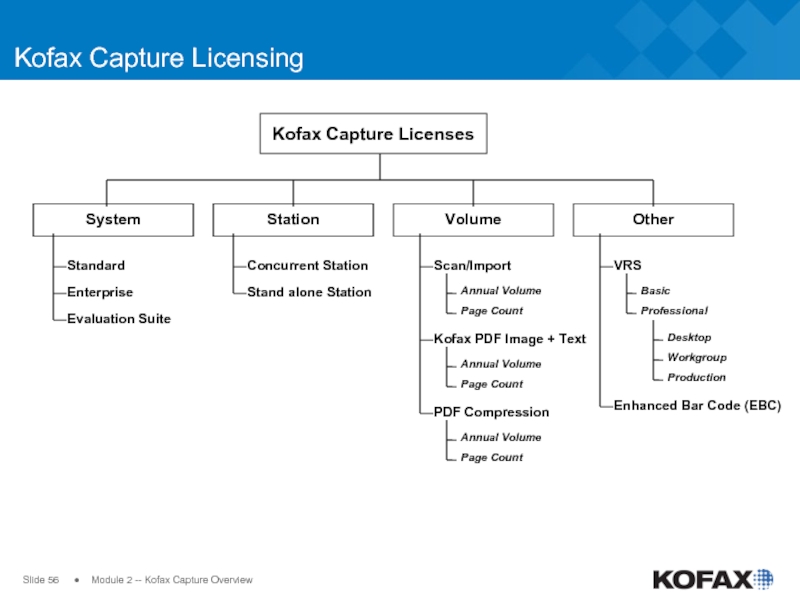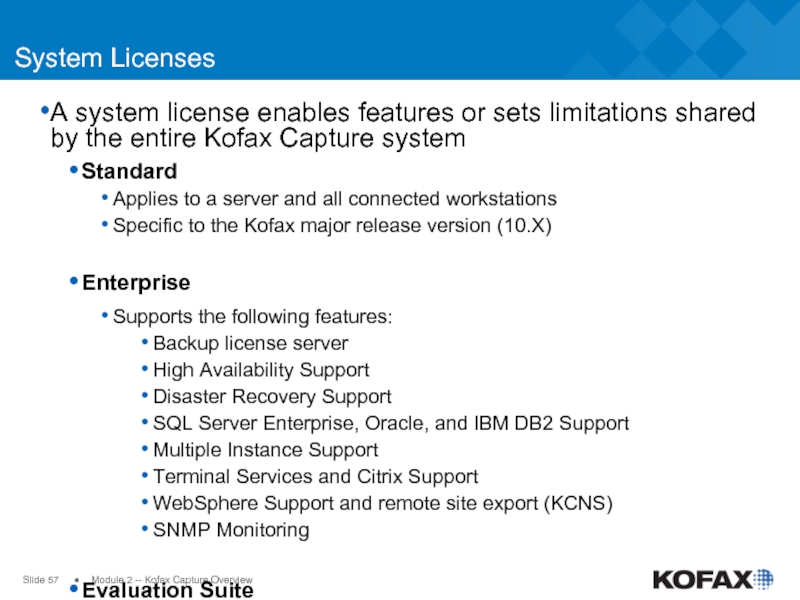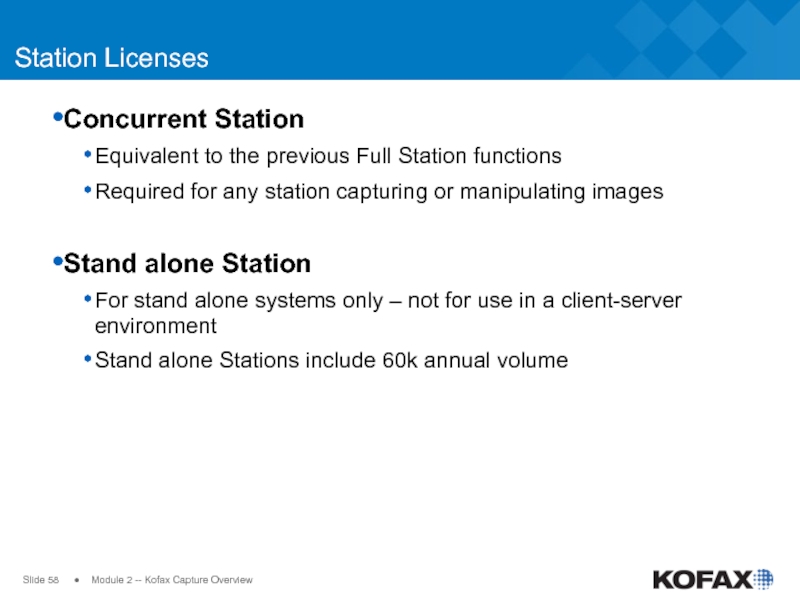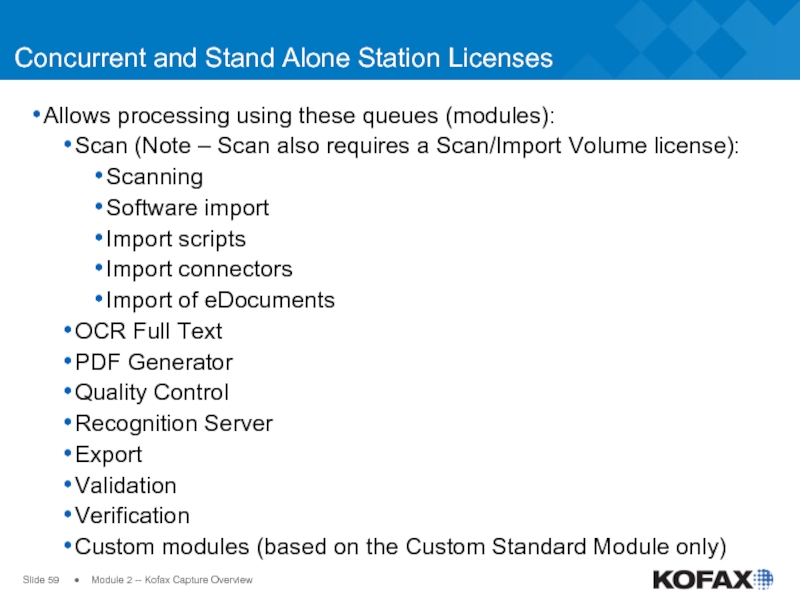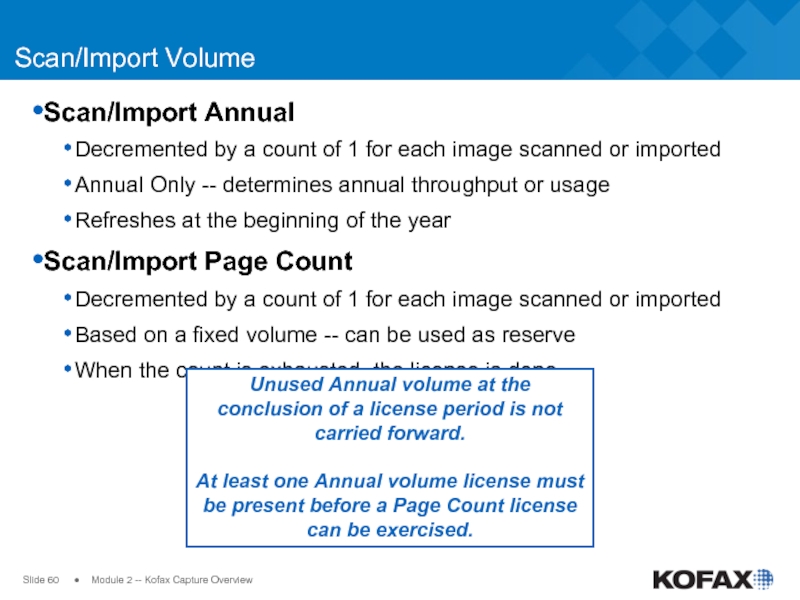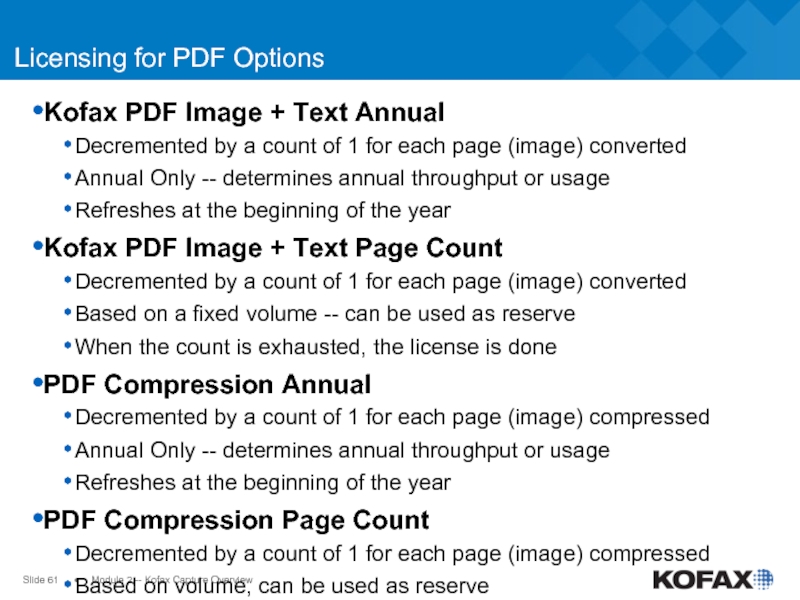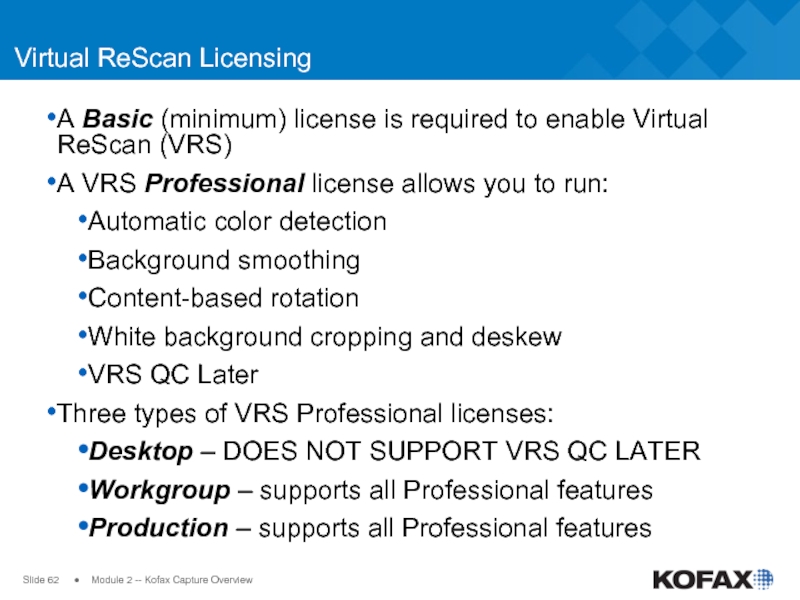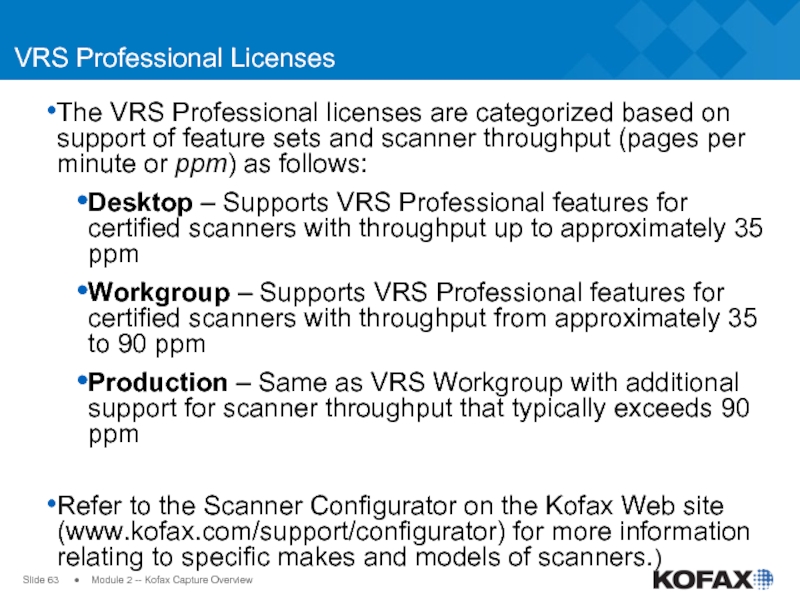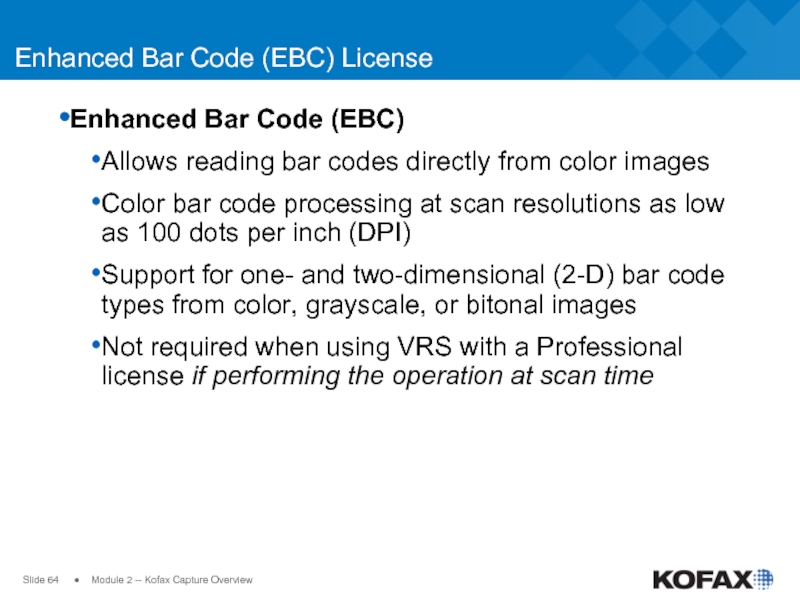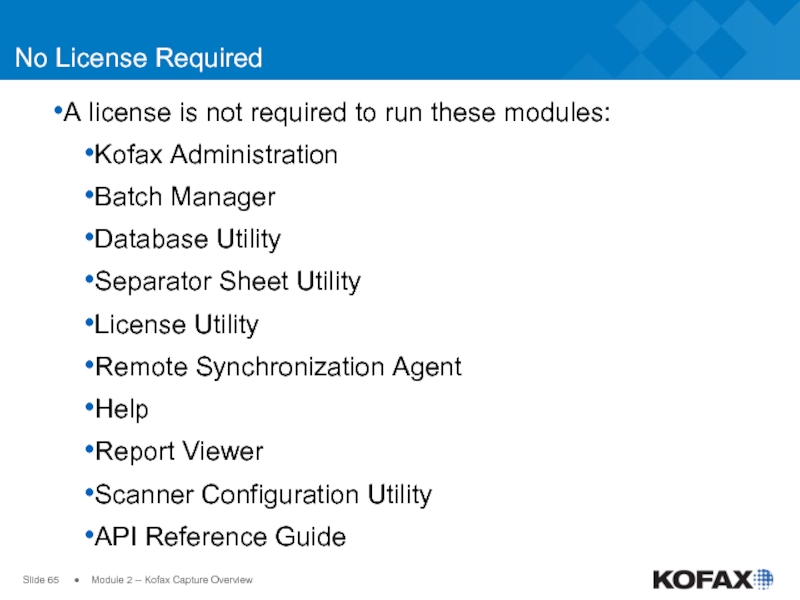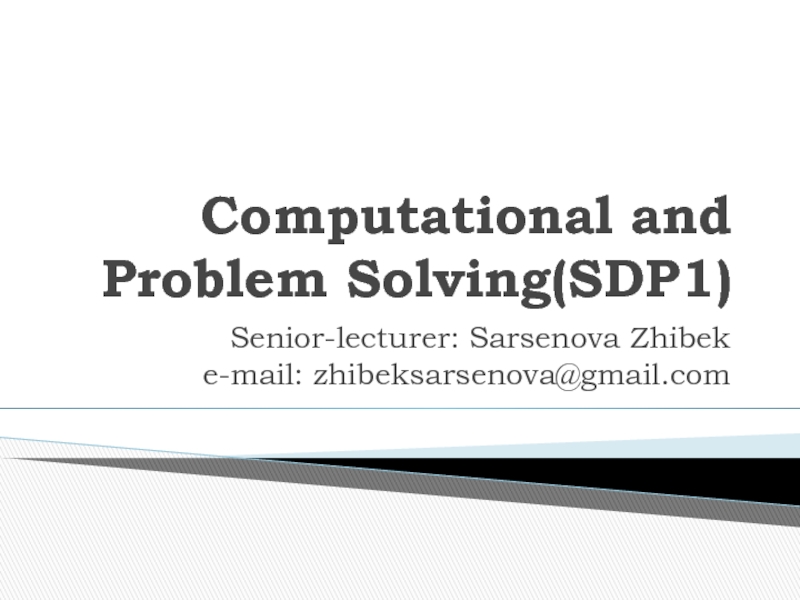- Главная
- Разное
- Дизайн
- Бизнес и предпринимательство
- Аналитика
- Образование
- Развлечения
- Красота и здоровье
- Финансы
- Государство
- Путешествия
- Спорт
- Недвижимость
- Армия
- Графика
- Культурология
- Еда и кулинария
- Лингвистика
- Английский язык
- Астрономия
- Алгебра
- Биология
- География
- Детские презентации
- Информатика
- История
- Литература
- Маркетинг
- Математика
- Медицина
- Менеджмент
- Музыка
- МХК
- Немецкий язык
- ОБЖ
- Обществознание
- Окружающий мир
- Педагогика
- Русский язык
- Технология
- Физика
- Философия
- Химия
- Шаблоны, картинки для презентаций
- Экология
- Экономика
- Юриспруденция
Module 2. Kofax Capture Overview презентация
Содержание
- 1. Module 2. Kofax Capture Overview
- 2. Slide ● Module 2 --
- 3. Slide ● Module 2 --
- 4. Successful and Growing Headquarters: Irvine, CA Founded: 1985
- 5. Slide ● Module 2 --
- 6. Slide ● Module 2 --
- 7. Slide ● Module 2 --
- 8. Slide ● Module 2 --
- 9. Slide ● Module 2 --
- 10. Slide ● Module 2 --
- 11. Slide ● Module 2 --
- 12. Slide ● Module 2 --
- 13. Slide ● Module 2 --
- 14. Slide ● Module 2 --
- 15. Slide ●
- 16. Slide ● Module 2 --
- 17. Slide ● Module 2 --
- 18. Slide ● Module 2 --
- 19. Slide ● Module 2 --
- 20. Slide ● Module 2 --
- 21. Slide ● Module 2 --
- 22. Slide ● Module 2 --
- 23. Slide ● Module 2 --
- 24. Slide ● Module 2 --
- 25. Slide ● Module 2 --
- 26. Slide ● Module 2 --
- 27. Slide ● Module 2 --
- 28. Slide ● Module 2 --
- 29. Slide ● Module 2 --
- 30. Slide ● Module 2 --
- 31. Slide ● Module 2 --
- 32. Slide ● Module 2 --
- 33. Slide ● Module 2 --
- 34. Slide ● Module 2 --
- 35. Slide ● Module 2 -- Kofax Capture Overview Kofax Capture Hierarchy
- 36. Slide ● Module 2 --
- 37. Slide ● Module 2 --
- 38. Slide ● Module 2 --
- 39. Slide ● Module 2 --
- 40. Slide ● Module 2 --
- 41. Slide ● Module 2 --
- 42. Slide ● Module 2 --
- 43. Slide ● Module 2 --
- 44. Slide ● Module 2 --
- 45. Slide ● Module 2 --
- 46. Slide ● Module 2 --
- 47. Slide ● Module 2 --
- 48. Slide ● Module 2 --
- 49. Slide ● Module 2 --
- 50. Slide ● Module 2 --
- 51. Slide ● Module 2 --
- 52. Slide ● Module 2 --
- 53. Slide ● Module 2 --
- 54. Slide ● Module 2 --
- 55. Slide ● Module 2 --
- 56. Slide ● Module 2 --
- 57. Slide ● Module 2 --
- 58. Slide ● Module 2 --
- 59. Slide ● Module 2 --
- 60. Slide ● Module 2 --
- 61. Slide ● Module 2 --
- 62. Slide ● Module 2 --
- 63. Slide ● Module 2 --
- 64. Slide ● Module 2 --
- 65. Slide ● Module 2 --
- 66. Slide ● Module 2 --
Слайд 2Slide
● Module 2 -- Kofax Capture Overview
Kofax Capture Overview
Kofax
Kofax Inc.
Information capture, BPM, dynamic case management
The Solution: Kofax Capture
Image cleanup, recognition, & extraction
The production capture process
Setup and processing with Kofax Capture
Customizing Kofax Capture
How Kofax Capture fits into the Solution
New Features in Kofax Capture 10
Licensing
Слайд 3Slide
● Module 2 -- Kofax Capture Overview
Kofax Inc.
Kofax Inc,
Streamlines the flow of information throughout an organization by managing the capture, transformation and exchange of business critical information arising in paper, fax and electronic formats in a more accurate, timely and cost effective manner.
Solutions provide a rapid return on investment to thousands of customers in financial services, government, business process outsourcing, healthcare, supply chain and other markets.
Слайд 4Successful and Growing
Headquarters: Irvine, CA
Founded: 1985
Employees: 1,200+ in 37 countries
Channel partners: 800+
FY11 Results
Total revenues:
Adjusted EBITA: $40.2m
Adjusted EBITA margin: 16%
Cash at June 30, 2011: $98.3m
Successful
Customers: 20,000+
Software seats: 150,000+
Integrations with ERP, CRM, workflow
LOB, etc: Tens of thousands
Focused on Innovation
13% of software revenue goes into R&D
● Module 2 -- Kofax Capture Overview
Slide
Слайд 5Slide
● Module 2 -- Kofax Capture Overview
Capture Enabled BPM
Capture
Enabled
BPM
Слайд 6Slide
● Module 2 -- Kofax Capture Overview
What is Information
Information Capture enables organizations to
overcome the challenges of labor intensive
processes by capturing all types of content for
automatic classification, separation, extraction, validation and delivery into enterprise applications, business processes, repositories and dynamic case management.
Paper documents can be captured using scanners, digital copiers and MFPs, and the resulting image “perfected” to improve subsequent processing and usability. Electronic documents can be captured from fax, email, mobile devices, web applications and social collaboration venues.
Information Capture
Слайд 7Slide
● Module 2 -- Kofax Capture Overview
What is BPM?
Business
BPM
BPM combines technical tools and management discipline to improve how you get work done, resulting in highly automated processes that help people provide better products and service and deliver better business results. In addition to automating and accelerating mission critical, revenue bearing business processes, BPM solutions enable organizations to remain fluid, responsive and efficient even when a variety of unknown circumstances arise or changes occur.
* What is Business Process Management, AIIM
www.aiim.org/what-is-bpm-business-process-management
Слайд 8Slide
● Module 2 -- Kofax Capture Overview
What is Dynamic
A highly structured, but also collaborative,
dynamic, and information-intensive process
that is driven by outside events and requires
incremental and progressive responses from the business domain handling the case.
Examples include a patient record, a lawsuit, an insurance claim, or a contract… includes all the documents, data, collaboration artifacts, policies, rules, analytics, and other information needed to process and manage the case.
Dynamic Case Management — An Old Idea Catches New Fire
Craig Le Clair and Connie Moore, Forrester Research, 2009
Dynamic Case Management
Слайд 9Slide
● Module 2 -- Kofax Capture Overview
Kofax Value Proposition
ECM/RM
Database
SharePoint
Portal
ERP/LOB/CRM
Understand
Decide
Understand
Paper
Fax
Email
SMS
XML
Office
PDF
Social
INFORMATION CAPTURE
BPM
Lower operating costs
Better customer service
Increased efficiency
More agile processes
Faster processing
Better information quality
Greater regulatory compliance
Enhanced productivity
12 - 18 month ROI
Слайд 10Slide
● Module 2 -- Kofax Capture Overview
Capture Information at
Point of Origination
Слайд 12Slide
● Module 2 -- Kofax Capture Overview
Enterprise Ready Platform
Enterprise
BPM
Dynamic
Case Management
Слайд 13Slide
● Module 2 -- Kofax Capture Overview
The Solution: Kofax
Kofax Capture
A batch-oriented document capture application designed to accelerate business processes by collecting documents and forms, transforming them into accurate, retrievable information, and delivering it to business applications and databases on a local or wide area network or the Internet.
Capturing documents from different sources (scan, import, e-mail…) and locations (LAN, WAN, the Internet…).
Processing all document types associated with a business process.
Processing workflow is established inside Kofax Capture based on a repeatable, auditable process.
Kofax Capture enhances business process
automation by increasing accuracy and
throughput and reducing manual processing.
Слайд 14Slide
● Module 2 -- Kofax Capture Overview
Kofax Capture Foundation
Scanning
ImageControls
Image Processing
ImageControls 5
Databases
Default: SQL Server Express
Optional: SQL Server, Oracle, IBM DB2
Encryption
Microsoft Secure Sockets Layer compatible for Internet or Intranet-based applications
Native 32-bit Application
Windows Windows XP
Windows Server 2003
Windows Server 2008
Microsoft Windows 7
Microsoft Windows Vista
File Compression
Microsoft Cabinet (Cab)
PDF Generation – ABBYY
Recognition
Barcode, Patch Code and Form ID – ImageControls 5
Optional Enhanced Bar Code engine (reads various 2D bar codes)
OCR – ABBYY
ICR – ABBYY
OMR - Kofax
VirtualReScan (VRS) 5.0
Customization and Scripting
SBL (Softbridge Basic Language)
XML (for import scripts, custom modules, custom notes)
.NET technology & Visual Basic (for export connectors, workflow agents, and COM objects)
Exports to an endless variety of databases and content resource and document management applications
Слайд 15
Slide
● Module 2 -- Kofax Capture Overview
Document Capture Feeding
Images and Other Files
Data
Document
Capture
Fax
Email
Document
Processing
Image Cleanup
Document Conversion
Export validated documents and data to multiple backends
Data Extraction
Document & Data
Delivery
Document Separation and Classification
Bob Thompson
Capture documents of any type from multiple sources
Documents & Data
are Available on
the Enterprise
Documents and data become part of the business process
eDocuments
Scanner
MFP
Import
Perform automatic image cleanup, document separation and classification, data extraction, and document conversion
Document Capture
Слайд 16Slide
● Module 2 -- Kofax Capture Overview
The Production Capture
Document Preparation
***
Prepare pages
***
Create Batches
***
Organize Files for Import
***
Set up email
Scan
(Import)
***
Digitize Pages
***
Import Files
***
Review Images
Recognition
***
Image Cleanup
***
Form ID
***
OCR/ICR/OMR***
Read Bar Codes
Verification
***
Verify data
***
Optional step for improving data accuracy
***
Correct data
PDF Generator
***
Create Image only or Image + Text PDFs
----------
OCR Full Text
***
Create active document from image
Export
(Release)
***
Convert file format
***
Archive images
***
Output data
***
Output PDF and OCR Full Text files
Validation
(Indexing)
***
Validate data
***
Manual data entry
***
Optical Recognition
***
Database Validation
***
Scripting
Quality Control / Rescan
Слайд 17Slide
● Module 2 -- Kofax Capture Overview
Defined and Repeatable
“Workflow” within Kofax Capture defined by batch classes.
Batch classes define workflow via queues (queues = modules).
Examples of queues (modules): Scan, Recognition Server, Validation, Verification, and Export
Example:
Scan operator creates batches based on batch classes.
Batches are processed in production through the queues.
Structure and flow is auditable and repeatable.
Scan
Recognition
Server
Verification
Export
Validation
Слайд 18Slide
● Module 2 -- Kofax Capture Overview
Kofax Capture Workflow
Every
Workflow is configurable.
Workflow can include standard Kofax Capture queues, custom modules, or Kofax add-ins such as Kofax Transformation Modules (KTM).
Reach and functionality of Kofax Capture can be expanded through the addition of “extensions” (Kofax Capture Network Server, Kofax Front Office Server, and Kofax Capture Import Connectors).
Documents can be captured and processed globally through a variety of input capture modes.
Слайд 19Slide
● Module 2 -- Kofax Capture Overview
Kofax Capture on
OCR Full Text
Export
Recognition
Server
Kofax Capture
Server
PDF Generator
Scan
Validation
Quality Control
Attended Queues
Unattended Queues
Verification
A “typical” client/server deployment of Kofax Capture
Unattended queues can be run as applications or Windows services
Multiple servers can be
added for high-availability
or KCNS
Слайд 20Slide
● Module 2 -- Kofax Capture Overview
Kofax Capture is
Scan
Station
Kofax Capture
Central Database
Administration Station (Administration and Batch Manager modules)
Слайд 21Slide
● Module 2 -- Kofax Capture Overview
Document Capture Concepts
Classification
Separation – Creating boundaries between individual documents in a batch. Documents may be single-page or multi-page.
Extraction – The process of automatically lifting data from a document using rules or zones along with the output from a recognition engine (OCR, OMR, barcode, etc). This data usually is output to a database or document management application for later retrieval.
Слайд 22Slide
● Module 2 -- Kofax Capture Overview
High Quality Image
Kofax Capture provides superior image capture and cleanup.
VirtualRescan (VRS) is installed with Kofax Capture, and provides high-quality image capture at scan-time.
Image with VRS Advanced Clarity at Scan-time
Слайд 23Slide
● Module 2 -- Kofax Capture Overview
Image Clean-up, Recognition,
Images can be enhanced through image clean-up inside Kofax Capture.
High-quality images provide better image display, more efficient transport and storage of images, and enhanced accuracy of data extraction.
Optical recognition transforms machine printed or hand-printed text into electronic data.
Multiple recognition engines and settings provide greater options, multiple languages are supported.
Extracted data is available for insertion into backend databases and applications.
Scripting can be added to enhance extraction accuracy.
Слайд 24Slide
● Module 2 -- Kofax Capture Overview
Image Clean-up Technology
Zonal
Image Cleanup
Black border removal
Deskew
Deshade
Despeckle
Destreak
Horizontal and Vertical Line removal
Character reconstruction
Edge Enhancement Filters
Smooth, thicken, thin, fill in lines, etc.
A Zone
Image cleanup on a page level is permanent; when performed on a zonal level, image cleanup is temporary
Слайд 25Slide
● Module 2 -- Kofax Capture Overview
Recognition and Extraction
Form ID – Distinguishing between different document types and form types
Page registration – Aligning pages for enhanced extraction accuracy
Patch code detection – Detecting patch codes
Bar code recognition – Detecting and reading bar codes
Optical Character Recognition (OCR) – Reading machine printed characters
Intelligent Character Recognition (ICR) – Reading hand printed characters
Optical Mark Recognition (OMR) – Determining the status of checkboxes
Слайд 26Slide
● Module 2 -- Kofax Capture Overview
Accurate Extraction Results
Image
Слайд 27Slide
● Module 2 -- Kofax Capture Overview
Document Types
Kofax Capture
With Kofax Capture add-on components such as KTM, we can now more efficiently address semi-structured and unstructured document types
Semi-structured
Unstructured
Structured
Слайд 28Slide
● Module 2 -- Kofax Capture Overview
Introduction to the
So, what is a “batch”…
A “Batch” is simply a stack of paper or a group of electronic documents (or both) that has been organized to be collected, processed and delivered to your back-end database or application.
Слайд 29Slide
● Module 2 -- Kofax Capture Overview
Levels of Definition
Batch Class
Properties for processing a Batch
Document Class
Properties for types of documents
Form Type
Properties for a specific form or document
Folder Class
Structure to match back-end applications
Field Type
Types and sizes of data to be captured
Слайд 30Slide
● Module 2 -- Kofax Capture Overview
Batch Class
A “Batch
At this level, you’ll define how you’re going to process the batch, including:
The workflow of the batch through the processing queues
The method by which the batch will be separated into individual documents
Слайд 31Slide
● Module 2 -- Kofax Capture Overview
Document Class
A Document
Every Batch Class must have one or more Document Classes attached to it.
This is the level we set-up and define index fields, document conversion (PDF and OCR Full Text), and database validation.
Слайд 32Slide
● Module 2 -- Kofax Capture Overview
Form Type
A Form
Form Types belong to Document Classes, and every Document Class must have at least one.
Слайд 33Slide
● Module 2 -- Kofax Capture Overview
Folder Class
A Folder
A Folder Class is attached to a Batch Class.
Multiple levels of folders are allowed and may be nested.
Слайд 34Slide
● Module 2 -- Kofax Capture Overview
Field Type
A Field
These are shared among Batch Class, Document Class and Folder Class fields.
Слайд 36Slide
● Module 2 -- Kofax Capture Overview
Batch Hierarchy Example
Appraisal
Appraisal Company #1
Appraisal Company #2
Appraisal Company #3
All Appraisal Forms require the same index fields:
Name
Address
City
State
Zip
Parcel #
In all cases, the documents can be one or more pages.
Buydown Agreements
Buydown Agreement #1
All Buydown Agreements require the same index fields:
Name
Account
Buydown Amount
Escrow Options
Escrow Company #1
Escrow Company #2
Escrow Company #3
All Escrow Options require the same index fields:
Account
Name
Escrow Company
Buydown Agreement #2
Our Example: A Mortgage Refinance Application
Слайд 37Slide
● Module 2 -- Kofax Capture Overview
Kofax Capture Hierarchy
Batch Class: Mortgage Refinance Application
All Buydown Agreements require the same index fields setup at the Document Class:
Name
Account
Buydown Amount
All Escrow Options require the same index fields setup at the Document Class:
Account
Name
Escrow Company
Document Class 1: Appraisal Forms
Form Type 1: Appraisal Company #1
Form Type 2: Appraisal Company #2
Form Type 3: Appraisal Company #3
Document Class 2: Buydown Agreements
Form Type 4: Buydown Agreement #1
Form Type 5: Buydown Agreement #2
}
}
All Appraisal Forms require the same index fields setup at the Document Class:
Name
Address
City
State
Zip
Parcel #
Document Class 3: Escrow Options
Form Type 6: Escrow Options #1
Form Type 7: Escrow Options #2
Form Type 8: Escrow Options #3
}
Слайд 39Slide
● Module 2 -- Kofax Capture Overview
Processing with Kofax
A batch class is defined and published by the administrator in the Administration Module.
The first step in the process is always Scan.
When a batch is created, it enters into the workflow and progresses in a sequential manner until all processing is complete.
The final step is always Export.
Following Export, all documents and data are delivered to their intended locations and applications.
Scan
A “typical” workflow based on Kofax Capture
Batch
Recognition
Server
Validation
Verification
Export
Слайд 40Slide
● Module 2 -- Kofax Capture Overview
Batch Class is
All setup for a Kofax Capture-based solution is done in the Administration Module.
This is where all aspects of your configuration are defined: levels of definition, index fields, separation methodology, image cleanup and extraction, database validation, scripting…
Слайд 41Slide
● Module 2 -- Kofax Capture Overview
Batch Class is
The Batch Class is defined in the Administration Module where document separation is specified as well as the workflow of the batch
This workflow includes: Scan, Recognition Server, Validation, Verification, and Export
Слайд 42Slide
● Module 2 -- Kofax Capture Overview
The Production Workflow
All processing is done inside Kofax Capture through a series of out-of-the-box modules (queues), custom modules, or add-on Kofax products (such as KTM)
Слайд 43Slide
● Module 2 -- Kofax Capture Overview
Creating a Batch
A
When the Scan module is open, the operator will be prompted to create a batch. Optionally, the operator can create a new batch from the Home tab.
Слайд 44Slide
● Module 2 -- Kofax Capture Overview
The Batch is
Once created, the batch is closed and then moves to the next workflow step.
After the batch has been created, it progresses through the workflow steps in a sequential order.
Слайд 45Slide
● Module 2 -- Kofax Capture Overview
Recognition Server Runs
The
Слайд 46Slide
● Module 2 -- Kofax Capture Overview
Validation of Data
During
Слайд 47Slide
● Module 2 -- Kofax Capture Overview
Verification Can Be
Optional Verification offers second–level verification of data on selected fields.
Other modules create PDF files, or electronic files.
Слайд 48Slide
● Module 2 -- Kofax Capture Overview
Export Module Completes
And finally in the Export module, the documents and data are sent to their respective backend locations.
Export Connectors run at export time in the Export module and determine What will be exported, Where it will be exported, and in What Format.
Слайд 49Slide
● Module 2 -- Kofax Capture Overview
Customizing Kofax Capture
In
Customization tools provide for changes to the look and feel of Kofax Capture, add functionality, provide field level and document level validation scripting to ensure higher quality data, introduce additional workflow steps into the capture process, even expedite a batch in the production process when critical settings have been met.
Customization is enhanced through a variety of Kofax-supplied tools and code samples (many of these in the form of source code).
Слайд 50Slide
● Module 2 -- Kofax Capture Overview
New Features in
Updated look and feel
Comfortable user interface. Easy access to common operations. Fluent UI compliant. Change language on the fly.
Globalization and localization enhancements
Multiple languages on a single system through language packs. Simplifies deployment and accelerates availability of languages for cross-departmental and cross-geography deployments. Also, detect installed language and change field labels.
Слайд 51Slide
● Module 2 -- Kofax Capture Overview
New Features in
Batch filtering
Filter Batches in Batch Manager and attended queues for quickly locating batches and taking action.
Segregated User Profile management
Ability to separate User Profile management from the rest of administrative functions.
Runtime API Enhancements
Change the possible values of index field labels and values in Validation or Verification dynamically. Added access to database lookup from custom panel, workflow agent, or custom module. Enhancements to Batch Workflow.
Слайд 52Slide
● Module 2 -- Kofax Capture Overview
New Features in
Administration API – User Profiles and KCNS
A workflow agent can query for a list of Kofax Capture user IDs, Group Names, and KCNS remote site names and GUIDs.
Improved bar code separation
Ability to separate on a barcode based on a pattern.
Improved fixed page separation
Deleting blank pages does not impact fixed page separation.
Слайд 53Slide
● Module 2 -- Kofax Capture Overview
New Features in
Kofax License Utility
An independent license module that no longer depends on Kofax Capture to function, yet continues to provide all the license-related processing for Kofax products that require it.
Import field type value list
When creating a new field type, the value list can be imported from an external file.
Слайд 54Slide
● Module 2 -- Kofax Capture Overview
New Features in
Browser-based deployment
Deploy and update Kofax Capture components through a web browser, simplifying deployment and updating of components. Allows Kofax Capture modules to be invoked from a web application.
Слайд 55Slide
● Module 2 -- Kofax Capture Overview
New Features in
KC 10 Update (Advanced Forms Classification and Data Extraction)
Save time pre-sorting forms with graphical layout-based automatic classification, extract data more efficiently, and perform thin-client validation. License add-on provides access to a “try before you buy” full Kofax Transformation Modules (KTM) development/processing environment.
Слайд 56Slide
● Module 2 -- Kofax Capture Overview
Kofax Capture Licensing
Kofax
System
Station
Volume
Other
Standard
Enterprise
Evaluation Suite
Scan/Import
Kofax PDF Image + Text
VRS
Enhanced Bar Code (EBC)
Desktop
Workgroup
Production
Basic
Professional
Concurrent Station
Stand alone Station
Annual Volume
Page Count
Annual Volume
Page Count
PDF Compression
Annual Volume
Page Count
Слайд 57Slide
● Module 2 -- Kofax Capture Overview
System Licenses
A system
Standard
Applies to a server and all connected workstations
Specific to the Kofax major release version (10.X)
Enterprise
Supports the following features:
Backup license server
High Availability Support
Disaster Recovery Support
SQL Server Enterprise, Oracle, and IBM DB2 Support
Multiple Instance Support
Terminal Services and Citrix Support
WebSphere Support and remote site export (KCNS)
SNMP Monitoring
Evaluation Suite
Limited by time and volume
Слайд 58Slide
● Module 2 -- Kofax Capture Overview
Station Licenses
Concurrent Station
Equivalent
Required for any station capturing or manipulating images
Stand alone Station
For stand alone systems only – not for use in a client-server environment
Stand alone Stations include 60k annual volume
Слайд 59Slide
● Module 2 -- Kofax Capture Overview
Concurrent and Stand
Allows processing using these queues (modules):
Scan (Note – Scan also requires a Scan/Import Volume license):
Scanning
Software import
Import scripts
Import connectors
Import of eDocuments
OCR Full Text
PDF Generator
Quality Control
Recognition Server
Export
Validation
Verification
Custom modules (based on the Custom Standard Module only)
Слайд 60Slide
● Module 2 -- Kofax Capture Overview
Scan/Import Volume
Scan/Import Annual
Decremented
Annual Only -- determines annual throughput or usage
Refreshes at the beginning of the year
Scan/Import Page Count
Decremented by a count of 1 for each image scanned or imported
Based on a fixed volume -- can be used as reserve
When the count is exhausted, the license is done
Unused Annual volume at the conclusion of a license period is not carried forward.
At least one Annual volume license must be present before a Page Count license can be exercised.
Слайд 61Slide
● Module 2 -- Kofax Capture Overview
Licensing for PDF
Kofax PDF Image + Text Annual
Decremented by a count of 1 for each page (image) converted
Annual Only -- determines annual throughput or usage
Refreshes at the beginning of the year
Kofax PDF Image + Text Page Count
Decremented by a count of 1 for each page (image) converted
Based on a fixed volume -- can be used as reserve
When the count is exhausted, the license is done
PDF Compression Annual
Decremented by a count of 1 for each page (image) compressed
Annual Only -- determines annual throughput or usage
Refreshes at the beginning of the year
PDF Compression Page Count
Decremented by a count of 1 for each page (image) compressed
Based on volume, can be used as reserve
When the count is exhausted, the license is done
Слайд 62Slide
● Module 2 -- Kofax Capture Overview
Virtual ReScan Licensing
A
A VRS Professional license allows you to run:
Automatic color detection
Background smoothing
Content-based rotation
White background cropping and deskew
VRS QC Later
Three types of VRS Professional licenses:
Desktop – DOES NOT SUPPORT VRS QC LATER
Workgroup – supports all Professional features
Production – supports all Professional features
Слайд 63Slide
● Module 2 -- Kofax Capture Overview
VRS Professional Licenses
The
Desktop – Supports VRS Professional features for certified scanners with throughput up to approximately 35 ppm
Workgroup – Supports VRS Professional features for certified scanners with throughput from approximately 35 to 90 ppm
Production – Same as VRS Workgroup with additional support for scanner throughput that typically exceeds 90 ppm
Refer to the Scanner Configurator on the Kofax Web site (www.kofax.com/support/configurator) for more information relating to specific makes and models of scanners.)
Слайд 64Slide
● Module 2 -- Kofax Capture Overview
Enhanced Bar Code
Enhanced Bar Code (EBC)
Allows reading bar codes directly from color images
Color bar code processing at scan resolutions as low as 100 dots per inch (DPI)
Support for one- and two-dimensional (2-D) bar code types from color, grayscale, or bitonal images
Not required when using VRS with a Professional license if performing the operation at scan time
Слайд 65Slide
● Module 2 -- Kofax Capture Overview
No License Required
A
Kofax Administration
Batch Manager
Database Utility
Separator Sheet Utility
License Utility
Remote Synchronization Agent
Help
Report Viewer
Scanner Configuration Utility
API Reference Guide
Слайд 66Slide
● Module 2 -- Kofax Capture Overview
Demonstration
Basic batch class
Bob Thompson
Demonstration