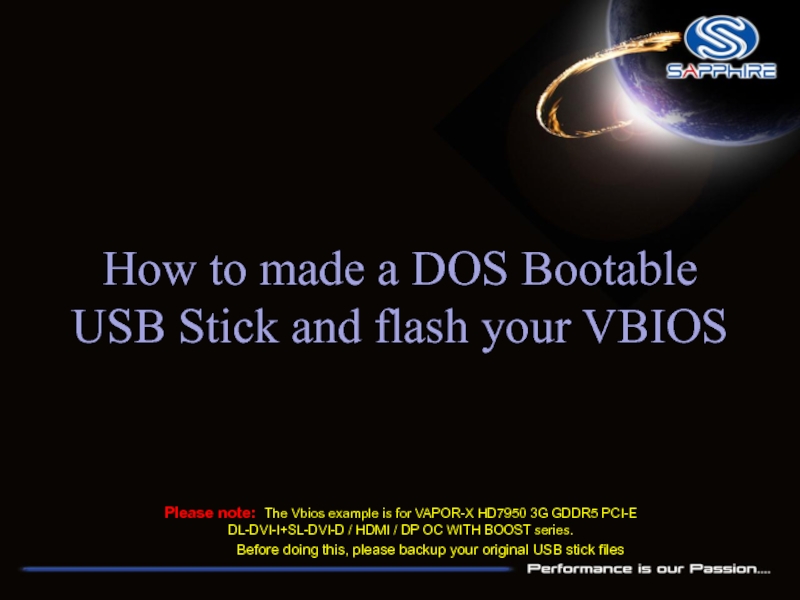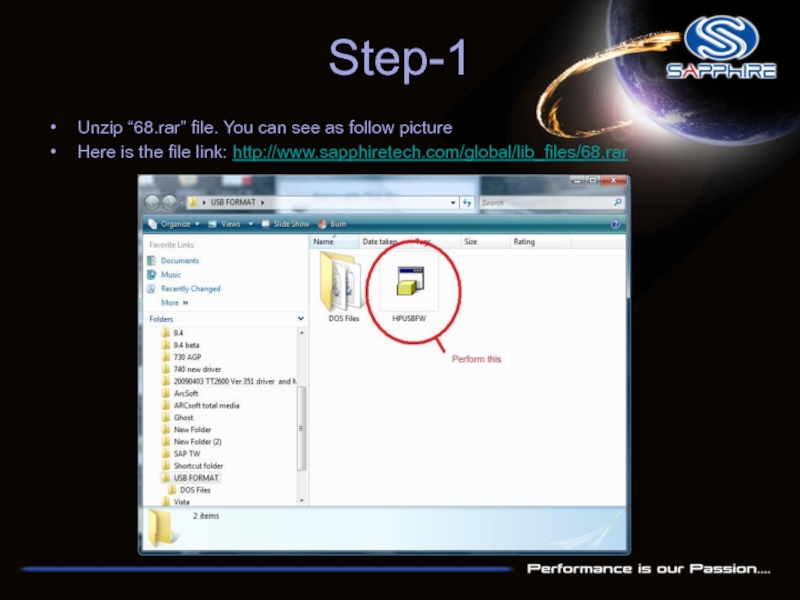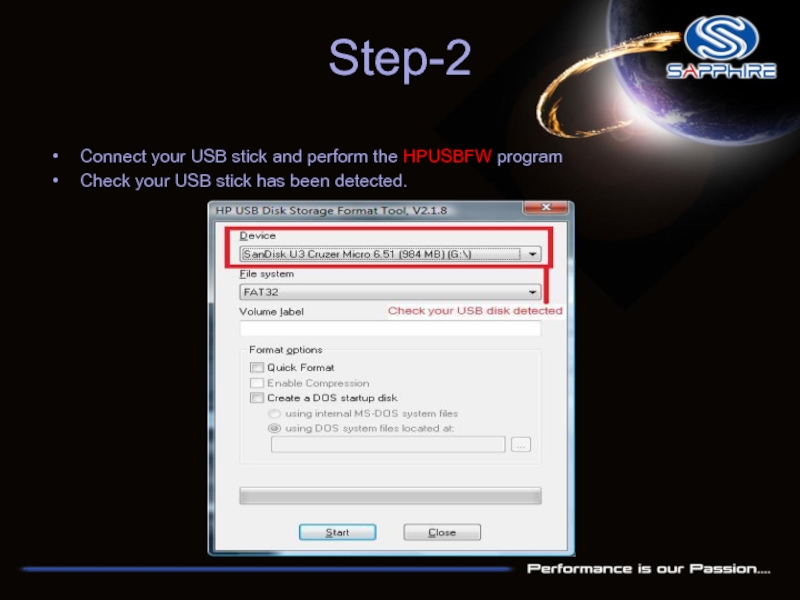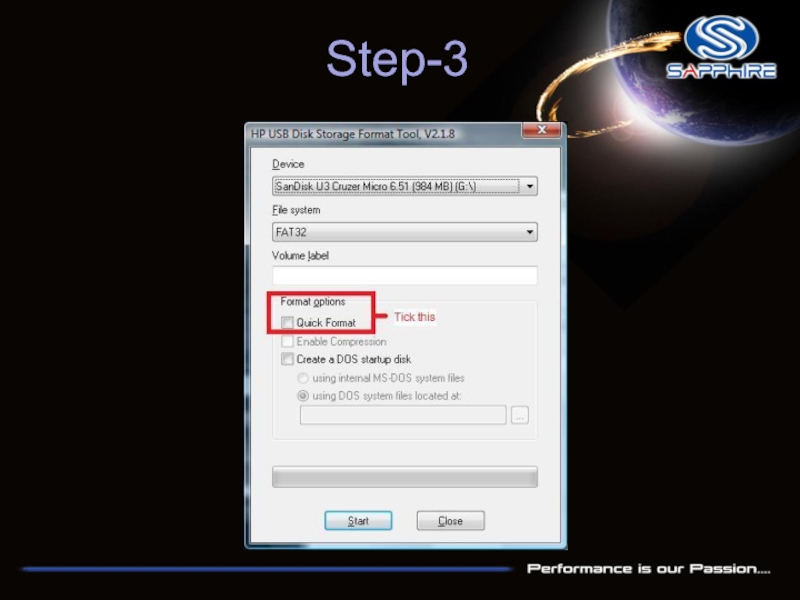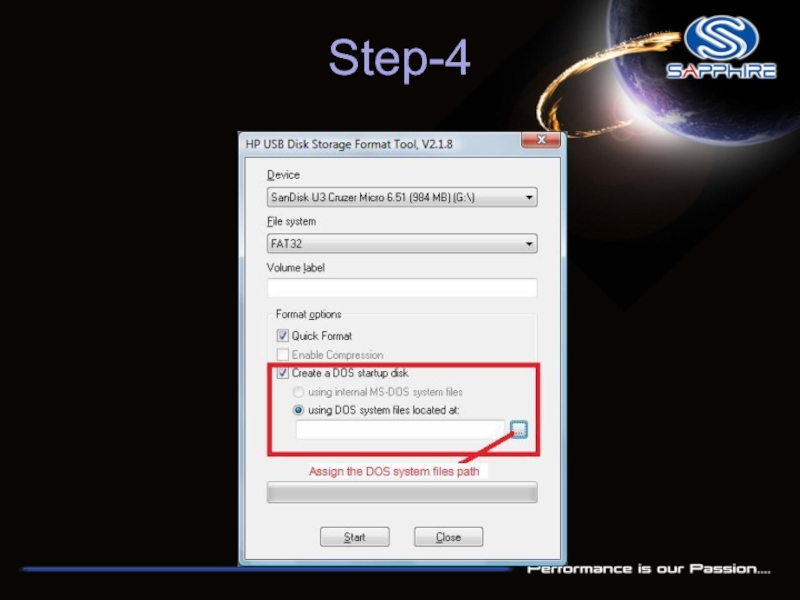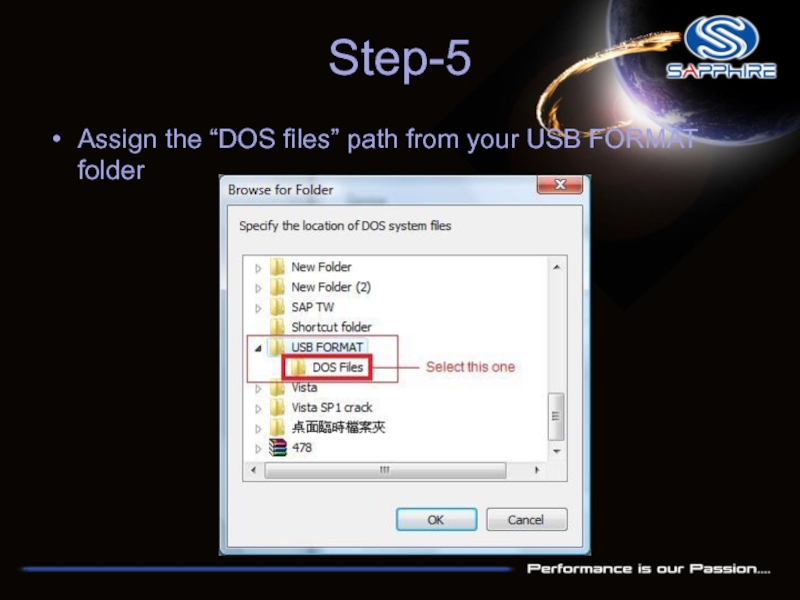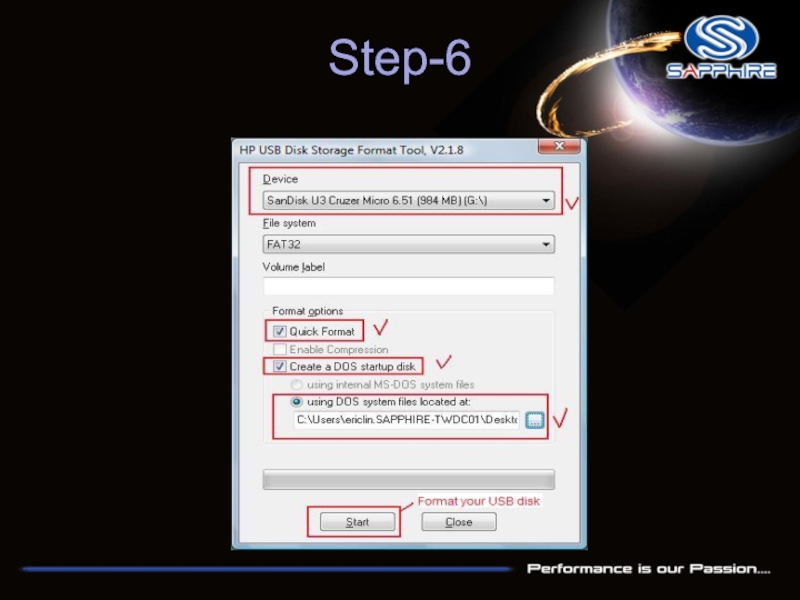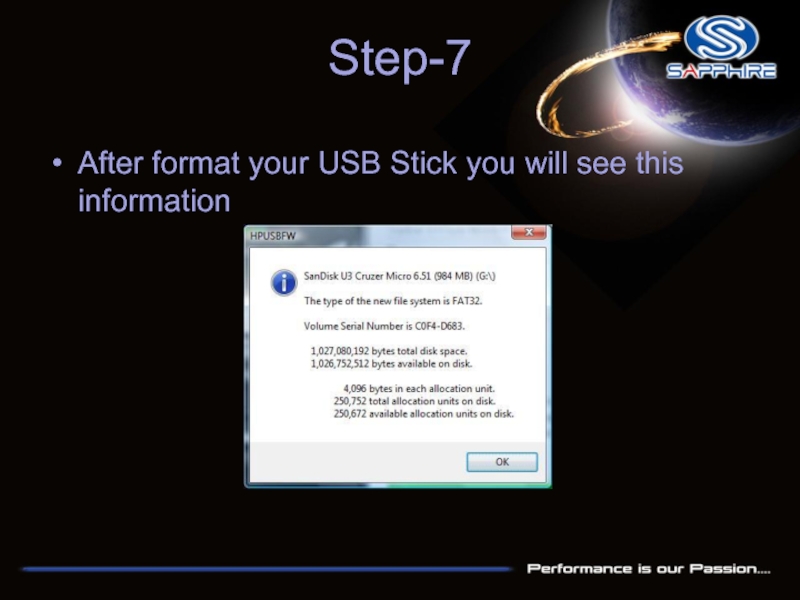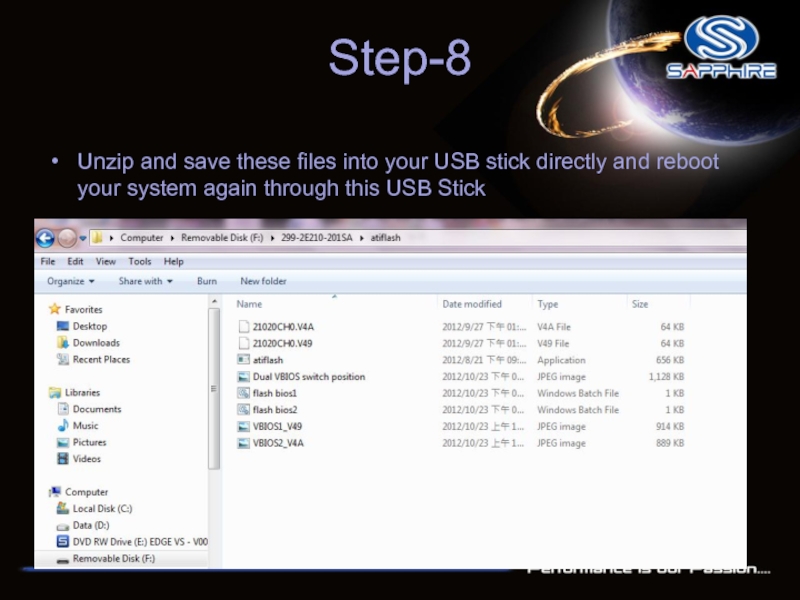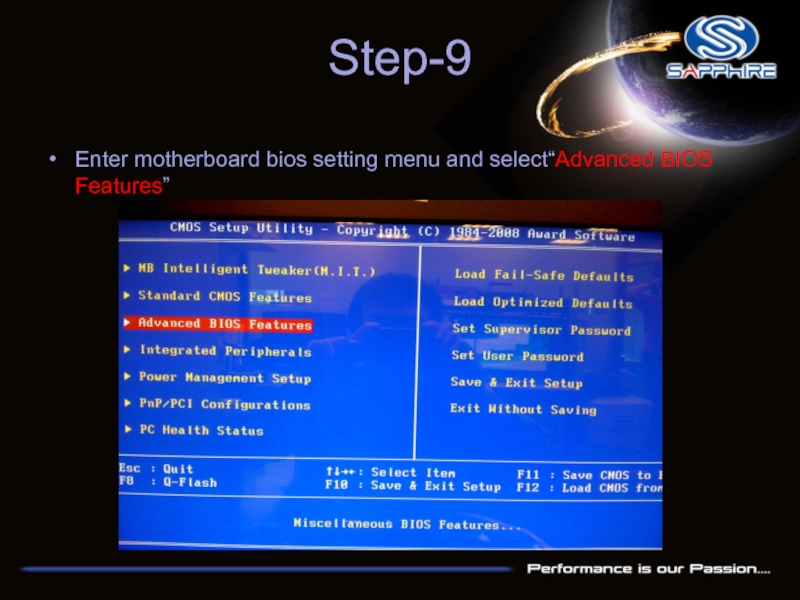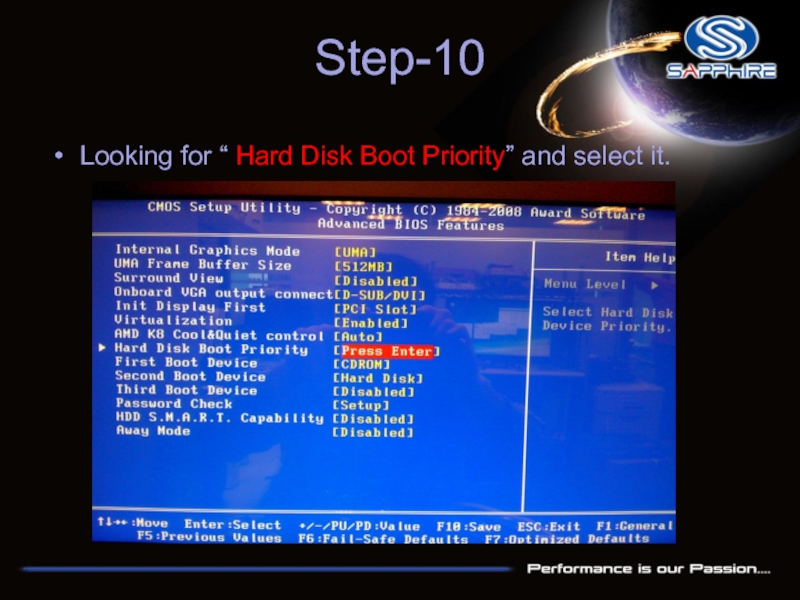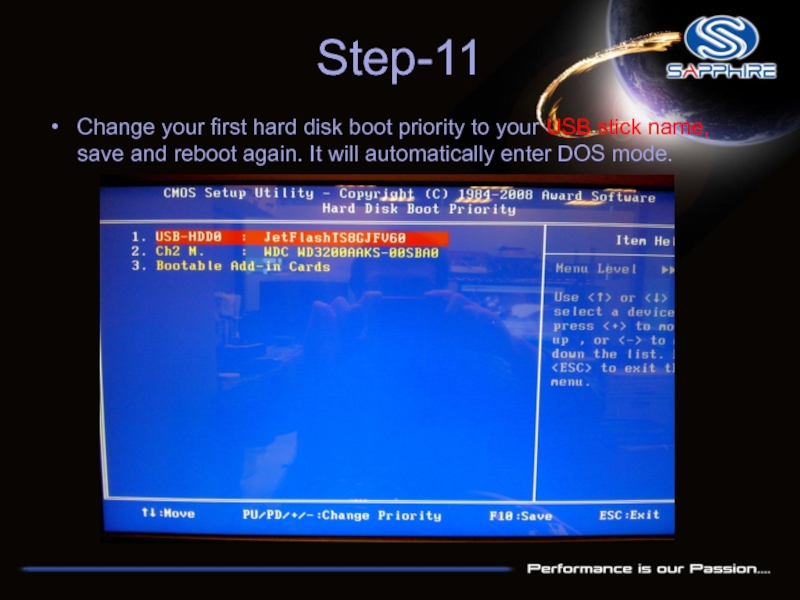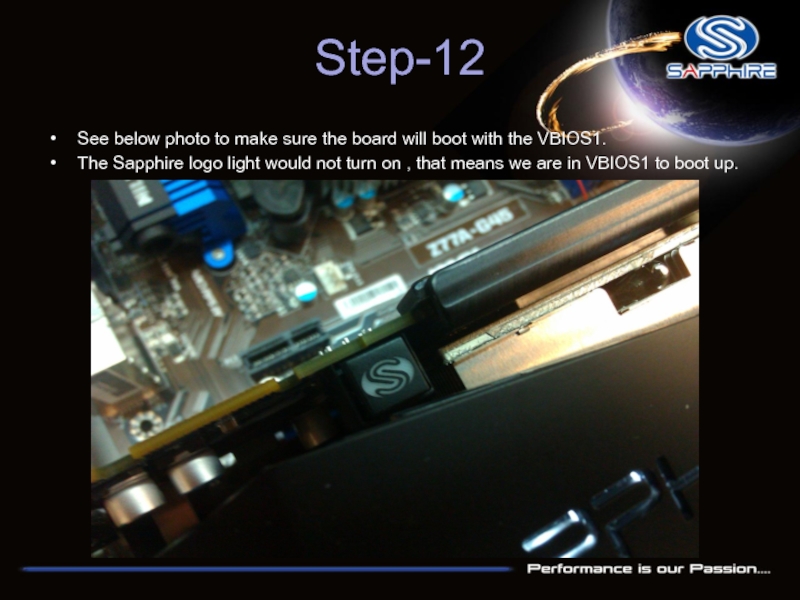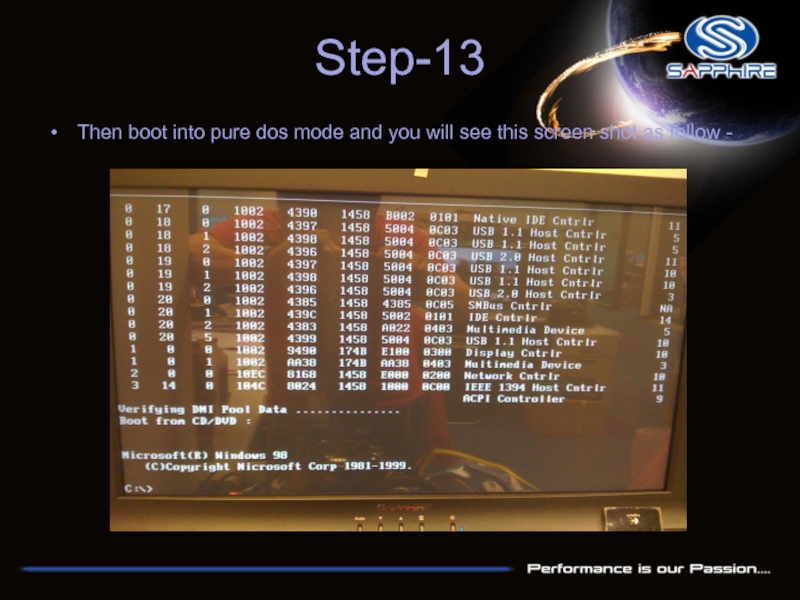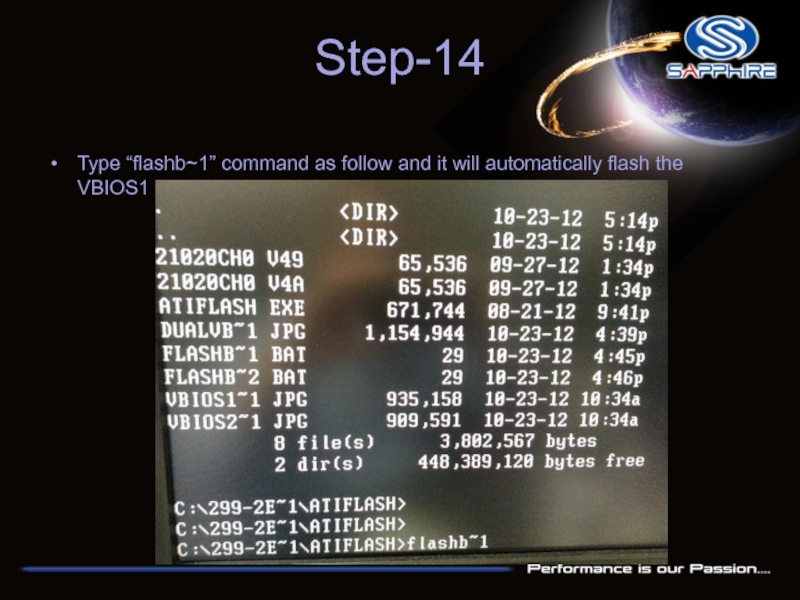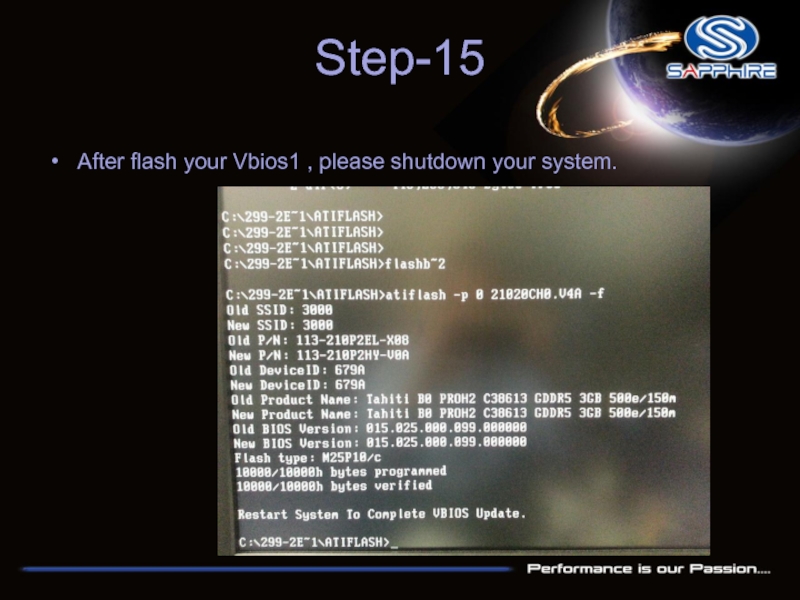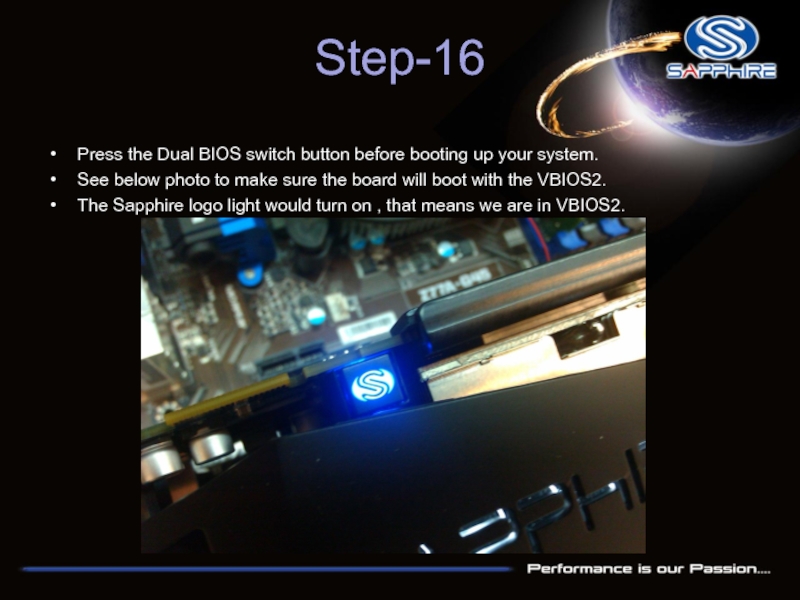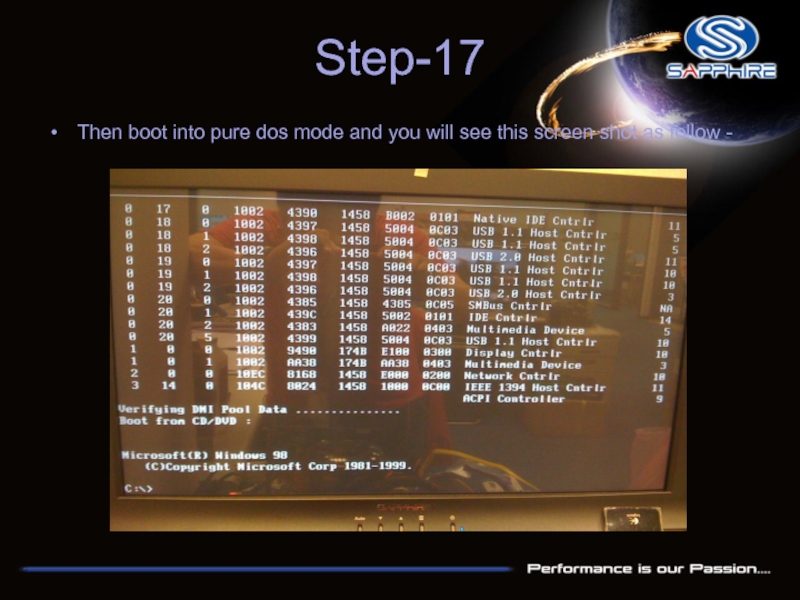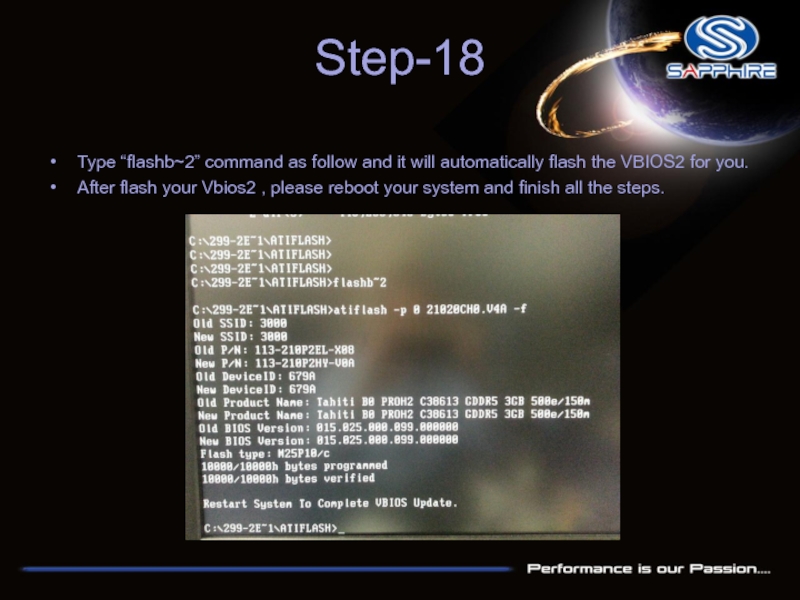Please note: The Vbios example is for VAPOR-X HD7950 3G GDDR5 PCI-E DL-DVI-I+SL-DVI-D / HDMI / DP OC WITH BOOST series.
Before doing this, please backup your original USB stick files
- Главная
- Разное
- Дизайн
- Бизнес и предпринимательство
- Аналитика
- Образование
- Развлечения
- Красота и здоровье
- Финансы
- Государство
- Путешествия
- Спорт
- Недвижимость
- Армия
- Графика
- Культурология
- Еда и кулинария
- Лингвистика
- Английский язык
- Астрономия
- Алгебра
- Биология
- География
- Детские презентации
- Информатика
- История
- Литература
- Маркетинг
- Математика
- Медицина
- Менеджмент
- Музыка
- МХК
- Немецкий язык
- ОБЖ
- Обществознание
- Окружающий мир
- Педагогика
- Русский язык
- Технология
- Физика
- Философия
- Химия
- Шаблоны, картинки для презентаций
- Экология
- Экономика
- Юриспруденция
How to made a DOS Bootable USB Stick and flash your VBIOS презентация
Содержание
- 1. How to made a DOS Bootable USB Stick and flash your VBIOS
- 2. Step-1 Unzip “68.rar” file. You can see
- 3. Step-2 Connect your USB stick and perform
- 4. Step-3
- 5. Step-4
- 6. Step-5 Assign the “DOS files” path from your USB FORMAT folder
- 7. Step-6
- 8. Step-7 After format your USB Stick you will see this information
- 9. Step-8 Unzip and save these files into
- 10. Step-9 Enter motherboard bios setting menu and select“Advanced BIOS Features”
- 11. Step-10 Looking for “ Hard Disk Boot Priority” and select it.
- 12. Step-11 Change your first hard disk boot
- 13. Step-12 See below photo to make sure
- 14. Step-13 Then boot into pure dos mode
- 15. Step-14 Type “flashb~1” command as follow and
- 16. Step-15 After flash your Vbios1 , please shutdown your system.
- 17. Step-16 Press the Dual BIOS switch button
- 18. Step-17 Then boot into pure dos mode
- 19. Step-18 Type “flashb~2” command as follow and
Слайд 1How to made a DOS Bootable USB Stick and flash your
VBIOS
Слайд 2Step-1
Unzip “68.rar” file. You can see as follow picture
Here is the
file link: http://www.sapphiretech.com/global/lib_files/68.rar
Слайд 3Step-2
Connect your USB stick and perform the HPUSBFW program
Check your
USB stick has been detected.
Слайд 9Step-8
Unzip and save these files into your USB stick directly and
reboot your system again through this USB Stick
Слайд 12Step-11
Change your first hard disk boot priority to your USB stick
name, save and reboot again. It will automatically enter DOS mode.
Слайд 13Step-12
See below photo to make sure the board will boot with
the VBIOS1.
The Sapphire logo light would not turn on , that means we are in VBIOS1 to boot up.
The Sapphire logo light would not turn on , that means we are in VBIOS1 to boot up.
Слайд 15Step-14
Type “flashb~1” command as follow and it will automatically flash the
VBIOS1 for you.
Слайд 17Step-16
Press the Dual BIOS switch button before booting up your system.
See
below photo to make sure the board will boot with the VBIOS2.
The Sapphire logo light would turn on , that means we are in VBIOS2.
The Sapphire logo light would turn on , that means we are in VBIOS2.
Слайд 19Step-18
Type “flashb~2” command as follow and it will automatically flash the
VBIOS2 for you.
After flash your Vbios2 , please reboot your system and finish all the steps.
After flash your Vbios2 , please reboot your system and finish all the steps.