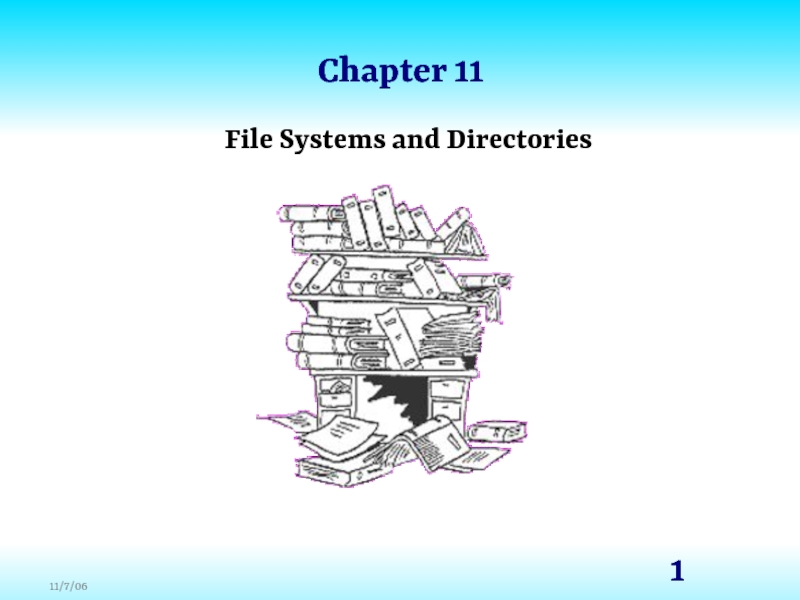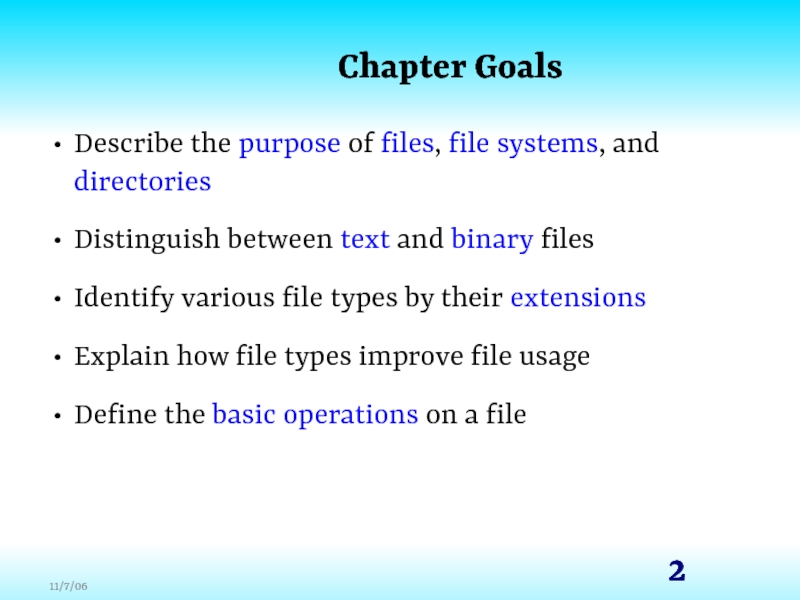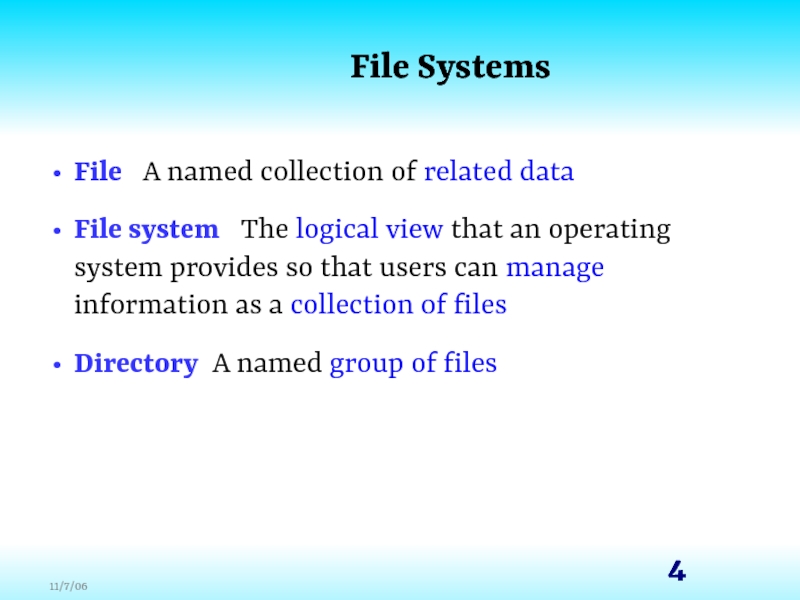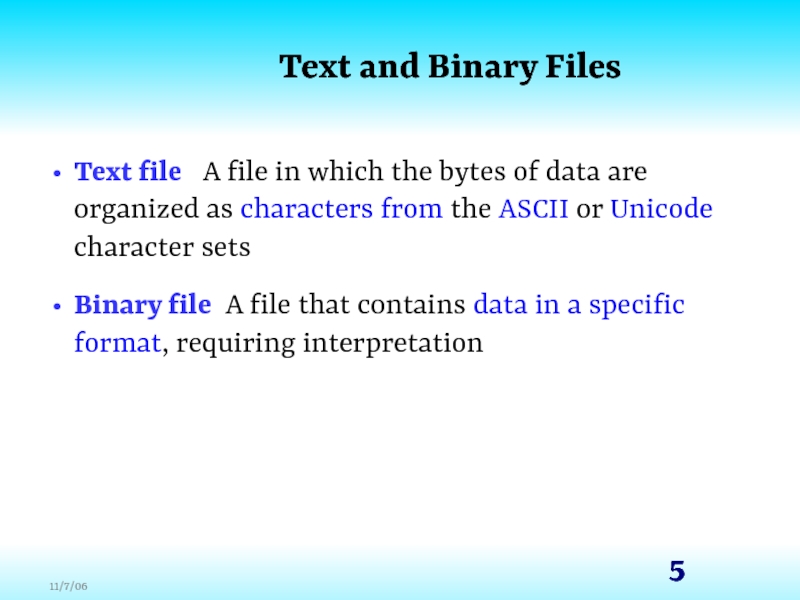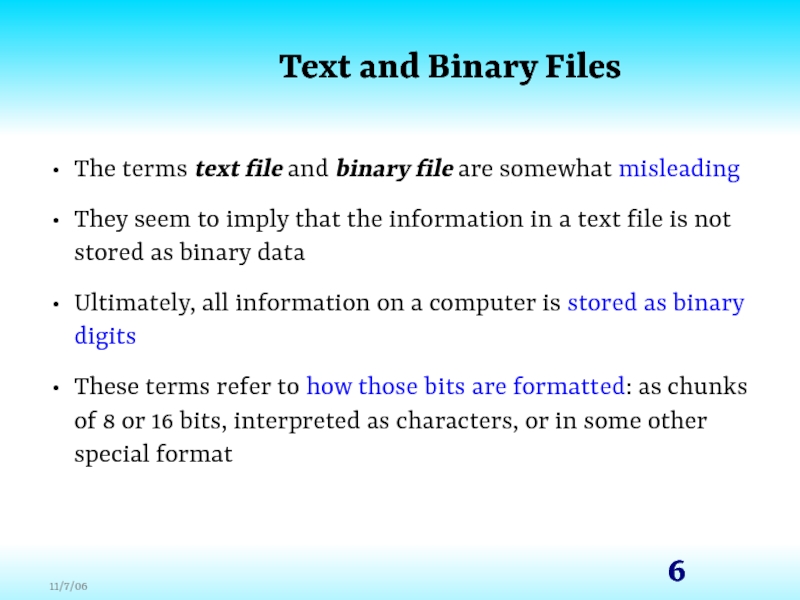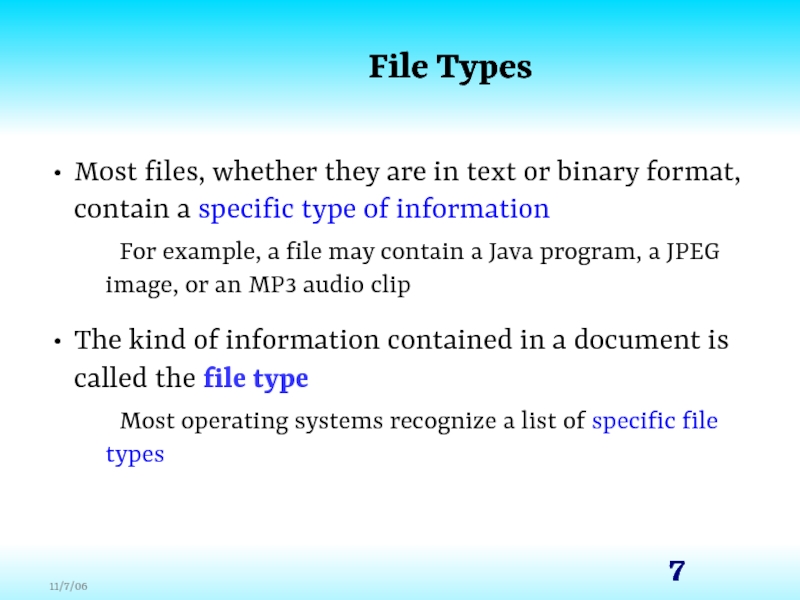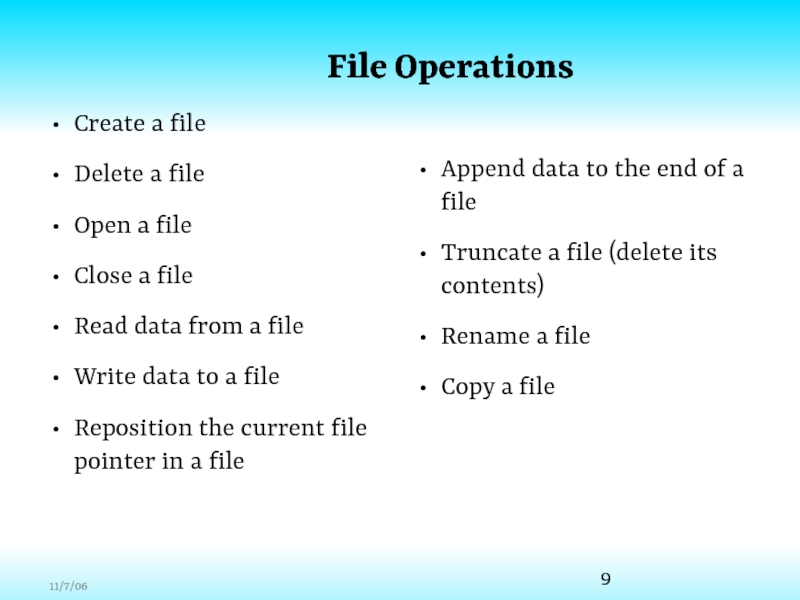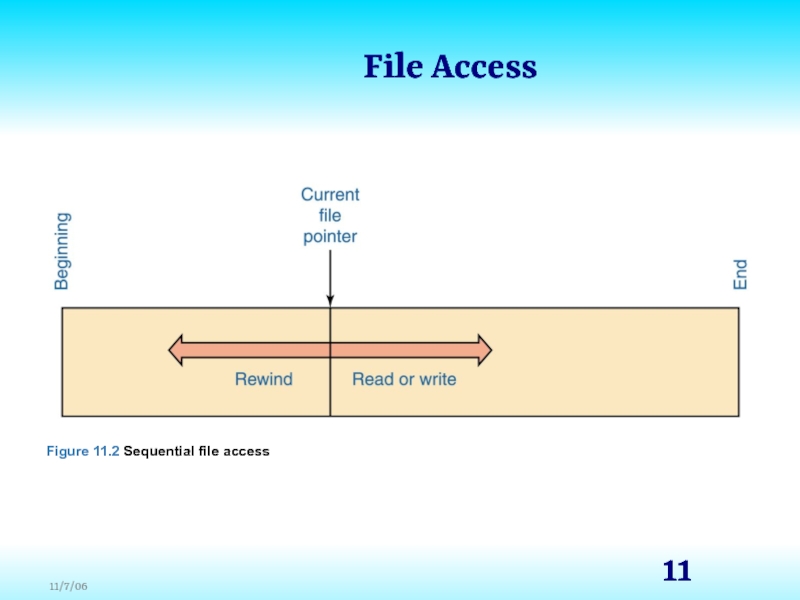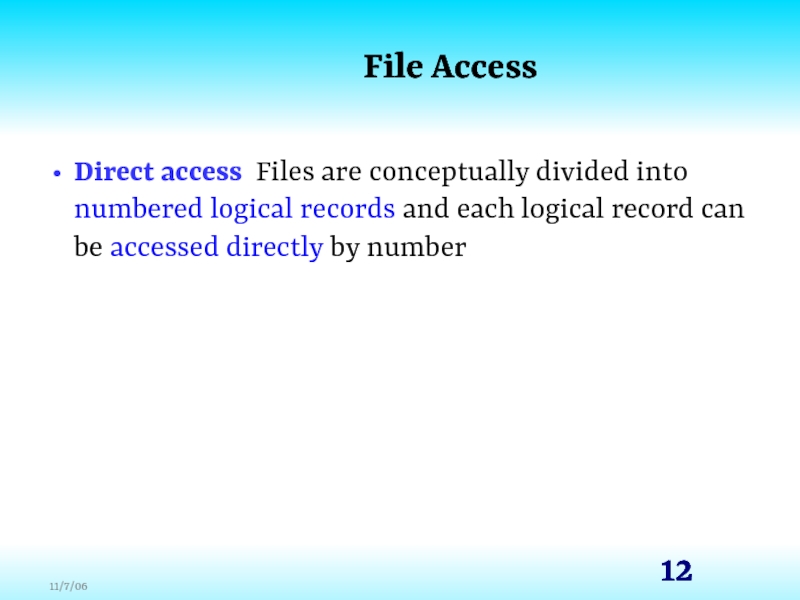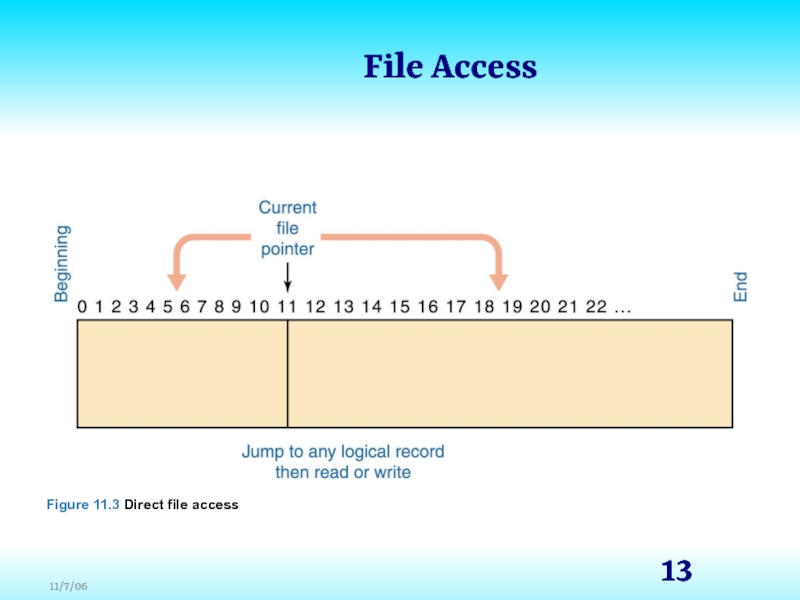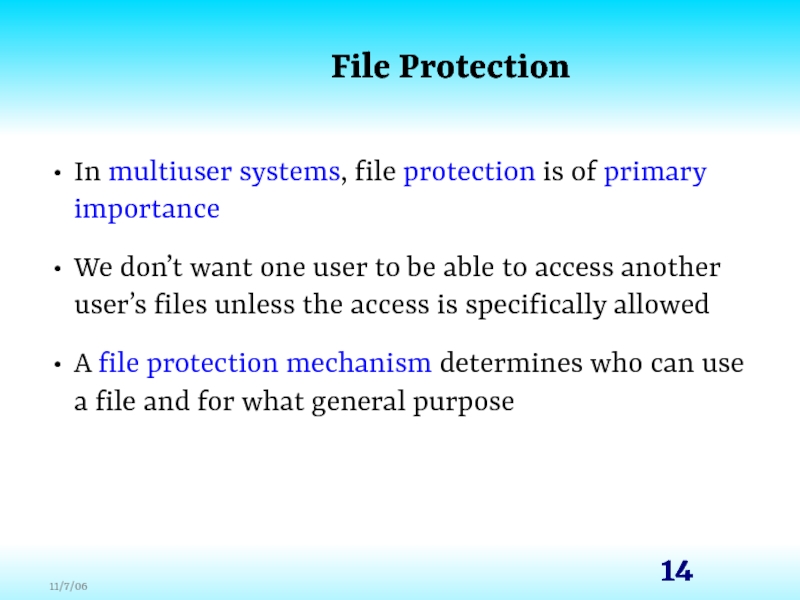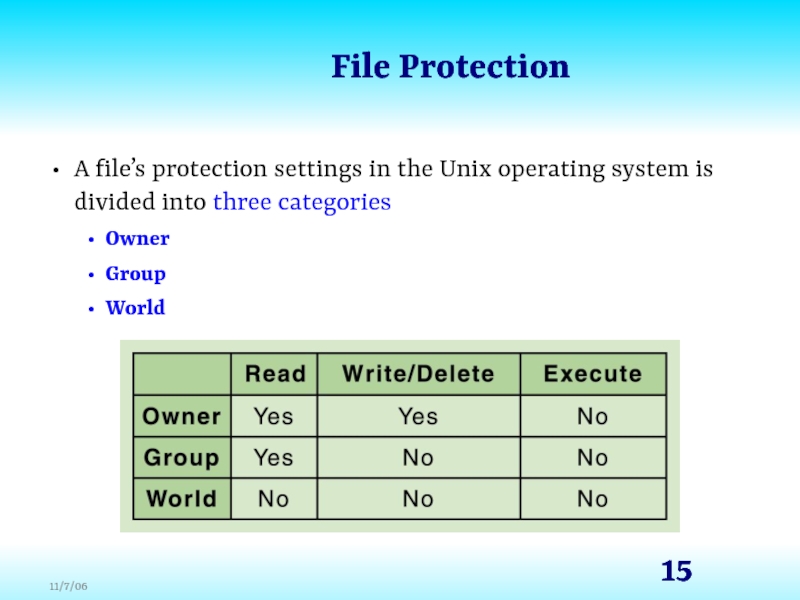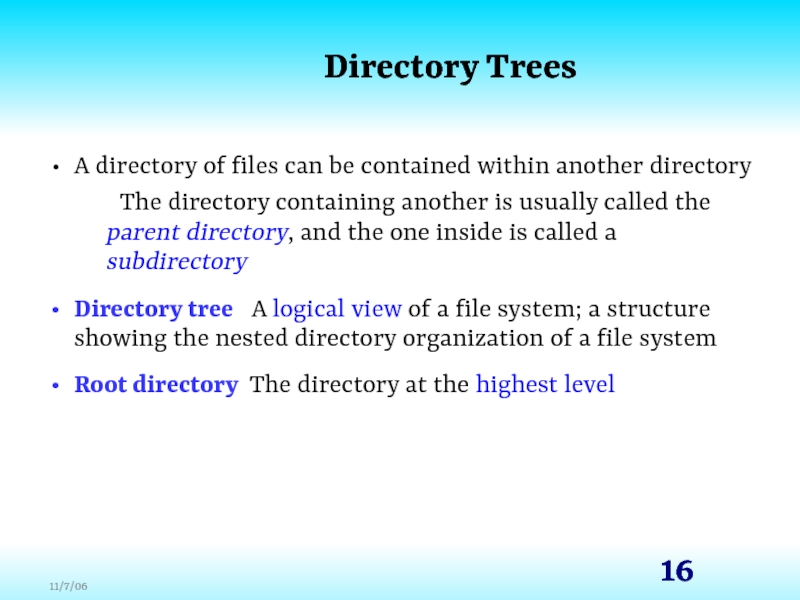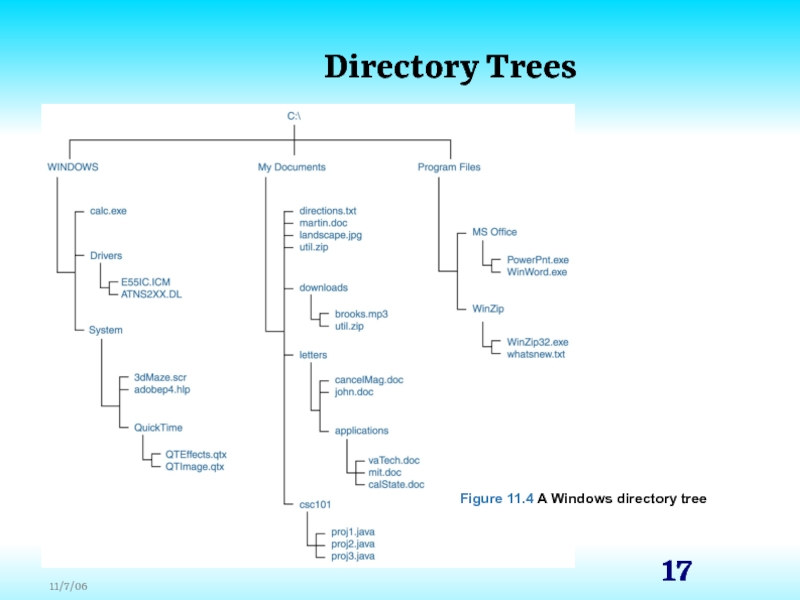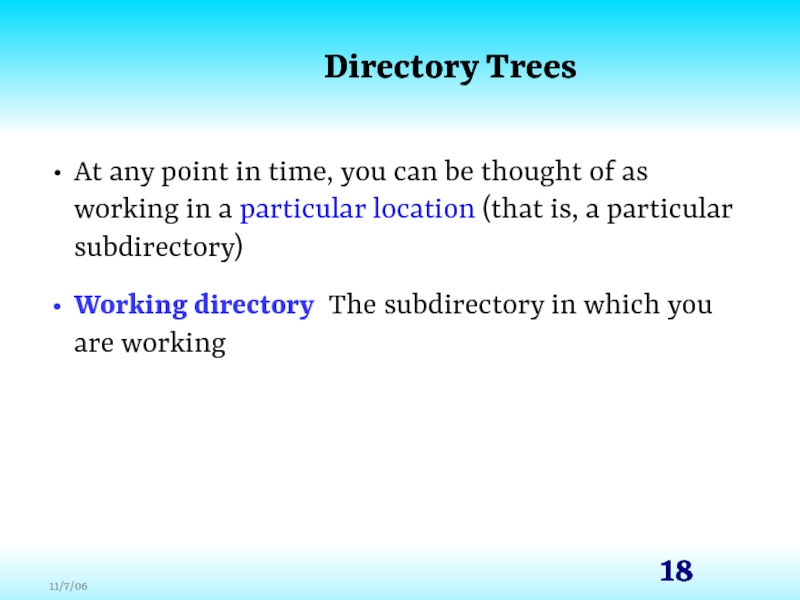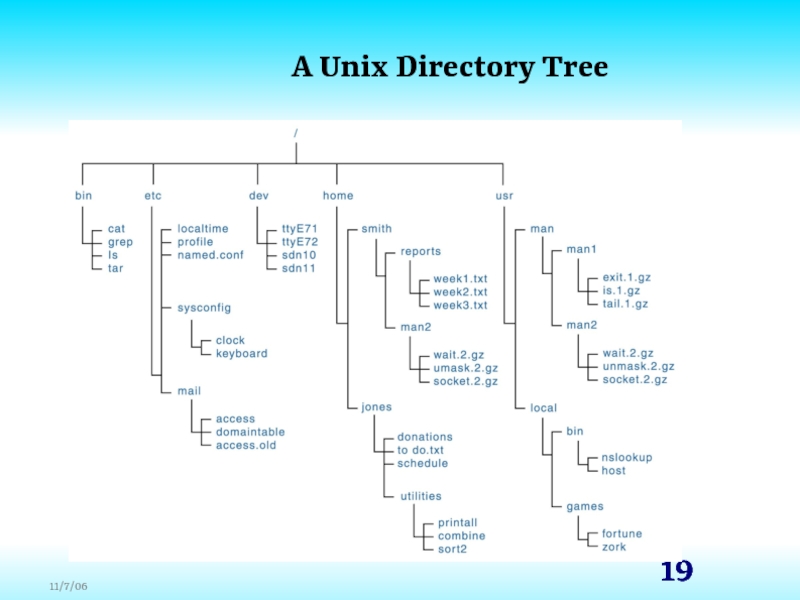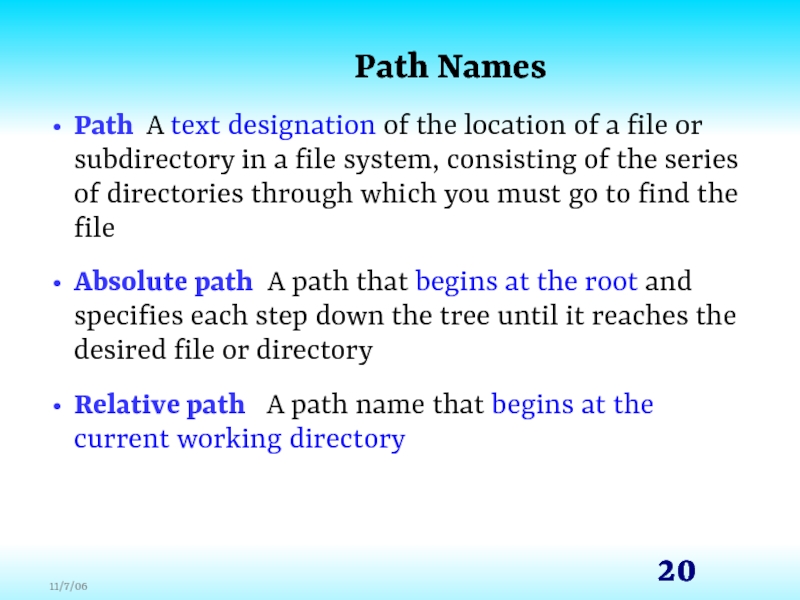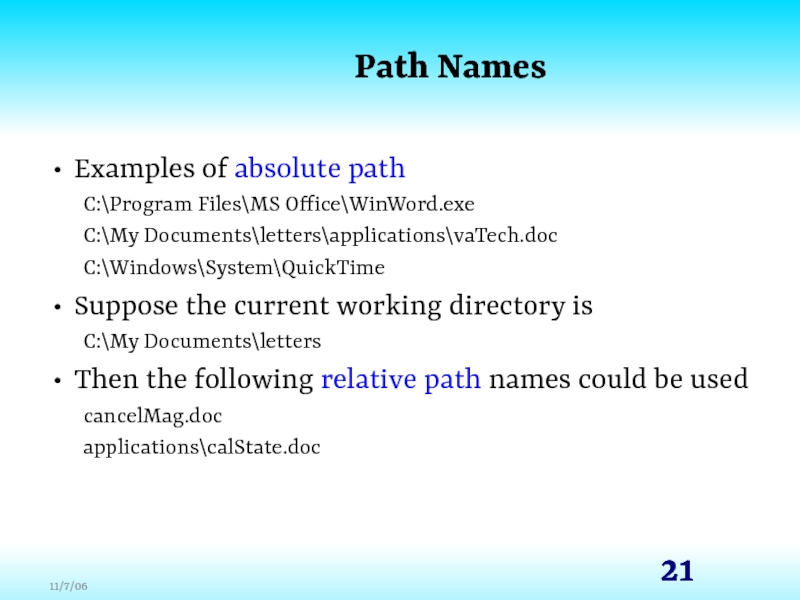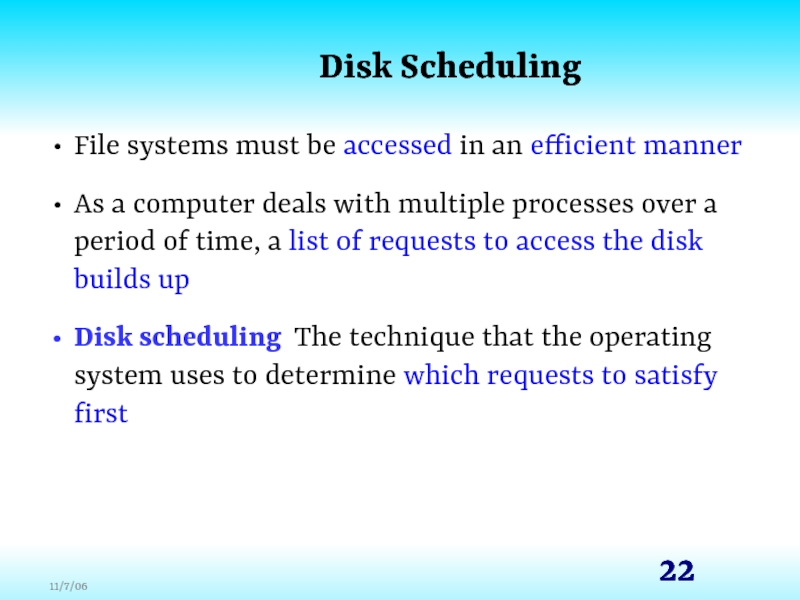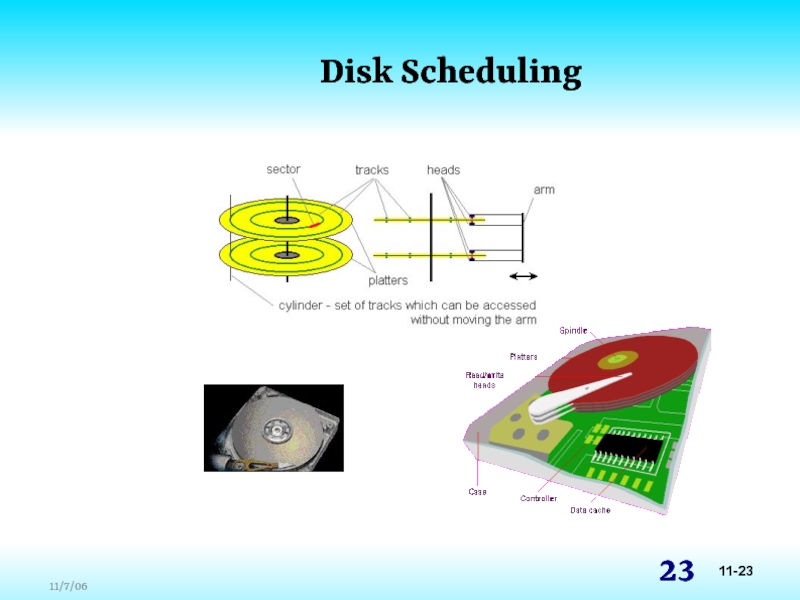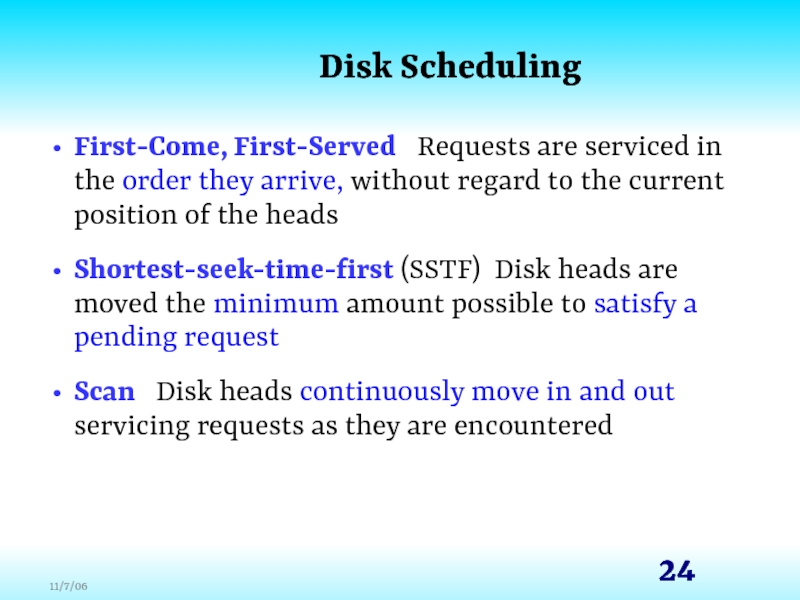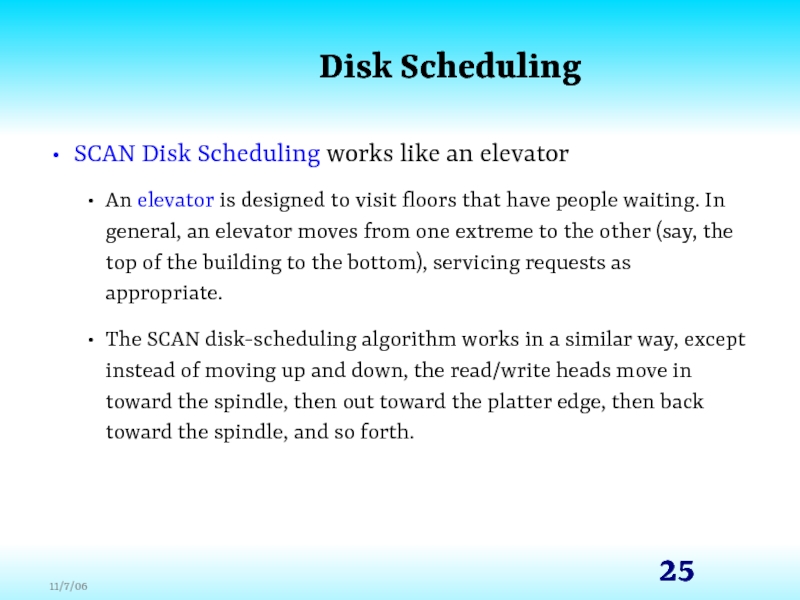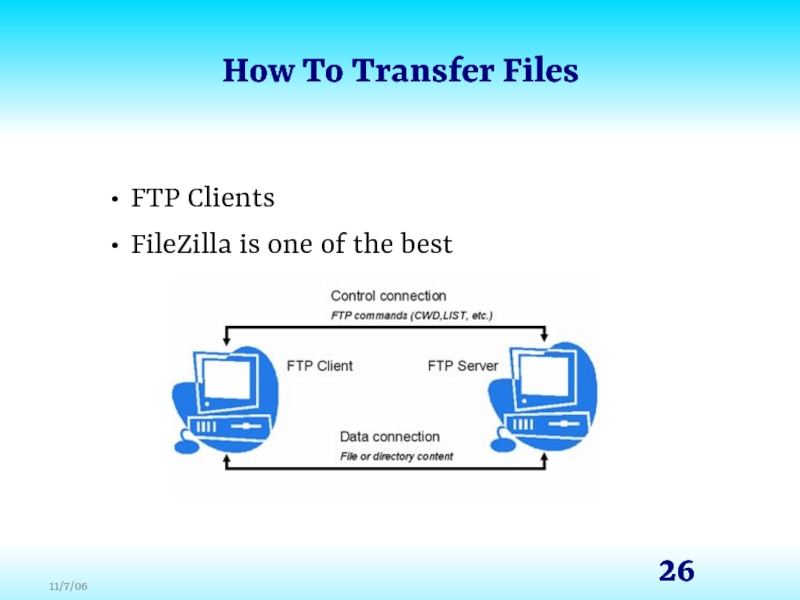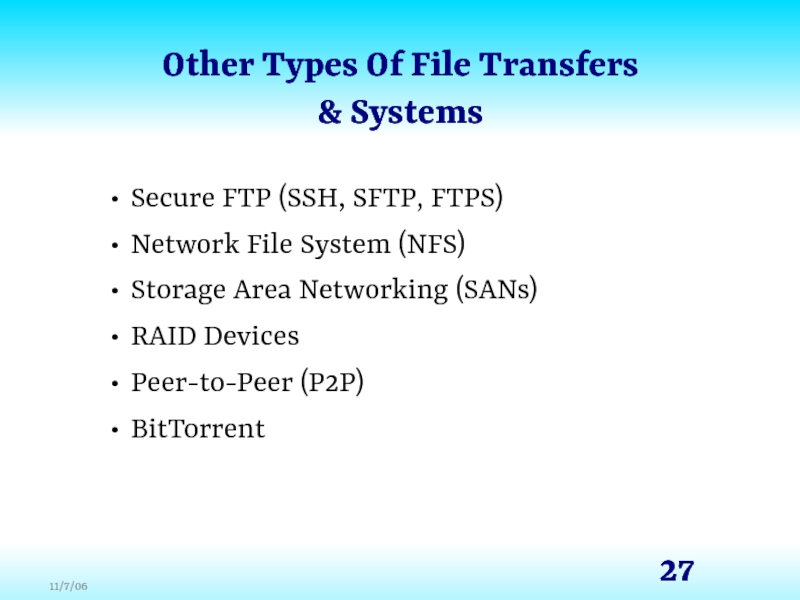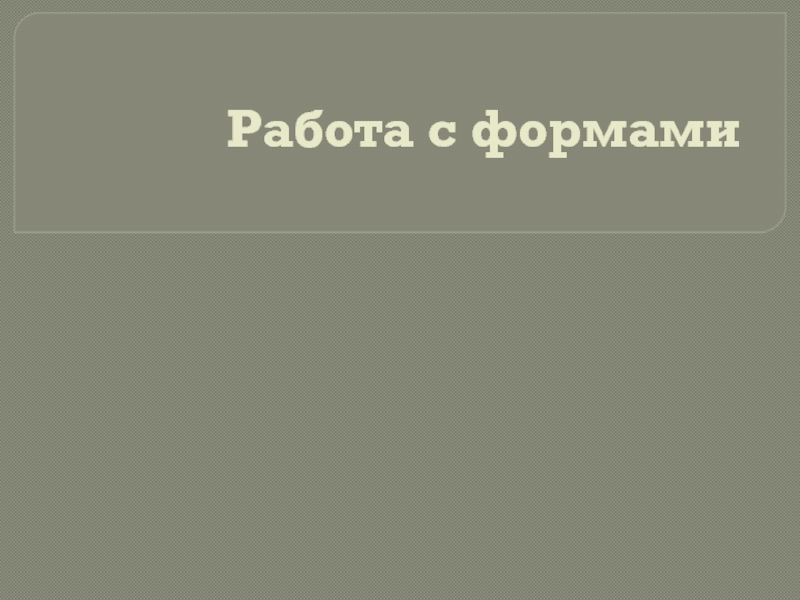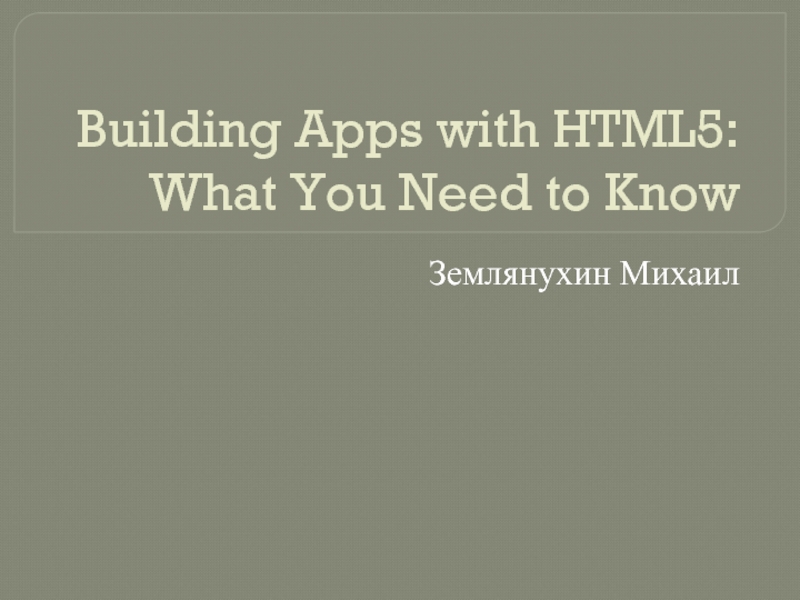- Главная
- Разное
- Дизайн
- Бизнес и предпринимательство
- Аналитика
- Образование
- Развлечения
- Красота и здоровье
- Финансы
- Государство
- Путешествия
- Спорт
- Недвижимость
- Армия
- Графика
- Культурология
- Еда и кулинария
- Лингвистика
- Английский язык
- Астрономия
- Алгебра
- Биология
- География
- Детские презентации
- Информатика
- История
- Литература
- Маркетинг
- Математика
- Медицина
- Менеджмент
- Музыка
- МХК
- Немецкий язык
- ОБЖ
- Обществознание
- Окружающий мир
- Педагогика
- Русский язык
- Технология
- Физика
- Философия
- Химия
- Шаблоны, картинки для презентаций
- Экология
- Экономика
- Юриспруденция
File systems and directories. (Chapter 11) презентация
Содержание
- 1. File systems and directories. (Chapter 11)
- 2. Chapter Goals Describe the purpose of files,
- 3. Chapter Goals Compare and contrast sequential and
- 4. File Systems File A named collection
- 5. Text and Binary Files Text file
- 6. Text and Binary Files The terms text
- 7. File Types Most files, whether they are
- 8. File Types File names are often separated,
- 9. File Operations Create a file Delete a
- 10. File Access Sequential access Information in the
- 11. File Access Figure 11.2 Sequential file access
- 12. File Access Direct access Files are conceptually
- 13. File Access Figure 11.3 Direct file access
- 14. File Protection In multiuser systems, file protection
- 15. File Protection A file’s protection settings in
- 16. Directory Trees A directory of files can
- 17. Directory Trees Figure 11.4 A Windows directory tree
- 18. Directory Trees At any point in time,
- 19. A Unix Directory Tree
- 20. Path Names Path A text designation of
- 21. Path Names Examples of absolute path C:\Program
- 22. Disk Scheduling File systems must be accessed
- 23. Disk Scheduling 11-23
- 24. Disk Scheduling First-Come, First-Served Requests are
- 25. Disk Scheduling SCAN Disk Scheduling works like
- 26. How To Transfer Files FTP Clients FileZilla is one of the best
- 27. Other Types Of File Transfers & Systems
- 28. BitTorrent BitTorrent greatly reduces the load on
- 29. Have A Nice Night
Слайд 2Chapter Goals
Describe the purpose of files, file systems, and directories
Distinguish between
text and binary files
Identify various file types by their extensions
Explain how file types improve file usage
Define the basic operations on a file
Identify various file types by their extensions
Explain how file types improve file usage
Define the basic operations on a file
Слайд 3Chapter Goals
Compare and contrast sequential and direct file access
Discuss the issues
related to file protection
Describe a directory tree
Create absolute and relative paths for a directory tree
Describe several disk-scheduling algorithms
Describe a directory tree
Create absolute and relative paths for a directory tree
Describe several disk-scheduling algorithms
Слайд 4File Systems
File A named collection of related data
File system
The logical view that an operating system provides so that users can manage information as a collection of files
Directory A named group of files
Directory A named group of files
Слайд 5Text and Binary Files
Text file A file in which the
bytes of data are organized as characters from the ASCII or Unicode character sets
Binary file A file that contains data in a specific format, requiring interpretation
Binary file A file that contains data in a specific format, requiring interpretation
Слайд 6Text and Binary Files
The terms text file and binary file are
somewhat misleading
They seem to imply that the information in a text file is not stored as binary data
Ultimately, all information on a computer is stored as binary digits
These terms refer to how those bits are formatted: as chunks of 8 or 16 bits, interpreted as characters, or in some other special format
They seem to imply that the information in a text file is not stored as binary data
Ultimately, all information on a computer is stored as binary digits
These terms refer to how those bits are formatted: as chunks of 8 or 16 bits, interpreted as characters, or in some other special format
Слайд 7File Types
Most files, whether they are in text or binary format,
contain a specific type of information
For example, a file may contain a Java program, a JPEG image, or an MP3 audio clip
The kind of information contained in a document is called the file type
Most operating systems recognize a list of specific file types
For example, a file may contain a Java program, a JPEG image, or an MP3 audio clip
The kind of information contained in a document is called the file type
Most operating systems recognize a list of specific file types
Слайд 8File Types
File names are often separated, usually by a period, into
two parts
Main name
File extension
The file extension indicates the type of the file
Main name
File extension
The file extension indicates the type of the file
Figure 11.1 Some common file types and their extensions
Слайд 9File Operations
Create a file
Delete a file
Open a file
Close a file
Read data
from a file
Write data to a file
Reposition the current file pointer in a file
Write data to a file
Reposition the current file pointer in a file
Append data to the end of a file
Truncate a file (delete its contents)
Rename a file
Copy a file
Слайд 10File Access
Sequential access Information in the file is processed in order,
and read and write operations move the current file pointer as far as needed to read or write the data
The most common file access technique, and the simplest to implement
The most common file access technique, and the simplest to implement
Слайд 12File Access
Direct access Files are conceptually divided into numbered logical records
and each logical record can be accessed directly by number
Слайд 14File Protection
In multiuser systems, file protection is of primary importance
We don’t
want one user to be able to access another user’s files unless the access is specifically allowed
A file protection mechanism determines who can use a file and for what general purpose
A file protection mechanism determines who can use a file and for what general purpose
Слайд 15File Protection
A file’s protection settings in the Unix operating system is
divided into three categories
Owner
Group
World
Owner
Group
World
Слайд 16Directory Trees
A directory of files can be contained within another directory
The
directory containing another is usually called the parent directory, and the one inside is called a subdirectory
Directory tree A logical view of a file system; a structure showing the nested directory organization of a file system
Root directory The directory at the highest level
Directory tree A logical view of a file system; a structure showing the nested directory organization of a file system
Root directory The directory at the highest level
Слайд 18Directory Trees
At any point in time, you can be thought of
as working in a particular location (that is, a particular subdirectory)
Working directory The subdirectory in which you are working
Working directory The subdirectory in which you are working
Слайд 20Path Names
Path A text designation of the location of a file
or subdirectory in a file system, consisting of the series of directories through which you must go to find the file
Absolute path A path that begins at the root and specifies each step down the tree until it reaches the desired file or directory
Relative path A path name that begins at the current working directory
Absolute path A path that begins at the root and specifies each step down the tree until it reaches the desired file or directory
Relative path A path name that begins at the current working directory
Слайд 21Path Names
Examples of absolute path
C:\Program Files\MS Office\WinWord.exe
C:\My Documents\letters\applications\vaTech.doc
C:\Windows\System\QuickTime
Suppose the current working
directory is
C:\My Documents\letters
Then the following relative path names could be used
cancelMag.doc
applications\calState.doc
C:\My Documents\letters
Then the following relative path names could be used
cancelMag.doc
applications\calState.doc
Слайд 22Disk Scheduling
File systems must be accessed in an efficient manner
As a
computer deals with multiple processes over a period of time, a list of requests to access the disk builds up
Disk scheduling The technique that the operating system uses to determine which requests to satisfy first
Disk scheduling The technique that the operating system uses to determine which requests to satisfy first
Слайд 24Disk Scheduling
First-Come, First-Served Requests are serviced in the order they
arrive, without regard to the current position of the heads
Shortest-seek-time-first (SSTF) Disk heads are moved the minimum amount possible to satisfy a pending request
Scan Disk heads continuously move in and out servicing requests as they are encountered
Shortest-seek-time-first (SSTF) Disk heads are moved the minimum amount possible to satisfy a pending request
Scan Disk heads continuously move in and out servicing requests as they are encountered
Слайд 25Disk Scheduling
SCAN Disk Scheduling works like an elevator
An elevator is designed
to visit floors that have people waiting. In general, an elevator moves from one extreme to the other (say, the top of the building to the bottom), servicing requests as appropriate.
The SCAN disk-scheduling algorithm works in a similar way, except instead of moving up and down, the read/write heads move in toward the spindle, then out toward the platter edge, then back toward the spindle, and so forth.
The SCAN disk-scheduling algorithm works in a similar way, except instead of moving up and down, the read/write heads move in toward the spindle, then out toward the platter edge, then back toward the spindle, and so forth.
Слайд 27Other Types Of File Transfers
& Systems
Secure FTP (SSH, SFTP, FTPS)
Network File
System (NFS)
Storage Area Networking (SANs)
RAID Devices
Peer-to-Peer (P2P)
BitTorrent
Storage Area Networking (SANs)
RAID Devices
Peer-to-Peer (P2P)
BitTorrent
Слайд 28BitTorrent
BitTorrent greatly reduces the load on seeders, because clients generally download
the file from each other. In this animation, the colored bars beneath all of the clients represent individual pieces of the file. After the initial pieces transfer from the seed, the pieces are individually transferred from client to client. This demonstrates how the original seeder only needs to send out one copy of the file for all the clients to receive a copy. -from WikiPedia