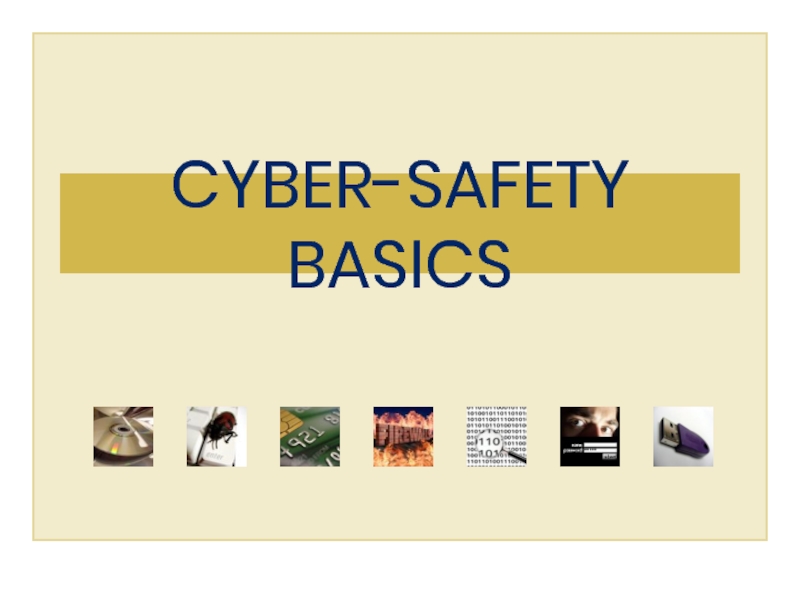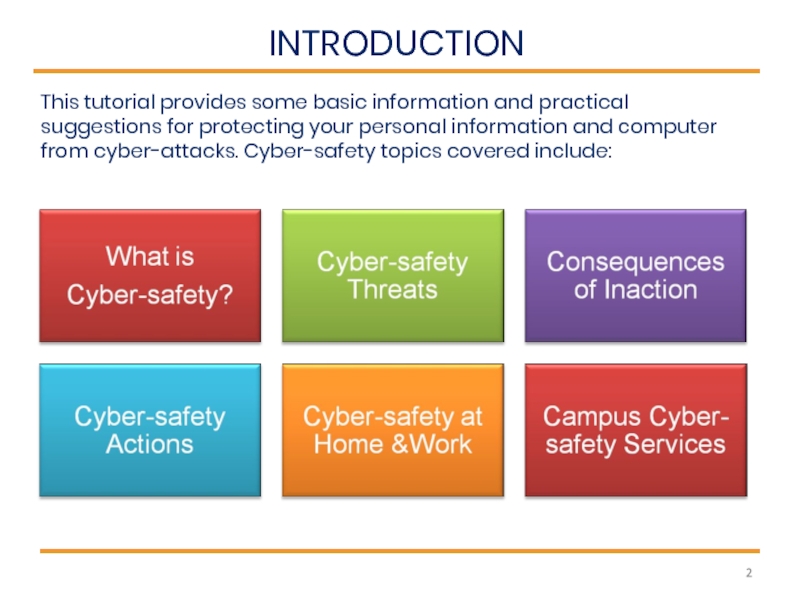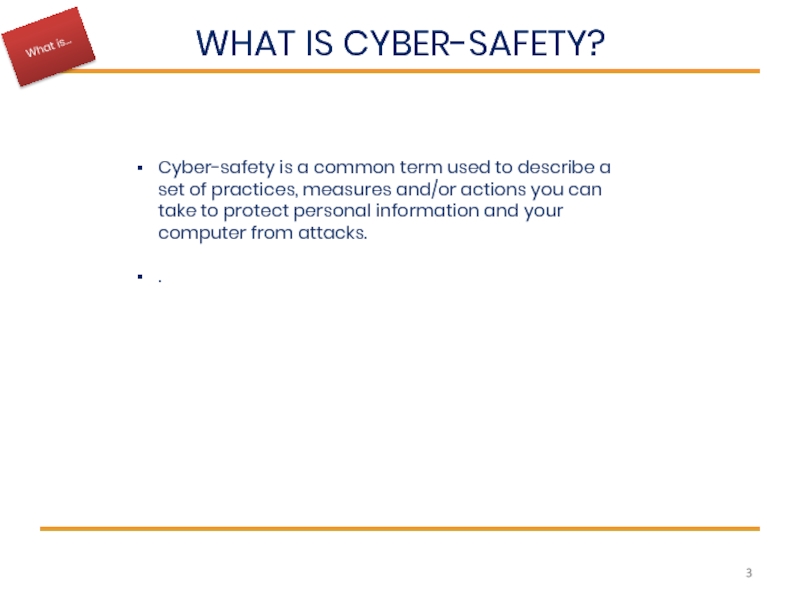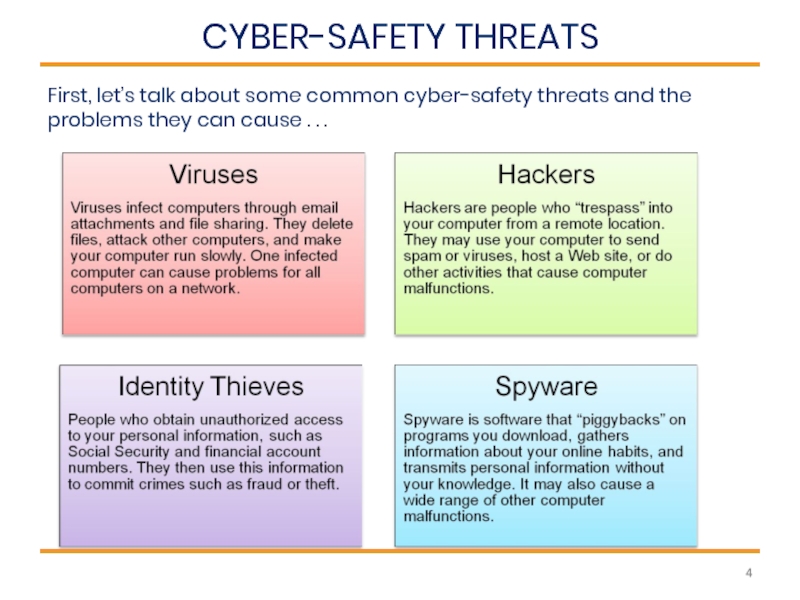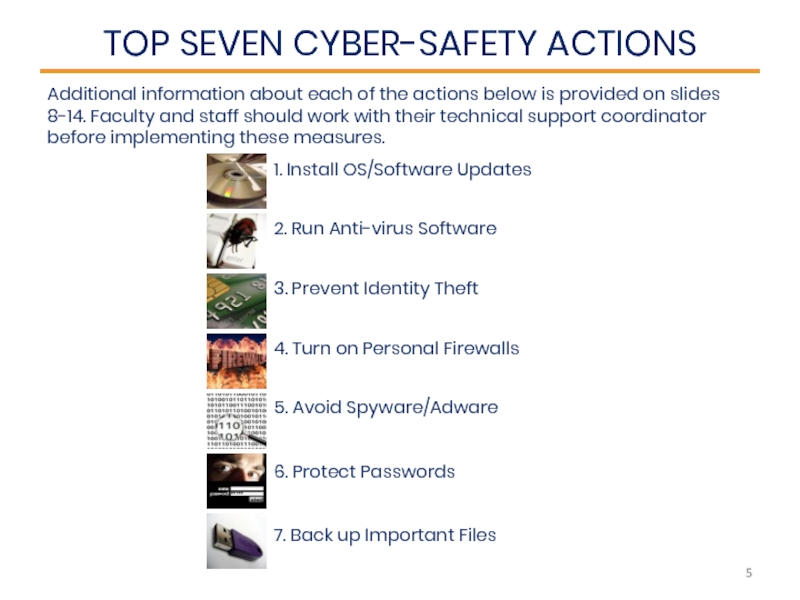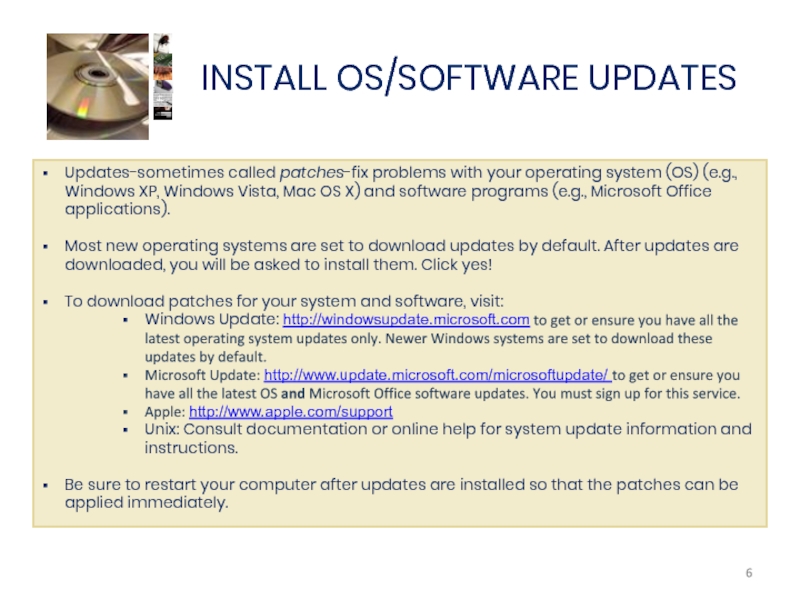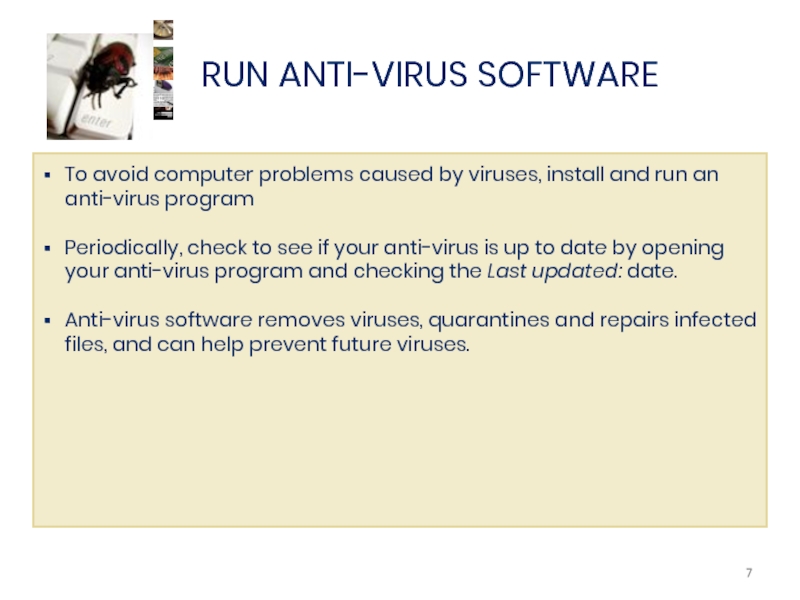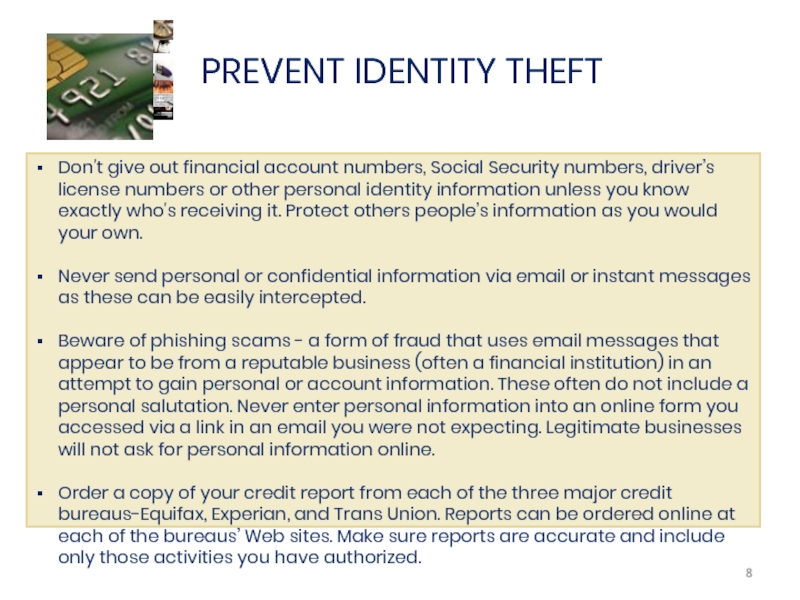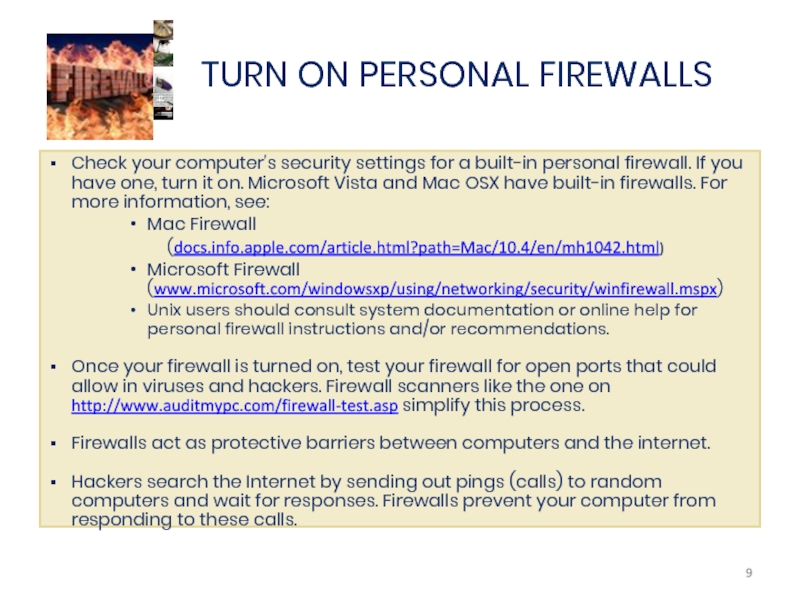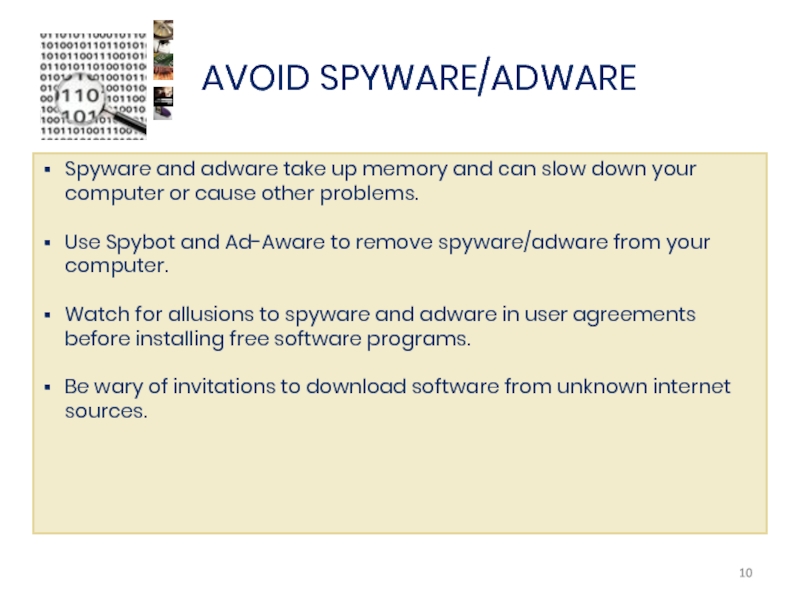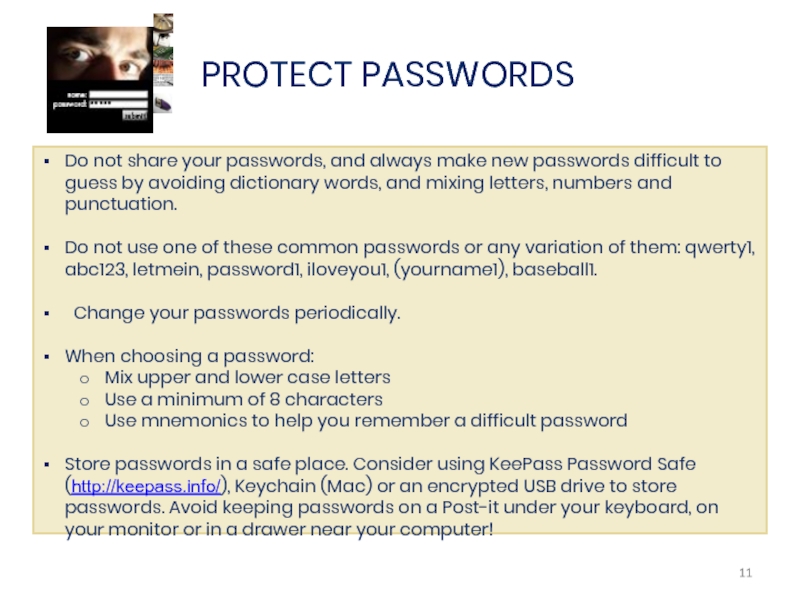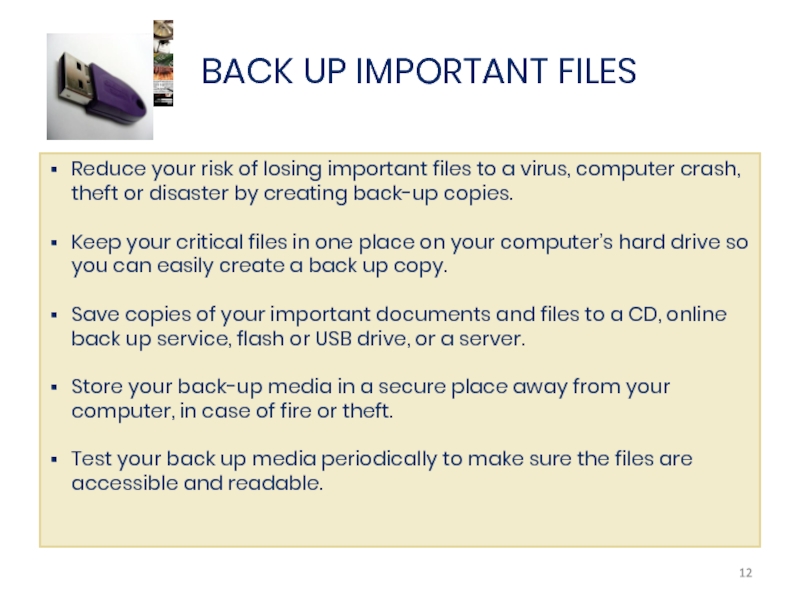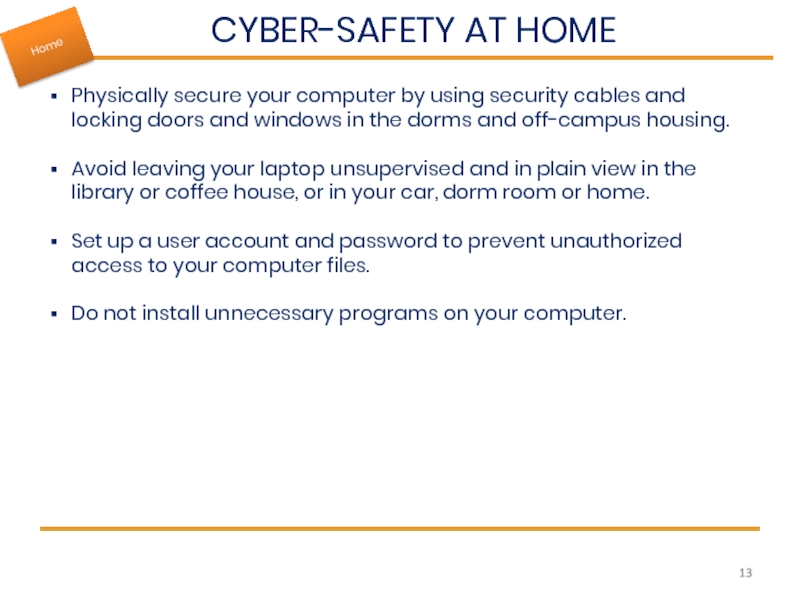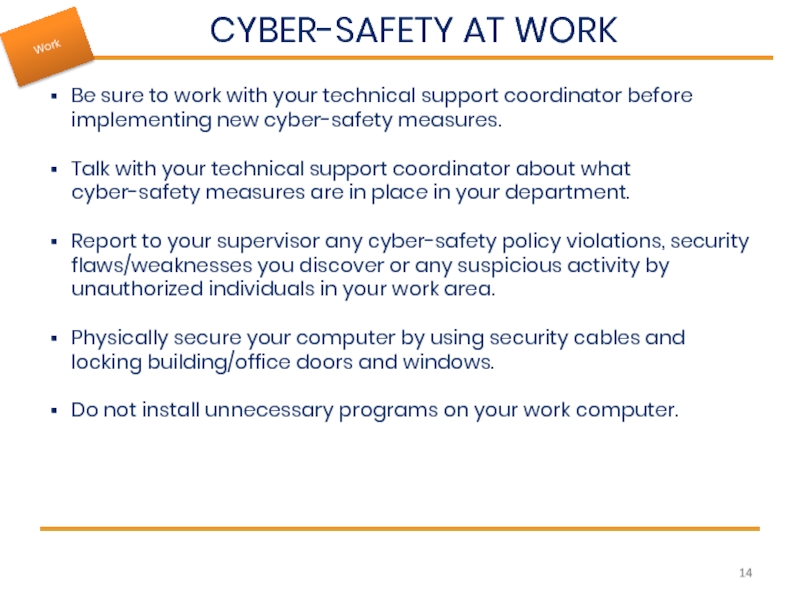- Главная
- Разное
- Дизайн
- Бизнес и предпринимательство
- Аналитика
- Образование
- Развлечения
- Красота и здоровье
- Финансы
- Государство
- Путешествия
- Спорт
- Недвижимость
- Армия
- Графика
- Культурология
- Еда и кулинария
- Лингвистика
- Английский язык
- Астрономия
- Алгебра
- Биология
- География
- Детские презентации
- Информатика
- История
- Литература
- Маркетинг
- Математика
- Медицина
- Менеджмент
- Музыка
- МХК
- Немецкий язык
- ОБЖ
- Обществознание
- Окружающий мир
- Педагогика
- Русский язык
- Технология
- Физика
- Философия
- Химия
- Шаблоны, картинки для презентаций
- Экология
- Экономика
- Юриспруденция
Cyber-safety basics презентация
Содержание
- 1. Cyber-safety basics
- 2. INTRODUCTION This tutorial provides
- 3. WHAT IS CYBER-SAFETY? Cyber-safety is a
- 4. CYBER-SAFETY THREATS First, let’s talk about
- 5. TOP SEVEN CYBER-SAFETY ACTIONS 1. Install
- 6. Updates-sometimes called patches-fix problems with your operating
- 7. RUN ANTI-VIRUS SOFTWARE To avoid computer
- 8. PREVENT IDENTITY THEFT Don't give out financial
- 9. TURN ON PERSONAL FIREWALLS Check your computer's
- 10. AVOID SPYWARE/ADWARE Spyware and adware take up
- 11. PROTECT PASSWORDS Do not share your passwords,
- 12. BACK UP IMPORTANT FILES Reduce your risk
- 13. CYBER-SAFETY AT HOME Physically secure your
- 14. CYBER-SAFETY AT WORK Be sure to
Слайд 2
INTRODUCTION
This tutorial provides some basic information and practical suggestions for protecting
Слайд 3WHAT IS CYBER-SAFETY?
Cyber-safety is a common term used to describe a
.
Слайд 4CYBER-SAFETY THREATS
First, let’s talk about some common cyber-safety threats and the
Слайд 5TOP SEVEN CYBER-SAFETY ACTIONS
1. Install OS/Software Updates
2. Run Anti-virus Software
3. Prevent
4. Turn on Personal Firewalls
5. Avoid Spyware/Adware
7. Back up Important Files
Additional information about each of the actions below is provided on slides 8-14. Faculty and staff should work with their technical support coordinator before implementing these measures.
6. Protect Passwords
Слайд 6Updates-sometimes called patches-fix problems with your operating system (OS) (e.g., Windows
Most new operating systems are set to download updates by default. After updates are downloaded, you will be asked to install them. Click yes!
To download patches for your system and software, visit:
Windows Update: http://windowsupdate.microsoft.com to get or ensure you have all the latest operating system updates only. Newer Windows systems are set to download these updates by default.
Microsoft Update: http://www.update.microsoft.com/microsoftupdate/ to get or ensure you have all the latest OS and Microsoft Office software updates. You must sign up for this service.
Apple: http://www.apple.com/support
Unix: Consult documentation or online help for system update information and instructions.
Be sure to restart your computer after updates are installed so that the patches can be applied immediately.
INSTALL OS/SOFTWARE UPDATES
Слайд 7RUN ANTI-VIRUS SOFTWARE
To avoid computer problems caused by viruses, install and
Periodically, check to see if your anti-virus is up to date by opening your anti-virus program and checking the Last updated: date.
Anti-virus software removes viruses, quarantines and repairs infected files, and can help prevent future viruses.
Слайд 8PREVENT IDENTITY THEFT
Don't give out financial account numbers, Social Security numbers,
Never send personal or confidential information via email or instant messages as these can be easily intercepted.
Beware of phishing scams - a form of fraud that uses email messages that appear to be from a reputable business (often a financial institution) in an attempt to gain personal or account information. These often do not include a personal salutation. Never enter personal information into an online form you accessed via a link in an email you were not expecting. Legitimate businesses will not ask for personal information online.
Order a copy of your credit report from each of the three major credit bureaus-Equifax, Experian, and Trans Union. Reports can be ordered online at each of the bureaus’ Web sites. Make sure reports are accurate and include only those activities you have authorized.
Слайд 9TURN ON PERSONAL FIREWALLS
Check your computer's security settings for a built-in
Mac Firewall
(docs.info.apple.com/article.html?path=Mac/10.4/en/mh1042.html)
Microsoft Firewall (www.microsoft.com/windowsxp/using/networking/security/winfirewall.mspx)
Unix users should consult system documentation or online help for personal firewall instructions and/or recommendations.
Once your firewall is turned on, test your firewall for open ports that could allow in viruses and hackers. Firewall scanners like the one on http://www.auditmypc.com/firewall-test.asp simplify this process.
Firewalls act as protective barriers between computers and the internet.
Hackers search the Internet by sending out pings (calls) to random computers and wait for responses. Firewalls prevent your computer from responding to these calls.
Слайд 10AVOID SPYWARE/ADWARE
Spyware and adware take up memory and can slow down
Use Spybot and Ad-Aware to remove spyware/adware from your computer.
Watch for allusions to spyware and adware in user agreements before installing free software programs.
Be wary of invitations to download software from unknown internet sources.
Слайд 11PROTECT PASSWORDS
Do not share your passwords, and always make new passwords
Do not use one of these common passwords or any variation of them: qwerty1, abc123, letmein, password1, iloveyou1, (yourname1), baseball1.
Change your passwords periodically.
When choosing a password:
Mix upper and lower case letters
Use a minimum of 8 characters
Use mnemonics to help you remember a difficult password
Store passwords in a safe place. Consider using KeePass Password Safe (http://keepass.info/), Keychain (Mac) or an encrypted USB drive to store passwords. Avoid keeping passwords on a Post-it under your keyboard, on your monitor or in a drawer near your computer!
Слайд 12BACK UP IMPORTANT FILES
Reduce your risk of losing important files to
Keep your critical files in one place on your computer’s hard drive so you can easily create a back up copy.
Save copies of your important documents and files to a CD, online back up service, flash or USB drive, or a server.
Store your back-up media in a secure place away from your computer, in case of fire or theft.
Test your back up media periodically to make sure the files are accessible and readable.
Слайд 13CYBER-SAFETY AT HOME
Physically secure your computer by using security cables and
Avoid leaving your laptop unsupervised and in plain view in the library or coffee house, or in your car, dorm room or home.
Set up a user account and password to prevent unauthorized access to your computer files.
Do not install unnecessary programs on your computer.
Слайд 14CYBER-SAFETY AT WORK
Be sure to work with your technical support coordinator
Talk with your technical support coordinator about what cyber-safety measures are in place in your department.
Report to your supervisor any cyber-safety policy violations, security flaws/weaknesses you discover or any suspicious activity by unauthorized individuals in your work area.
Physically secure your computer by using security cables and locking building/office doors and windows.
Do not install unnecessary programs on your work computer.