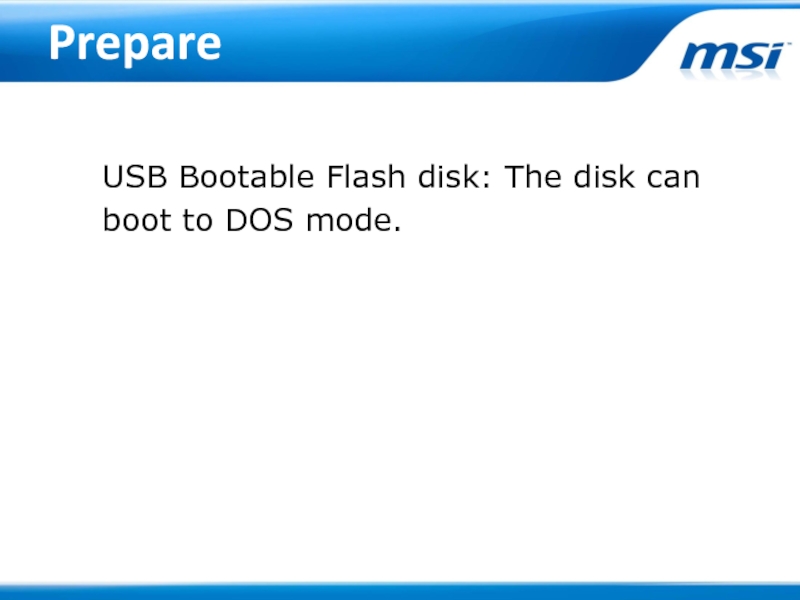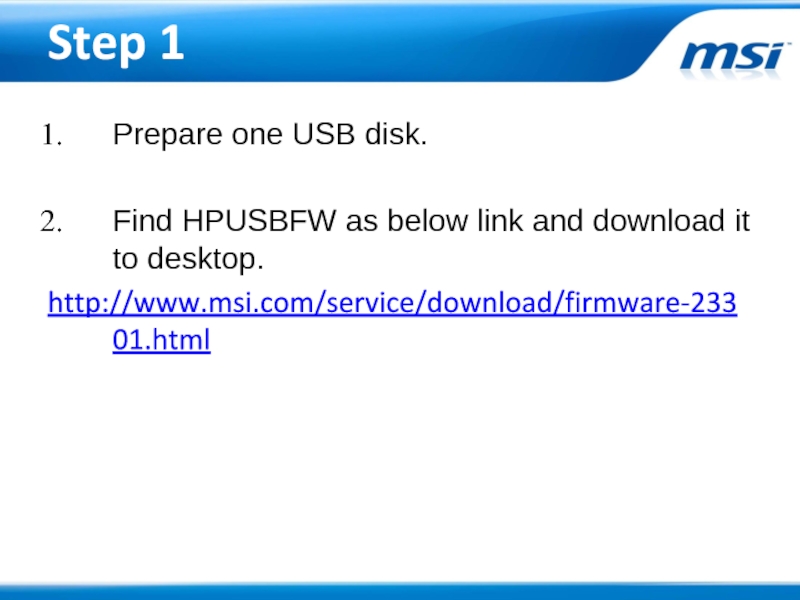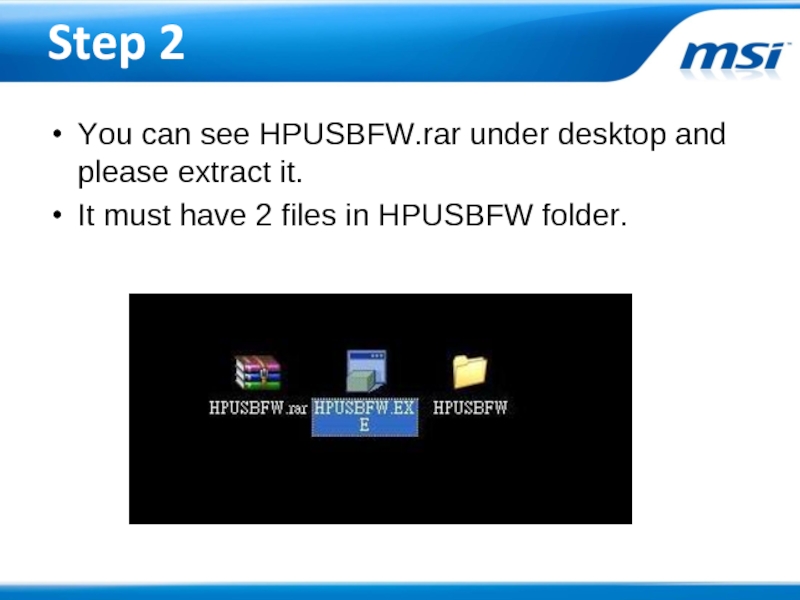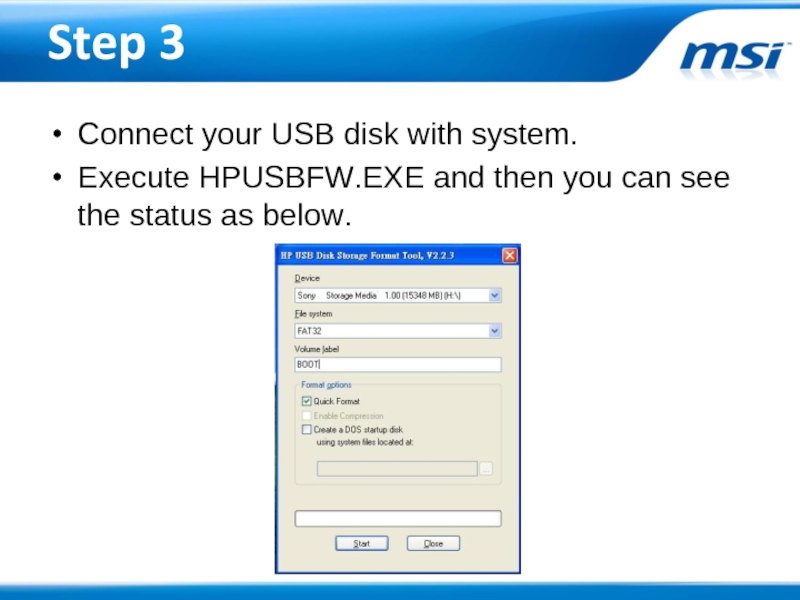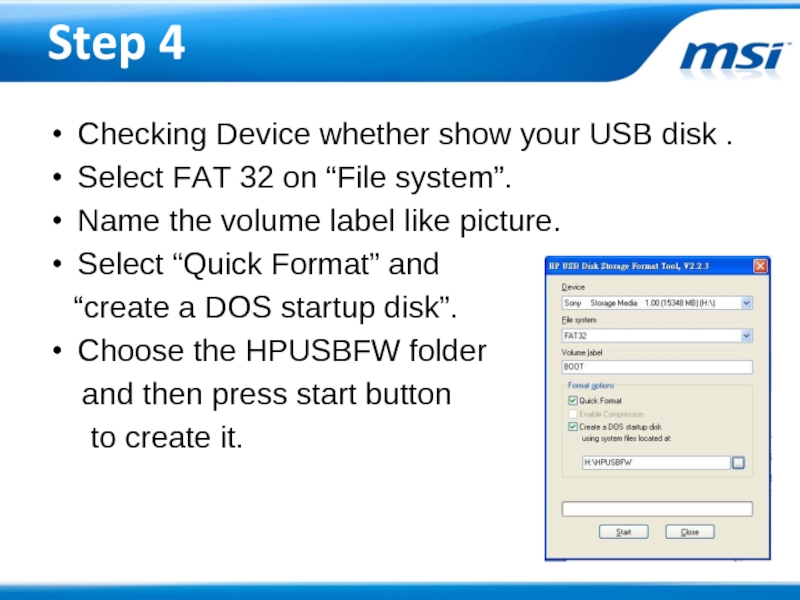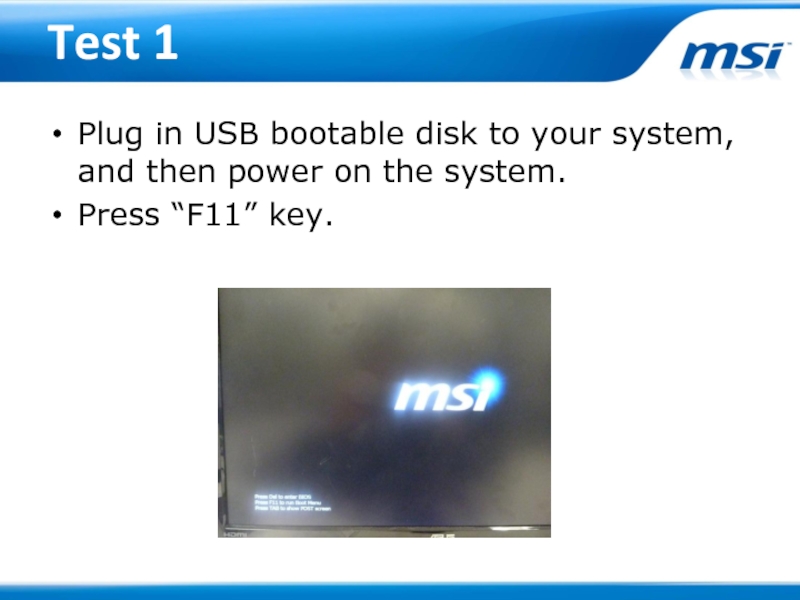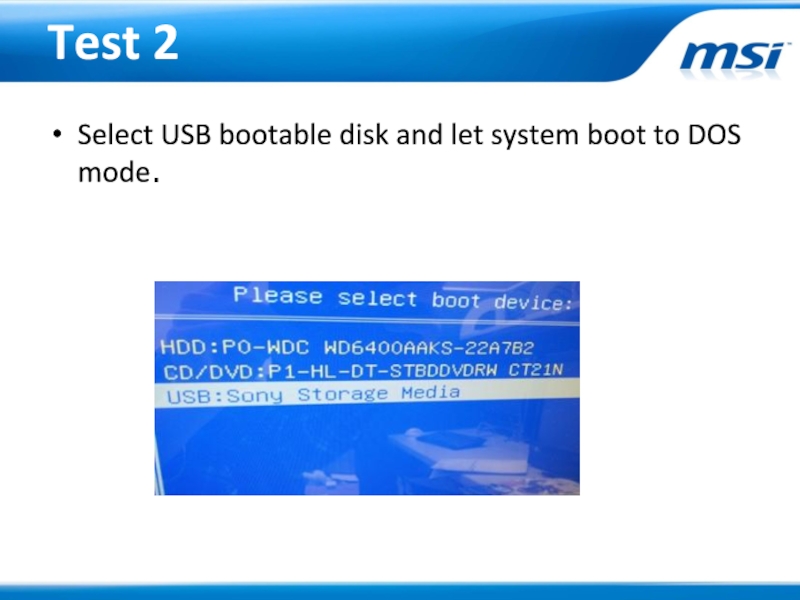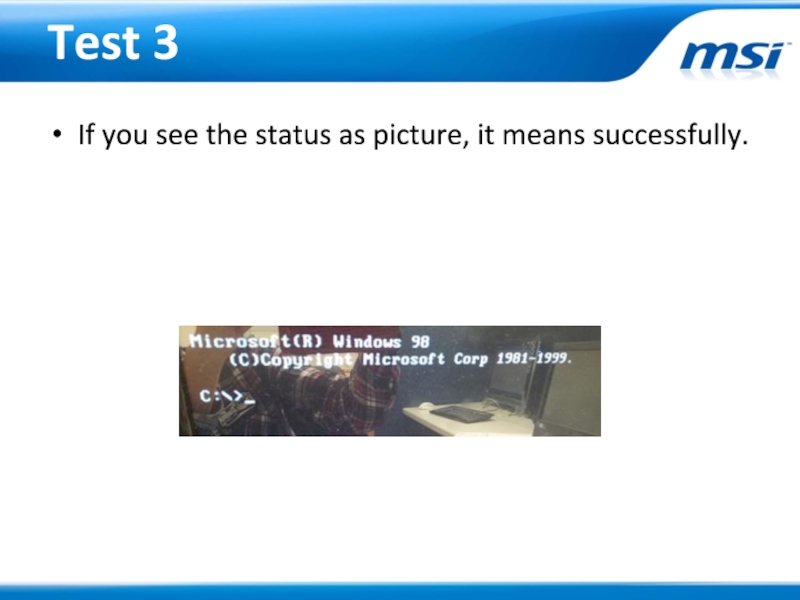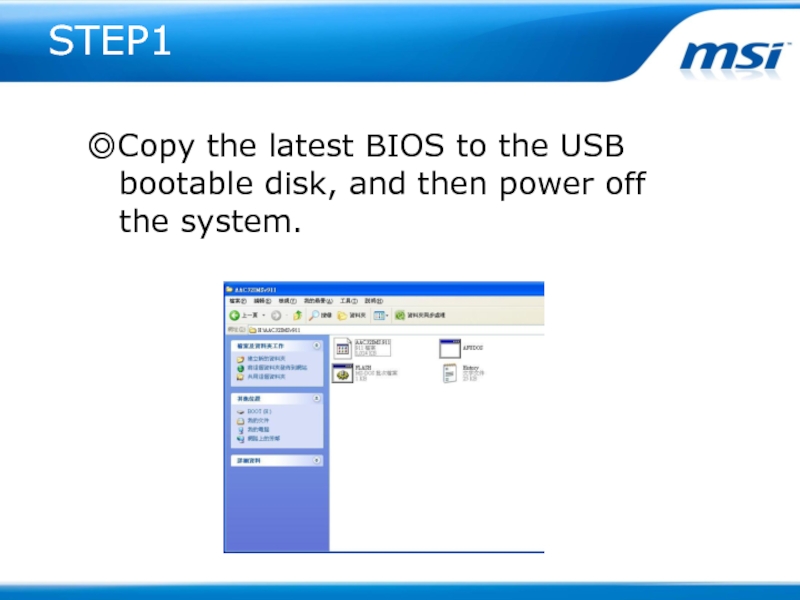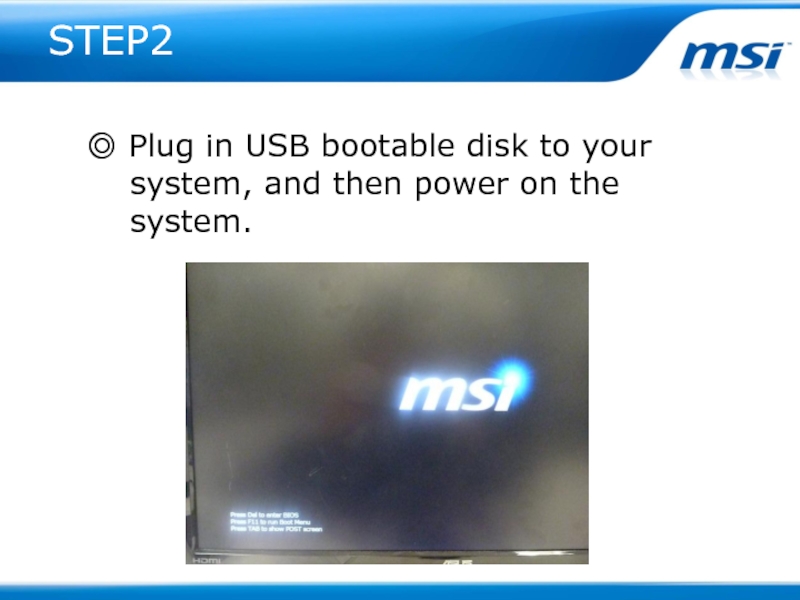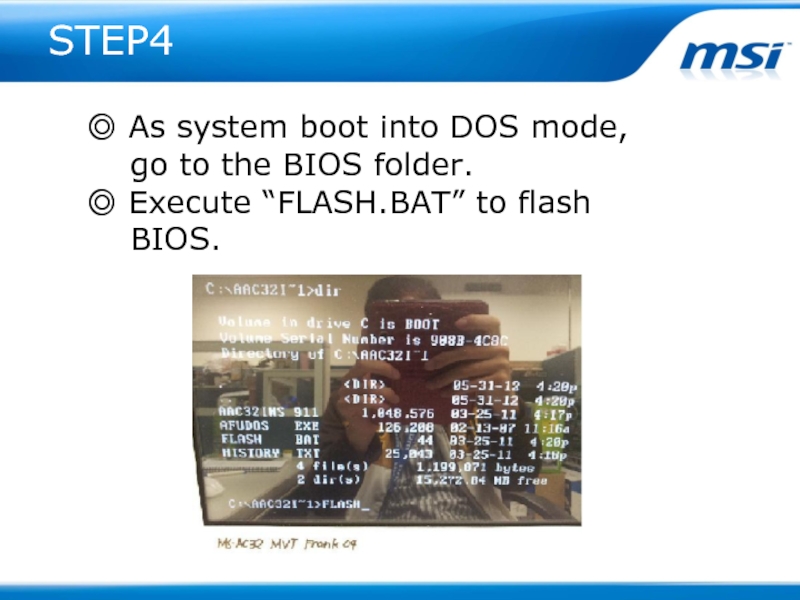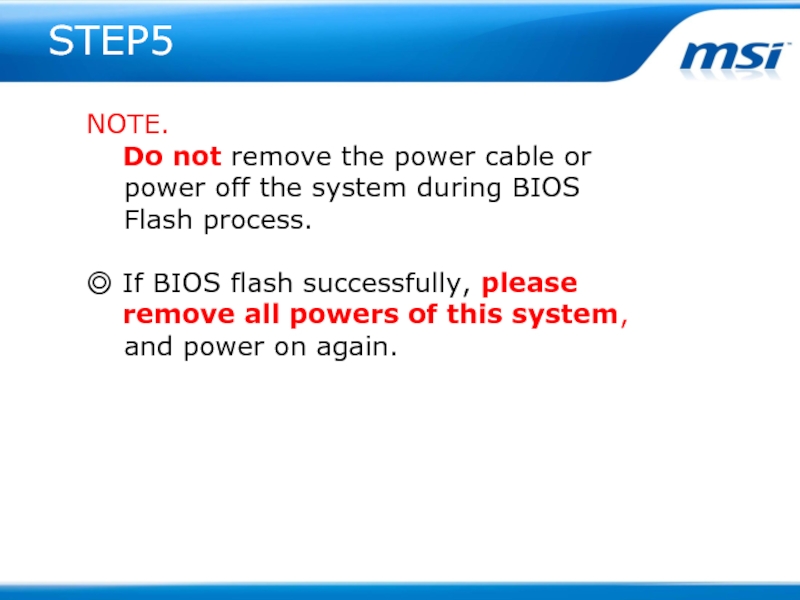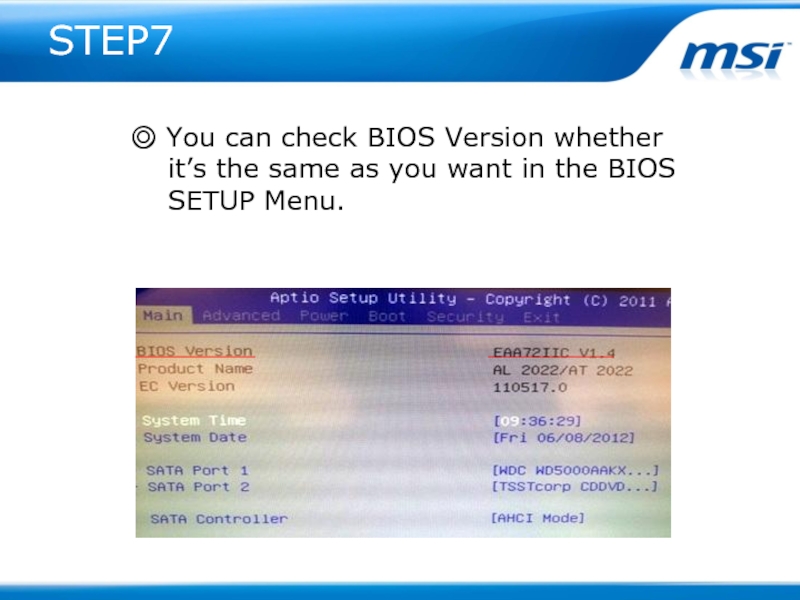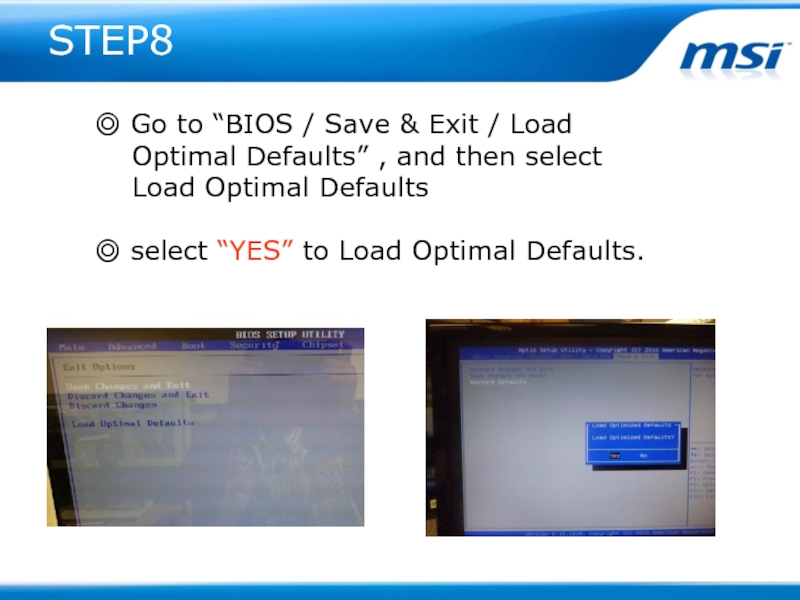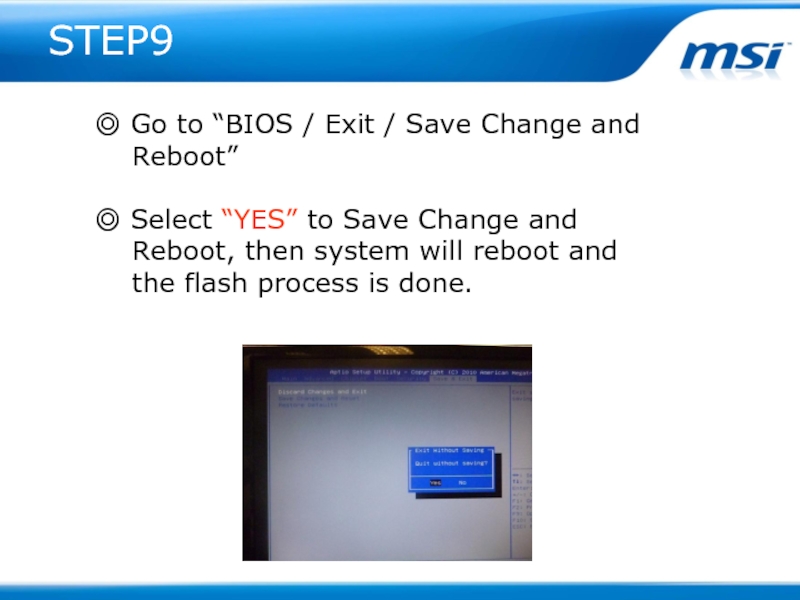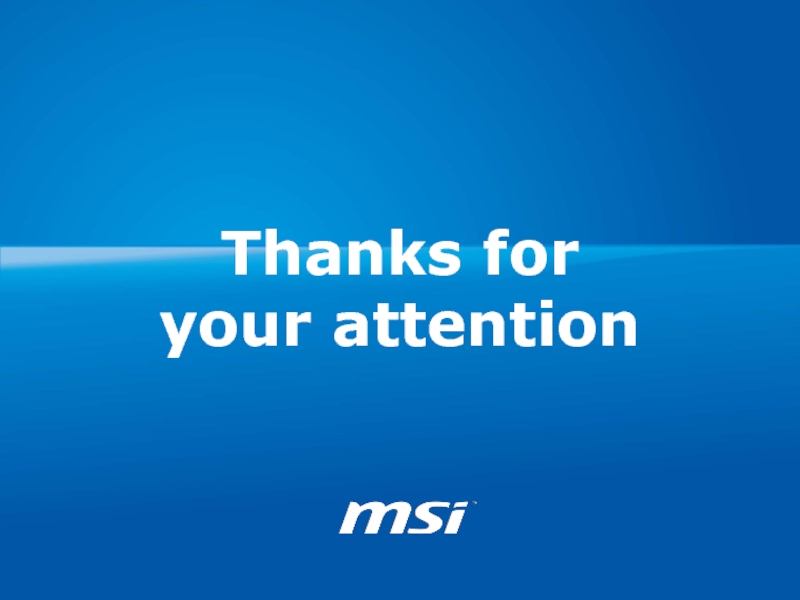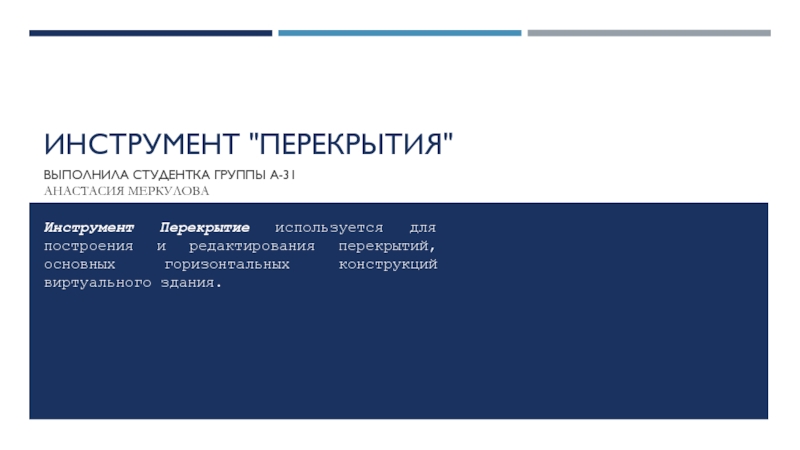- Главная
- Разное
- Дизайн
- Бизнес и предпринимательство
- Аналитика
- Образование
- Развлечения
- Красота и здоровье
- Финансы
- Государство
- Путешествия
- Спорт
- Недвижимость
- Армия
- Графика
- Культурология
- Еда и кулинария
- Лингвистика
- Английский язык
- Астрономия
- Алгебра
- Биология
- География
- Детские презентации
- Информатика
- История
- Литература
- Маркетинг
- Математика
- Медицина
- Менеджмент
- Музыка
- МХК
- Немецкий язык
- ОБЖ
- Обществознание
- Окружающий мир
- Педагогика
- Русский язык
- Технология
- Физика
- Философия
- Химия
- Шаблоны, картинки для презентаций
- Экология
- Экономика
- Юриспруденция
BIOS FW SOP For win7 презентация
Содержание
- 1. BIOS FW SOP For win7
- 2. Prepare USB Bootable
- 3. Step 1 Prepare one USB disk.
- 4. Step 2 You can see HPUSBFW.rar under
- 5. Step 3 Connect your USB disk with
- 6. Step 4 Checking Device whether show your
- 7. Test 1 Plug in USB bootable disk
- 8. Test 2 Select USB bootable disk and let system boot to DOS mode.
- 9. Test 3 If you see the status as picture, it means successfully.
- 10. Prepare The latest BIOS
- 11. STEP1 ◎Copy the latest BIOS to
- 12. STEP2 ◎ Plug in USB bootable
- 13. STEP3 ◎ Press “F11” to select
- 14. STEP4 ◎ As system boot into
- 15. STEP5 NOTE. Do not remove
- 16. STEP6 ◎ Power on the system and
- 17. STEP7 ◎ You can check BIOS Version
- 18. STEP8 ◎ Go to “BIOS / Save
- 19. STEP9 ◎ Go to “BIOS / Exit
- 20. Thanks for your attention
Слайд 3Step 1
Prepare one USB disk.
Find HPUSBFW as below link and download
it to desktop.
http://www.msi.com/service/download/firmware-23301.html
http://www.msi.com/service/download/firmware-23301.html
Слайд 4Step 2
You can see HPUSBFW.rar under desktop and please extract it.
It must have 2 files in HPUSBFW folder.
Слайд 5Step 3
Connect your USB disk with system.
Execute HPUSBFW.EXE and then you
can see the status as below.
Слайд 6Step 4
Checking Device whether show your USB disk .
Select FAT 32
on “File system”.
Name the volume label like picture.
Select “Quick Format” and
“create a DOS startup disk”.
Choose the HPUSBFW folder
and then press start button
to create it.
Name the volume label like picture.
Select “Quick Format” and
“create a DOS startup disk”.
Choose the HPUSBFW folder
and then press start button
to create it.
Слайд 7Test 1
Plug in USB bootable disk to your system, and then
power on the system.
Press “F11” key.
Press “F11” key.
Слайд 13STEP3
◎ Press “F11” to select USB boot
device
during the POST.
◎ Select USB bootable disk and let
system boot to DOS mode.
◎ Select USB bootable disk and let
system boot to DOS mode.
Слайд 14STEP4
◎ As system boot into DOS mode,
go
to the BIOS folder.
◎ Execute “FLASH.BAT” to flash
BIOS.
◎ Execute “FLASH.BAT” to flash
BIOS.
Слайд 15STEP5
NOTE.
Do not remove the power cable or
power off the system during BIOS
Flash process.
◎ If BIOS flash successfully, please
remove all powers of this system,
and power on again.
Flash process.
◎ If BIOS flash successfully, please
remove all powers of this system,
and power on again.
Слайд 18STEP8
◎ Go to “BIOS / Save & Exit / Load
Optimal Defaults” , and then select
Load Optimal Defaults
◎ select “YES” to Load Optimal Defaults.
Load Optimal Defaults
◎ select “YES” to Load Optimal Defaults.
Слайд 19STEP9
◎ Go to “BIOS / Exit / Save Change and
Reboot”
◎ Select “YES” to Save Change and
Reboot, then system will reboot and
the flash process is done.
◎ Select “YES” to Save Change and
Reboot, then system will reboot and
the flash process is done.