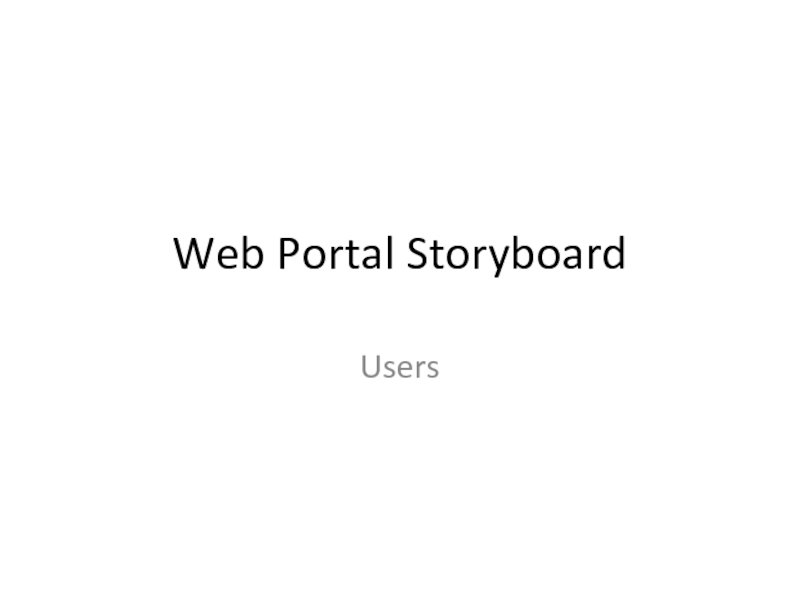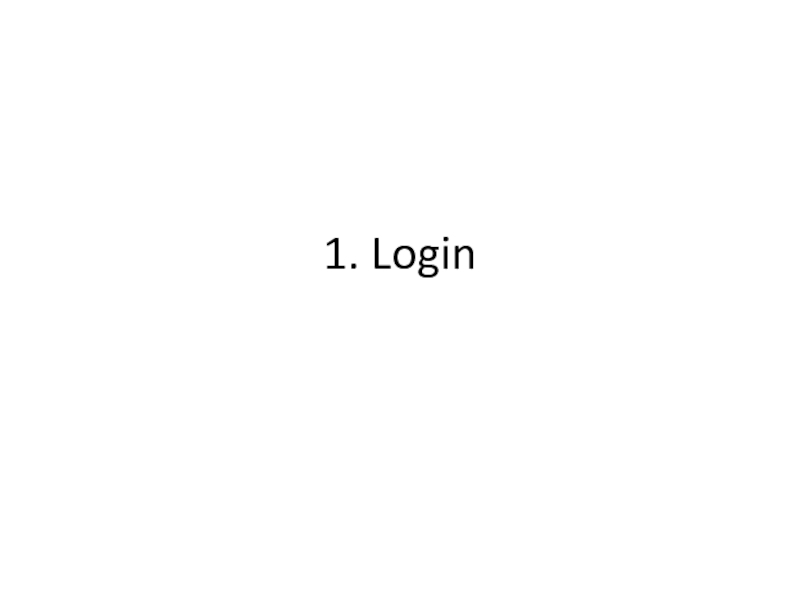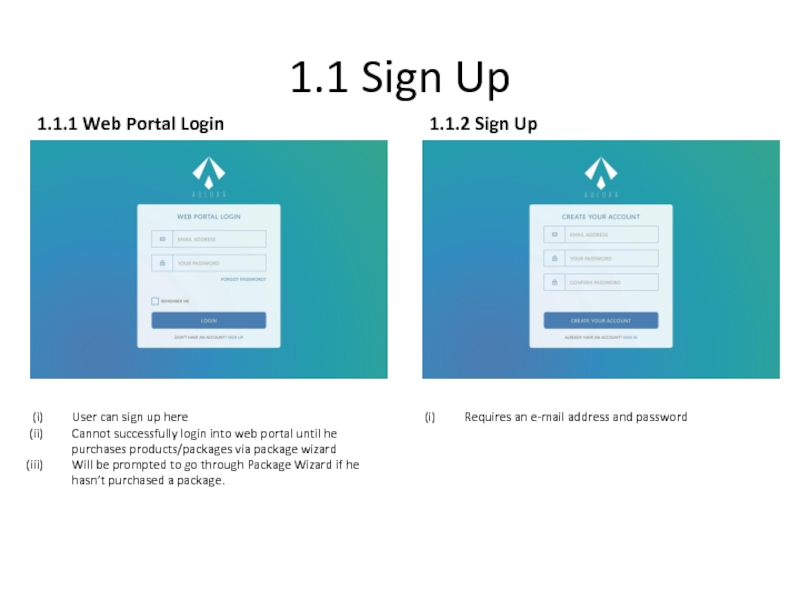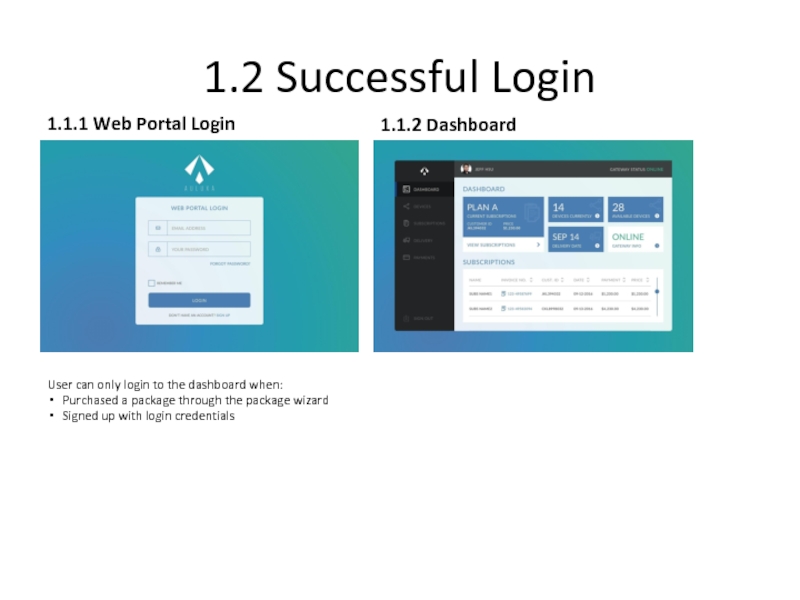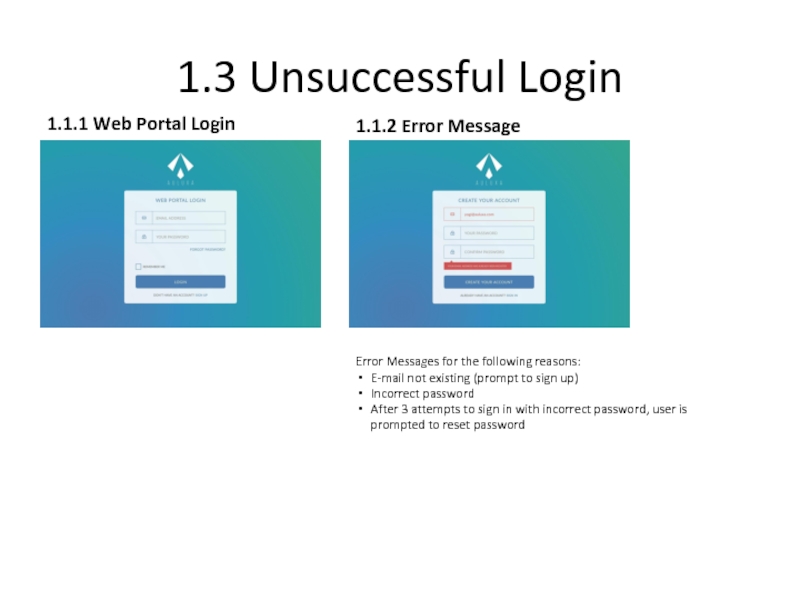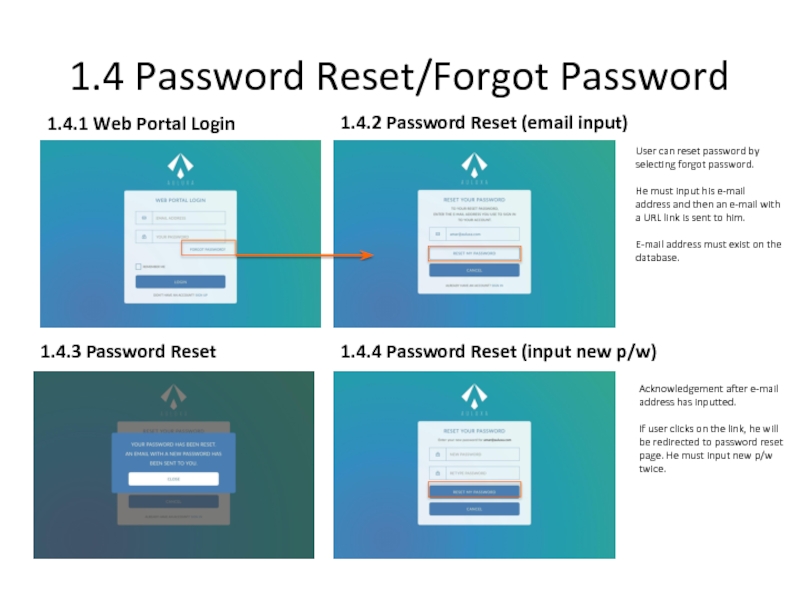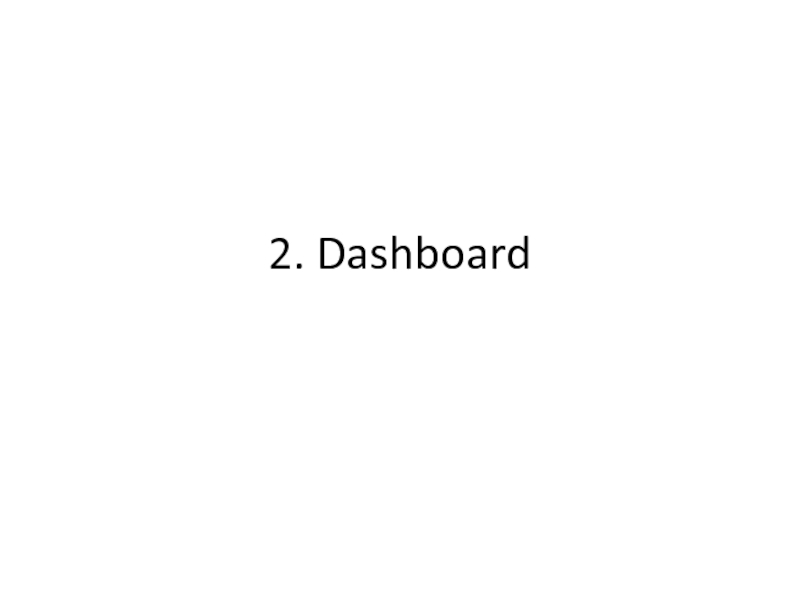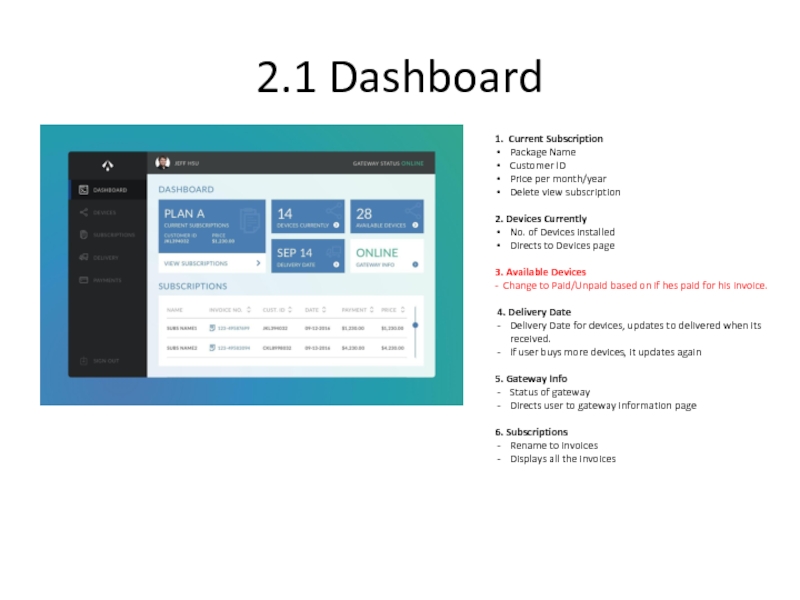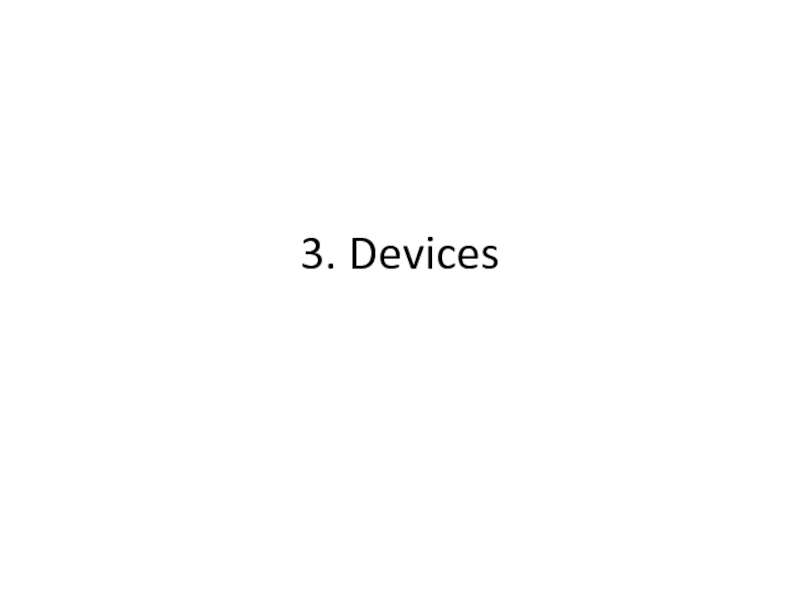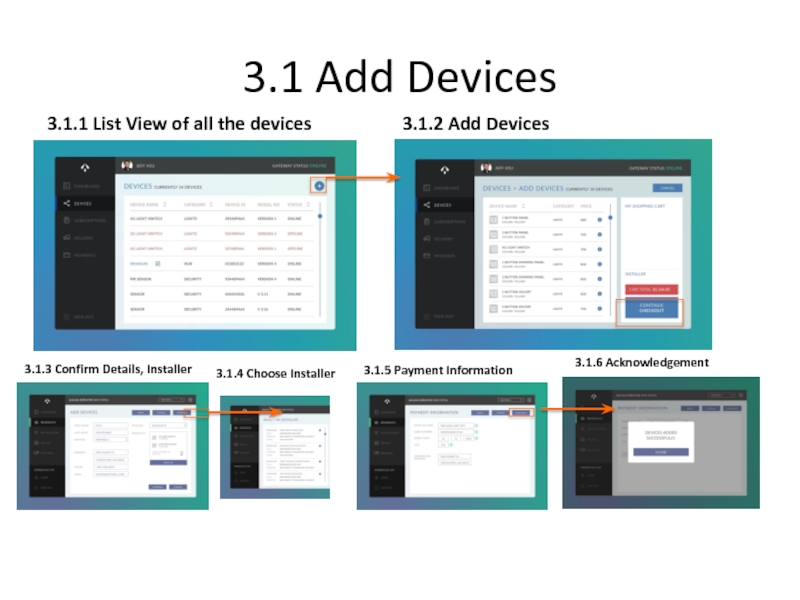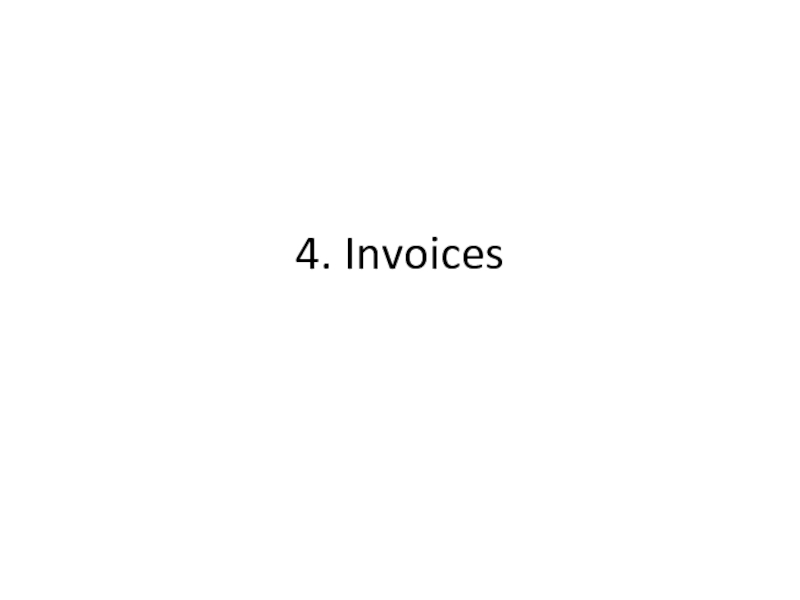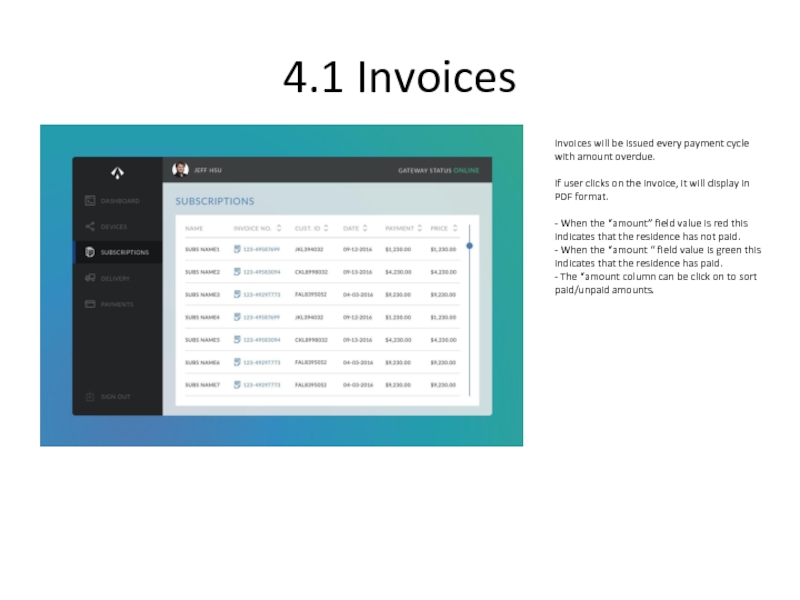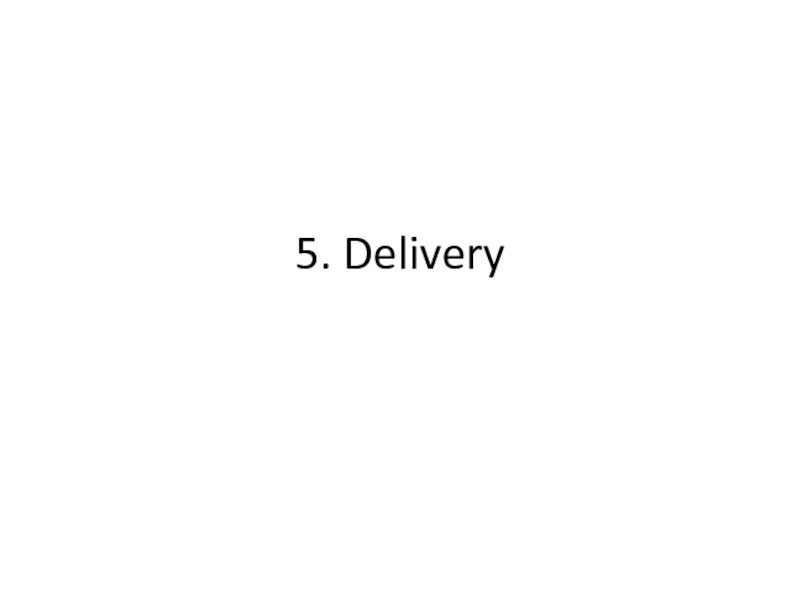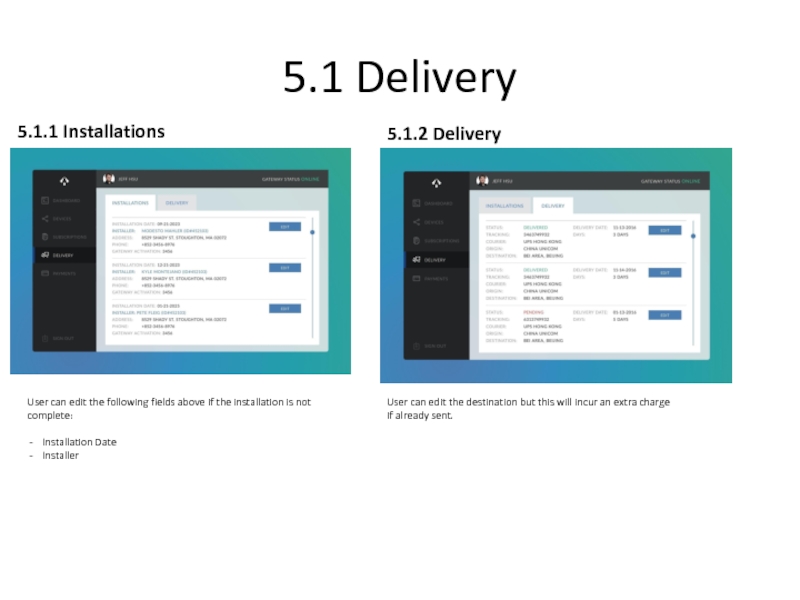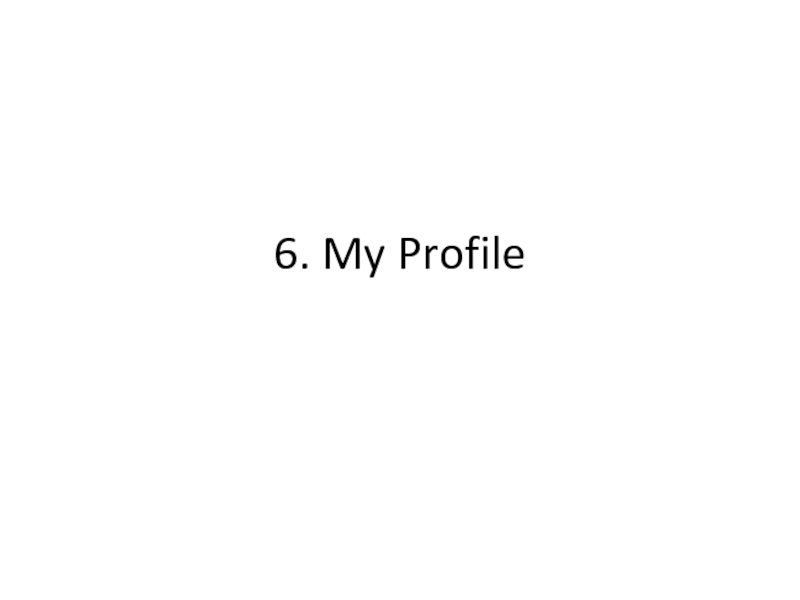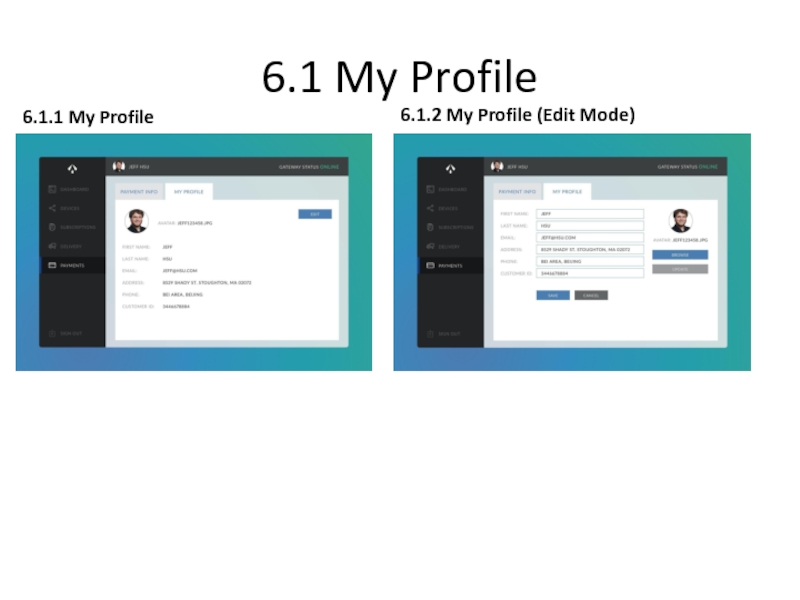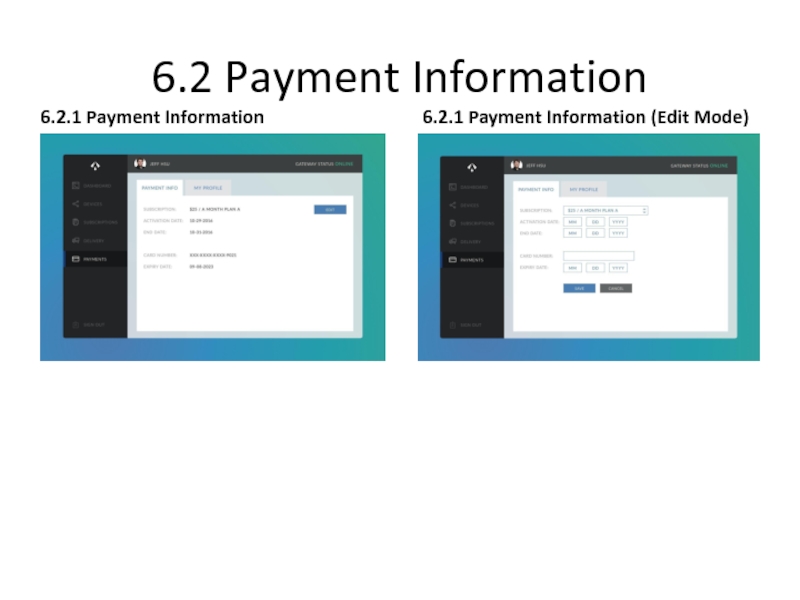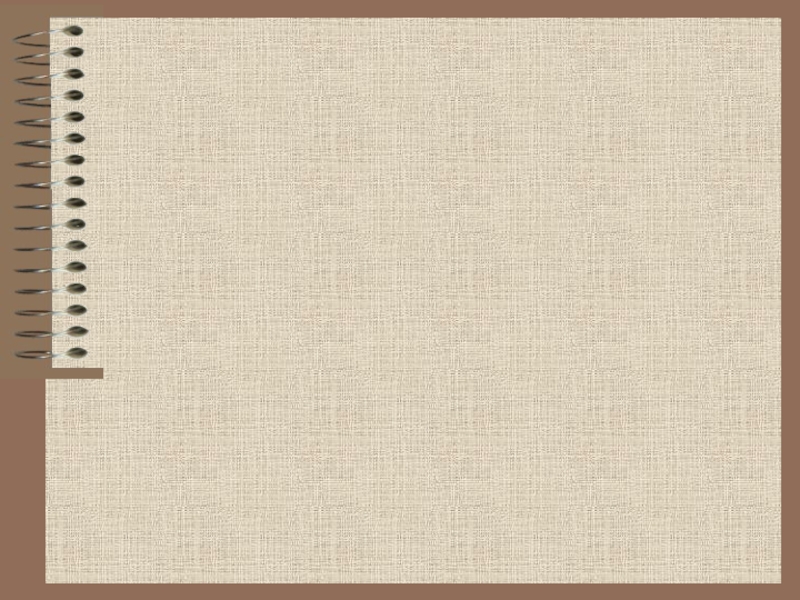- Главная
- Разное
- Дизайн
- Бизнес и предпринимательство
- Аналитика
- Образование
- Развлечения
- Красота и здоровье
- Финансы
- Государство
- Путешествия
- Спорт
- Недвижимость
- Армия
- Графика
- Культурология
- Еда и кулинария
- Лингвистика
- Английский язык
- Астрономия
- Алгебра
- Биология
- География
- Детские презентации
- Информатика
- История
- Литература
- Маркетинг
- Математика
- Медицина
- Менеджмент
- Музыка
- МХК
- Немецкий язык
- ОБЖ
- Обществознание
- Окружающий мир
- Педагогика
- Русский язык
- Технология
- Физика
- Философия
- Химия
- Шаблоны, картинки для презентаций
- Экология
- Экономика
- Юриспруденция
Web portal. Storyboard. Users презентация
Содержание
- 1. Web portal. Storyboard. Users
- 2. 1. Login
- 3. 1.1 Sign Up 1.1.1 Web Portal Login
- 4. 1.2 Successful Login 1.1.1 Web Portal Login
- 5. 1.3 Unsuccessful Login 1.1.1 Web Portal Login
- 6. 1.4 Password Reset/Forgot Password 1.4.1 Web Portal
- 7. 2. Dashboard
- 8. 2.1 Dashboard 1. Current Subscription Package Name
- 9. 3. Devices
- 10. 3.1 Add Devices 3.1.1 List View of
- 11. 3.2 Gateway Information 3.2.1 List View
- 12. 4. Invoices
- 13. 4.1 Invoices Invoices will be issued every
- 14. 5. Delivery
- 15. 5.1 Delivery 5.1.1 Installations 5.1.2 Delivery
- 16. 6. My Profile
- 17. 6.1 My Profile 6.1.1 My Profile 6.1.2 My Profile (Edit Mode)
- 18. 6.2 Payment Information 6.2.1 Payment Information 6.2.1 Payment Information (Edit Mode)
Слайд 31.1 Sign Up
1.1.1 Web Portal Login
1.1.2 Sign Up
User can sign up
Cannot successfully login into web portal until he purchases products/packages via package wizard
Will be prompted to go through Package Wizard if he hasn’t purchased a package.
Requires an e-mail address and password
Слайд 41.2 Successful Login
1.1.1 Web Portal Login
User can only login to the
Purchased a package through the package wizard
Signed up with login credentials
1.1.2 Dashboard
Слайд 51.3 Unsuccessful Login
1.1.1 Web Portal Login
1.1.2 Error Message
Error Messages for the
E-mail not existing (prompt to sign up)
Incorrect password
After 3 attempts to sign in with incorrect password, user is prompted to reset password
Слайд 61.4 Password Reset/Forgot Password
1.4.1 Web Portal Login
User can reset password by
He must input his e-mail address and then an e-mail with a URL link is sent to him.
E-mail address must exist on the database.
Acknowledgement after e-mail address has inputted.
If user clicks on the link, he will be redirected to password reset page. He must input new p/w twice.
1.4.2 Password Reset (email input)
1.4.3 Password Reset
1.4.4 Password Reset (input new p/w)
Слайд 82.1 Dashboard
1. Current Subscription
Package Name
Customer ID
Price per month/year
Delete view subscription
2. Devices
No. of Devices installed
Directs to Devices page
3. Available Devices
- Change to Paid/Unpaid based on if hes paid for his invoice.
4. Delivery Date
Delivery Date for devices, updates to delivered when its received.
If user buys more devices, it updates again
5. Gateway Info
Status of gateway
Directs user to gateway information page
6. Subscriptions
Rename to invoices
Displays all the invoices
Слайд 103.1 Add Devices
3.1.1 List View of all the devices
3.1.2 Add
3.1.3 Confirm Details, Installer
3.1.5 Payment Information
3.1.6 Acknowledgement
3.1.4 Choose Installer
Слайд 113.2 Gateway Information
3.2.1 List View Devices
3.2.2 Gateway Information
Gateway Information
Слайд 134.1 Invoices
Invoices will be issued every payment cycle with amount overdue.
If user clicks on the invoice, it will display in PDF format.
- When the “amount” field value is red this indicates that the residence has not paid. - When the “amount “ field value is green this indicates that the residence has paid. - The “amount column can be click on to sort paid/unpaid amounts.
Слайд 155.1 Delivery
5.1.1 Installations
5.1.2 Delivery
User can edit the following fields
Installation Date
Installer
User can edit the destination but this will incur an extra charge if already sent.