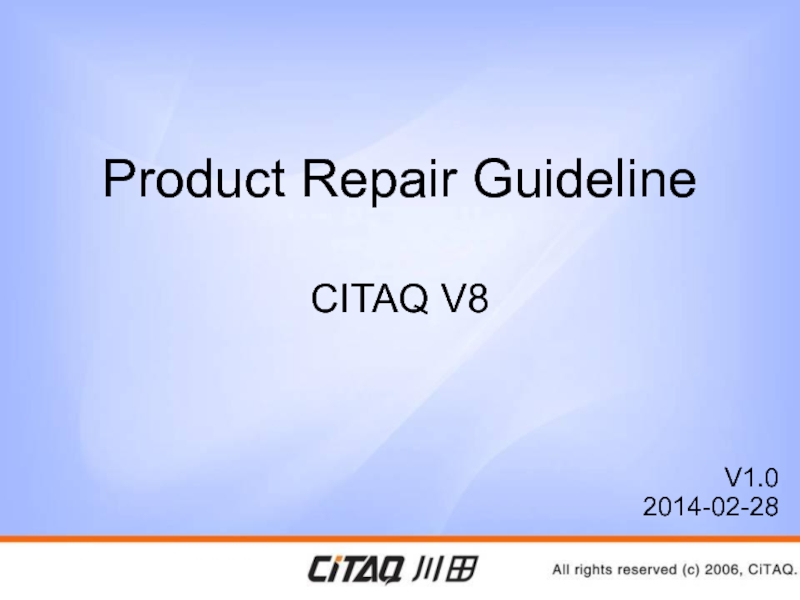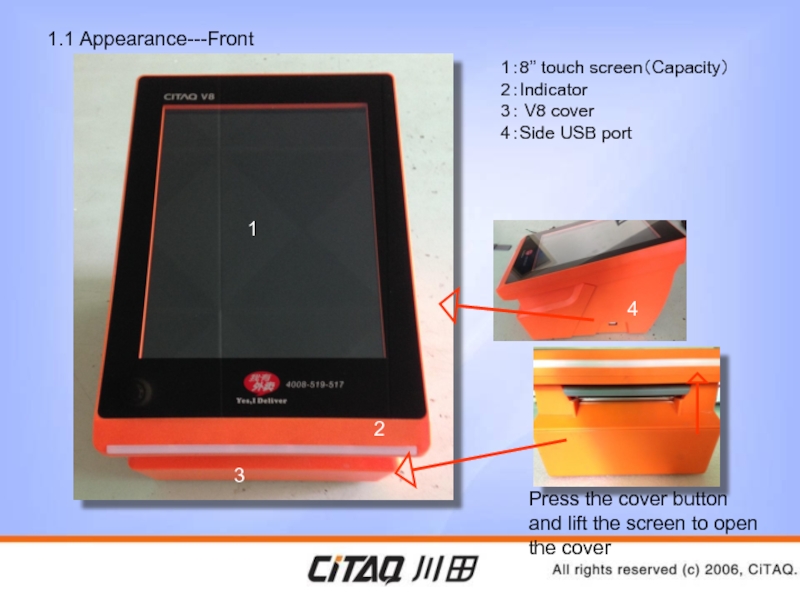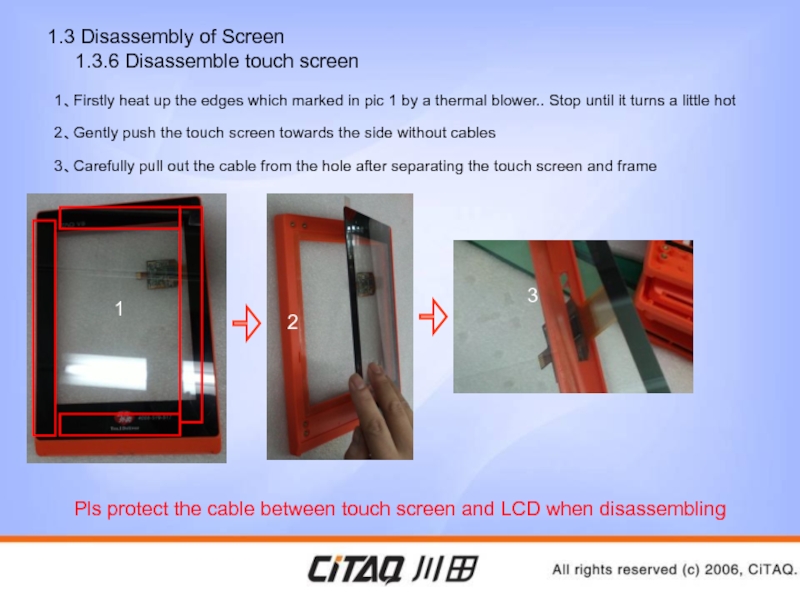- Главная
- Разное
- Дизайн
- Бизнес и предпринимательство
- Аналитика
- Образование
- Развлечения
- Красота и здоровье
- Финансы
- Государство
- Путешествия
- Спорт
- Недвижимость
- Армия
- Графика
- Культурология
- Еда и кулинария
- Лингвистика
- Английский язык
- Астрономия
- Алгебра
- Биология
- География
- Детские презентации
- Информатика
- История
- Литература
- Маркетинг
- Математика
- Медицина
- Менеджмент
- Музыка
- МХК
- Немецкий язык
- ОБЖ
- Обществознание
- Окружающий мир
- Педагогика
- Русский язык
- Технология
- Физика
- Философия
- Химия
- Шаблоны, картинки для презентаций
- Экология
- Экономика
- Юриспруденция
Repair Manual. Citaq Android POS презентация
Содержание
- 1. Repair Manual. Citaq Android POS
- 2. CITAQ V8 Parameter
- 3. CITAQ V8 Parameter
- 4. 1.CITAQ V8 Disassembly
- 5. 1.1 Appearance---Front 3 1:8’’ touch screen(Capacity) 2:Indicator
- 6. 1.1Appearance---Back 1:Power Switch 2:Lan Port 3:Rear USBX2,
- 7. 1.1 Internal view 1:Printer mechanism 2:Mechanism
- 8. 1.2 Host unit disassembly
- 9. 1.2 Host unit disassembly
- 10. 1.2 Host Unit Disassembly
- 11. 1.2 Host Unit Disassembly
- 12. 1.2 Host Unit Disassembly
- 13. 1.2 Host Unit Disassembly
- 14. 1.2 Host Unit Disassembly
- 15. 1.2 Host Unit Disassembly
- 16. 1.2 Host Unit Disassembly
- 17. 1.3 Host Unit Disassembly
- 18. 1.3 Host Unit Disassembly
- 19. 1.3 Disassembly of Screen
- 20. 1.3 Disassembly of Screen
- 21. 1.3 Disassembly of Screen
- 22. 1.3 Disassembly of Screen
- 23. 2.CITAQ V8 FAQ
- 24. V8 FAQ and solution 1、Eliminate the black
- 25. V8 FAQ and solution 7、Fault resolution of USB port no response: Restarting device if still no response, then it requires changing printer board.
Слайд 51.1 Appearance---Front
3
1:8’’ touch screen(Capacity)
2:Indicator
3: V8 cover
4:Side USB port
4
Press the cover button
2
1
Слайд 61.1Appearance---Back
1:Power Switch
2:Lan Port
3:Rear USBX2, RS232 x 1
4:Adaptor port
5:Cash drawer port
1
2
3
4
5
Слайд 71.1 Internal view
1:Printer mechanism
2:Mechanism
3、4:Paper feeder rolls X4
5:SIM、TF card slot
1
2
3
4
5
Слайд 81.2 Host unit disassembly
1.2.1 Disassembly of Plastic Base
1、Take
2、Turn the switch to a balance position
3、 Take out the plastic base from bottom to upwards
1
2
3
Слайд 91.2 Host unit disassembly
1.2.2 Disassemble the screen
1、Unscrew
2、Lift the metel piece and you will see the connect cable of the mainboard with printer board.
1
2
Слайд 101.2 Host Unit Disassembly
1.2.3 Disassemble the Screen cables
1、Pry
2、Lift the cover
3、Unscrew the screws pic marked and take out the metal piece covered with the cables. The 3G module is movable at the same time
1
2
3
Cable for 3G module
3G
Слайд 111.2 Host Unit Disassembly 1.2.4 Disassemble the base metal
1、Unscrew the marked screws and push the cover upwards
2、Will see the printer board after opening cover
1
2
Слайд 121.2 Host Unit Disassembly 1.2.5 Disassemble the printer
Switch Cable
Sensor
Printer Head
USB Connect cable
Screen signal cable
Printer mechanism cable
1、Pull out all cables on board and remove screws to take out the printer board.
Слайд 131.2 Host Unit Disassembly 1.2.6 Disassemble the plastic
1、Unscrew the marked screws and open the cover
2、Disassemble the frame from metal host then pull out the sensor cable from the hole.
Sensor cable
Слайд 141.2 Host Unit Disassembly
1.2.2 Disassemble the sensor
1、Unscrew
)Sensor signal receiver( it should be black)
Sensor transmitter(it should be transparent)
Слайд 151.2 Host Unit Disassembly 1.2.6 Disassemble the printer
1、Cut the marked plastic wire
2、Unscrew the marked screws then slowly pull out the connect cable
Connect cable
打印头塑料翻盖提手
3、Pull out connect cable
4、Unscrew the marked screws and push downwards to take out printer cover lifter
Слайд 161.2 Host Unit Disassembly 1.2.7 Disassemble the printer
1、Take out the connector from cable slot, then remove the screws to take out printer mechanism and ground cable
cable slot and printer mechanism connector
Ground Cable
Plastic base for printer mechanism
Слайд 171.3 Host Unit Disassembly
1.3.1 Disassemble screen back
1、Unscrew
WIFI Antenna
3G Antenna
3G Antenna cable
WIFI Antenna cable
Touch screen cable
LCD Cable
Speaker cable
Indicator board
3G port
Speaker cable
Indicator connect cable
Battery Cable
Speaker
Battery
Слайд 181.3 Host Unit Disassembly
1.3.2 Disassemble Main board
1、Pull
2、Push out the marked buckle and push out touch screen cable
3、Push out the marked buckle and push out LCD cable
4、Pull out Speaker cable
5、Pull out battery cable
6、Pull out indicator cable
7、Pull out speaker cable
8、Remove marked screws to take out the main board
1
2
3
4
5
6
7
8
Слайд 191.3 Disassembly of Screen 1.3.3 Disassemble speaker, battery, indicator,
1、Tear the wifi circuit and ground sticker
屏幕上端
1
2
3
4
5
2、Draw out 3G antenna circuit
4 and 5、Unscrew marked screws to disassemble speaker
屏幕下端
6
3、Slowly pull the edge of battery to take it out
6、Unscrew 3 marked screws to take out indicator board
Слайд 201.3 Disassembly of Screen 1.3.4 Disassemble metal fixture
1、Remove marked screws to disassemble the metal fixture
Pls protect the cable between touch screen and LCD when disassembling
Слайд 211.3 Disassembly of Screen
1.3.5 Disassemble LCD Panel
1、First
Pls protect the cable between touch screen and LCD when disassembling
1
2
3
Слайд 221.3 Disassembly of Screen
1.3.6 Disassemble touch screen
1、Firstly
Pls protect the cable between touch screen and LCD when disassembling
2、Gently push the touch screen towards the side without cables
3、Carefully pull out the cable from the hole after separating the touch screen and frame
1
2
3
Слайд 24V8 FAQ and solution
1、Eliminate the black screen when turning on
Try to
2、Eliminate the problem of printing blank:
Check if the mechanism connector looses or printer board connector looses. If problem still exists then replace printer board
3、Eliminate the printing malfunction:
The beeper keeps beeping after loading paper, then the printer board must be replaced
4、Eliminate the problem of no 3G signal:
Make sure if the sim card is with allowance. Change the sim card first. If the problem still exists, try to change 3G module. If it still doesn’t work, then change the mainboard.
5、Unable to connect to internet by LAN:
Restart the device. If problem exists, change the printer board.
6、无法跳电磁阀故障排除:
Check if there is paper inside. If problem exists, then need to change printer board.