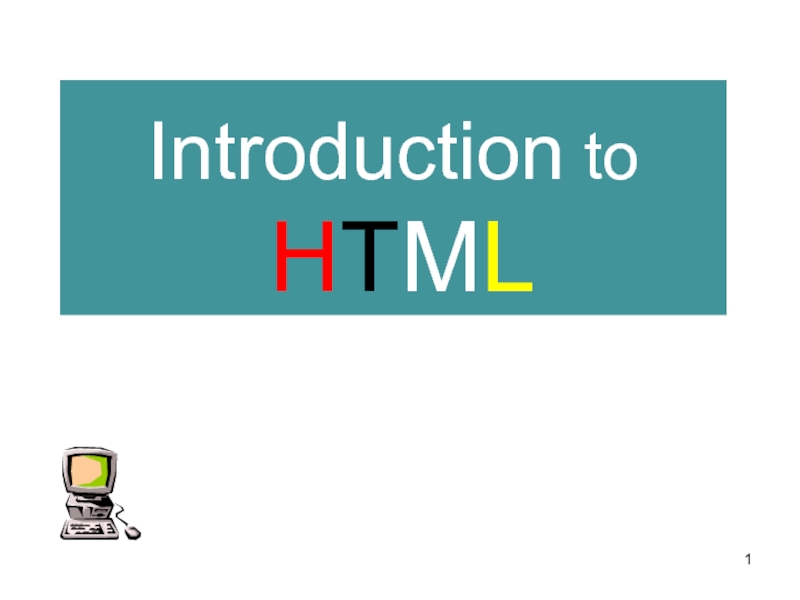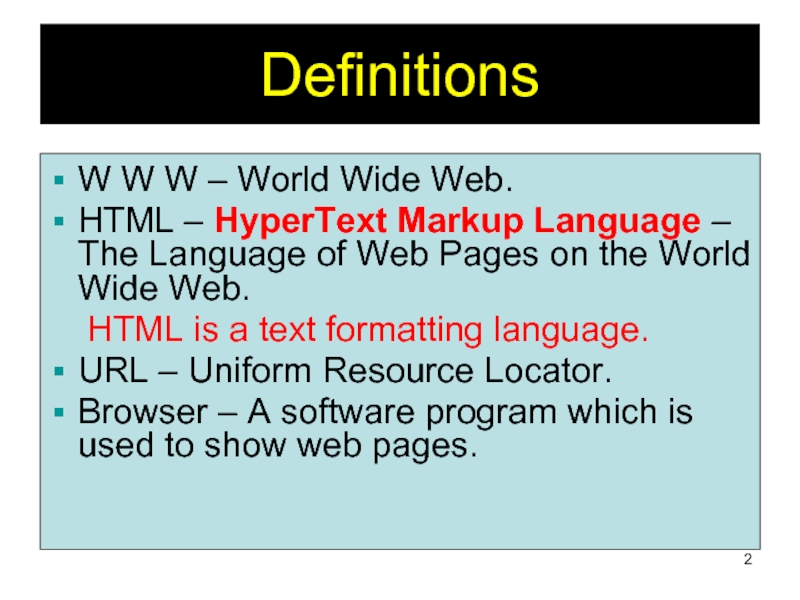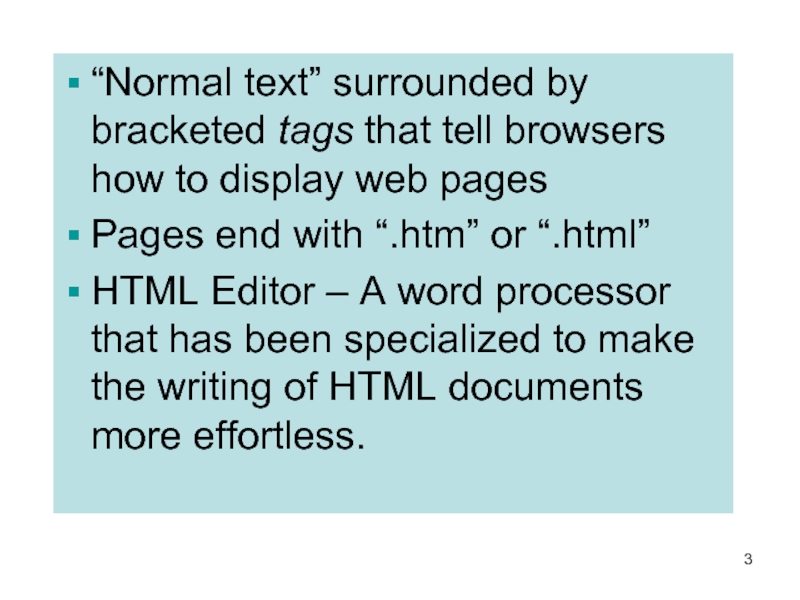- Главная
- Разное
- Дизайн
- Бизнес и предпринимательство
- Аналитика
- Образование
- Развлечения
- Красота и здоровье
- Финансы
- Государство
- Путешествия
- Спорт
- Недвижимость
- Армия
- Графика
- Культурология
- Еда и кулинария
- Лингвистика
- Английский язык
- Астрономия
- Алгебра
- Биология
- География
- Детские презентации
- Информатика
- История
- Литература
- Маркетинг
- Математика
- Медицина
- Менеджмент
- Музыка
- МХК
- Немецкий язык
- ОБЖ
- Обществознание
- Окружающий мир
- Педагогика
- Русский язык
- Технология
- Физика
- Философия
- Химия
- Шаблоны, картинки для презентаций
- Экология
- Экономика
- Юриспруденция
Introduction to HTML презентация
Содержание
- 1. Introduction to HTML
- 2. Definitions W W W – World Wide
- 3. “Normal text” surrounded by bracketed tags
- 4. Tags Codes enclosed in brackets Usually paired
- 5. Choosing Text Editor There are many different
- 6. Choosing Text Editor HTML Editors are excellent
- 7. Starting NotePad NotePad is
- 8. HTML Page Creation & Editing In this
- 9. Creating a Basic Starting Document
- 10. Creating a Basic Starting Document The HEAD
- 11. Setting Document Properties Document properties are controlled
- 12. Color Codes Colors are set using “RGB”
- 13. 16 Basic Colors
- 14. Color Codes WHITE BLACK RED GREEN BLUE
- 15. The Body Element The BODY element of
- 16. Background Color It is very common to
- 17. TEXT Color The TEXT attribute is used
- 18. LINK, VLINK, and ALINK These attributes control
- 19. Using Image Background The BODY element also
- 20. Previewing Your Work Once you have created
- 21. Edit, Save and View Cycle To preview
- 22. Edit, Save and View Cycle In
- 23. Headings, Paragraphs, Breaks & Horizontal Rules In
- 24. Headings, Inside the BODY element, heading
- 25. Headings, Example Page
- 26. Paragraphs, Paragraphs allow you to add
- 27. Paragraphs, Example Page
-
28.
Break,
Line breaks allow you to -
29.
Break,
Example Page - 30. Horizontal Rule, The element causes the
- 31. Horizontal Rule,
- 32. Horizontal Rule, Example
- 33. Character Formatting In this chapter you will
- 34. Bold, Italic and other Character Formatting Elements
- 35. Bold, Italic and other Character Formatting Elements
- 36. Bold, Italic and other Character Formatting Elements
- 37. Alignment Some elements have attributes for alignment
- 38. Alignment Represents a division in the
- 39. Special Characters & Symbols These Characters are
- 40. Special Characters & Symbols
- 41. Additional escape sequences support accented characters, such
- 42. Additional Character Formatting Elements strike-through text
- 43. Example strike-through text places
- 44. Lists In this chapter you will learn
- 45. List Elements HTML supplies several list elements.
- 46. List Elements You have the choice of
- 47. List Elements OL: Ordered List. Items in
- 48. List Elements
- 49. List Elements You can specify a starting
- 50. List Elements List item … List item
- 51. List Elements DL: Definition List. This kind
- 52. Nesting Lists You can nest lists by
- 53. SAFETY TIPS FOR CANOEISTS Be
- 54. The output….
- 55. SAFETY TIPS FOR CANOEISTS Be able
- 56. The output….
- 57. Thank You
Слайд 2Definitions
W W W – World Wide Web.
HTML – HyperText Markup Language
– The Language of Web Pages on the World Wide Web.
HTML is a text formatting language.
URL – Uniform Resource Locator.
Browser – A software program which is used to show web pages.
HTML is a text formatting language.
URL – Uniform Resource Locator.
Browser – A software program which is used to show web pages.
Слайд 3
“Normal text” surrounded by bracketed tags that tell browsers how to
display web pages
Pages end with “.htm” or “.html”
HTML Editor – A word processor that has been specialized to make the writing of HTML documents more effortless.
Pages end with “.htm” or “.html”
HTML Editor – A word processor that has been specialized to make the writing of HTML documents more effortless.
Слайд 4Tags
Codes enclosed in brackets
Usually paired
My Web Page
Not case sensitive
=
= <br> </div>
<div class="image">
<a href="/img/tmb/1/63746/de19c7b96683f96aa897ed85926c8a89-800x.jpg" class="js_fancybox" data-fancybox="slides" data-caption="TagsCodes enclosed in bracketsUsually pairedMy Web PageNot case sensitive = = "><img src="/img/tmb/1/63746/de19c7b96683f96aa897ed85926c8a89-800x.jpg" title="TagsCodes enclosed in bracketsUsually pairedMy Web PageNot case sensitive = =" alt=""></a>
</div>
<hr>
</div>
<div class="descrip" id="slide5">
<h2><a href="/img/tmb/1/63746/7cc4383d34fe0f5544590a9df1bf46e1-800x.jpg" target="_blank">Слайд 5</a>Choosing Text Editor<br>There are many different programs that you can use</h2>
<div class="text">
to create web documents.<br>HTML Editors enable users to create documents quickly and easily by pushing a few buttons. Instead of entering all of the HTML codes by hand.<br>These programs will generate the HTML Source Code for you. <br> <br> <br> </div>
<div class="image">
<a href="/img/tmb/1/63746/7cc4383d34fe0f5544590a9df1bf46e1-800x.jpg" class="js_fancybox" data-fancybox="slides" data-caption="Choosing Text EditorThere are many different programs that you can use to create web documents.HTML Editors enable users to create documents quickly and easily by pushing a few buttons. Instead of entering all of the HTML codes by hand.These programs will generate the HTML Source Code for you. "><img src="/img/tmb/1/63746/7cc4383d34fe0f5544590a9df1bf46e1-800x.jpg" title="Choosing Text EditorThere are many different programs that you can use to create web documents.HTML" alt=""></a>
</div>
<hr>
</div>
<div class="descrip" id="slide6">
<h2><a href="/img/tmb/1/63746/48df2b138474fc9d013be8c6d921e36a-800x.jpg" target="_blank">Слайд 6</a>Choosing Text Editor<br>HTML Editors are excellent tools for experienced web developers;</h2>
<div class="text">
however; it is important that you learn and understand the HTML language so that you can edit code and fix “bugs” in your pages.<br>For this Course, we will focus on using the standard Microsoft Windows text editors, NotePad. We may use also textpad.<br> </div>
<div class="image">
<a href="/img/tmb/1/63746/48df2b138474fc9d013be8c6d921e36a-800x.jpg" class="js_fancybox" data-fancybox="slides" data-caption="Choosing Text EditorHTML Editors are excellent tools for experienced web developers; however; it is important that you learn and understand the HTML language so that you can edit code and fix “bugs” in your pages.For this Course, we will focus on using the standard Microsoft Windows text editors, NotePad. We may use also textpad."><img src="/img/tmb/1/63746/48df2b138474fc9d013be8c6d921e36a-800x.jpg" title="Choosing Text EditorHTML Editors are excellent tools for experienced web developers; however; it is important" alt=""></a>
</div>
<hr>
</div>
<div class="descrip" id="slide7">
<h2><a href="/img/tmb/1/63746/19cf79a1a20dfb668208d05822daa83d-800x.jpg" target="_blank">Слайд 7</a>Starting NotePad<br> NotePad is the standard text editor that</h2>
<div class="text">
comes with the microsoft windows operating system. To start NotePad in windows 9x or XP follow the steps bellow:<br>Click on the “Start” button located on your Windows task bar.<br>Click on “Programs” and then click on the directory menu labeled “Accessories”.<br>Locate the shortcut “NotePad” and click the shortcut once.<br> </div>
<div class="image">
<a href="/img/tmb/1/63746/19cf79a1a20dfb668208d05822daa83d-800x.jpg" class="js_fancybox" data-fancybox="slides" data-caption="Starting NotePad NotePad is the standard text editor that comes with the microsoft windows operating system. To start NotePad in windows 9x or XP follow the steps bellow:Click on the “Start” button located on your Windows task bar.Click on “Programs” and then click on the directory menu labeled “Accessories”.Locate the shortcut “NotePad” and click the shortcut once."><img src="/img/tmb/1/63746/19cf79a1a20dfb668208d05822daa83d-800x.jpg" title="Starting NotePad NotePad is the standard text editor that comes with the microsoft windows" alt=""></a>
</div>
<hr>
</div>
<div class="descrip" id="slide8">
<h2><a href="/img/tmb/1/63746/5ba477e3695daa6dcbed4fa33e1a3d4a-800x.jpg" target="_blank">Слайд 8</a>HTML Page Creation & Editing<br>In this chapter you will learn to</h2>
<div class="text">
create HTML <br>pages with a standard text editor.<br>Objectives<br> Upon completing this section, you should be able to <br> 1. Choose a Text Editor.<br> 2. Create a Basic Starting Document.<br> 3. Understand and set Document Properties.<br> 4. View Your Results in a Browser.<br> </div>
<div class="image">
<a href="/img/tmb/1/63746/5ba477e3695daa6dcbed4fa33e1a3d4a-800x.jpg" class="js_fancybox" data-fancybox="slides" data-caption="HTML Page Creation & EditingIn this chapter you will learn to create HTML pages with a standard text editor.Objectives Upon completing this section, you should be able to 1. Choose a Text Editor. 2. Create a Basic Starting Document. 3. Understand and set Document Properties. 4. View Your Results in a Browser."><img src="/img/tmb/1/63746/5ba477e3695daa6dcbed4fa33e1a3d4a-800x.jpg" title="HTML Page Creation & EditingIn this chapter you will learn to create HTML pages with" alt=""></a>
</div>
<hr>
</div>
<div class="descrip" id="slide9">
<h2><a href="/img/tmb/1/63746/e28a2c22a06cabe2e1f8a30db888d353-800x.jpg" target="_blank">Слайд 9</a>Creating a Basic Starting Document<br><br><br>Al al-Bayt University<br><br><br> This is what is displayed.<br><br><br> <br></h2>
<div class="text">
</div>
<div class="image">
<a href="/img/tmb/1/63746/e28a2c22a06cabe2e1f8a30db888d353-800x.jpg" class="js_fancybox" data-fancybox="slides" data-caption="Creating a Basic Starting DocumentAl al-Bayt University This is what is displayed. "><img src="/img/tmb/1/63746/e28a2c22a06cabe2e1f8a30db888d353-800x.jpg" title="Creating a Basic Starting DocumentAl al-Bayt University This is what is displayed." alt=""></a>
</div>
<hr>
</div>
<div class="descrip" id="slide10">
<h2><a href="/img/tmb/1/63746/ab7436543e5ccc5a6ca1ab015e4cd8d6-800x.jpg" target="_blank">Слайд 10</a>Creating a Basic Starting Document<br>The HEAD of your document point to</h2>
<div class="text">
above window part. The TITLE of your document appears in the very top line of the user’s browser. If the user chooses to “Bookmark” your page or save as a “Favorite”; it is the TITLE that is added to the list.<br>The text in your TITLE should be as descriptive as possible because this is what many search engines, on the internet, use for indexing your site.<br><br> </div>
<div class="image">
<a href="/img/tmb/1/63746/ab7436543e5ccc5a6ca1ab015e4cd8d6-800x.jpg" class="js_fancybox" data-fancybox="slides" data-caption="Creating a Basic Starting DocumentThe HEAD of your document point to above window part. The TITLE of your document appears in the very top line of the user’s browser. If the user chooses to “Bookmark” your page or save as a “Favorite”; it is the TITLE that is added to the list.The text in your TITLE should be as descriptive as possible because this is what many search engines, on the internet, use for indexing your site."><img src="/img/tmb/1/63746/ab7436543e5ccc5a6ca1ab015e4cd8d6-800x.jpg" title="Creating a Basic Starting DocumentThe HEAD of your document point to above window part. The" alt=""></a>
</div>
<hr>
</div>
<div class="descrip" id="slide11">
<h2><a href="/img/tmb/1/63746/d8f74773cae4b88bbea37c0b5fa9374e-800x.jpg" target="_blank">Слайд 11</a>Setting Document Properties<br>Document properties are controlled by attributes of the BODY</h2>
<div class="text">
element. For example, there are color settings for the background color of the page, the document’s text and different states of links.<br><br> <br> </div>
<div class="image">
<a href="/img/tmb/1/63746/d8f74773cae4b88bbea37c0b5fa9374e-800x.jpg" class="js_fancybox" data-fancybox="slides" data-caption="Setting Document PropertiesDocument properties are controlled by attributes of the BODY element. For example, there are color settings for the background color of the page, the document’s text and different states of links. "><img src="/img/tmb/1/63746/d8f74773cae4b88bbea37c0b5fa9374e-800x.jpg" title="Setting Document PropertiesDocument properties are controlled by attributes of the BODY element. For example, there" alt=""></a>
</div>
<hr>
</div>
<div class="descrip" id="slide12">
<h2><a href="/img/tmb/1/63746/78873f7bdca01f5bfe35ebef747ac62a-800x.jpg" target="_blank">Слайд 12</a>Color Codes<br>Colors are set using “RGB” color codes, which are, represented</h2>
<div class="text">
as hexadecimal values. Each 2-digit section of the code represents the amount, in sequence, of red, green or blue that forms the color. For example, a RGB value with 00 as the first two digits has no red in the color. <br> </div>
<div class="image">
<a href="/img/tmb/1/63746/78873f7bdca01f5bfe35ebef747ac62a-800x.jpg" class="js_fancybox" data-fancybox="slides" data-caption="Color CodesColors are set using “RGB” color codes, which are, represented as hexadecimal values. Each 2-digit section of the code represents the amount, in sequence, of red, green or blue that forms the color. For example, a RGB value with 00 as the first two digits has no red in the color. "><img src="/img/tmb/1/63746/78873f7bdca01f5bfe35ebef747ac62a-800x.jpg" title="Color CodesColors are set using “RGB” color codes, which are, represented as hexadecimal values. Each" alt=""></a>
</div>
<hr>
</div>
<div class="descrip" id="slide13">
<h2><a href="/img/tmb/1/63746/bfb9e3027bb916700a86fadd18e0c8d2-800x.jpg" target="_blank">Слайд 13</a>16 Basic Colors<br></h2>
<div class="text">
</div>
<div class="image">
<a href="/img/tmb/1/63746/bfb9e3027bb916700a86fadd18e0c8d2-800x.jpg" class="js_fancybox" data-fancybox="slides" data-caption="16 Basic Colors"><img src="/img/tmb/1/63746/bfb9e3027bb916700a86fadd18e0c8d2-800x.jpg" title="16 Basic Colors" alt=""></a>
</div>
<hr>
</div>
<div class="descrip" id="slide14">
<h2><a href="/img/tmb/1/63746/d9f33e76cae4b3182bc6fa95b03ab9e5-800x.jpg" target="_blank">Слайд 14</a>Color Codes<br>WHITE<br>BLACK<br>RED<br>GREEN<br>BLUE<br>MAGENTA<br>CYAN<br>YELLOW<br>AQUAMARINE<br>BAKER’S CHOCOLATE<br>VIOLET<br>BRASS<br>COPPER<br>PINK<br>ORANGE<br><br><br><br><br><br>#FFFFFF<br>#000000<br>#FF0000<br>#00FF00<br>#0000FF<br>#FF00FF<br>#00FFFF<br>#FFFF00<br>#70DB93<br>#5C3317<br>#9F5F9F<br>#B5A642<br>#B87333<br>#FF6EC7<br>#FF7F00<br></h2>
<div class="text">
</div>
<div class="image">
<a href="/img/tmb/1/63746/d9f33e76cae4b3182bc6fa95b03ab9e5-800x.jpg" class="js_fancybox" data-fancybox="slides" data-caption="Color CodesWHITEBLACKREDGREENBLUEMAGENTACYANYELLOWAQUAMARINEBAKER’S CHOCOLATEVIOLETBRASSCOPPERPINKORANGE#FFFFFF#000000#FF0000#00FF00#0000FF#FF00FF#00FFFF#FFFF00#70DB93#5C3317#9F5F9F#B5A642#B87333#FF6EC7#FF7F00"><img src="/img/tmb/1/63746/d9f33e76cae4b3182bc6fa95b03ab9e5-800x.jpg" title="Color CodesWHITEBLACKREDGREENBLUEMAGENTACYANYELLOWAQUAMARINEBAKER’S CHOCOLATEVIOLETBRASSCOPPERPINKORANGE#FFFFFF#000000#FF0000#00FF00#0000FF#FF00FF#00FFFF#FFFF00#70DB93#5C3317#9F5F9F#B5A642#B87333#FF6EC7#FF7F00" alt=""></a>
</div>
<hr>
</div>
<div class="descrip" id="slide15">
<h2><a href="/img/tmb/1/63746/c305bb2fc5e039a19fd4ec07ac877fb2-800x.jpg" target="_blank">Слайд 15</a>The Body Element<br>The BODY element of a web page is an</h2>
<div class="text">
important element in regards to the page’s appearance. Here are the attributes of the BODY tag to control all the levels: <br> TEXT="#RRGGBB" to change the color of all the text on the page (full page text color.) <br>This element contains information about the page’s background color, the background image, as well as the text and link colors.<br> </div>
<div class="image">
<a href="/img/tmb/1/63746/c305bb2fc5e039a19fd4ec07ac877fb2-800x.jpg" class="js_fancybox" data-fancybox="slides" data-caption="The Body ElementThe BODY element of a web page is an important element in regards to the page’s appearance. Here are the attributes of the BODY tag to control all the levels: TEXT="#RRGGBB" to change the color of all the text on the page (full page text color.) This element contains information about the page’s background color, the background image, as well as the text and link colors."><img src="/img/tmb/1/63746/c305bb2fc5e039a19fd4ec07ac877fb2-800x.jpg" title="The Body ElementThe BODY element of a web page is an important element in regards" alt=""></a>
</div>
<hr>
</div>
<div class="descrip" id="slide16">
<h2><a href="/img/tmb/1/63746/f079cffeb26956fee1619ff568aa663e-800x.jpg" target="_blank">Слайд 16</a>Background Color<br>It is very common to see web pages with their</h2>
<div class="text">
background color set to white or some other colors.<br>To set your document’s background color, you need to edit the <BODY> element by adding the BGCOLOR attribute. The following example will display a document with a white background color:<br><BODY BGCOLOR=“#FFFFFF”></BODY><br> </div>
<div class="image">
<a href="/img/tmb/1/63746/f079cffeb26956fee1619ff568aa663e-800x.jpg" class="js_fancybox" data-fancybox="slides" data-caption="Background ColorIt is very common to see web pages with their background color set to white or some other colors.To set your document’s background color, you need to edit the element by adding the BGCOLOR attribute. The following example will display a document with a white background color:"><img src="/img/tmb/1/63746/f079cffeb26956fee1619ff568aa663e-800x.jpg" title="Background ColorIt is very common to see web pages with their background color set to" alt=""></a>
</div>
<hr>
</div>
<div class="descrip" id="slide17">
<h2><a href="/img/tmb/1/63746/9670e5f117bf33994af39f69d67a098d-800x.jpg" target="_blank">Слайд 17</a>TEXT Color<br>The TEXT attribute is used to control the color of</h2>
<div class="text">
all the normal text in the document. The default color for text is black. The TEXT attribute would be added as follows:<br> <BODY BGCOLOR=“#FFFFFF” TEXT=“#FF0000”></BODY><br>In this example the document’s page<br>color is white and the text would be red.<br> </div>
<div class="image">
<a href="/img/tmb/1/63746/9670e5f117bf33994af39f69d67a098d-800x.jpg" class="js_fancybox" data-fancybox="slides" data-caption="TEXT ColorThe TEXT attribute is used to control the color of all the normal text in the document. The default color for text is black. The TEXT attribute would be added as follows: In this example the document’s pagecolor is white and the text would be red."><img src="/img/tmb/1/63746/9670e5f117bf33994af39f69d67a098d-800x.jpg" title="TEXT ColorThe TEXT attribute is used to control the color of all the normal text" alt=""></a>
</div>
<hr>
</div>
<div class="descrip" id="slide18">
<h2><a href="/img/tmb/1/63746/74c89185aa559ade77ee45c80bbe4118-800x.jpg" target="_blank">Слайд 18</a>LINK, VLINK, and ALINK<br>These attributes control the colors of the different</h2>
<div class="text">
link states:<br>1. LINK – initial appearance – default = Blue.<br>2. VLINK – visited link – default = Purple.<br>3. ALINK –active link being clicked–default= Yellow.<br>The Format for setting these attributes is:<br><BODY BGCOLOR=“#FFFFFF” TEXT=“#FF0000” LINK=“#0000FF”<br> VLINK=“#FF00FF” <br> ALINK=“FFFF00”> </BODY><br><br> </div>
<div class="image">
<a href="/img/tmb/1/63746/74c89185aa559ade77ee45c80bbe4118-800x.jpg" class="js_fancybox" data-fancybox="slides" data-caption="LINK, VLINK, and ALINKThese attributes control the colors of the different link states:1. LINK – initial appearance – default = Blue.2. VLINK – visited link – default = Purple.3. ALINK –active link being clicked–default= Yellow.The Format for setting these attributes is: "><img src="/img/tmb/1/63746/74c89185aa559ade77ee45c80bbe4118-800x.jpg" title="LINK, VLINK, and ALINKThese attributes control the colors of the different link states:1. LINK –" alt=""></a>
</div>
<hr>
</div>
<div class="descrip" id="slide19">
<h2><a href="/img/tmb/1/63746/118d69b39d5cf9308cb03974e3d978db-800x.jpg" target="_blank">Слайд 19</a>Using Image Background<br>The BODY element also gives you ability of setting</h2>
<div class="text">
an image as the document’s background.<br>An example of a background image’s HTML code is as follows:<br><br><BODY BACKGROUND=“hi.gif” BGCOLOR=“#FFFFFF”></BODY><br><br> <br> </div>
<div class="image">
<a href="/img/tmb/1/63746/118d69b39d5cf9308cb03974e3d978db-800x.jpg" class="js_fancybox" data-fancybox="slides" data-caption="Using Image BackgroundThe BODY element also gives you ability of setting an image as the document’s background.An example of a background image’s HTML code is as follows: "><img src="/img/tmb/1/63746/118d69b39d5cf9308cb03974e3d978db-800x.jpg" title="Using Image BackgroundThe BODY element also gives you ability of setting an image as the" alt=""></a>
</div>
<hr>
</div>
<div class="descrip" id="slide20">
<h2><a href="/img/tmb/1/63746/76dd5df9b8a6e70c1e94fb28c39b1500-800x.jpg" target="_blank">Слайд 20</a>Previewing Your Work<br>Once you have created your basic starting document and</h2>
<div class="text">
set your document properties it is a good idea to save your file.<br>To save a file, in NotePad, follow these steps:<br>Locate and click on the menu called “File”.<br>Select the option under File Menu labeled “Save As”.<br>In the “File Name” text box, type in the entire name of your file (including the extension name .html).<br> <br> </div>
<div class="image">
<a href="/img/tmb/1/63746/76dd5df9b8a6e70c1e94fb28c39b1500-800x.jpg" class="js_fancybox" data-fancybox="slides" data-caption="Previewing Your WorkOnce you have created your basic starting document and set your document properties it is a good idea to save your file.To save a file, in NotePad, follow these steps:Locate and click on the menu called “File”.Select the option under File Menu labeled “Save As”.In the “File Name” text box, type in the entire name of your file (including the extension name .html). "><img src="/img/tmb/1/63746/76dd5df9b8a6e70c1e94fb28c39b1500-800x.jpg" title="Previewing Your WorkOnce you have created your basic starting document and set your document properties" alt=""></a>
</div>
<hr>
</div>
<div class="descrip" id="slide21">
<h2><a href="/img/tmb/1/63746/9a03953cc216703835856ec7cb5cd8de-800x.jpg" target="_blank">Слайд 21</a>Edit, Save and View Cycle<br>To preview Your Work, open a web</h2>
<div class="text">
browser and do the following:<br>Click on the menu labeled “File”.<br>Locate the menu option, “Open”.<br><br> </div>
<div class="image">
<a href="/img/tmb/1/63746/9a03953cc216703835856ec7cb5cd8de-800x.jpg" class="js_fancybox" data-fancybox="slides" data-caption="Edit, Save and View CycleTo preview Your Work, open a web browser and do the following:Click on the menu labeled “File”.Locate the menu option, “Open”."><img src="/img/tmb/1/63746/9a03953cc216703835856ec7cb5cd8de-800x.jpg" title="Edit, Save and View CycleTo preview Your Work, open a web browser and do the" alt=""></a>
</div>
<hr>
</div>
<div class="descrip" id="slide22">
<h2><a href="/img/tmb/1/63746/6b80fe3a929922d3ea4c7d932ec5ca65-800x.jpg" target="_blank">Слайд 22</a>Edit, Save and View Cycle<br> In the “Open” dialog box, click</h2>
<div class="text">
on the “Browse” button and locate your web document.<br>Click “OK” once you have selected your file.<br><br>The web browser will load the same document but with the new revisions. This process is the Edit, Save and View Cycle.<br><br><br> </div>
<div class="image">
<a href="/img/tmb/1/63746/6b80fe3a929922d3ea4c7d932ec5ca65-800x.jpg" class="js_fancybox" data-fancybox="slides" data-caption="Edit, Save and View Cycle In the “Open” dialog box, click on the “Browse” button and locate your web document.Click “OK” once you have selected your file.The web browser will load the same document but with the new revisions. This process is the Edit, Save and View Cycle."><img src="/img/tmb/1/63746/6b80fe3a929922d3ea4c7d932ec5ca65-800x.jpg" title="Edit, Save and View Cycle In the “Open” dialog box, click on the “Browse” button" alt=""></a>
</div>
<hr>
</div>
<div class="descrip" id="slide23">
<h2><a href="/img/tmb/1/63746/ecd1c3e2a3f2ef70b9783012276ee3e5-800x.jpg" target="_blank">Слайд 23</a>Headings, Paragraphs, Breaks & Horizontal Rules<br>In this chapter you will add</h2>
<div class="text">
headings to your page, insert paragraphs, add some breaks, and add horizontal rules.<br>Objectives<br>Upon completing this section, you should be able to<br>List and describe the different Heading elements.<br>Use Paragraphs to add text to a document.<br>Insert breaks where necessary.<br>Add a Horizontal Rule.<br><br> </div>
<div class="image">
<a href="/img/tmb/1/63746/ecd1c3e2a3f2ef70b9783012276ee3e5-800x.jpg" class="js_fancybox" data-fancybox="slides" data-caption="Headings, Paragraphs, Breaks & Horizontal RulesIn this chapter you will add headings to your page, insert paragraphs, add some breaks, and add horizontal rules.ObjectivesUpon completing this section, you should be able toList and describe the different Heading elements.Use Paragraphs to add text to a document.Insert breaks where necessary.Add a Horizontal Rule."><img src="/img/tmb/1/63746/ecd1c3e2a3f2ef70b9783012276ee3e5-800x.jpg" title="Headings, Paragraphs, Breaks & Horizontal RulesIn this chapter you will add headings to your page," alt=""></a>
</div>
<hr>
</div>
<div class="descrip" id="slide24">
<h2><a href="/img/tmb/1/63746/b6c5bdd5109f22d586140b785423a596-800x.jpg" target="_blank">Слайд 24</a>Headings, <br>Inside the BODY element, heading elements H1 through H6</h2>
<div class="text">
are generally used for major divisions of the document. Headings are permitted to appear in any order, but you will obtain the best results when your documents are displayed in a browser if you follow these guidelines:<br>H1: should be used as the highest level of heading, H2 as the next highest, and so forth.<br>You should not skip heading levels: e.g., an H3 should not appear after an H1, unless there is an H2 between them.<br> </div>
<div class="image">
<a href="/img/tmb/1/63746/b6c5bdd5109f22d586140b785423a596-800x.jpg" class="js_fancybox" data-fancybox="slides" data-caption="Headings, Inside the BODY element, heading elements H1 through H6 are generally used for major divisions of the document. Headings are permitted to appear in any order, but you will obtain the best results when your documents are displayed in a browser if you follow these guidelines:H1: should be used as the highest level of heading, H2 as the next highest, and so forth.You should not skip heading levels: e.g., an H3 should not appear after an H1, unless there is an H2 between them."><img src="/img/tmb/1/63746/b6c5bdd5109f22d586140b785423a596-800x.jpg" title="Headings, Inside the BODY element, heading elements H1 through H6 are generally used for major" alt=""></a>
</div>
<hr>
</div>
<div class="descrip" id="slide25">
<h2><a href="/img/tmb/1/63746/1e110da93cafefc0ef3d95536b5cab3a-800x.jpg" target="_blank">Слайд 25</a>Headings, <br><br><br> Example Page<br><br><br> Heading 1 <br> Heading 2 <br></h2>
<div class="text">
Heading 3 </H3><br><H4> Heading 4 </H4><br><H5> Heading 5 </H5><br><H6> Heading 6 </H6><br></BODY><br></HTML><br><br><p><br><br>Heading 1<br>Heading 2<br>Heading 3<br>Heading 4<br>Heading 5<br>Heading 6<br> </div>
<div class="image">
<a href="/img/tmb/1/63746/1e110da93cafefc0ef3d95536b5cab3a-800x.jpg" class="js_fancybox" data-fancybox="slides" data-caption="Headings, Example Page Heading 1 Heading 2 Heading 3 Heading 4 Heading 5 Heading 6 Heading 1Heading 2Heading 3Heading 4Heading 5Heading 6"><img src="/img/tmb/1/63746/1e110da93cafefc0ef3d95536b5cab3a-800x.jpg" title="Headings, Example Page Heading 1 Heading 2 Heading 3 Heading 4 Heading 5 Heading" alt=""></a>
</div>
<hr>
</div>
<div class="descrip" id="slide26">
<h2><a href="/img/tmb/1/63746/e0f46c48d8c7f5e8258fedd15d8253f2-800x.jpg" target="_blank">Слайд 26</a>Paragraphs, <br>Paragraphs allow you to add text to a document</h2>
<div class="text">
in such a way that it will automatically adjust the end of line to suite the window size of the browser in which it is being displayed. Each line of text will stretch the entire length of the window.<br> </div>
<div class="image">
<a href="/img/tmb/1/63746/e0f46c48d8c7f5e8258fedd15d8253f2-800x.jpg" class="js_fancybox" data-fancybox="slides" data-caption="Paragraphs, Paragraphs allow you to add text to a document in such a way that it will automatically adjust the end of line to suite the window size of the browser in which it is being displayed. Each line of text will stretch the entire length of the window."><img src="/img/tmb/1/63746/e0f46c48d8c7f5e8258fedd15d8253f2-800x.jpg" title="Paragraphs, Paragraphs allow you to add text to a document in such a way that" alt=""></a>
</div>
<hr>
</div>
<div class="descrip" id="slide27">
<h2><a href="/img/tmb/1/63746/36432862962bfd55fa588e0266b19ffa-800x.jpg" target="_blank">Слайд 27</a>Paragraphs, <br><br> Example Page<br><br> Heading 1 <br> Paragraph 1, ….<br></h2>
<div class="text">
Heading 2 </H2><br><P> Paragraph 2, ….</P><br><H3> Heading 3 </H3><br><P> Paragraph 3, ….</P><br><H4> Heading 4 </H4><br><P> Paragraph 4, ….</P><br><H5> Heading 5 </H5><br><P> Paragraph 5, ….</P><br><H6> Heading 6</H6><br><P> Paragraph 6, ….</P><br></BODY></HTML><br><br><br><br><br><br><p>Heading 1<br>Paragraph 1,….<br>Heading 2<br>Paragraph 2,….<br>Heading 3<br>Paragraph 3,….<br>Heading 4<br>Paragraph 4,….<br>Heading 5<br>Paragraph 5,….<br>Heading 6<br>Paragraph 6,….<br><br> </div>
<div class="image">
<a href="/img/tmb/1/63746/36432862962bfd55fa588e0266b19ffa-800x.jpg" class="js_fancybox" data-fancybox="slides" data-caption="Paragraphs, Example Page Heading 1 Paragraph 1, …. Heading 2 Paragraph 2, …. Heading 3 Paragraph 3, …. Heading 4 Paragraph 4, …. Heading 5 Paragraph 5, …. Heading 6 Paragraph 6, ….Heading 1Paragraph 1,….Heading 2Paragraph 2,….Heading 3Paragraph 3,….Heading 4Paragraph 4,….Heading 5Paragraph 5,….Heading 6Paragraph 6,…."><img src="/img/tmb/1/63746/36432862962bfd55fa588e0266b19ffa-800x.jpg" title="Paragraphs, Example Page Heading 1 Paragraph 1, …. Heading 2 Paragraph 2, …. Heading" alt=""></a>
</div>
<hr>
</div>
<div class="descrip" id="slide28">
<h2><a href="/img/tmb/1/63746/d92f1ab8b082f35d123244f05cdd0a41-800x.jpg" target="_blank">Слайд 28</a>Break, <BR><br>Line breaks allow you to decide where the text will</h2>
<div class="text">
break on a line or continue to the end of the window.<br>A <BR> is an empty Element, meaning that it may contain attributes but it does not contain content.<br>The <BR> element does not have a closing tag.<br><br> </div>
<div class="image">
<a href="/img/tmb/1/63746/d92f1ab8b082f35d123244f05cdd0a41-800x.jpg" class="js_fancybox" data-fancybox="slides" data-caption="Break, Line breaks allow you to decide where the text will break on a line or continue to the end of the window.A is an empty Element, meaning that it may contain attributes but it does not contain content.The element does not have a closing tag."><img src="/img/tmb/1/63746/d92f1ab8b082f35d123244f05cdd0a41-800x.jpg" title="Break, Line breaks allow you to decide where the text will break on a line" alt=""></a>
</div>
<hr>
</div>
<div class="descrip" id="slide29">
<h2><a href="/img/tmb/1/63746/16d4f1c2d4ad2611b4da1d3dc85bb06e-800x.jpg" target="_blank">Слайд 29</a>Break, <BR><br><br><br> Example Page<br><br><br> Heading 1 <br>Paragraph 1, <BR><br>Line 2 <BR></h2>
<div class="text">
Line 3 <BR>…. <br></P><br></BODY><br></HTML><br><br><br><p><br>Heading 1<br>Paragraph 1,….<br>Line 2<br>Line 3<br>….<br><br><br><br> </div>
<div class="image">
<a href="/img/tmb/1/63746/16d4f1c2d4ad2611b4da1d3dc85bb06e-800x.jpg" class="js_fancybox" data-fancybox="slides" data-caption="Break, Example Page Heading 1 Paragraph 1, Line 2 Line 3 …. Heading 1Paragraph 1,….Line 2Line 3…."><img src="/img/tmb/1/63746/16d4f1c2d4ad2611b4da1d3dc85bb06e-800x.jpg" title="Break, Example Page Heading 1 Paragraph 1, Line 2 Line 3 …. Heading 1Paragraph 1,….Line" alt=""></a>
</div>
<hr>
</div>
<div class="descrip" id="slide30">
<h2><a href="/img/tmb/1/63746/6a945ad25112b3cffdfabaf4b12ec209-800x.jpg" target="_blank">Слайд 30</a>Horizontal Rule, <br>The element causes the browser to display a</h2>
<div class="text">
horizontal line (rule) in your document.<br><HR> does not use a closing tag, </HR>.<br> </div>
<div class="image">
<a href="/img/tmb/1/63746/6a945ad25112b3cffdfabaf4b12ec209-800x.jpg" class="js_fancybox" data-fancybox="slides" data-caption="Horizontal Rule, The element causes the browser to display a horizontal line (rule) in your document. does not use a closing tag, ."><img src="/img/tmb/1/63746/6a945ad25112b3cffdfabaf4b12ec209-800x.jpg" title="Horizontal Rule, The element causes the browser to display a horizontal line (rule) in your" alt=""></a>
</div>
<hr>
</div>
<div class="descrip" id="slide31">
<h2><a href="/img/tmb/1/63746/832ce745e1a2eec17bdeff6241b70875-800x.jpg" target="_blank">Слайд 31</a>Horizontal Rule, <br></h2>
<div class="text">
</div>
<div class="image">
<a href="/img/tmb/1/63746/832ce745e1a2eec17bdeff6241b70875-800x.jpg" class="js_fancybox" data-fancybox="slides" data-caption="Horizontal Rule, "><img src="/img/tmb/1/63746/832ce745e1a2eec17bdeff6241b70875-800x.jpg" title="Horizontal Rule," alt=""></a>
</div>
<hr>
</div>
<div class="descrip" id="slide32">
<h2><a href="/img/tmb/1/63746/e814caa73629225144bb4cb3ff27ec2c-800x.jpg" target="_blank">Слайд 32</a>Horizontal Rule, <br><br><br> Example Page<br><br><br> Heading 1 <br>Paragraph 1, <BR><br>Line 2</h2>
<div class="text">
<BR><br><HR>Line 3 <BR><br></P><br></BODY><br></HTML><br><br><p><br>Heading 1<br>Paragraph 1,….<br>Line 2<br>___________________________<br>Line 3<br><br><br><br><br> </div>
<div class="image">
<a href="/img/tmb/1/63746/e814caa73629225144bb4cb3ff27ec2c-800x.jpg" class="js_fancybox" data-fancybox="slides" data-caption="Horizontal Rule, Example Page Heading 1 Paragraph 1, Line 2 Line 3 Heading 1Paragraph 1,….Line 2___________________________Line 3"><img src="/img/tmb/1/63746/e814caa73629225144bb4cb3ff27ec2c-800x.jpg" title="Horizontal Rule, Example Page Heading 1 Paragraph 1, Line 2 Line 3 Heading 1Paragraph 1,….Line" alt=""></a>
</div>
<hr>
</div>
<div class="descrip" id="slide33">
<h2><a href="/img/tmb/1/63746/2e93701ebe7bc00de5b7eae518345ee7-800x.jpg" target="_blank">Слайд 33</a>Character Formatting<br>In this chapter you will learn how to enhance your</h2>
<div class="text">
page with Bold, Italics, and other character formatting options.<br>Objectives<br>Upon completing this section, you should be able to<br>Change the color and size of your text.<br>Use Common Character Formatting Elements.<br>Align your text.<br>Add special characters.<br>Use other character formatting elements.<br><br><br><br> </div>
<div class="image">
<a href="/img/tmb/1/63746/2e93701ebe7bc00de5b7eae518345ee7-800x.jpg" class="js_fancybox" data-fancybox="slides" data-caption="Character FormattingIn this chapter you will learn how to enhance your page with Bold, Italics, and other character formatting options.ObjectivesUpon completing this section, you should be able toChange the color and size of your text.Use Common Character Formatting Elements.Align your text.Add special characters.Use other character formatting elements."><img src="/img/tmb/1/63746/2e93701ebe7bc00de5b7eae518345ee7-800x.jpg" title="Character FormattingIn this chapter you will learn how to enhance your page with Bold, Italics," alt=""></a>
</div>
<hr>
</div>
<div class="descrip" id="slide34">
<h2><a href="/img/tmb/1/63746/a67304f10e55f306d6f646e9235a2f00-800x.jpg" target="_blank">Слайд 34</a>Bold, Italic and other Character Formatting Elements<br> Two sizes bigger<br>The</h2>
<div class="text">
size attribute can be set as an absolute value from 1 to 7 or as a relative value using the “+” or “-” sign. Normal text size is 3 (from -2 to +4).<br><B> Bold </B> <br> <I> Italic </I><br><U> Underline </U><br>Color = “#RRGGBB” The COLOR attribute of the FONT element. E.g., <FONT COLOR=“#RRGGBB”>this text has color</FONT><br><PRE> Preformatted </PRE> Text enclosed by PRE tags is displayed in a mono-spaced font. Spaces and line breaks are supported without additional elements or special characters.<br> </div>
<div class="image">
<a href="/img/tmb/1/63746/a67304f10e55f306d6f646e9235a2f00-800x.jpg" class="js_fancybox" data-fancybox="slides" data-caption="Bold, Italic and other Character Formatting Elements Two sizes biggerThe size attribute can be set as an absolute value from 1 to 7 or as a relative value using the “+” or “-” sign. Normal text size is 3 (from -2 to +4). Bold Italic Underline Color = “#RRGGBB” The COLOR attribute of the FONT element. E.g., this text has color Preformatted Text enclosed by PRE tags is displayed in a mono-spaced font. Spaces and line breaks are supported without additional elements or special characters."><img src="/img/tmb/1/63746/a67304f10e55f306d6f646e9235a2f00-800x.jpg" title="Bold, Italic and other Character Formatting Elements Two sizes biggerThe size attribute can be set" alt=""></a>
</div>
<hr>
</div>
<div class="descrip" id="slide35">
<h2><a href="/img/tmb/1/63746/52caec63b94be5e88a955cfdd25c59a3-800x.jpg" target="_blank">Слайд 35</a>Bold, Italic and other Character Formatting Elements<br> Emphasis Browsers usually</h2>
<div class="text">
display this as italics.<br><STRONG> STRONG </STRONG> Browsers display this as bold.<br><TT> TELETYPE </TT> Text is displayed in a mono-spaced font. A typewriter text, e.g. fixed-width font. <br><CITE> Citation </CITE> represents a document citation (italics). For titles of books, films, etc. Typically displayed in italics. (A Beginner's Guide to HTML) <br> <br> </div>
<div class="image">
<a href="/img/tmb/1/63746/52caec63b94be5e88a955cfdd25c59a3-800x.jpg" class="js_fancybox" data-fancybox="slides" data-caption="Bold, Italic and other Character Formatting Elements Emphasis Browsers usually display this as italics. STRONG Browsers display this as bold. TELETYPE Text is displayed in a mono-spaced font. A typewriter text, e.g. fixed-width font. Citation represents a document citation (italics). For titles of books, films, etc. Typically displayed in italics. (A Beginner's Guide to HTML) "><img src="/img/tmb/1/63746/52caec63b94be5e88a955cfdd25c59a3-800x.jpg" title="Bold, Italic and other Character Formatting Elements Emphasis Browsers usually display this as italics. STRONG" alt=""></a>
</div>
<hr>
</div>
<div class="descrip" id="slide36">
<h2><a href="/img/tmb/1/63746/2b6a49ff8228cf0d3946ba3df5dcb1e9-800x.jpg" target="_blank">Слайд 36</a>Bold, Italic and other Character Formatting Elements<br> One Size</h2>
<div class="text">
Larger </FONT> - Normal –<br><FONT SIZE=“-1”> One Size Smaller </FONT> <BR><br><B> Bold</B> - <I> italics</I> - <U> Underlined </U> -<br><FONT COLOR=“#FF0000”> Colored </FONT> <BR><br><EM> Emphasized</EM> - <STRONG> Strong </STRONG> - <TT> Tele Type </TT> <BR><br><br><p>One Size Larger - Normal – One Size Smaller
Bold - italics - Underlined - Colored
Emphasized - Strong - Tele Type
<br> </div>
<div class="image">
<a href="/img/tmb/1/63746/2b6a49ff8228cf0d3946ba3df5dcb1e9-800x.jpg" class="js_fancybox" data-fancybox="slides" data-caption="Bold, Italic and other Character Formatting Elements One Size Larger - Normal – One Size Smaller Bold - italics - Underlined - Colored Emphasized - Strong - Tele Type One Size Larger - Normal – One Size Smaller Bold - italics - Underlined - Colored Emphasized - Strong - Tele Type "><img src="/img/tmb/1/63746/2b6a49ff8228cf0d3946ba3df5dcb1e9-800x.jpg" title="Bold, Italic and other Character Formatting Elements One Size Larger - Normal – One Size" alt=""></a>
</div>
<hr>
</div>
<div class="descrip" id="slide37">
<h2><a href="/img/tmb/1/63746/893ef4f6cf40be9f6119f4aeafa0b43a-800x.jpg" target="_blank">Слайд 37</a>Alignment<br>Some elements have attributes for alignment (ALIGN) e.g. Headings, Paragraphs and</h2>
<div class="text">
Horizontal Rules. <br>The Three alignment values are : LEFT, RIGHT, CENTER.<br><CENTER></CENTER> Will center elements.<br> </div>
<div class="image">
<a href="/img/tmb/1/63746/893ef4f6cf40be9f6119f4aeafa0b43a-800x.jpg" class="js_fancybox" data-fancybox="slides" data-caption="AlignmentSome elements have attributes for alignment (ALIGN) e.g. Headings, Paragraphs and Horizontal Rules. The Three alignment values are : LEFT, RIGHT, CENTER. Will center elements."><img src="/img/tmb/1/63746/893ef4f6cf40be9f6119f4aeafa0b43a-800x.jpg" title="AlignmentSome elements have attributes for alignment (ALIGN) e.g. Headings, Paragraphs and Horizontal Rules. The Three" alt=""></a>
</div>
<hr>
</div>
<div class="descrip" id="slide38">
<h2><a href="/img/tmb/1/63746/936716edc4bc3df5f779c700123e6524-800x.jpg" target="_blank">Слайд 38</a>Alignment<br> Represents a division in the document and can contain</h2>
<div class="text">
most other element type. The alignment attribute of the DIV element is well supported.<br><TABLE></TABLE> Inside a TABLE, alignment can be set for each individual cell.<br> </div>
<div class="image">
<a href="/img/tmb/1/63746/936716edc4bc3df5f779c700123e6524-800x.jpg" class="js_fancybox" data-fancybox="slides" data-caption="Alignment Represents a division in the document and can contain most other element type. The alignment attribute of the DIV element is well supported. Inside a TABLE, alignment can be set for each individual cell."><img src="/img/tmb/1/63746/936716edc4bc3df5f779c700123e6524-800x.jpg" title="Alignment Represents a division in the document and can contain most other element type. The" alt=""></a>
</div>
<hr>
</div>
<div class="descrip" id="slide39">
<h2><a href="/img/tmb/1/63746/08f3c47df99e1161d018458abf2d5baf-800x.jpg" target="_blank">Слайд 39</a>Special Characters & Symbols<br>These Characters are recognized in HTML as they</h2>
<div class="text">
begin with an ampersand and end with with a semi-colon e.g. &value; The value will either be an entity name or a standard ASCII character number. They are called escape sequences. <br>The next table represents some of the more commonly used special characters. For a comprehensive listing, visit the W3C’s section on special characters at: http://www.w3.org/MarkUp/HTMLPlus/htmlplus_13.html<br> </div>
<div class="image">
<a href="/img/tmb/1/63746/08f3c47df99e1161d018458abf2d5baf-800x.jpg" class="js_fancybox" data-fancybox="slides" data-caption="Special Characters & SymbolsThese Characters are recognized in HTML as they begin with an ampersand and end with with a semi-colon e.g. &value; The value will either be an entity name or a standard ASCII character number. They are called escape sequences. The next table represents some of the more commonly used special characters. For a comprehensive listing, visit the W3C’s section on special characters at: http://www.w3.org/MarkUp/HTMLPlus/htmlplus_13.html"><img src="/img/tmb/1/63746/08f3c47df99e1161d018458abf2d5baf-800x.jpg" title="Special Characters & SymbolsThese Characters are recognized in HTML as they begin with an ampersand" alt=""></a>
</div>
<hr>
</div>
<div class="descrip" id="slide40">
<h2><a href="/img/tmb/1/63746/9a05de1e65d8502998beb45df98f62bf-800x.jpg" target="_blank">Слайд 40</a>Special Characters & Symbols<br></h2>
<div class="text">
</div>
<div class="image">
<a href="/img/tmb/1/63746/9a05de1e65d8502998beb45df98f62bf-800x.jpg" class="js_fancybox" data-fancybox="slides" data-caption="Special Characters & Symbols"><img src="/img/tmb/1/63746/9a05de1e65d8502998beb45df98f62bf-800x.jpg" title="Special Characters & Symbols" alt=""></a>
</div>
<hr>
</div>
<div class="descrip" id="slide41">
<h2><a href="/img/tmb/1/63746/0a83265e005e5164bb81ff2bc5740e9a-800x.jpg" target="_blank">Слайд 41</a>Additional escape sequences support accented characters, such as: <br>ö <br>a lowercase</h2>
<div class="text">
o with an umlaut: ö <br>ñ <br>a lowercase n with a tilde: ñ <br>È <br>an uppercase E with a grave accent: È <br>NOTE: Unlike the rest of HTML, the escape sequences are case sensitive. You cannot, for instance, use < instead of <. <br><p>Special Characters & Symbols<br> </div>
<div class="image">
<a href="/img/tmb/1/63746/0a83265e005e5164bb81ff2bc5740e9a-800x.jpg" class="js_fancybox" data-fancybox="slides" data-caption="Additional escape sequences support accented characters, such as: ö a lowercase o with an umlaut: ö ñ a lowercase n with a tilde: ñ È an uppercase E with a grave accent: È NOTE: Unlike the rest of HTML, the escape sequences are case sensitive. You cannot, for instance, use < instead of <. Special Characters & Symbols"><img src="/img/tmb/1/63746/0a83265e005e5164bb81ff2bc5740e9a-800x.jpg" title="Additional escape sequences support accented characters, such as: ö a lowercase o with an umlaut:" alt=""></a>
</div>
<hr>
</div>
<div class="descrip" id="slide42">
<h2><a href="/img/tmb/1/63746/f41fd02de965a1b2b044fdc0b3f70bdd-800x.jpg" target="_blank">Слайд 42</a>Additional Character Formatting Elements<br> strike-through text<br> DEL is used for STRIKE</h2>
<div class="text">
at the latest browsers<br><BIG> places text in a big font</BIG><br><SMALL> places text in a small font</SMALL><br><SUB> places text in subscript position </SUB><br><SUP> places text in superscript style position </SUP><br> </div>
<div class="image">
<a href="/img/tmb/1/63746/f41fd02de965a1b2b044fdc0b3f70bdd-800x.jpg" class="js_fancybox" data-fancybox="slides" data-caption="Additional Character Formatting Elements strike-through text DEL is used for STRIKE at the latest browsers places text in a big font places text in a small font places text in subscript position places text in superscript style position "><img src="/img/tmb/1/63746/f41fd02de965a1b2b044fdc0b3f70bdd-800x.jpg" title="Additional Character Formatting Elements strike-through text DEL is used for STRIKE at the latest browsers" alt=""></a>
</div>
<hr>
</div>
<div class="descrip" id="slide43">
<h2><a href="/img/tmb/1/63746/03d02b333b02bfd5b710cab1b8e00003-800x.jpg" target="_blank">Слайд 43</a>Example<br> strike-through text </BR><br><br>places text in a big font <BR><br><br> places</h2>
<div class="text">
text in a small font</SMALL><BR><br><br><SUB> places text in subscript position </SUB><br>Normal<br><SUP> places text in superscript style position </SUP><BR> </P><br><br><br> </div>
<div class="image">
<a href="/img/tmb/1/63746/03d02b333b02bfd5b710cab1b8e00003-800x.jpg" class="js_fancybox" data-fancybox="slides" data-caption="Example strike-through text places text in a big font places text in a small font places text in subscript position Normal places text in superscript style position "><img src="/img/tmb/1/63746/03d02b333b02bfd5b710cab1b8e00003-800x.jpg" title="Example strike-through text places text in a big font places text in a small font" alt=""></a>
</div>
<hr>
</div>
<div class="descrip" id="slide44">
<h2><a href="/img/tmb/1/63746/f0cb2efcc1f7e7ed1c6740645d1f80b6-800x.jpg" target="_blank">Слайд 44</a>Lists<br>In this chapter you will learn how to create a variety</h2>
<div class="text">
of lists.<br>Objectives<br>Upon completing this section, you should be able to<br>Create an unordered list.<br>Create an ordered list.<br>Create a defined list.<br>Nest Lists.<br><br> </div>
<div class="image">
<a href="/img/tmb/1/63746/f0cb2efcc1f7e7ed1c6740645d1f80b6-800x.jpg" class="js_fancybox" data-fancybox="slides" data-caption="ListsIn this chapter you will learn how to create a variety of lists.ObjectivesUpon completing this section, you should be able toCreate an unordered list.Create an ordered list.Create a defined list.Nest Lists."><img src="/img/tmb/1/63746/f0cb2efcc1f7e7ed1c6740645d1f80b6-800x.jpg" title="ListsIn this chapter you will learn how to create a variety of lists.ObjectivesUpon completing this" alt=""></a>
</div>
<hr>
</div>
<div class="descrip" id="slide45">
<h2><a href="/img/tmb/1/63746/74691af8c2b0cee0797dc9574df51664-800x.jpg" target="_blank">Слайд 45</a>List Elements<br>HTML supplies several list elements. Most list elements are composed</h2>
<div class="text">
of one or more <LI> (List Item) elements.<br>UL : Unordered List. Items in this list start with a list mark such as a bullet. Browsers will usually change the list mark in nested lists.<br><UL><br><LI> List item …</LI> <br><LI> List item …</LI><br></UL><br>List item …<br>List item …<br> </div>
<div class="image">
<a href="/img/tmb/1/63746/74691af8c2b0cee0797dc9574df51664-800x.jpg" class="js_fancybox" data-fancybox="slides" data-caption="List ElementsHTML supplies several list elements. Most list elements are composed of one or more (List Item) elements.UL : Unordered List. Items in this list start with a list mark such as a bullet. Browsers will usually change the list mark in nested lists. List item … List item …List item …List item …"><img src="/img/tmb/1/63746/74691af8c2b0cee0797dc9574df51664-800x.jpg" title="List ElementsHTML supplies several list elements. Most list elements are composed of one or more" alt=""></a>
</div>
<hr>
</div>
<div class="descrip" id="slide46">
<h2><a href="/img/tmb/1/63746/bb958c978be6f9f466ae973e50e725c0-800x.jpg" target="_blank">Слайд 46</a>List Elements<br>You have the choice of three bullet types: disc(default), circle,</h2>
<div class="text">
square.<br>These are controlled in Netscape Navigator by the “TYPE” attribute for the <UL> element.<br><UL TYPE=“square”><br><LI> List item …</LI> <br><LI> List item …</LI><br><LI> List item …</LI><br></UL><br>List item …<br>List item …<br>List item …<br> </div>
<div class="image">
<a href="/img/tmb/1/63746/bb958c978be6f9f466ae973e50e725c0-800x.jpg" class="js_fancybox" data-fancybox="slides" data-caption="List ElementsYou have the choice of three bullet types: disc(default), circle, square.These are controlled in Netscape Navigator by the “TYPE” attribute for the element. List item … List item … List item …List item …List item …List item …"><img src="/img/tmb/1/63746/bb958c978be6f9f466ae973e50e725c0-800x.jpg" title="List ElementsYou have the choice of three bullet types: disc(default), circle, square.These are controlled in" alt=""></a>
</div>
<hr>
</div>
<div class="descrip" id="slide47">
<h2><a href="/img/tmb/1/63746/78f1c9197d4e49851166af3cda2b19ff-800x.jpg" target="_blank">Слайд 47</a>List Elements<br>OL: Ordered List. Items in this list are numbered automatically</h2>
<div class="text">
by the browser.<br><OL><br><LI> List item …</LI> <br><LI> List item …</LI><br><LI> List item …</LI><br></OL><br>List item …<br>List item …<br>List item<br>You have the choice of setting the TYPE Attribute to one of five numbering styles.<br> </div>
<div class="image">
<a href="/img/tmb/1/63746/78f1c9197d4e49851166af3cda2b19ff-800x.jpg" class="js_fancybox" data-fancybox="slides" data-caption="List ElementsOL: Ordered List. Items in this list are numbered automatically by the browser. List item … List item … List item …List item …List item …List itemYou have the choice of setting the TYPE Attribute to one of five numbering styles."><img src="/img/tmb/1/63746/78f1c9197d4e49851166af3cda2b19ff-800x.jpg" title="List ElementsOL: Ordered List. Items in this list are numbered automatically by the browser. List" alt=""></a>
</div>
<hr>
</div>
<div class="descrip" id="slide48">
<h2><a href="/img/tmb/1/63746/31ce4eeff8e38f90a57989b199733bf3-800x.jpg" target="_blank">Слайд 48</a>List Elements<br></h2>
<div class="text">
</div>
<div class="image">
<a href="/img/tmb/1/63746/31ce4eeff8e38f90a57989b199733bf3-800x.jpg" class="js_fancybox" data-fancybox="slides" data-caption="List Elements"><img src="/img/tmb/1/63746/31ce4eeff8e38f90a57989b199733bf3-800x.jpg" title="List Elements" alt=""></a>
</div>
<hr>
</div>
<div class="descrip" id="slide49">
<h2><a href="/img/tmb/1/63746/442cad6d47ea8b887508c6abb2b5e5ff-800x.jpg" target="_blank">Слайд 49</a>List Elements<br>You can specify a starting number for an ordered list.<br></h2>
<div class="text">
TYPE =“i”><br><LI> List item …</LI><br><LI> List item …</LI><br></OL><br><P> text ….</P><br><OL TYPE=“i” START=“3”><br><LI> List item …</LI><br></OL><br> </div>
<div class="image">
<a href="/img/tmb/1/63746/442cad6d47ea8b887508c6abb2b5e5ff-800x.jpg" class="js_fancybox" data-fancybox="slides" data-caption="List ElementsYou can specify a starting number for an ordered list. List item … List item … text …. List item …"><img src="/img/tmb/1/63746/442cad6d47ea8b887508c6abb2b5e5ff-800x.jpg" title="List ElementsYou can specify a starting number for an ordered list. List item … List" alt=""></a>
</div>
<hr>
</div>
<div class="descrip" id="slide50">
<h2><a href="/img/tmb/1/63746/0e84e22c17050856d47100aeb523cfbd-800x.jpg" target="_blank">Слайд 50</a>List Elements<br>List item …<br>List item …<br><br> Text ….<br><br>List item …<br></h2>
<div class="text">
</div>
<div class="image">
<a href="/img/tmb/1/63746/0e84e22c17050856d47100aeb523cfbd-800x.jpg" class="js_fancybox" data-fancybox="slides" data-caption="List ElementsList item …List item … Text ….List item …"><img src="/img/tmb/1/63746/0e84e22c17050856d47100aeb523cfbd-800x.jpg" title="List ElementsList item …List item … Text ….List item …" alt=""></a>
</div>
<hr>
</div>
<div class="descrip" id="slide51">
<h2><a href="/img/tmb/1/63746/371b73b892666d2b0be5a8a1b444b52e-800x.jpg" target="_blank">Слайд 51</a>List Elements<br>DL: Definition List. This kind of list is different from</h2>
<div class="text">
the others. Each item in a DL consists of one or more Definition Terms (DT elements), followed by one or more Definition Description (DD elements).<br><DL><br><DT> HTML </DT><br><DD> Hyper Text Markup Language </DD><br><DT> DOG </DT><br><DD> A human’s best friend!</DD><br></DL><br><br>HTML<br> Hyper Text Markup Language <br>DOG<br> A human’s best friend!<br> </div>
<div class="image">
<a href="/img/tmb/1/63746/371b73b892666d2b0be5a8a1b444b52e-800x.jpg" class="js_fancybox" data-fancybox="slides" data-caption="List ElementsDL: Definition List. This kind of list is different from the others. Each item in a DL consists of one or more Definition Terms (DT elements), followed by one or more Definition Description (DD elements). HTML Hyper Text Markup Language DOG A human’s best friend!HTML Hyper Text Markup Language DOG A human’s best friend!"><img src="/img/tmb/1/63746/371b73b892666d2b0be5a8a1b444b52e-800x.jpg" title="List ElementsDL: Definition List. This kind of list is different from the others. Each item" alt=""></a>
</div>
<hr>
</div>
<div class="descrip" id="slide52">
<h2><a href="/img/tmb/1/63746/d0481d97c11e79e623e516ec9653f2fa-800x.jpg" target="_blank">Слайд 52</a>Nesting Lists<br>You can nest lists by inserting a UL, OL, etc.,</h2>
<div class="text">
inside a list item (LI).<br>EXample<br><UL TYPE = “square”><br><LI> List item …</LI><br><LI> List item …<br><OL TYPE=“i” START=“3”><br><LI> List item …</LI><br><LI> List item …</LI><br><LI> List item …</LI><br><LI> List item …</LI><br><LI> List item …</LI><br></OL><br></LI><br><LI> List item …</LI><br></UL><br> </div>
<div class="image">
<a href="/img/tmb/1/63746/d0481d97c11e79e623e516ec9653f2fa-800x.jpg" class="js_fancybox" data-fancybox="slides" data-caption="Nesting ListsYou can nest lists by inserting a UL, OL, etc., inside a list item (LI).EXample List item … List item … List item … List item … List item … List item … List item … List item …"><img src="/img/tmb/1/63746/d0481d97c11e79e623e516ec9653f2fa-800x.jpg" title="Nesting ListsYou can nest lists by inserting a UL, OL, etc., inside a list item" alt=""></a>
</div>
<hr>
</div>
<div class="descrip" id="slide53">
<h2><a href="/img/tmb/1/63746/b5f88cbeca7cd5a758d39b16cc116aa7-800x.jpg" target="_blank">Слайд 53</a><br>SAFETY TIPS FOR CANOEISTS
Be able to swim </h2>
<div class="text">
<LI>Wear a life jacket at all times </LI>
<LI>Don't stand up or move around. If canoe tips, <br><UL>
<LI>Hang on to the canoe </LI>
<LI>Use the canoe for support and </LI>
<LI>Swim to shore
</UL> </LI><br><LI>Don't overexert yourself </LI>
<LI>Use a bow light at night </LI>
</OL>
<br><p>What will be the output?<br> </div>
<div class="image">
<a href="/img/tmb/1/63746/b5f88cbeca7cd5a758d39b16cc116aa7-800x.jpg" class="js_fancybox" data-fancybox="slides" data-caption="SAFETY TIPS FOR CANOEISTS Be able to swim Wear a life jacket at all times Don't stand up or move around. If canoe tips, Hang on to the canoe Use the canoe for support and Swim to shore Don't overexert yourself Use a bow light at night What will be the output?"><img src="/img/tmb/1/63746/b5f88cbeca7cd5a758d39b16cc116aa7-800x.jpg" title="SAFETY TIPS FOR CANOEISTS Be able to swim Wear a life jacket at all" alt=""></a>
</div>
<hr>
</div>
<div class="descrip" id="slide54">
<h2><a href="/img/tmb/1/63746/7000421d5ac73a2c4f9cb8e9c323d610-800x.jpg" target="_blank">Слайд 54</a>The output….<br></h2>
<div class="text">
</div>
<div class="image">
<a href="/img/tmb/1/63746/7000421d5ac73a2c4f9cb8e9c323d610-800x.jpg" class="js_fancybox" data-fancybox="slides" data-caption="The output…."><img src="/img/tmb/1/63746/7000421d5ac73a2c4f9cb8e9c323d610-800x.jpg" title="The output…." alt=""></a>
</div>
<hr>
</div>
<div class="descrip" id="slide55">
<h2><a href="/img/tmb/1/63746/93c2cbe50f4aba7107eeef5837cd74b2-800x.jpg" target="_blank">Слайд 55</a>SAFETY TIPS FOR CANOEISTS<br><br>Be able to swim </h2>
<div class="text">
<br><LI>Wear a life jacket at all times </LI><br><LI>Don't stand up or move around. If canoe tips, <br><UL><br><LI>Hang on to the canoe </LI> <br><LI>Use the canoe for support<br><OL type="I" start="4"><br><LI> Be careful </LI><br><LI> Do not look around</LI><br></LI> </OL><br> <LI>Swim to shore<br></UL> </LI><br><LI>Don't overexert yourself </LI> <br><LI>Use a bow light at night </LI> <br></OL><br><p>What <br>will <br>be the<br>output?<br> </div>
<div class="image">
<a href="/img/tmb/1/63746/93c2cbe50f4aba7107eeef5837cd74b2-800x.jpg" class="js_fancybox" data-fancybox="slides" data-caption="SAFETY TIPS FOR CANOEISTSBe able to swim Wear a life jacket at all times Don't stand up or move around. If canoe tips, Hang on to the canoe Use the canoe for support Be careful Do not look around Swim to shore Don't overexert yourself Use a bow light at night What will be theoutput?"><img src="/img/tmb/1/63746/93c2cbe50f4aba7107eeef5837cd74b2-800x.jpg" title="SAFETY TIPS FOR CANOEISTSBe able to swim Wear a life jacket at all times Don't" alt=""></a>
</div>
<hr>
</div>
<div class="descrip" id="slide56">
<h2><a href="/img/tmb/1/63746/dbf7ea2497036762a8e8c7b73c01e06a-800x.jpg" target="_blank">Слайд 56</a>The output….<br></h2>
<div class="text">
</div>
<div class="image">
<a href="/img/tmb/1/63746/dbf7ea2497036762a8e8c7b73c01e06a-800x.jpg" class="js_fancybox" data-fancybox="slides" data-caption="The output…."><img src="/img/tmb/1/63746/dbf7ea2497036762a8e8c7b73c01e06a-800x.jpg" title="The output…." alt=""></a>
</div>
<hr>
</div>
<div class="descrip" id="slide57">
<h2><a href="/img/tmb/1/63746/0d57754986e04b2f831a2d25e1c45b02-800x.jpg" target="_blank">Слайд 57</a>Thank You<br></h2>
<div class="text">
</div>
<div class="image">
<a href="/img/tmb/1/63746/0d57754986e04b2f831a2d25e1c45b02-800x.jpg" class="js_fancybox" data-fancybox="slides" data-caption="Thank You"><img src="/img/tmb/1/63746/0d57754986e04b2f831a2d25e1c45b02-800x.jpg" title="Thank You" alt=""></a>
</div>
<hr>
</div>
</div>
<div class="custom" >
<!-- Yandex.RTB R-A-468740-8 -->
<div id="yandex_rtb_R-A-468740-8"></div>
<script type="text/javascript">
(function(w, d, n, s, t) {
w[n] = w[n] || [];
w[n].push(function() {
Ya.Context.AdvManager.render({
blockId: "R-A-468740-8",
renderTo: "yandex_rtb_R-A-468740-8",
async: true
});
});
t = d.getElementsByTagName("script")[0];
s = d.createElement("script");
s.type = "text/javascript";
s.src = "//an.yandex.ru/system/context.js";
s.async = true;
t.parentNode.insertBefore(s, t);
})(this, this.document, "yandexContextAsyncCallbacks");
</script></div>
<div class="url" id="download"><a href="/uncategorized/introduction-to-html/download">Скачать презентацию</a></div>
</div>
<div class="right">
<div class="banners">
<div class="custom" >
<!-- Yandex.RTB R-A-468740-2 -->
<div id="yandex_rtb_R-A-468740-2"></div>
<script>window.yaContextCb.push(()=>{
Ya.Context.AdvManager.render({
renderTo: 'yandex_rtb_R-A-468740-2',
blockId: 'R-A-468740-2'
})
})</script></div>
</div>
<div class="list related">
<h2>Похожие презентации</h2>
<div class="wrapper">
<a href="/uncategorized/slovar-dannyh-oracle">
<img src="/img/tmb/4/331760/ed4399ab5e9029dba7c4b6352129b299-800x.jpg" alt="">
<span class="desc">
<span>Словарь данных Oracle</span>
<span class="views"><i class="fa fa-eye" aria-hidden="true"></i> 415</span>
</span>
</a>
</div>
<div class="wrapper">
<a href="/uncategorized/tda-i-tdamezhdunarodnyy-pervoe-izdanie-v-tsifrah">
<img src="/img/tmb/4/315827/685322d10974e0d07107d37ce4e73a2d-800x.jpg" alt="">
<span class="desc">
<span>TDA и TDAмеждународный. Первое издание в цифрах</span>
<span class="views"><i class="fa fa-eye" aria-hidden="true"></i> 234</span>
</span>
</a>
</div>
<div class="custom" >
<!-- Yandex.RTB R-A-468740-13 -->
<script>window.yaContextCb.push(()=>{
Ya.Context.AdvManager.render({
type: 'fullscreen',
blockId: 'R-A-468740-13'
})
})</script></div>
<div class="wrapper">
<a href="/uncategorized/formirovanie-informatsionnoy-kultury-i-kommunikativnoy-kompetentsii-uchashchihsya-sredstvami-sobstvennogo-obrazovatelnogo-internet-prostranstvahttpen67myrzucozcoukpodgotovila-uchitel-angliyskogo-yazykamou-sosh-n67-poltorakova-margarita-viktorovna">
<img src="/img/tmb/3/280571/159511d605d6ec0aede8729cac8a4094-800x.jpg" alt="">
<span class="desc">
<span>Формирование информационной культуры и коммуникативной компетенции учащихся средствами собственного образовательного Интернет пространстваhttp://en67myrz.ucoz.co.ukПодготовила учитель английского языкаМОУ СОШ №67 Полторакова Маргарита Викторовна</span>
<span class="views"><i class="fa fa-eye" aria-hidden="true"></i> 229</span>
</span>
</a>
</div>
<div class="wrapper">
<a href="/uncategorized/27726-avtor-kursa-_-dots-kpn-svetlana-mihaylovna-medvedevapsihologiyatema-3zigmund-freyd-i-psihoanaliz">
<img src="/img/tmb/1/27726/9206bf86af1bc1181585ef6fd40ef040-800x.jpg" alt="">
<span class="desc">
<span>Автор курса:
доц., к.п.н. Светлана Михайловна Медведева
Психология
Тема 3
Зигмунд Фрейд и психоанализ</span>
<span class="views"><i class="fa fa-eye" aria-hidden="true"></i> 276</span>
</span>
</a>
</div>
<div class="wrapper">
<a href="/uncategorized/gadanie-na-kofeynoy-gushche-i-drugie-metody-predskazaniya-budushchego">
<img src="/img/tmb/3/288638/8dee2bb91cf0c673529539e3625f354f-800x.jpg" alt="">
<span class="desc">
<span>Гадание на кофейной гуще и другие методы предсказания будущего</span>
<span class="views"><i class="fa fa-eye" aria-hidden="true"></i> 288</span>
</span>
</a>
</div>
<div class="wrapper">
<a href="/uncategorized/stroitelnye-materialy-2">
<img src="/img/tmb/2/139535/47017500f36ec82c866ece8fe542b2a9-800x.jpg" alt="">
<span class="desc">
<span>Строительные материалы</span>
<span class="views"><i class="fa fa-eye" aria-hidden="true"></i> 237</span>
</span>
</a>
</div>
<div class="clear"></div>
</div>
</div>
</div>
</div>
</div>
<div class="container bottom">
<div>
<div class="call_back">
<h4><i class="fas fa-bullhorn"></i>Обратная связь</h4>
<p>Если не удалось найти и скачать презентацию, Вы можете заказать его на нашем сайте. Мы постараемся найти нужный Вам материал и отправим по электронной почте. Не стесняйтесь обращаться к нам, если у вас возникли вопросы или пожелания:</p>
<p>Email: <a href="#" class="js_hidden_email" data-address="thepresentation" data-domain="ya.ru">Нажмите что бы посмотреть</a> </p> </div>
<div class="links">
</div>
<div class="whatis">
<h4><i class="fa fa-info text-red"></i>Что такое ThePresentation.ru?</h4>
<p>Это сайт презентаций, докладов, проектов, шаблонов в формате PowerPoint. Мы помогаем школьникам, студентам, учителям, преподавателям хранить и обмениваться учебными материалами с другими пользователями.</p>
<hr />
<p><a href="/privacy">Для правообладателей</a></p> <a href="https://metrika.yandex.ru/stat/?id=54509641&from=informer" target="_blank" rel="nofollow"><img src="https://informer.yandex.ru/informer/54509641/3_1_FFFFFFFF_EFEFEFFF_0_pageviews" style="width:88px; height:31px; border:0;" alt="Яндекс.Метрика" title="Яндекс.Метрика: данные за сегодня (просмотры, визиты и уникальные посетители)" class="ym-advanced-informer" data-cid="54509641" data-lang="ru" /></a>
<!--LiveInternet counter-->
<script type="text/javascript">
document.write('<a href="//www.liveinternet.ru/click" '+
'target="_blank"><img src="//counter.yadro.ru/hit?t16.2;r'+
escape(document.referrer)+((typeof(screen)=='undefined')?'':
';s'+screen.width+'*'+screen.height+'*'+(screen.colorDepth?
screen.colorDepth:screen.pixelDepth))+';u'+escape(document.URL)+
';h'+escape(document.title.substring(0,150))+';'+Math.random()+
'" alt="" title="LiveInternet: показано число просмотров за 24'+
' часа, посетителей за 24 часа и за сегодня" '+
'border="0" width="88" height="31"><\/a>')
</script>
<!--/LiveInternet-->
</div>
<div class="clear"></div>
</div>
</div>
<script src="/templates/presentation/js/script.js?0ed36ea232886ff4063bbdd9e2c5b9c0"></script>
</body>
</html>