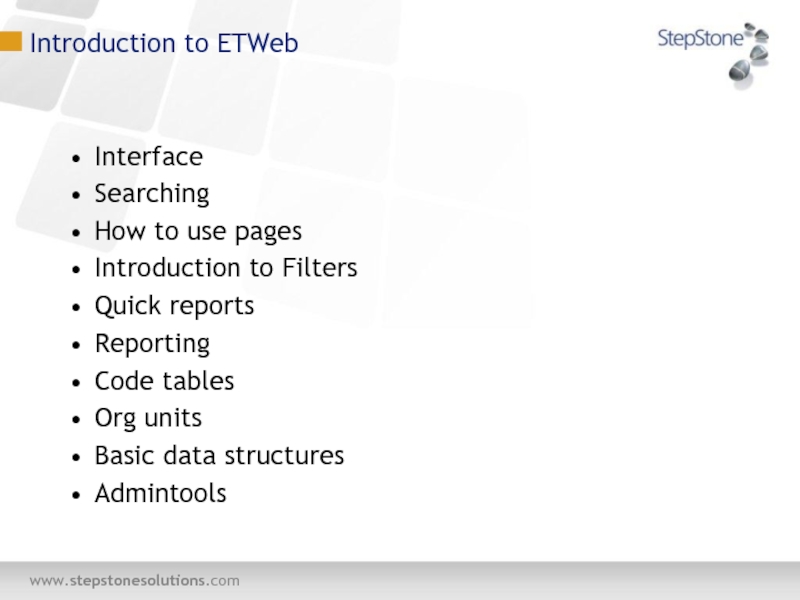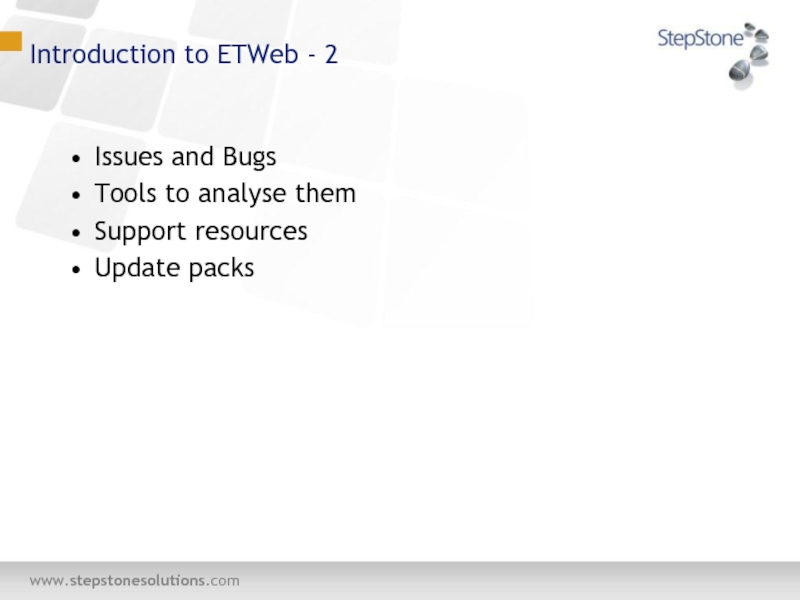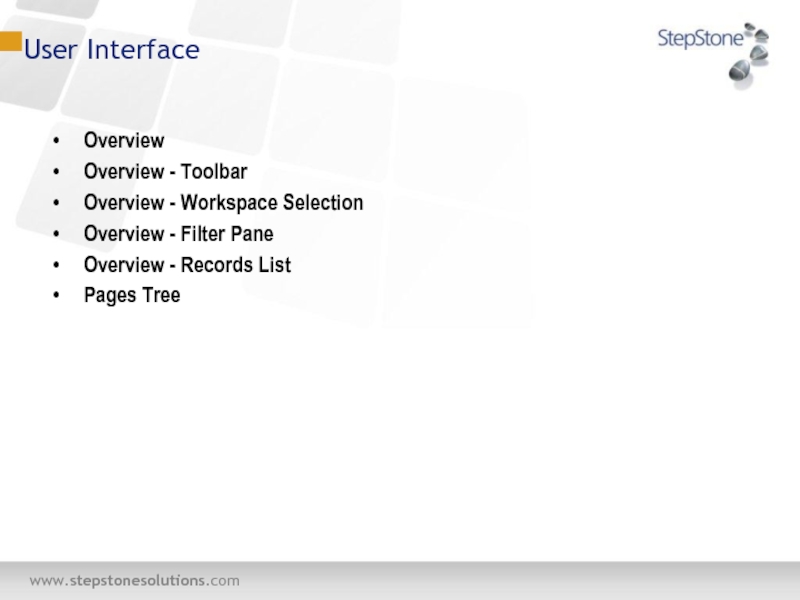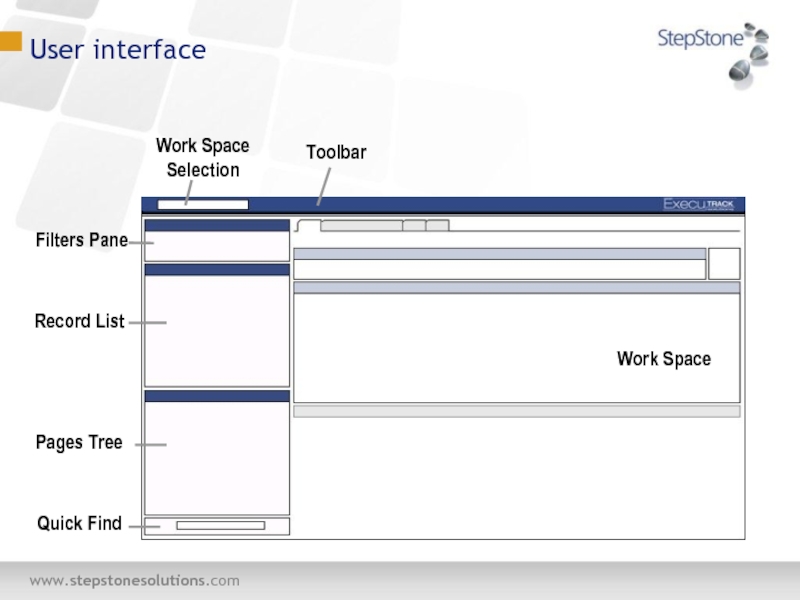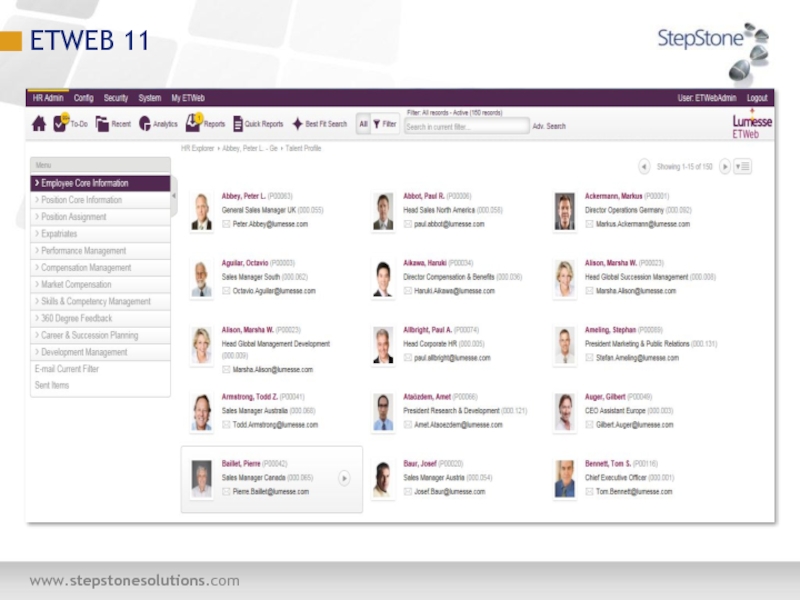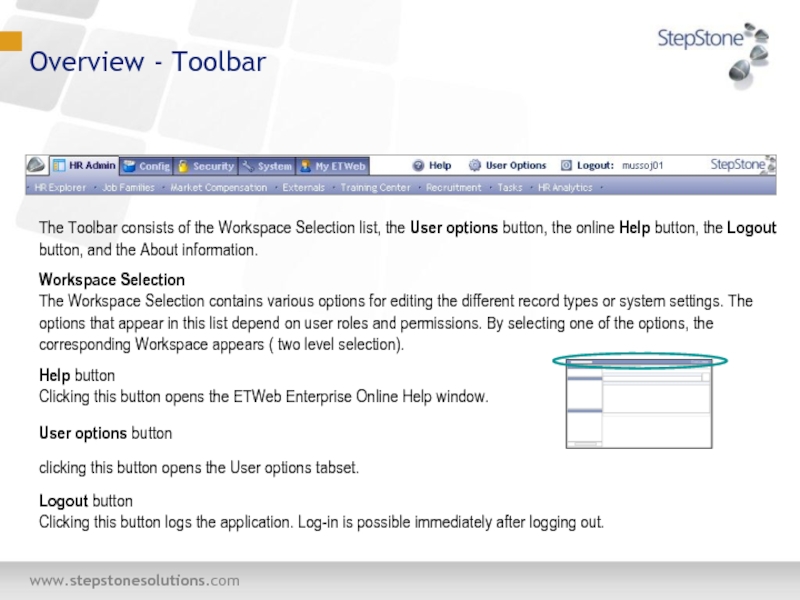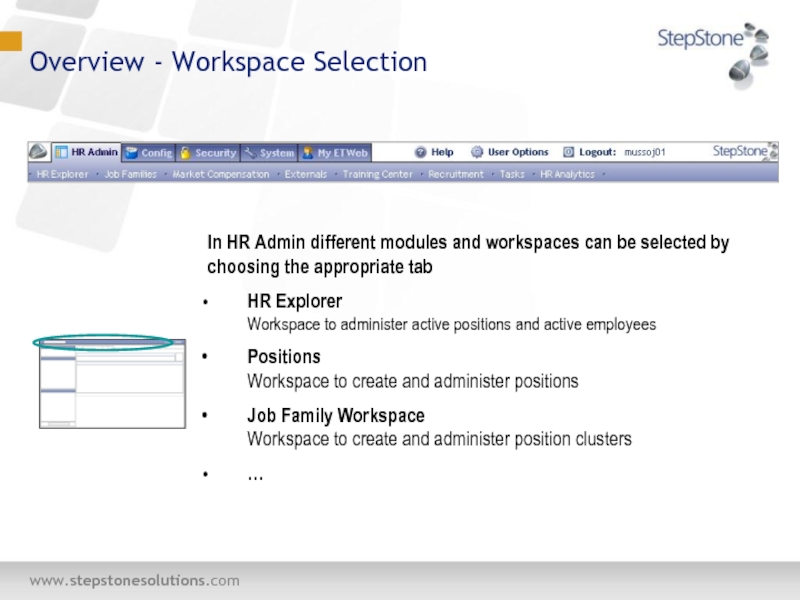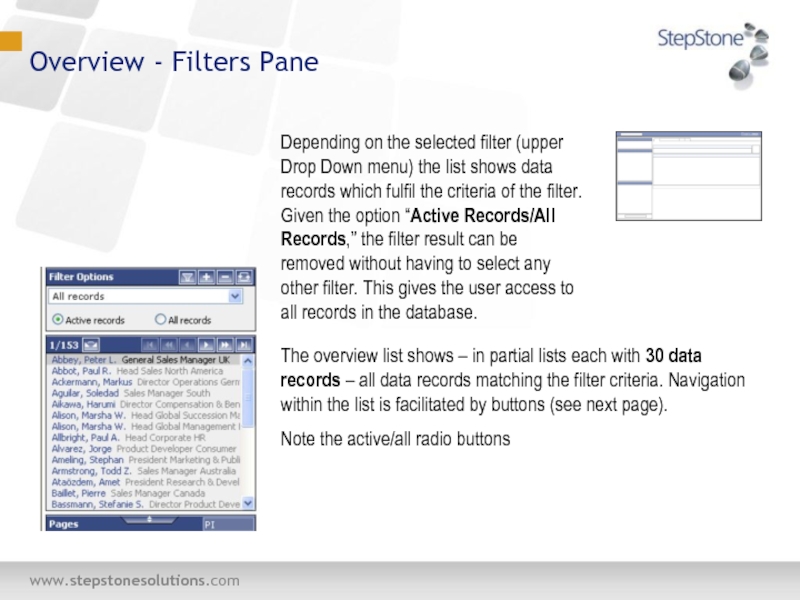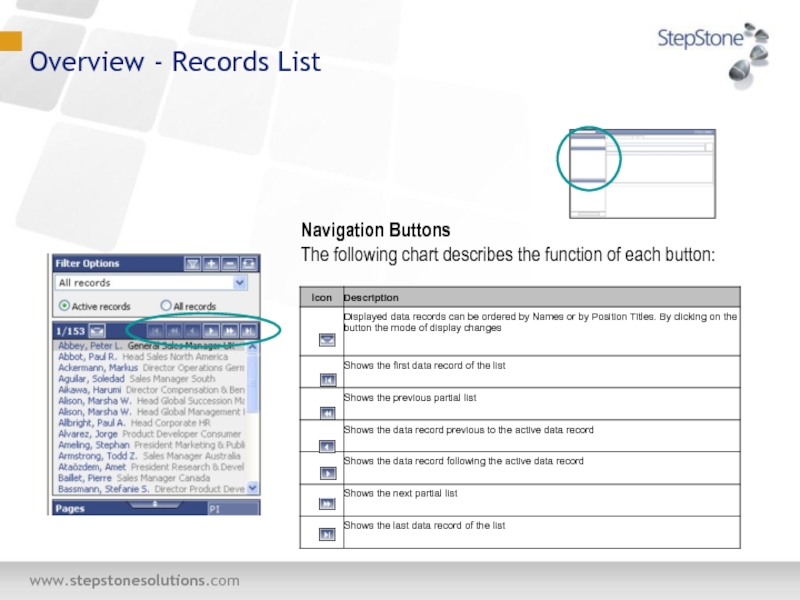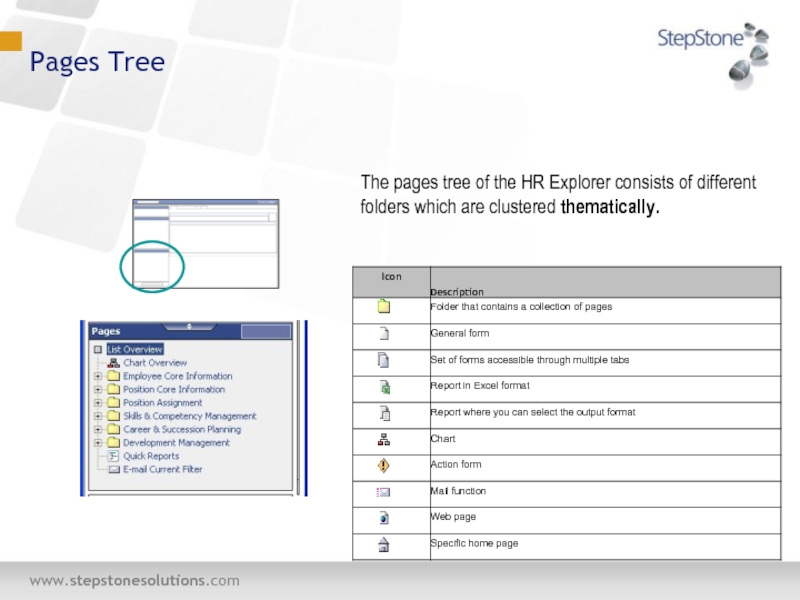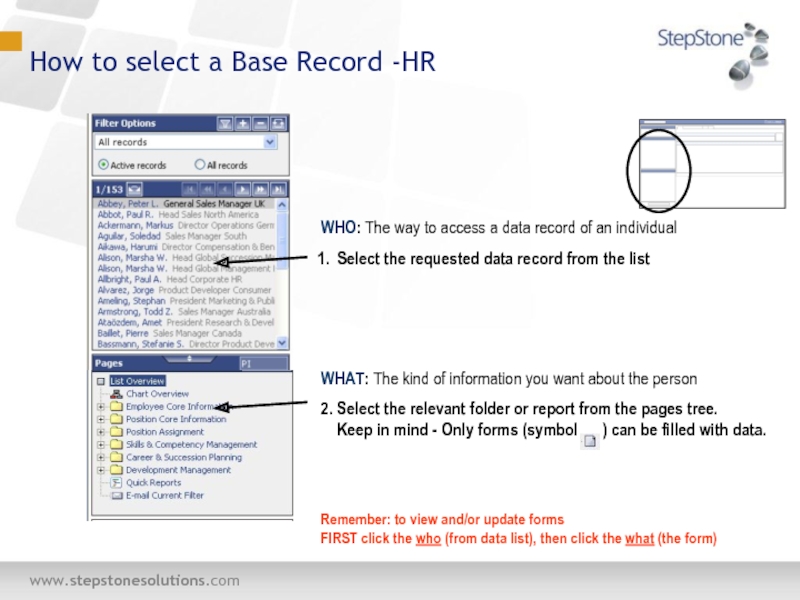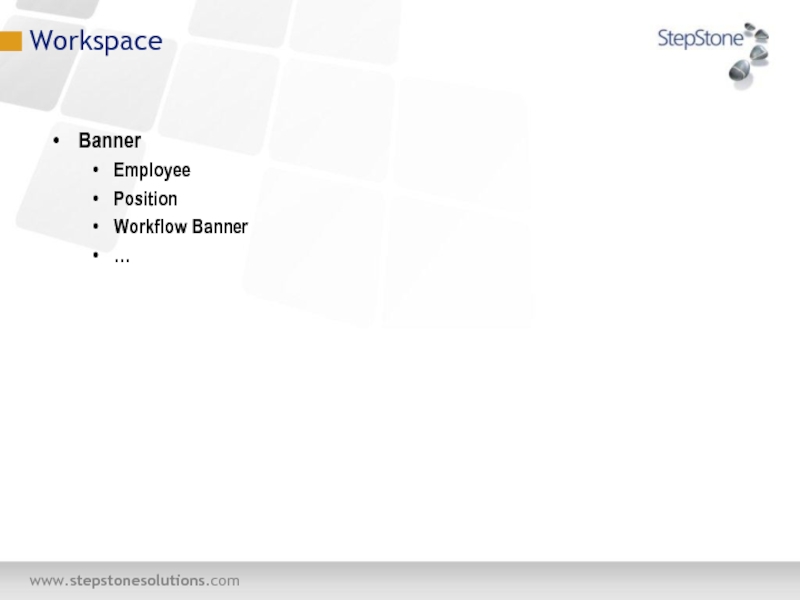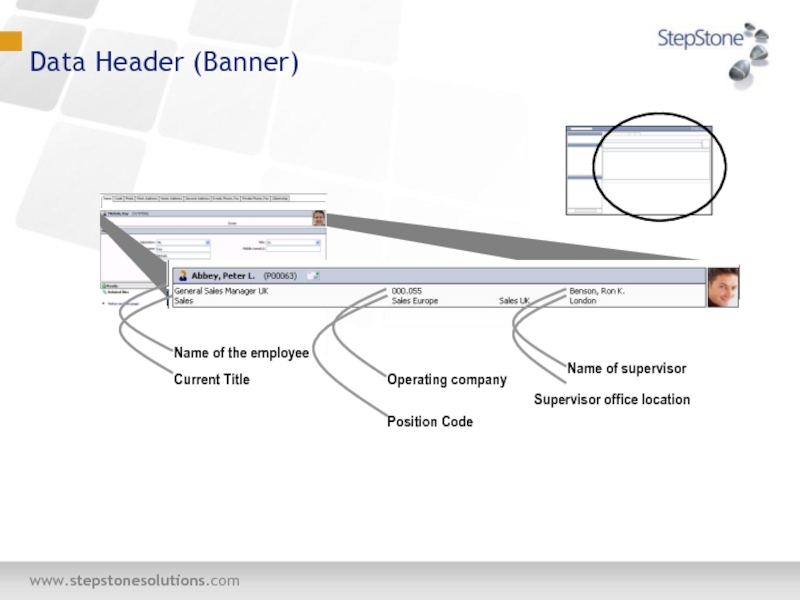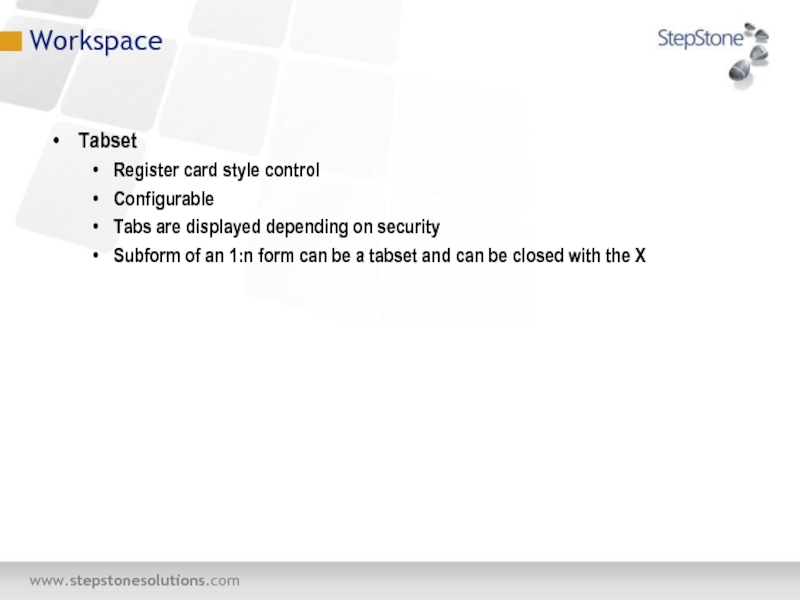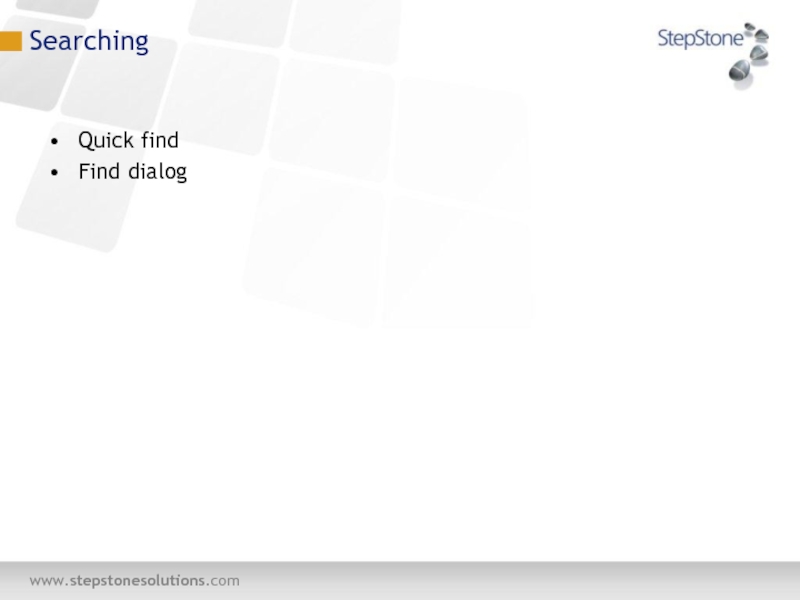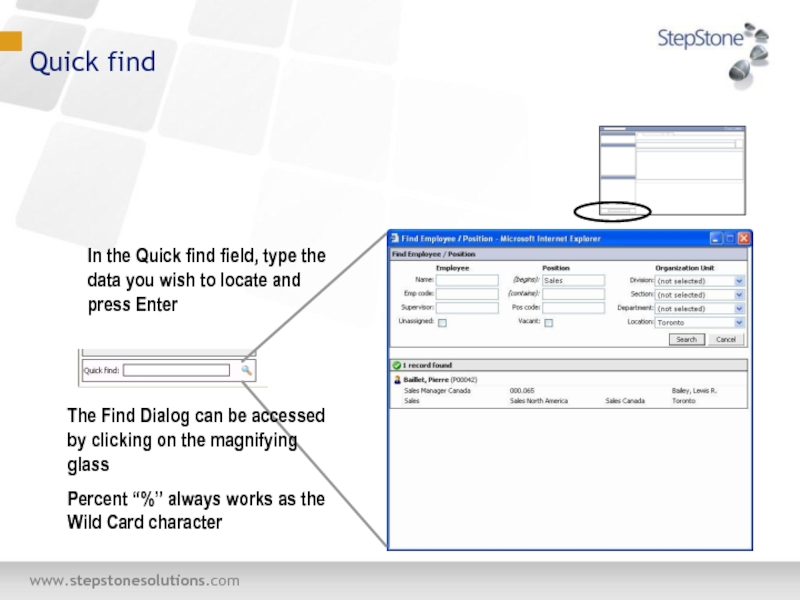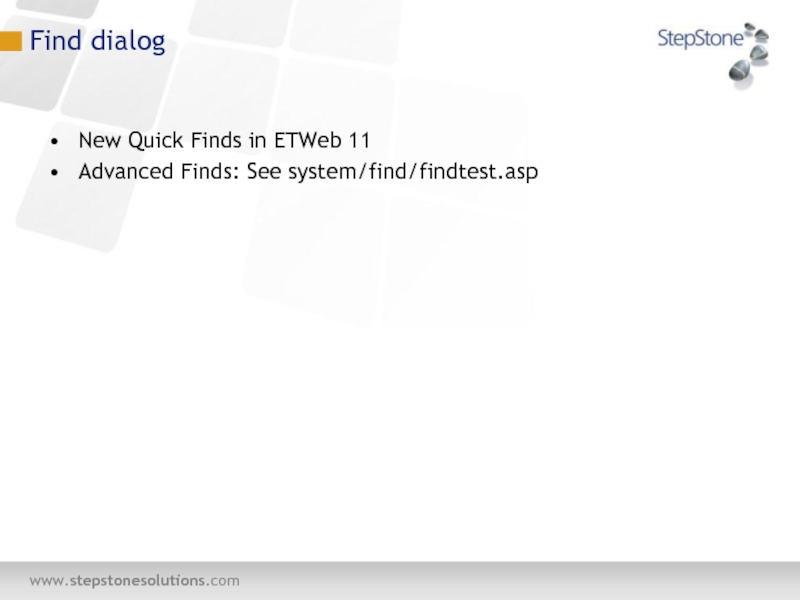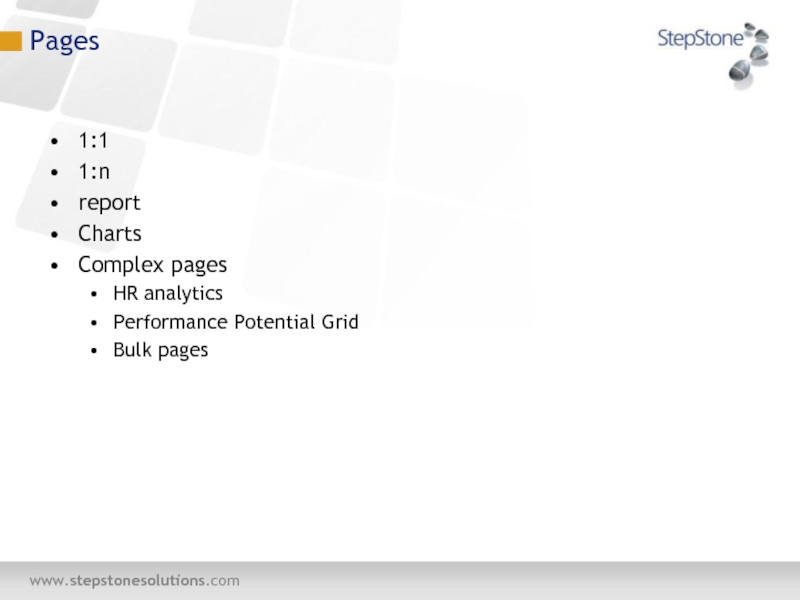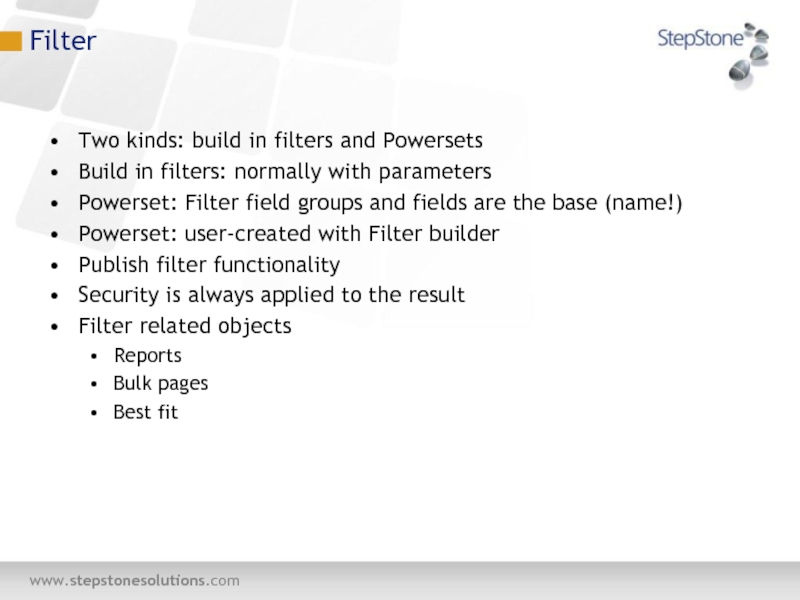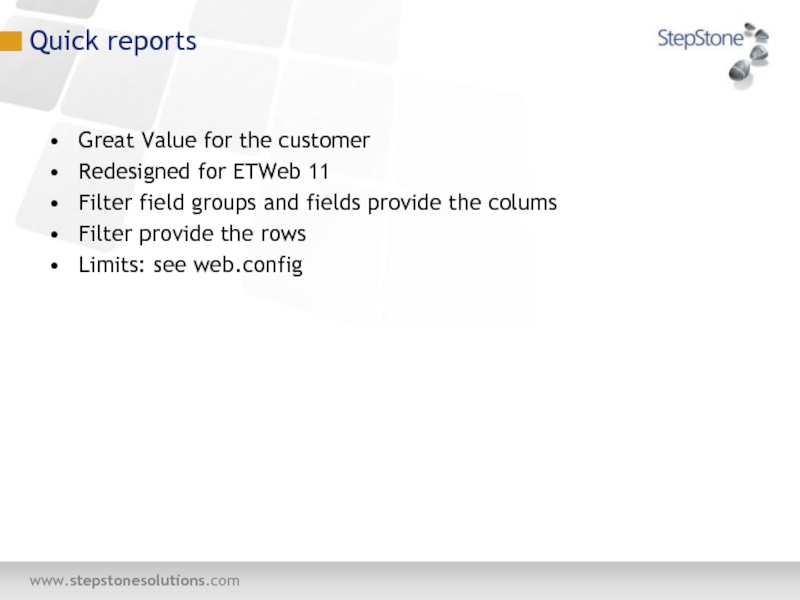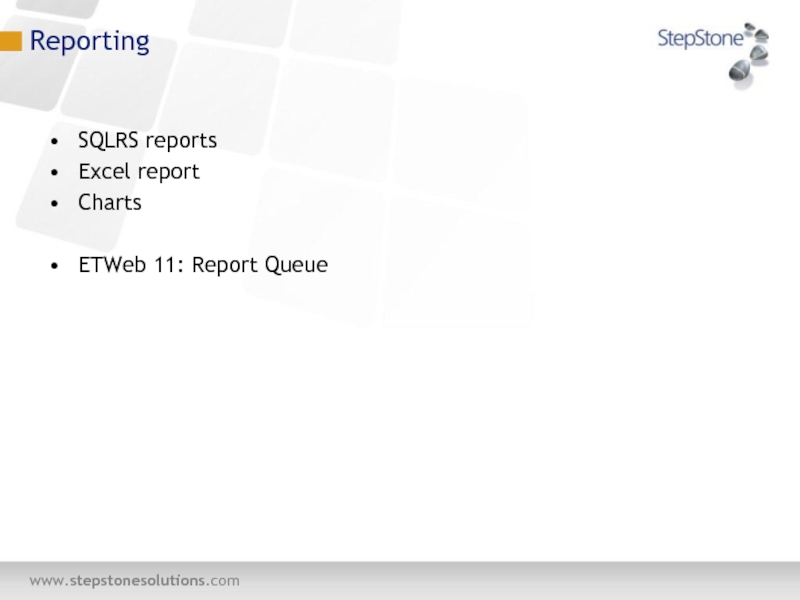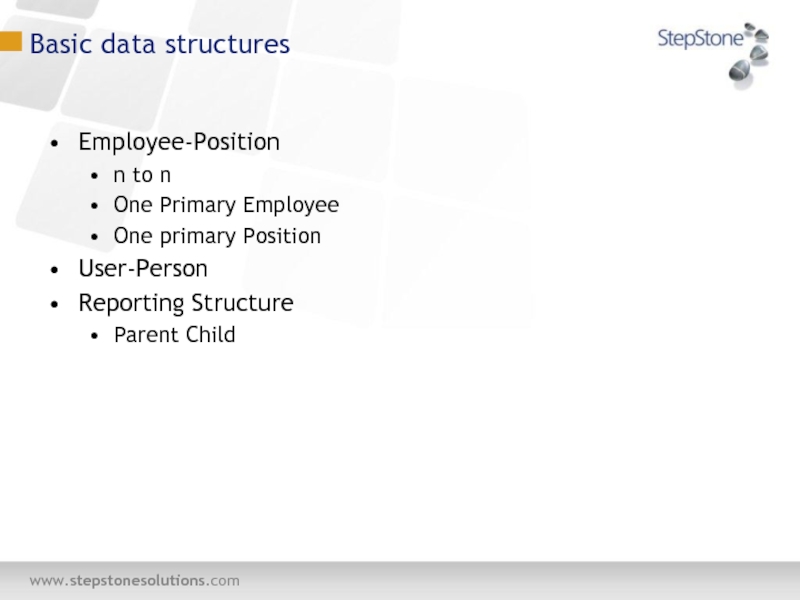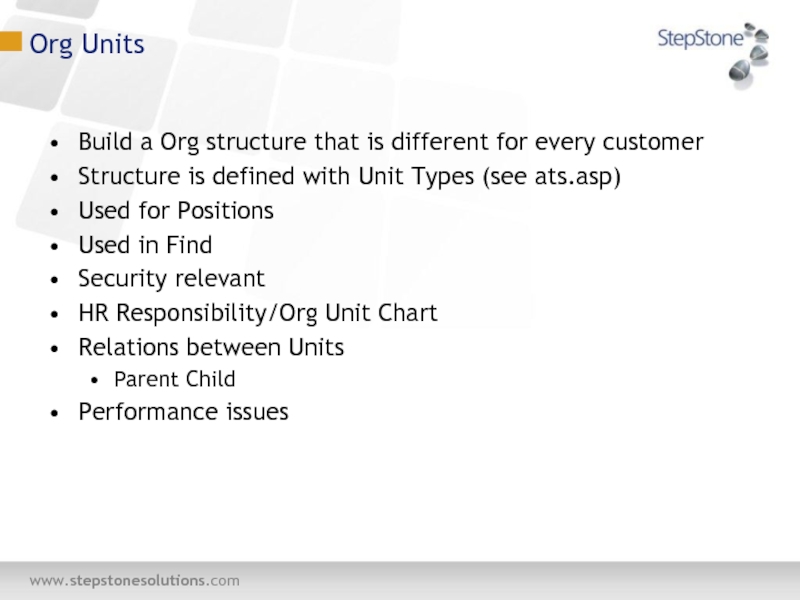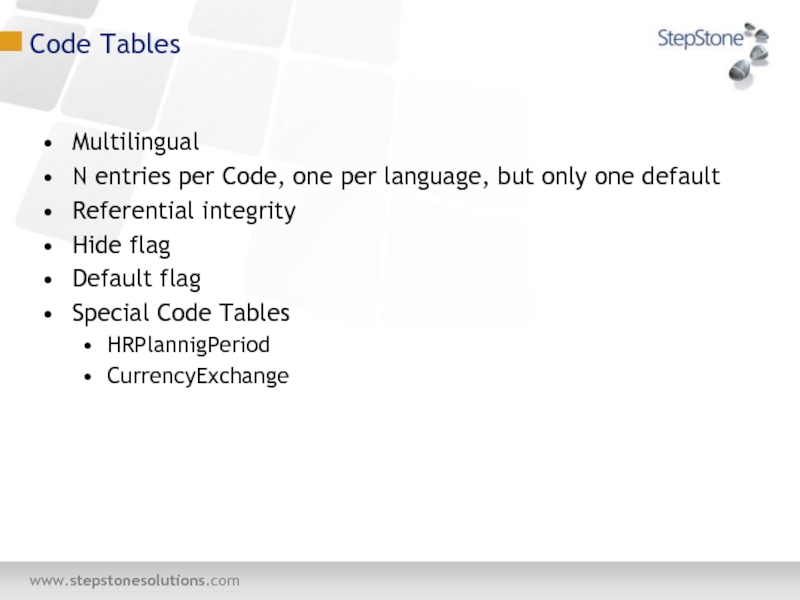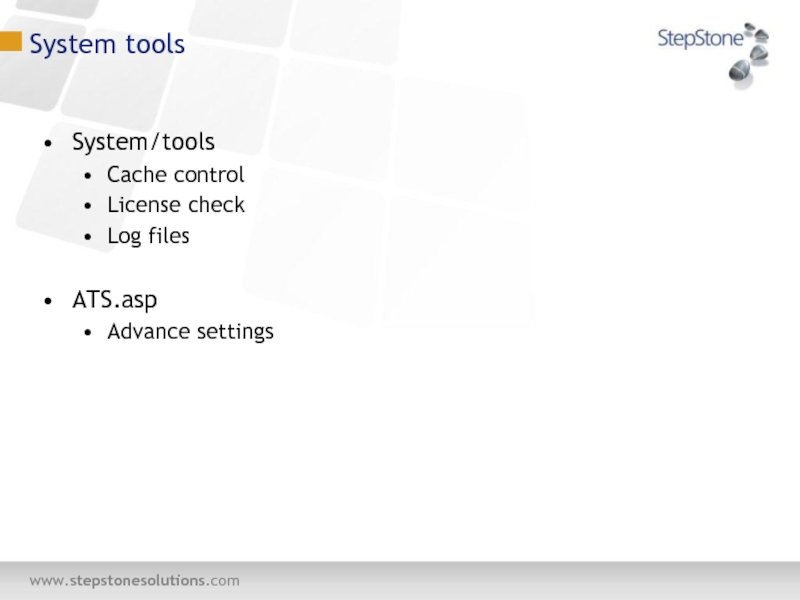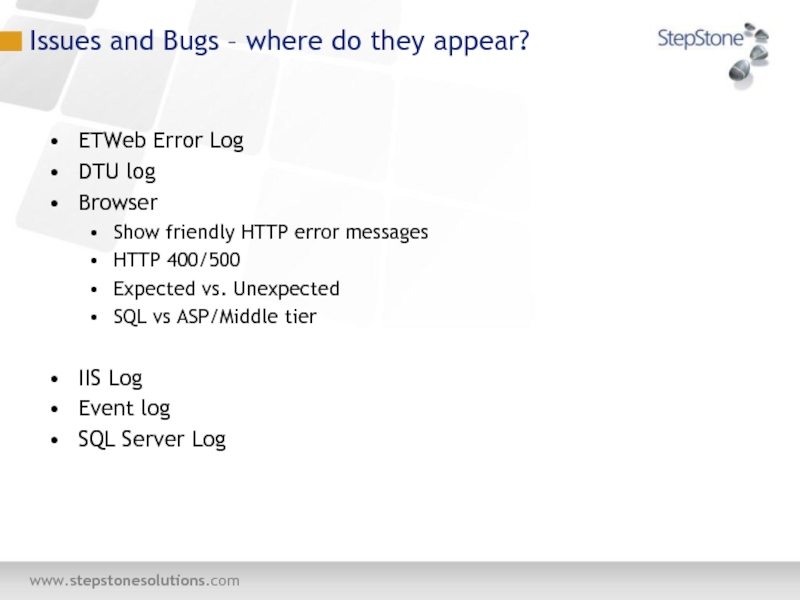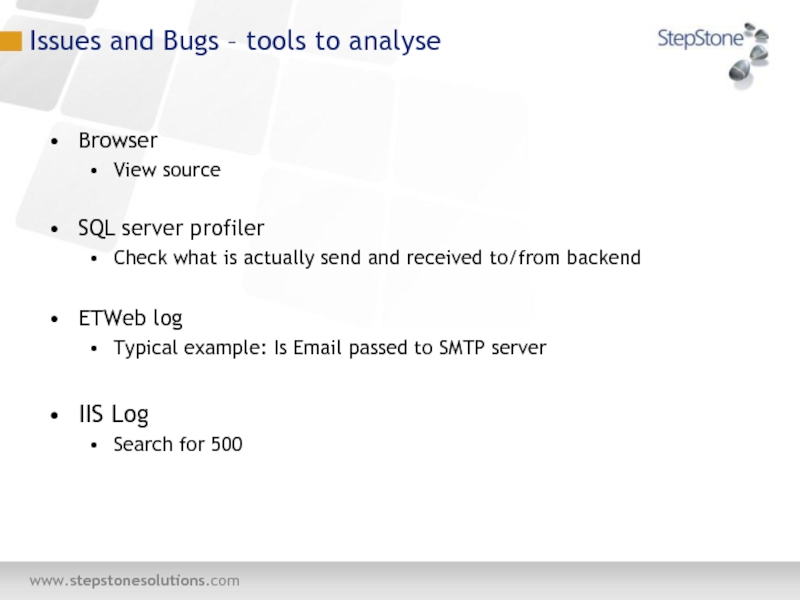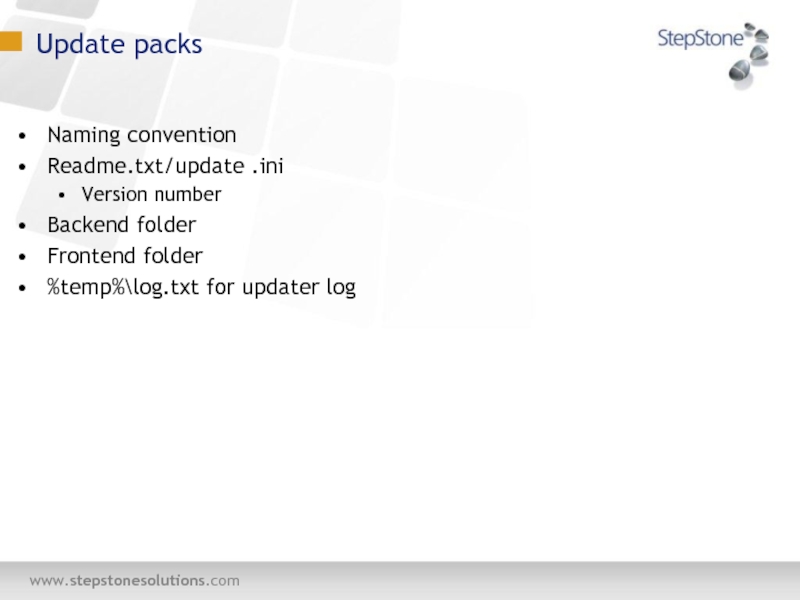- Главная
- Разное
- Дизайн
- Бизнес и предпринимательство
- Аналитика
- Образование
- Развлечения
- Красота и здоровье
- Финансы
- Государство
- Путешествия
- Спорт
- Недвижимость
- Армия
- Графика
- Культурология
- Еда и кулинария
- Лингвистика
- Английский язык
- Астрономия
- Алгебра
- Биология
- География
- Детские презентации
- Информатика
- История
- Литература
- Маркетинг
- Математика
- Медицина
- Менеджмент
- Музыка
- МХК
- Немецкий язык
- ОБЖ
- Обществознание
- Окружающий мир
- Педагогика
- Русский язык
- Технология
- Физика
- Философия
- Химия
- Шаблоны, картинки для презентаций
- Экология
- Экономика
- Юриспруденция
Introduction to ETWeb презентация
Содержание
- 1. Introduction to ETWeb
- 2. Introduction to ETWeb Interface Searching How to
- 3. Introduction to ETWeb - 2 Issues and
- 4. User Interface Overview Overview
- 5. User interface This
- 6. ETWEB 11
- 7. The
- 8. In
- 9. Depending
- 13. Workspace Banner Employee Position Workflow Banner …
- 15. Workspace Tabset Register card style control Configurable
- 16. Searching Quick find Find dialog
- 17. In
- 18. Find dialog New Quick Finds in ETWeb
- 19. Pages 1:1 1:n report Charts Complex pages
- 20. Filter Two kinds: build in filters and
- 21. Quick reports Great Value for the customer
- 22. Reporting SQLRS reports Excel report Charts ETWeb 11: Report Queue
- 23. Basic data structures Employee-Position n to n
- 24. Org Units Build a Org structure that
- 25. Code Tables Multilingual N entries per Code,
- 26. System tools System/tools Cache control License check
- 27. Issues and Bugs – where do they
- 28. Issues and Bugs – tools to analyse
- 29. Update packs Naming convention Readme.txt/update .ini Version
Слайд 2Introduction to ETWeb
Interface
Searching
How to use pages
Introduction to Filters
Quick reports
Reporting
Code tables
Org units
Basic
Admintools
Слайд 4User Interface
Overview
Overview - Toolbar
Overview - Workspace Selection
Overview - Records List
Pages Tree
Слайд 5
User interface
This is the standard content page.
Toolbar
Record List
Filters Pane
Pages
Quick Find
Work Space
Work Space
Selection
Слайд 7
The Toolbar consists of the Workspace Selection list,
Workspace Selection
The Workspace Selection contains various options for editing the different record types or system settings. The options that appear in this list depend on user roles and permissions. By selecting one of the options, the corresponding Workspace appears ( two level selection).
Help button Clicking this button opens the ETWeb Enterprise Online Help window.
User options button clicking this button opens the User options tabset.
Logout button Clicking this button logs the application. Log-in is possible immediately after logging out.
Overview - Toolbar
Слайд 8
In HR Admin different modules and workspaces can
HR Explorer Workspace to administer active positions and active employees
Positions Workspace to create and administer positions
Job Family Workspace Workspace to create and administer position clusters
…
Overview - Workspace Selection
Слайд 9
Depending on the selected filter (upper Drop Down
The overview list shows – in partial lists each with 30 data records – all data records matching the filter criteria. Navigation within the list is facilitated by buttons (see next page).
Note the active/all radio buttons
Overview - Filters Pane
Слайд 10
Navigation Buttons
The following chart describes the function of
Overview - Records List
Слайд 11
The pages tree of the HR Explorer consists
Pages Tree
Слайд 12
WHO: The way to access a data record
Select the requested data record from the list
WHAT: The kind of information you want about the person
2. Select the relevant folder or report from the pages tree. Keep in mind - Only forms (symbol ) can be filled with data.
Remember: to view and/or update forms
FIRST click the who (from data list), then click the what (the form)
How to select a Base Record -HR
Слайд 14
Current Title
Operating company
Name of supervisor
Supervisor office location
Position
Name of the employee
Data Header (Banner)
Слайд 15Workspace
Tabset
Register card style control
Configurable
Tabs are displayed depending on security
Subform of an
Слайд 17
In the Quick find field, type the data
The Find Dialog can be accessed by clicking on the magnifying glass
Percent “%” always works as the Wild Card character
Quick find
Слайд 20Filter
Two kinds: build in filters and Powersets
Build in filters: normally with
Powerset: Filter field groups and fields are the base (name!)
Powerset: user-created with Filter builder
Publish filter functionality
Security is always applied to the result
Filter related objects
Reports
Bulk pages
Best fit
Слайд 21Quick reports
Great Value for the customer
Redesigned for ETWeb 11
Filter field groups
Filter provide the rows
Limits: see web.config
Слайд 23Basic data structures
Employee-Position
n to n
One Primary Employee
One primary Position
User-Person
Reporting Structure
Parent Child
Слайд 24Org Units
Build a Org structure that is different for every customer
Structure
Used for Positions
Used in Find
Security relevant
HR Responsibility/Org Unit Chart
Relations between Units
Parent Child
Performance issues
Слайд 25Code Tables
Multilingual
N entries per Code, one per language, but only one
Referential integrity
Hide flag
Default flag
Special Code Tables
HRPlannigPeriod
CurrencyExchange
Слайд 27Issues and Bugs – where do they appear?
ETWeb Error Log
DTU log
Browser
Show
HTTP 400/500
Expected vs. Unexpected
SQL vs ASP/Middle tier
IIS Log
Event log
SQL Server Log
Слайд 28Issues and Bugs – tools to analyse
Browser
View source
SQL server profiler
Check what
ETWeb log
Typical example: Is Email passed to SMTP server
IIS Log
Search for 500