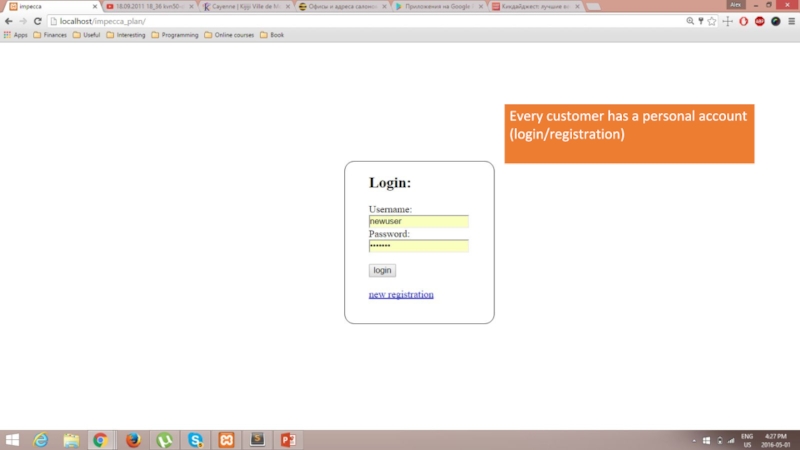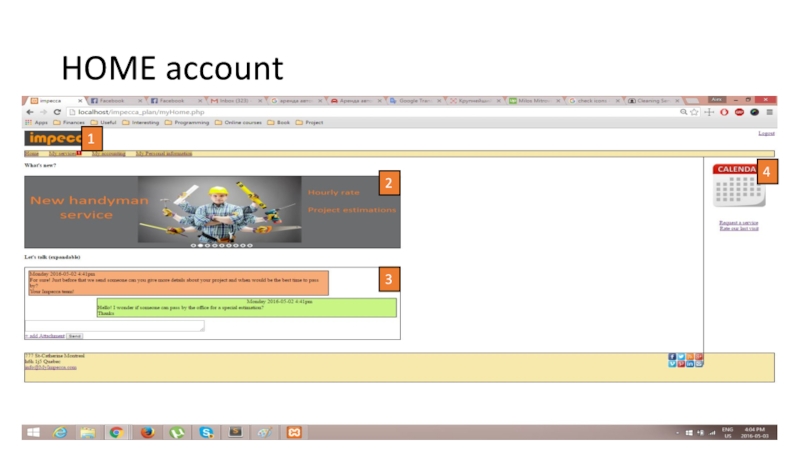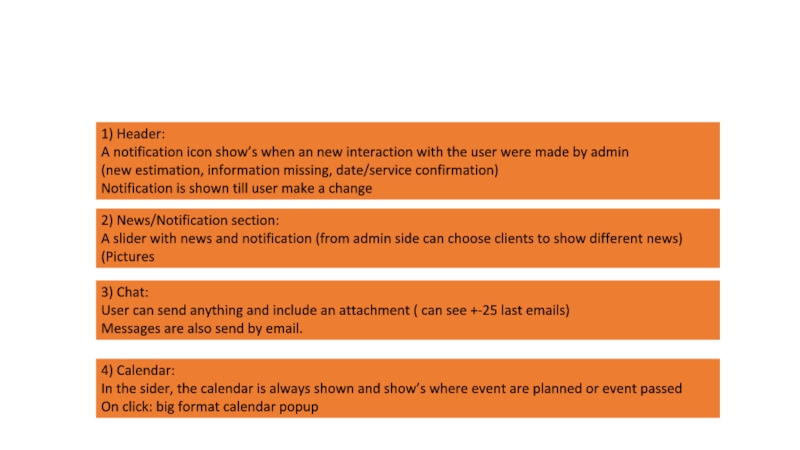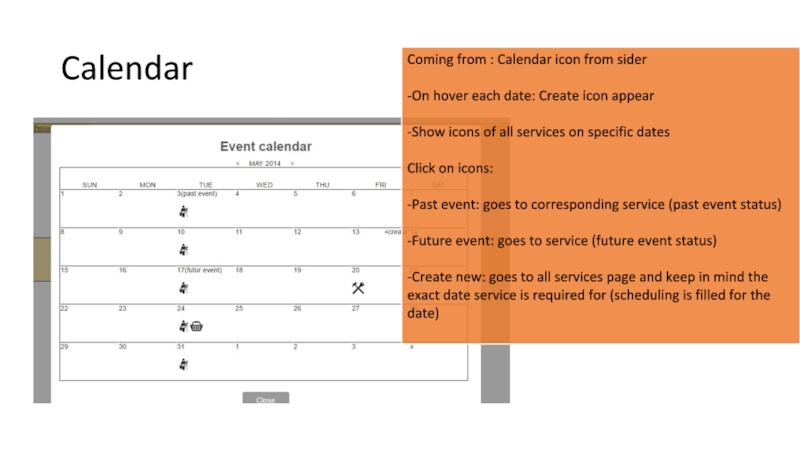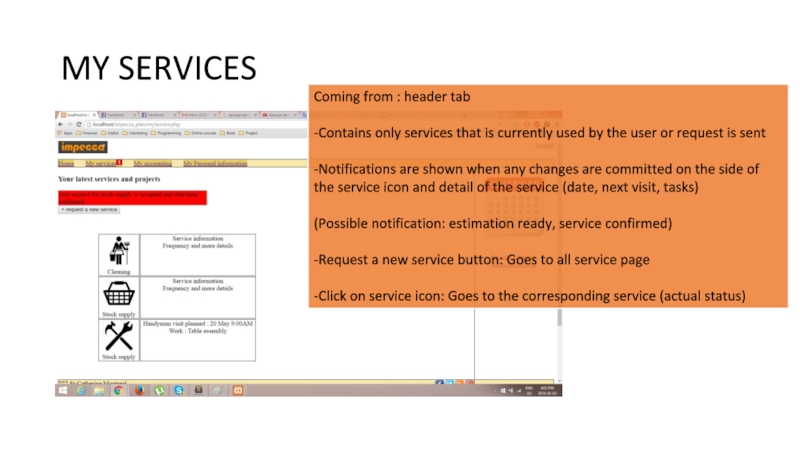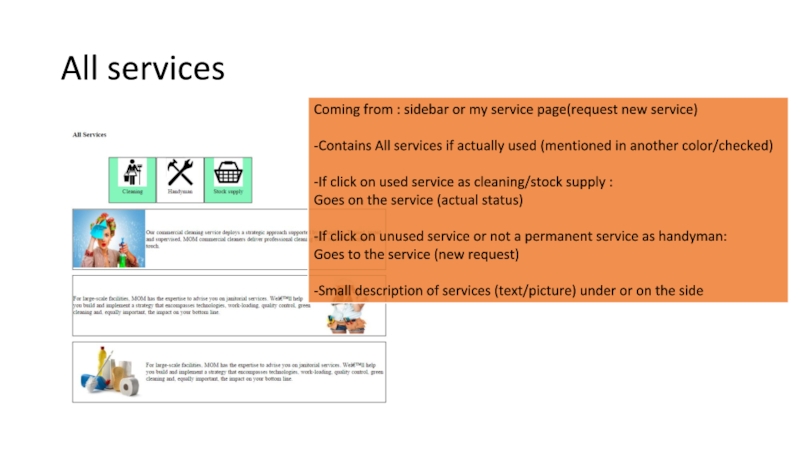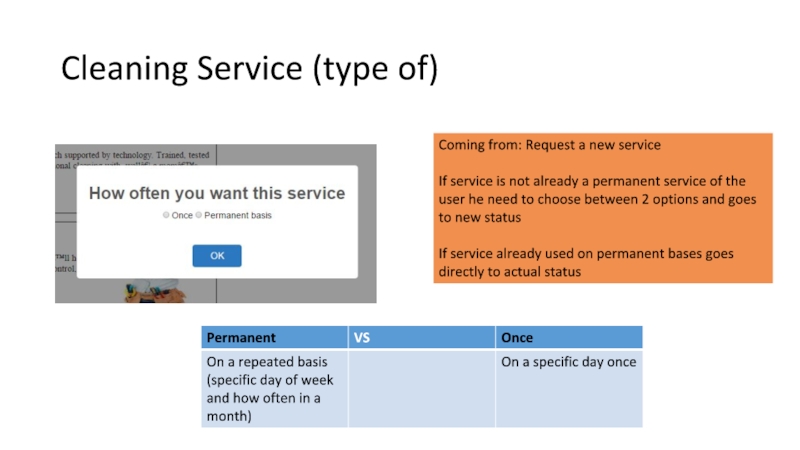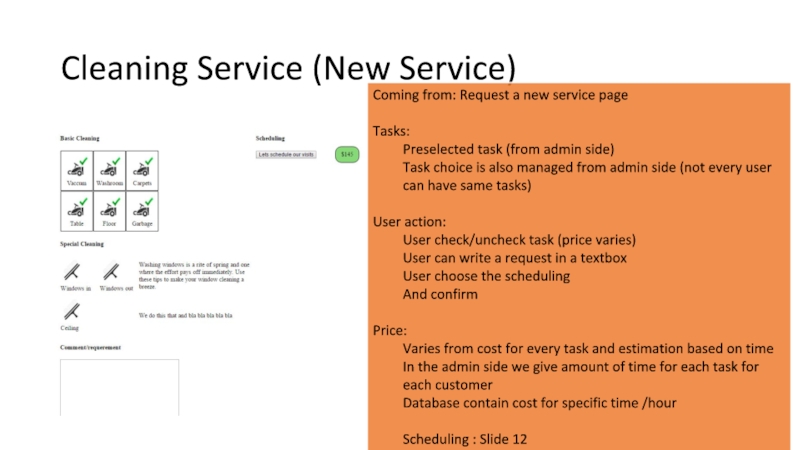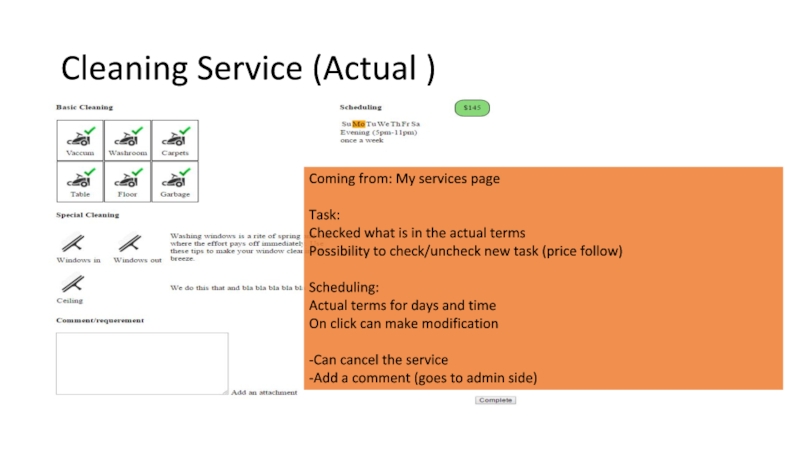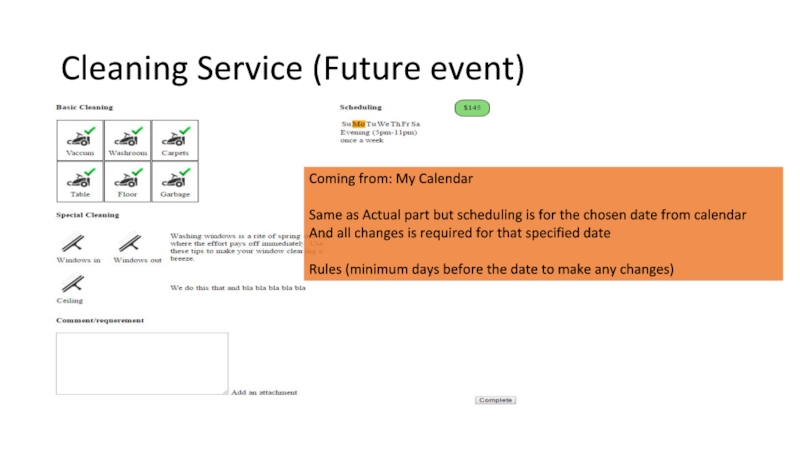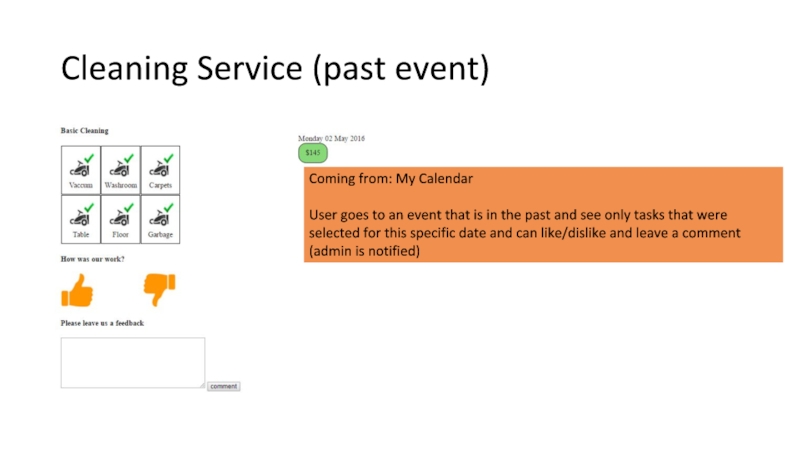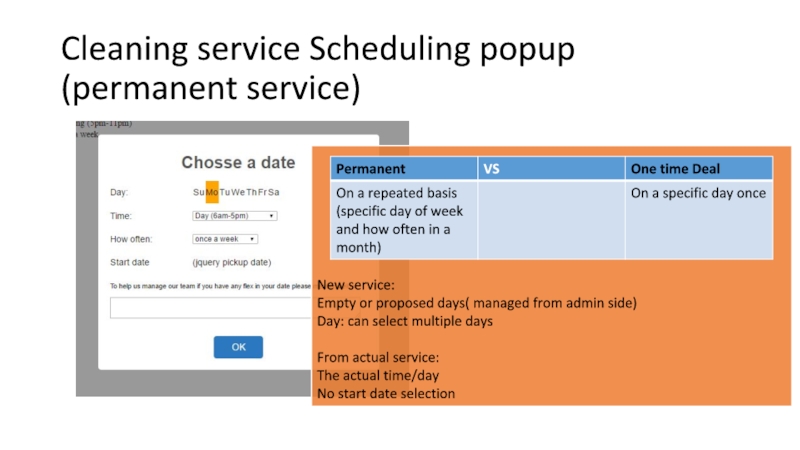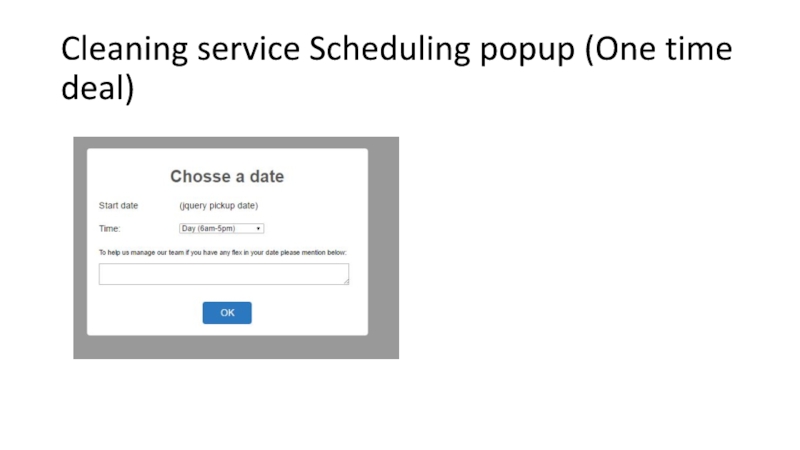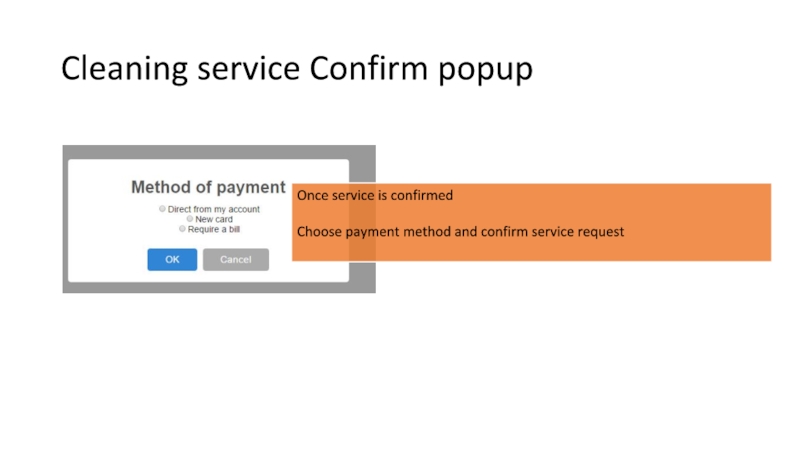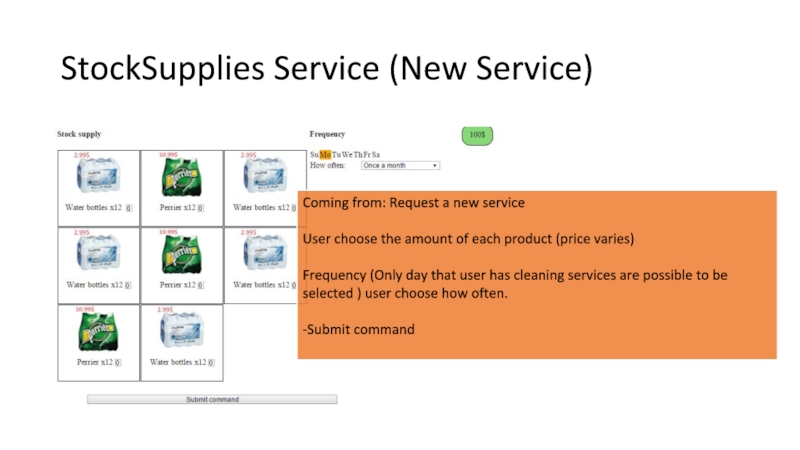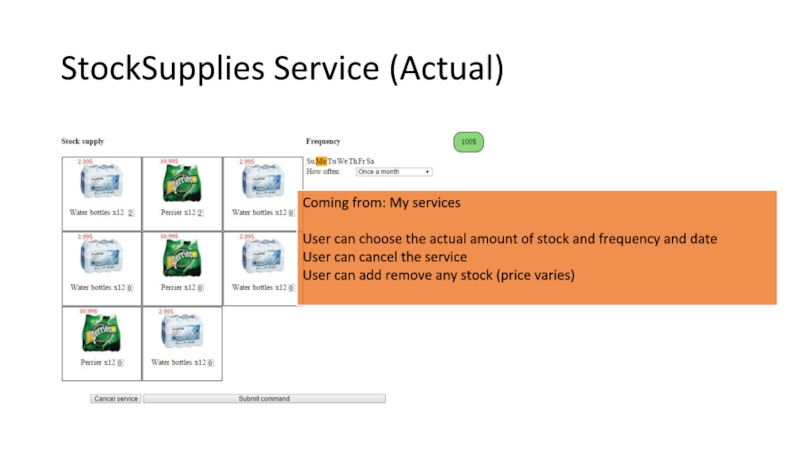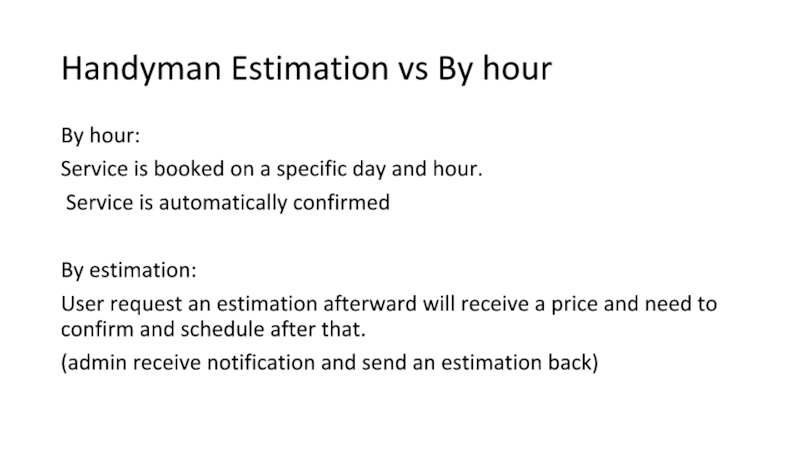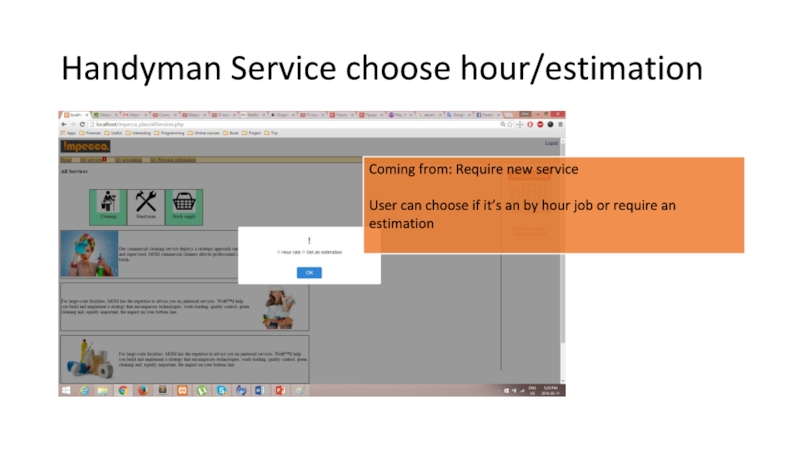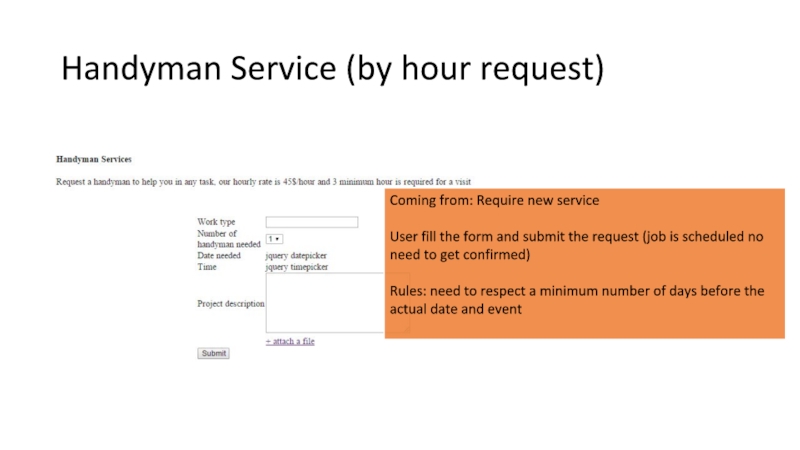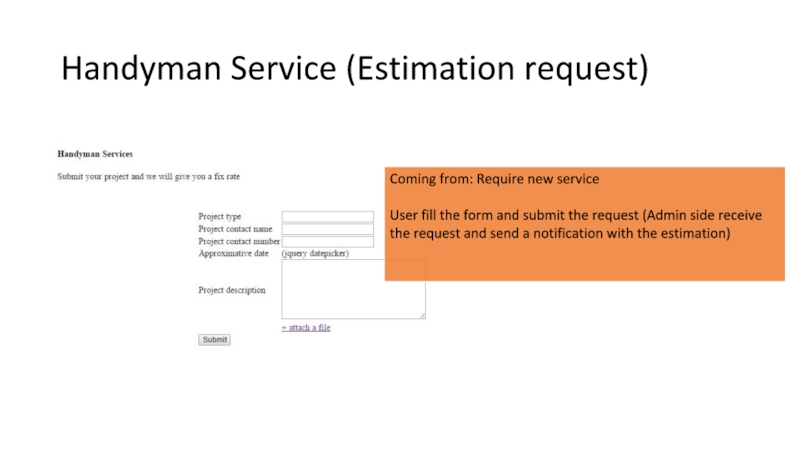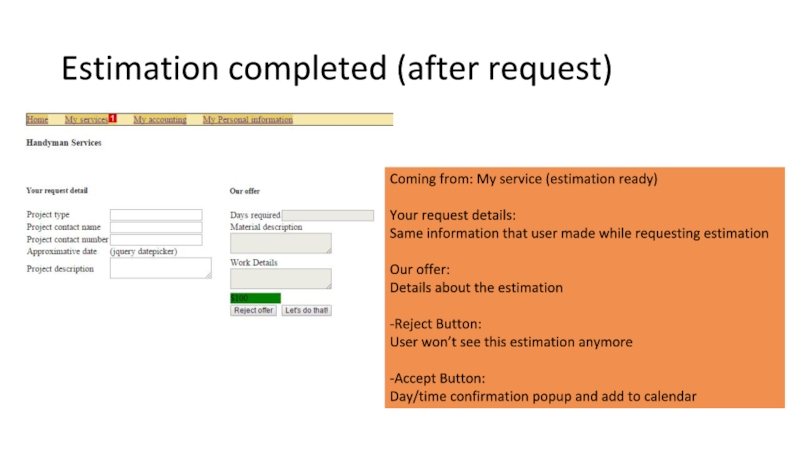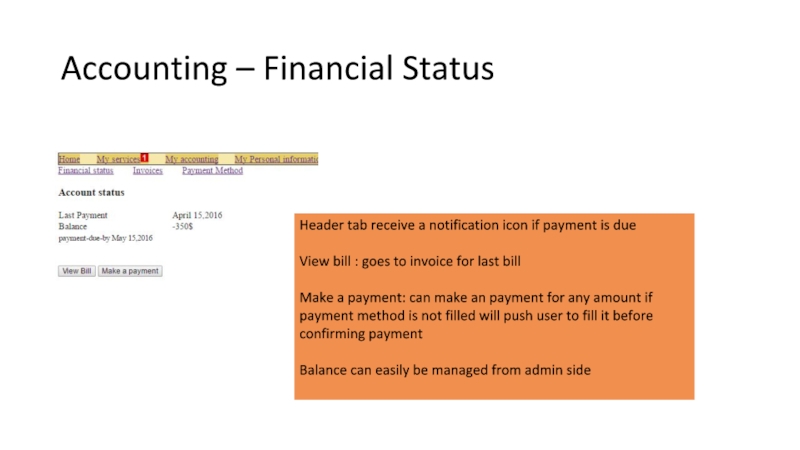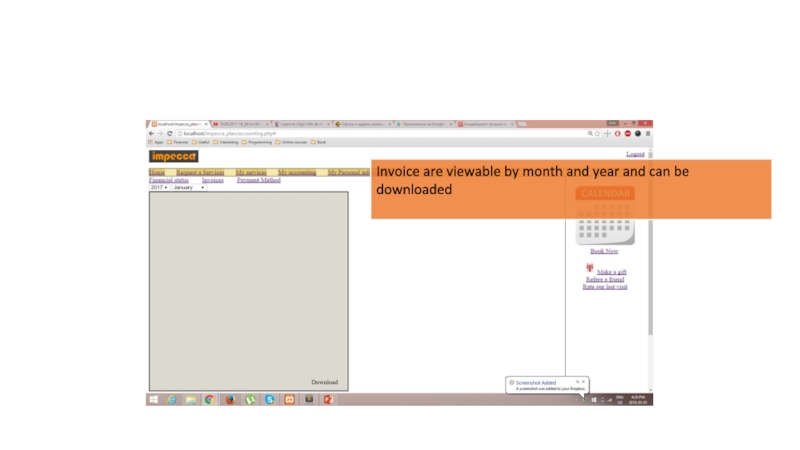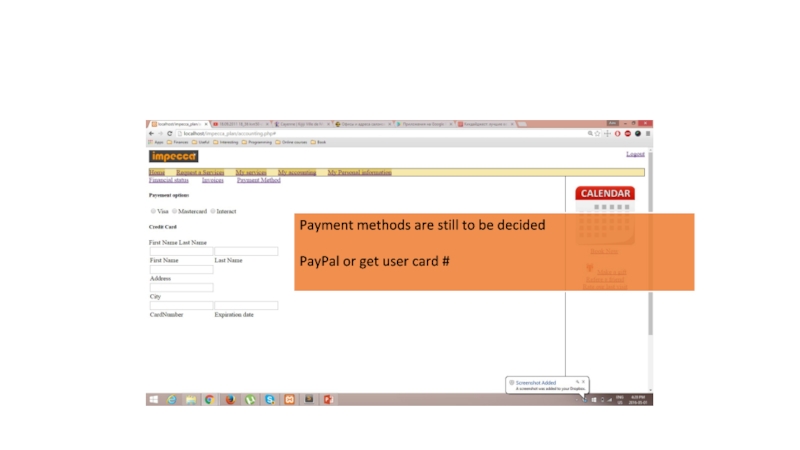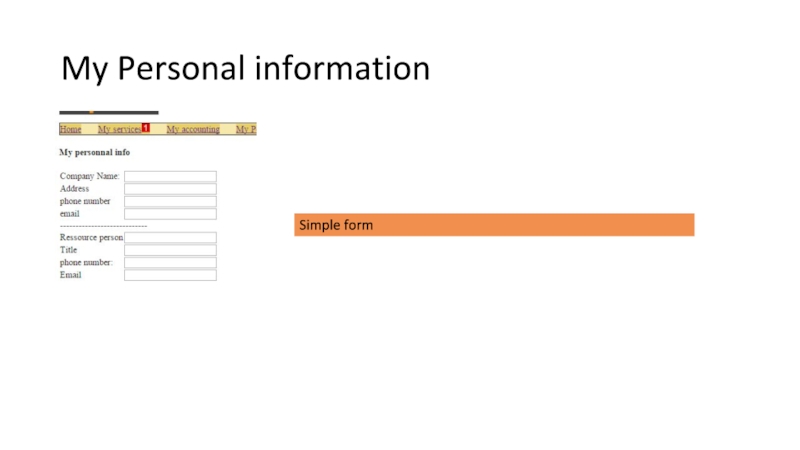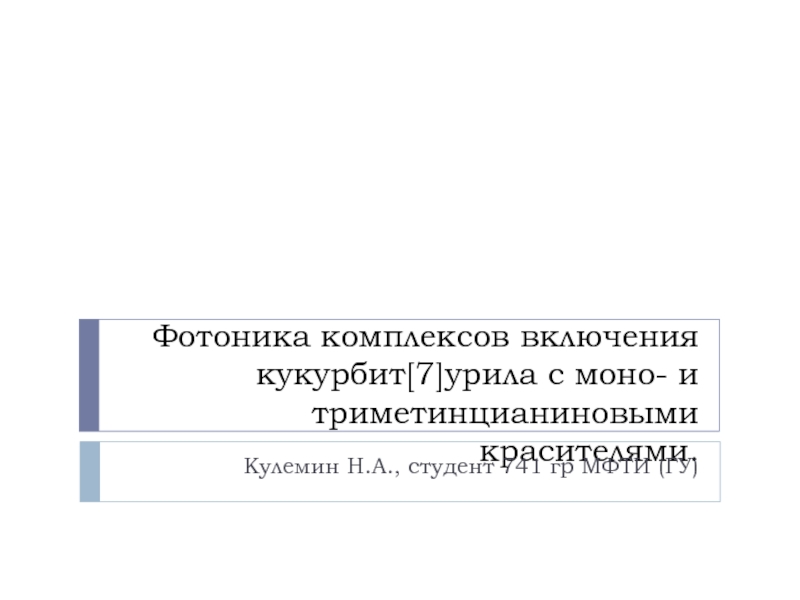- Главная
- Разное
- Дизайн
- Бизнес и предпринимательство
- Аналитика
- Образование
- Развлечения
- Красота и здоровье
- Финансы
- Государство
- Путешествия
- Спорт
- Недвижимость
- Армия
- Графика
- Культурология
- Еда и кулинария
- Лингвистика
- Английский язык
- Астрономия
- Алгебра
- Биология
- География
- Детские презентации
- Информатика
- История
- Литература
- Маркетинг
- Математика
- Медицина
- Менеджмент
- Музыка
- МХК
- Немецкий язык
- ОБЖ
- Обществознание
- Окружающий мир
- Педагогика
- Русский язык
- Технология
- Физика
- Философия
- Химия
- Шаблоны, картинки для презентаций
- Экология
- Экономика
- Юриспруденция
Impecca plan презентация
Содержание
- 1. Impecca plan
- 2. HOME account 1 2 3 4
- 3. 2) News/Notification section: A slider with
- 4. Calendar Coming from : Calendar icon
- 5. MY SERVICES Coming from : header tab
- 6. All services Coming from : sidebar or
- 7. Cleaning Service (type of) Coming from: Request
- 8. Cleaning Service (New Service) Coming from: Request
- 9. Cleaning Service (Actual ) Coming from: My
- 10. Cleaning Service (Future event) Coming from:
- 11. Cleaning Service (past event) Coming from: My
- 12. Cleaning service Scheduling popup (permanent service)
- 13. Cleaning service Scheduling popup (One time deal)
- 14. Cleaning service Confirm popup Once service is
- 15. StockSupplies Service (New Service) Coming from: Request
- 16. StockSupplies Service (Actual) Coming from: My services
- 17. Handyman Estimation vs By hour By hour:
- 18. Handyman Service choose hour/estimation Coming from: Require
- 19. Handyman Service (by hour request) Coming from:
- 20. Handyman Service (Estimation request) Coming from: Require
- 21. Estimation completed (after request) Coming from: My
- 22. Accounting – Financial Status Header tab receive
- 23. Invoice are viewable by month and year and can be downloaded
- 24. Payment methods are still to be
- 25. My Personal information Simple form
Слайд 3
2) News/Notification section:
A slider with news and notification (from admin side
(Pictures
3) Chat:
User can send anything and include an attachment ( can see +-25 last emails)
Messages are also send by email.
1) Header:
A notification icon show’s when an new interaction with the user were made by admin
(new estimation, information missing, date/service confirmation)
Notification is shown till user make a change
4) Calendar:
In the sider, the calendar is always shown and show’s where event are planned or event passed
On click: big format calendar popup
Слайд 4Calendar
Coming from : Calendar icon from sider
-On hover each date:
-Show icons of all services on specific dates
Click on icons:
-Past event: goes to corresponding service (past event status)
-Future event: goes to service (future event status)
-Create new: goes to all services page and keep in mind the exact date service is required for (scheduling is filled for the date)
Слайд 5MY SERVICES
Coming from : header tab
-Contains only services that is currently
-Notifications are shown when any changes are committed on the side of the service icon and detail of the service (date, next visit, tasks)
(Possible notification: estimation ready, service confirmed)
-Request a new service button: Goes to all service page
-Click on service icon: Goes to the corresponding service (actual status)
Слайд 6All services
Coming from : sidebar or my service page(request new service)
-Contains
-If click on used service as cleaning/stock supply :
Goes on the service (actual status)
-If click on unused service or not a permanent service as handyman:
Goes to the service (new request)
-Small description of services (text/picture) under or on the side
Слайд 7Cleaning Service (type of)
Coming from: Request a new service
If service is
If service already used on permanent bases goes directly to actual status
Слайд 8Cleaning Service (New Service)
Coming from: Request a new service page
Tasks:
Preselected task
Task choice is also managed from admin side (not every user can have same tasks)
User action:
User check/uncheck task (price varies)
User can write a request in a textbox
User choose the scheduling
And confirm
Price:
Varies from cost for every task and estimation based on time
In the admin side we give amount of time for each task for each customer
Database contain cost for specific time /hour
Scheduling : Slide 12
Слайд 9Cleaning Service (Actual )
Coming from: My services page
Task:
Checked what is in
Possibility to check/uncheck new task (price follow)
Scheduling:
Actual terms for days and time
On click can make modification
-Can cancel the service
-Add a comment (goes to admin side)
Слайд 10Cleaning Service (Future event)
Coming from: My Calendar
Same as Actual part but
And all changes is required for that specified date
Rules (minimum days before the date to make any changes)
Слайд 11Cleaning Service (past event)
Coming from: My Calendar
User goes to an event
Слайд 12Cleaning service Scheduling popup (permanent service)
New service:
Empty or proposed days(
Day: can select multiple days
From actual service:
The actual time/day
No start date selection
Слайд 14Cleaning service Confirm popup
Once service is confirmed
Choose payment method and
Слайд 15StockSupplies Service (New Service)
Coming from: Request a new service
User choose the
Frequency (Only day that user has cleaning services are possible to be selected ) user choose how often.
-Submit command
Слайд 16StockSupplies Service (Actual)
Coming from: My services
User can choose the actual amount
User can cancel the service
User can add remove any stock (price varies)
Слайд 17Handyman Estimation vs By hour
By hour:
Service is booked on a
Service is automatically confirmed
By estimation:
User request an estimation afterward will receive a price and need to confirm and schedule after that.
(admin receive notification and send an estimation back)
Слайд 18Handyman Service choose hour/estimation
Coming from: Require new service
User can choose if
Слайд 19Handyman Service (by hour request)
Coming from: Require new service
User fill the
Rules: need to respect a minimum number of days before the actual date and event
Слайд 20Handyman Service (Estimation request)
Coming from: Require new service
User fill the form
Слайд 21Estimation completed (after request)
Coming from: My service (estimation ready)
Your request details:
Same information that user made while requesting estimation
Our offer:
Details about the estimation
-Reject Button:
User won’t see this estimation anymore
-Accept Button:
Day/time confirmation popup and add to calendar
Слайд 22Accounting – Financial Status
Header tab receive a notification icon if payment
View bill : goes to invoice for last bill
Make a payment: can make an payment for any amount if payment method is not filled will push user to fill it before confirming payment
Balance can easily be managed from admin side