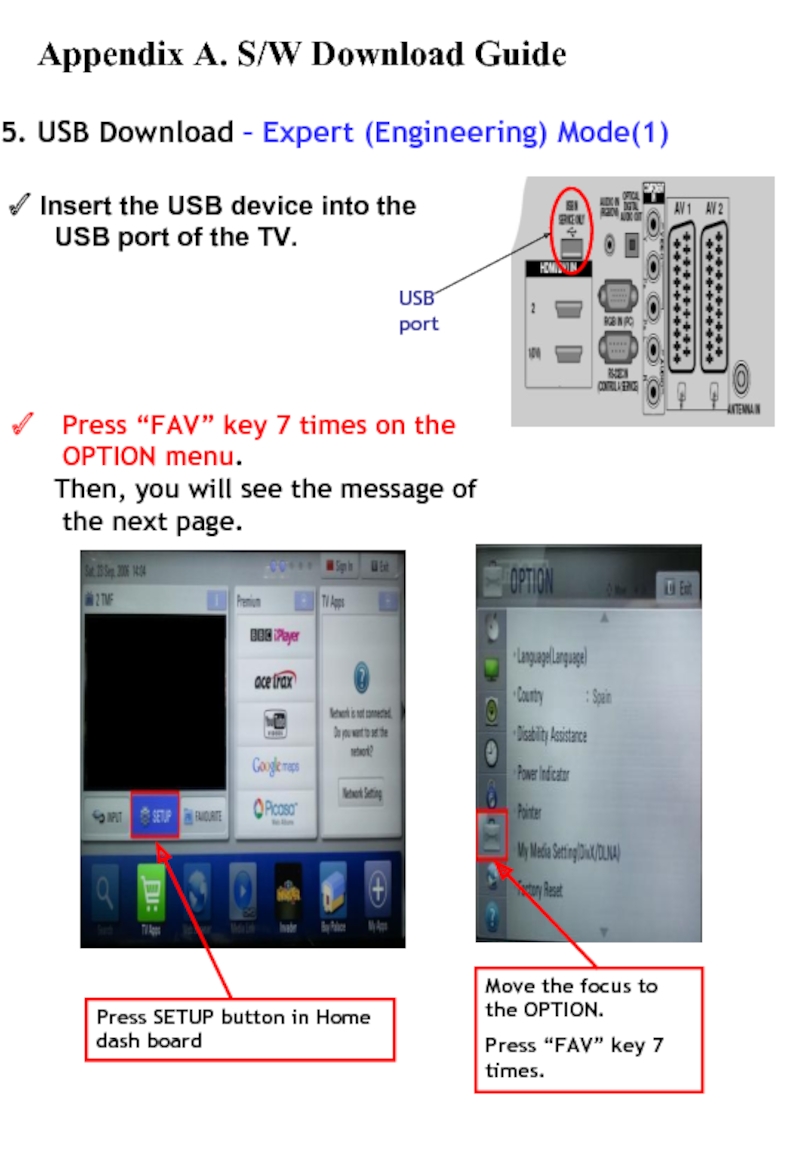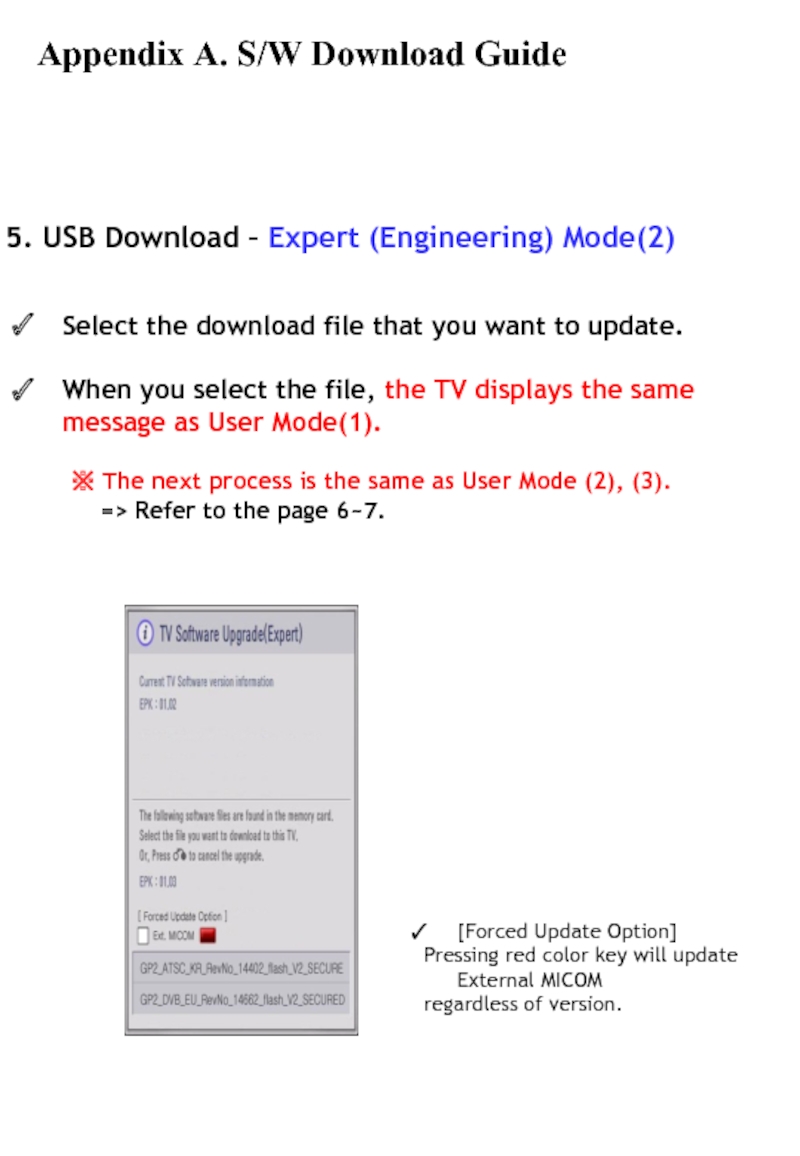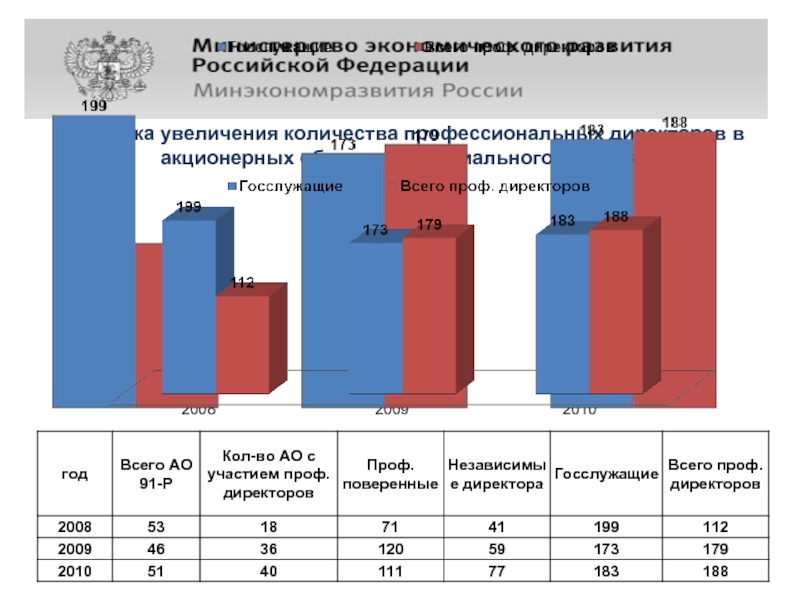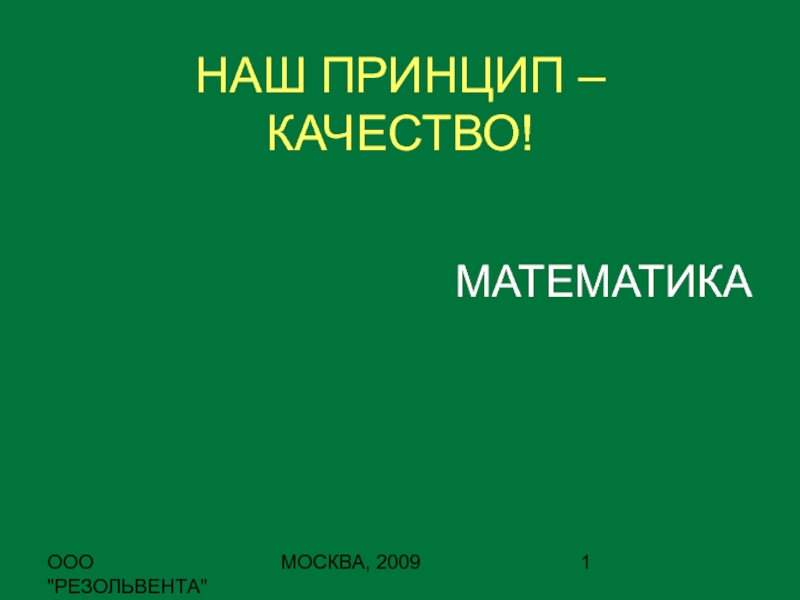, 42/47/55LE850N-ZA
32/37/42/47/55LE7500-ZA , 32/37/42/47/55LE750N-ZA , 32/37/42/47/55LE7510-ZB
32/37/42/47/55LE5500-ZA , 32/37/42/47/55LE550N-ZA , 32/37/42/47/55LE5510-ZB
32/42LV5300-ZA , 32/42LV530U-ZA , 32/42LV530N-ZA
42/47LE7300-ZA , 42/47LE730N-ZA , 42/47LE7380-ZA
32/37/42/47/55LD650-ZC , 32/42/47/55LD650N-ZC , 32/42/47/55LD651-ZB
32/42/47LD750-ZA , 32/42/47LD750N-ZA , 32/42/47LD751-ZB
32/37/42/47LD650-ZA , 32/42LD840-ZA
※ Notice
1. A few USB devices may not be compatible with the TV.
If the USB device isn’t compatible, you use another USB device.
2. It may not work on the UK channel with MHEG (BBC, … ).
If it doesn’t work on the channel with MHEG, you take off the antenna signal
or change to ATV channel, and retry the download.
Appendix A. S/W Download Guide
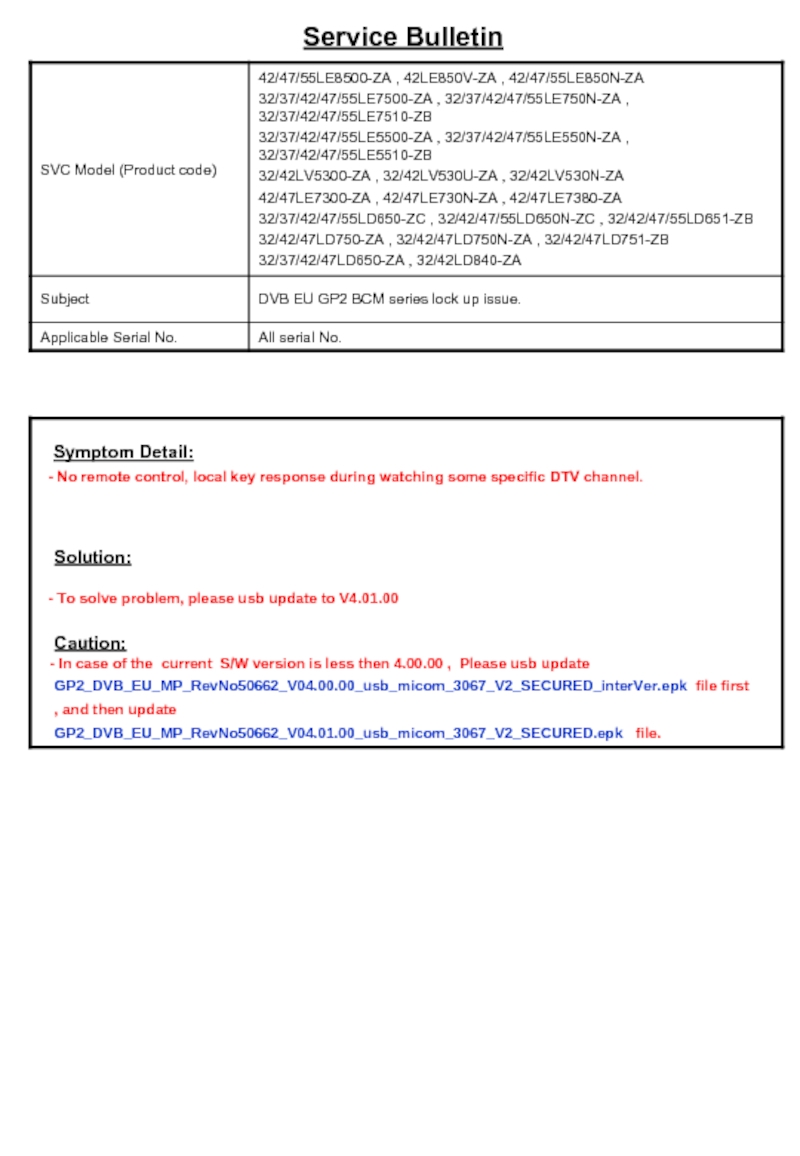
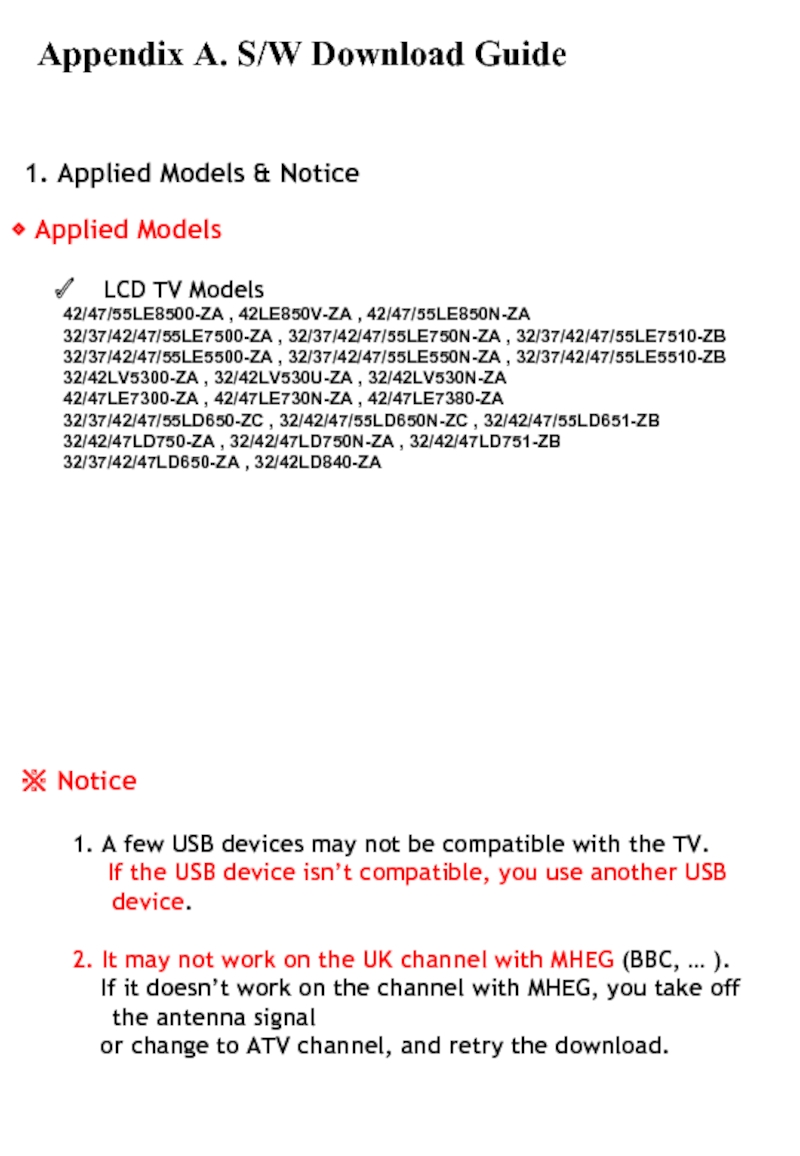
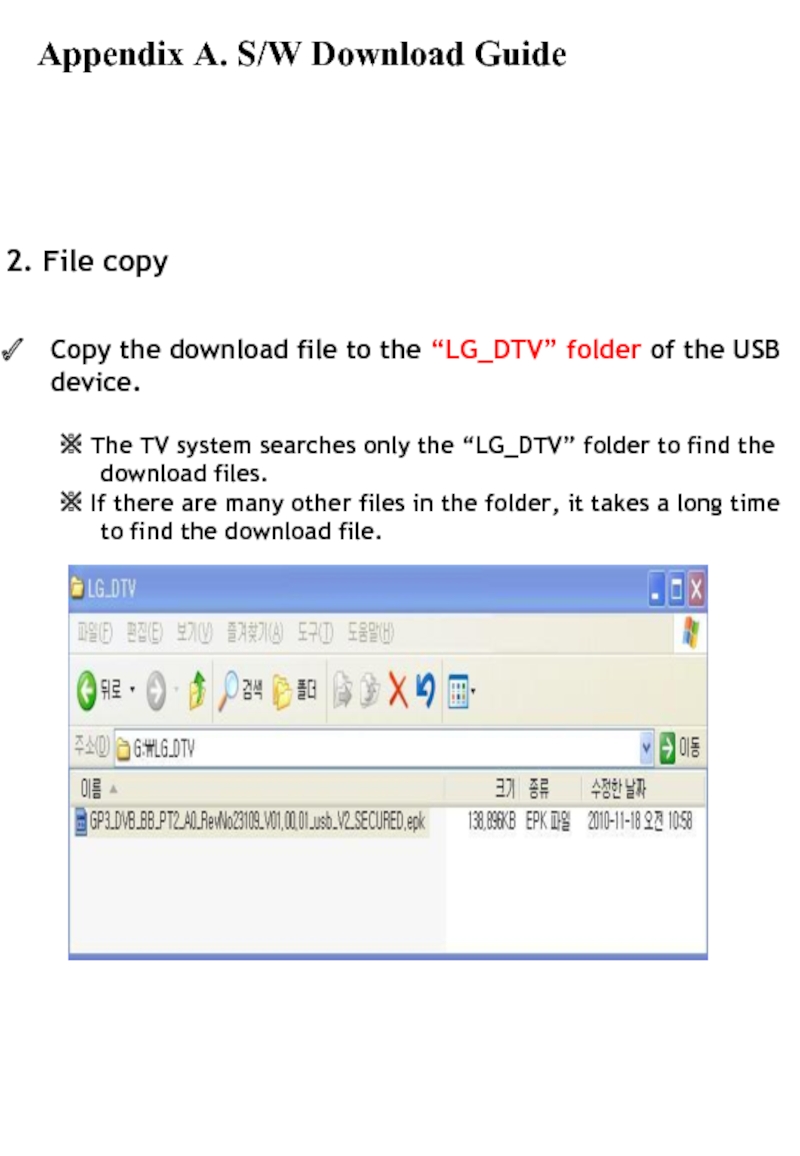
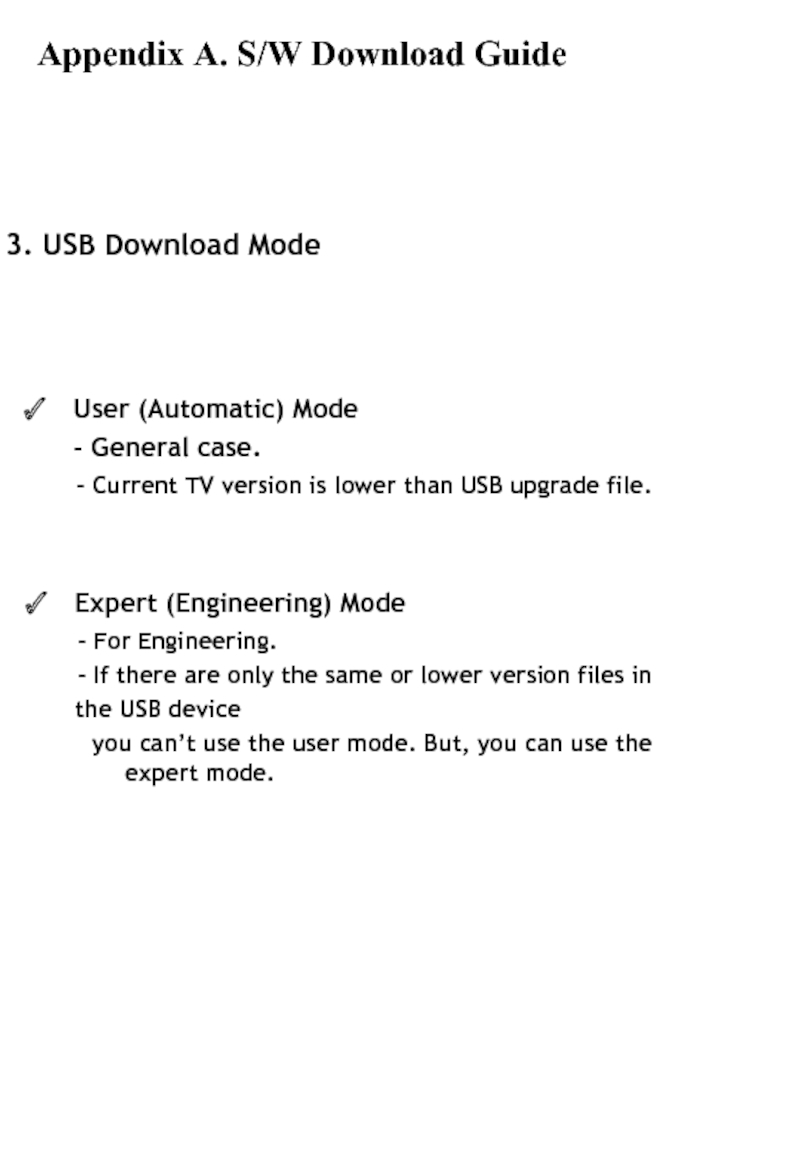
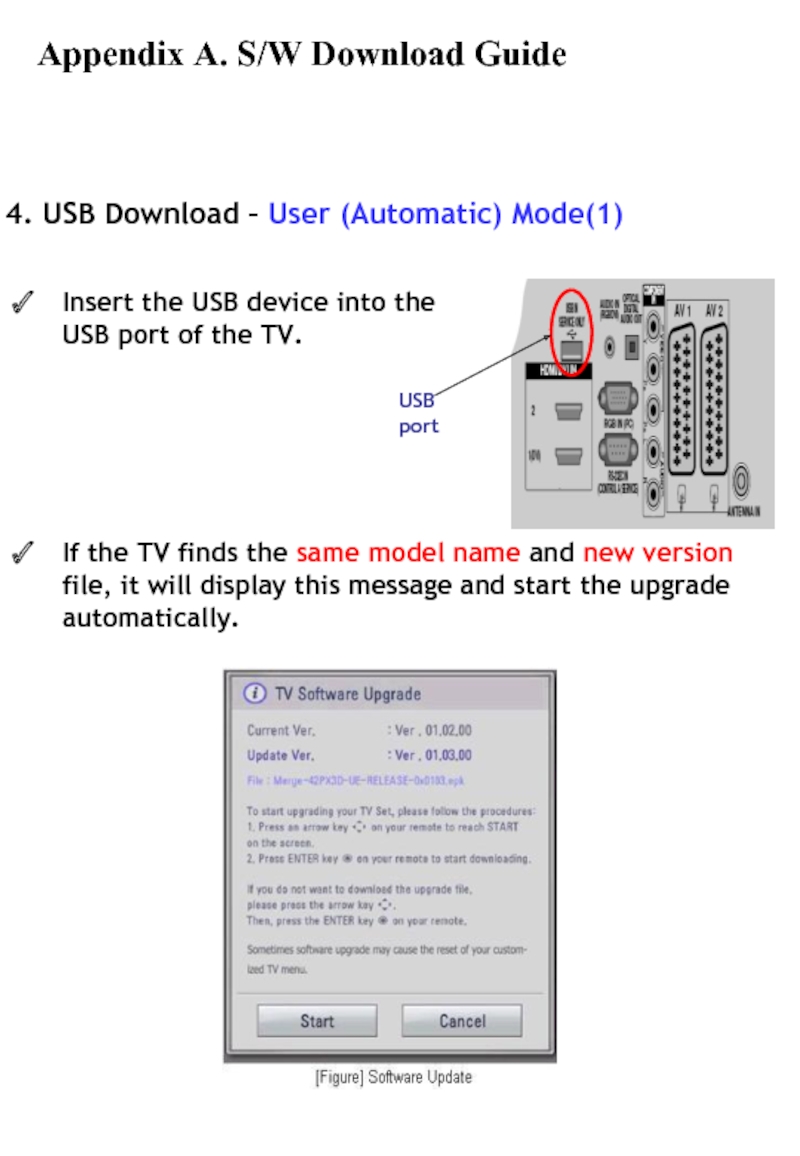
![4. USB Download – User (Automatic) Mode(2)Running USB Software Update Select [Start] button in](/img/tmb/3/212110/e340402c38f2370cc7c533c52549c41a-800x.jpg)