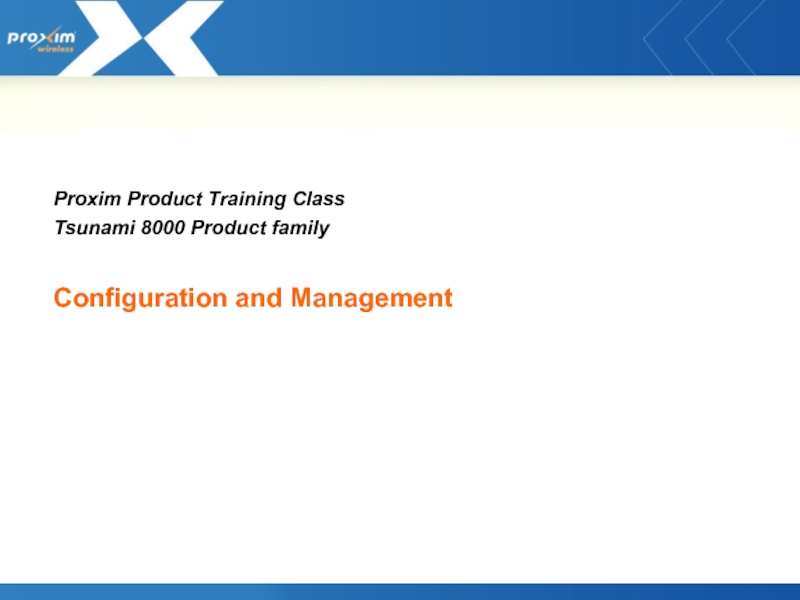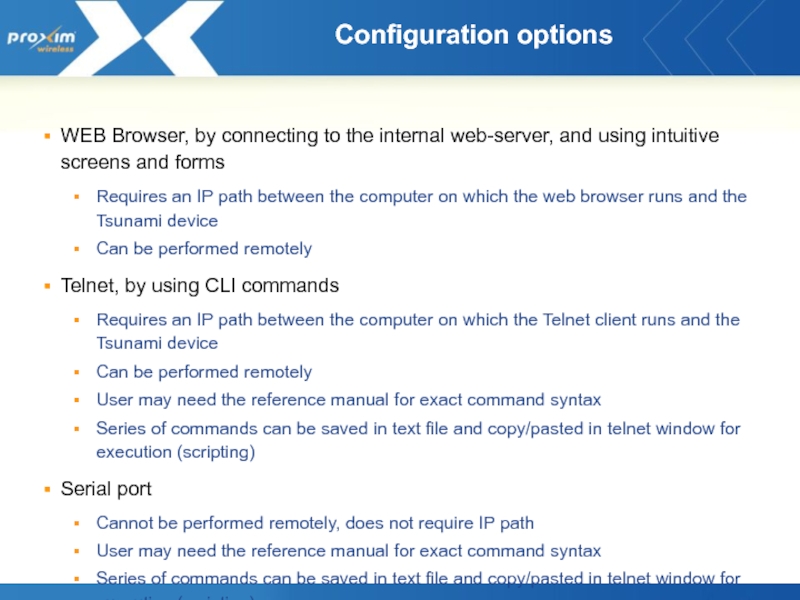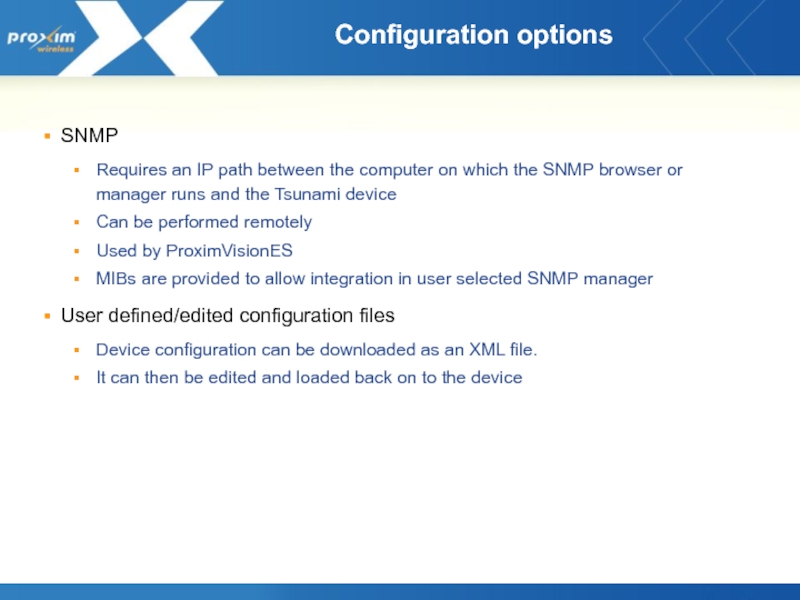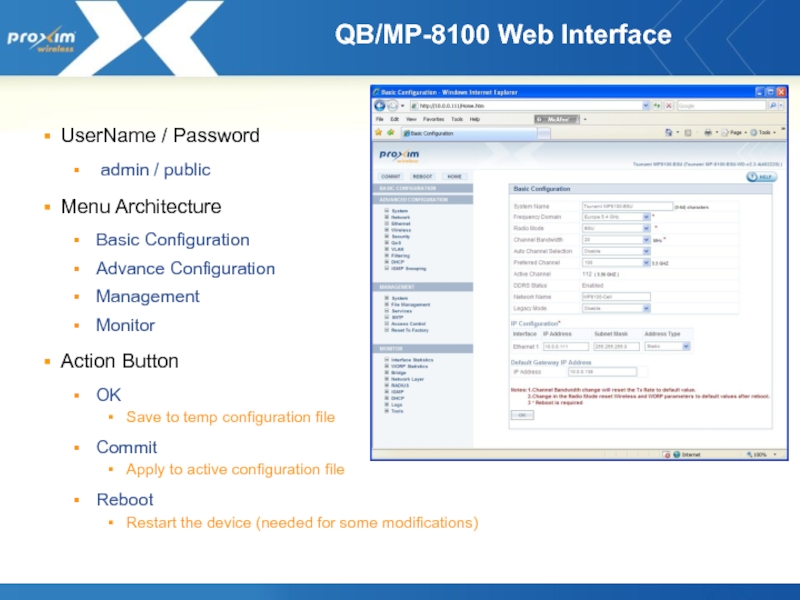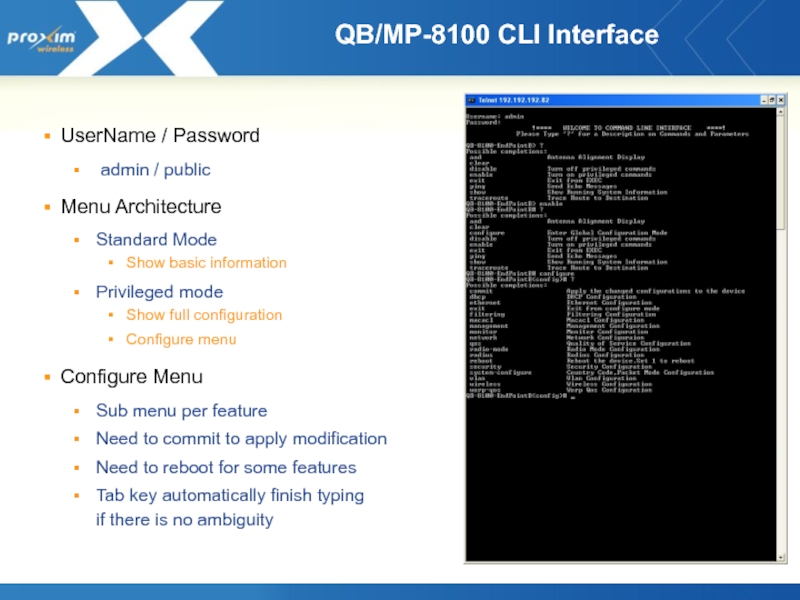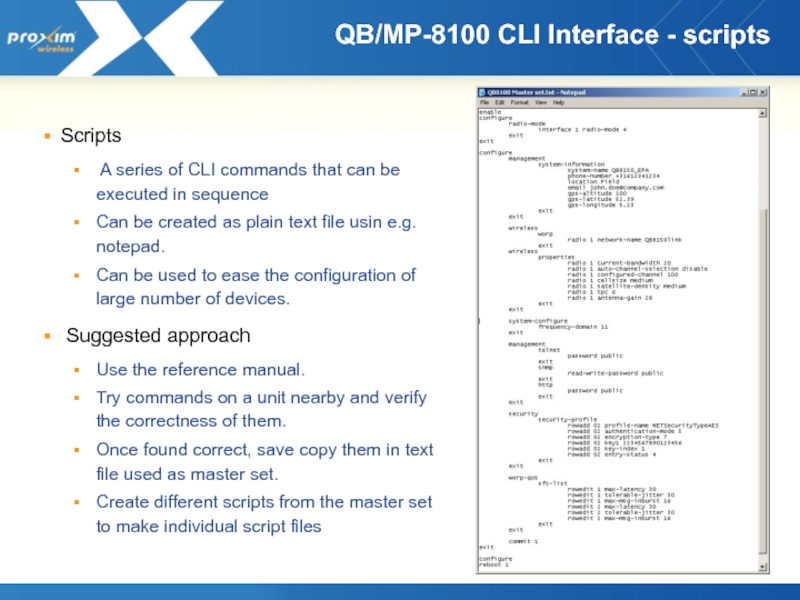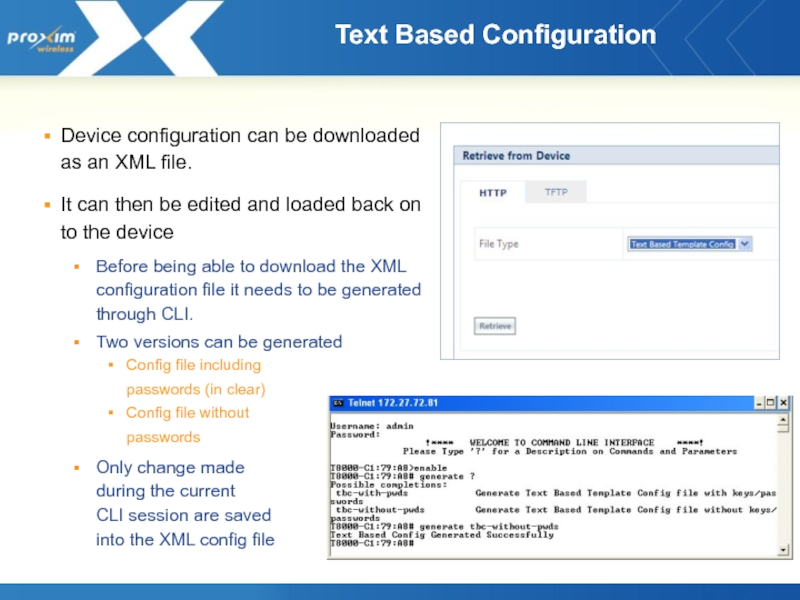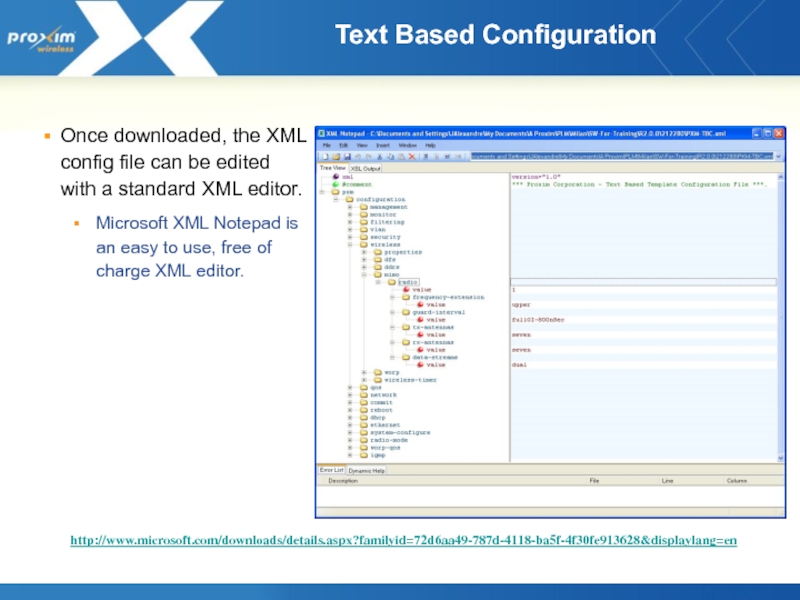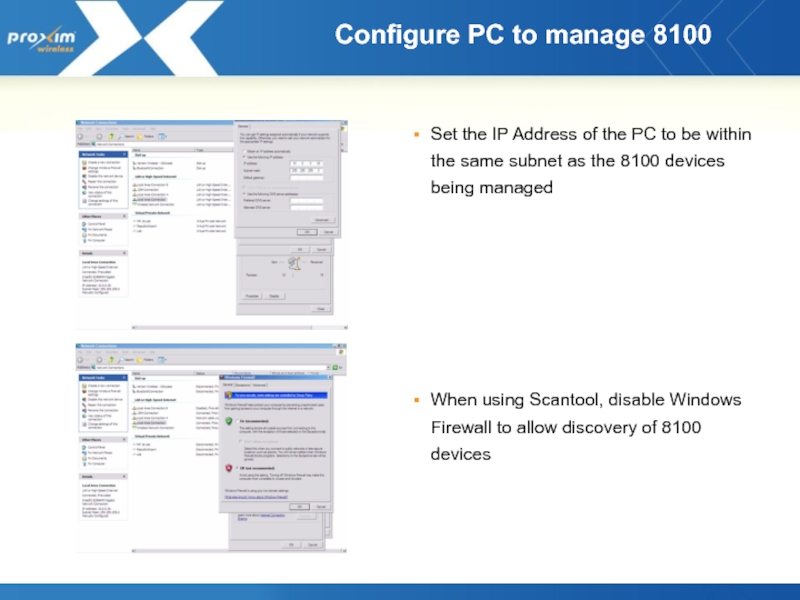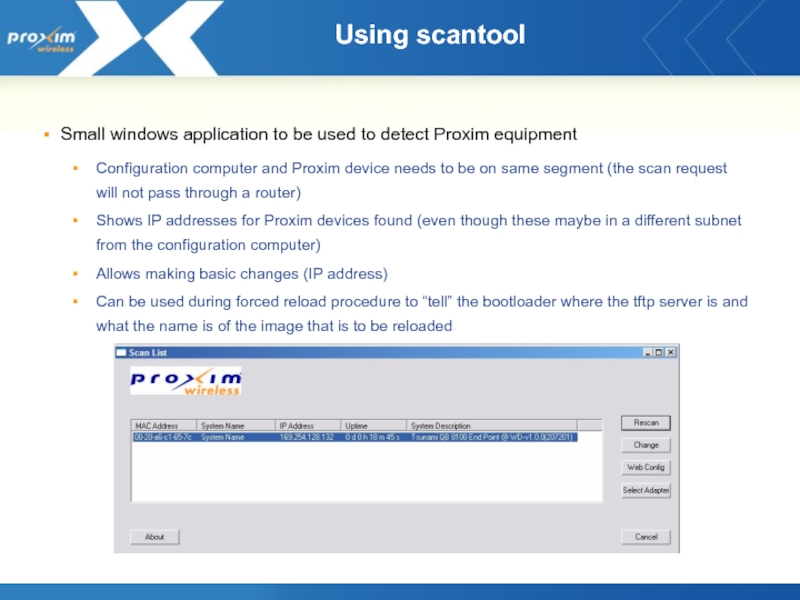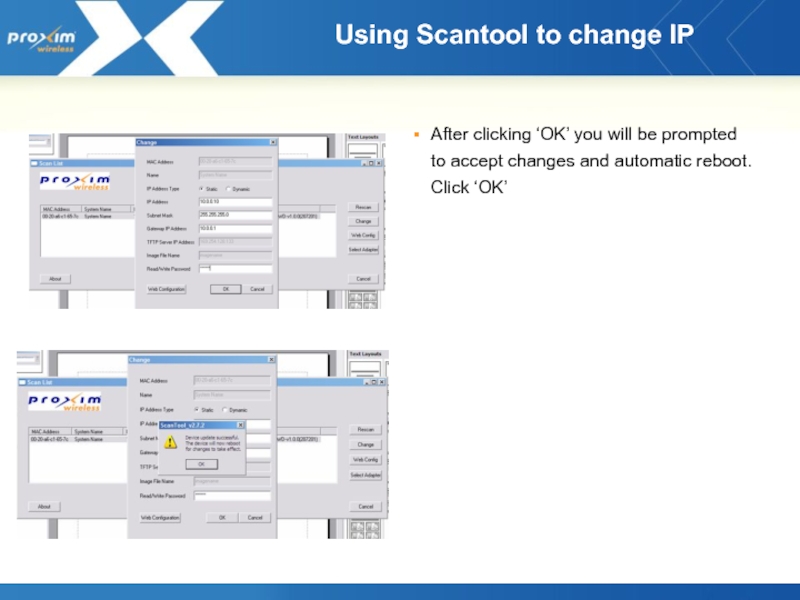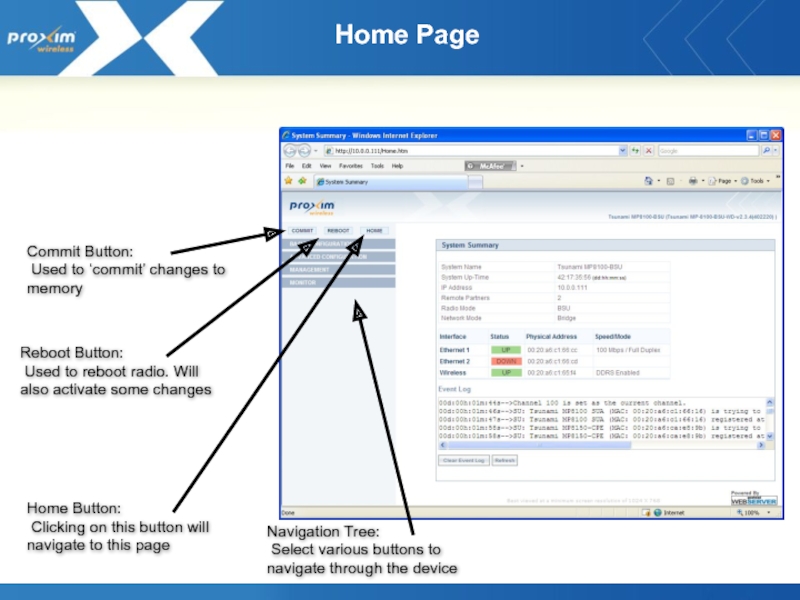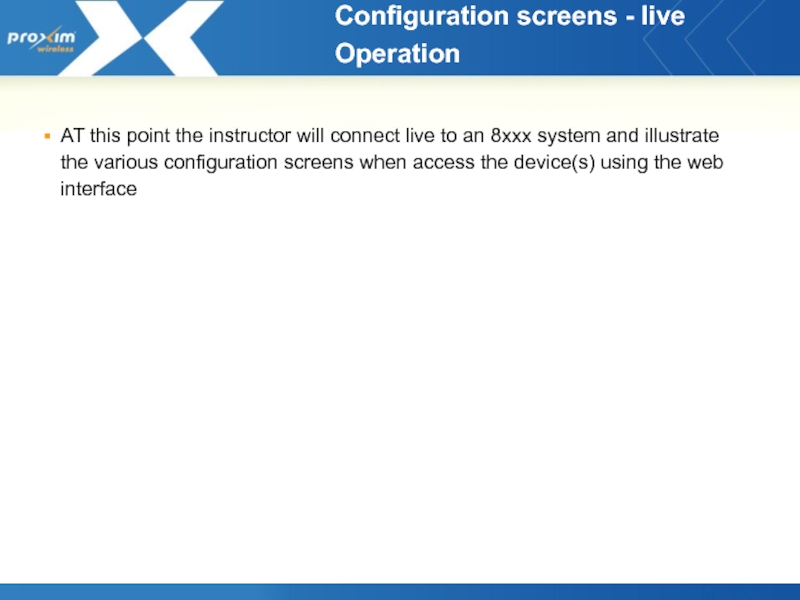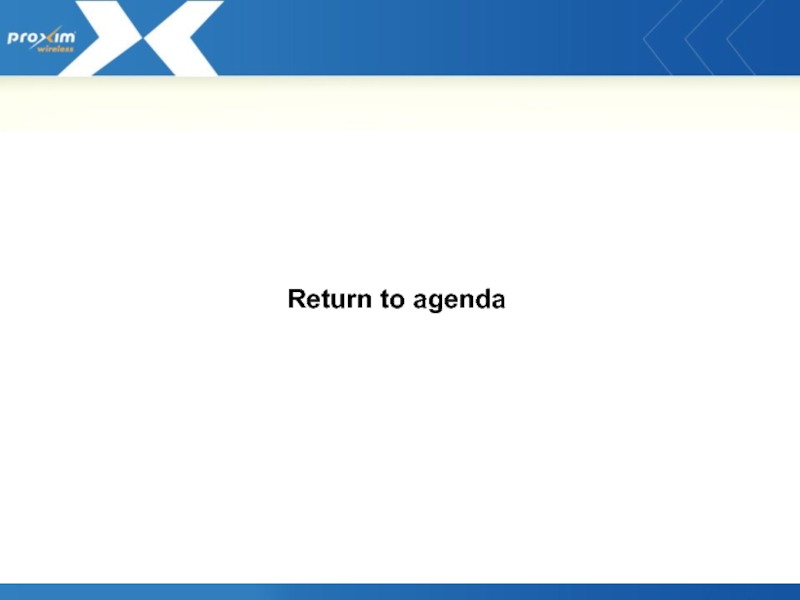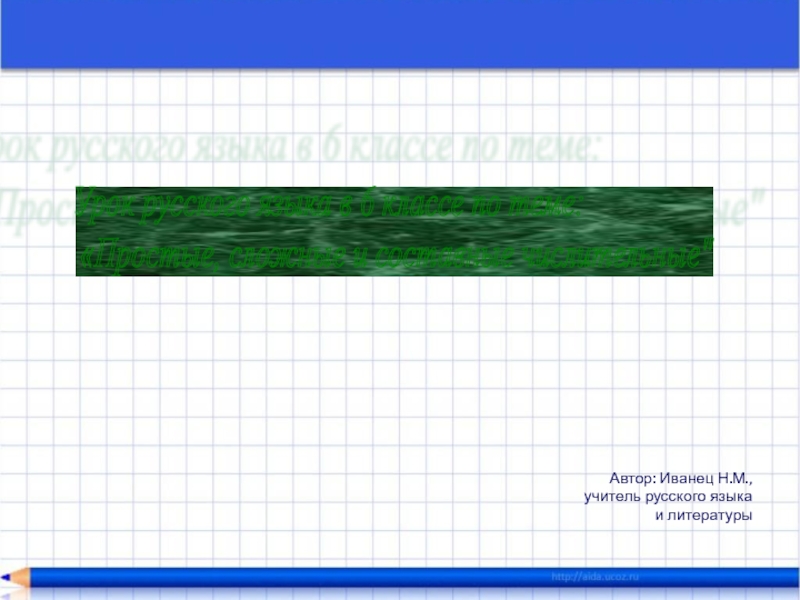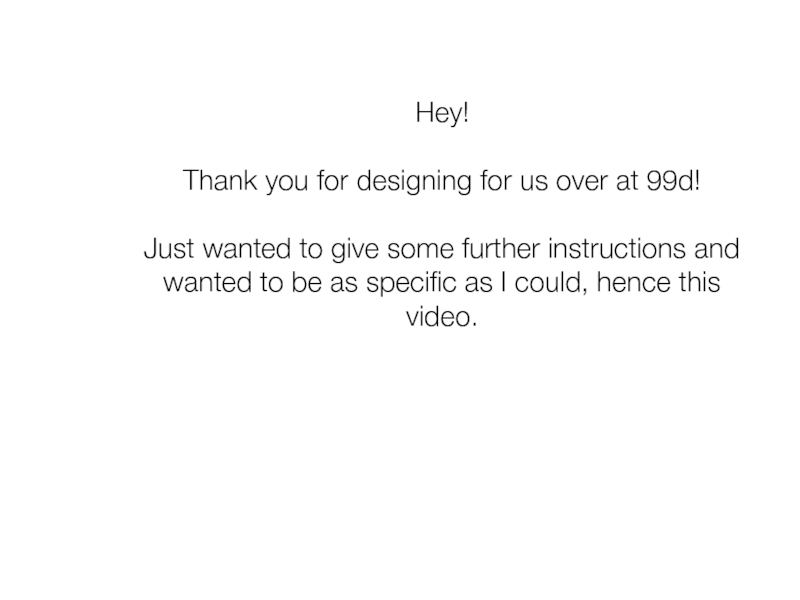- Главная
- Разное
- Дизайн
- Бизнес и предпринимательство
- Аналитика
- Образование
- Развлечения
- Красота и здоровье
- Финансы
- Государство
- Путешествия
- Спорт
- Недвижимость
- Армия
- Графика
- Культурология
- Еда и кулинария
- Лингвистика
- Английский язык
- Астрономия
- Алгебра
- Биология
- География
- Детские презентации
- Информатика
- История
- Литература
- Маркетинг
- Математика
- Медицина
- Менеджмент
- Музыка
- МХК
- Немецкий язык
- ОБЖ
- Обществознание
- Окружающий мир
- Педагогика
- Русский язык
- Технология
- Физика
- Философия
- Химия
- Шаблоны, картинки для презентаций
- Экология
- Экономика
- Юриспруденция
Configuration and management презентация
Содержание
- 1. Configuration and management
- 2. Configuration options WEB Browser, by connecting to
- 3. Configuration options SNMP Requires an IP path
- 4. QB/MP-8100 Web Interface UserName / Password
- 5. QB/MP-8100 CLI Interface UserName / Password
- 6. QB/MP-8100 CLI Interface - scripts Scripts
- 7. Text Based Configuration Device configuration can be
- 8. Text Based Configuration Once downloaded, the XML
- 9. Configure PC to manage 8100 Set the
- 10. Small windows application to be used to
- 11. Using Scantool to change IP After clicking
- 12. Login Screen Username: admin Password: public Enter
- 13. Home Page
- 14. Configuration screens - live Operation AT
- 15. Return to agenda
Слайд 2Configuration options
WEB Browser, by connecting to the internal web-server, and using
intuitive screens and forms
Requires an IP path between the computer on which the web browser runs and the Tsunami device
Can be performed remotely
Telnet, by using CLI commands
Requires an IP path between the computer on which the Telnet client runs and the Tsunami device
Can be performed remotely
User may need the reference manual for exact command syntax
Series of commands can be saved in text file and copy/pasted in telnet window for execution (scripting)
Serial port
Cannot be performed remotely, does not require IP path
User may need the reference manual for exact command syntax
Series of commands can be saved in text file and copy/pasted in telnet window for execution (scripting)
Requires an IP path between the computer on which the web browser runs and the Tsunami device
Can be performed remotely
Telnet, by using CLI commands
Requires an IP path between the computer on which the Telnet client runs and the Tsunami device
Can be performed remotely
User may need the reference manual for exact command syntax
Series of commands can be saved in text file and copy/pasted in telnet window for execution (scripting)
Serial port
Cannot be performed remotely, does not require IP path
User may need the reference manual for exact command syntax
Series of commands can be saved in text file and copy/pasted in telnet window for execution (scripting)
Слайд 3Configuration options
SNMP
Requires an IP path between the computer on which the
SNMP browser or manager runs and the Tsunami device
Can be performed remotely
Used by ProximVisionES
MIBs are provided to allow integration in user selected SNMP manager
User defined/edited configuration files
Device configuration can be downloaded as an XML file.
It can then be edited and loaded back on to the device
Can be performed remotely
Used by ProximVisionES
MIBs are provided to allow integration in user selected SNMP manager
User defined/edited configuration files
Device configuration can be downloaded as an XML file.
It can then be edited and loaded back on to the device
Слайд 4QB/MP-8100 Web Interface
UserName / Password
admin / public
Menu Architecture
Basic Configuration
Advance
Configuration
Management
Monitor
Action Button
OK
Save to temp configuration file
Commit
Apply to active configuration file
Reboot
Restart the device (needed for some modifications)
Management
Monitor
Action Button
OK
Save to temp configuration file
Commit
Apply to active configuration file
Reboot
Restart the device (needed for some modifications)
Слайд 5QB/MP-8100 CLI Interface
UserName / Password
admin / public
Menu Architecture
Standard Mode
Show
basic information
Privileged mode
Show full configuration
Configure menu
Configure Menu
Sub menu per feature
Need to commit to apply modification
Need to reboot for some features
Tab key automatically finish typing if there is no ambiguity
Privileged mode
Show full configuration
Configure menu
Configure Menu
Sub menu per feature
Need to commit to apply modification
Need to reboot for some features
Tab key automatically finish typing if there is no ambiguity
Слайд 6QB/MP-8100 CLI Interface - scripts
Scripts
A series of CLI commands that
can be executed in sequence
Can be created as plain text file usin e.g. notepad.
Can be used to ease the configuration of large number of devices.
Suggested approach
Use the reference manual.
Try commands on a unit nearby and verify the correctness of them.
Once found correct, save copy them in text file used as master set.
Create different scripts from the master set to make individual script files
Can be created as plain text file usin e.g. notepad.
Can be used to ease the configuration of large number of devices.
Suggested approach
Use the reference manual.
Try commands on a unit nearby and verify the correctness of them.
Once found correct, save copy them in text file used as master set.
Create different scripts from the master set to make individual script files
Слайд 7Text Based Configuration
Device configuration can be downloaded as an XML file.
It can then be edited and loaded back on to the device
Before being able to download the XML configuration file it needs to be generated through CLI.
Two versions can be generated
Config file including passwords (in clear)
Config file without passwords
Only change made during the current CLI session are saved into the XML config file
Слайд 8Text Based Configuration
Once downloaded, the XML config file can be edited
with a standard XML editor.
Microsoft XML Notepad is an easy to use, free of charge XML editor.
Microsoft XML Notepad is an easy to use, free of charge XML editor.
http://www.microsoft.com/downloads/details.aspx?familyid=72d6aa49-787d-4118-ba5f-4f30fe913628&displaylang=en
Слайд 9Configure PC to manage 8100
Set the IP Address of the PC
to be within the same subnet as the 8100 devices being managed
When using Scantool, disable Windows Firewall to allow discovery of 8100 devices
When using Scantool, disable Windows Firewall to allow discovery of 8100 devices
Слайд 10Small windows application to be used to detect Proxim equipment
Configuration computer
and Proxim device needs to be on same segment (the scan request will not pass through a router)
Shows IP addresses for Proxim devices found (even though these maybe in a different subnet from the configuration computer)
Allows making basic changes (IP address)
Can be used during forced reload procedure to “tell” the bootloader where the tftp server is and what the name is of the image that is to be reloaded
Shows IP addresses for Proxim devices found (even though these maybe in a different subnet from the configuration computer)
Allows making basic changes (IP address)
Can be used during forced reload procedure to “tell” the bootloader where the tftp server is and what the name is of the image that is to be reloaded
Using scantool
Слайд 11Using Scantool to change IP
After clicking ‘OK’ you will be prompted
to accept changes and automatic reboot. Click ‘OK’
Слайд 12Login Screen
Username: admin
Password: public
Enter IP Address of device to be managed
in URL bar of web browser i.e. IE, Mozilla, etc.
When prompted, enter username/password
Слайд 14Configuration screens - live Operation
AT this point the instructor will
connect live to an 8xxx system and illustrate the various configuration screens when access the device(s) using the web interface