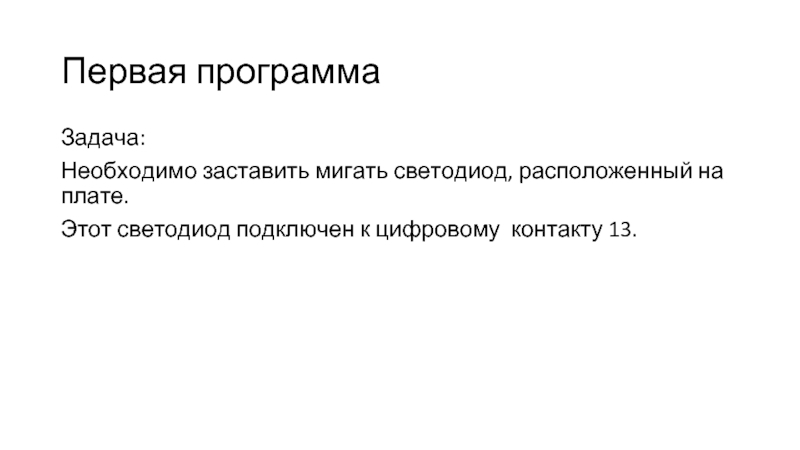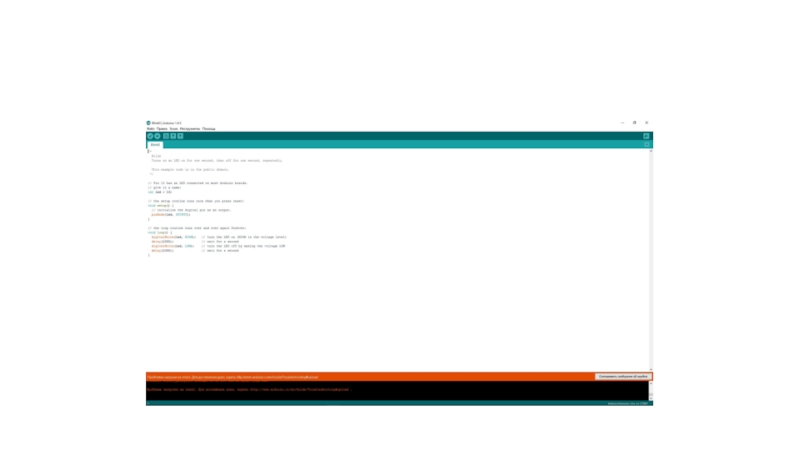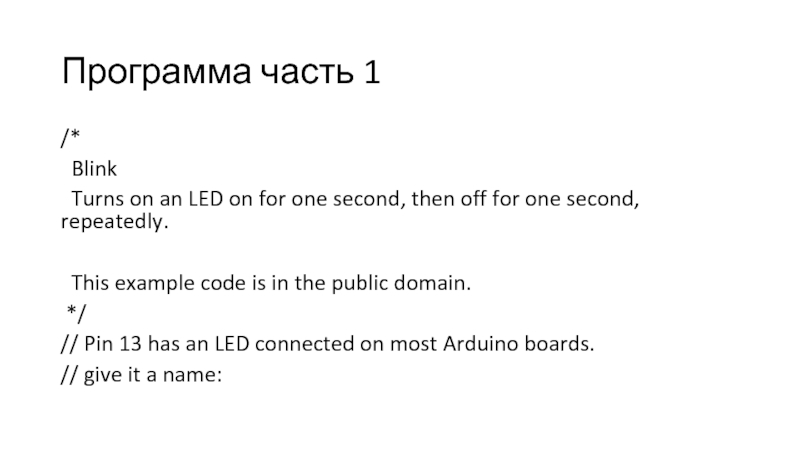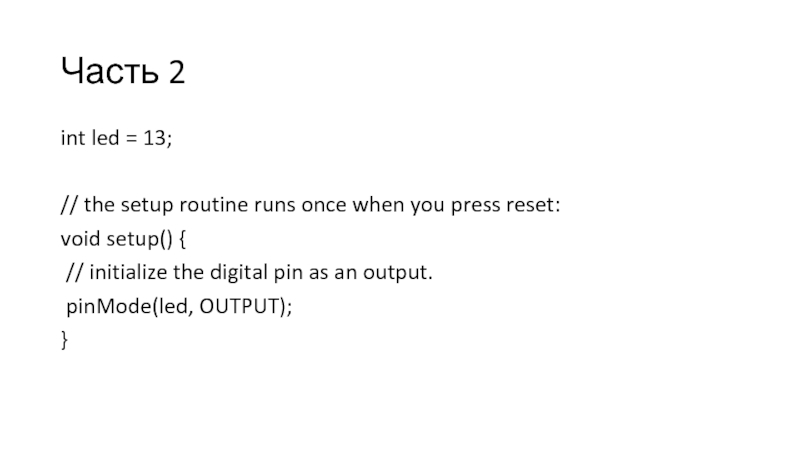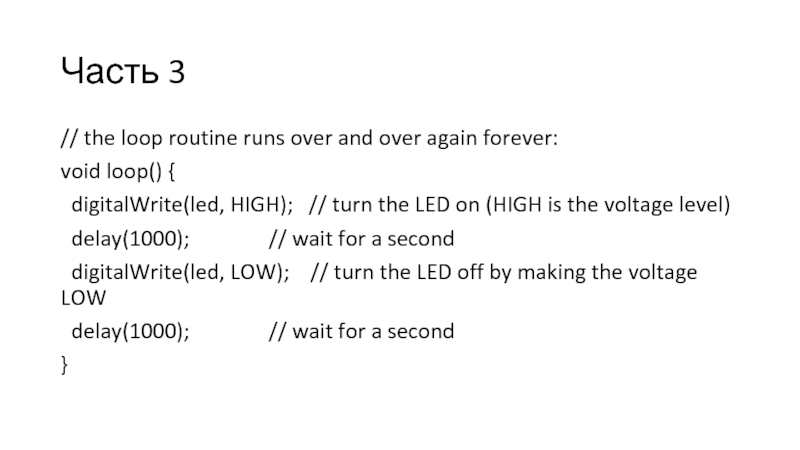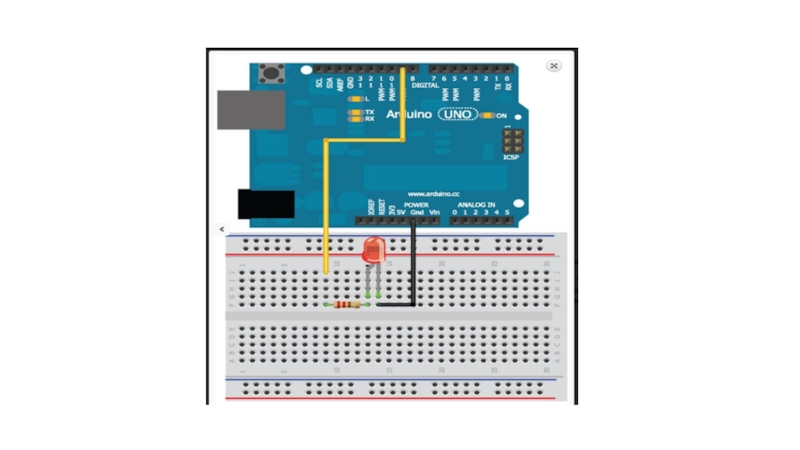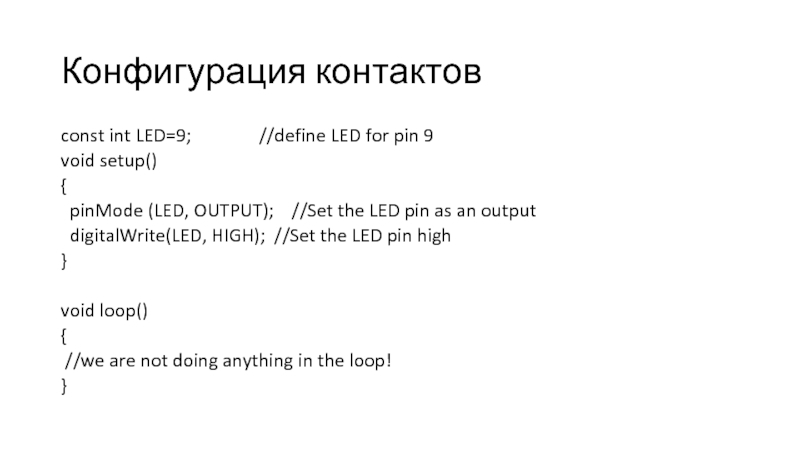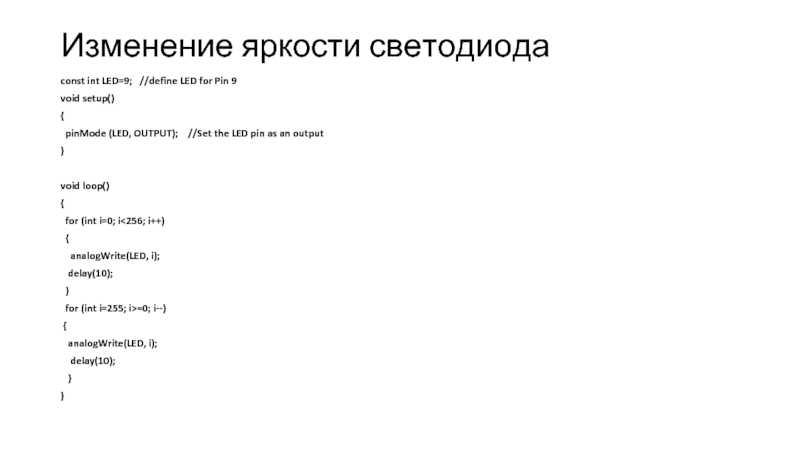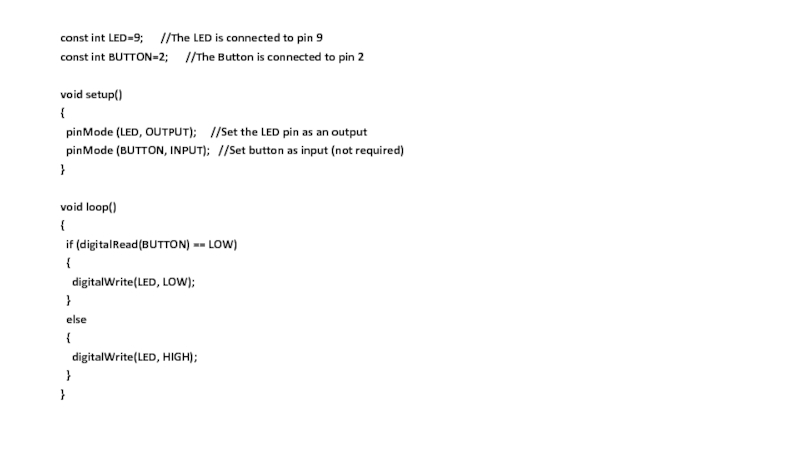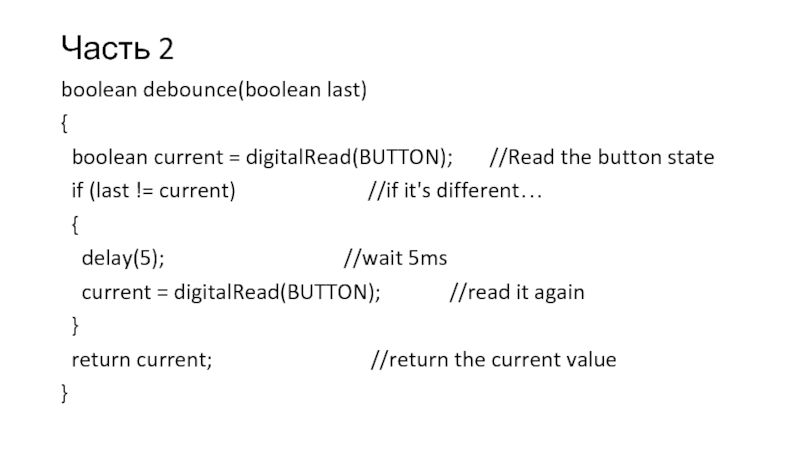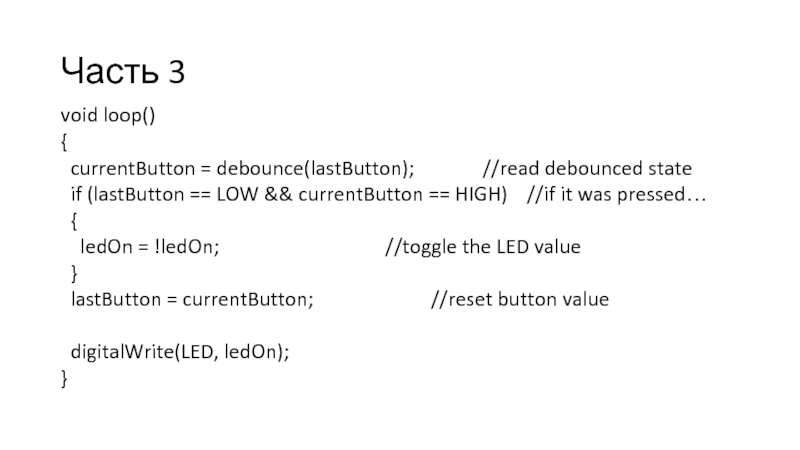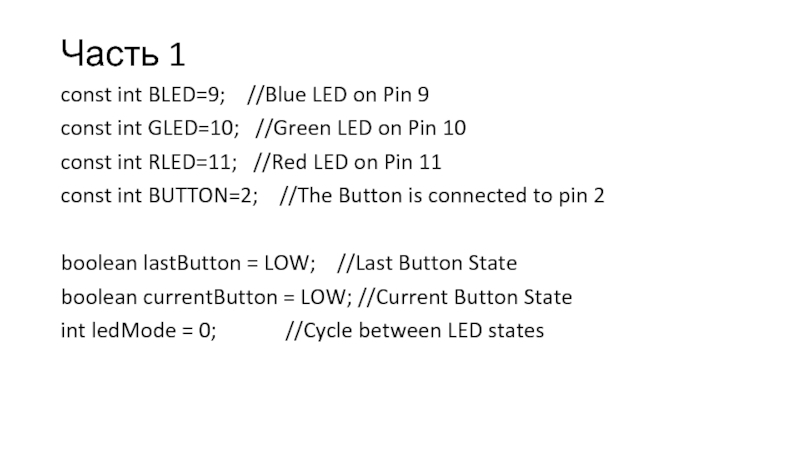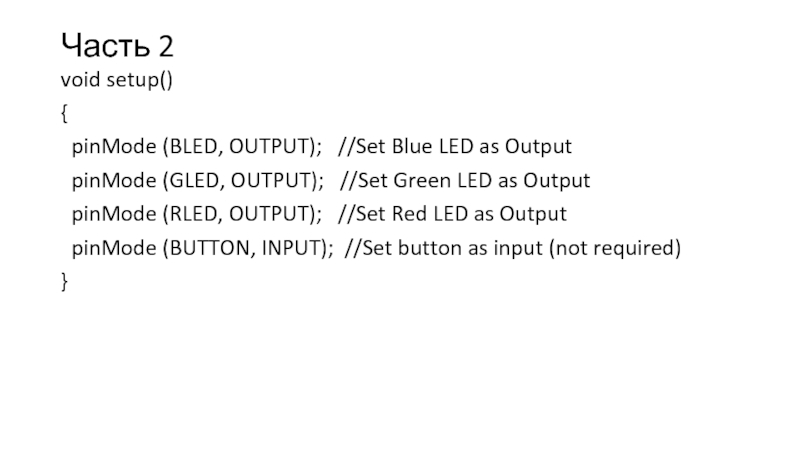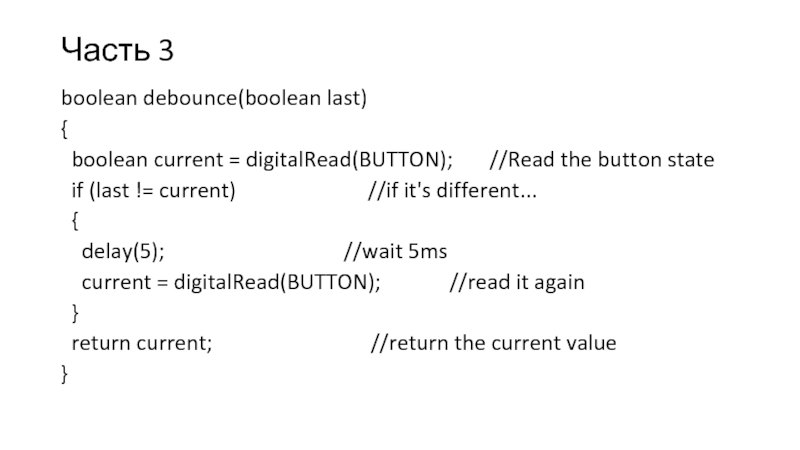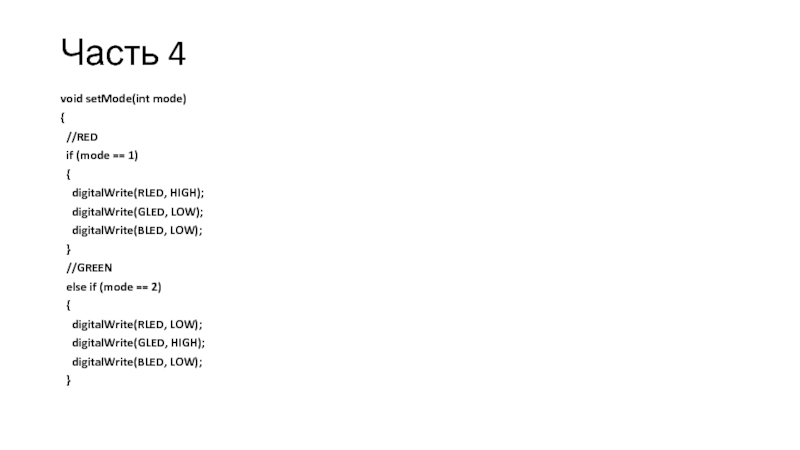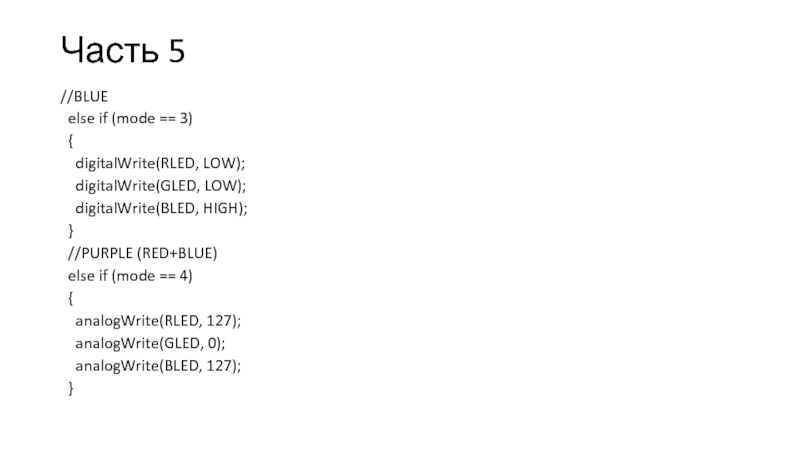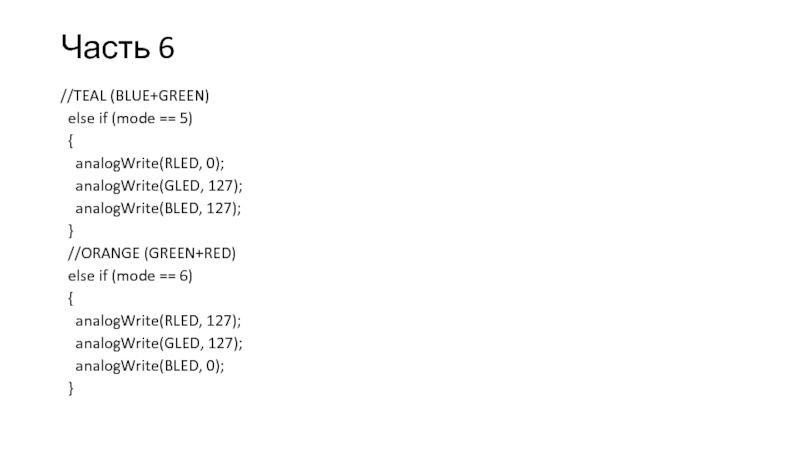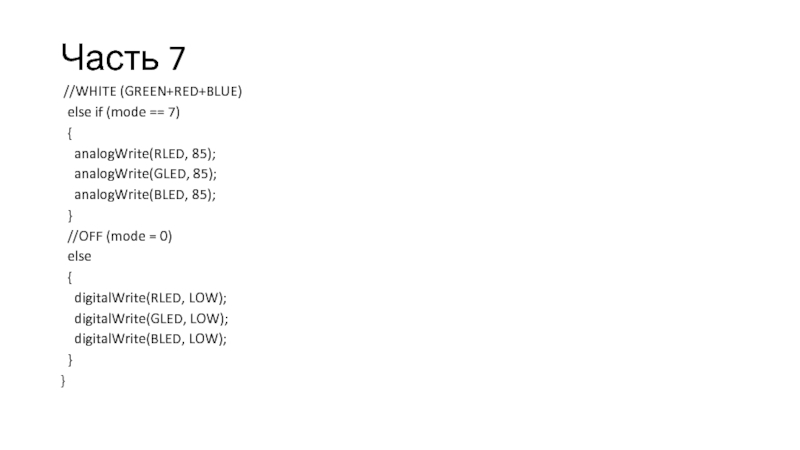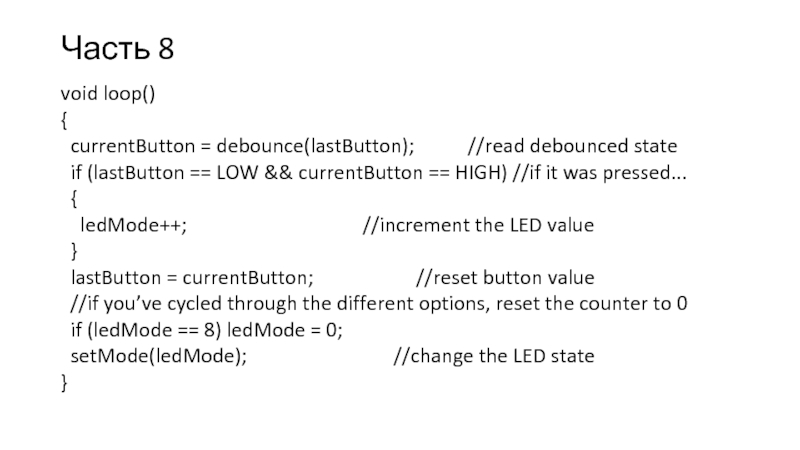- Главная
- Разное
- Дизайн
- Бизнес и предпринимательство
- Аналитика
- Образование
- Развлечения
- Красота и здоровье
- Финансы
- Государство
- Путешествия
- Спорт
- Недвижимость
- Армия
- Графика
- Культурология
- Еда и кулинария
- Лингвистика
- Английский язык
- Астрономия
- Алгебра
- Биология
- География
- Детские презентации
- Информатика
- История
- Литература
- Маркетинг
- Математика
- Медицина
- Менеджмент
- Музыка
- МХК
- Немецкий язык
- ОБЖ
- Обществознание
- Окружающий мир
- Педагогика
- Русский язык
- Технология
- Физика
- Философия
- Химия
- Шаблоны, картинки для презентаций
- Экология
- Экономика
- Юриспруденция
Arduino Uno. Цифровые контакты ввода-вывода. Широтно-импульсная модуляция презентация
Содержание
- 1. Arduino Uno. Цифровые контакты ввода-вывода. Широтно-импульсная модуляция
- 2. Первая программа Задача: Необходимо заставить мигать светодиод,
- 5. Программа часть 1 /* Blink
- 6. Часть 2 int led = 13;
- 7. Часть 3 // the loop routine runs
- 8. Подключение внешнего светодиода
- 10. Конфигурация контактов const int LED=9;
- 11. Изменение частоты мигания светодиода const int LED=9;
- 12. Изменение яркости светодиода const int LED=9;
- 14. Считывание данных с цифровых контактов
- 15. const int LED=9; //The
- 16. Устранение дребезга контактов часть1 const int LED=9;
- 17. Часть 2 boolean debounce(boolean last) {
- 18. Часть 3 void loop() { currentButton
- 19. Управление RBG-светодиодом
- 20. Часть 1 const int BLED=9; //Blue
- 21. Часть 2 void setup() { pinMode
- 22. Часть 3 boolean debounce(boolean last) {
- 23. Часть 4 void setMode(int mode) {
- 24. Часть 5 //BLUE else if (mode
- 25. Часть 6 //TEAL (BLUE+GREEN) else if
- 26. Часть 7 //WHITE (GREEN+RED+BLUE) else
- 27. Часть 8 void loop() { currentButton
Слайд 2Первая программа
Задача:
Необходимо заставить мигать светодиод, расположенный на плате.
Этот светодиод подключен к
цифровому контакту 13.
Слайд 5Программа часть 1
/*
Blink
Turns on an LED on for one
second, then off for one second, repeatedly.
This example code is in the public domain.
*/
// Pin 13 has an LED connected on most Arduino boards.
// give it a name:
This example code is in the public domain.
*/
// Pin 13 has an LED connected on most Arduino boards.
// give it a name:
Слайд 6Часть 2
int led = 13;
// the setup routine runs once when
you press reset:
void setup() {
// initialize the digital pin as an output.
pinMode(led, OUTPUT);
}
void setup() {
// initialize the digital pin as an output.
pinMode(led, OUTPUT);
}
Слайд 7Часть 3
// the loop routine runs over and over again forever:
void
loop() {
digitalWrite(led, HIGH); // turn the LED on (HIGH is the voltage level)
delay(1000); // wait for a second
digitalWrite(led, LOW); // turn the LED off by making the voltage LOW
delay(1000); // wait for a second
}
digitalWrite(led, HIGH); // turn the LED on (HIGH is the voltage level)
delay(1000); // wait for a second
digitalWrite(led, LOW); // turn the LED off by making the voltage LOW
delay(1000); // wait for a second
}
Слайд 10Конфигурация контактов
const int LED=9;
//define LED for pin 9
void setup()
{
pinMode (LED, OUTPUT); //Set the LED pin as an output
digitalWrite(LED, HIGH); //Set the LED pin high
}
void loop()
{
//we are not doing anything in the loop!
}
void setup()
{
pinMode (LED, OUTPUT); //Set the LED pin as an output
digitalWrite(LED, HIGH); //Set the LED pin high
}
void loop()
{
//we are not doing anything in the loop!
}
Слайд 11Изменение частоты мигания светодиода
const int LED=9; //define
LED for Pin 9
void setup()
{
pinMode (LED, OUTPUT); //Set the LED pin as an output
}
void loop()
{
for (int i=100; i<=1000; i=i+100)
{
digitalWrite(LED, HIGH);
delay(i);
digitalWrite(LED, LOW);
delay(i);
}
}
void setup()
{
pinMode (LED, OUTPUT); //Set the LED pin as an output
}
void loop()
{
for (int i=100; i<=1000; i=i+100)
{
digitalWrite(LED, HIGH);
delay(i);
digitalWrite(LED, LOW);
delay(i);
}
}
Слайд 12Изменение яркости светодиода
const int LED=9; //define LED for Pin 9
void
setup()
{
pinMode (LED, OUTPUT); //Set the LED pin as an output
}
void loop()
{
for (int i=0; i<256; i++)
{
analogWrite(LED, i);
delay(10);
}
for (int i=255; i>=0; i--)
{
analogWrite(LED, i);
delay(10);
}
}
{
pinMode (LED, OUTPUT); //Set the LED pin as an output
}
void loop()
{
for (int i=0; i<256; i++)
{
analogWrite(LED, i);
delay(10);
}
for (int i=255; i>=0; i--)
{
analogWrite(LED, i);
delay(10);
}
}
Слайд 15
const int LED=9; //The LED is connected to pin
9
const int BUTTON=2; //The Button is connected to pin 2
void setup()
{
pinMode (LED, OUTPUT); //Set the LED pin as an output
pinMode (BUTTON, INPUT); //Set button as input (not required)
}
void loop()
{
if (digitalRead(BUTTON) == LOW)
{
digitalWrite(LED, LOW);
}
else
{
digitalWrite(LED, HIGH);
}
}
const int BUTTON=2; //The Button is connected to pin 2
void setup()
{
pinMode (LED, OUTPUT); //Set the LED pin as an output
pinMode (BUTTON, INPUT); //Set button as input (not required)
}
void loop()
{
if (digitalRead(BUTTON) == LOW)
{
digitalWrite(LED, LOW);
}
else
{
digitalWrite(LED, HIGH);
}
}
Слайд 16Устранение дребезга контактов часть1
const int LED=9;
//The LED is connected to pin 9
const int BUTTON=2; //The Button is connected to pin 2
boolean lastButton = LOW; //Variable containing the previous button state
boolean currentButton = LOW; //Variable containing the current button state
boolean ledOn = false; //The present state of the LED (on/off)
void setup()
{
pinMode (LED, OUTPUT); //Set the LED pin as an output
pinMode (BUTTON, INPUT); //Set button as input (not required)
}
const int BUTTON=2; //The Button is connected to pin 2
boolean lastButton = LOW; //Variable containing the previous button state
boolean currentButton = LOW; //Variable containing the current button state
boolean ledOn = false; //The present state of the LED (on/off)
void setup()
{
pinMode (LED, OUTPUT); //Set the LED pin as an output
pinMode (BUTTON, INPUT); //Set button as input (not required)
}
Слайд 17Часть 2
boolean debounce(boolean last)
{
boolean current = digitalRead(BUTTON);
//Read the button state
if (last != current) //if it's different…
{
delay(5); //wait 5ms
current = digitalRead(BUTTON); //read it again
}
return current; //return the current value
}
if (last != current) //if it's different…
{
delay(5); //wait 5ms
current = digitalRead(BUTTON); //read it again
}
return current; //return the current value
}
Слайд 18Часть 3
void loop()
{
currentButton = debounce(lastButton);
//read debounced state
if (lastButton == LOW && currentButton == HIGH) //if it was pressed…
{
ledOn = !ledOn; //toggle the LED value
}
lastButton = currentButton; //reset button value
digitalWrite(LED, ledOn);
}
if (lastButton == LOW && currentButton == HIGH) //if it was pressed…
{
ledOn = !ledOn; //toggle the LED value
}
lastButton = currentButton; //reset button value
digitalWrite(LED, ledOn);
}
Слайд 20Часть 1
const int BLED=9; //Blue LED on Pin 9
const int
GLED=10; //Green LED on Pin 10
const int RLED=11; //Red LED on Pin 11
const int BUTTON=2; //The Button is connected to pin 2
boolean lastButton = LOW; //Last Button State
boolean currentButton = LOW; //Current Button State
int ledMode = 0; //Cycle between LED states
const int RLED=11; //Red LED on Pin 11
const int BUTTON=2; //The Button is connected to pin 2
boolean lastButton = LOW; //Last Button State
boolean currentButton = LOW; //Current Button State
int ledMode = 0; //Cycle between LED states
Слайд 21Часть 2
void setup()
{
pinMode (BLED, OUTPUT); //Set Blue LED as
Output
pinMode (GLED, OUTPUT); //Set Green LED as Output
pinMode (RLED, OUTPUT); //Set Red LED as Output
pinMode (BUTTON, INPUT); //Set button as input (not required)
}
pinMode (GLED, OUTPUT); //Set Green LED as Output
pinMode (RLED, OUTPUT); //Set Red LED as Output
pinMode (BUTTON, INPUT); //Set button as input (not required)
}
Слайд 22Часть 3
boolean debounce(boolean last)
{
boolean current = digitalRead(BUTTON);
//Read the button state
if (last != current) //if it's different...
{
delay(5); //wait 5ms
current = digitalRead(BUTTON); //read it again
}
return current; //return the current value
}
if (last != current) //if it's different...
{
delay(5); //wait 5ms
current = digitalRead(BUTTON); //read it again
}
return current; //return the current value
}
Слайд 23Часть 4
void setMode(int mode)
{
//RED
if (mode == 1)
{
digitalWrite(RLED, HIGH);
digitalWrite(GLED, LOW);
digitalWrite(BLED, LOW);
}
//GREEN
else if (mode == 2)
{
digitalWrite(RLED, LOW);
digitalWrite(GLED, HIGH);
digitalWrite(BLED, LOW);
}
digitalWrite(GLED, LOW);
digitalWrite(BLED, LOW);
}
//GREEN
else if (mode == 2)
{
digitalWrite(RLED, LOW);
digitalWrite(GLED, HIGH);
digitalWrite(BLED, LOW);
}
Слайд 24Часть 5
//BLUE
else if (mode == 3)
{
digitalWrite(RLED, LOW);
digitalWrite(GLED, LOW);
digitalWrite(BLED, HIGH);
}
//PURPLE (RED+BLUE)
else if (mode == 4)
{
analogWrite(RLED, 127);
analogWrite(GLED, 0);
analogWrite(BLED, 127);
}
digitalWrite(BLED, HIGH);
}
//PURPLE (RED+BLUE)
else if (mode == 4)
{
analogWrite(RLED, 127);
analogWrite(GLED, 0);
analogWrite(BLED, 127);
}
Слайд 25Часть 6
//TEAL (BLUE+GREEN)
else if (mode == 5)
{
analogWrite(RLED,
0);
analogWrite(GLED, 127);
analogWrite(BLED, 127);
}
//ORANGE (GREEN+RED)
else if (mode == 6)
{
analogWrite(RLED, 127);
analogWrite(GLED, 127);
analogWrite(BLED, 0);
}
analogWrite(GLED, 127);
analogWrite(BLED, 127);
}
//ORANGE (GREEN+RED)
else if (mode == 6)
{
analogWrite(RLED, 127);
analogWrite(GLED, 127);
analogWrite(BLED, 0);
}
Слайд 26Часть 7
//WHITE (GREEN+RED+BLUE)
else if (mode == 7)
{
analogWrite(RLED, 85);
analogWrite(GLED, 85);
analogWrite(BLED, 85);
}
//OFF (mode = 0)
else
{
digitalWrite(RLED, LOW);
digitalWrite(GLED, LOW);
digitalWrite(BLED, LOW);
}
}
analogWrite(GLED, 85);
analogWrite(BLED, 85);
}
//OFF (mode = 0)
else
{
digitalWrite(RLED, LOW);
digitalWrite(GLED, LOW);
digitalWrite(BLED, LOW);
}
}
Слайд 27Часть 8
void loop()
{
currentButton = debounce(lastButton);
//read debounced state
if (lastButton == LOW && currentButton == HIGH) //if it was pressed...
{
ledMode++; //increment the LED value
}
lastButton = currentButton; //reset button value
//if you’ve cycled through the different options, reset the counter to 0
if (ledMode == 8) ledMode = 0;
setMode(ledMode); //change the LED state
}
if (lastButton == LOW && currentButton == HIGH) //if it was pressed...
{
ledMode++; //increment the LED value
}
lastButton = currentButton; //reset button value
//if you’ve cycled through the different options, reset the counter to 0
if (ledMode == 8) ledMode = 0;
setMode(ledMode); //change the LED state
}