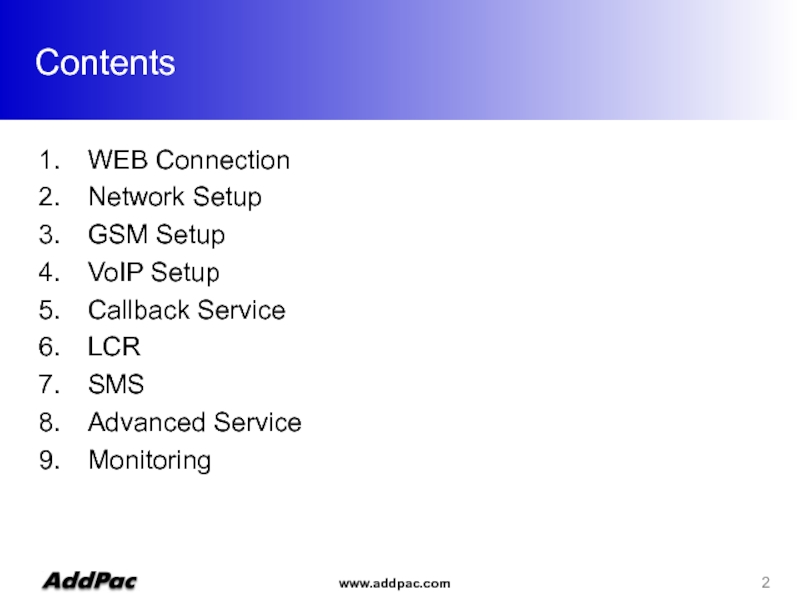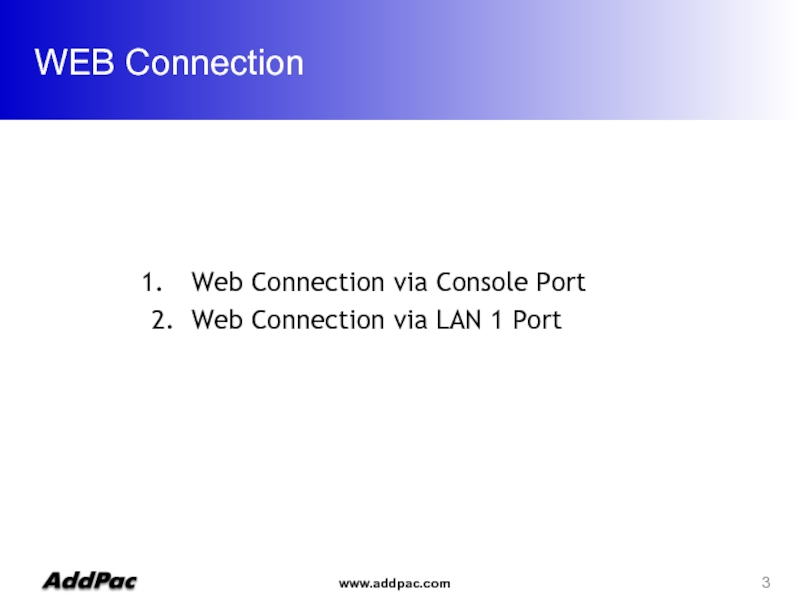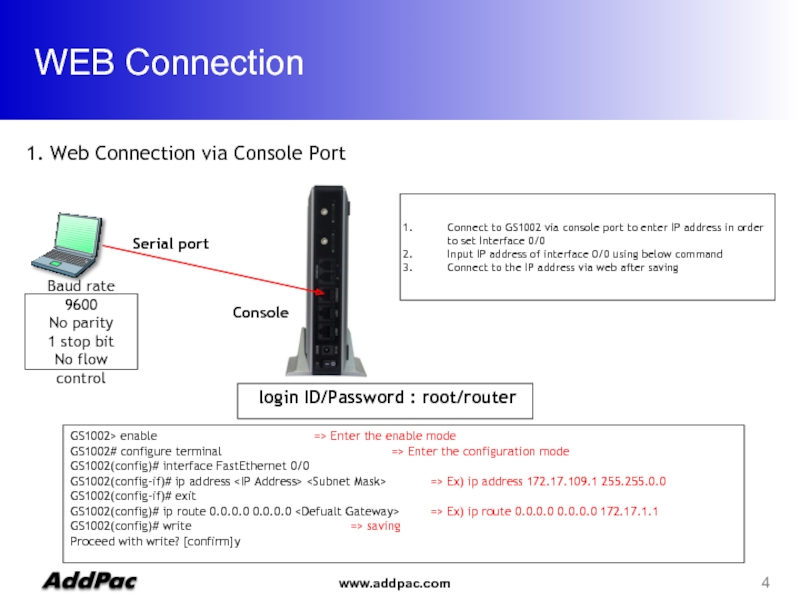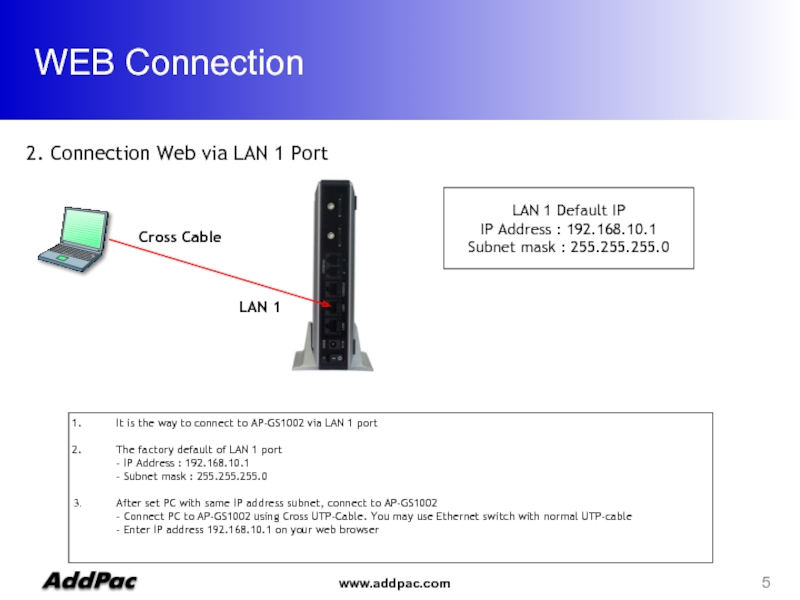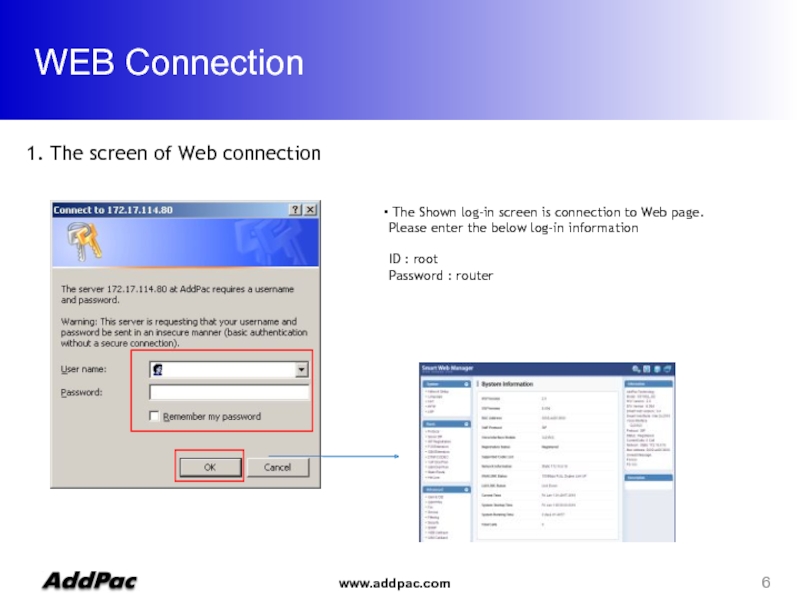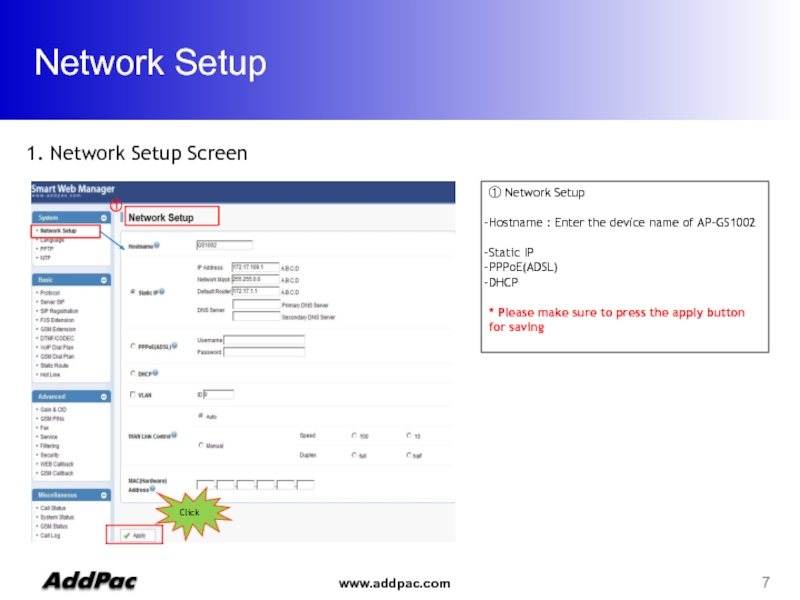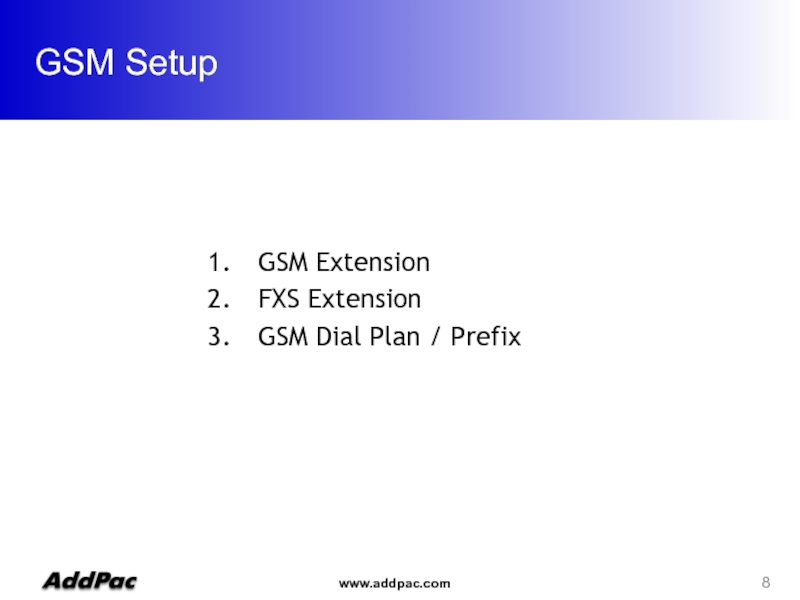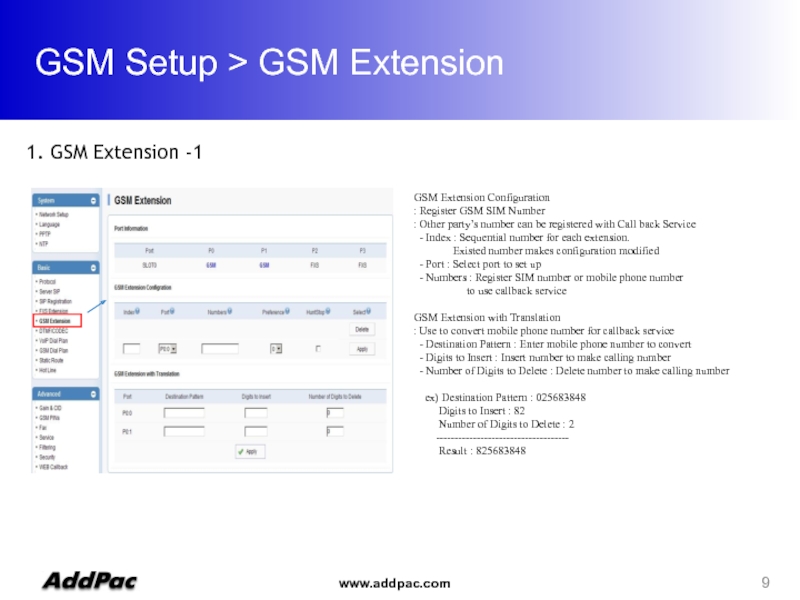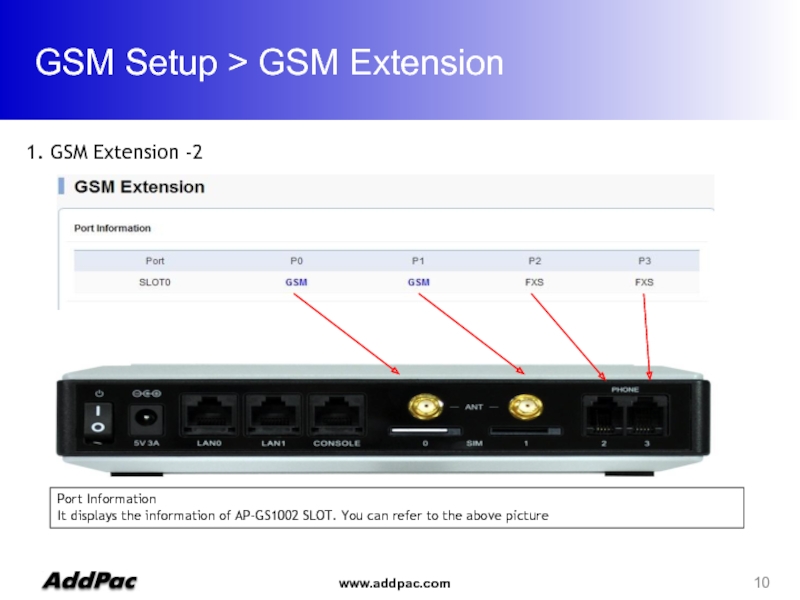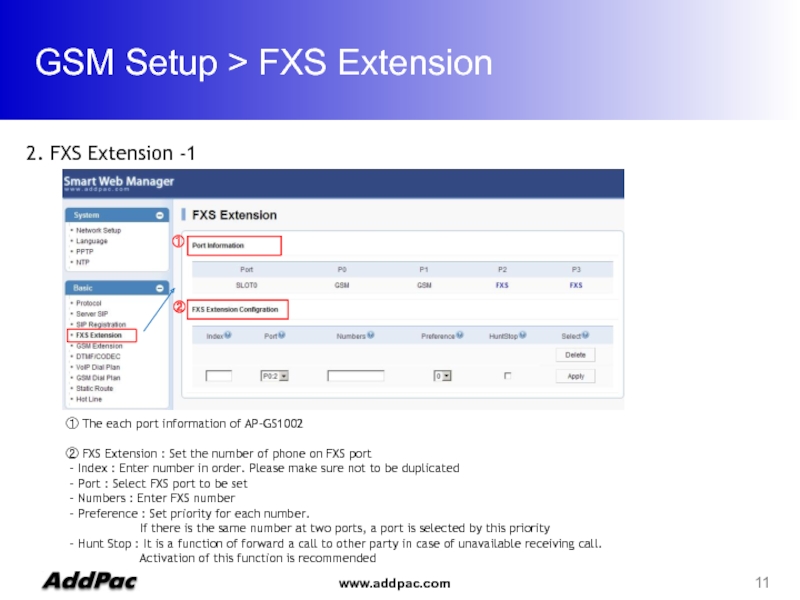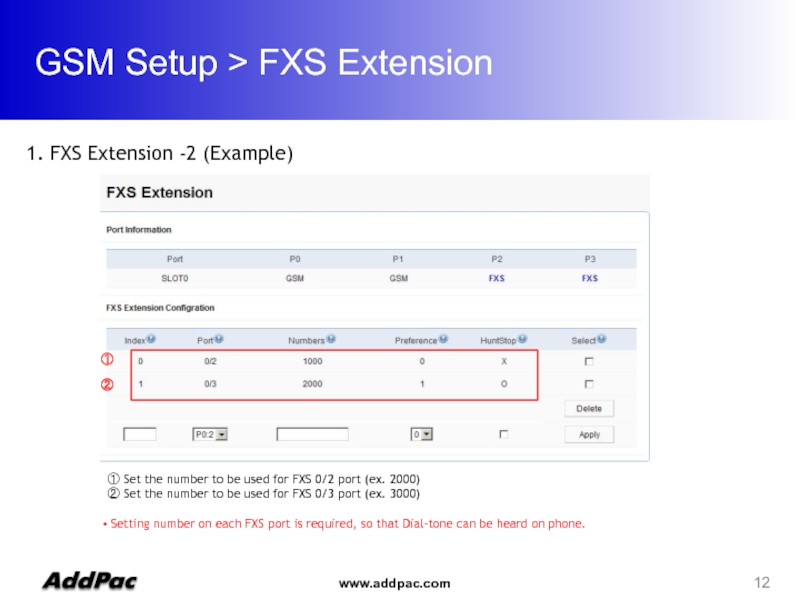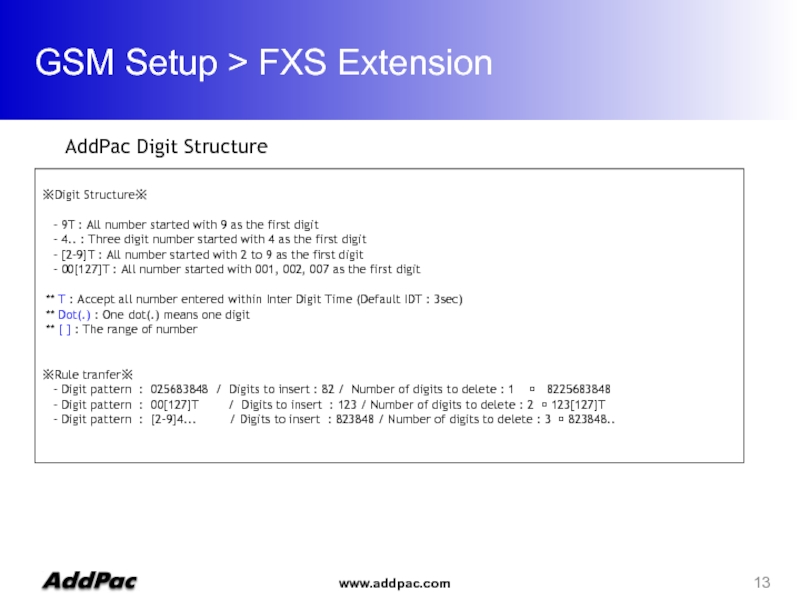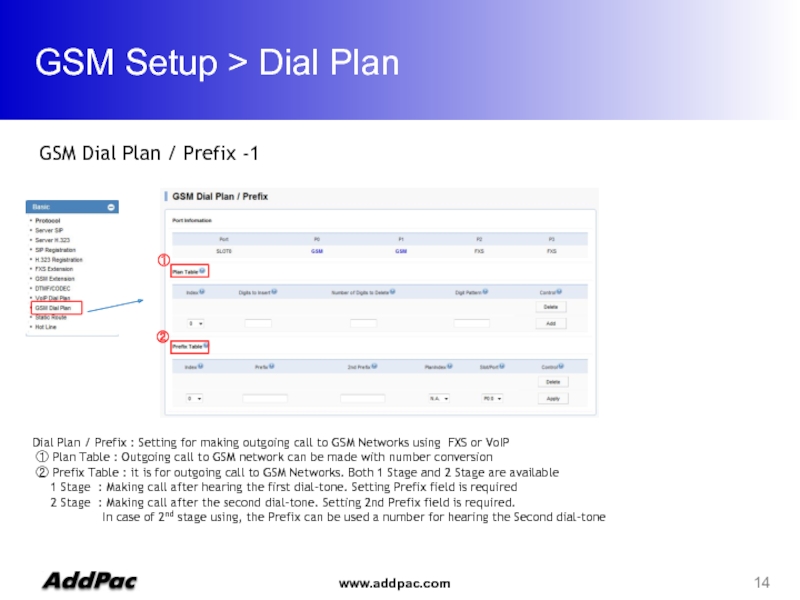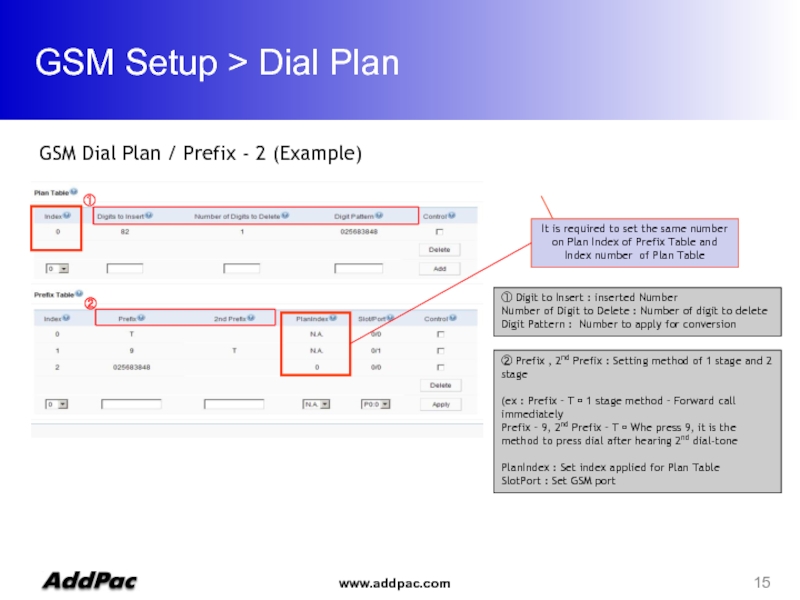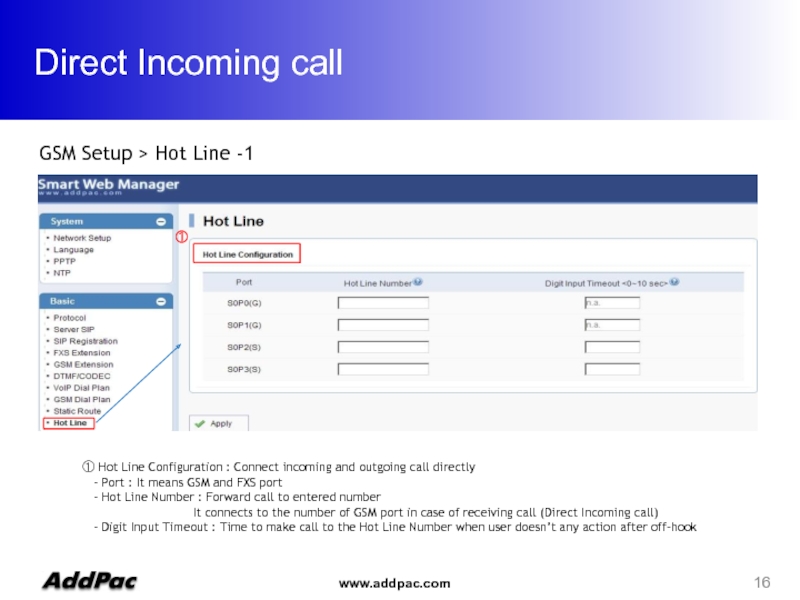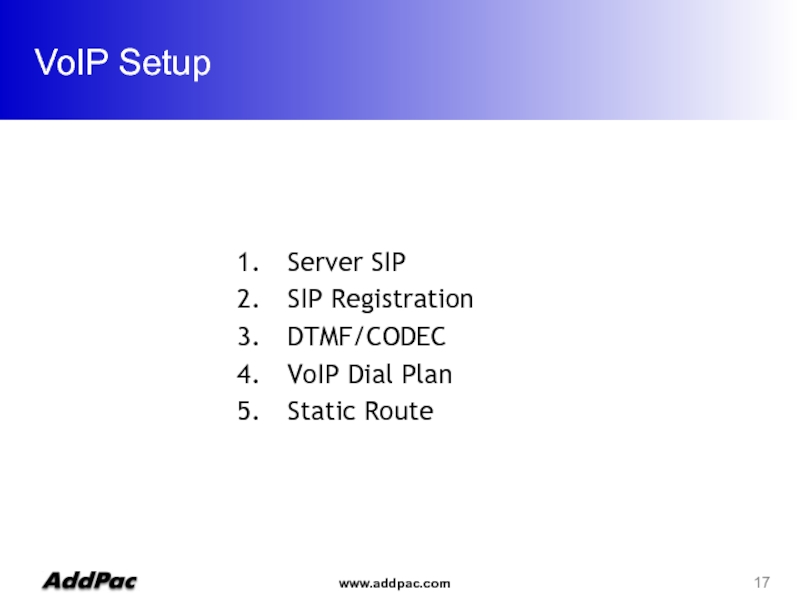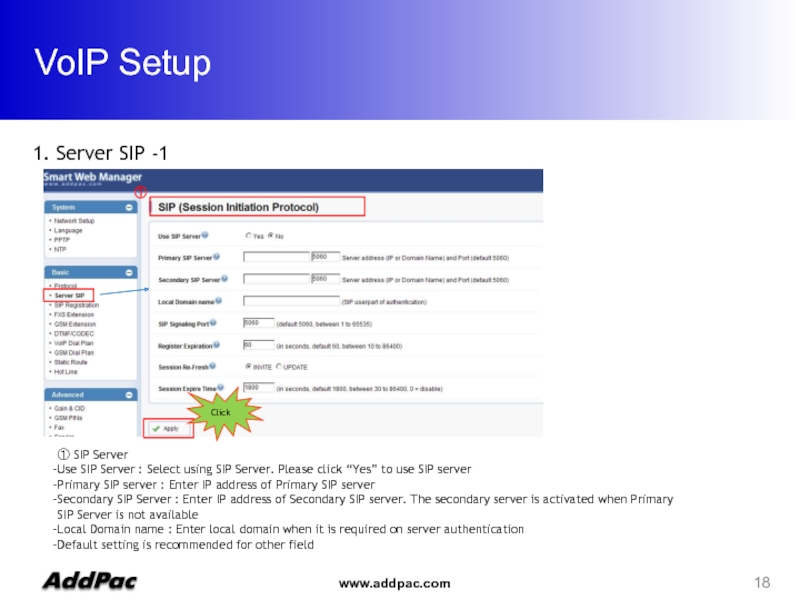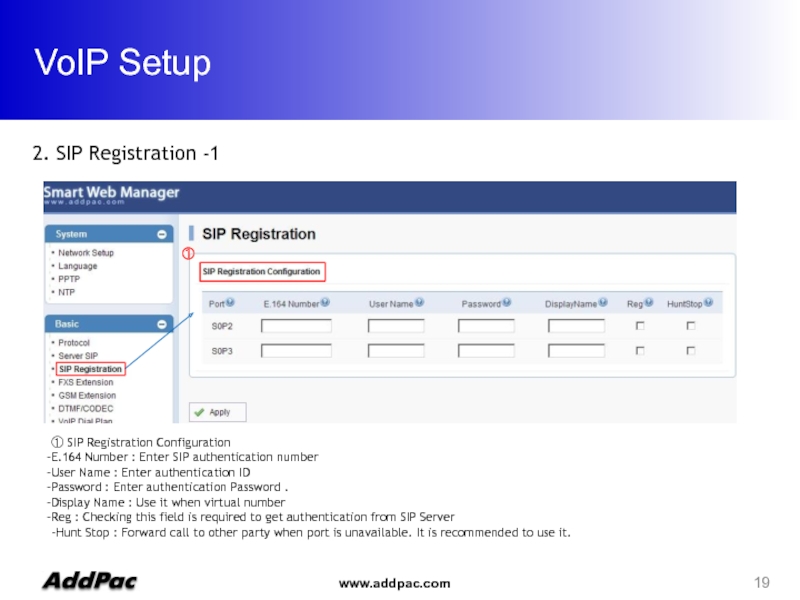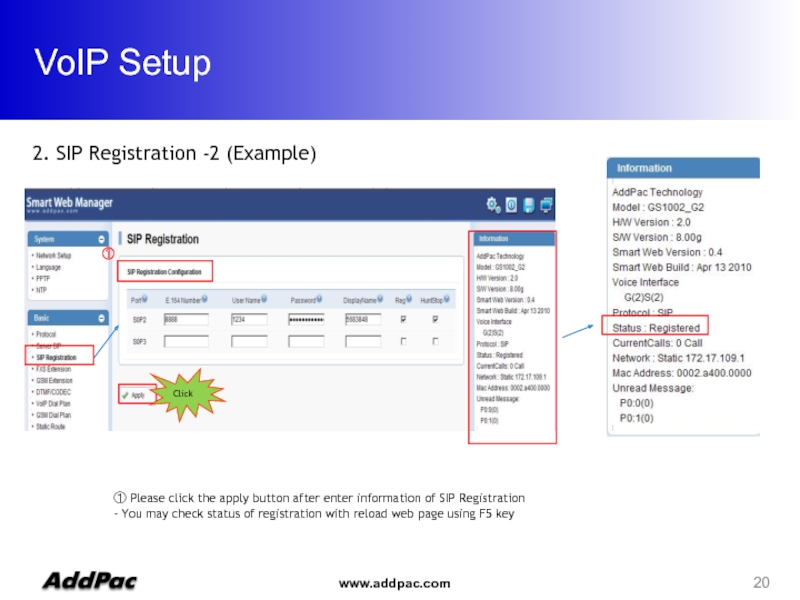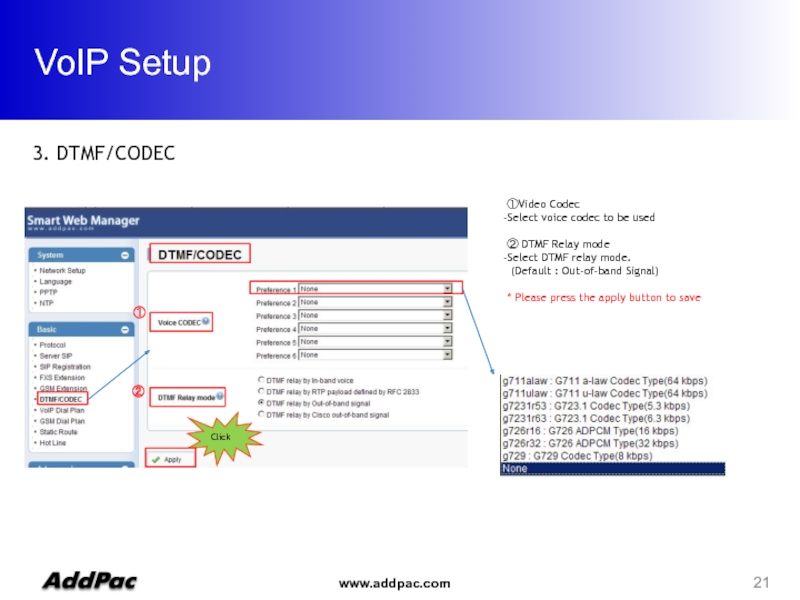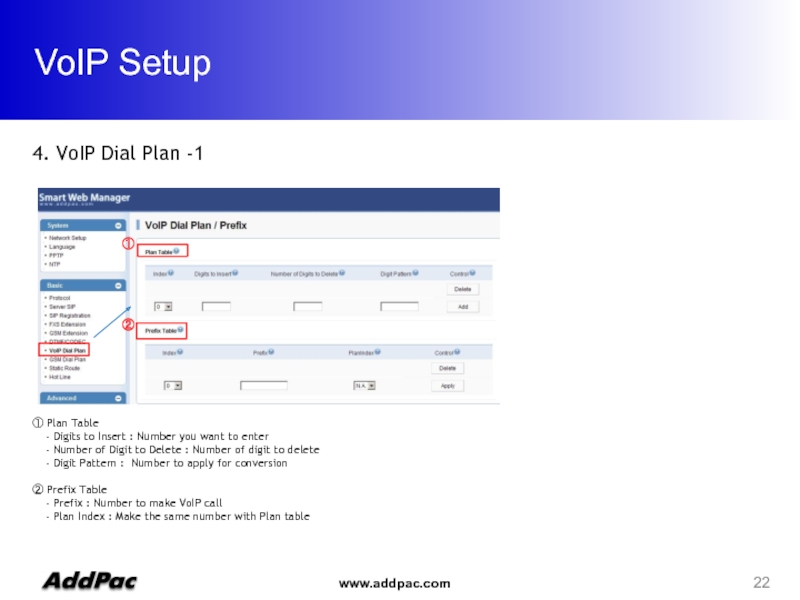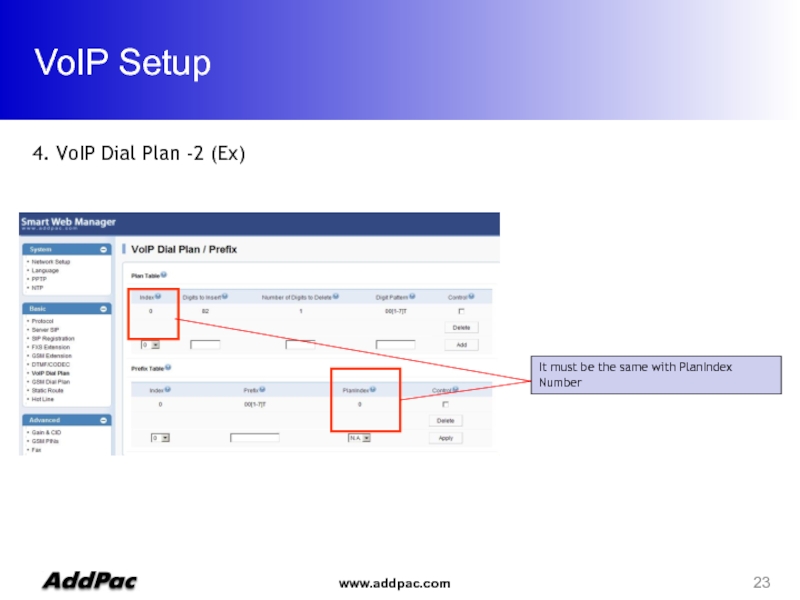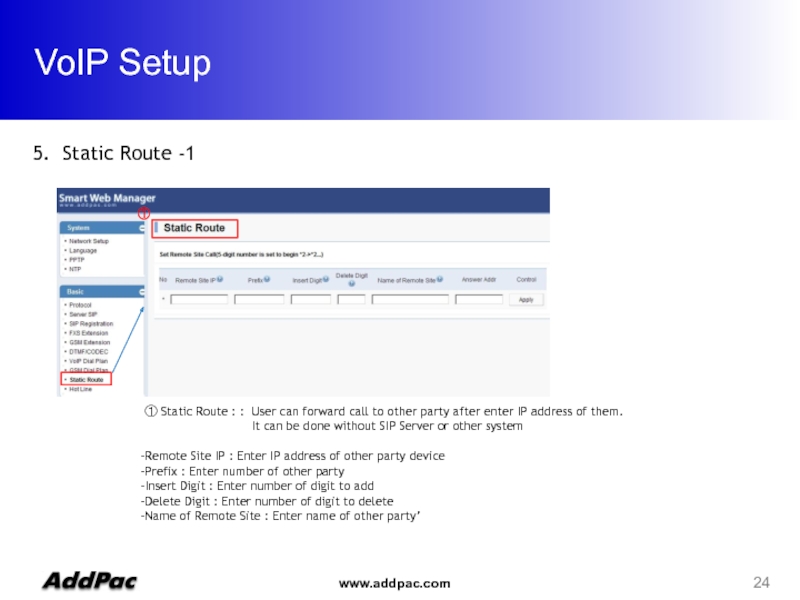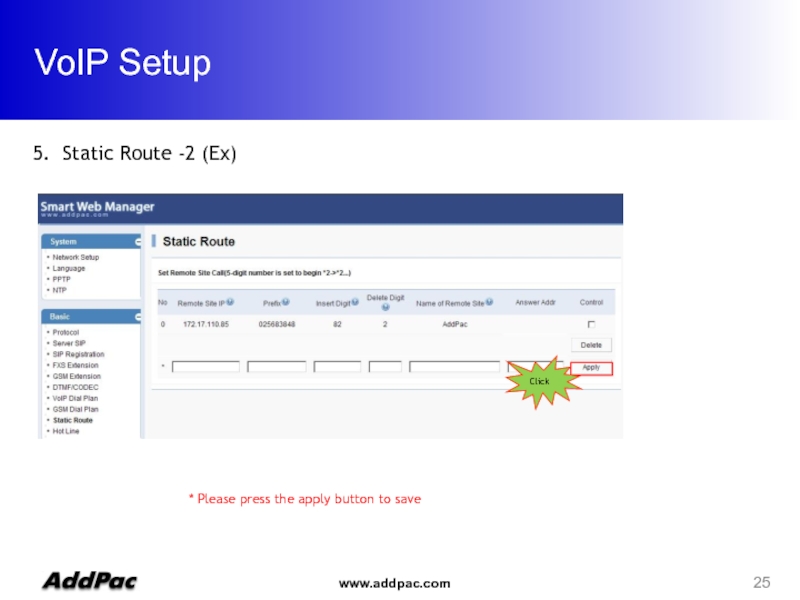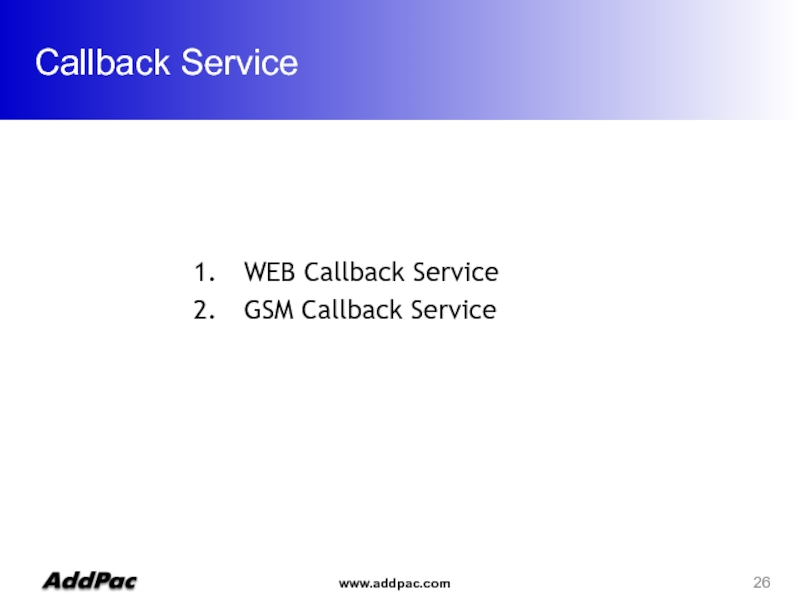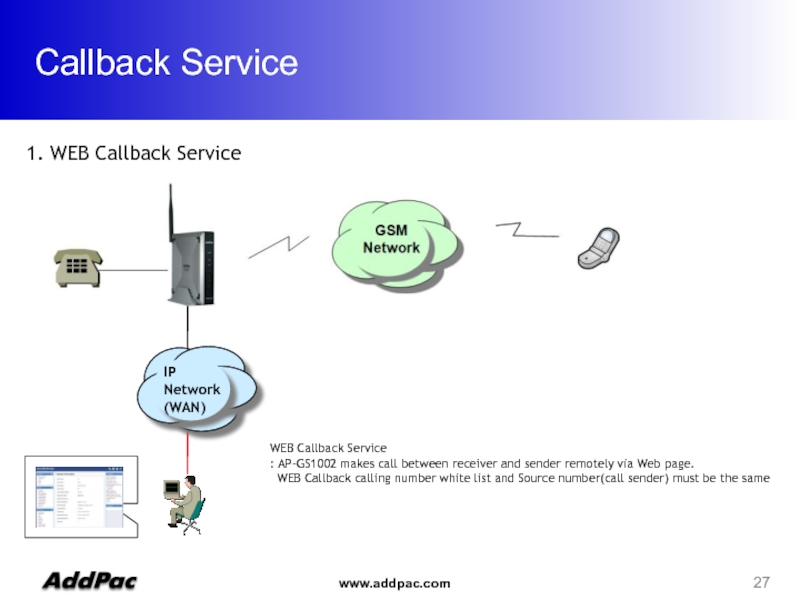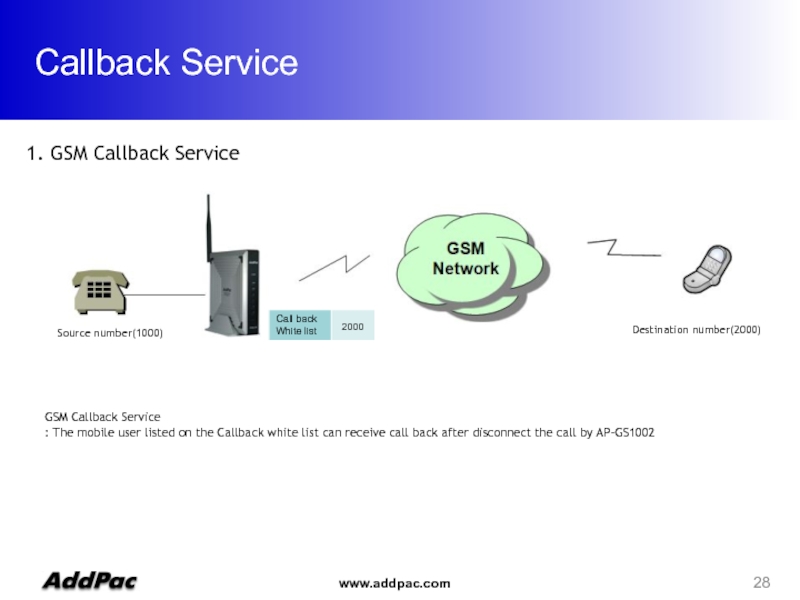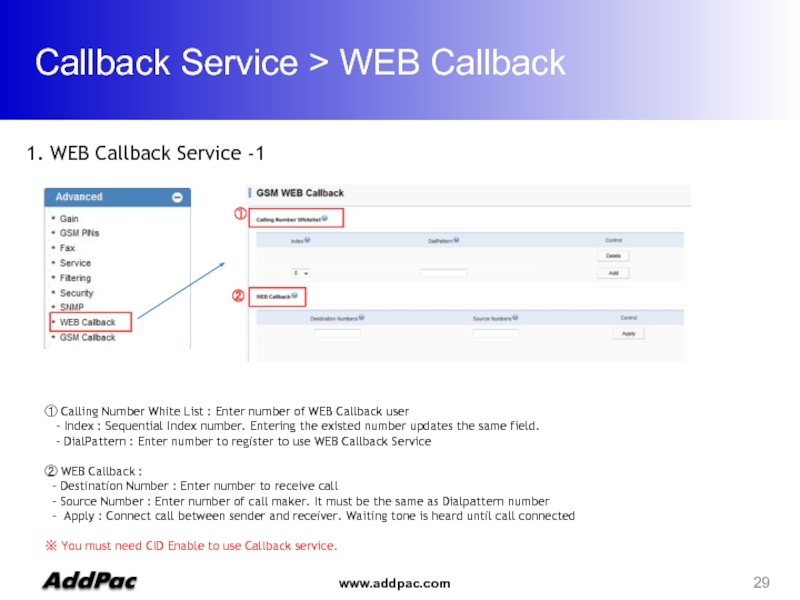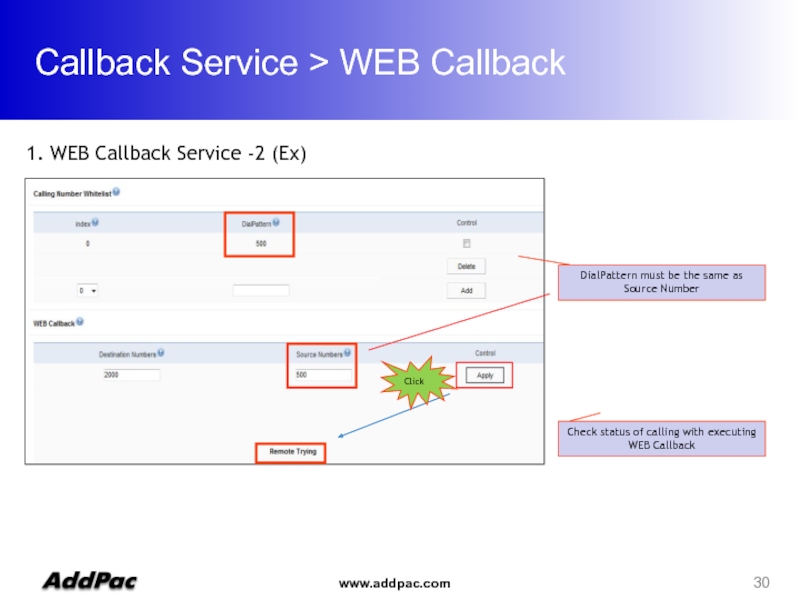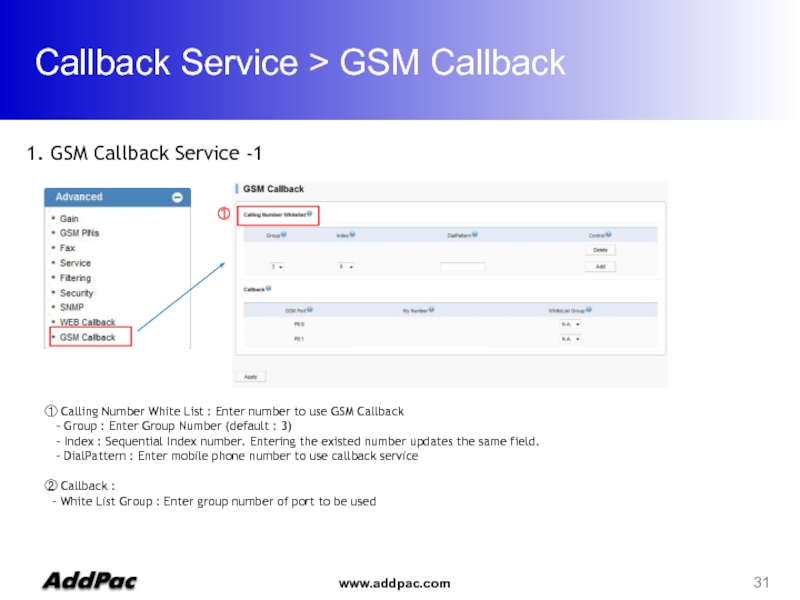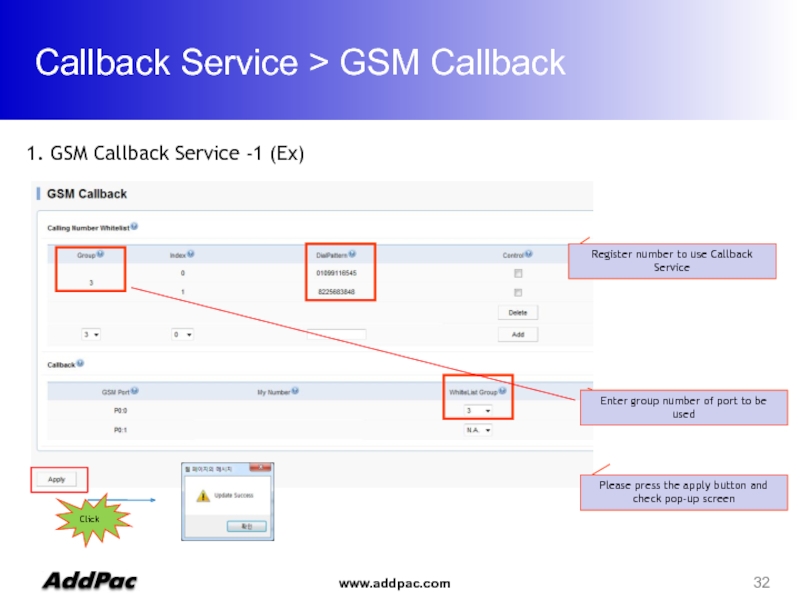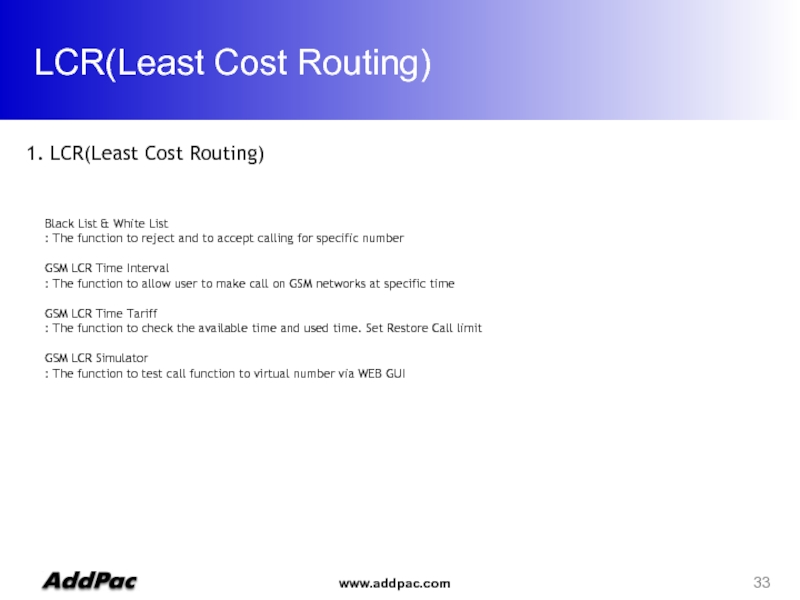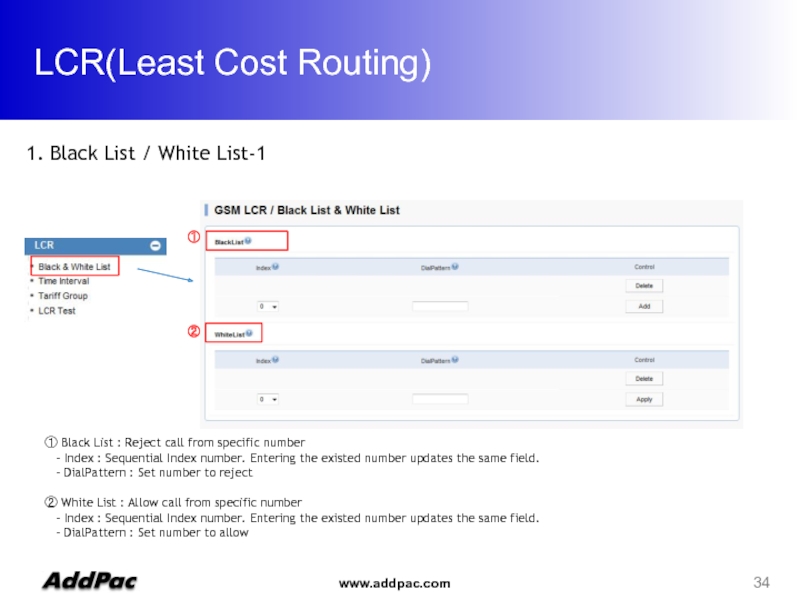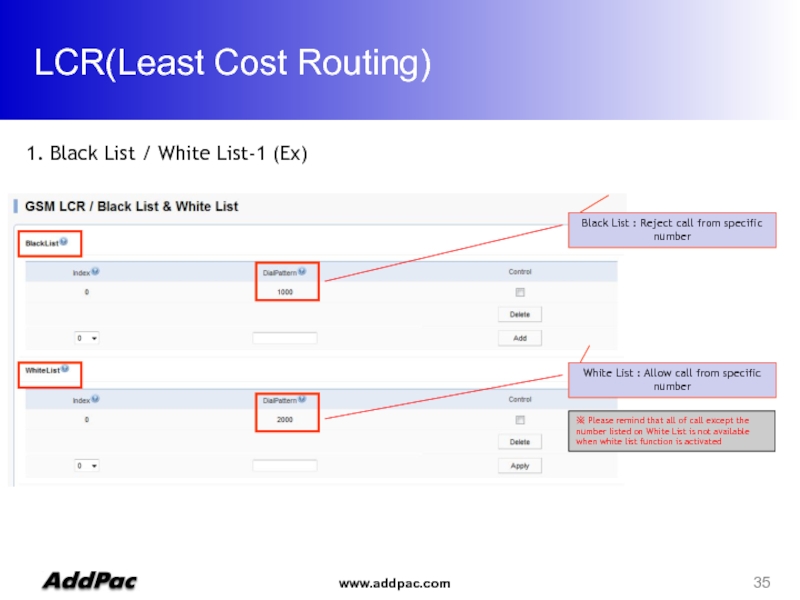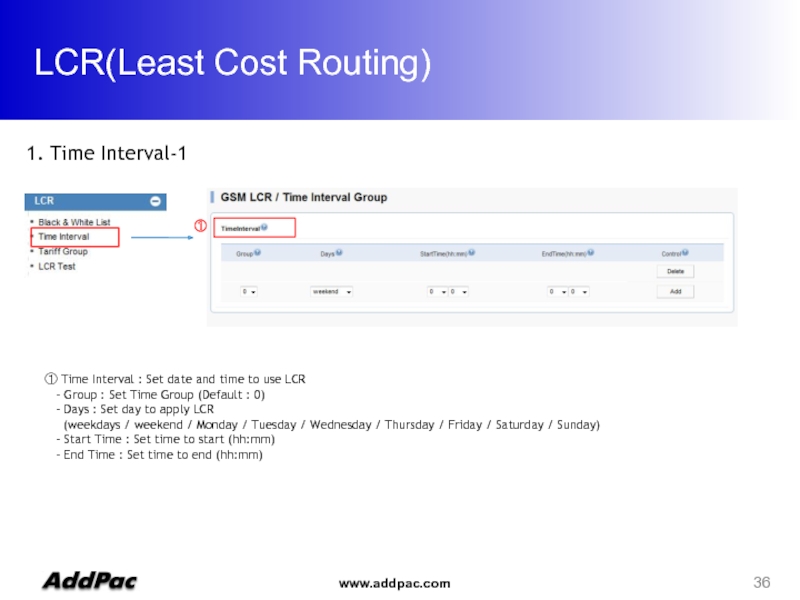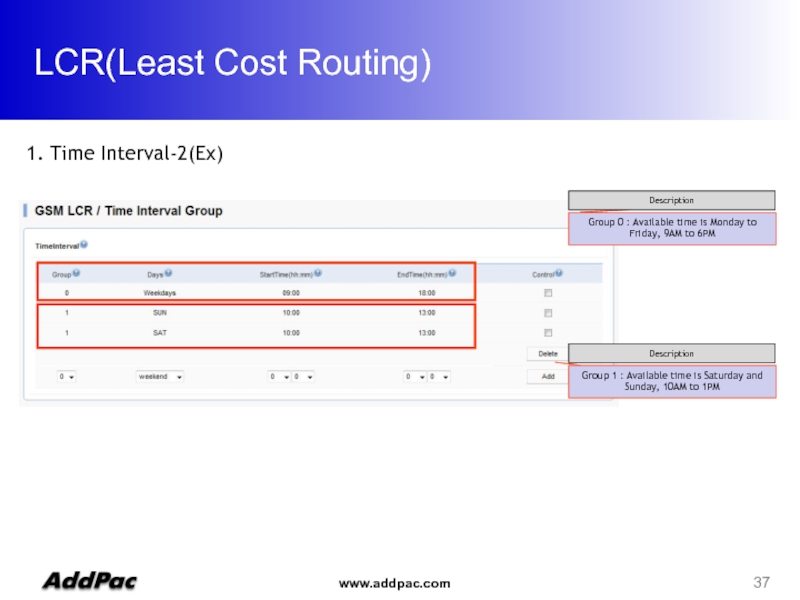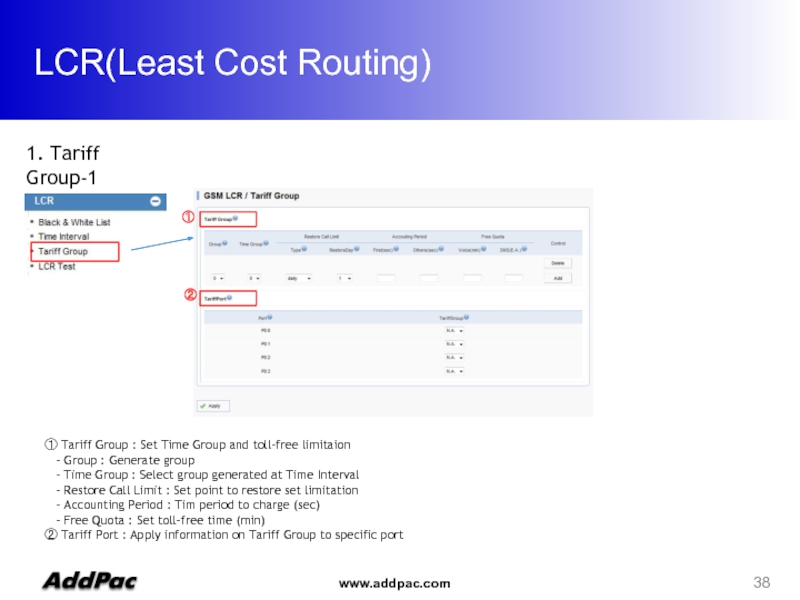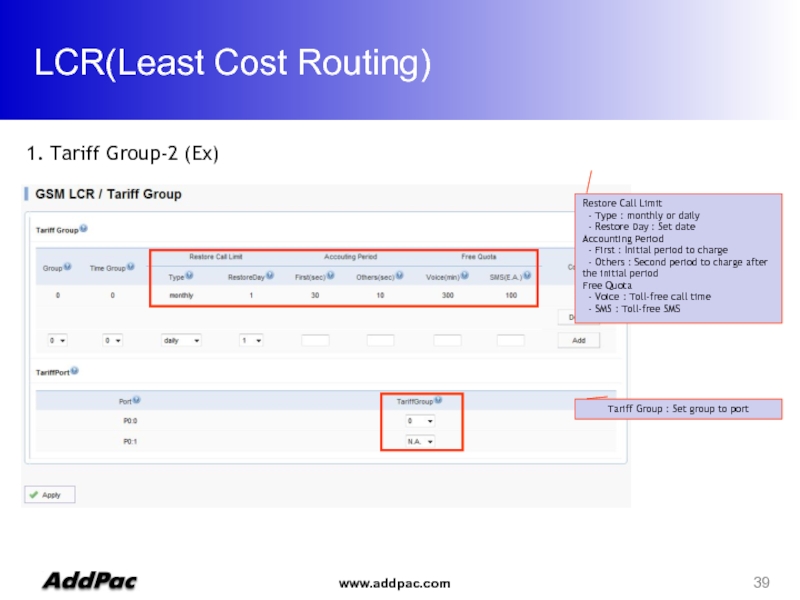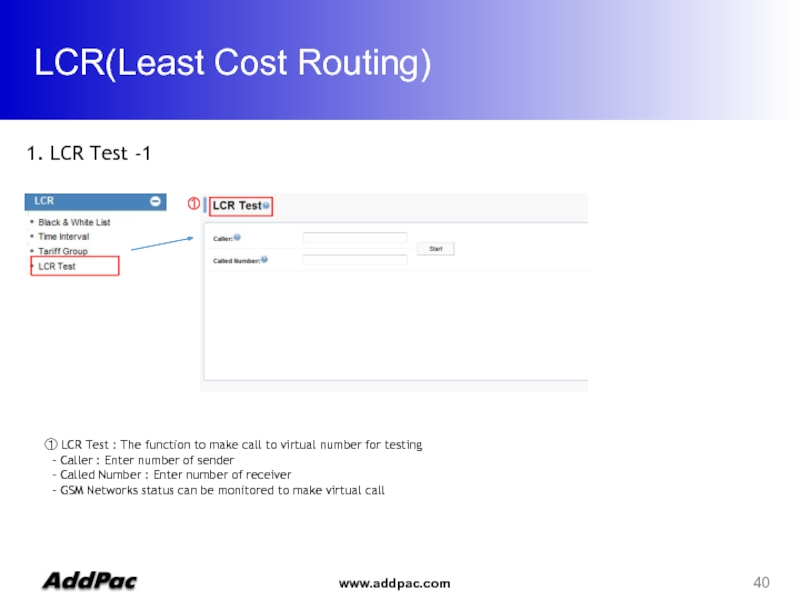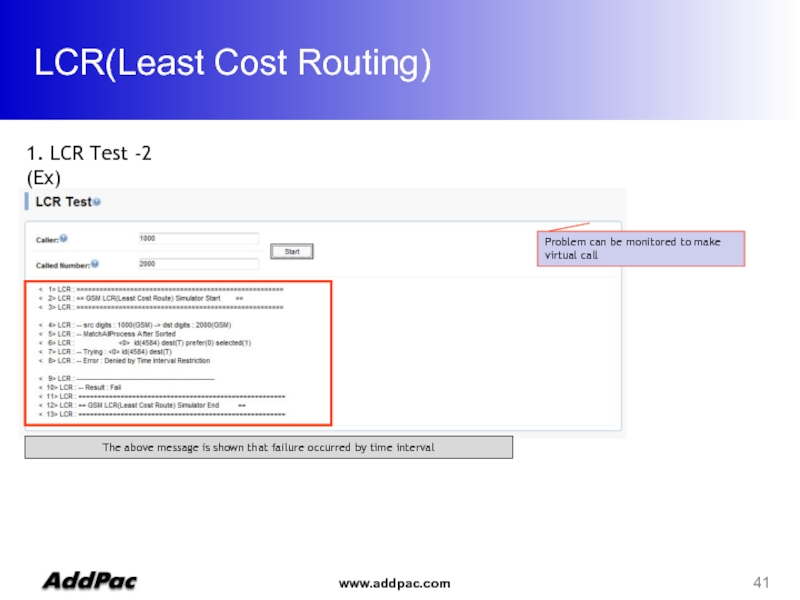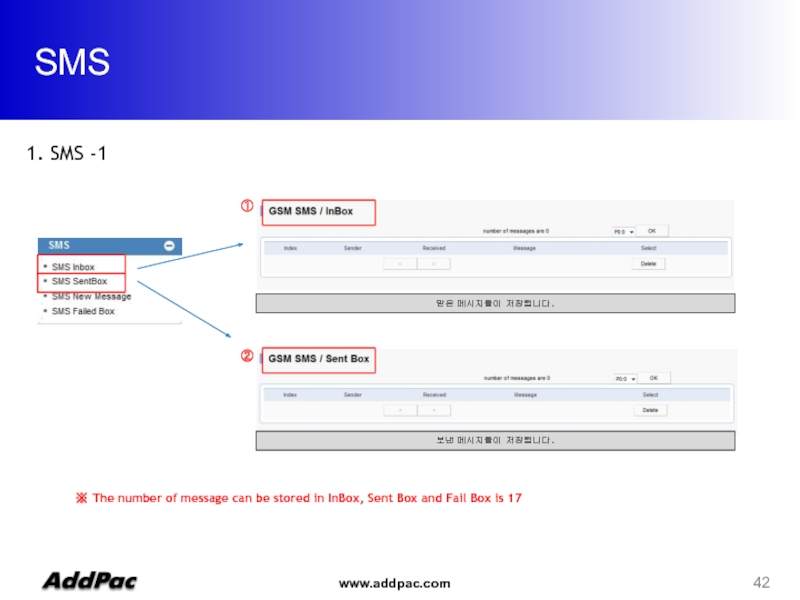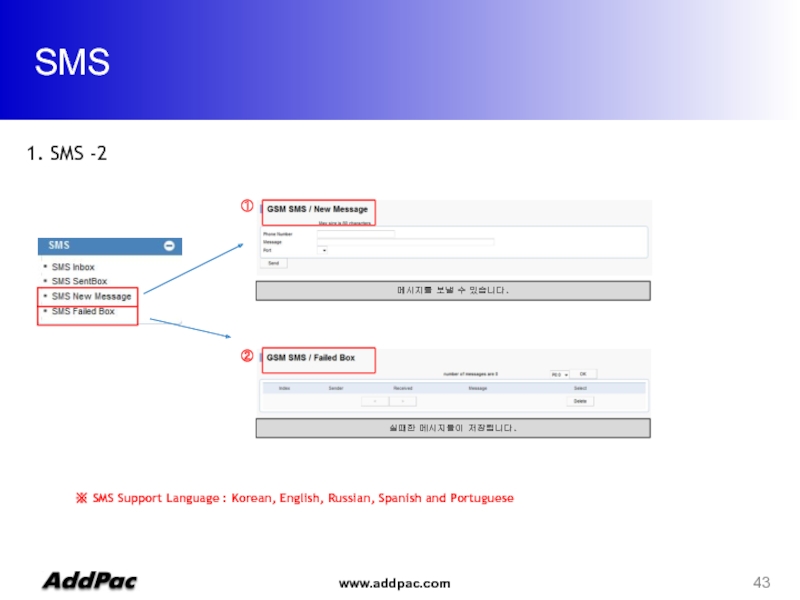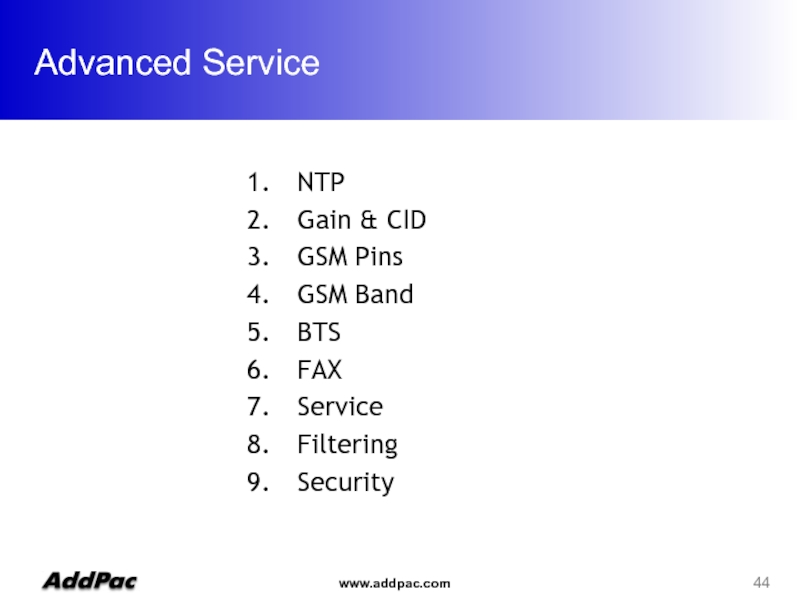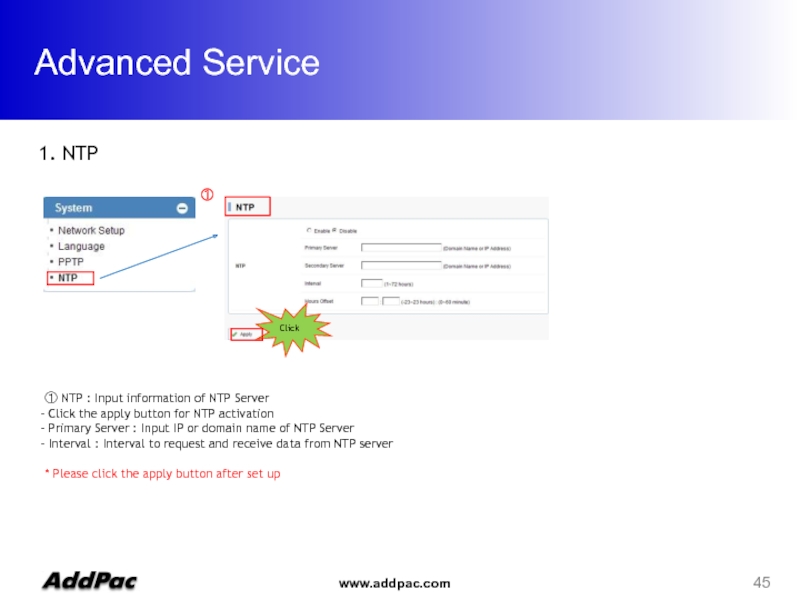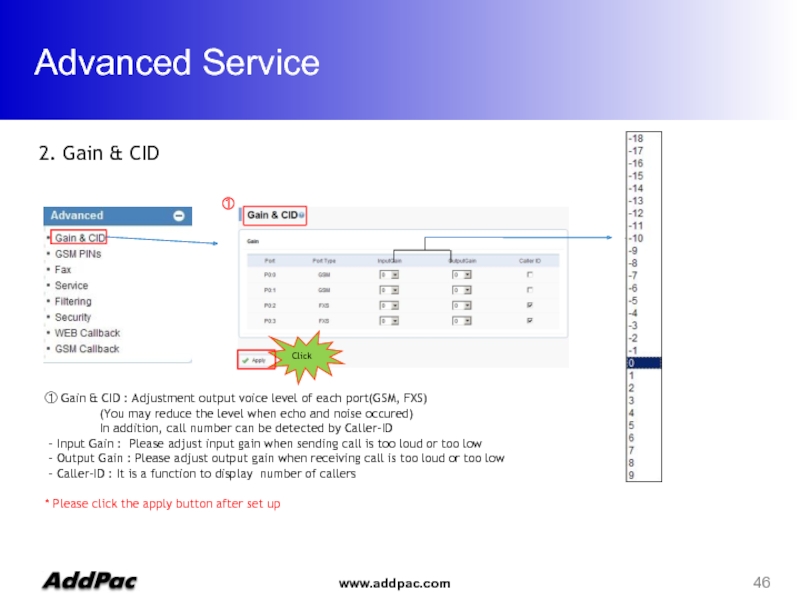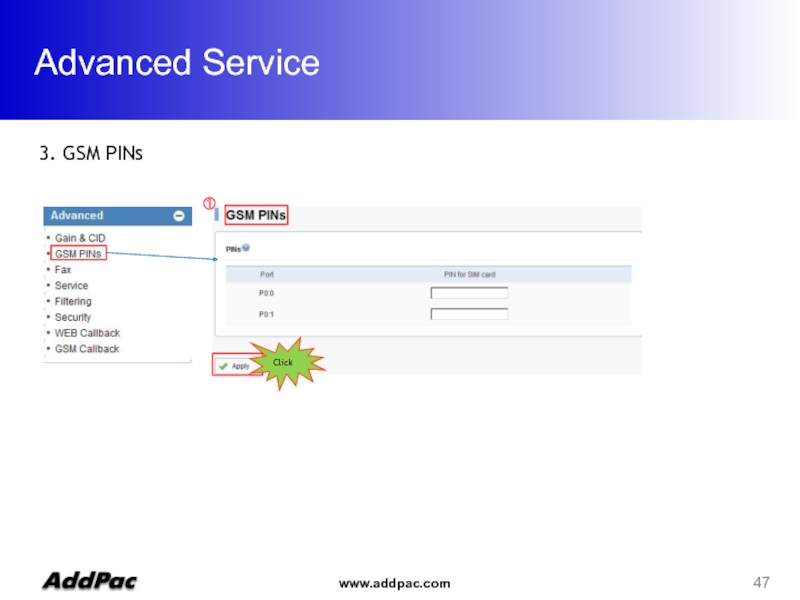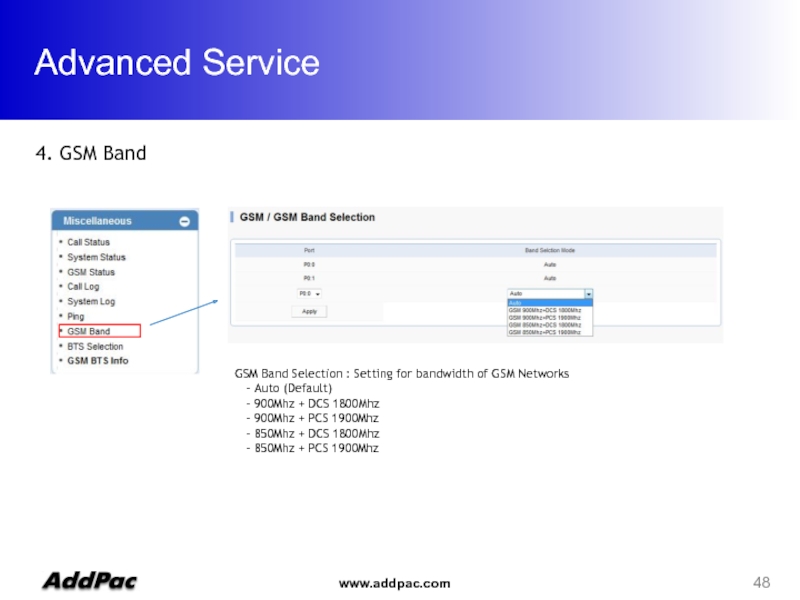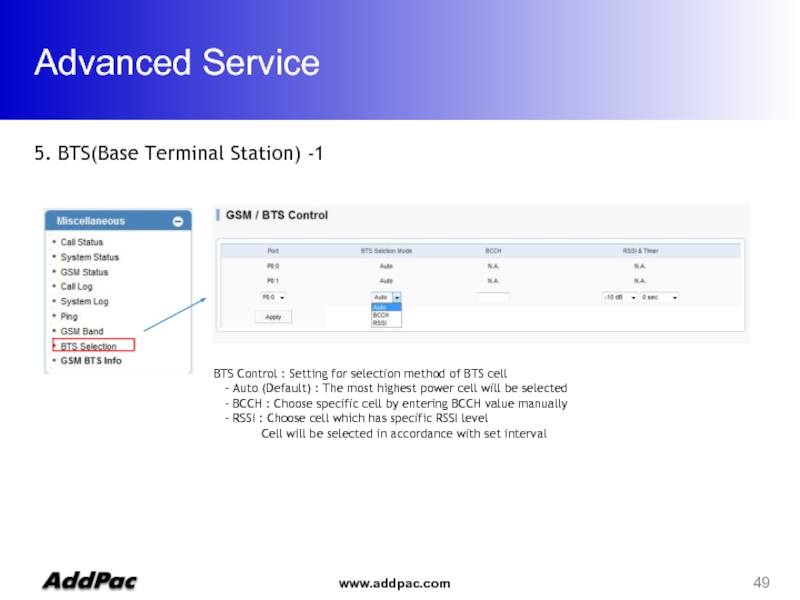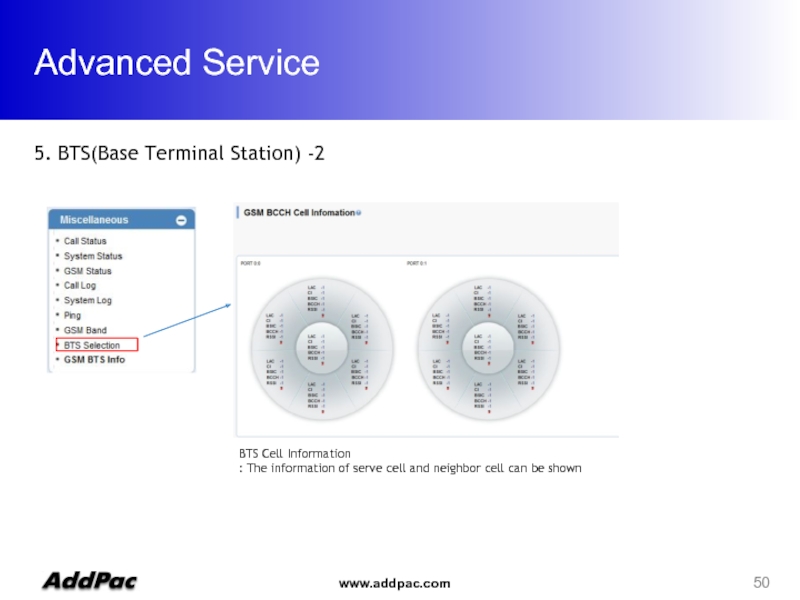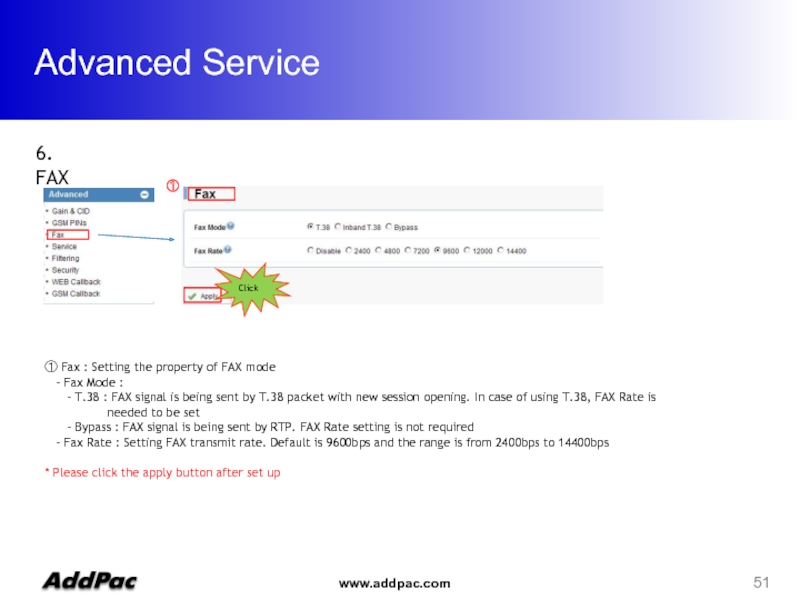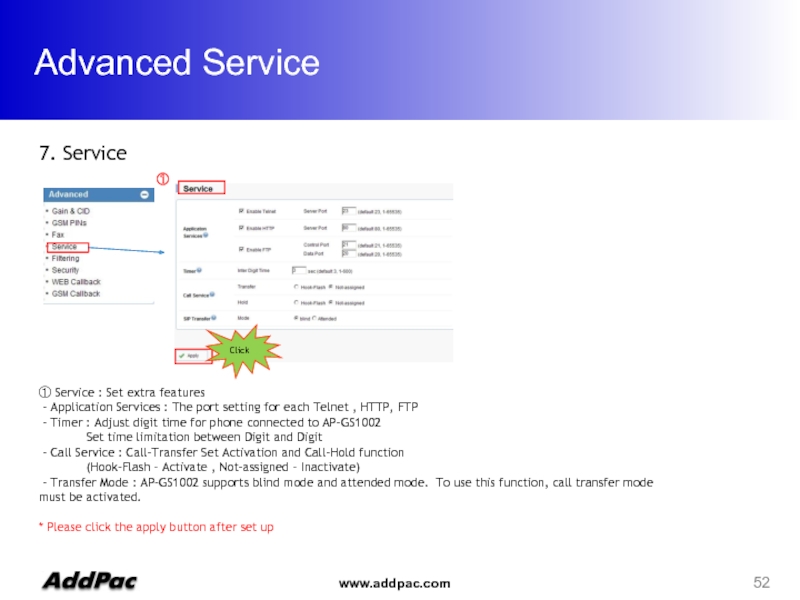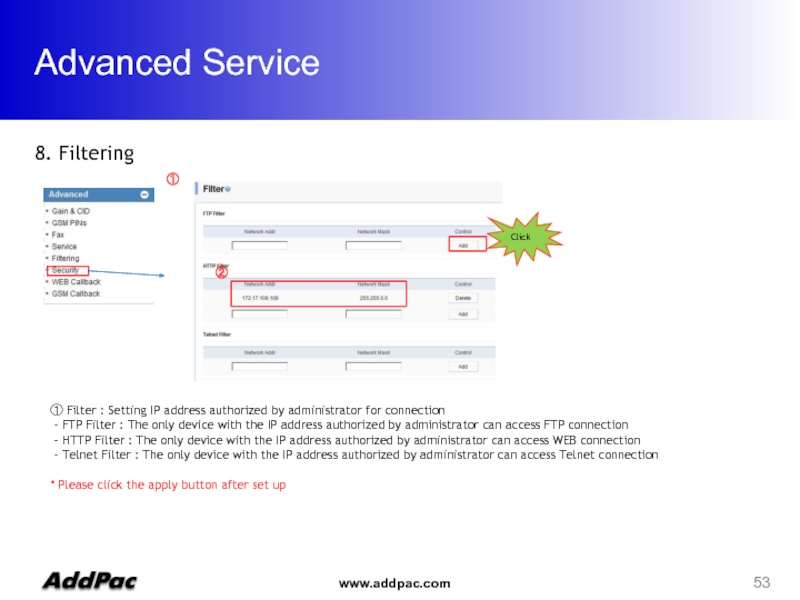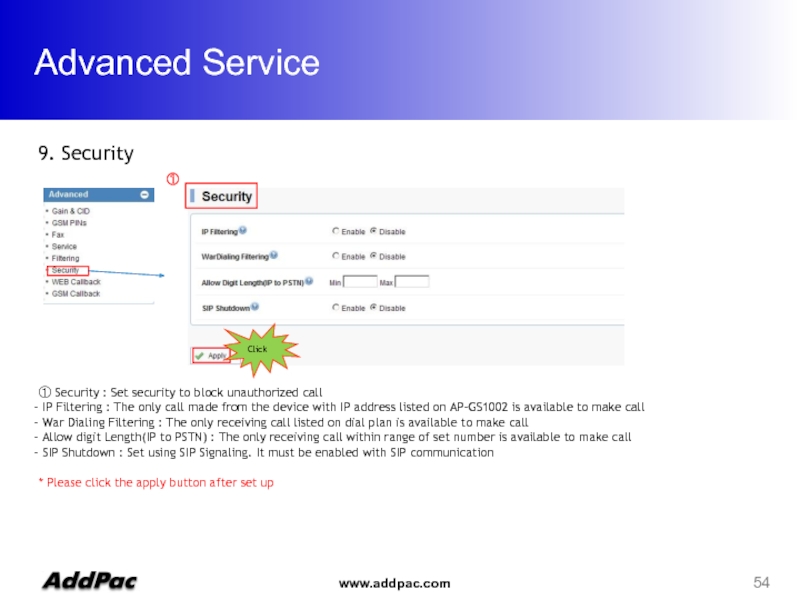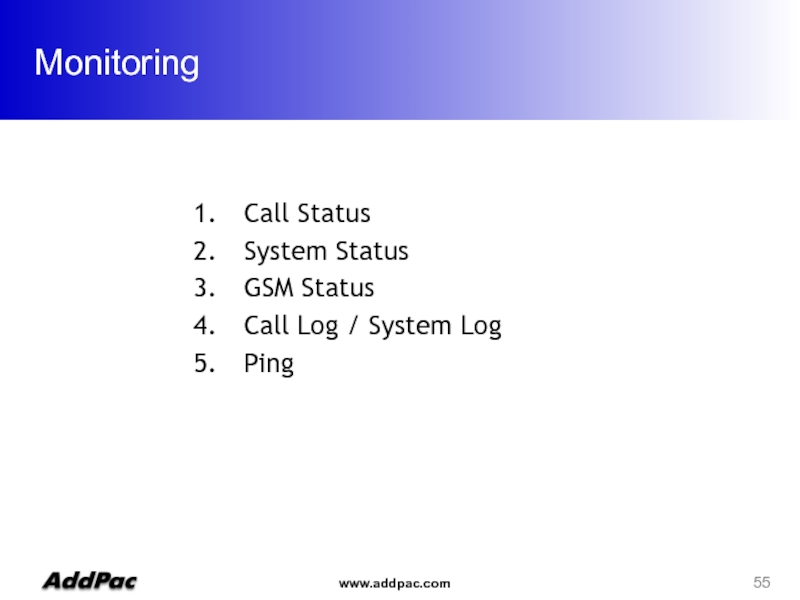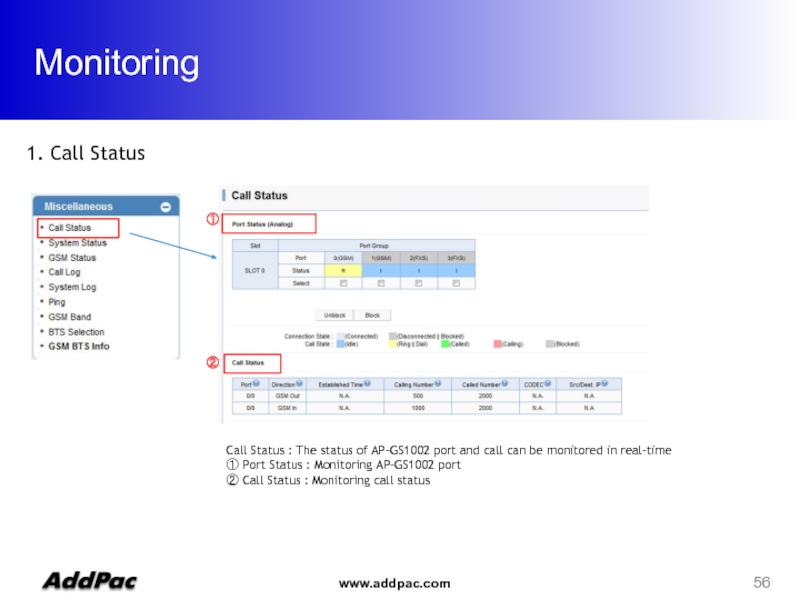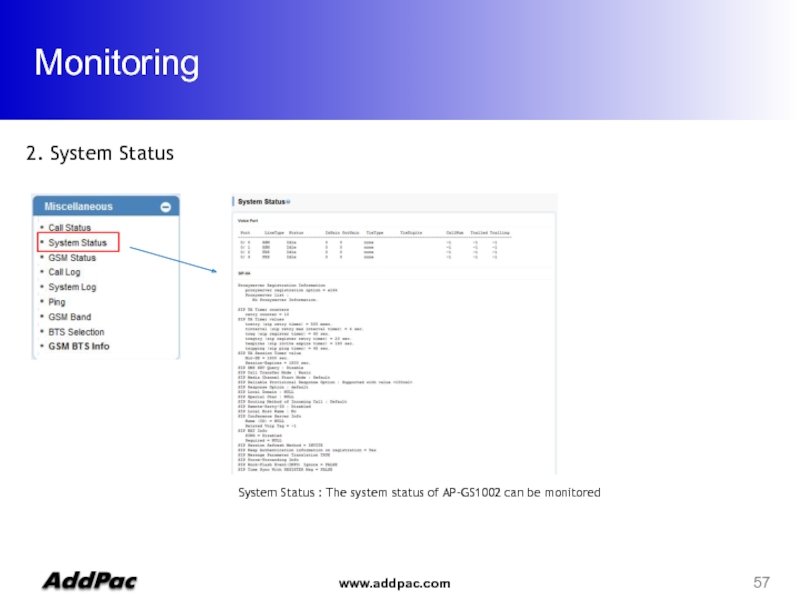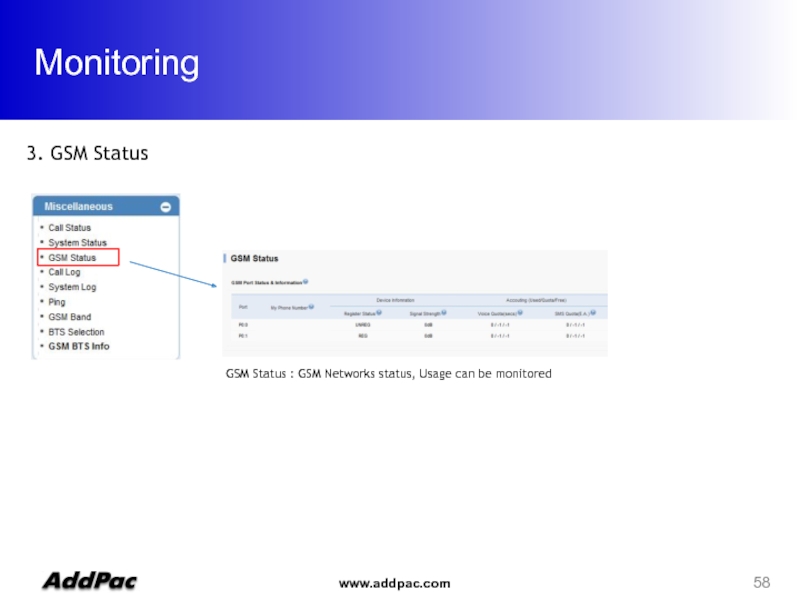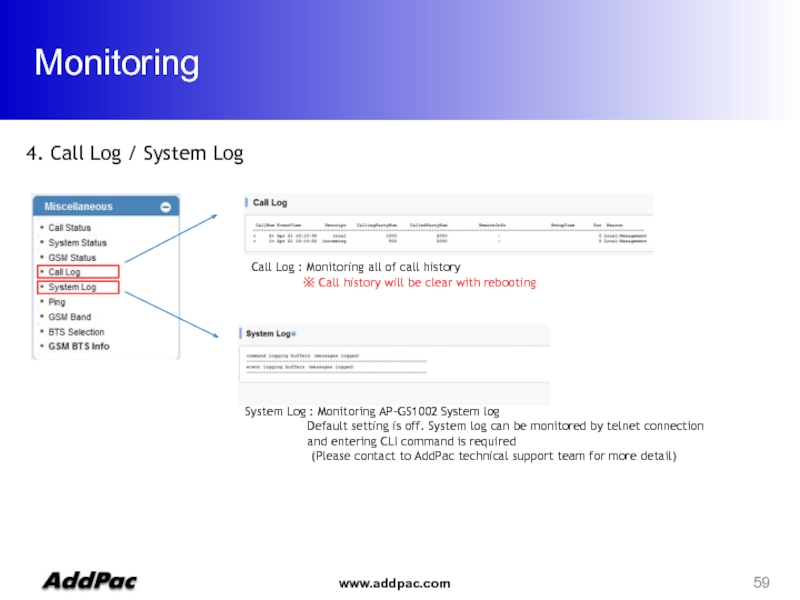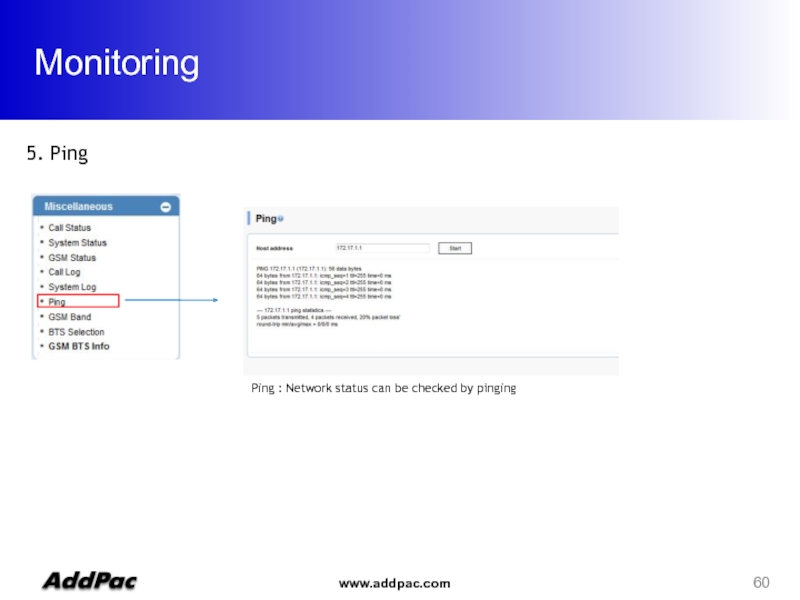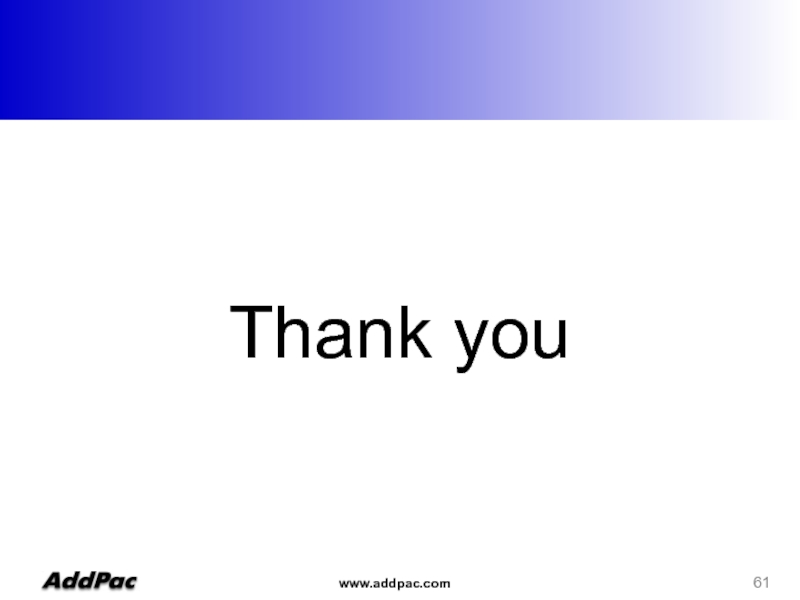- Главная
- Разное
- Дизайн
- Бизнес и предпринимательство
- Аналитика
- Образование
- Развлечения
- Красота и здоровье
- Финансы
- Государство
- Путешествия
- Спорт
- Недвижимость
- Армия
- Графика
- Культурология
- Еда и кулинария
- Лингвистика
- Английский язык
- Астрономия
- Алгебра
- Биология
- География
- Детские презентации
- Информатика
- История
- Литература
- Маркетинг
- Математика
- Медицина
- Менеджмент
- Музыка
- МХК
- Немецкий язык
- ОБЖ
- Обществознание
- Окружающий мир
- Педагогика
- Русский язык
- Технология
- Физика
- Философия
- Химия
- Шаблоны, картинки для презентаций
- Экология
- Экономика
- Юриспруденция
AP-GS1002 WEB. Setup Guide Eng презентация
Содержание
- 1. AP-GS1002 WEB. Setup Guide Eng
- 2. WEB Connection Network Setup GSM Setup VoIP
- 3. WEB Connection Web Connection via Console Port 2. Web Connection via LAN 1 Port
- 4. WEB Connection Serial port Console Baud
- 5. WEB Connection Cross Cable LAN 1
- 6. WEB Connection 1. The screen of
- 7. Network Setup 1. Network Setup Screen
- 8. GSM Setup GSM Extension FXS Extension GSM Dial Plan / Prefix
- 9. GSM Setup > GSM Extension GSM
- 10. GSM Setup > GSM Extension Port Information
- 11. GSM Setup > FXS Extension 2. FXS
- 12. GSM Setup > FXS Extension 1. FXS
- 13. GSM Setup > FXS Extension ※Digit
- 14. GSM Setup > Dial Plan GSM Dial
- 15. GSM Setup > Dial Plan ① Digit
- 16. Direct Incoming call GSM Setup > Hot
- 17. VoIP Setup Server SIP SIP Registration DTMF/CODEC VoIP Dial Plan Static Route
- 18. VoIP Setup 1. Server SIP -1
- 19. VoIP Setup 2. SIP Registration -1
- 20. VoIP Setup 2. SIP Registration -2 (Example)
- 21. VoIP Setup 3. DTMF/CODEC ①
- 22. VoIP Setup 4. VoIP Dial Plan -1
- 23. VoIP Setup 4. VoIP Dial Plan -2
- 24. VoIP Setup 5. Static Route -1 ①
- 25. VoIP Setup 5. Static Route -2 (Ex)
- 26. Callback Service WEB Callback Service GSM Callback Service
- 27. Callback Service WEB Callback Service :
- 28. Callback Service Source number(1000) Destination number(2000) GSM
- 29. Callback Service > WEB Callback
- 30. Callback Service > WEB Callback 1. WEB
- 31. Callback Service > GSM Callback 1. GSM
- 32. Callback Service > GSM Callback 1. GSM
- 33. LCR(Least Cost Routing) 1. LCR(Least Cost Routing)
- 34. LCR(Least Cost Routing) 1. Black List /
- 35. LCR(Least Cost Routing) Black List :
- 36. LCR(Least Cost Routing) 1. Time Interval-1
- 37. LCR(Least Cost Routing) 1. Time Interval-2(Ex)
- 38. LCR(Least Cost Routing) 1. Tariff Group-1
- 39. LCR(Least Cost Routing) 1. Tariff Group-2 (Ex)
- 40. LCR(Least Cost Routing) 1. LCR Test -1
- 41. LCR(Least Cost Routing) 1. LCR Test -2
- 42. SMS ① ②
- 43. SMS ① ②
- 44. Advanced Service NTP Gain & CID GSM Pins GSM Band BTS FAX Service Filtering Security
- 45. Advanced Service 1. NTP
- 46. Advanced Service Click ①
- 47. Advanced Service Click ① 3. GSM PINs
- 48. Advanced Service 4. GSM Band GSM
- 49. Advanced Service 5. BTS(Base Terminal Station) -1
- 50. Advanced Service 5. BTS(Base Terminal Station)
- 51. Advanced Service ① Click
- 52. Advanced Service ① ①
- 53. Advanced Service ① ① Filter :
- 54. Advanced Service ① Click
- 55. Monitoring Call Status System Status GSM Status Call Log / System Log Ping
- 56. Monitoring ② ① Call Status
- 57. Monitoring 2. System Status System Status
- 58. Monitoring 3. GSM Status GSM Status : GSM Networks status, Usage can be monitored
- 59. Monitoring 4. Call Log / System Log
- 60. Monitoring 5. Ping Ping : Network status can be checked by pinging
- 61. Thank you
Слайд 2WEB Connection
Network Setup
GSM Setup
VoIP Setup
Callback Service
LCR
SMS
Advanced Service
Monitoring
Contents
Слайд 4WEB Connection
Serial port
Console
Baud rate 9600
No parity
1 stop bit
No flow control
GS1002> enable => Enter the enable mode Connect to GS1002 via console port to enter IP address in order to set Interface 0/0 1. Web Connection via Console Port
GS1002# configure terminal => Enter the configuration mode
GS1002(config)# interface FastEthernet 0/0
GS1002(config-if)# ip address
GS1002(config-if)# exit
GS1002(config)# ip route 0.0.0.0 0.0.0.0
GS1002(config)# write => saving
Proceed with write? [confirm]y
Input IP address of interface 0/0 using below command
Connect to the IP address via web after saving
Слайд 5WEB Connection
Cross Cable
LAN 1
LAN 1 Default IP
IP Address : 192.168.10.1
Subnet
It is the way to connect to AP-GS1002 via LAN 1 port
The factory default of LAN 1 port
- IP Address : 192.168.10.1
- Subnet mask : 255.255.255.0
After set PC with same IP address subnet, connect to AP-GS1002
- Connect PC to AP-GS1002 using Cross UTP-Cable. You may use Ethernet switch with normal UTP-cable
- Enter IP address 192.168.10.1 on your web browser
2. Connection Web via LAN 1 Port
Слайд 6WEB Connection
1. The screen of Web connection
The Shown log-in
ID : root
Password : router
Слайд 7Network Setup
1. Network Setup Screen
①
① Network Setup
Hostname : Enter the device
Static IP
PPPoE(ADSL)
DHCP
* Please make sure to press the apply button for saving
Click
Слайд 9GSM Setup > GSM Extension
GSM Extension Configuration
: Register GSM SIM Number
: Other party’s number can be registered with Call back Service
- Index : Sequential number for each extension.
Existed number makes configuration modified
- Port : Select port to set up
- Numbers : Register SIM number or mobile phone number
to use callback service
GSM Extension with Translation
: Use to convert mobile phone number for callback service
- Destination Pattern : Enter mobile phone number to convert
- Digits to Insert : Insert number to make calling number
- Number of Digits to Delete : Delete number to make calling number
ex) Destination Pattern : 025683848
Digits to Insert : 82
Number of Digits to Delete : 2
------------------------------------
Result : 825683848
1. GSM Extension -1
Слайд 10GSM Setup > GSM Extension
Port Information
It displays the information of AP-GS1002
1. GSM Extension -2
Слайд 11GSM Setup > FXS Extension
2. FXS Extension -1
②
①
① The each port
② FXS Extension : Set the number of phone on FXS port
- Index : Enter number in order. Please make sure not to be duplicated
- Port : Select FXS port to be set
- Numbers : Enter FXS number
- Preference : Set priority for each number. If there is the same number at two ports, a port is selected by this priority
- Hunt Stop : It is a function of forward a call to other party in case of unavailable receiving call.
Activation of this function is recommended
Слайд 12GSM Setup > FXS Extension
1. FXS Extension -2 (Example)
②
①
① Set the
② Set the number to be used for FXS 0/3 port (ex. 3000)
Setting number on each FXS port is required, so that Dial-tone can be heard on phone.
Слайд 13GSM Setup > FXS Extension
※Digit Structure※
- 9T : All
- 4.. : Three digit number started with 4 as the first digit
- [2-9]T : All number started with 2 to 9 as the first digit
- 00[127]T : All number started with 001, 002, 007 as the first digit
** T : Accept all number entered within Inter Digit Time (Default IDT : 3sec)
** Dot(.) : One dot(.) means one digit
** [ ] : The range of number
※Rule tranfer※
- Digit pattern : 025683848 / Digits to insert : 82 / Number of digits to delete : 1 ? 8225683848
- Digit pattern : 00[127]T / Digits to insert : 123 / Number of digits to delete : 2 ? 123[127]T
- Digit pattern : [2-9]4... / Digits to insert : 823848 / Number of digits to delete : 3 ? 823848..
AddPac Digit Structure
Слайд 14GSM Setup > Dial Plan
GSM Dial Plan / Prefix -1
②
①
Dial Plan
① Plan Table : Outgoing call to GSM network can be made with number conversion
② Prefix Table : it is for outgoing call to GSM Networks. Both 1 Stage and 2 Stage are available
1 Stage : Making call after hearing the first dial-tone. Setting Prefix field is required
2 Stage : Making call after the second dial-tone. Setting 2nd Prefix field is required.
In case of 2nd stage using, the Prefix can be used a number for hearing the Second dial-tone
Слайд 15GSM Setup > Dial Plan
① Digit to Insert : inserted Number
Number
Digit Pattern : Number to apply for conversion
②
①
GSM Dial Plan / Prefix - 2 (Example)
It is required to set the same number on Plan Index of Prefix Table and Index number of Plan Table
② Prefix , 2nd Prefix : Setting method of 1 stage and 2 stage
(ex : Prefix – T ? 1 stage method – Forward call immediately
Prefix – 9, 2nd Prefix – T ? Whe press 9, it is the method to press dial after hearing 2nd dial-tone
PlanIndex : Set index applied for Plan Table
SlotPort : Set GSM port
Слайд 16Direct Incoming call
GSM Setup > Hot Line -1
① Hot Line Configuration
- Port : It means GSM and FXS port
- Hot Line Number : Forward call to entered number
It connects to the number of GSM port in case of receiving call (Direct Incoming call)
- Digit Input Timeout : Time to make call to the Hot Line Number when user doesn’t any action after off-hook
①
Слайд 18VoIP Setup
1. Server SIP -1
①
Click
① SIP Server
Use SIP Server : Select
Primary SIP server : Enter IP address of Primary SIP server
Secondary SIP Server : Enter IP address of Secondary SIP server. The secondary server is activated when Primary SIP Server is not available
Local Domain name : Enter local domain when it is required on server authentication
Default setting is recommended for other field
Слайд 19VoIP Setup
2. SIP Registration -1
①
① SIP Registration Configuration
E.164 Number : Enter
User Name : Enter authentication ID
Password : Enter authentication Password .
Display Name : Use it when virtual number
Reg : Checking this field is required to get authentication from SIP Server
-Hunt Stop : Forward call to other party when port is unavailable. It is recommended to use it.
Слайд 20VoIP Setup
2. SIP Registration -2 (Example)
①
Click
① Please click the apply button
- You may check status of registration with reload web page using F5 key
Слайд 21VoIP Setup
3. DTMF/CODEC
①
Click
①Video Codec
Select voice codec to be used
② DTMF Relay
Select DTMF relay mode.
(Default : Out-of-band Signal)
* Please press the apply button to save
②
Слайд 22VoIP Setup
4. VoIP Dial Plan -1
①
②
① Plan Table
- Digits
- Number of Digit to Delete : Number of digit to delete
- Digit Pattern : Number to apply for conversion
② Prefix Table
- Prefix : Number to make VoIP call
- Plan Index : Make the same number with Plan table
Слайд 24VoIP Setup
5. Static Route -1
①
① Static Route : : User can
It can be done without SIP Server or other system
Remote Site IP : Enter IP address of other party device
Prefix : Enter number of other party
Insert Digit : Enter number of digit to add
Delete Digit : Enter number of digit to delete
Name of Remote Site : Enter name of other party’
Слайд 27
Callback Service
WEB Callback Service
: AP-GS1002 makes call between receiver and sender
WEB Callback calling number white list and Source number(call sender) must be the same
1. WEB Callback Service
Слайд 28Callback Service
Source number(1000)
Destination number(2000)
GSM Callback Service
: The mobile user listed on
1. GSM Callback Service
Слайд 29Callback Service > WEB Callback
②
①
① Calling Number White List : Enter
- Index : Sequential Index number. Entering the existed number updates the same field.
- DialPattern : Enter number to register to use WEB Callback Service
② WEB Callback :
- Destination Number : Enter number to receive call
- Source Number : Enter number of call maker. It must be the same as Dialpattern number
- Apply : Connect call between sender and receiver. Waiting tone is heard until call connected
※ You must need CID Enable to use Callback service.
1. WEB Callback Service -1
Слайд 30Callback Service > WEB Callback
1. WEB Callback Service -2 (Ex)
DialPattern must
Check status of calling with executing WEB Callback
Click
Слайд 31Callback Service > GSM Callback
1. GSM Callback Service -1
①
① Calling Number
- Group : Enter Group Number (default : 3)
- Index : Sequential Index number. Entering the existed number updates the same field.
- DialPattern : Enter mobile phone number to use callback service
② Callback :
- White List Group : Enter group number of port to be used
Слайд 32Callback Service > GSM Callback
1. GSM Callback Service -1 (Ex)
Enter group
Register number to use Callback Service
Please press the apply button and check pop-up screen
Click
Слайд 33LCR(Least Cost Routing)
1. LCR(Least Cost Routing)
Black List & White List
: The
GSM LCR Time Interval
: The function to allow user to make call on GSM networks at specific time
GSM LCR Time Tariff
: The function to check the available time and used time. Set Restore Call limit
GSM LCR Simulator
: The function to test call function to virtual number via WEB GUI
Слайд 34LCR(Least Cost Routing)
1. Black List / White List-1
①
②
① Black List :
- Index : Sequential Index number. Entering the existed number updates the same field.
- DialPattern : Set number to reject
② White List : Allow call from specific number
- Index : Sequential Index number. Entering the existed number updates the same field.
- DialPattern : Set number to allow
Слайд 35LCR(Least Cost Routing)
Black List : Reject call from specific number
White List
※ Please remind that all of call except the number listed on White List is not available when white list function is activated
1. Black List / White List-1 (Ex)
Слайд 36LCR(Least Cost Routing)
1. Time Interval-1
① Time Interval : Set date and
- Group : Set Time Group (Default : 0)
- Days : Set day to apply LCR
(weekdays / weekend / Monday / Tuesday / Wednesday / Thursday / Friday / Saturday / Sunday)
- Start Time : Set time to start (hh:mm)
- End Time : Set time to end (hh:mm)
①
Слайд 37LCR(Least Cost Routing)
1. Time Interval-2(Ex)
Group 0 : Available time is Monday
Description
Group 1 : Available time is Saturday and Sunday, 10AM to 1PM
Description
Слайд 38LCR(Least Cost Routing)
1. Tariff Group-1
① Tariff Group : Set Time Group
- Group : Generate group
- Time Group : Select group generated at Time Interval
- Restore Call Limit : Set point to restore set limitation
- Accounting Period : Tim period to charge (sec)
- Free Quota : Set toll-free time (min)
② Tariff Port : Apply information on Tariff Group to specific port
①
②
Слайд 39LCR(Least Cost Routing)
1. Tariff Group-2 (Ex)
Restore Call Limit
- Type
- Restore Day : Set date
Accounting Period
- First : Initial period to charge
- Others : Second period to charge after the initial period
Free Quota
- Voice : Toll-free call time
- SMS : Toll-free SMS
Tariff Group : Set group to port
Слайд 40LCR(Least Cost Routing)
1. LCR Test -1
① LCR Test : The function
- Caller : Enter number of sender
- Called Number : Enter number of receiver
- GSM Networks status can be monitored to make virtual call
①
Слайд 41LCR(Least Cost Routing)
1. LCR Test -2 (Ex)
Problem can be monitored to
The above message is shown that failure occurred by time interval
Слайд 42SMS
①
②
받은 메시지들이 저장됩니다.
보낸 메시지들이 저장됩니다.
※ The number of message can be
1. SMS -1
Слайд 43SMS
①
②
메시지를 보낼 수 있습니다.
실패한 메시지들이 저장됩니다.
※ SMS Support Language : Korean,
1. SMS -2
Слайд 45Advanced Service
1. NTP
①
① NTP : Input information of NTP Server
Primary Server : Input IP or domain name of NTP Server
Interval : Interval to request and receive data from NTP server
* Please click the apply button after set up
Click
Слайд 46Advanced Service
Click
①
① Gain & CID : Adjustment output voice level of
(You may reduce the level when echo and noise occured)
In addition, call number can be detected by Caller-ID
- Input Gain : Please adjust input gain when sending call is too loud or too low
- Output Gain : Please adjust output gain when receiving call is too loud or too low
- Caller-ID : It is a function to display number of callers
* Please click the apply button after set up
2. Gain & CID
Слайд 48Advanced Service
4. GSM Band
GSM Band Selection : Setting for bandwidth of
- Auto (Default)
- 900Mhz + DCS 1800Mhz
- 900Mhz + PCS 1900Mhz
- 850Mhz + DCS 1800Mhz
- 850Mhz + PCS 1900Mhz
Слайд 49Advanced Service
5. BTS(Base Terminal Station) -1
BTS Control : Setting for selection
- Auto (Default) : The most highest power cell will be selected
- BCCH : Choose specific cell by entering BCCH value manually
- RSSI : Choose cell which has specific RSSI level
Cell will be selected in accordance with set interval
Слайд 50Advanced Service
5. BTS(Base Terminal Station) -2
BTS Cell Information
: The information of
Слайд 51Advanced Service
①
Click
① Fax : Setting the property of FAX mode
- T.38 : FAX signal is being sent by T.38 packet with new session opening. In case of using T.38, FAX Rate is
needed to be set
- Bypass : FAX signal is being sent by RTP. FAX Rate setting is not required
- Fax Rate : Setting FAX transmit rate. Default is 9600bps and the range is from 2400bps to 14400bps
* Please click the apply button after set up
6. FAX
Слайд 52Advanced Service
①
① Service : Set extra features
- Application Services :
- Timer : Adjust digit time for phone connected to AP-GS1002
Set time limitation between Digit and Digit
- Call Service : Call-Transfer Set Activation and Call-Hold function
(Hook-Flash – Activate , Not-assigned – Inactivate)
- Transfer Mode : AP-GS1002 supports blind mode and attended mode. To use this function, call transfer mode must be activated.
* Please click the apply button after set up
Click
7. Service
Слайд 53Advanced Service
①
① Filter : Setting IP address authorized by administrator for
- FTP Filter : The only device with the IP address authorized by administrator can access FTP connection
- HTTP Filter : The only device with the IP address authorized by administrator can access WEB connection
- Telnet Filter : The only device with the IP address authorized by administrator can access Telnet connection
* Please click the apply button after set up
Click
②
8. Filtering
Слайд 54Advanced Service
①
Click
① Security : Set security to block unauthorized call
IP
War Dialing Filtering : The only receiving call listed on dial plan is available to make call
Allow digit Length(IP to PSTN) : The only receiving call within range of set number is available to make call
SIP Shutdown : Set using SIP Signaling. It must be enabled with SIP communication
* Please click the apply button after set up
9. Security
Слайд 56Monitoring
②
①
Call Status : The status of AP-GS1002 port and call can
① Port Status : Monitoring AP-GS1002 port
② Call Status : Monitoring call status
1. Call Status
Слайд 59Monitoring
4. Call Log / System Log
Call Log : Monitoring all of
※ Call history will be clear with rebooting
System Log : Monitoring AP-GS1002 System log
Default setting is off. System log can be monitored by telnet connection
and entering CLI command is required
(Please contact to AddPac technical support team for more detail)