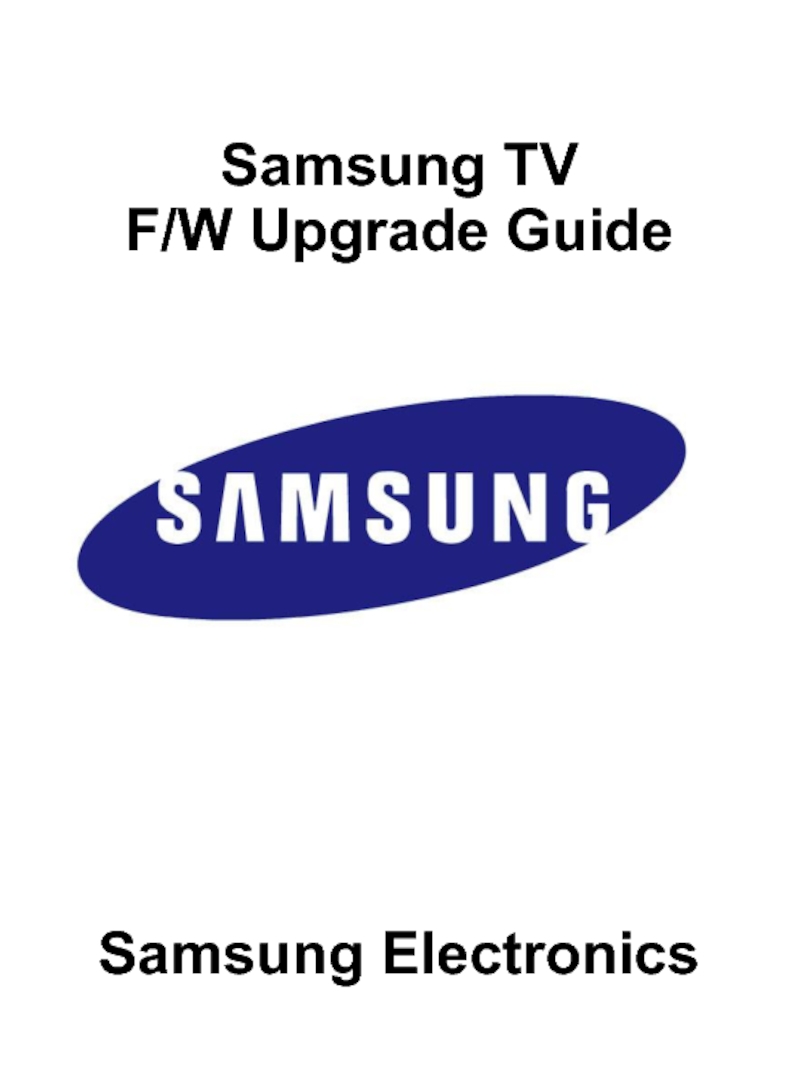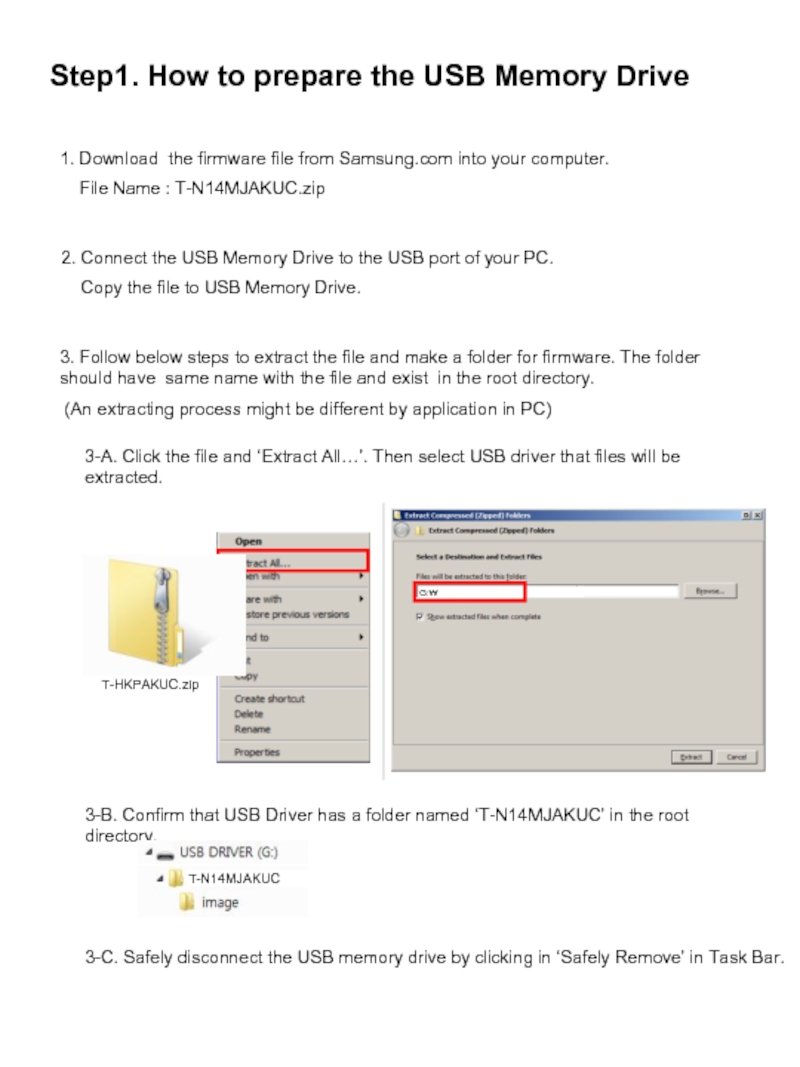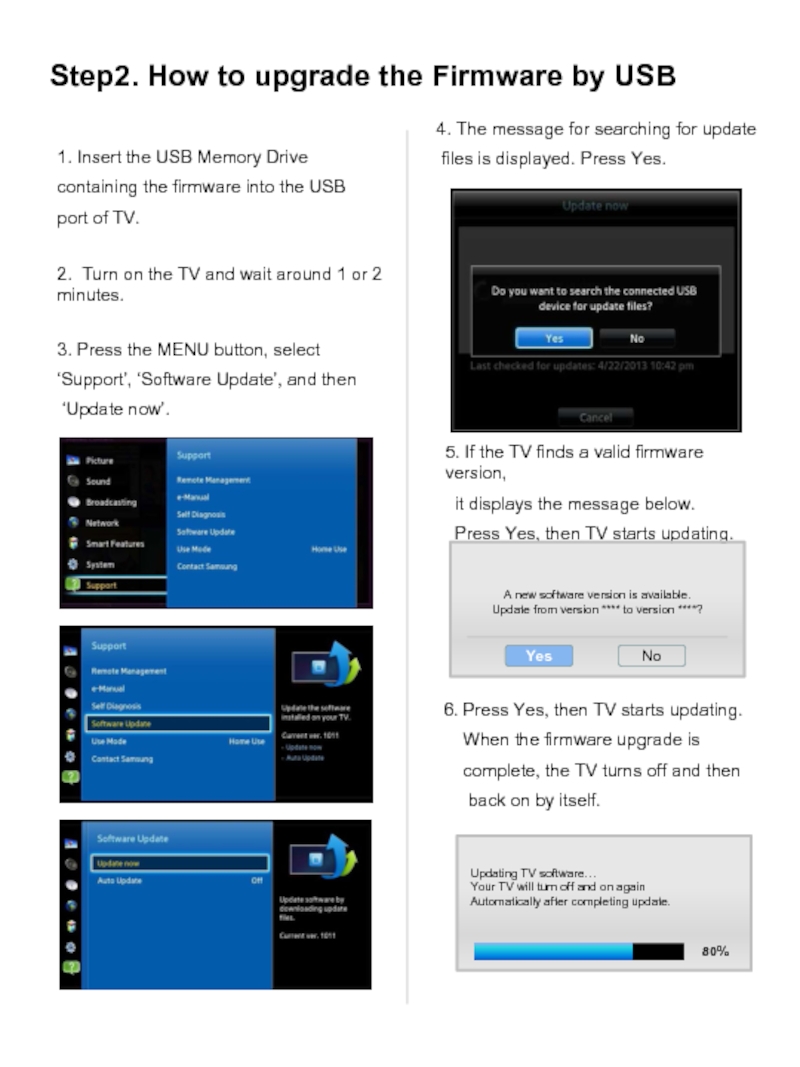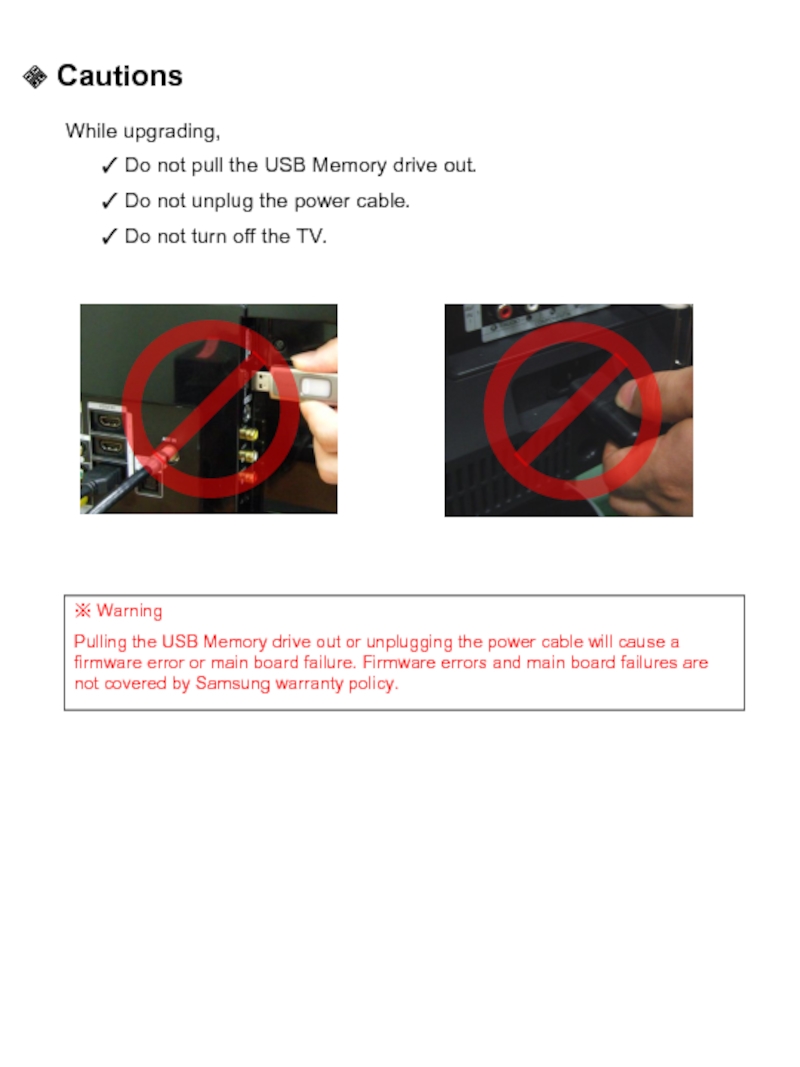- Главная
- Разное
- Дизайн
- Бизнес и предпринимательство
- Аналитика
- Образование
- Развлечения
- Красота и здоровье
- Финансы
- Государство
- Путешествия
- Спорт
- Недвижимость
- Армия
- Графика
- Культурология
- Еда и кулинария
- Лингвистика
- Английский язык
- Астрономия
- Алгебра
- Биология
- География
- Детские презентации
- Информатика
- История
- Литература
- Маркетинг
- Математика
- Медицина
- Менеджмент
- Музыка
- МХК
- Немецкий язык
- ОБЖ
- Обществознание
- Окружающий мир
- Педагогика
- Русский язык
- Технология
- Физика
- Философия
- Химия
- Шаблоны, картинки для презентаций
- Экология
- Экономика
- Юриспруденция
Samsung TV F/W Upgrade Guide Samsung Electronics презентация
Содержание
Слайд 2Step1. How to prepare the USB Memory Drive
2. Connect the USB
Copy the file to USB Memory Drive.
3. Follow below steps to extract the file and make a folder for firmware. The folder should have same name with the file and exist in the root directory.
(An extracting process might be different by application in PC)
1. Download the firmware file from Samsung.com into your computer.
File Name : T-N14MJAKUC.zip
3-A. Click the file and ‘Extract All…’. Then select USB driver that files will be extracted.
3-B. Confirm that USB Driver has a folder named ‘T-N14MJAKUC’ in the root directory.
3-C. Safely disconnect the USB memory drive by clicking in ‘Safely Remove’ in Task Bar.
T-HKPAKUC.zip
G:₩
Слайд 32. Turn on the TV and wait around 1 or 2
1. Insert the USB Memory Drive
containing the firmware into the USB
port of TV.
3. Press the MENU button, select
‘Support’, ‘Software Update’, and then
‘Update now’.
4. The message for searching for update
files is displayed. Press Yes.
Step2. How to upgrade the Firmware by USB
5. If the TV finds a valid firmware version,
it displays the message below.
Press Yes, then TV starts updating.
A new software version is available.
Update from version **** to version ****?
Yes
No
6. Press Yes, then TV starts updating.
When the firmware upgrade is
complete, the TV turns off and then
back on by itself.
Updating TV software…
Your TV will turn off and on again
Automatically after completing update.
80%
Слайд 4 Cautions
While upgrading,
Do not pull the USB Memory drive
Do not unplug the power cable.
Do not turn off the TV.
※ Warning
Pulling the USB Memory drive out or unplugging the power cable will cause a firmware error or main board failure. Firmware errors and main board failures are not covered by Samsung warranty policy.