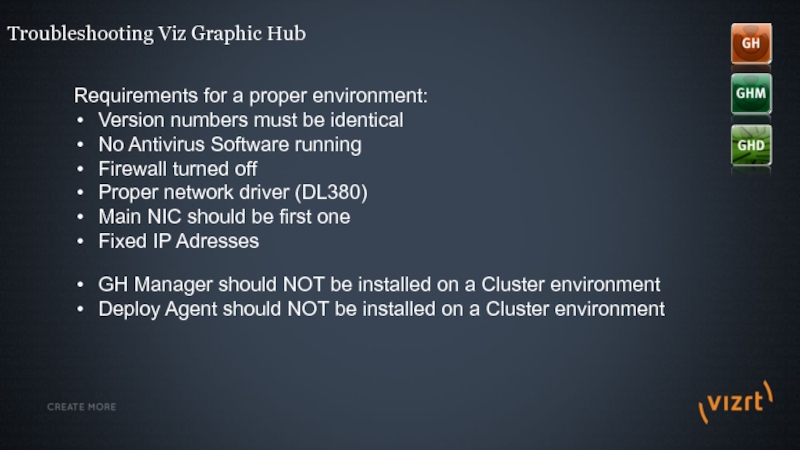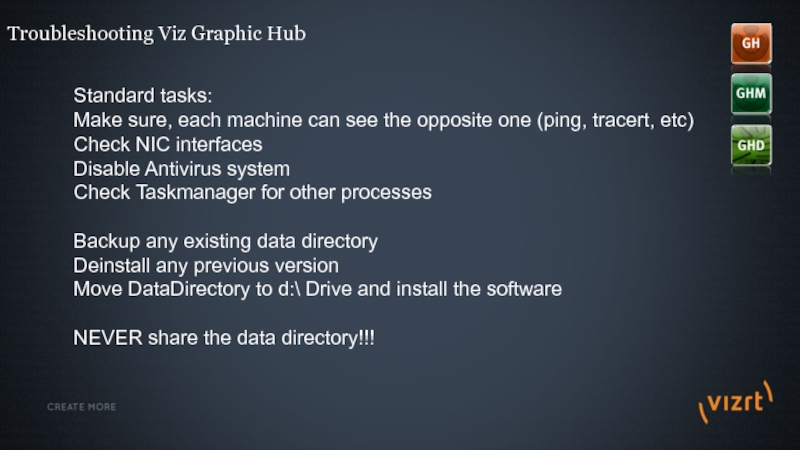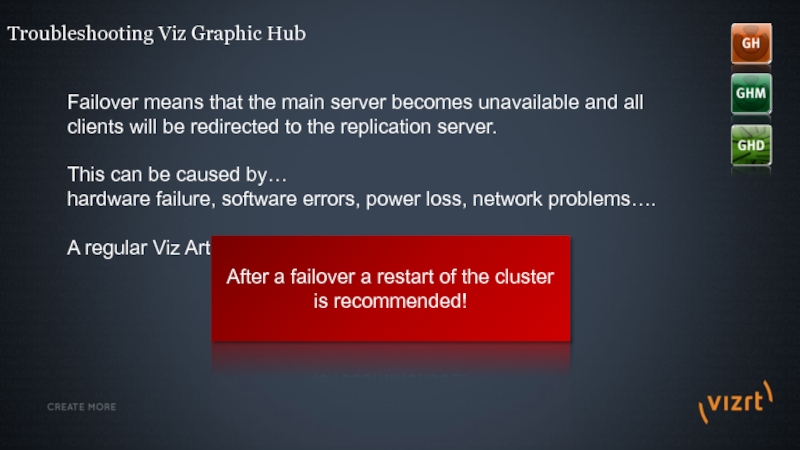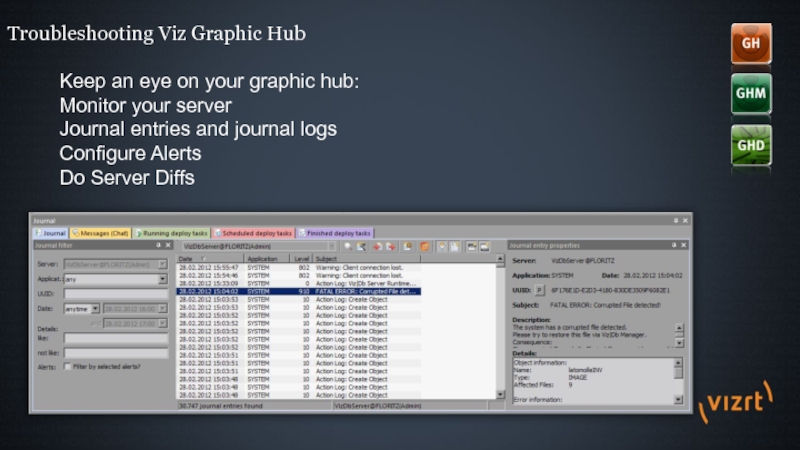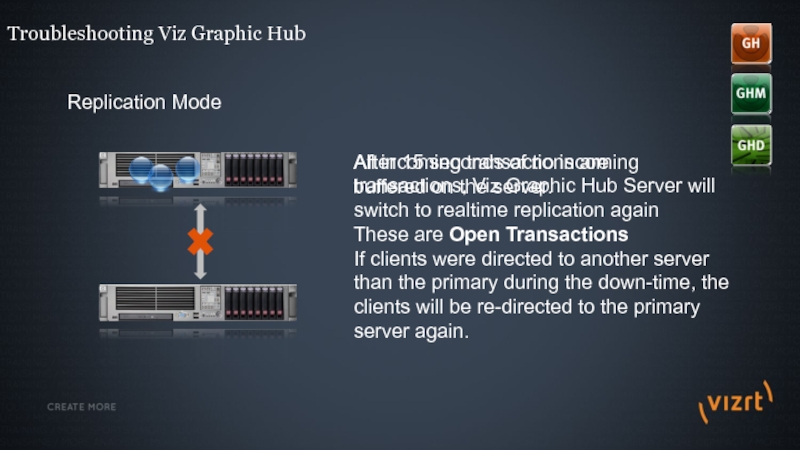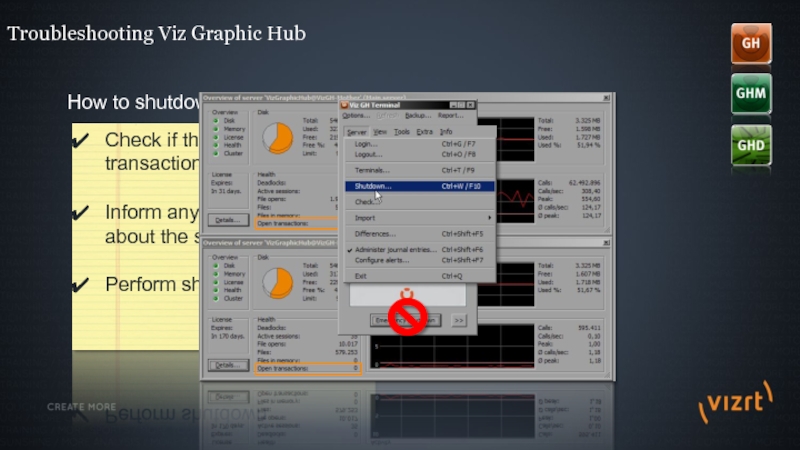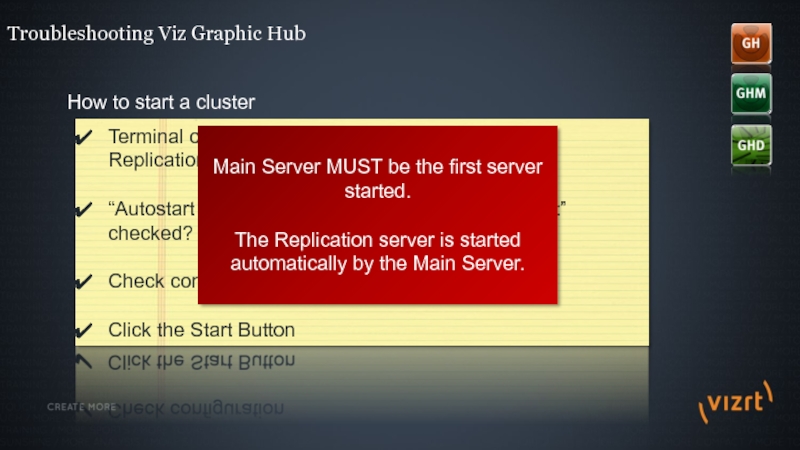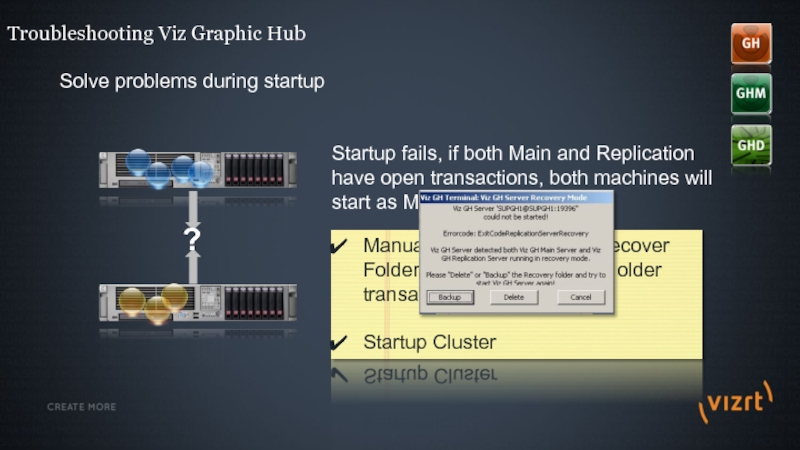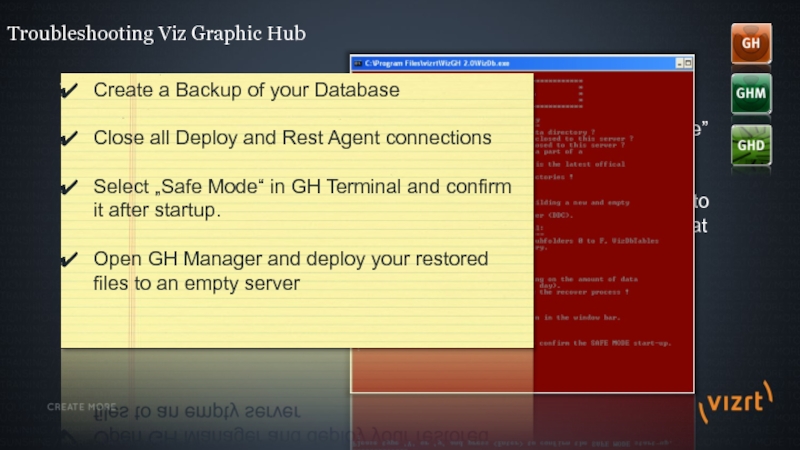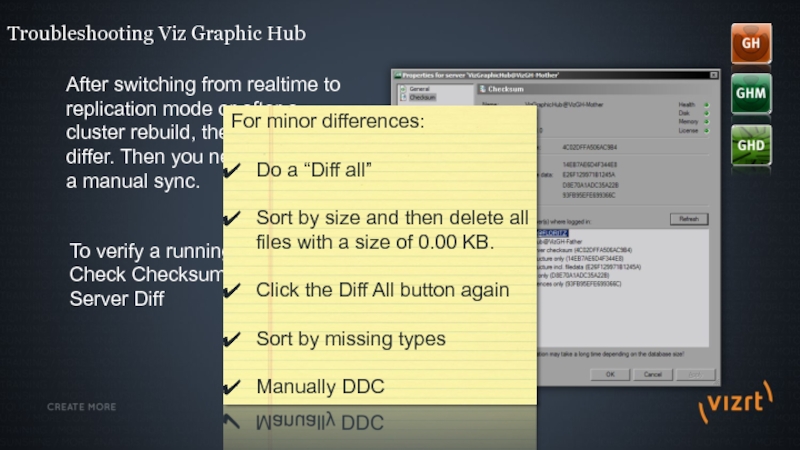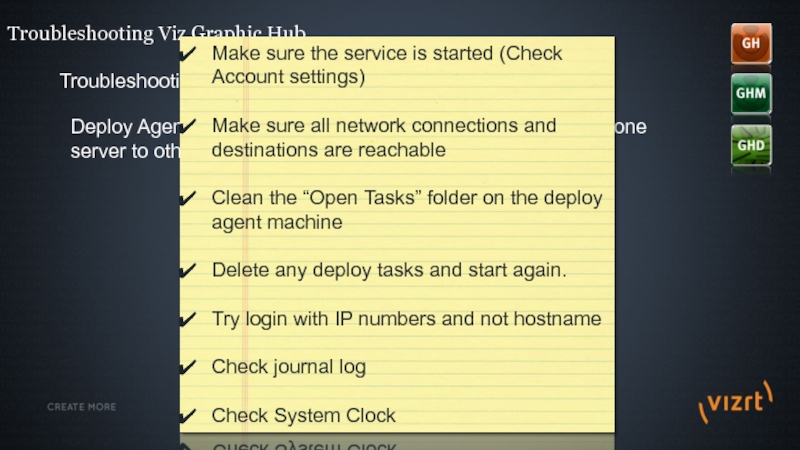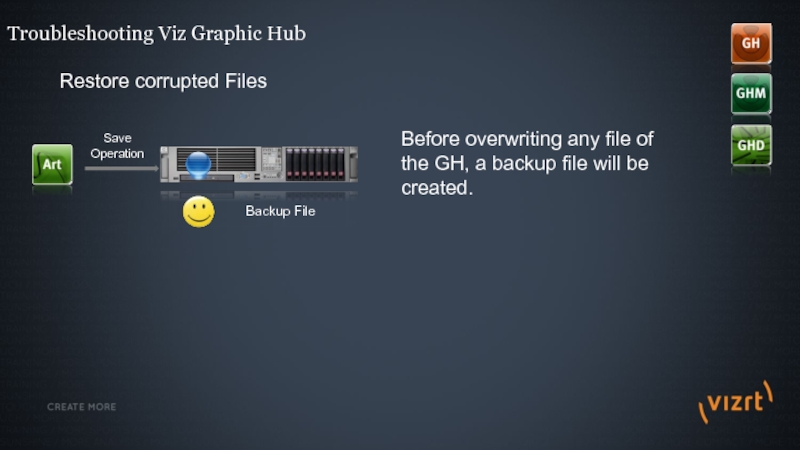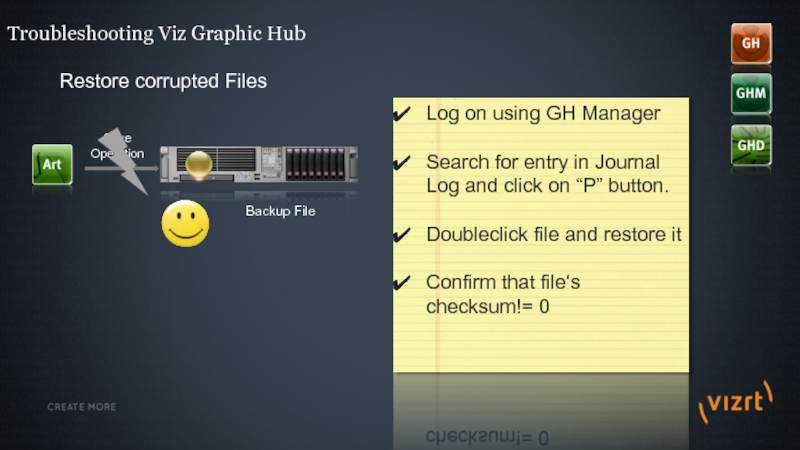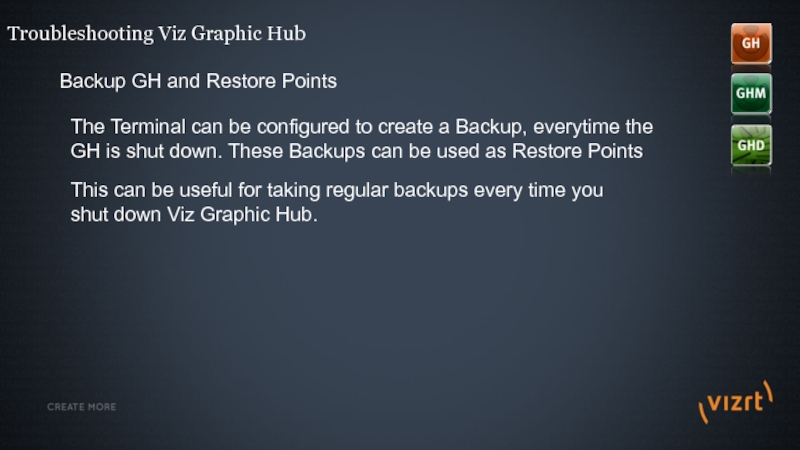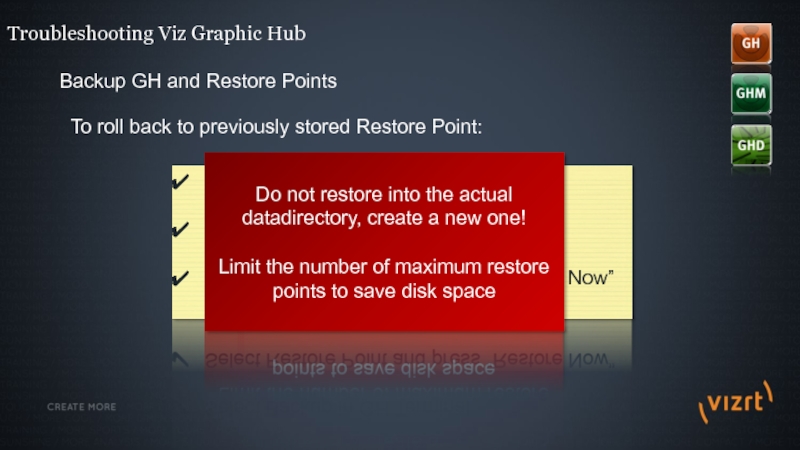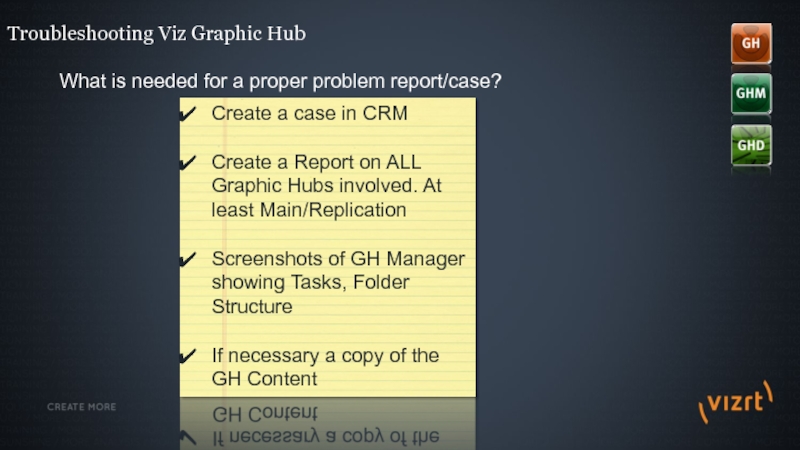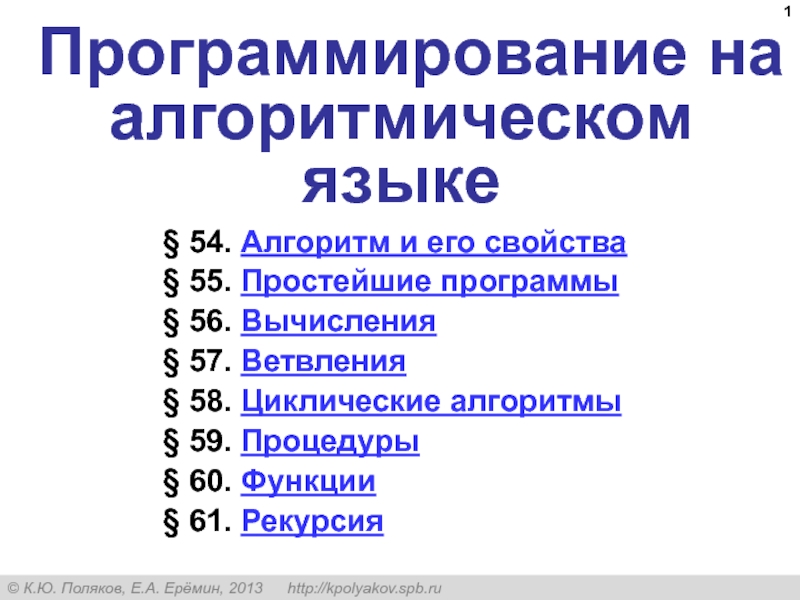- Главная
- Разное
- Дизайн
- Бизнес и предпринимательство
- Аналитика
- Образование
- Развлечения
- Красота и здоровье
- Финансы
- Государство
- Путешествия
- Спорт
- Недвижимость
- Армия
- Графика
- Культурология
- Еда и кулинария
- Лингвистика
- Английский язык
- Астрономия
- Алгебра
- Биология
- География
- Детские презентации
- Информатика
- История
- Литература
- Маркетинг
- Математика
- Медицина
- Менеджмент
- Музыка
- МХК
- Немецкий язык
- ОБЖ
- Обществознание
- Окружающий мир
- Педагогика
- Русский язык
- Технология
- Физика
- Философия
- Химия
- Шаблоны, картинки для презентаций
- Экология
- Экономика
- Юриспруденция
Welcome. Troubleshooting Viz Graphic Hub презентация
Содержание
- 1. Welcome. Troubleshooting Viz Graphic Hub
- 2. Troubleshooting Viz Graphic Hub Requirements for a
- 3. Troubleshooting Viz Graphic Hub Standard tasks: Make
- 4. Troubleshooting Viz Graphic Hub Replications means that
- 5. Troubleshooting Viz Graphic Hub Failover means that
- 6. Troubleshooting Viz Graphic Hub Keep an eye
- 7. Troubleshooting Viz Graphic Hub Testing replication Make
- 8. Troubleshooting Viz Graphic Hub Realtime Mode Every
- 9. Troubleshooting Viz Graphic Hub Replication Mode All
- 10. Check if there are open transactions
- 11. Troubleshooting Viz Graphic Hub How to start
- 12. Troubleshooting Viz Graphic Hub Solve problems during
- 13. Troubleshooting Viz Graphic Hub Safe Mode In
- 14. After switching from realtime to replication mode
- 15. Troubleshooting Viz Graphic Hub For major differences:
- 16. Troubleshooting Viz Graphic Hub Troubleshooting Deploy Agent
- 17. Troubleshooting Viz Graphic Hub Restore corrupted Files
- 18. Troubleshooting Viz Graphic Hub Restore corrupted Files
- 19. Troubleshooting Viz Graphic Hub Backup GH and
- 20. Troubleshooting Viz Graphic Hub Backup GH and
- 21. Troubleshooting Viz Graphic Hub What is needed
- 22. Thank You! Questions?
Слайд 2Troubleshooting Viz Graphic Hub
Requirements for a proper environment:
Version numbers must be
No Antivirus Software running
Firewall turned off
Proper network driver (DL380)
Main NIC should be first one
Fixed IP Adresses
GH Manager should NOT be installed on a Cluster environment
Deploy Agent should NOT be installed on a Cluster environment
Слайд 3Troubleshooting Viz Graphic Hub
Standard tasks:
Make sure, each machine can see the
Check NIC interfaces
Disable Antivirus system
Check Taskmanager for other processes
Backup any existing data directory
Deinstall any previous version
Move DataDirectory to d:\ Drive and install the software
NEVER share the data directory!!!
Слайд 4Troubleshooting Viz Graphic Hub
Replications means that every transaction performed on the
Replication is based on Triggers based on changes. Do NOT expect that if you delete a file from the Replication server, it will be automatically restored.
This means, that a GH cluster is suitable for 24/7 environments but not 365 as a GH Cluster needs administrative tasks from time to time!
Слайд 5Troubleshooting Viz Graphic Hub
Failover means that the main server becomes unavailable
This can be caused by…
hardware failure, software errors, power loss, network problems….
A regular Viz Artist user will not detect the server switch.
After a failover a restart of the cluster is recommended!
Слайд 6Troubleshooting Viz Graphic Hub
Keep an eye on your graphic hub:
Monitor your
Journal entries and journal logs
Configure Alerts
Do Server Diffs
Слайд 7Troubleshooting Viz Graphic Hub
Testing replication
Make sure that no clients are working
Data directories should be empty.
Log on to both servers and verify the UUID of the DATA folder is the same
Verify the Health Status is green.
Open Messages (Chat) on Main Server
Unplug Network Cable from Main Server
The main server automatically shuts down to prevent data loss and corrupted configurations in the cluster environment.
Chat panel displays notification
GH Manager shows a red label on Main Server and it’s Folder structure
Plug Network Cable in on Main Server again and start it again from Terminal
The main server has automatically taken over as the primary server in the cluster.
If everything went ok, your Cluster is ready to work in a real production environment.
Слайд 8Troubleshooting Viz Graphic Hub
Realtime Mode
Every transaction performed on the primary server
Слайд 9Troubleshooting Viz Graphic Hub
Replication Mode
All incoming transactions are buffered on the
These are Open Transactions
After 15 seconds of no incoming transactions, Viz Graphic Hub Server will switch to realtime replication again
If clients were directed to another server than the primary during the down-time, the clients will be re-directed to the primary server again.
Слайд 10Check if there are open transactions
Inform any connected user about the
Perform shutdown
Troubleshooting Viz Graphic Hub
How to shutdown a cluster
Слайд 11Troubleshooting Viz Graphic Hub
How to start a cluster
Terminal on main machine
“Autostart Replication Server After Successful Start” checked?
Check configuration
Click the Start Button
Main Server MUST be the first server started.
The Replication server is started automatically by the Main Server.
Слайд 12Troubleshooting Viz Graphic Hub
Solve problems during startup
?
Startup fails, if both Main
Manually empty the VizDbRecover Folder on the server holding older transactions.
Startup Cluster
Слайд 13Troubleshooting Viz Graphic Hub
Safe Mode
In case of a crash or serious
Safe mode recovers and fixes data erros, indixes etc. It is mainly used to allow a crashed database to start up again, but does not make sure, that is will be fully functional again.
Safe mode can take hours!
Create a Backup of your Database
Close all Deploy and Rest Agent connections
Select „Safe Mode“ in GH Terminal and confirm it after startup.
Open GH Manager and deploy your restored files to an empty server
Слайд 14After switching from realtime to replication mode or after a cluster
Troubleshooting Viz Graphic Hub
To verify a running cluster:
Check Checksum
Server Diff
For minor differences:
Do a “Diff all”
Sort by size and then delete all files with a size of 0.00 KB.
Click the Diff All button again
Sort by missing types
Manually DDC
Слайд 15Troubleshooting Viz Graphic Hub
For major differences:
Shut down both servers main &
Back up and then delete the replication server’s data directory.
Copy the main server’s data directory to the replication server
Delete in both data directories the VizDbRecover folder
Start up the main server first.
Check the Journal for error messages.
Слайд 16Troubleshooting Viz Graphic Hub
Troubleshooting Deploy Agent
Deploy Agent Service is responsible for
Make sure the service is started (Check Account settings)
Make sure all network connections and destinations are reachable
Clean the “Open Tasks” folder on the deploy agent machine
Delete any deploy tasks and start again.
Try login with IP numbers and not hostname
Check journal log
Check System Clock
Слайд 17Troubleshooting Viz Graphic Hub
Restore corrupted Files
Before overwriting any file of the
Backup File
Слайд 18Troubleshooting Viz Graphic Hub
Restore corrupted Files
In case of troubles during the
Backup File
Log on using GH Manager
Search for entry in Journal Log and click on “P” button.
Doubleclick file and restore it
Confirm that file‘s checksum!= 0
Слайд 19Troubleshooting Viz Graphic Hub
Backup GH and Restore Points
The Terminal can be
This can be useful for taking regular backups every time you shut down Viz Graphic Hub.
Слайд 20Troubleshooting Viz Graphic Hub
Backup GH and Restore Points
To roll back to
Shutdown Graphic Hub
Select Backup in GH Terminal
Select Restore Point and press “Restore Now”
Do not restore into the actual datadirectory, create a new one!
Limit the number of maximum restore points to save disk space
Слайд 21Troubleshooting Viz Graphic Hub
What is needed for a proper problem report/case?
Create
Create a Report on ALL Graphic Hubs involved. At least Main/Replication
Screenshots of GH Manager showing Tasks, Folder Structure
If necessary a copy of the GH Content