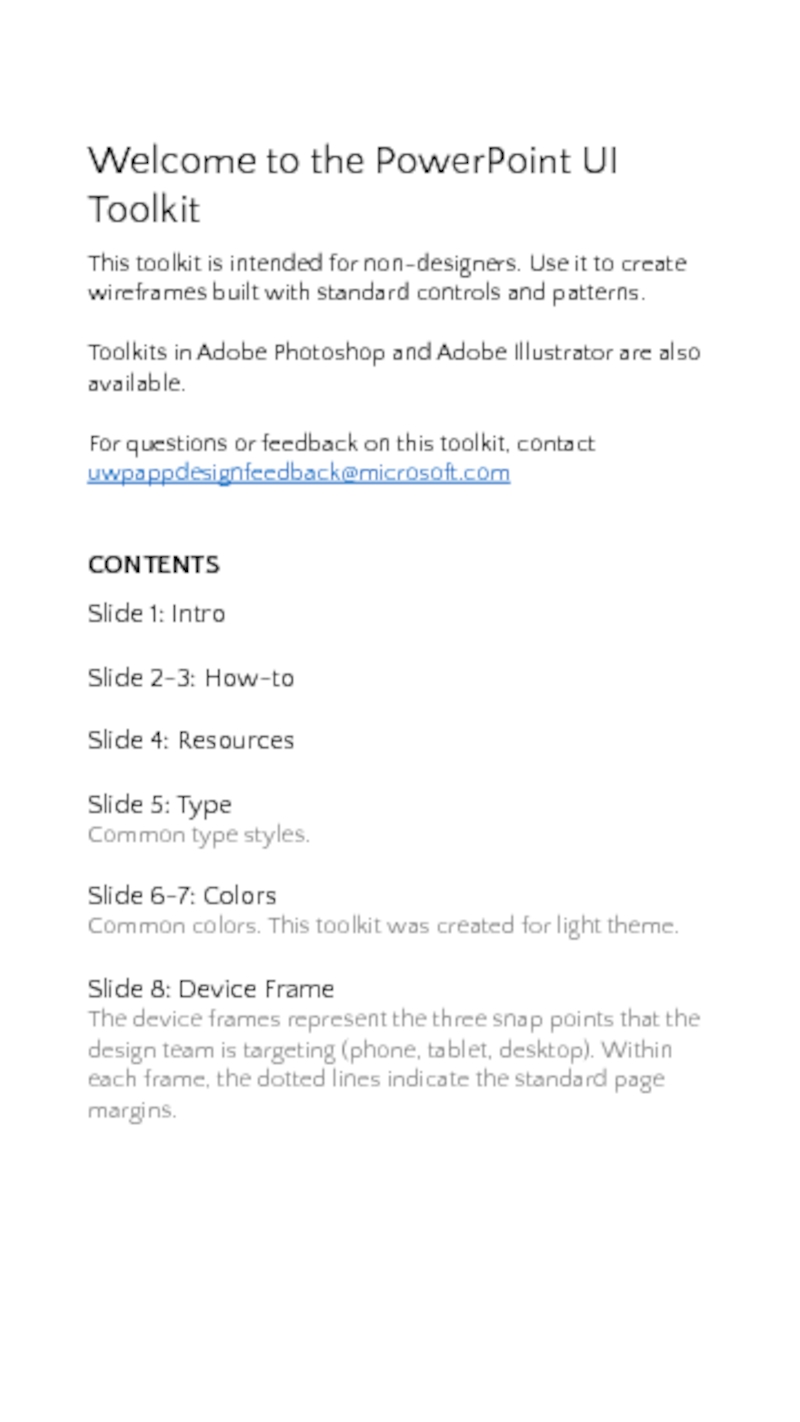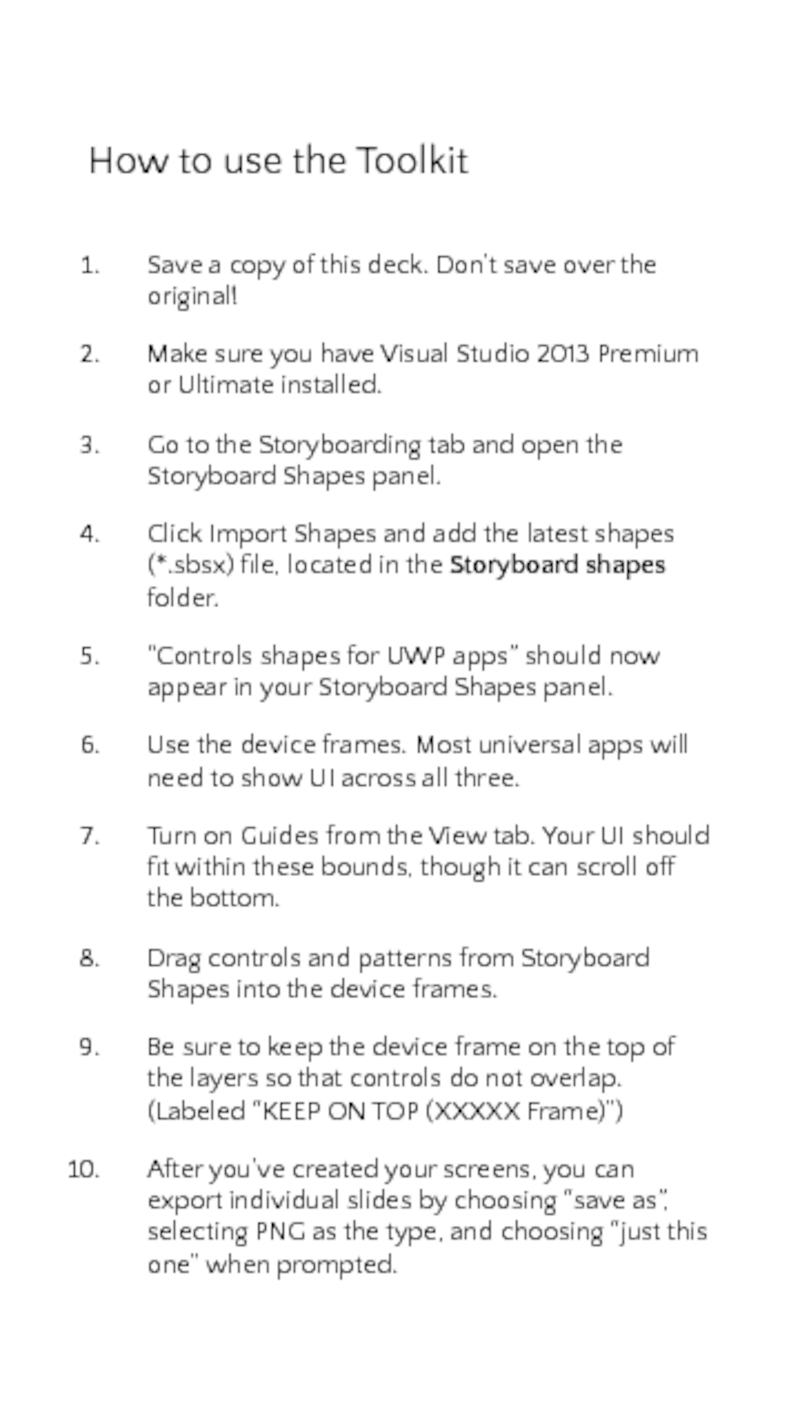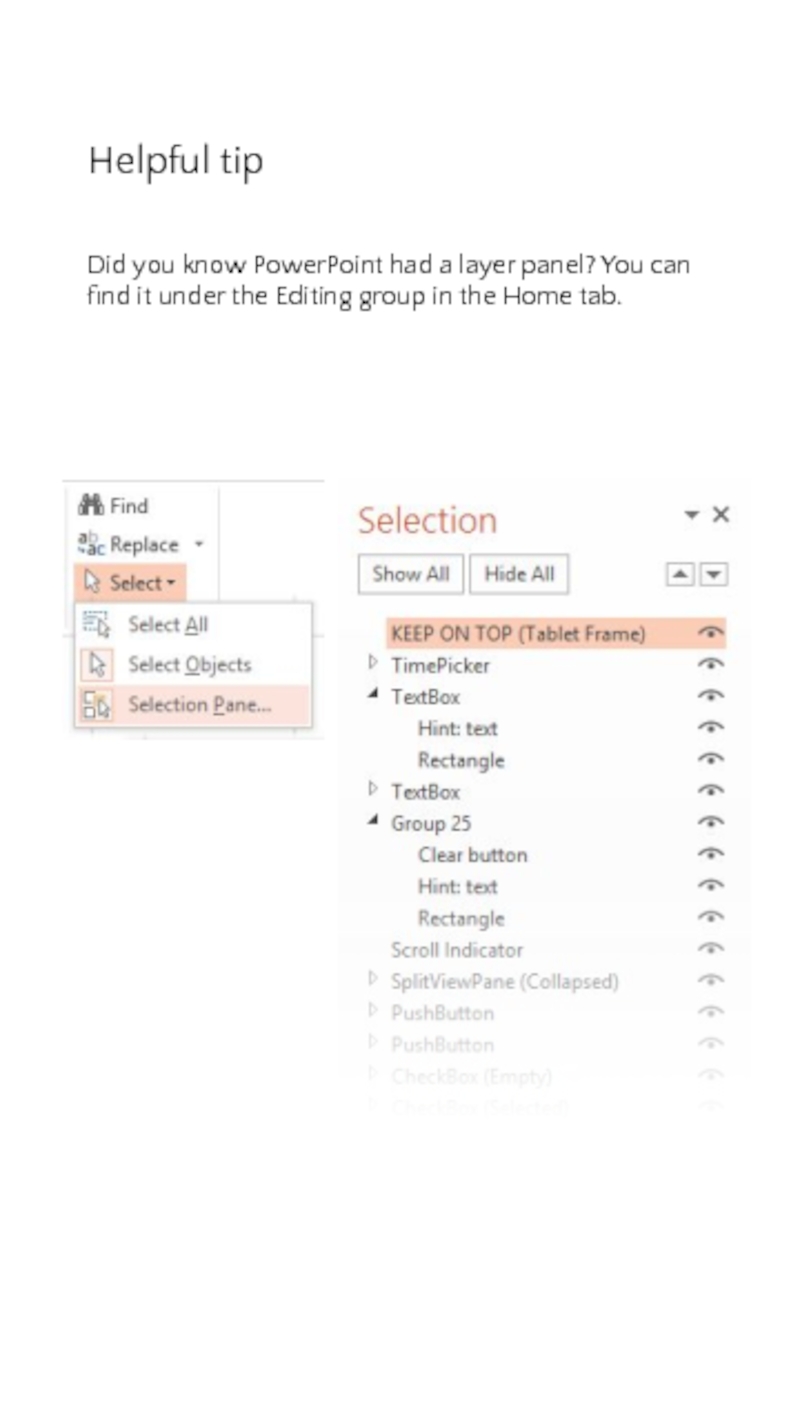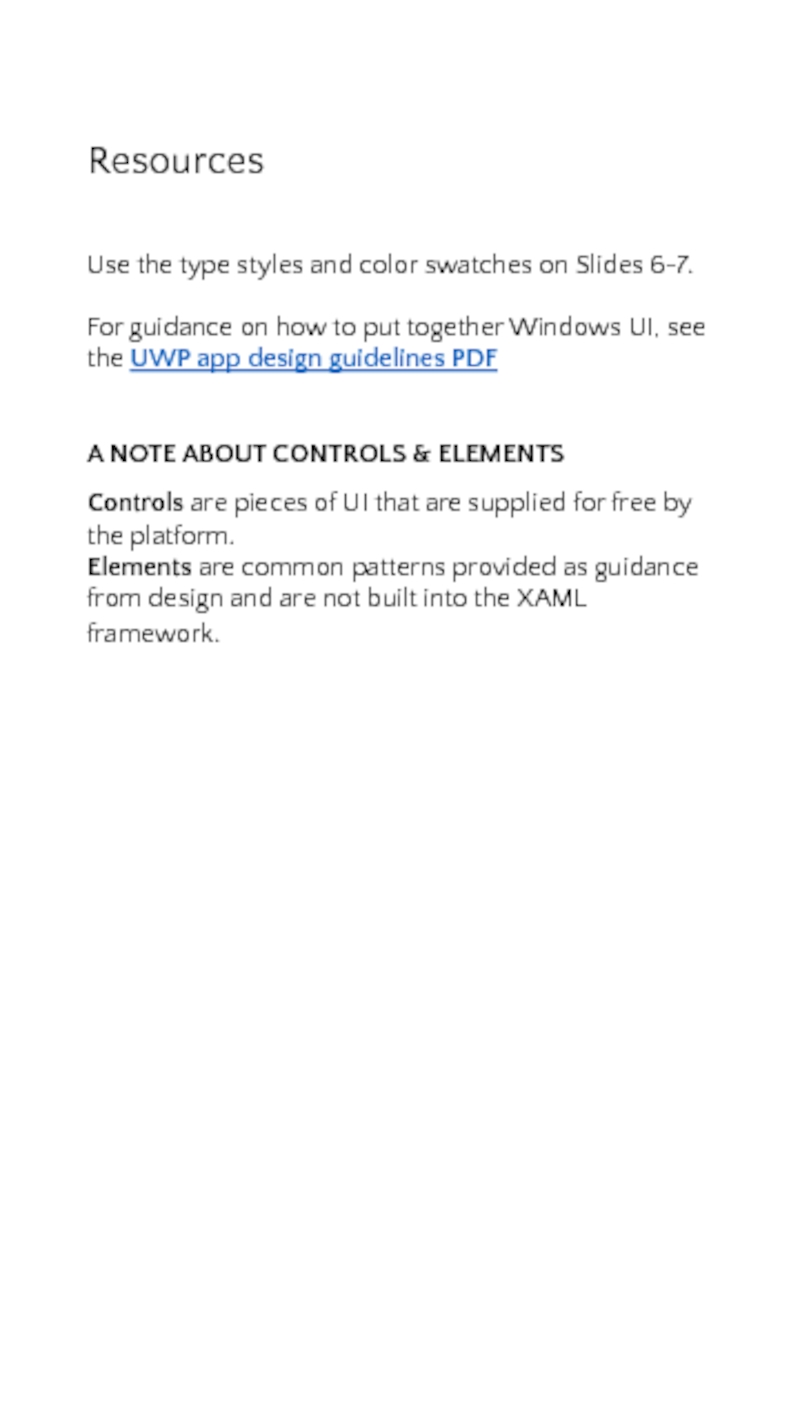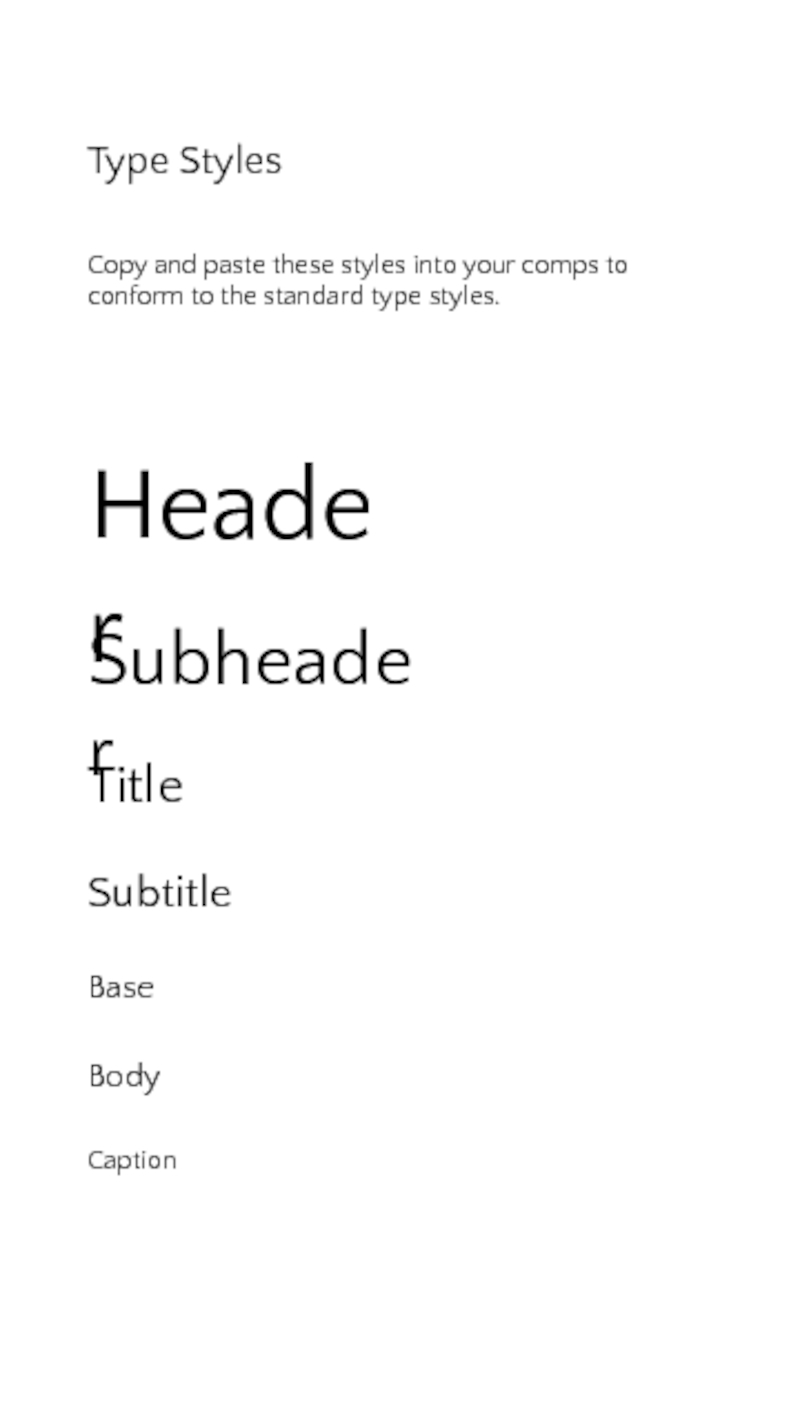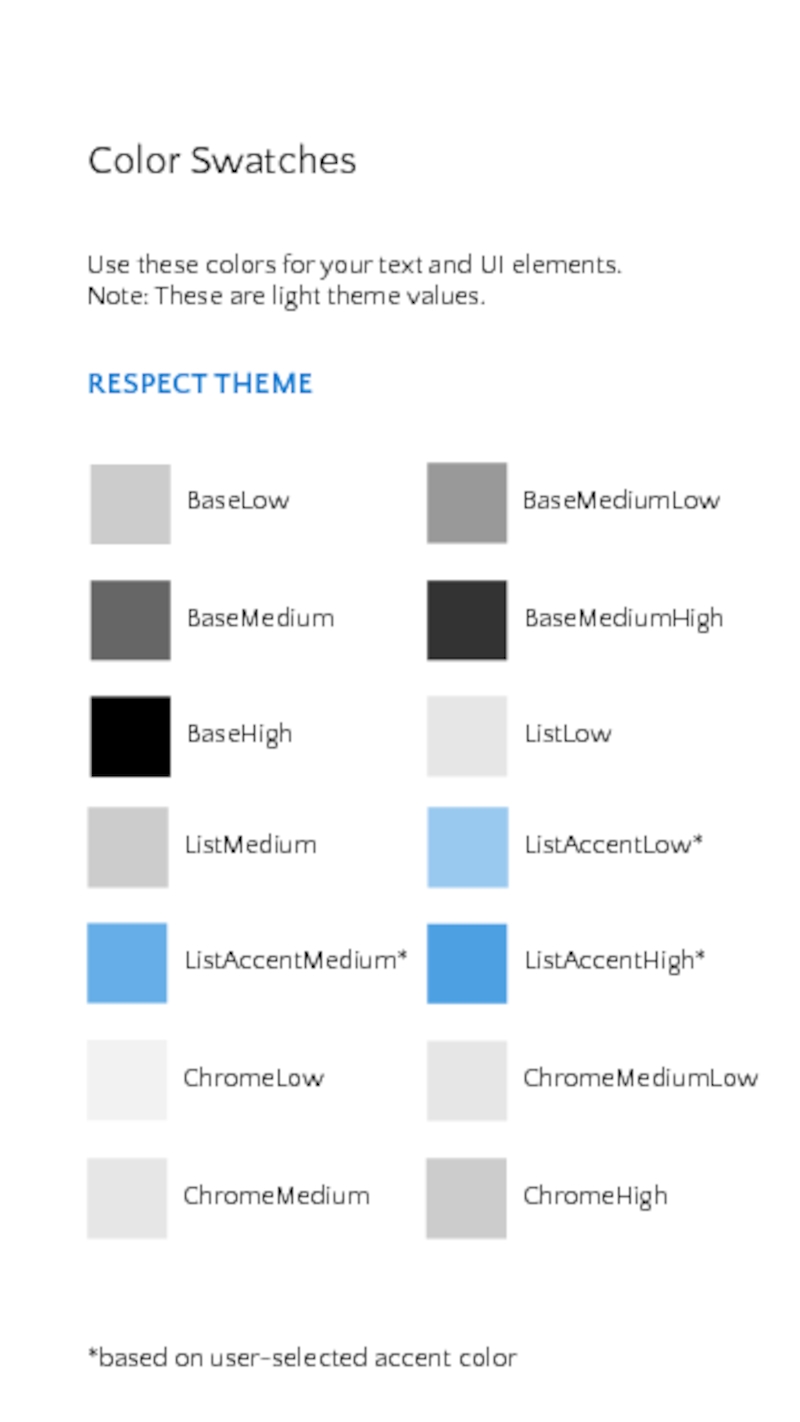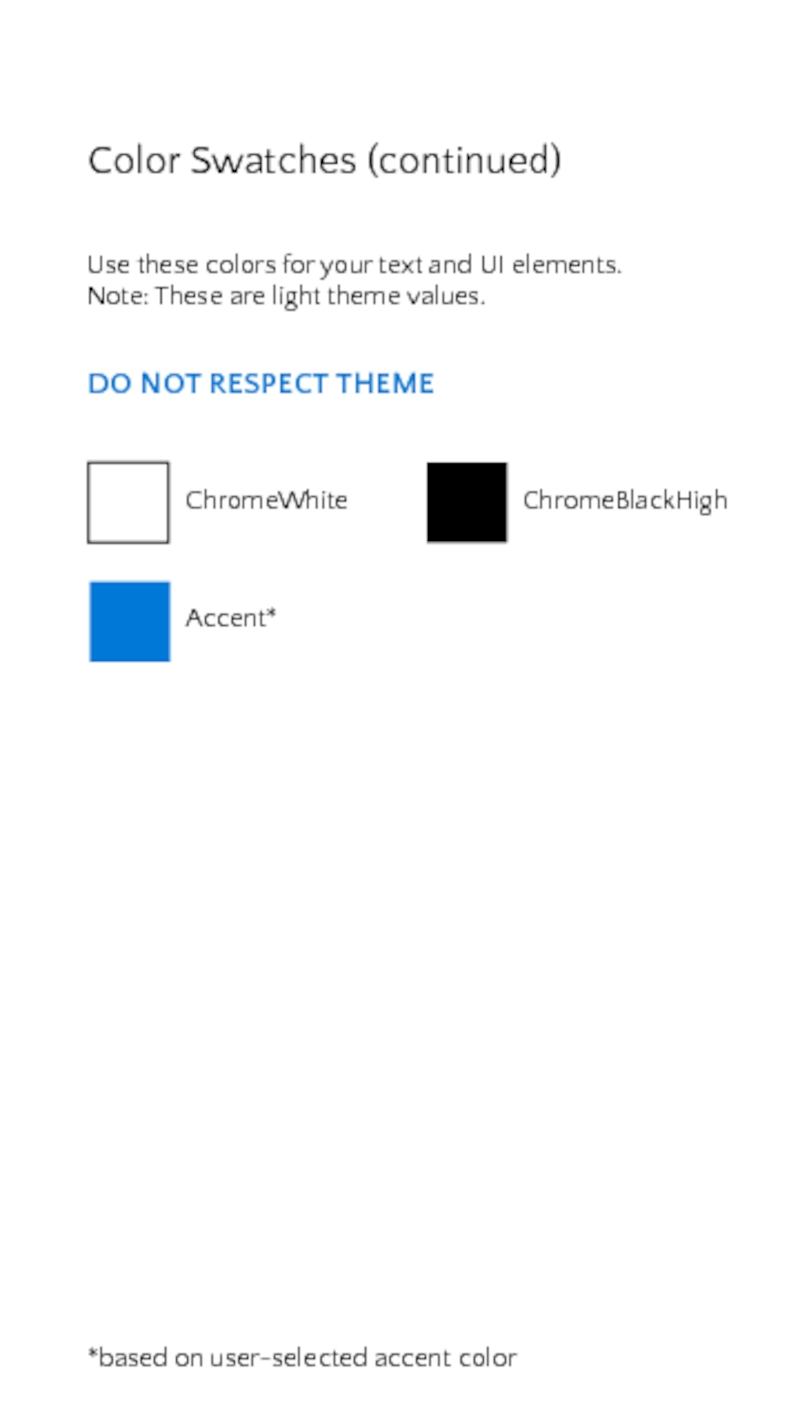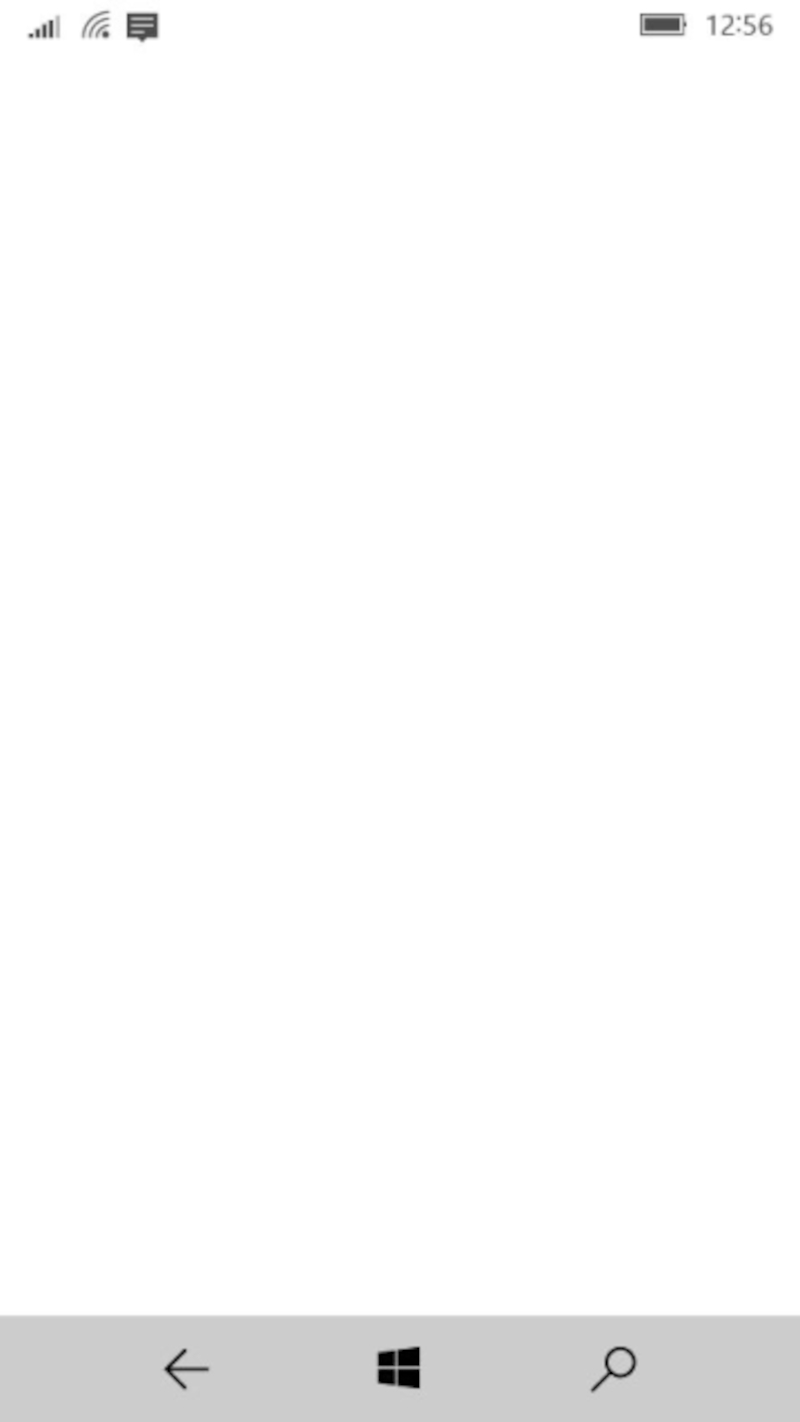- Главная
- Разное
- Дизайн
- Бизнес и предпринимательство
- Аналитика
- Образование
- Развлечения
- Красота и здоровье
- Финансы
- Государство
- Путешествия
- Спорт
- Недвижимость
- Армия
- Графика
- Культурология
- Еда и кулинария
- Лингвистика
- Английский язык
- Астрономия
- Алгебра
- Биология
- География
- Детские презентации
- Информатика
- История
- Литература
- Маркетинг
- Математика
- Медицина
- Менеджмент
- Музыка
- МХК
- Немецкий язык
- ОБЖ
- Обществознание
- Окружающий мир
- Педагогика
- Русский язык
- Технология
- Физика
- Философия
- Химия
- Шаблоны, картинки для презентаций
- Экология
- Экономика
- Юриспруденция
UWP app templates for phones презентация
Содержание
Слайд 1Welcome to the PowerPoint UI Toolkit
This toolkit is intended for non-designers.
Toolkits in Adobe Photoshop and Adobe Illustrator are also available.
For questions or feedback on this toolkit, contact uwpappdesignfeedback@microsoft.com
CONTENTS
Slide 1: Intro
Slide 2-3: How-to
Slide 4: Resources
Slide 5: Type
Common type styles.
Slide 6-7: Colors
Common colors. This toolkit was created for light theme.
Slide 8: Device Frame
The device frames represent the three snap points that the design team is targeting (phone, tablet, desktop). Within each frame, the dotted lines indicate the standard page margins.
Слайд 2How to use the Toolkit
Save a copy of this deck. Don’t
Make sure you have Visual Studio 2013 Premium or Ultimate installed.
Go to the Storyboarding tab and open the Storyboard Shapes panel.
Click Import Shapes and add the latest shapes (*.sbsx) file, located in the Storyboard shapes folder.
“Controls shapes for UWP apps” should now appear in your Storyboard Shapes panel.
Use the device frames. Most universal apps will need to show UI across all three.
Turn on Guides from the View tab. Your UI should fit within these bounds, though it can scroll off the bottom.
Drag controls and patterns from Storyboard Shapes into the device frames.
Be sure to keep the device frame on the top of the layers so that controls do not overlap. (Labeled “KEEP ON TOP (XXXXX Frame)”)
After you’ve created your screens, you can export individual slides by choosing “save as”, selecting PNG as the type, and choosing “just this one” when prompted.
Слайд 3Helpful tip
Did you know PowerPoint had a layer panel? You can
Слайд 4Resources
Use the type styles and color swatches on Slides 6-7.
For
A NOTE ABOUT CONTROLS & ELEMENTS
Controls are pieces of UI that are supplied for free by the platform.
Elements are common patterns provided as guidance from design and are not built into the XAML framework.
Слайд 5Type Styles
Copy and paste these styles into your comps to conform
Header
Subheader
Title
Subtitle
Base
Body
Caption
Слайд 6Color Swatches
Use these colors for your text and UI elements. Note:
*based on user-selected accent color
BaseLow
BaseMediumLow
BaseMedium
BaseMediumHigh
BaseHigh
ListLow
ListMedium
ListAccentLow*
ListAccentMedium*
ListAccentHigh*
RESPECT THEME
ChromeLow
ChromeMediumLow
ChromeHigh
ChromeMedium
Слайд 7Color Swatches (continued)
Use these colors for your text and UI elements.
*based on user-selected accent color
ChromeWhite
DO NOT RESPECT THEME
ChromeBlackHigh
Accent*