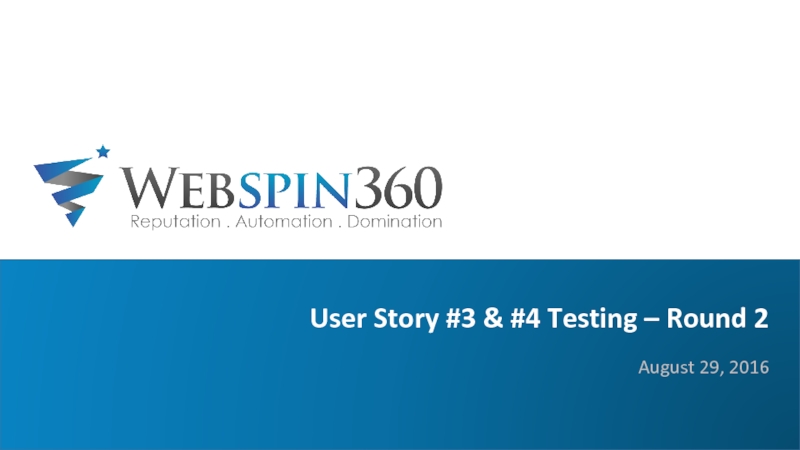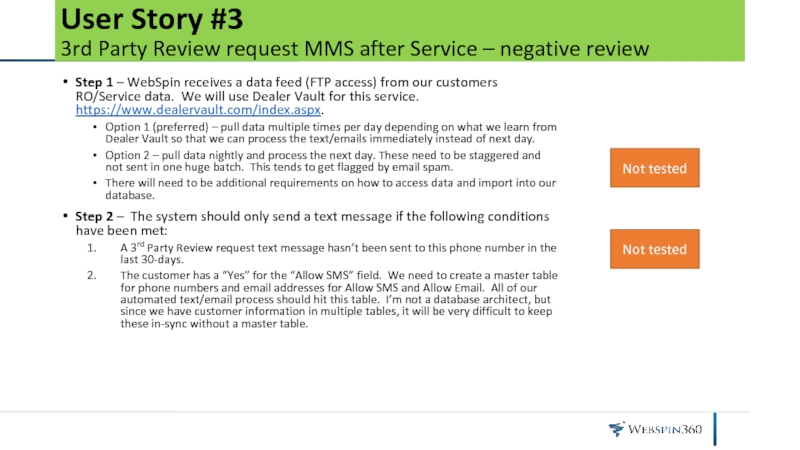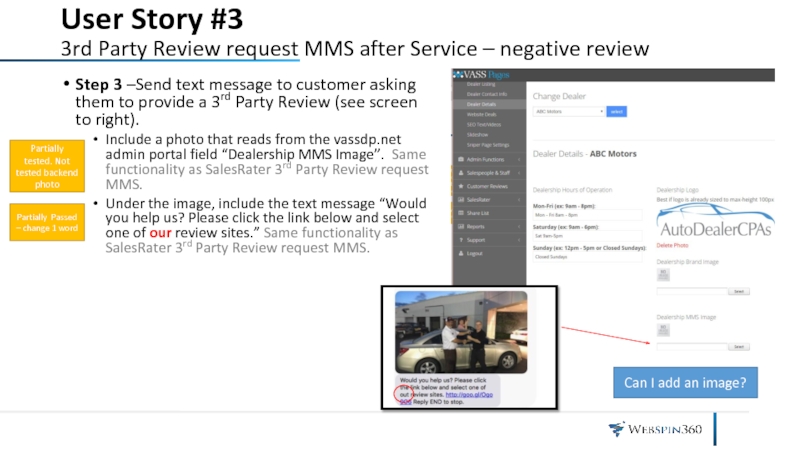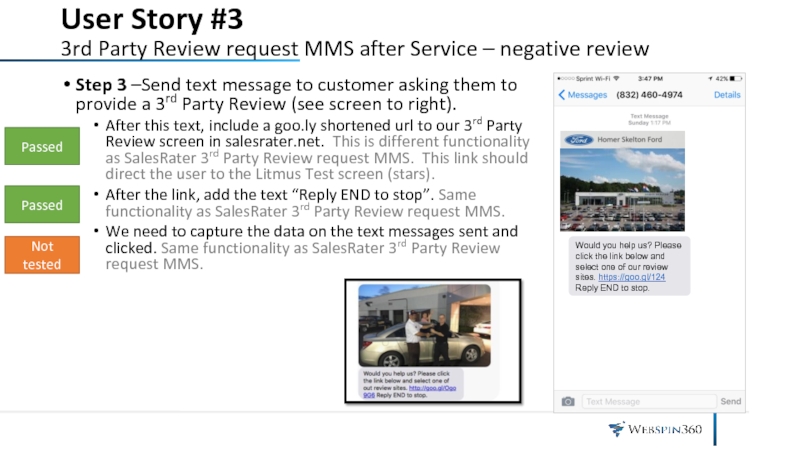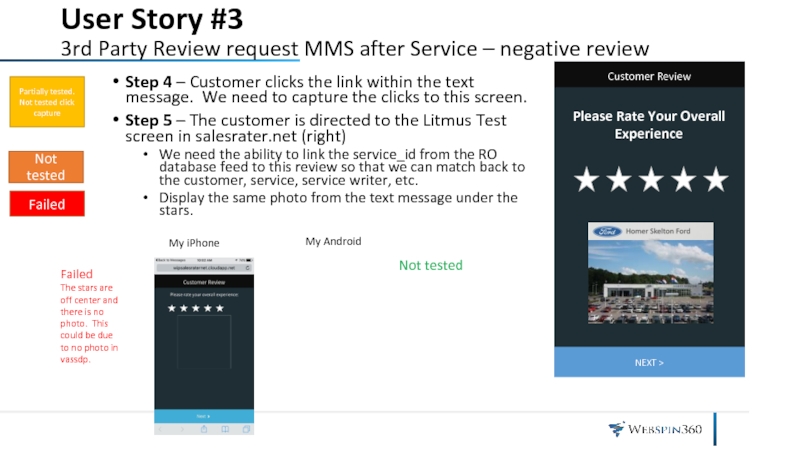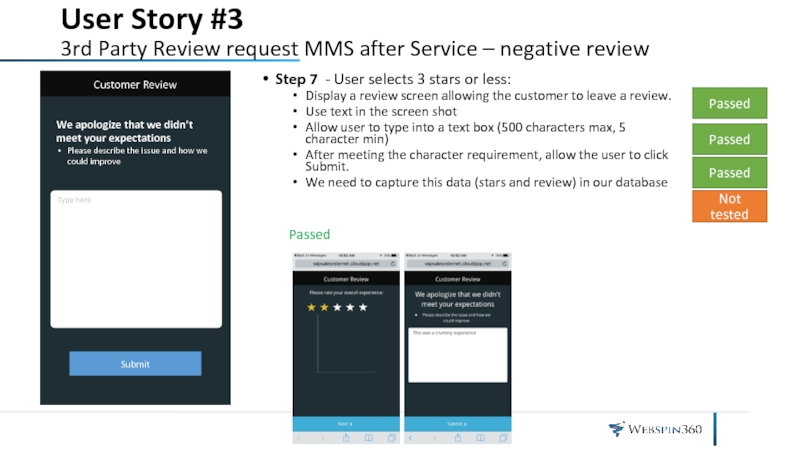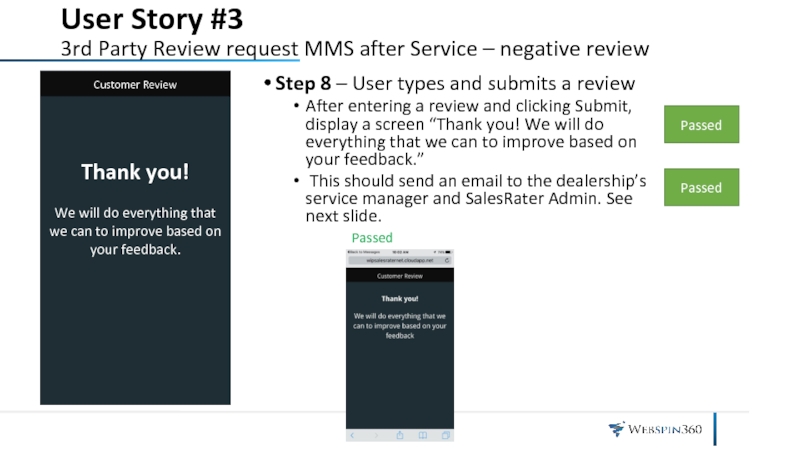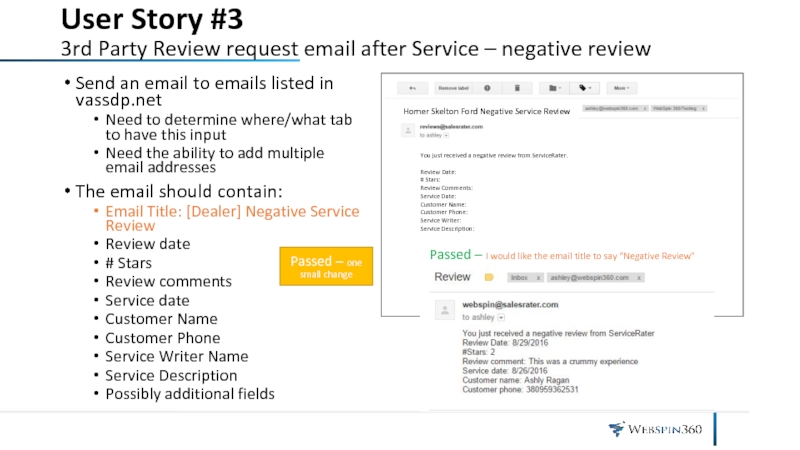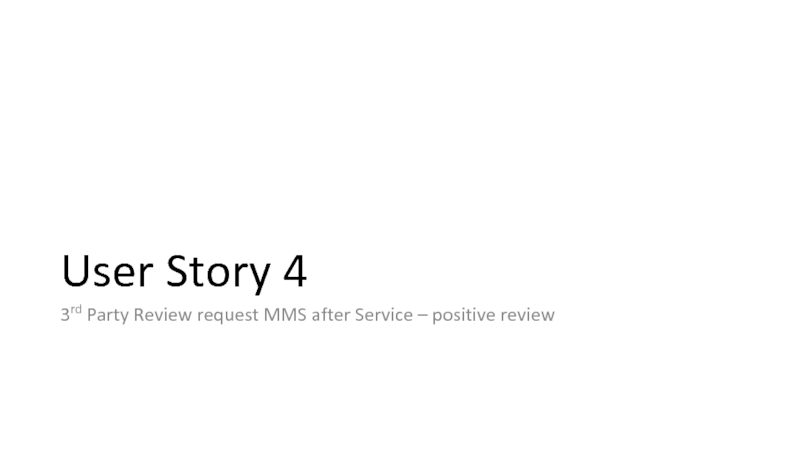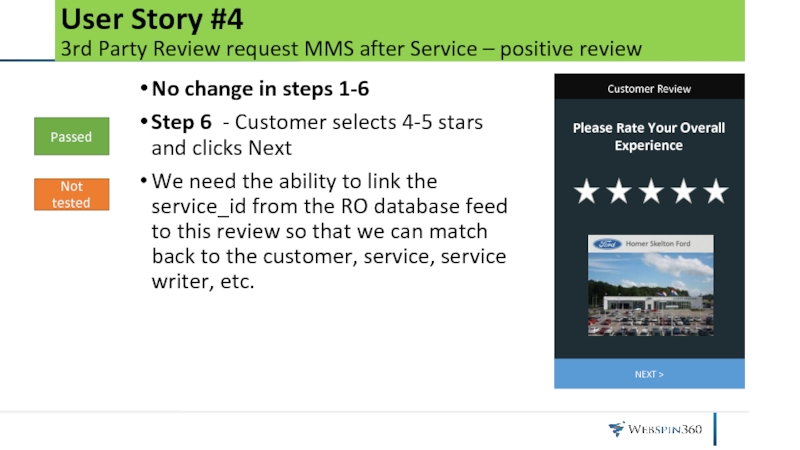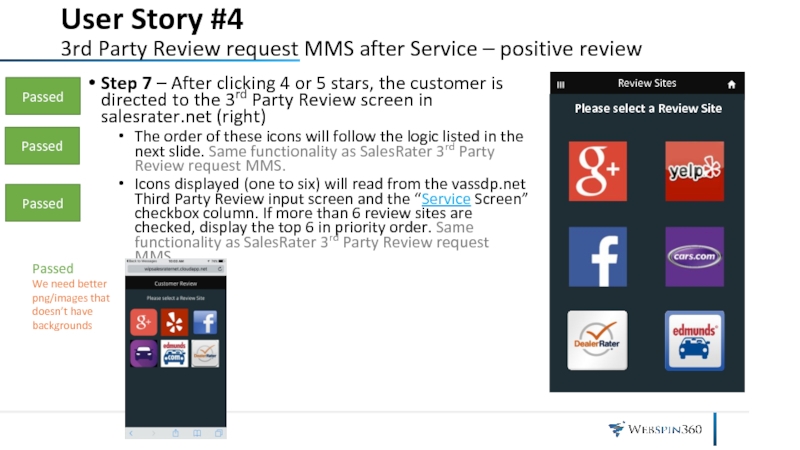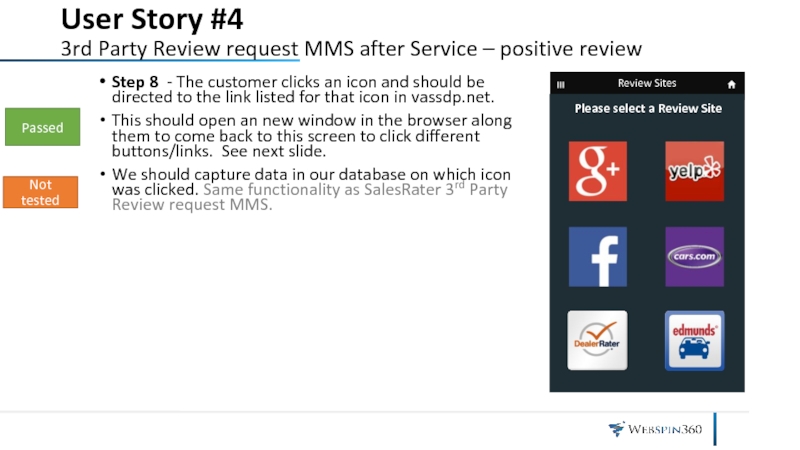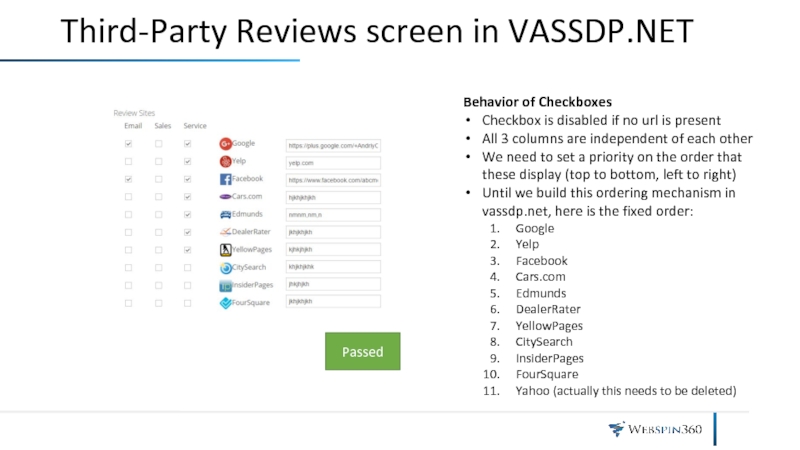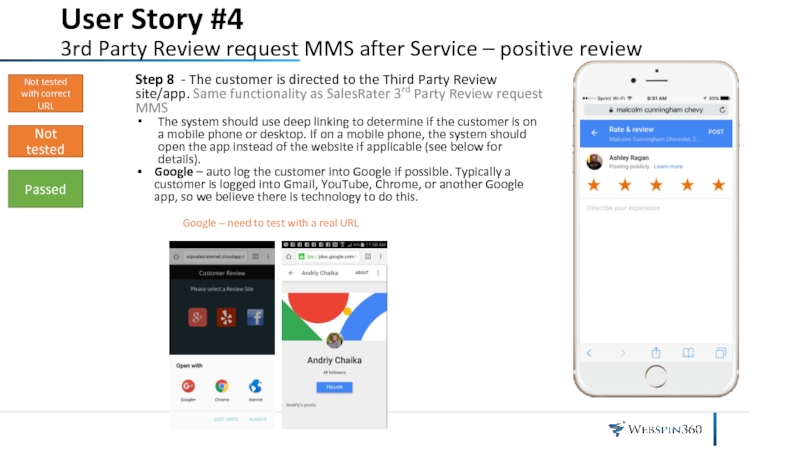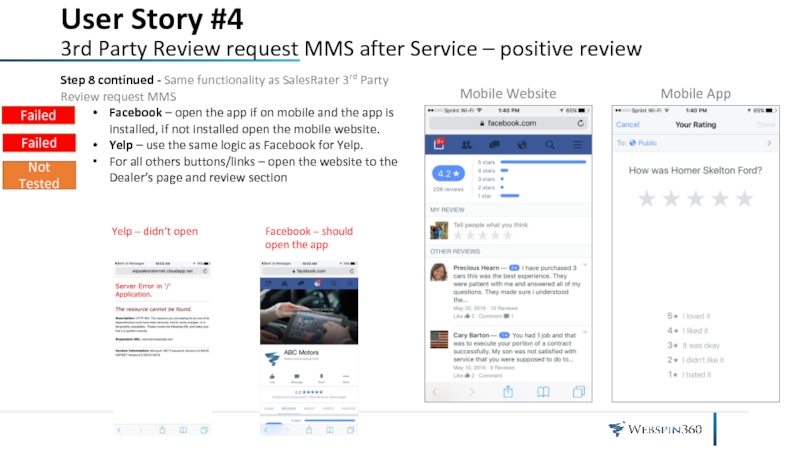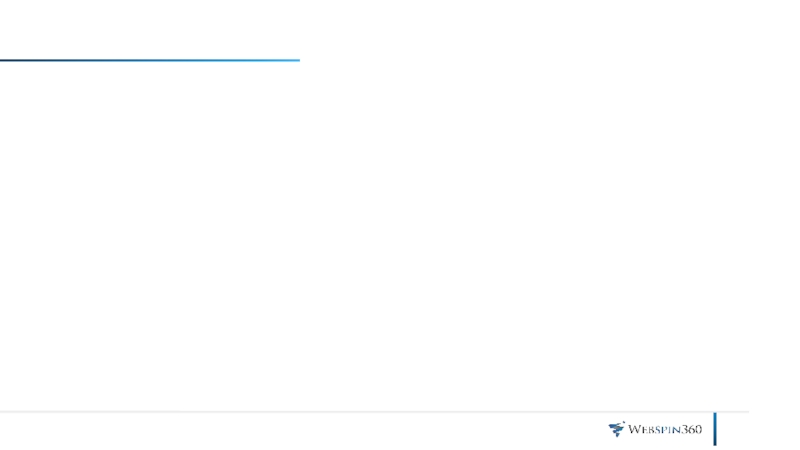- Главная
- Разное
- Дизайн
- Бизнес и предпринимательство
- Аналитика
- Образование
- Развлечения
- Красота и здоровье
- Финансы
- Государство
- Путешествия
- Спорт
- Недвижимость
- Армия
- Графика
- Культурология
- Еда и кулинария
- Лингвистика
- Английский язык
- Астрономия
- Алгебра
- Биология
- География
- Детские презентации
- Информатика
- История
- Литература
- Маркетинг
- Математика
- Медицина
- Менеджмент
- Музыка
- МХК
- Немецкий язык
- ОБЖ
- Обществознание
- Окружающий мир
- Педагогика
- Русский язык
- Технология
- Физика
- Философия
- Химия
- Шаблоны, картинки для презентаций
- Экология
- Экономика
- Юриспруденция
User Story #3 & #4 Testing round 2 презентация
Содержание
- 1. User Story #3 & #4 Testing round 2
- 2. User Story #3 3rd Party Review
- 3. User Story #3 3rd Party Review
- 4. User Story #3 3rd Party Review
- 5. User Story #3 3rd Party Review
- 6. Step 7 - User selects 3 stars
- 7. Step 8 – User types and submits
- 8. User Story #3 3rd Party
- 9. User Story 4 3rd Party Review request MMS after Service – positive review
- 10. User Story #4 3rd Party Review
- 11. User Story #4 3rd Party Review
- 12. User Story #4 3rd Party Review
- 13. Third-Party Reviews screen in VASSDP.NET Behavior of
- 14. User Story #4 3rd Party Review
- 15. User Story #4 3rd Party Review
Слайд 2User Story #3 3rd Party Review request MMS after Service –
Step 1 – WebSpin receives a data feed (FTP access) from our customers RO/Service data. We will use Dealer Vault for this service. https://www.dealervault.com/index.aspx.
Option 1 (preferred) – pull data multiple times per day depending on what we learn from Dealer Vault so that we can process the text/emails immediately instead of next day.
Option 2 – pull data nightly and process the next day. These need to be staggered and not sent in one huge batch. This tends to get flagged by email spam.
There will need to be additional requirements on how to access data and import into our database.
Step 2 – The system should only send a text message if the following conditions have been met:
A 3rd Party Review request text message hasn’t been sent to this phone number in the last 30-days.
The customer has a “Yes” for the “Allow SMS” field. We need to create a master table for phone numbers and email addresses for Allow SMS and Allow Email. All of our automated text/email process should hit this table. I’m not a database architect, but since we have customer information in multiple tables, it will be very difficult to keep these in-sync without a master table.
Not tested
Not tested
Слайд 3User Story #3 3rd Party Review request MMS after Service –
Step 3 –Send text message to customer asking them to provide a 3rd Party Review (see screen to right).
Include a photo that reads from the vassdp.net admin portal field “Dealership MMS Image”. Same functionality as SalesRater 3rd Party Review request MMS.
Under the image, include the text message “Would you help us? Please click the link below and select one of our review sites.” Same functionality as SalesRater 3rd Party Review request MMS.
Partially tested. Not tested backend photo
Partially Passed – change 1 word
Can I add an image?
Слайд 4User Story #3 3rd Party Review request MMS after Service –
Step 3 –Send text message to customer asking them to provide a 3rd Party Review (see screen to right).
After this text, include a goo.ly shortened url to our 3rd Party Review screen in salesrater.net. This is different functionality as SalesRater 3rd Party Review request MMS. This link should direct the user to the Litmus Test screen (stars).
After the link, add the text “Reply END to stop”. Same functionality as SalesRater 3rd Party Review request MMS.
We need to capture the data on the text messages sent and clicked. Same functionality as SalesRater 3rd Party Review request MMS.
Would you help us? Please click the link below and select one of our review sites. https://goo.gl/124 Reply END to stop.
Passed
Passed
Not tested
Слайд 5User Story #3 3rd Party Review request MMS after Service –
Step 4 – Customer clicks the link within the text message. We need to capture the clicks to this screen.
Step 5 – The customer is directed to the Litmus Test screen in salesrater.net (right)
We need the ability to link the service_id from the RO database feed to this review so that we can match back to the customer, service, service writer, etc.
Display the same photo from the text message under the stars.
Customer Review
Please Rate Your Overall Experience
NEXT >
Partially tested. Not tested click capture
Failed
My iPhone
My Android
Failed
The stars are off center and there is no photo. This could be due to no photo in vassdp.
Not tested
Not tested
Слайд 6Step 7 - User selects 3 stars or less:
Display a review
Use text in the screen shot
Allow user to type into a text box (500 characters max, 5 character min)
After meeting the character requirement, allow the user to click Submit.
We need to capture this data (stars and review) in our database
User Story #3
3rd Party Review request MMS after Service – negative review
Submit
Type here
We apologize that we didn’t meet your expectations
Please describe the issue and how we could improve
Customer Review
Passed
Passed
Not tested
Passed
Passed
Слайд 7Step 8 – User types and submits a review
After entering a
This should send an email to the dealership’s service manager and SalesRater Admin. See next slide.
User Story #3
3rd Party Review request MMS after Service – negative review
Thank you!
We will do everything that we can to improve based on your feedback.
Customer Review
Passed
Passed
Passed
Слайд 8
User Story #3
3rd Party Review request email after Service –
Send an email to emails listed in vassdp.net
Need to determine where/what tab to have this input
Need the ability to add multiple email addresses
The email should contain:
Email Title: [Dealer] Negative Service Review
Review date
# Stars
Review comments
Service date
Customer Name
Customer Phone
Service Writer Name
Service Description
Possibly additional fields
Homer Skelton Ford Negative Service Review
You just received a negative review from ServiceRater.
Review Date:
# Stars:
Review Comments:
Service Date:
Customer Name:
Customer Phone:
Service Writer:
Service Description:
Passed – one small change
Passed – I would like the email title to say “Negative Review”
Слайд 10User Story #4 3rd Party Review request MMS after Service –
No change in steps 1-6
Step 6 - Customer selects 4-5 stars and clicks Next
We need the ability to link the service_id from the RO database feed to this review so that we can match back to the customer, service, service writer, etc.
Customer Review
Please Rate Your Overall Experience
NEXT >
Passed
Not tested
Слайд 11User Story #4 3rd Party Review request MMS after Service –
Step 7 – After clicking 4 or 5 stars, the customer is directed to the 3rd Party Review screen in salesrater.net (right)
The order of these icons will follow the logic listed in the next slide. Same functionality as SalesRater 3rd Party Review request MMS.
Icons displayed (one to six) will read from the vassdp.net Third Party Review input screen and the “Service Screen” checkbox column. If more than 6 review sites are checked, display the top 6 in priority order. Same functionality as SalesRater 3rd Party Review request MMS.
Review Sites
Please select a Review Site
Passed
We need better png/images that doesn’t have backgrounds
Passed
Passed
Passed
Слайд 12User Story #4 3rd Party Review request MMS after Service –
Step 8 - The customer clicks an icon and should be directed to the link listed for that icon in vassdp.net.
This should open an new window in the browser along them to come back to this screen to click different buttons/links. See next slide.
We should capture data in our database on which icon was clicked. Same functionality as SalesRater 3rd Party Review request MMS.
Review Sites
Please select a Review Site
Passed
Not tested
Слайд 13Third-Party Reviews screen in VASSDP.NET
Behavior of Checkboxes
Checkbox is disabled if no
All 3 columns are independent of each other
We need to set a priority on the order that these display (top to bottom, left to right)
Until we build this ordering mechanism in vassdp.net, here is the fixed order:
Yelp
Cars.com
Edmunds
DealerRater
YellowPages
CitySearch
InsiderPages
FourSquare
Yahoo (actually this needs to be deleted)
Passed
Слайд 14User Story #4 3rd Party Review request MMS after Service –
Step 8 - The customer is directed to the Third Party Review site/app. Same functionality as SalesRater 3rd Party Review request MMS
The system should use deep linking to determine if the customer is on a mobile phone or desktop. If on a mobile phone, the system should open the app instead of the website if applicable (see below for details).
Google – auto log the customer into Google if possible. Typically a customer is logged into Gmail, YouTube, Chrome, or another Google app, so we believe there is technology to do this.
Not tested with correct URL
Not tested
Google – need to test with a real URL
Passed
Слайд 15User Story #4 3rd Party Review request MMS after Service –
Step 8 continued - Same functionality as SalesRater 3rd Party Review request MMS
Facebook – open the app if on mobile and the app is installed, if not installed open the mobile website.
Yelp – use the same logic as Facebook for Yelp.
For all others buttons/links – open the website to the Dealer’s page and review section
Mobile Website
Mobile App
Facebook – should open the app
Yelp – didn’t open
Failed
Failed
Not Tested