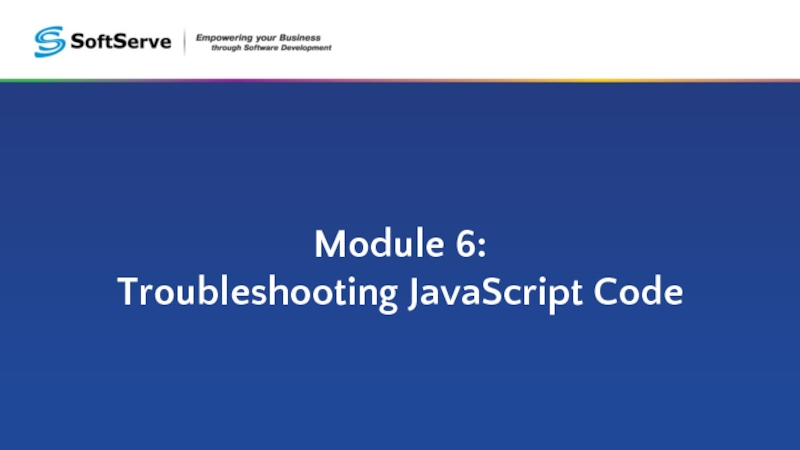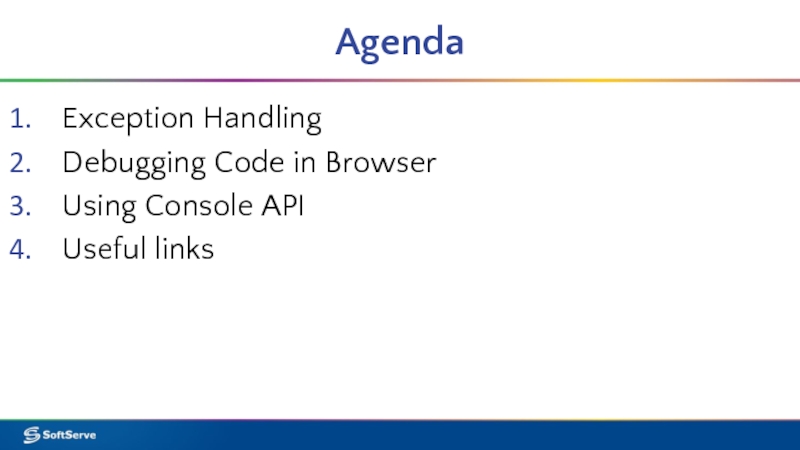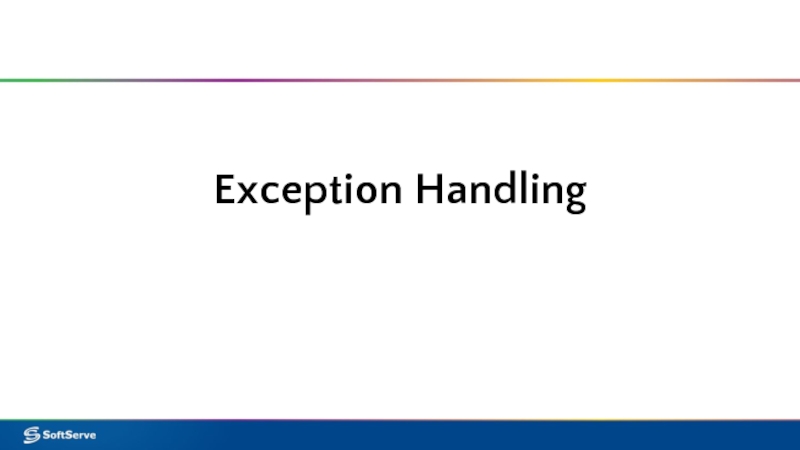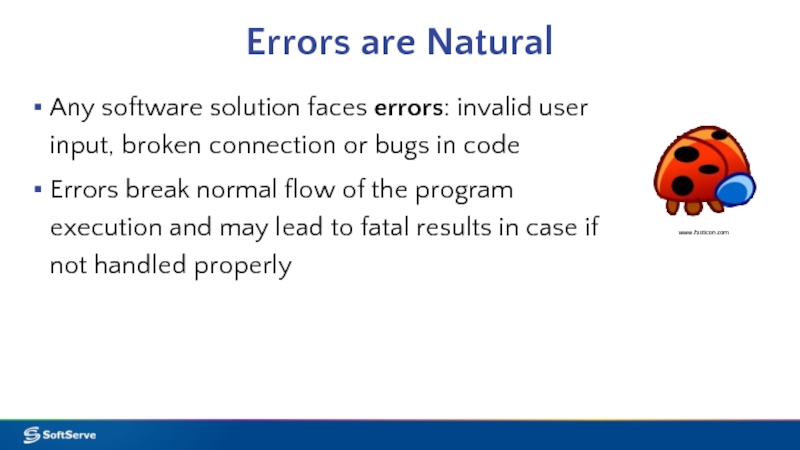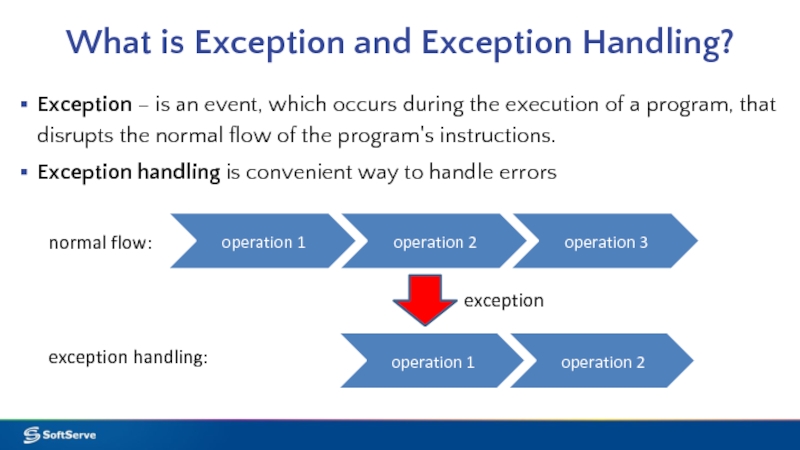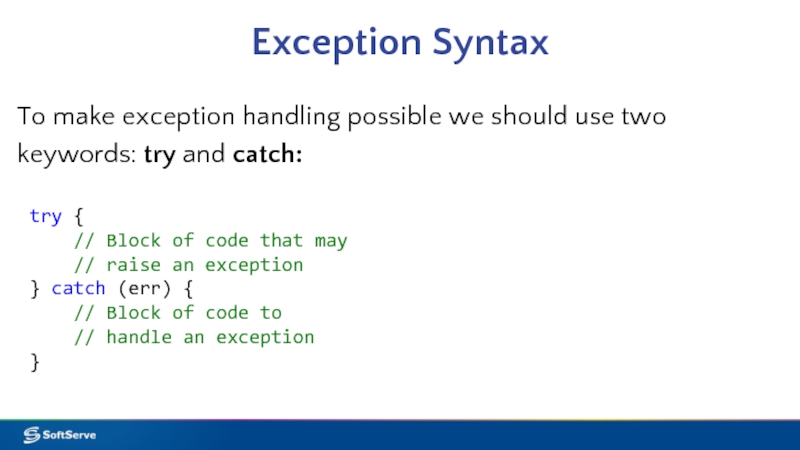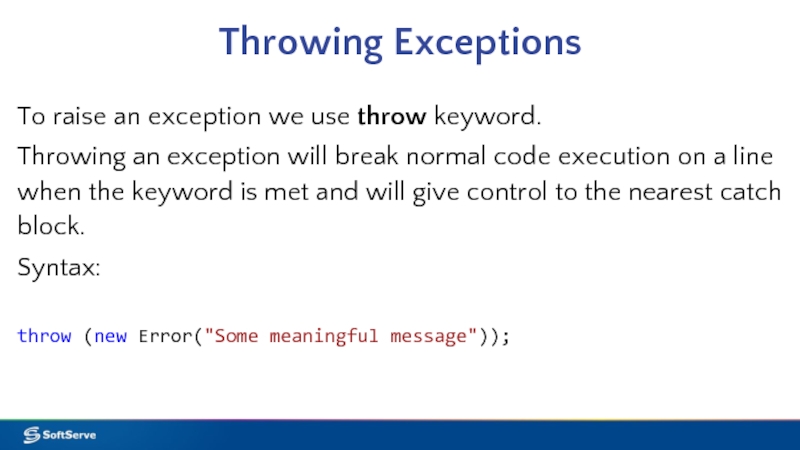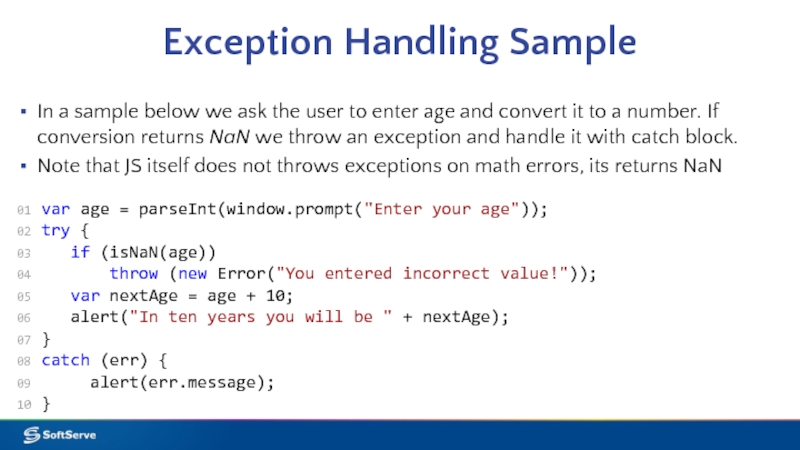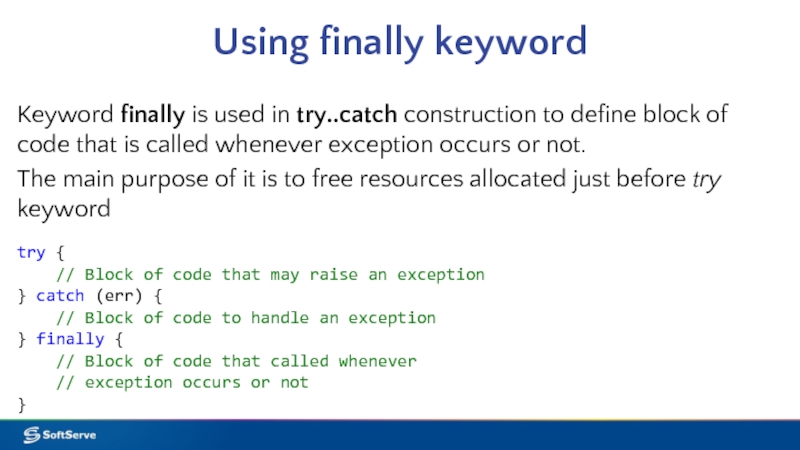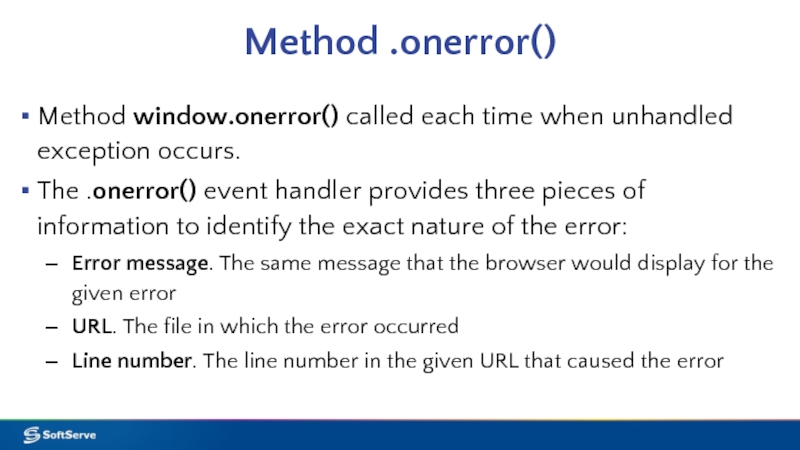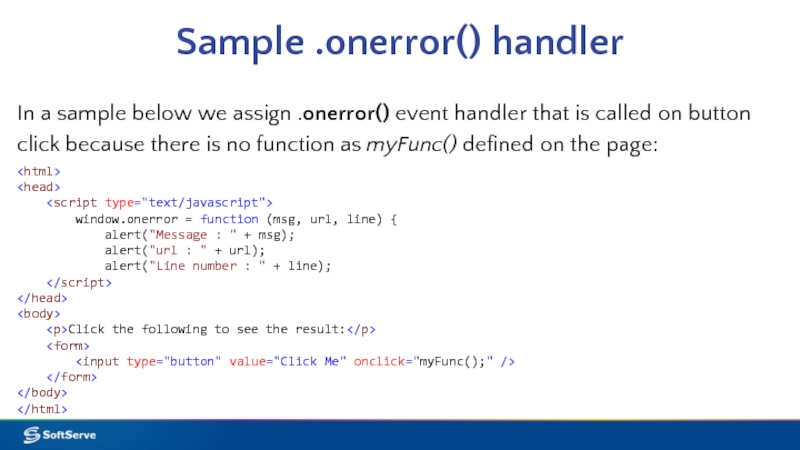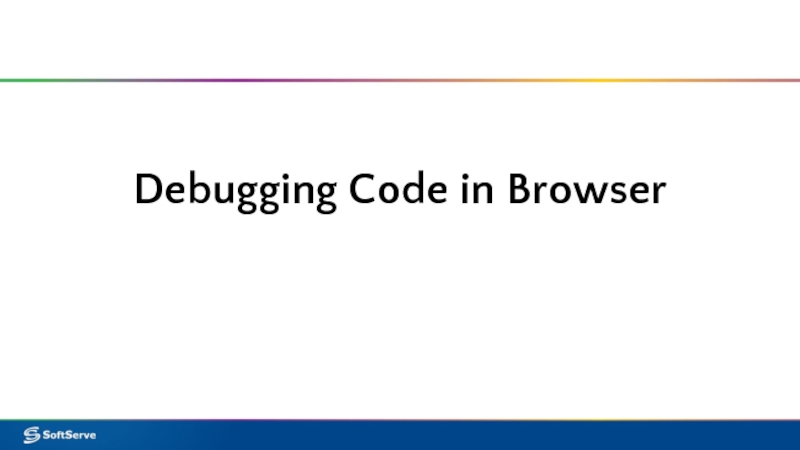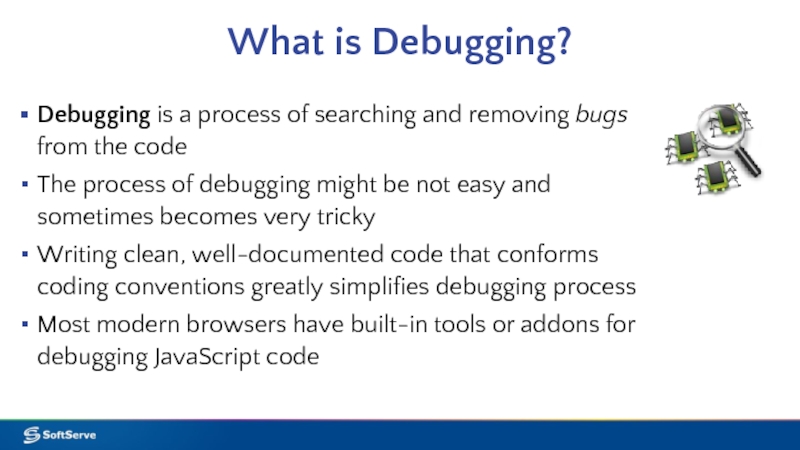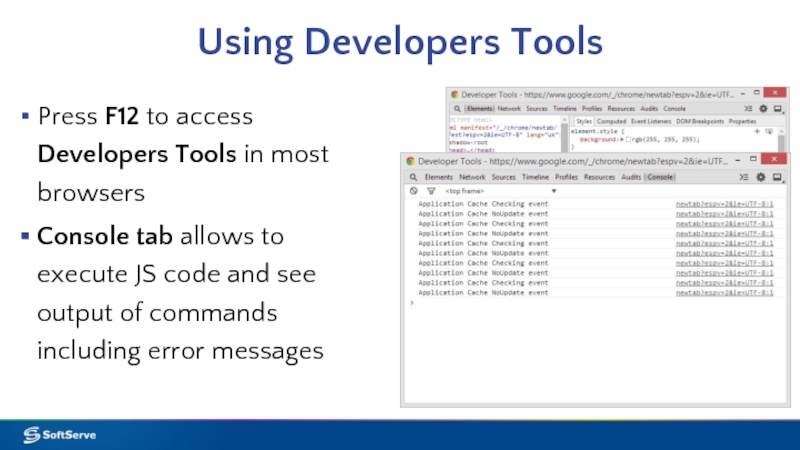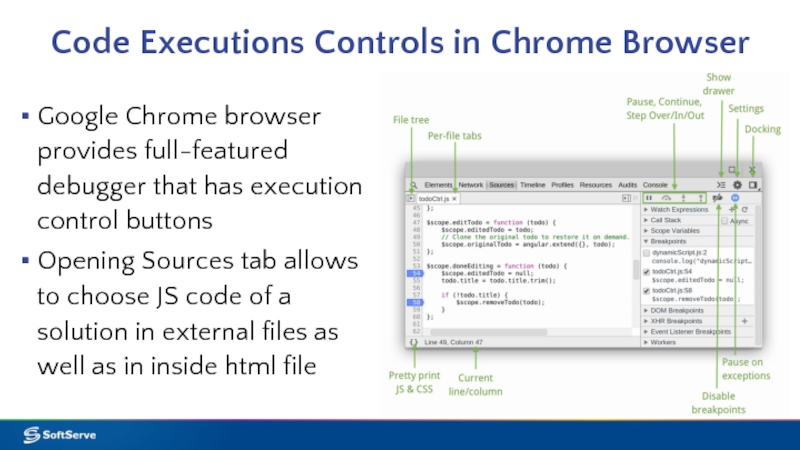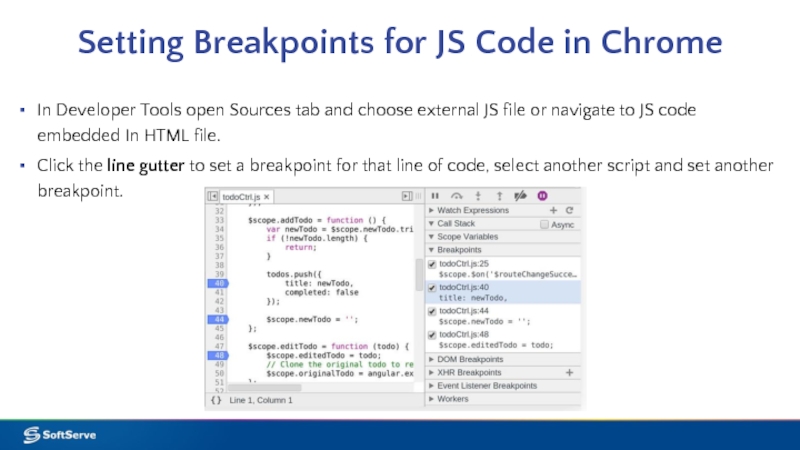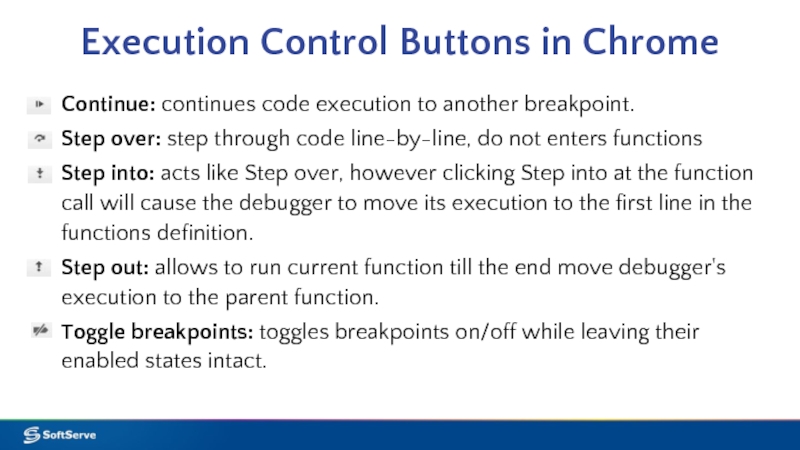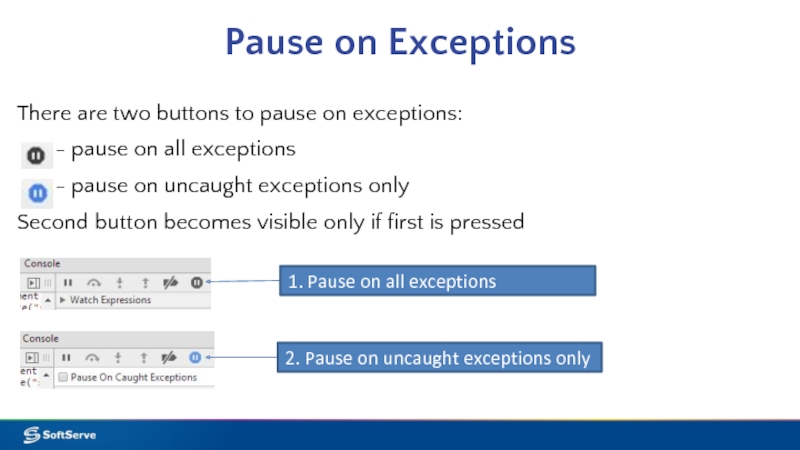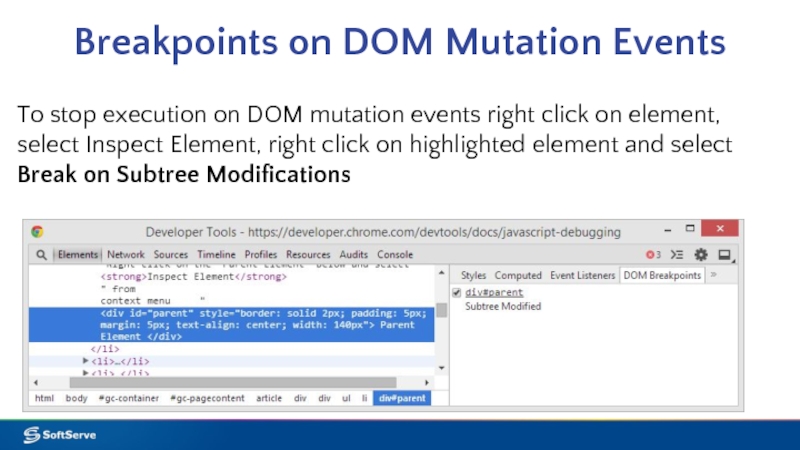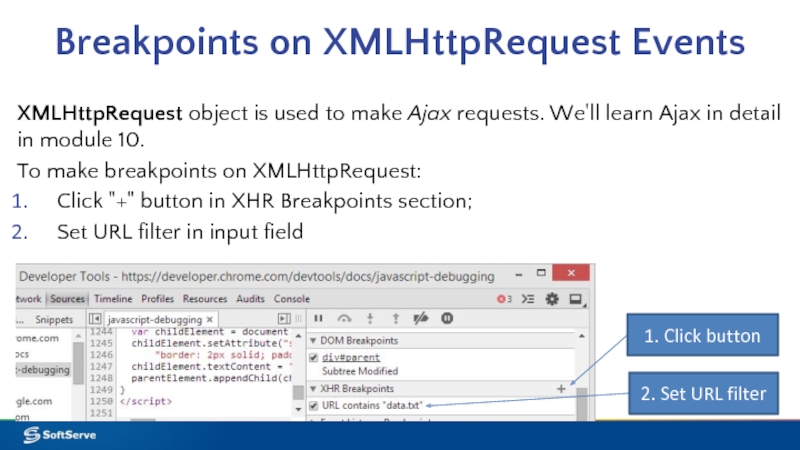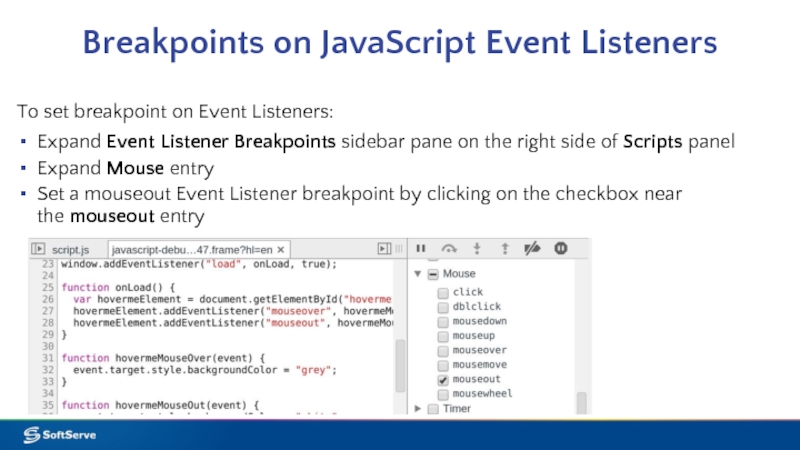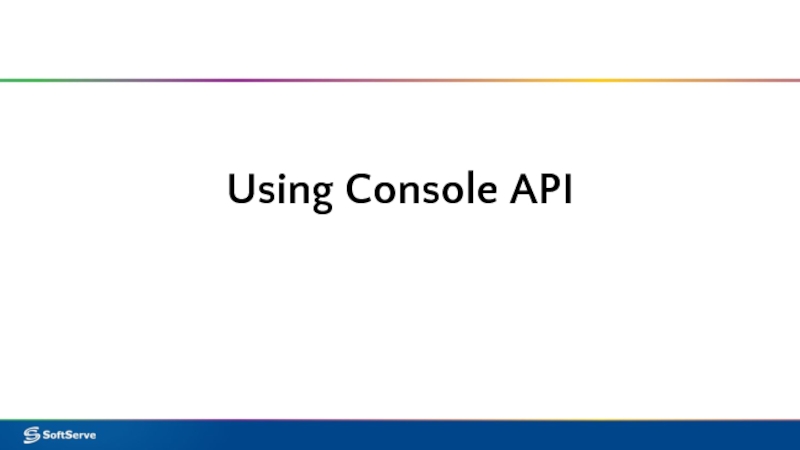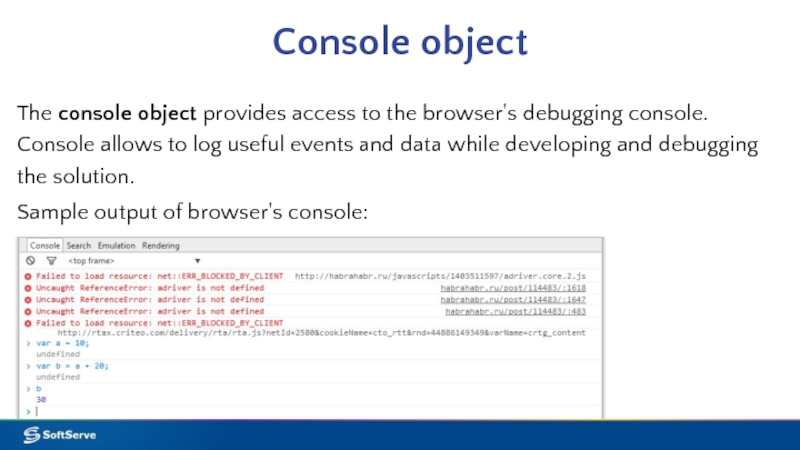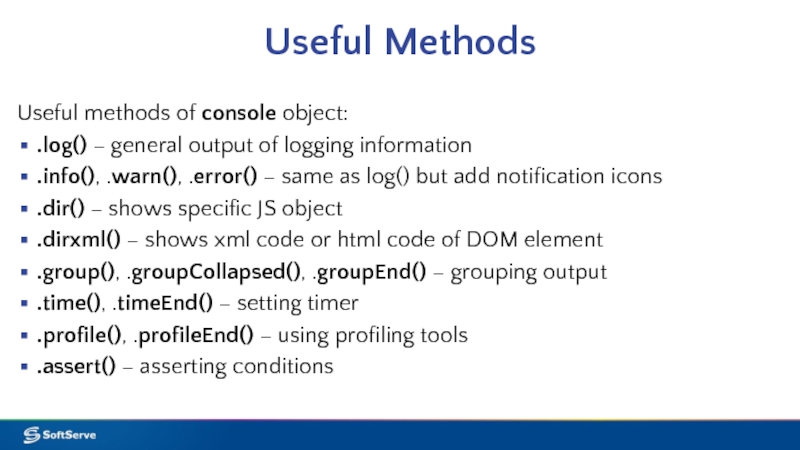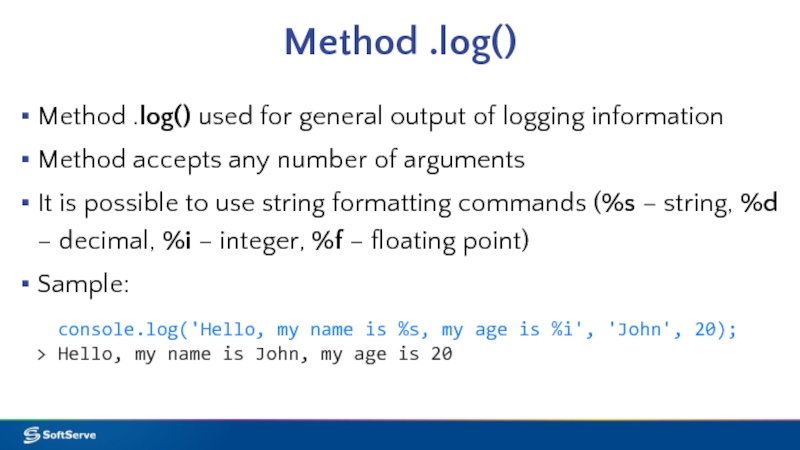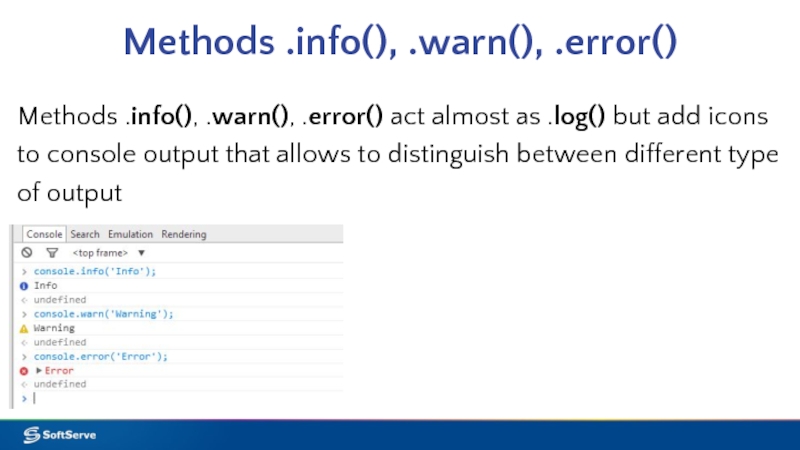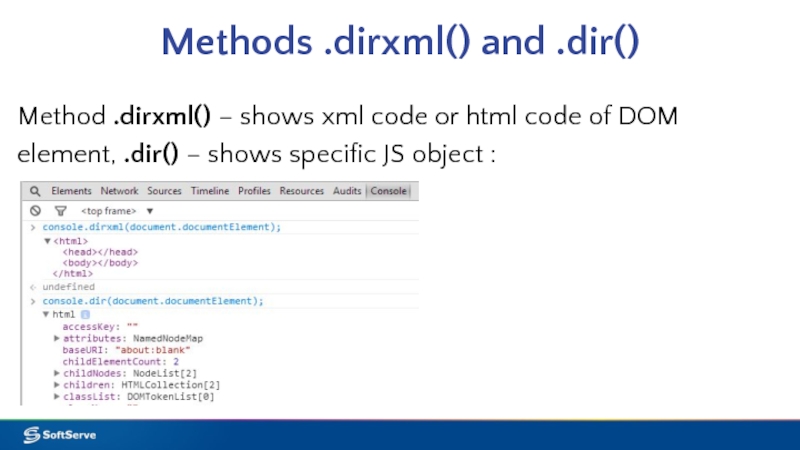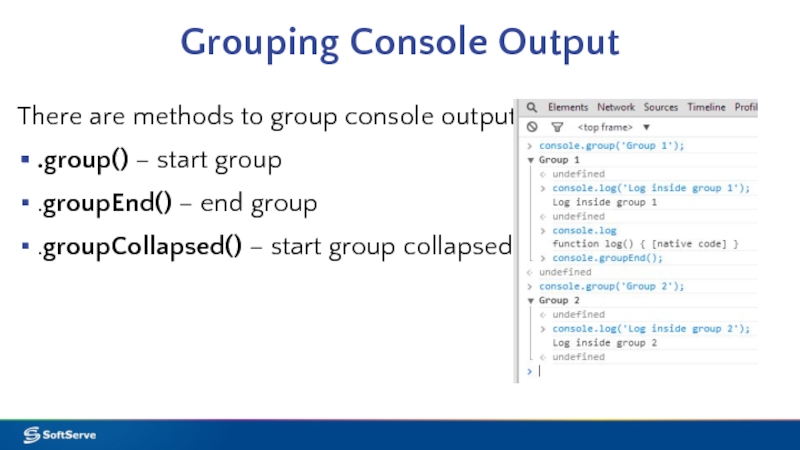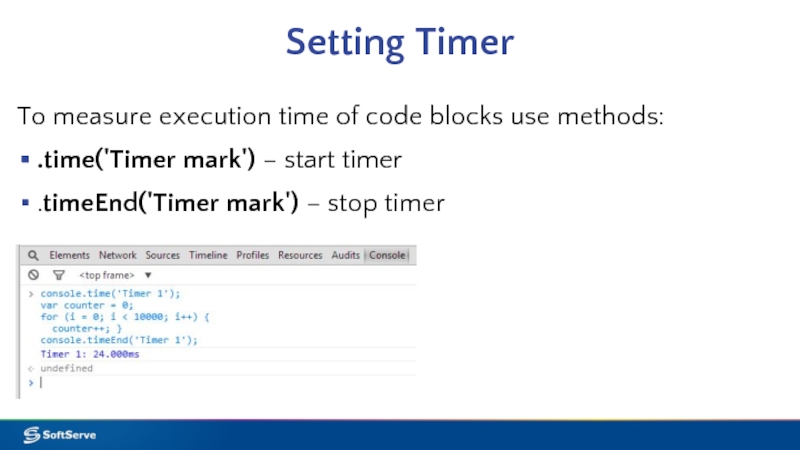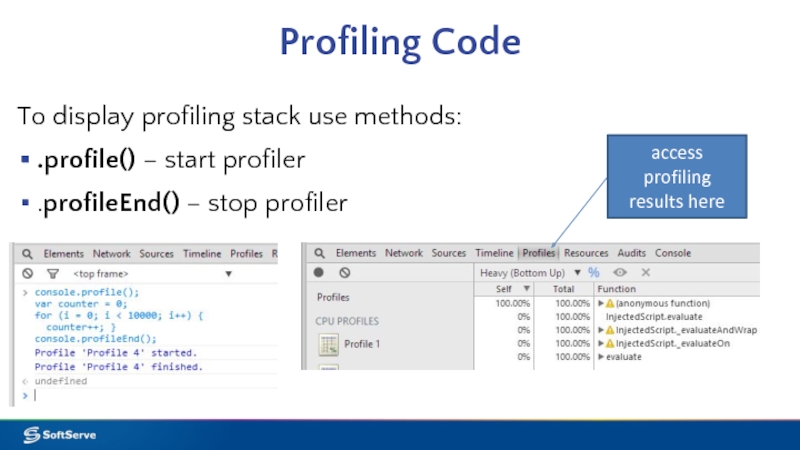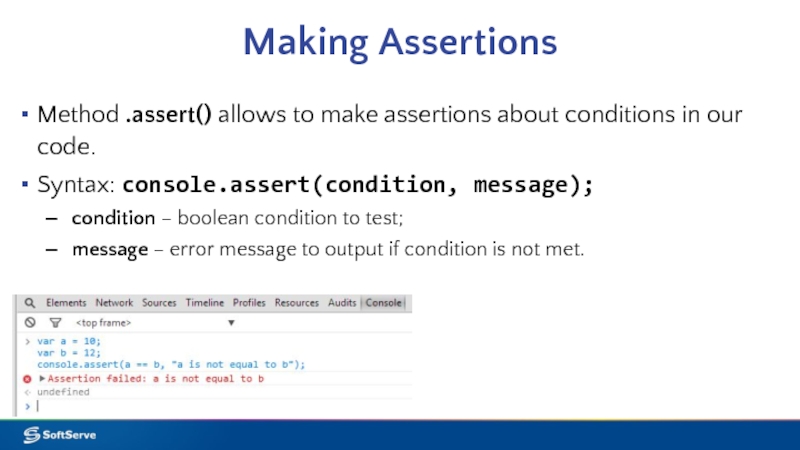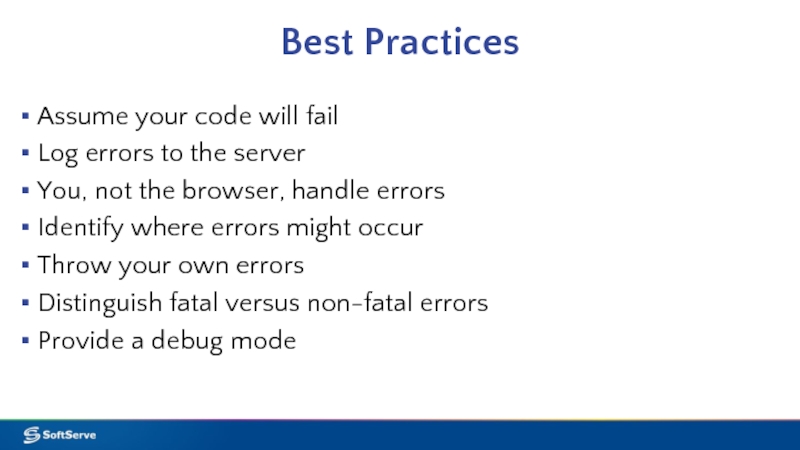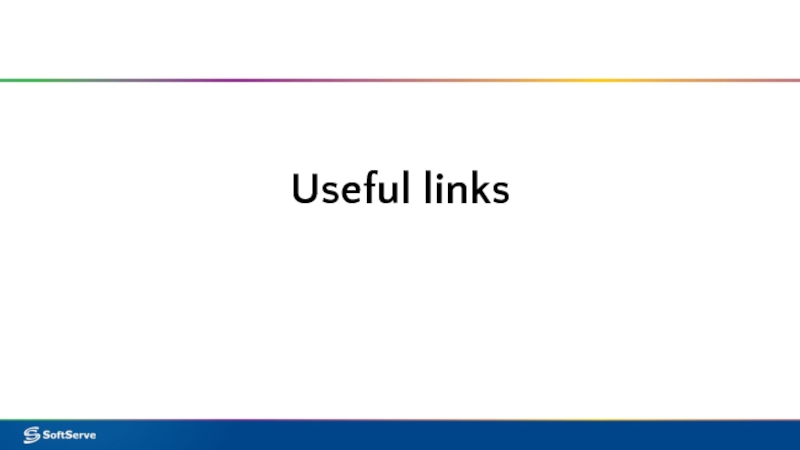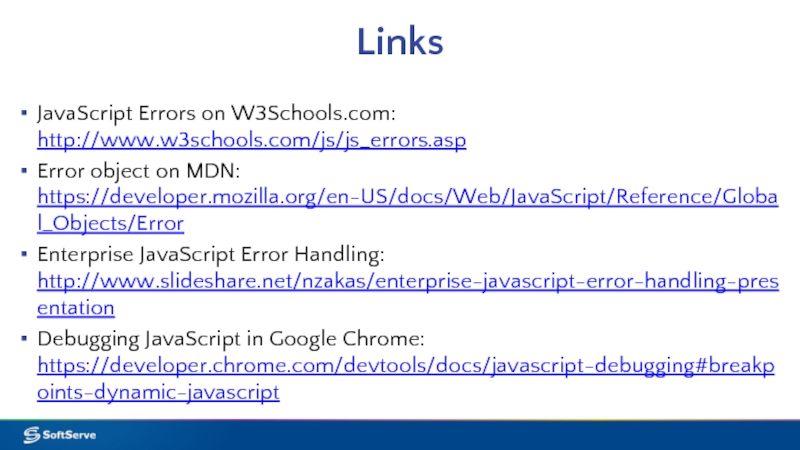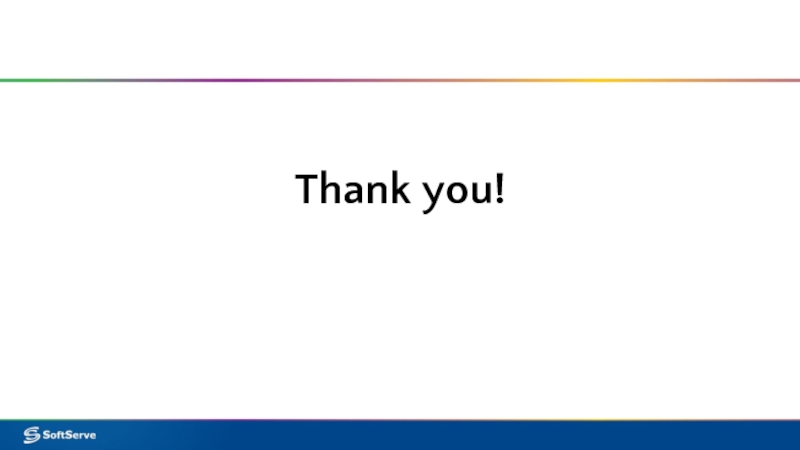- Главная
- Разное
- Дизайн
- Бизнес и предпринимательство
- Аналитика
- Образование
- Развлечения
- Красота и здоровье
- Финансы
- Государство
- Путешествия
- Спорт
- Недвижимость
- Армия
- Графика
- Культурология
- Еда и кулинария
- Лингвистика
- Английский язык
- Астрономия
- Алгебра
- Биология
- География
- Детские презентации
- Информатика
- История
- Литература
- Маркетинг
- Математика
- Медицина
- Менеджмент
- Музыка
- МХК
- Немецкий язык
- ОБЖ
- Обществознание
- Окружающий мир
- Педагогика
- Русский язык
- Технология
- Физика
- Философия
- Химия
- Шаблоны, картинки для презентаций
- Экология
- Экономика
- Юриспруденция
Troubleshooting JavaScript сode. (Module 6) презентация
Содержание
- 1. Troubleshooting JavaScript сode. (Module 6)
- 2. Agenda Exception Handling Debugging Code in Browser Using Console API Useful links
- 3. Exception Handling
- 4. Errors are Natural Any software solution faces
- 5. What is Exception and Exception Handling? Exception
- 6. Exception Syntax To make exception handling possible
- 7. Throwing Exceptions To raise an exception we
- 8. Exception Handling Sample In a sample below
- 9. Using finally keyword Keyword finally is used
- 10. Method .onerror() Method window.onerror() called each time
- 11. Sample .onerror() handler In a sample below
- 12. Debugging Code in Browser
- 13. What is Debugging? Debugging is a process
- 14. Using Developers Tools Press F12 to access
- 15. Code Executions Controls in Chrome Browser Google
- 16. Setting Breakpoints for JS Code in Chrome
- 17. Execution Control Buttons in Chrome Continue: continues code
- 18. Pause on Exceptions There are two buttons
- 19. Breakpoints on DOM Mutation Events To stop
- 20. Breakpoints on XMLHttpRequest Events XMLHttpRequest object is
- 21. Breakpoints on JavaScript Event Listeners To set
- 22. Using Console API
- 23. Console object The console object provides access
- 24. Useful Methods Useful methods of console object:
- 25. Method .log() Method .log() used for general
- 26. Methods .info(), .warn(), .error() Methods .info(),
- 27. Methods .dirxml() and .dir() Method .dirxml() –
- 28. Grouping Console Output There are methods to
- 29. Setting Timer To measure execution time of
- 30. Profiling Code To display profiling stack use
- 31. Making Assertions Method .assert() allows to make
- 32. Best Practices Assume your code will fail
- 33. Useful links
- 34. Links JavaScript Errors on W3Schools.com: http://www.w3schools.com/js/js_errors.asp
- 35. Thank you!
Слайд 4Errors are Natural
Any software solution faces errors: invalid user input, broken
Errors break normal flow of the program execution and may lead to fatal results in case if not handled properly
www.fasticon.com
Слайд 5What is Exception and Exception Handling?
Exception – is an event, which
Exception handling is convenient way to handle errors
normal flow:
exception handling:
exception
Слайд 6Exception Syntax
To make exception handling possible we should use two keywords:
try {
// Block of code that may
// raise an exception
} catch (err) {
// Block of code to
// handle an exception
}
Слайд 7Throwing Exceptions
To raise an exception we use throw keyword.
Throwing an exception
Syntax:
throw (new Error("Some meaningful message"));
Слайд 8Exception Handling Sample
In a sample below we ask the user to
Note that JS itself does not throws exceptions on math errors, its returns NaN
01 var age = parseInt(window.prompt("Enter your age"));
02 try {
03 if (isNaN(age))
04 throw (new Error("You entered incorrect value!"));
05 var nextAge = age + 10;
06 alert("In ten years you will be " + nextAge);
07 }
08 catch (err) {
09 alert(err.message);
10 }
Слайд 9Using finally keyword
Keyword finally is used in try..catch construction to define
The main purpose of it is to free resources allocated just before try keyword
try {
// Block of code that may raise an exception
} catch (err) {
// Block of code to handle an exception
} finally {
// Block of code that called whenever
// exception occurs or not
}
Слайд 10Method .onerror()
Method window.onerror() called each time when unhandled exception occurs.
The .onerror() event handler
Error message. The same message that the browser would display for the given error
URL. The file in which the error occurred
Line number. The line number in the given URL that caused the error
Слайд 11Sample .onerror() handler
In a sample below we assign .onerror() event handler
Click the following to see the result:
Слайд 13What is Debugging?
Debugging is a process of searching and removing bugs
The process of debugging might be not easy and sometimes becomes very tricky
Writing clean, well-documented code that conforms coding conventions greatly simplifies debugging process
Most modern browsers have built-in tools or addons for debugging JavaScript code
Слайд 14Using Developers Tools
Press F12 to access Developers Tools in most browsers
Console tab allows to execute JS code and see output of commands including error messages
Слайд 15Code Executions Controls in Chrome Browser
Google Chrome browser provides full-featured debugger
Opening Sources tab allows to choose JS code of a solution in external files as well as in inside html file
Слайд 16Setting Breakpoints for JS Code in Chrome
In Developer Tools open
Click the line gutter to set a breakpoint for that line of code, select another script and set another breakpoint.
Слайд 17Execution Control Buttons in Chrome
Continue: continues code execution to another breakpoint.
Step over: step
Step into: acts like Step over, however clicking Step into at the function call will cause the debugger to move its execution to the first line in the functions definition.
Step out: allows to run current function till the end move debugger's execution to the parent function.
Toggle breakpoints: toggles breakpoints on/off while leaving their enabled states intact.
Слайд 18Pause on Exceptions
There are two buttons to pause on exceptions:
- pause on uncaught exceptions only
Second button becomes visible only if first is pressed
1. Pause on all exceptions
2. Pause on uncaught exceptions only
Слайд 19Breakpoints on DOM Mutation Events
To stop execution on DOM mutation events
Слайд 20Breakpoints on XMLHttpRequest Events
XMLHttpRequest object is used to make Ajax requests.
To make breakpoints on XMLHttpRequest:
Click "+" button in XHR Breakpoints section;
Set URL filter in input field
1. Click button
2. Set URL filter
Слайд 21Breakpoints on JavaScript Event Listeners
To set breakpoint on Event Listeners:
Expand Event Listener
Expand Mouse entry
Set a mouseout Event Listener breakpoint by clicking on the checkbox near the mouseout entry
Слайд 23Console object
The console object provides access to the browser's debugging console.
Sample output of browser's console:
Слайд 24Useful Methods
Useful methods of console object:
.log() – general output of logging
.info(), .warn(), .error() – same as log() but add notification icons
.dir() – shows specific JS object
.dirxml() – shows xml code or html code of DOM element
.group(), .groupCollapsed(), .groupEnd() – grouping output
.time(), .timeEnd() – setting timer
.profile(), .profileEnd() – using profiling tools
.assert() – asserting conditions
Слайд 25Method .log()
Method .log() used for general output of logging information
Method
It is possible to use string formatting commands (%s – string, %d – decimal, %i – integer, %f – floating point)
Sample:
console.log('Hello, my name is %s, my age is %i', 'John', 20);
> Hello, my name is John, my age is 20
Слайд 26Methods .info(), .warn(), .error()
Methods .info(), .warn(), .error() act almost as
Слайд 27Methods .dirxml() and .dir()
Method .dirxml() – shows xml code or html
Слайд 28Grouping Console Output
There are methods to group console output:
.group() – start
.groupEnd() – end group
.groupCollapsed() – start group collapsed
Слайд 29Setting Timer
To measure execution time of code blocks use methods:
.time('Timer mark')
.timeEnd('Timer mark') – stop timer
Слайд 30Profiling Code
To display profiling stack use methods:
.profile() – start profiler
.profileEnd() –
access profiling results here
Слайд 31Making Assertions
Method .assert() allows to make assertions about conditions in our
Syntax: console.assert(condition, message);
condition – boolean condition to test;
message – error message to output if condition is not met.
Слайд 32Best Practices
Assume your code will fail
Log errors to the server
You, not
Identify where errors might occur
Throw your own errors
Distinguish fatal versus non-fatal errors
Provide a debug mode
Слайд 34Links
JavaScript Errors on W3Schools.com: http://www.w3schools.com/js/js_errors.asp
Error object on MDN: https://developer.mozilla.org/en-US/docs/Web/JavaScript/Reference/Global_Objects/Error
Enterprise
Debugging JavaScript in Google Chrome: https://developer.chrome.com/devtools/docs/javascript-debugging#breakpoints-dynamic-javascript