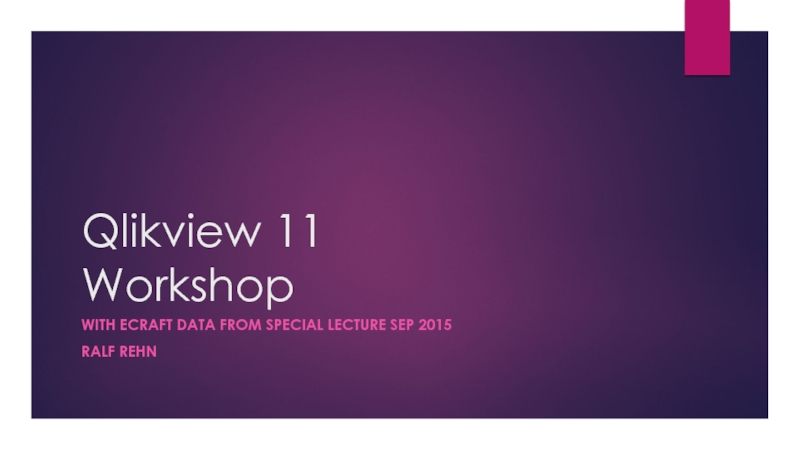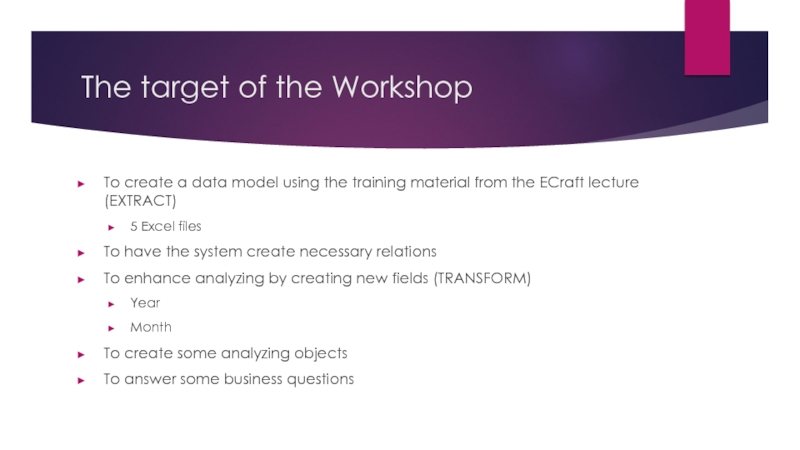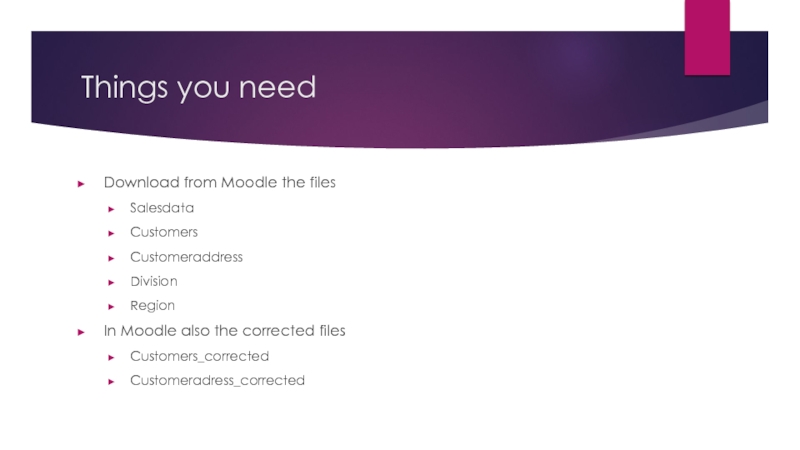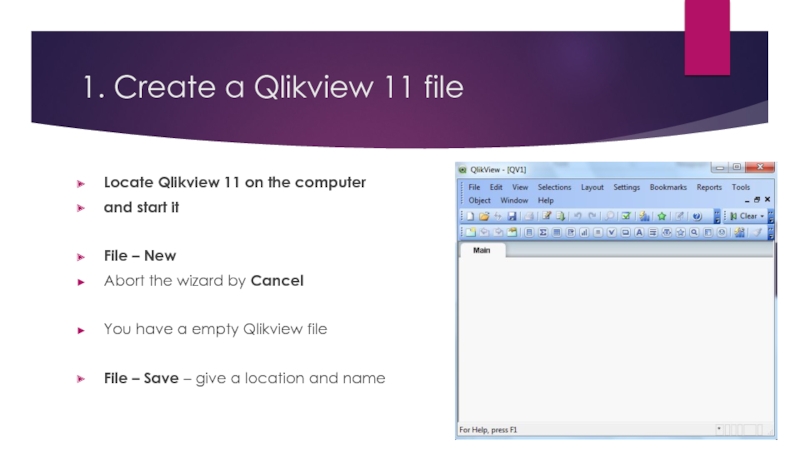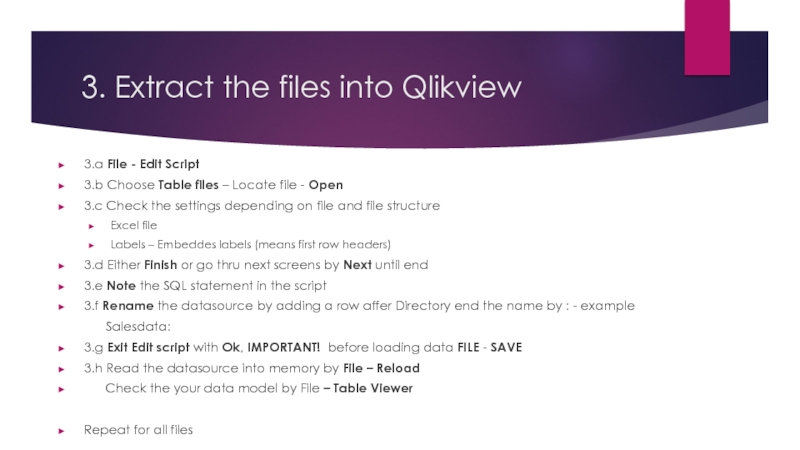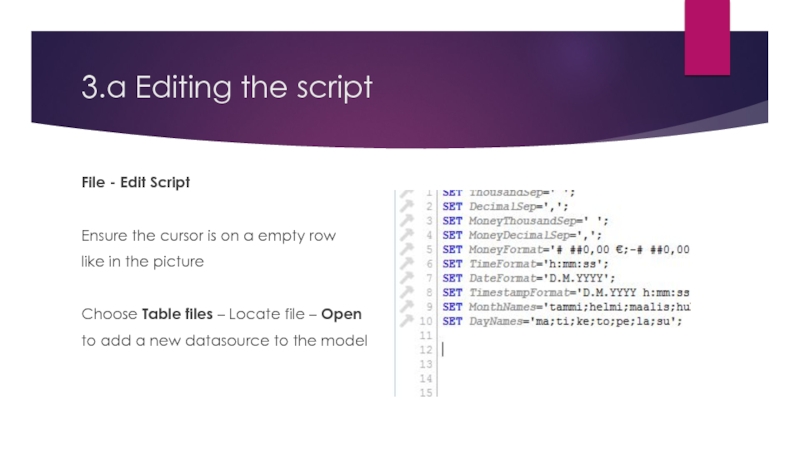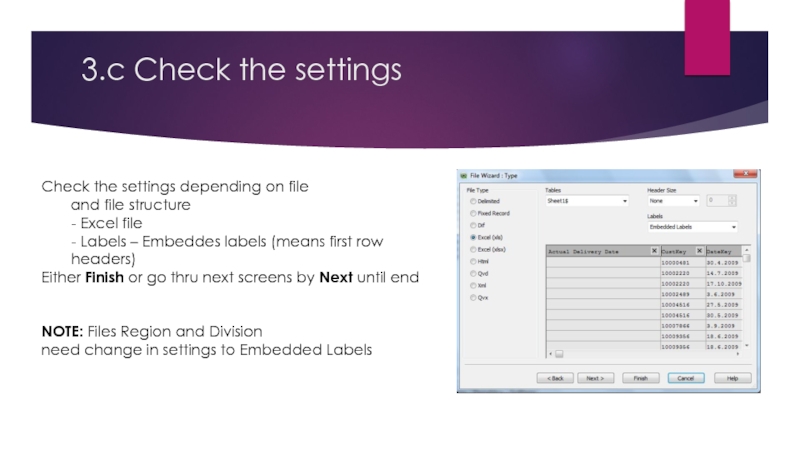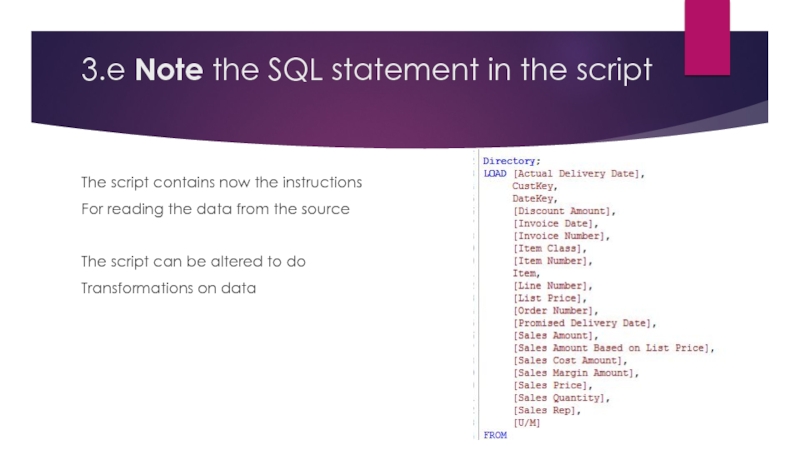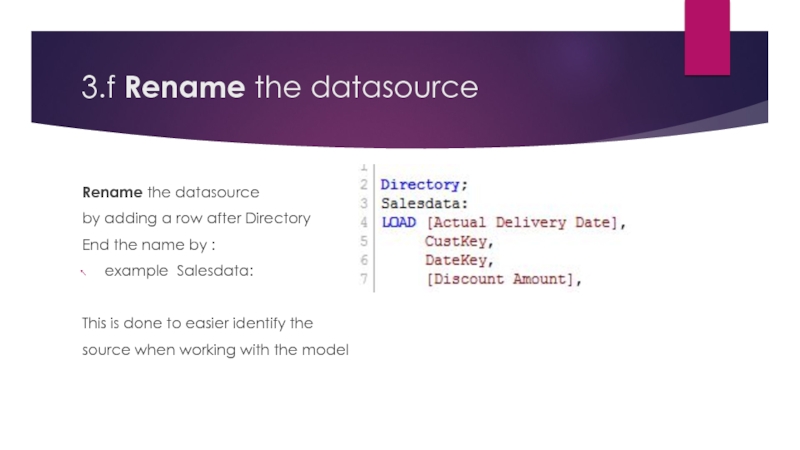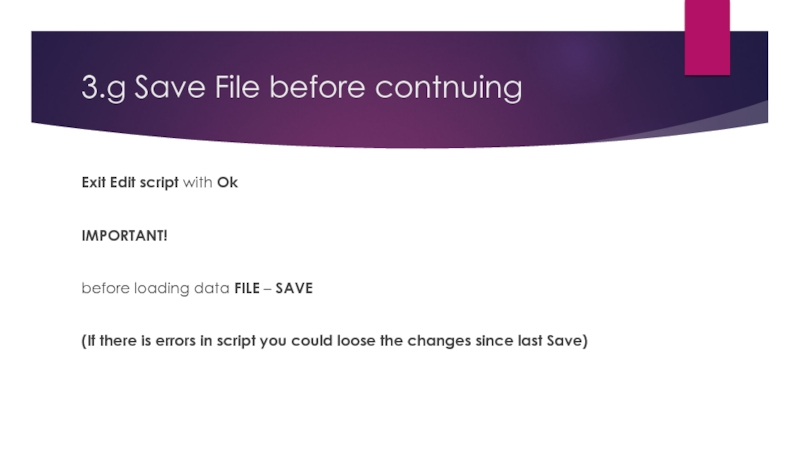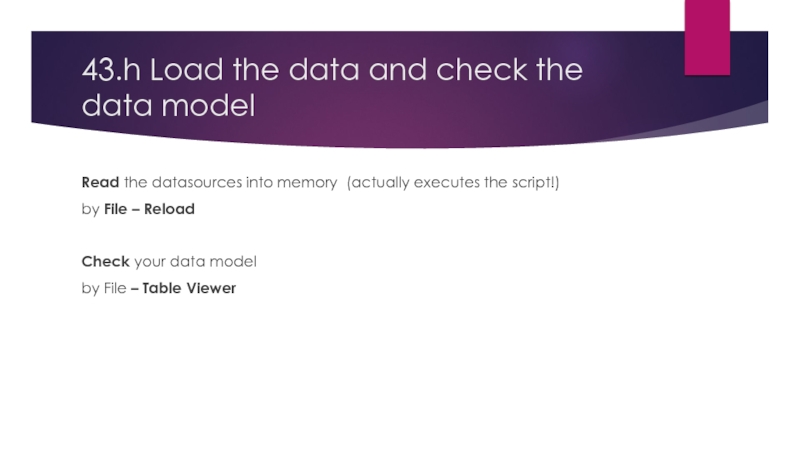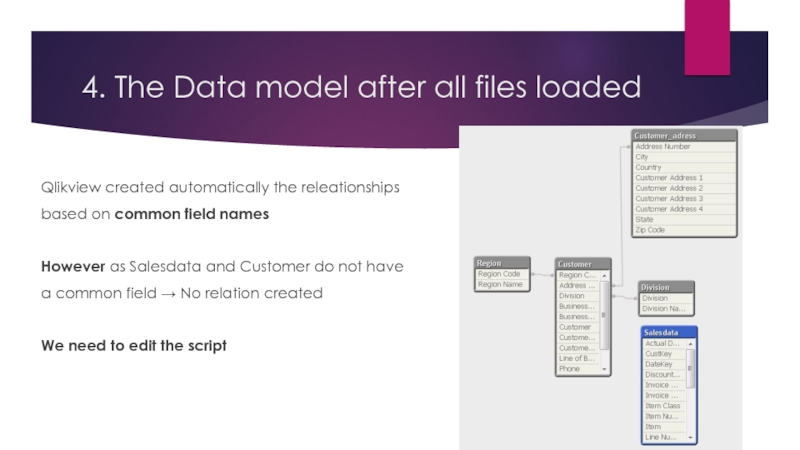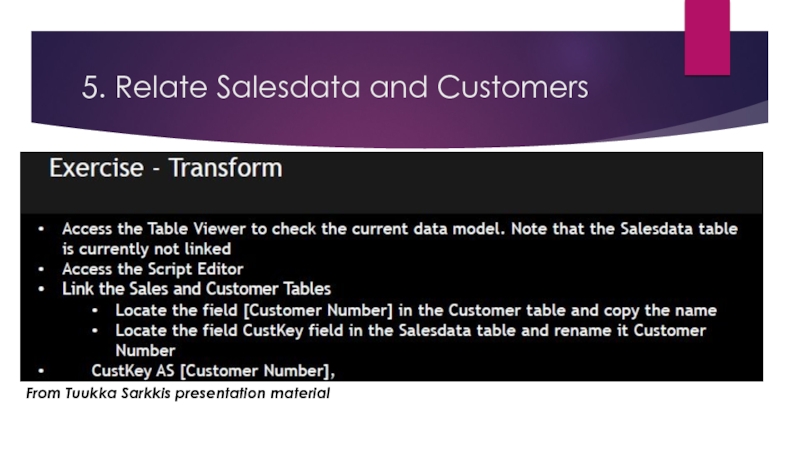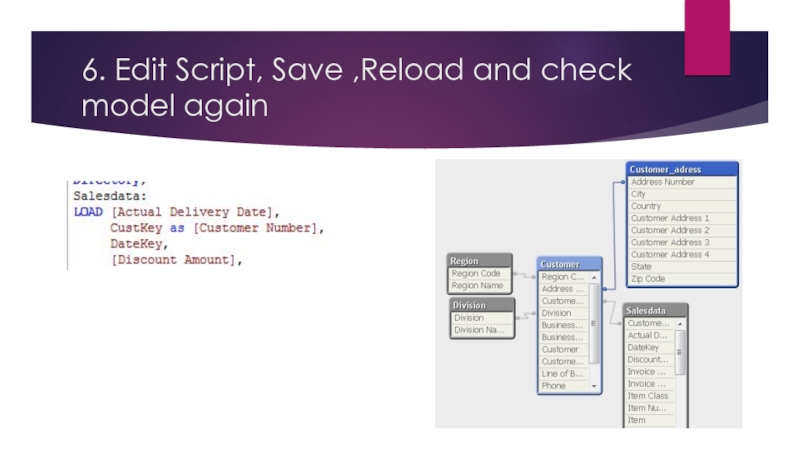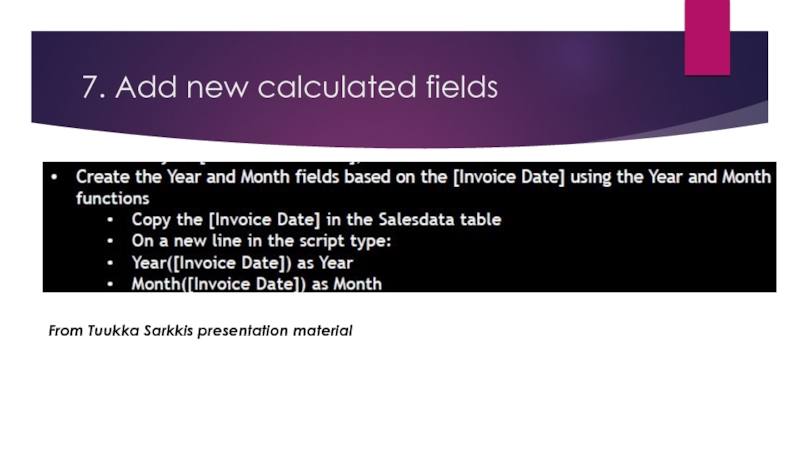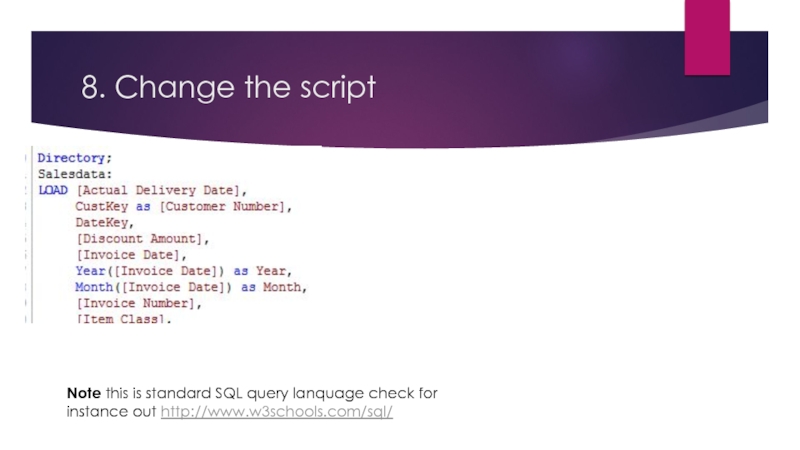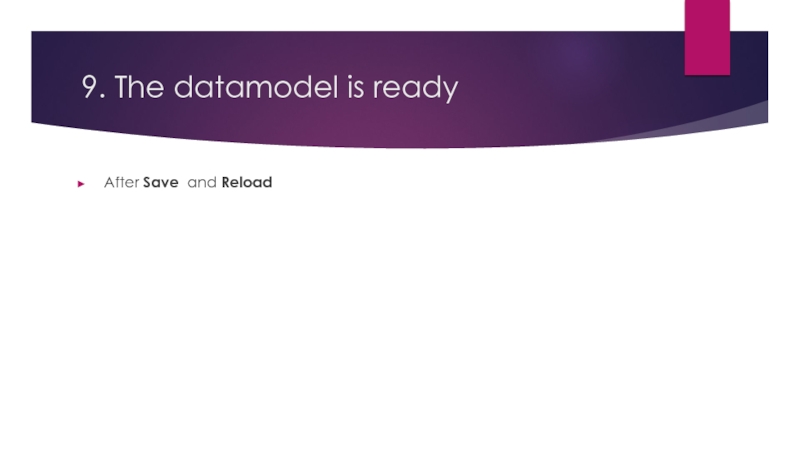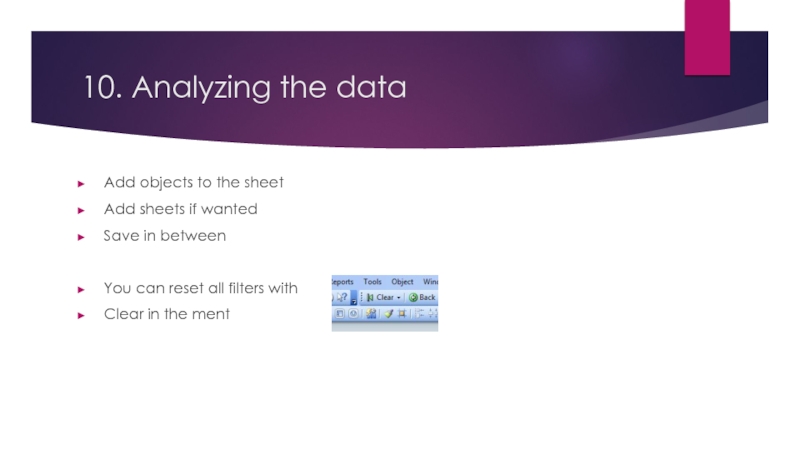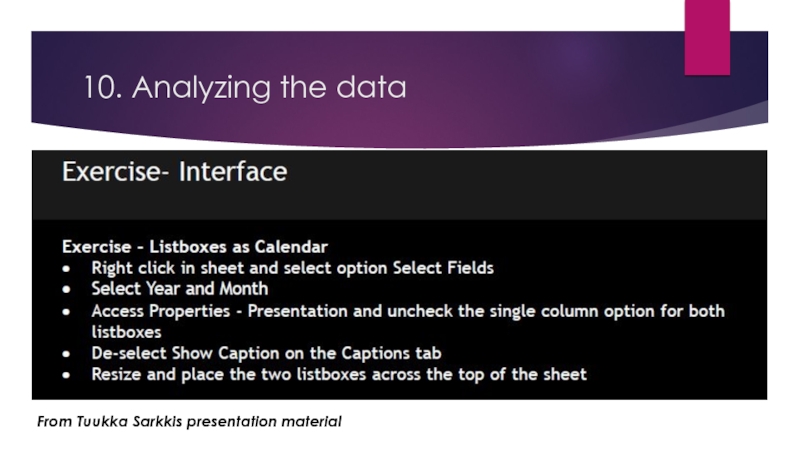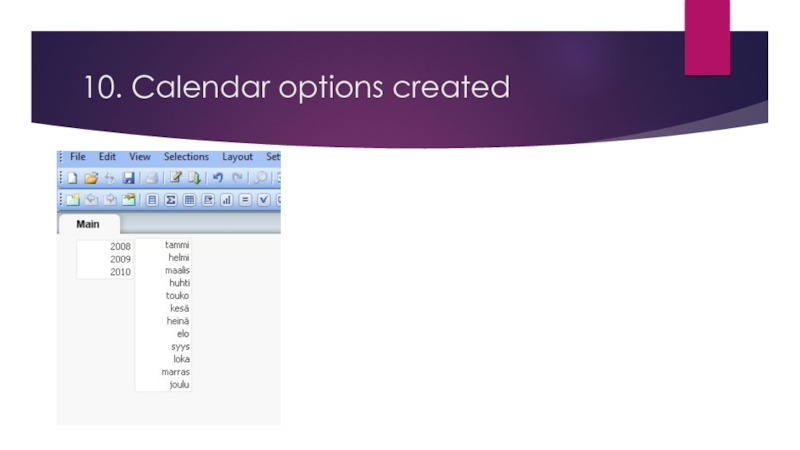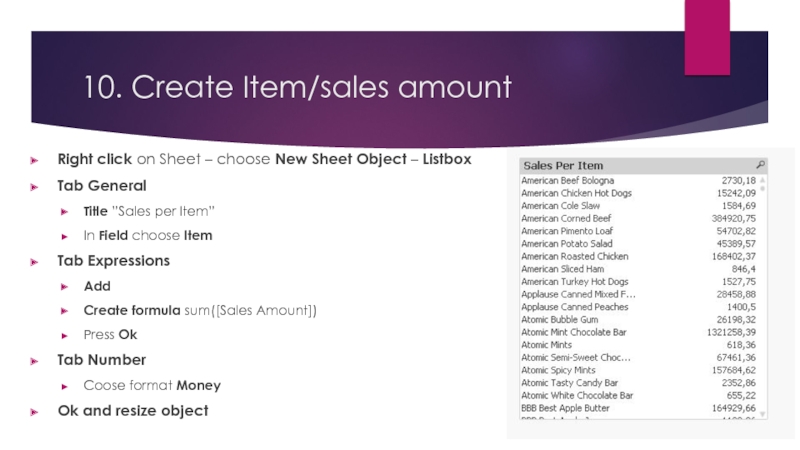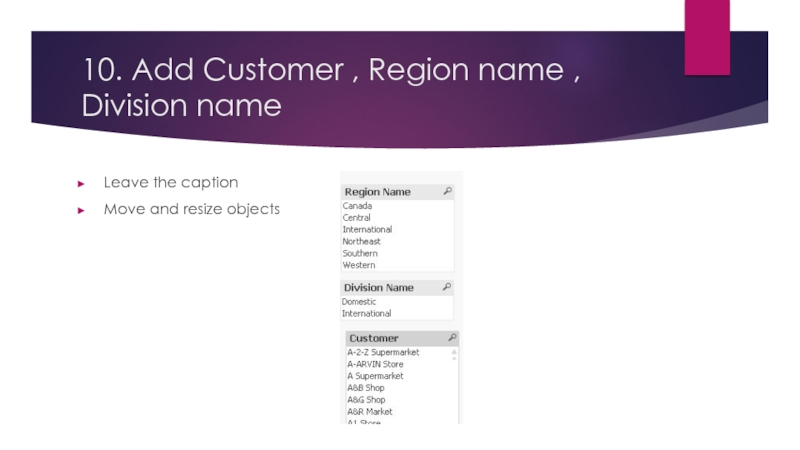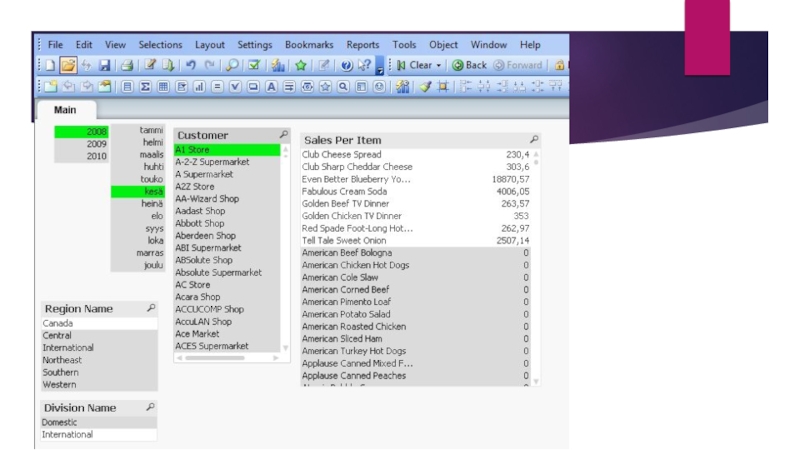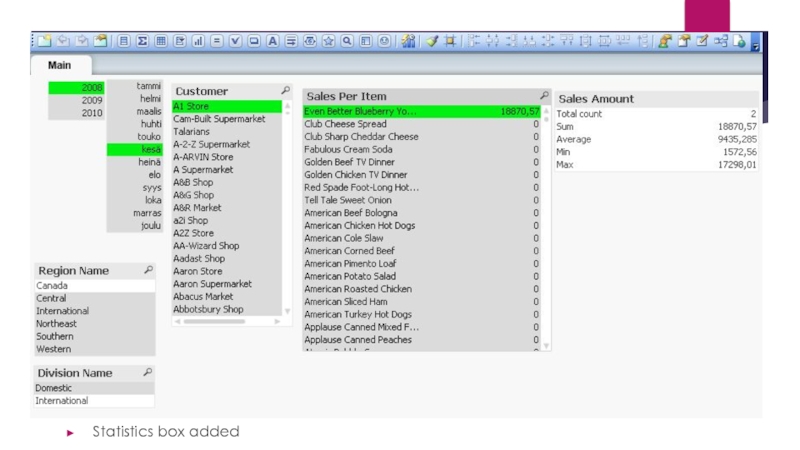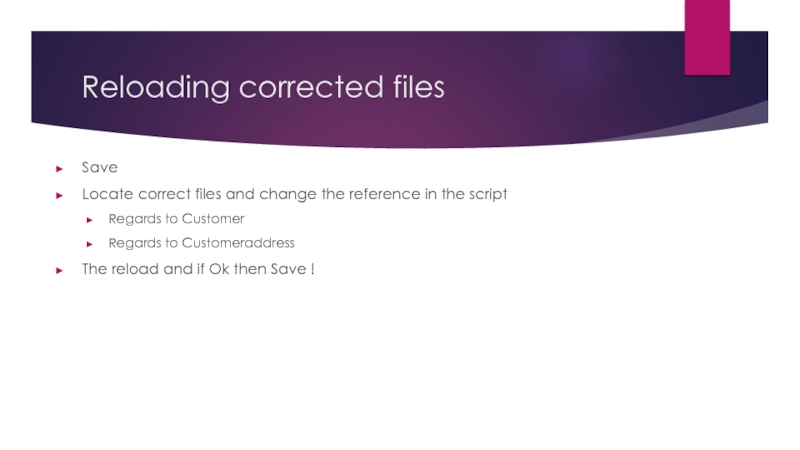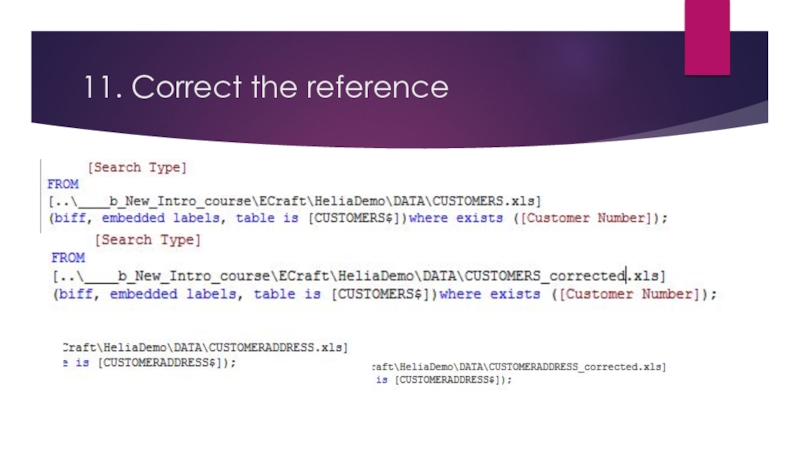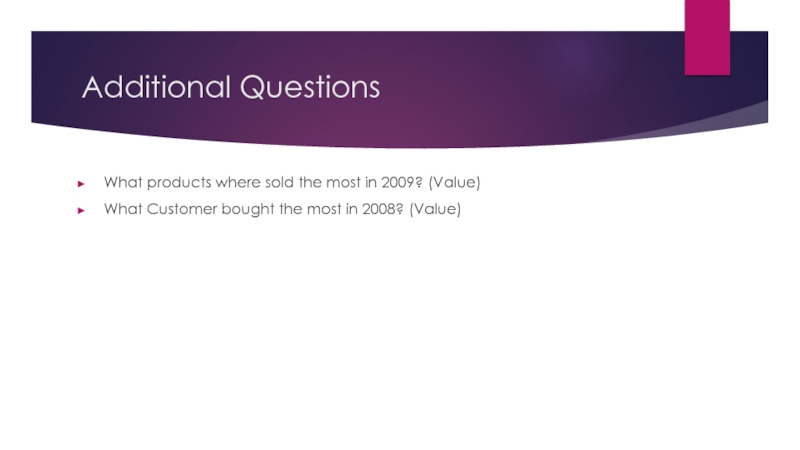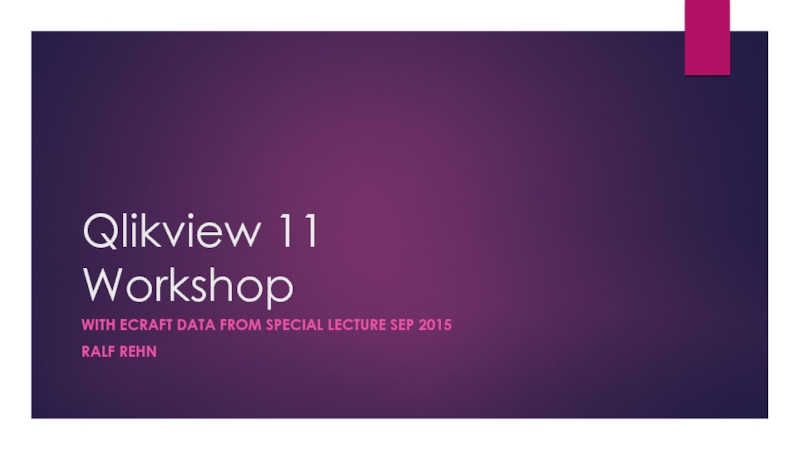- Главная
- Разное
- Дизайн
- Бизнес и предпринимательство
- Аналитика
- Образование
- Развлечения
- Красота и здоровье
- Финансы
- Государство
- Путешествия
- Спорт
- Недвижимость
- Армия
- Графика
- Культурология
- Еда и кулинария
- Лингвистика
- Английский язык
- Астрономия
- Алгебра
- Биология
- География
- Детские презентации
- Информатика
- История
- Литература
- Маркетинг
- Математика
- Медицина
- Менеджмент
- Музыка
- МХК
- Немецкий язык
- ОБЖ
- Обществознание
- Окружающий мир
- Педагогика
- Русский язык
- Технология
- Физика
- Философия
- Химия
- Шаблоны, картинки для презентаций
- Экология
- Экономика
- Юриспруденция
Things you need презентация
Содержание
- 1. Things you need
- 2. The target of the Workshop To create
- 3. Things you need Download from Moodle the
- 4. 1. Create a Qlikview 11 file Locate
- 5. 3. Extract the files into Qlikview
- 6. 3.a Editing the script File - Edit
- 7. 3.c Check the settings Check the
- 8. 3.e Note the SQL statement in the
- 9. 3.f Rename the datasource Rename the datasource
- 10. 3.g Save File before contnuing Exit Edit
- 11. 43.h Load the data and check the
- 12. 4. The Data model after all files
- 13. 5. Relate Salesdata and Customers From Tuukka Sarkkis presentation material
- 14. 6. Edit Script, Save ,Reload and check model again
- 15. 7. Add new calculated fields From Tuukka Sarkkis presentation material
- 16. 8. Change the script Note this is
- 17. 9. The datamodel is ready After Save and Reload
- 18. The business question How much has The
- 19. 10. Analyzing the data Add objects to
- 20. 10. Analyzing the data From Tuukka Sarkkis presentation material
- 21. 10. Calendar options created
- 22. 10. Create Item/sales amount Right click on
- 23. 10. Add Customer , Region name ,
- 25. Statistics box added
- 26. Reloading corrected files Save Locate correct files
- 27. 11. Correct the reference
- 28. Additional Questions What products where sold the
- 29. Qlikview 11 Workshop WITH ECRAFT DATA FROM SPECIAL LECTURE SEP 2015 RALF REHN
Слайд 2The target of the Workshop
To create a data model using the
training material from the ECraft lecture (EXTRACT)
5 Excel files
To have the system create necessary relations
To enhance analyzing by creating new fields (TRANSFORM)
Year
Month
To create some analyzing objects
To answer some business questions
5 Excel files
To have the system create necessary relations
To enhance analyzing by creating new fields (TRANSFORM)
Year
Month
To create some analyzing objects
To answer some business questions
Слайд 3Things you need
Download from Moodle the files
Salesdata
Customers
Customeraddress
Division
Region
In Moodle also the
corrected files
Customers_corrected
Customeradress_corrected
Customers_corrected
Customeradress_corrected
Слайд 41. Create a Qlikview 11 file
Locate Qlikview 11 on the computer
and
start it
File – New
Abort the wizard by Cancel
You have a empty Qlikview file
File – Save – give a location and name
File – New
Abort the wizard by Cancel
You have a empty Qlikview file
File – Save – give a location and name
Слайд 53. Extract the files into Qlikview
3.a File - Edit Script
3.b Choose Table files – Locate file - Open
3.c Check the settings depending on file and file structure
Excel file
Labels – Embeddes labels (means first row headers)
3.d Either Finish or go thru next screens by Next until end
3.e Note the SQL statement in the script
3.f Rename the datasource by adding a row affer Directory end the name by : - example
Salesdata:
3.g Exit Edit script with Ok, IMPORTANT! before loading data FILE - SAVE
3.h Read the datasource into memory by File – Reload
Check the your data model by File – Table Viewer
Repeat for all files
Слайд 63.a Editing the script
File - Edit Script
Ensure the cursor is
on a empty row
like in the picture
Choose Table files – Locate file – Open
to add a new datasource to the model
like in the picture
Choose Table files – Locate file – Open
to add a new datasource to the model
Слайд 73.c Check the settings
Check the settings depending on file
and file structure
- Excel file
- Labels – Embeddes labels (means first row headers)
Either Finish or go thru next screens by Next until end
NOTE: Files Region and Division
need change in settings to Embedded Labels
- Excel file
- Labels – Embeddes labels (means first row headers)
Either Finish or go thru next screens by Next until end
NOTE: Files Region and Division
need change in settings to Embedded Labels
Слайд 83.e Note the SQL statement in the script
The script contains now
the instructions
For reading the data from the source
The script can be altered to do
Transformations on data
For reading the data from the source
The script can be altered to do
Transformations on data
Слайд 93.f Rename the datasource
Rename the datasource
by adding a row after
Directory
End the name by :
example Salesdata:
This is done to easier identify the
source when working with the model
End the name by :
example Salesdata:
This is done to easier identify the
source when working with the model
Слайд 103.g Save File before contnuing
Exit Edit script with Ok
IMPORTANT!
before loading
data FILE – SAVE
(If there is errors in script you could loose the changes since last Save)
(If there is errors in script you could loose the changes since last Save)
Слайд 1143.h Load the data and check the data model
Read the datasources
into memory (actually executes the script!)
by File – Reload
Check your data model
by File – Table Viewer
by File – Reload
Check your data model
by File – Table Viewer
Слайд 124. The Data model after all files loaded
Qlikview created automatically the
releationships
based on common field names
However as Salesdata and Customer do not have
a common field → No relation created
We need to edit the script
based on common field names
However as Salesdata and Customer do not have
a common field → No relation created
We need to edit the script
Слайд 168. Change the script
Note this is standard SQL query lanquage check
for instance out http://www.w3schools.com/sql/
Слайд 18The business question
How much has
The Customer ”A1 Store”
bought
In June 2008
of
Item ”Even Better Blueberry Yogurt”
??
Answer = Even Better Blueberry Yogurt 18870,57
??
Answer = Even Better Blueberry Yogurt 18870,57
Слайд 1910. Analyzing the data
Add objects to the sheet
Add sheets if wanted
Save
in between
You can reset all filters with
Clear in the ment
You can reset all filters with
Clear in the ment
Слайд 2210. Create Item/sales amount
Right click on Sheet – choose New Sheet
Object – Listbox
Tab General
Title ”Sales per Item”
In Field choose Item
Tab Expressions
Add
Create formula sum([Sales Amount])
Press Ok
Tab Number
Coose format Money
Ok and resize object
Tab General
Title ”Sales per Item”
In Field choose Item
Tab Expressions
Add
Create formula sum([Sales Amount])
Press Ok
Tab Number
Coose format Money
Ok and resize object
Слайд 26Reloading corrected files
Save
Locate correct files and change the reference in the
script
Regards to Customer
Regards to Customeraddress
The reload and if Ok then Save !
Regards to Customer
Regards to Customeraddress
The reload and if Ok then Save !
Слайд 28Additional Questions
What products where sold the most in 2009? (Value)
What Customer
bought the most in 2008? (Value)