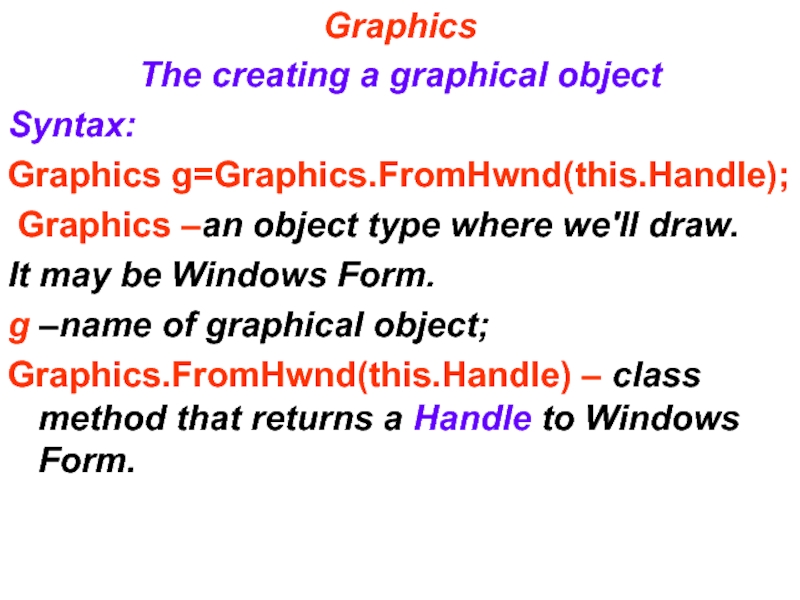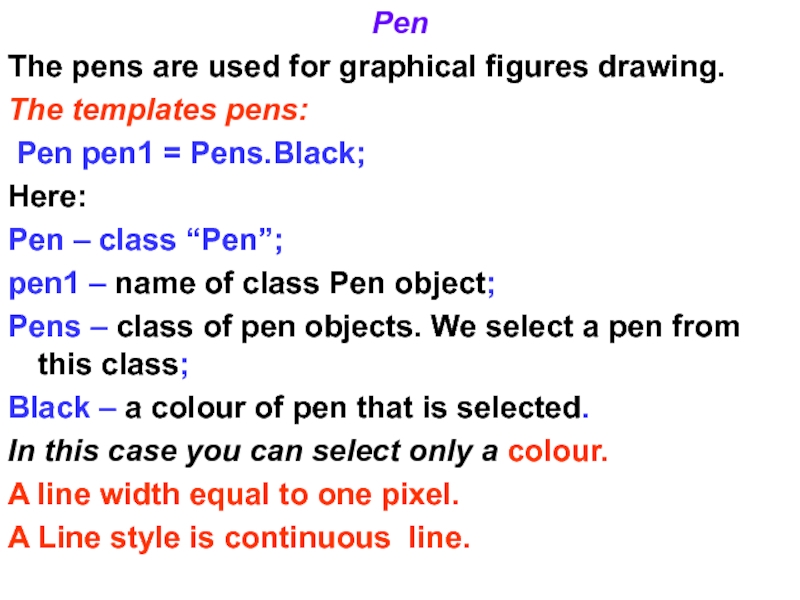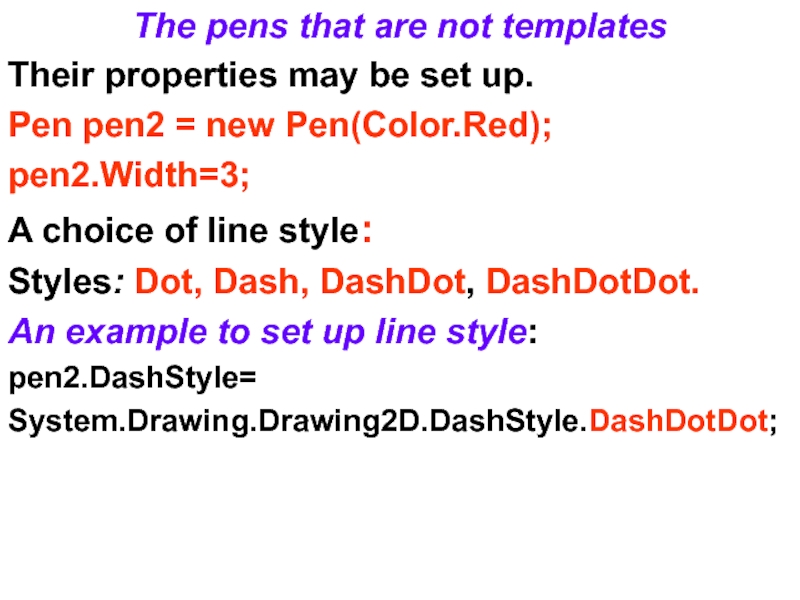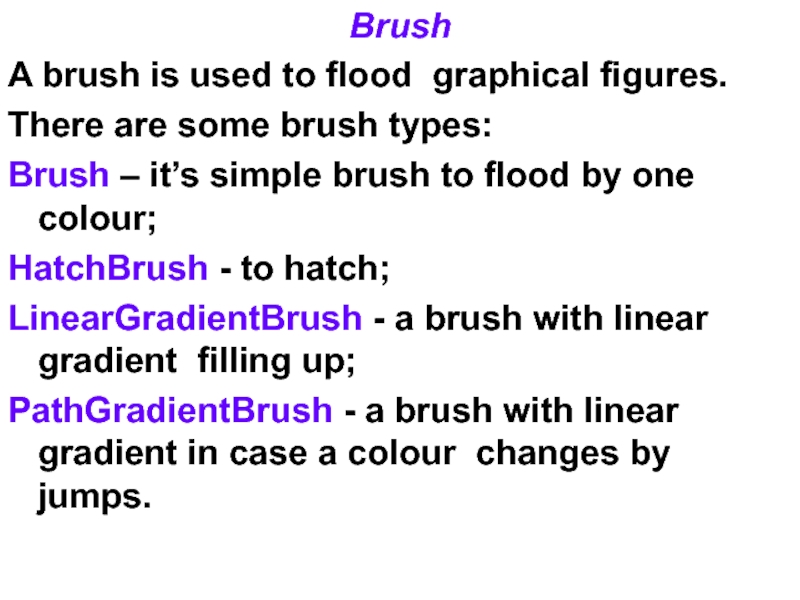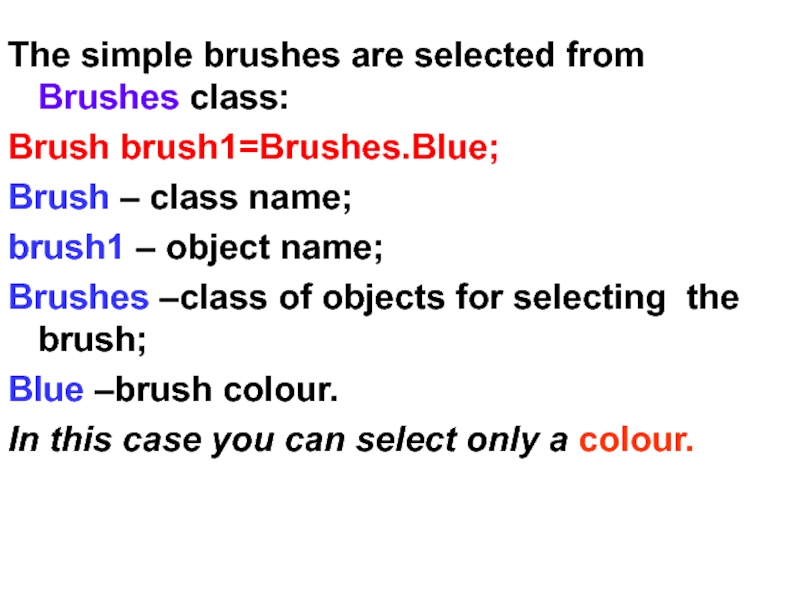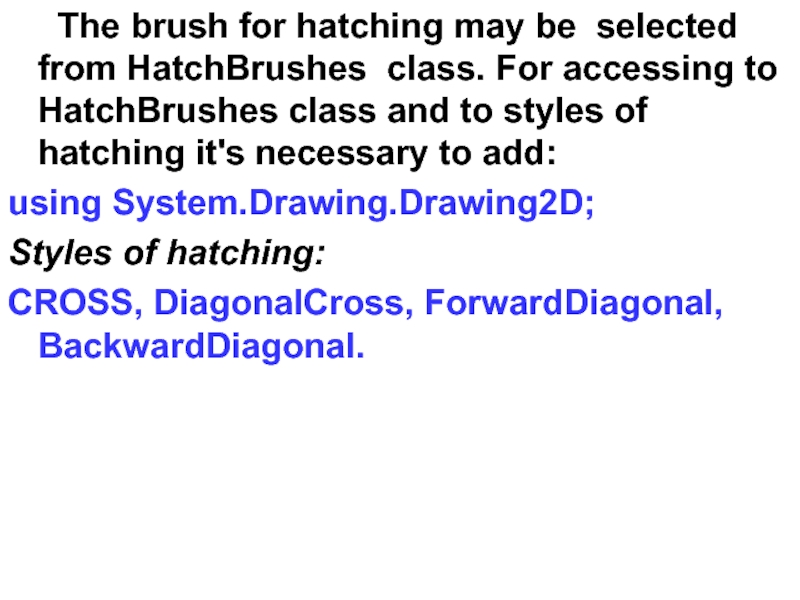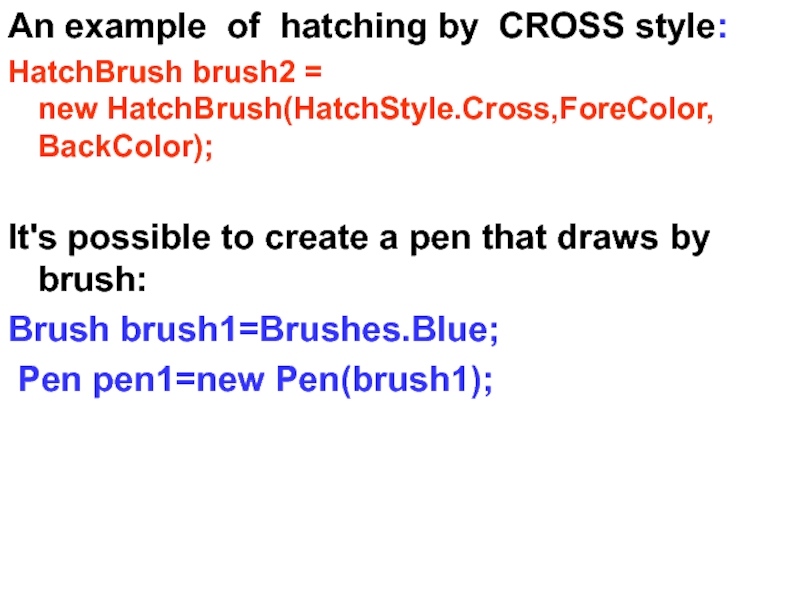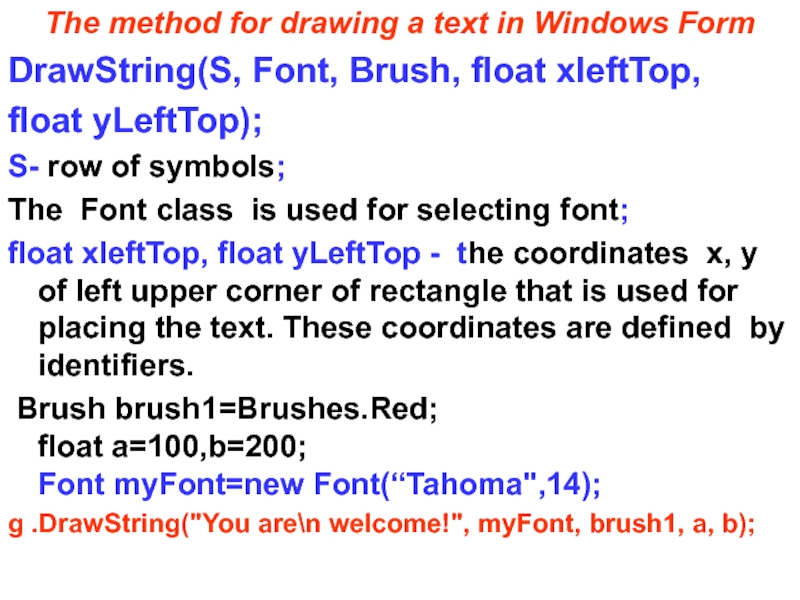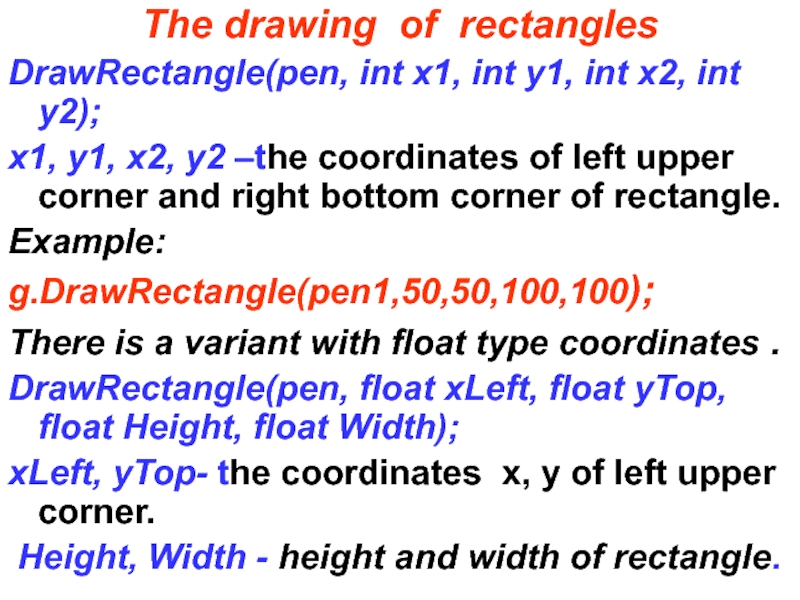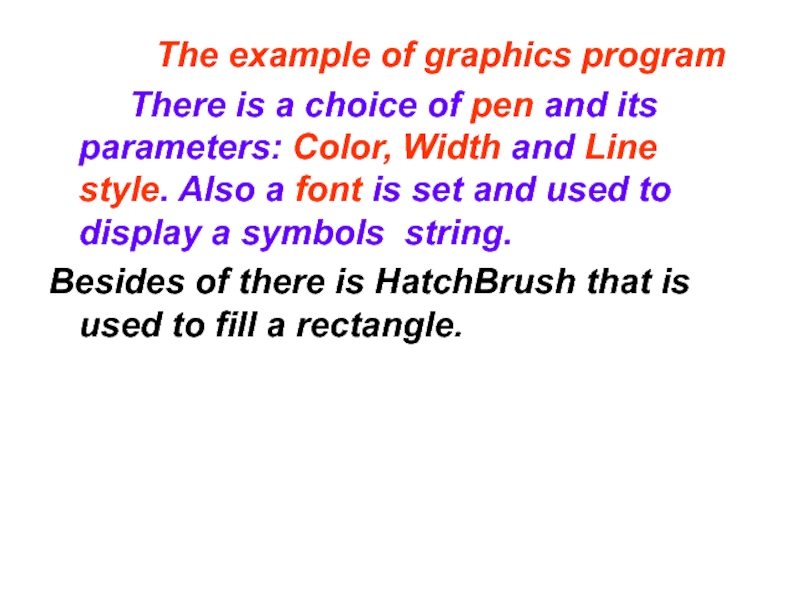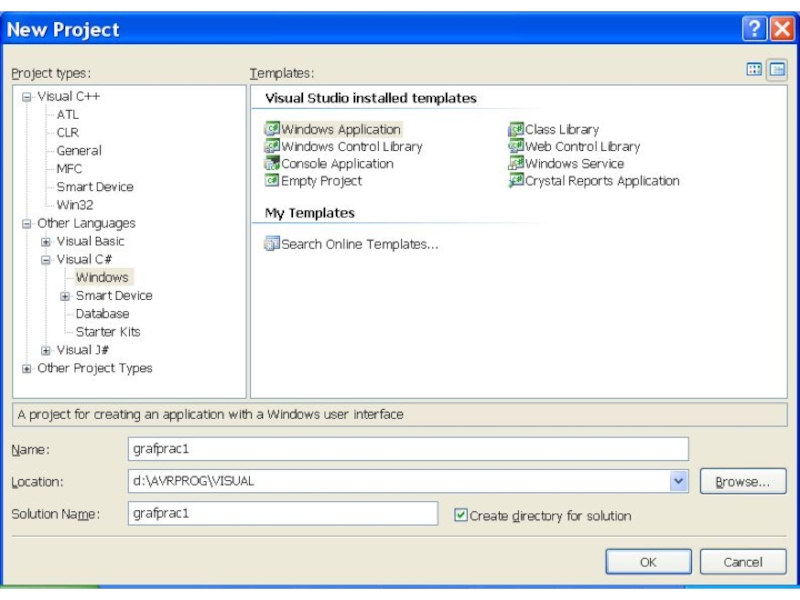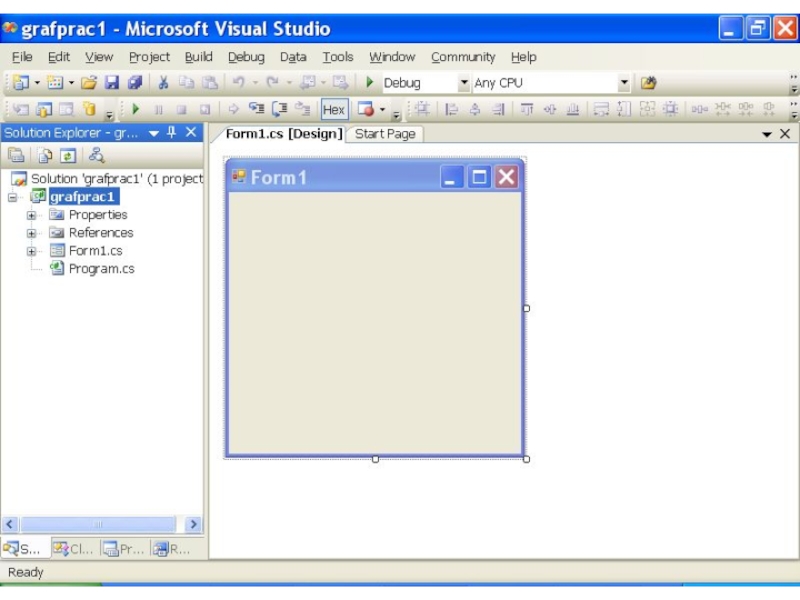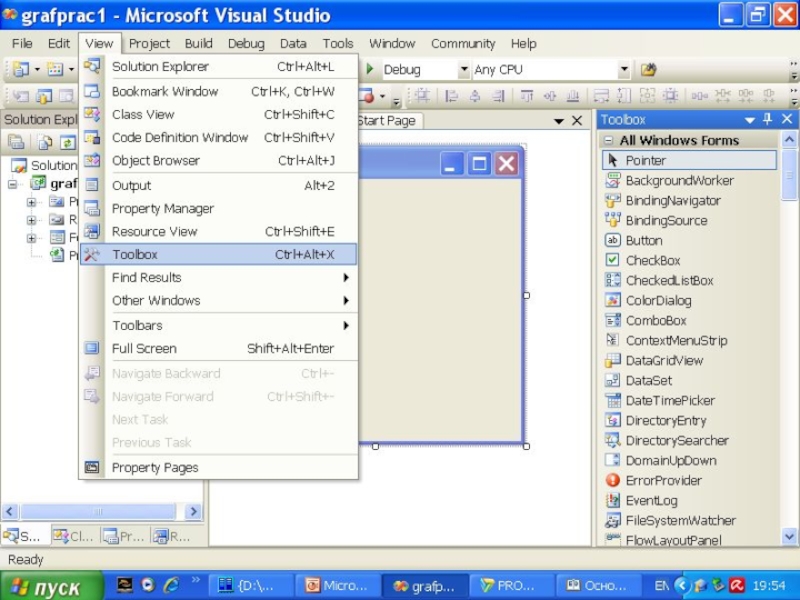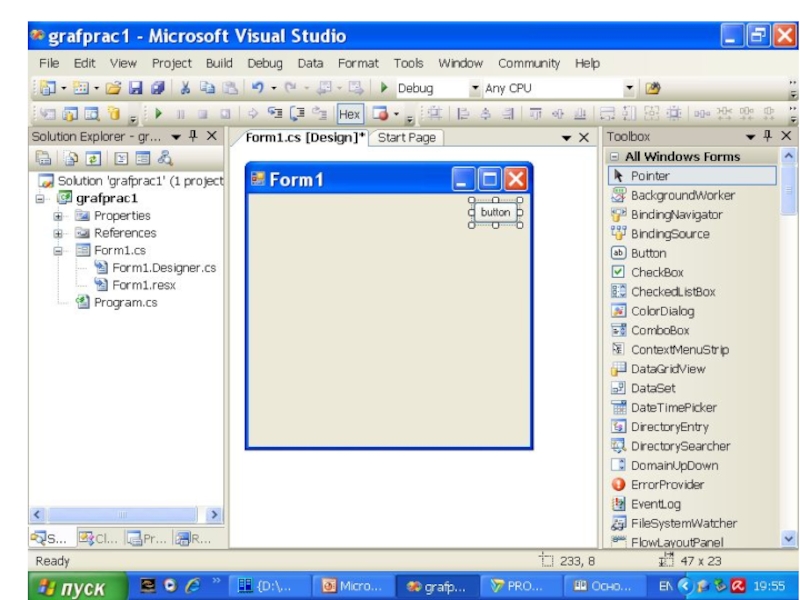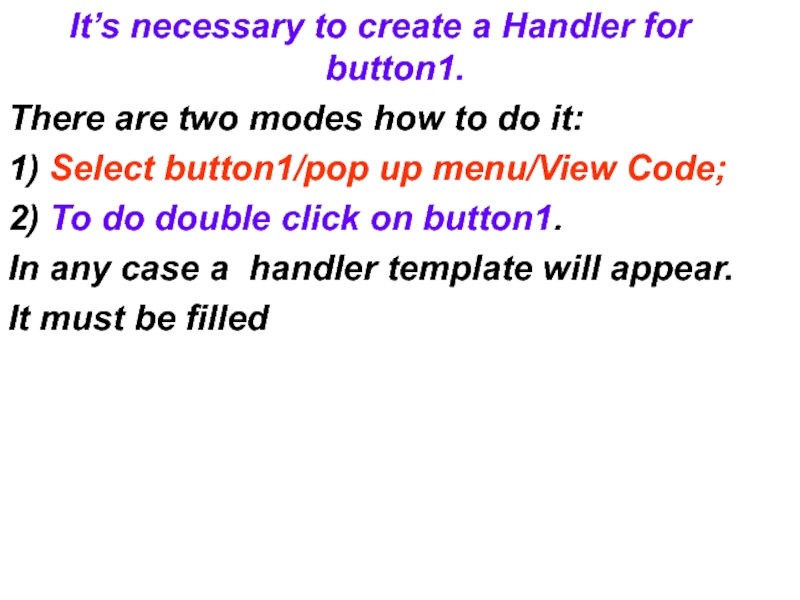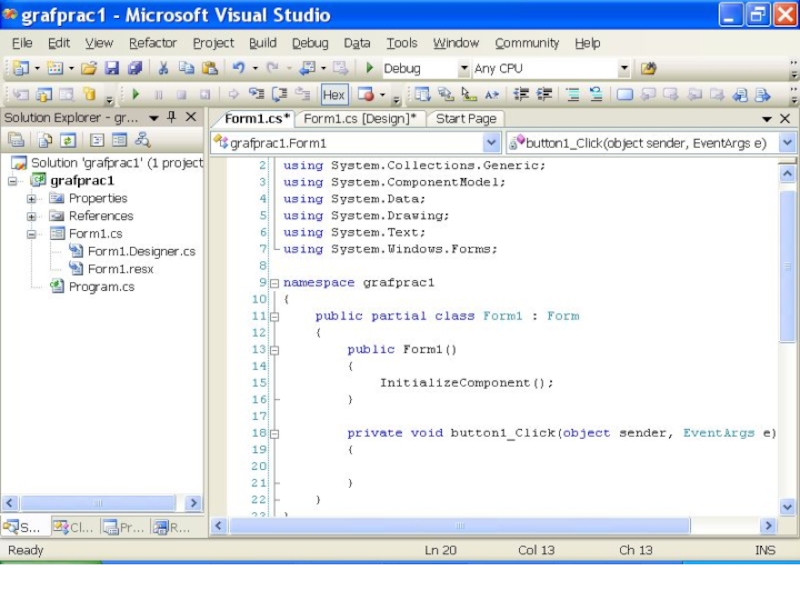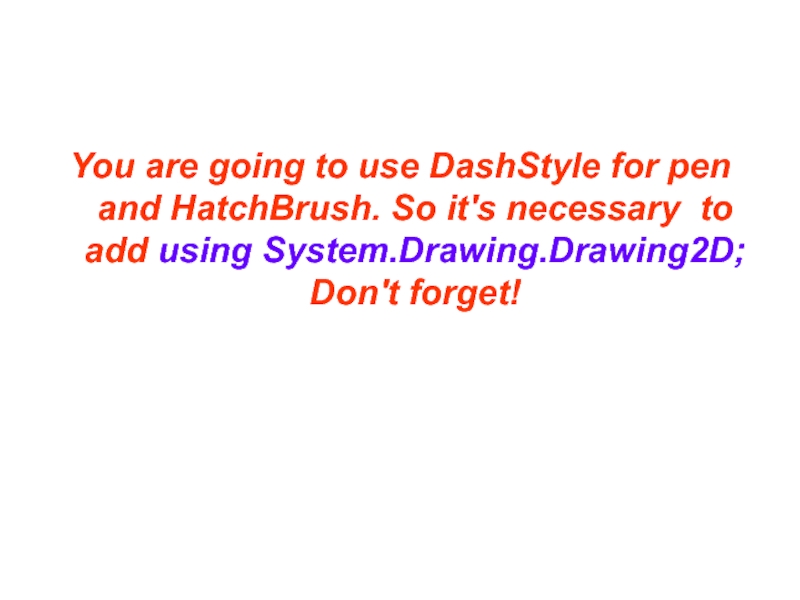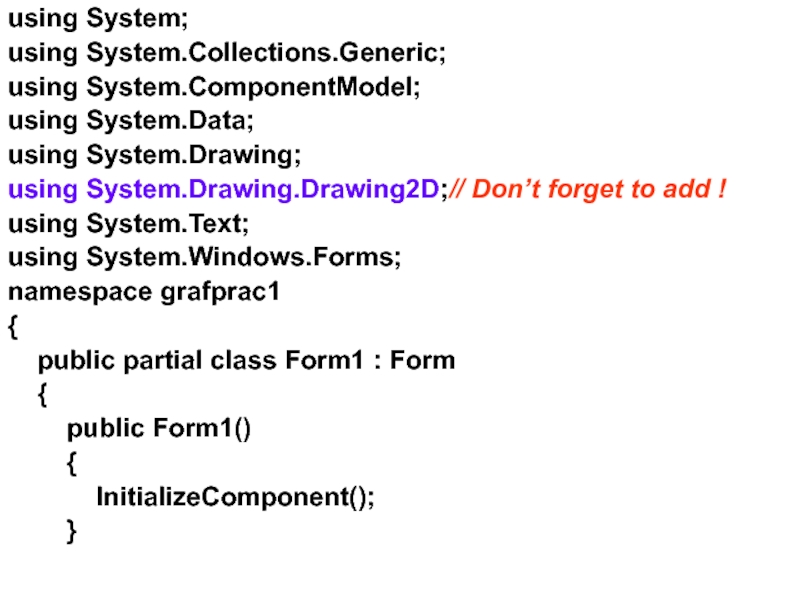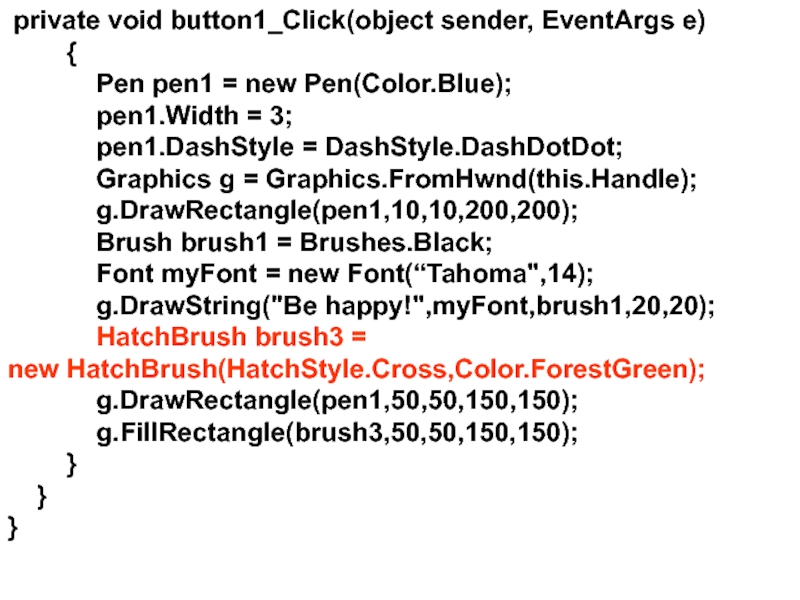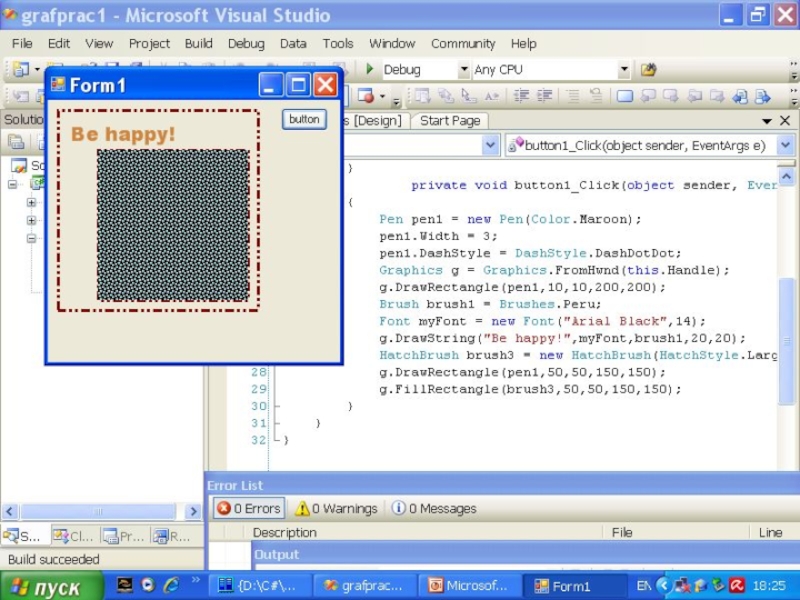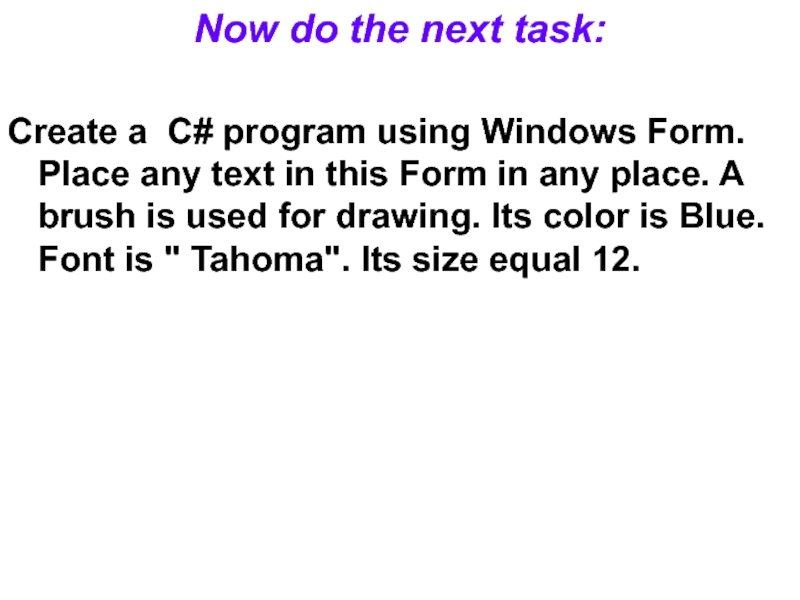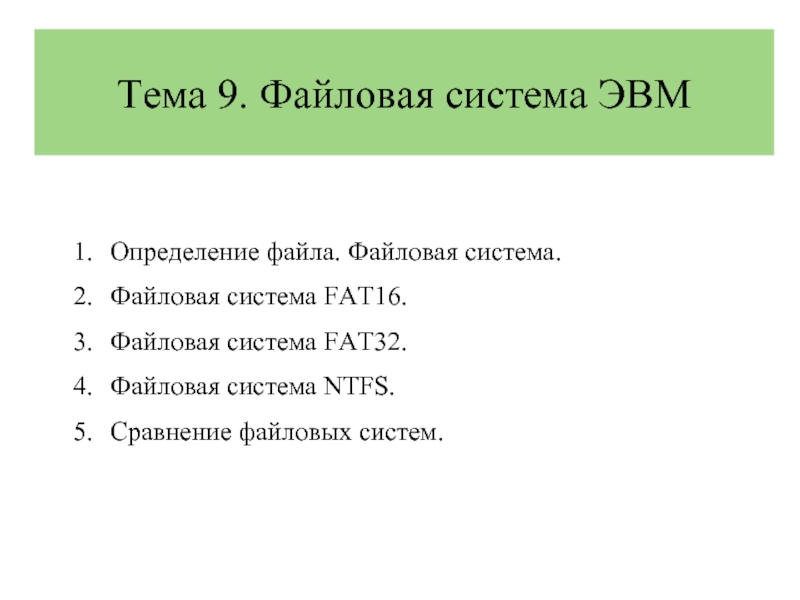we'll draw.
It may be Windows Form.
g –name of graphical object;
Graphics.FromHwnd(this.Handle) – class method that returns a Handle to Windows Form.
- Главная
- Разное
- Дизайн
- Бизнес и предпринимательство
- Аналитика
- Образование
- Развлечения
- Красота и здоровье
- Финансы
- Государство
- Путешествия
- Спорт
- Недвижимость
- Армия
- Графика
- Культурология
- Еда и кулинария
- Лингвистика
- Английский язык
- Астрономия
- Алгебра
- Биология
- География
- Детские презентации
- Информатика
- История
- Литература
- Маркетинг
- Математика
- Медицина
- Менеджмент
- Музыка
- МХК
- Немецкий язык
- ОБЖ
- Обществознание
- Окружающий мир
- Педагогика
- Русский язык
- Технология
- Физика
- Философия
- Химия
- Шаблоны, картинки для презентаций
- Экология
- Экономика
- Юриспруденция
The creating a graphical object c# презентация
Содержание
- 1. The creating a graphical object c#
- 2. Pen The pens are used for graphical
- 3. The pens that are not templates Their
- 4. Brush A brush is used to flood
- 5. The simple brushes are selected from Brushes
- 6. The brush for hatching may be
- 7. An example of hatching by CROSS style:
- 8. The method for drawing a text in
- 9. The drawing of rectangles DrawRectangle(pen, int x1,
- 10. The example of graphics program There
- 15. It’s necessary to create a Handler for
- 17. You are going to use DashStyle for
- 18. using System; using System.Collections.Generic; using System.ComponentModel; using
- 19. private void button1_Click(object sender,
- 21. Now do the next task: Create
Слайд 1Graphics
The creating a graphical object
Syntax:
Graphics g=Graphics.FromHwnd(this.Handle);
Graphics –an object type where
Слайд 2Pen
The pens are used for graphical figures drawing.
The templates pens:
Pen
pen1 = Pens.Black;
Here:
Pen – class “Pen”;
pen1 – name of class Pen object;
Pens – class of pen objects. We select a pen from this class;
Black – a colour of pen that is selected.
In this case you can select only a colour.
A line width equal to one pixel.
A Line style is continuous line.
Here:
Pen – class “Pen”;
pen1 – name of class Pen object;
Pens – class of pen objects. We select a pen from this class;
Black – a colour of pen that is selected.
In this case you can select only a colour.
A line width equal to one pixel.
A Line style is continuous line.
Слайд 3The pens that are not templates
Their properties may be set up.
Pen
pen2 = new Pen(Color.Red);
pen2.Width=3;
A choice of line style:
Styles: Dot, Dash, DashDot, DashDotDot.
An example to set up line style:
pen2.DashStyle=
System.Drawing.Drawing2D.DashStyle.DashDotDot;
pen2.Width=3;
A choice of line style:
Styles: Dot, Dash, DashDot, DashDotDot.
An example to set up line style:
pen2.DashStyle=
System.Drawing.Drawing2D.DashStyle.DashDotDot;
Слайд 4Brush
A brush is used to flood graphical figures.
There are some brush
types:
Brush – it’s simple brush to flood by one colour;
HatchBrush - to hatch;
LinearGradientBrush - a brush with linear gradient filling up;
PathGradientBrush - a brush with linear gradient in case a colour changes by jumps.
Brush – it’s simple brush to flood by one colour;
HatchBrush - to hatch;
LinearGradientBrush - a brush with linear gradient filling up;
PathGradientBrush - a brush with linear gradient in case a colour changes by jumps.
Слайд 5The simple brushes are selected from Brushes class:
Brush brush1=Brushes.Blue;
Brush –
class name;
brush1 – object name;
Brushes –class of objects for selecting the brush;
Blue –brush colour.
In this case you can select only a colour.
brush1 – object name;
Brushes –class of objects for selecting the brush;
Blue –brush colour.
In this case you can select only a colour.
Слайд 6 The brush for hatching may be selected from HatchBrushes class.
For accessing to HatchBrushes class and to styles of hatching it's necessary to add:
using System.Drawing.Drawing2D;
Styles of hatching:
CROSS, DiagonalCross, ForwardDiagonal, BackwardDiagonal.
using System.Drawing.Drawing2D;
Styles of hatching:
CROSS, DiagonalCross, ForwardDiagonal, BackwardDiagonal.
Слайд 7An example of hatching by CROSS style:
HatchBrush brush2 = new HatchBrush(HatchStyle.Cross,ForeColor, BackColor);
It's possible to create a pen that draws by brush:
Brush brush1=Brushes.Blue;
Pen pen1=new Pen(brush1);
Слайд 8The method for drawing a text in Windows Form
DrawString(S, Font, Brush,
float xleftTop,
float yLeftTop);
S- row of symbols;
The Font class is used for selecting font;
float xleftTop, float yLeftTop - the coordinates x, y of left upper corner of rectangle that is used for placing the text. These coordinates are defined by identifiers.
Brush brush1=Brushes.Red; float a=100,b=200; Font myFont=new Font(“Tahoma",14);
g .DrawString("You are\n welcome!", myFont, brush1, a, b);
float yLeftTop);
S- row of symbols;
The Font class is used for selecting font;
float xleftTop, float yLeftTop - the coordinates x, y of left upper corner of rectangle that is used for placing the text. These coordinates are defined by identifiers.
Brush brush1=Brushes.Red; float a=100,b=200; Font myFont=new Font(“Tahoma",14);
g .DrawString("You are\n welcome!", myFont, brush1, a, b);
Слайд 9The drawing of rectangles
DrawRectangle(pen, int x1, int y1, int x2, int
y2);
x1, y1, x2, y2 –the coordinates of left upper corner and right bottom corner of rectangle.
Example:
g.DrawRectangle(pen1,50,50,100,100);
There is a variant with float type coordinates .
DrawRectangle(pen, float xLeft, float yTop, float Height, float Width);
xLeft, yTop- the coordinates x, y of left upper corner.
Height, Width - height and width of rectangle.
x1, y1, x2, y2 –the coordinates of left upper corner and right bottom corner of rectangle.
Example:
g.DrawRectangle(pen1,50,50,100,100);
There is a variant with float type coordinates .
DrawRectangle(pen, float xLeft, float yTop, float Height, float Width);
xLeft, yTop- the coordinates x, y of left upper corner.
Height, Width - height and width of rectangle.
Слайд 10 The example of graphics program
There is a choice of pen
and its parameters: Color, Width and Line style. Also a font is set and used to display a symbols string.
Besides of there is HatchBrush that is used to fill a rectangle.
Besides of there is HatchBrush that is used to fill a rectangle.
Слайд 15It’s necessary to create a Handler for button1.
There are two modes
how to do it:
1) Select button1/pop up menu/View Code;
2) To do double click on button1.
In any case a handler template will appear.
It must be filled
1) Select button1/pop up menu/View Code;
2) To do double click on button1.
In any case a handler template will appear.
It must be filled
Слайд 17You are going to use DashStyle for pen and HatchBrush. So
it's necessary to add using System.Drawing.Drawing2D; Don't forget!
Слайд 18using System;
using System.Collections.Generic;
using System.ComponentModel;
using System.Data;
using System.Drawing;
using System.Drawing.Drawing2D;// Don’t forget to add
!
using System.Text;
using System.Windows.Forms;
namespace grafprac1
{
public partial class Form1 : Form
{
public Form1()
{
InitializeComponent();
}
using System.Text;
using System.Windows.Forms;
namespace grafprac1
{
public partial class Form1 : Form
{
public Form1()
{
InitializeComponent();
}
Слайд 19
private void button1_Click(object sender, EventArgs e)
{
Pen pen1 = new Pen(Color.Blue);
pen1.Width = 3;
pen1.DashStyle = DashStyle.DashDotDot;
Graphics g = Graphics.FromHwnd(this.Handle);
g.DrawRectangle(pen1,10,10,200,200);
Brush brush1 = Brushes.Black;
Font myFont = new Font(“Tahoma",14);
g.DrawString("Be happy!",myFont,brush1,20,20);
HatchBrush brush3 =
new HatchBrush(HatchStyle.Cross,Color.ForestGreen);
g.DrawRectangle(pen1,50,50,150,150);
g.FillRectangle(brush3,50,50,150,150);
}
}
}
Pen pen1 = new Pen(Color.Blue);
pen1.Width = 3;
pen1.DashStyle = DashStyle.DashDotDot;
Graphics g = Graphics.FromHwnd(this.Handle);
g.DrawRectangle(pen1,10,10,200,200);
Brush brush1 = Brushes.Black;
Font myFont = new Font(“Tahoma",14);
g.DrawString("Be happy!",myFont,brush1,20,20);
HatchBrush brush3 =
new HatchBrush(HatchStyle.Cross,Color.ForestGreen);
g.DrawRectangle(pen1,50,50,150,150);
g.FillRectangle(brush3,50,50,150,150);
}
}
}
Слайд 21Now do the next task:
Create a C# program using Windows Form.
Place any text in this Form in any place. A brush is used for drawing. Its color is Blue. Font is " Tahoma". Its size equal 12.