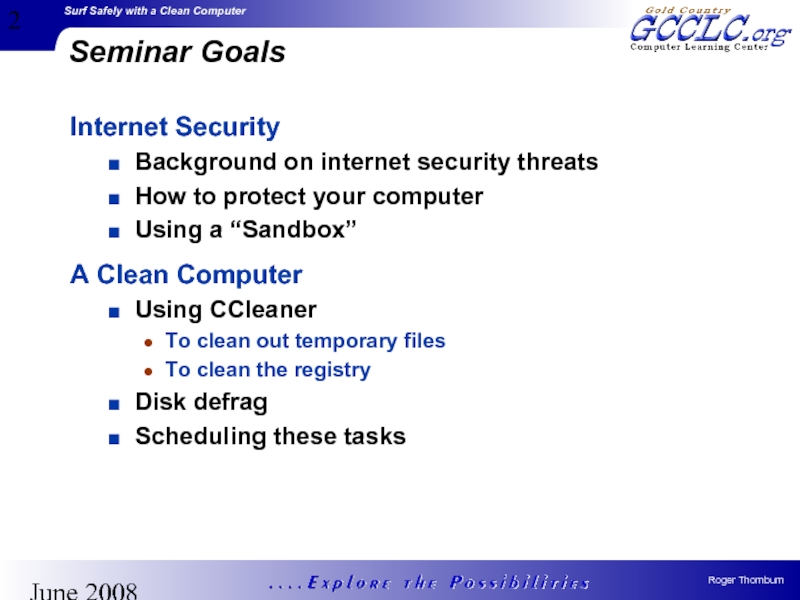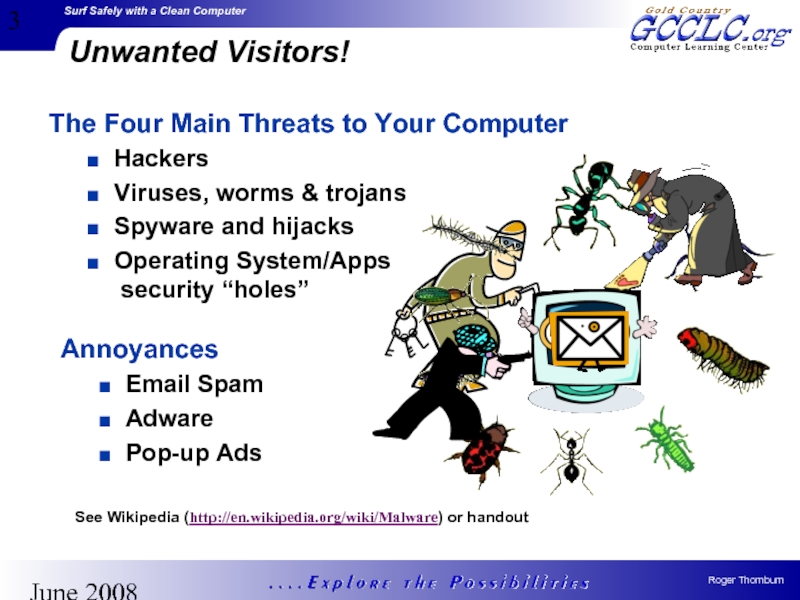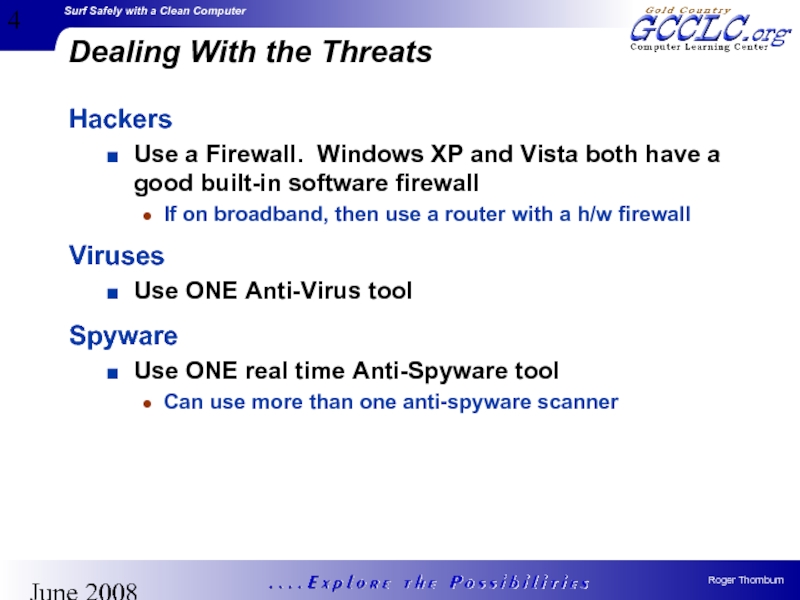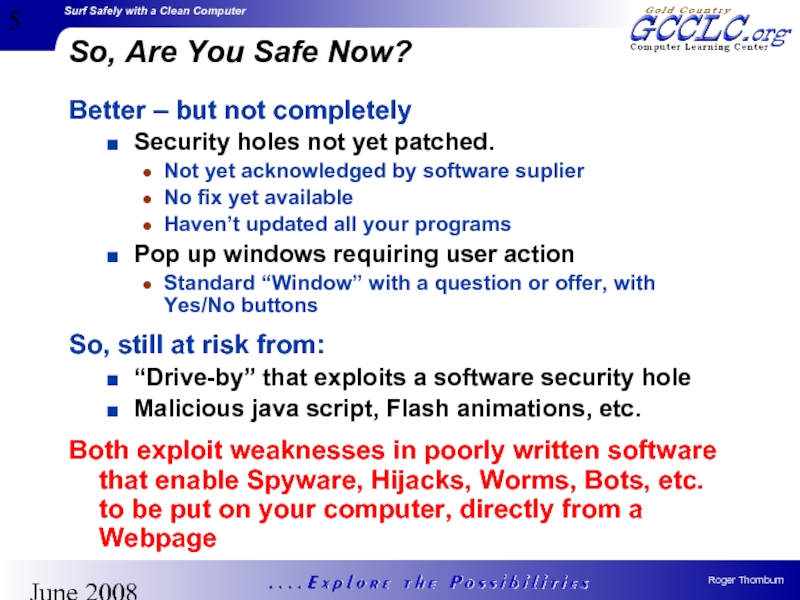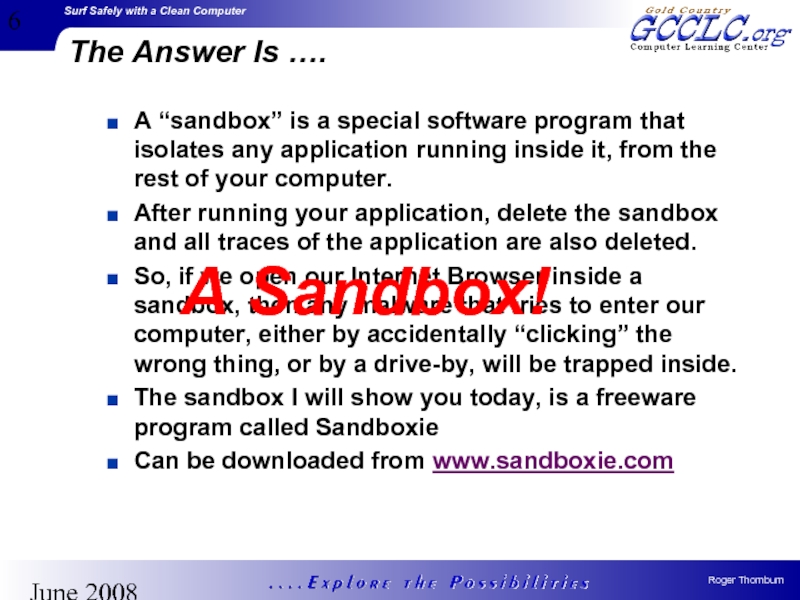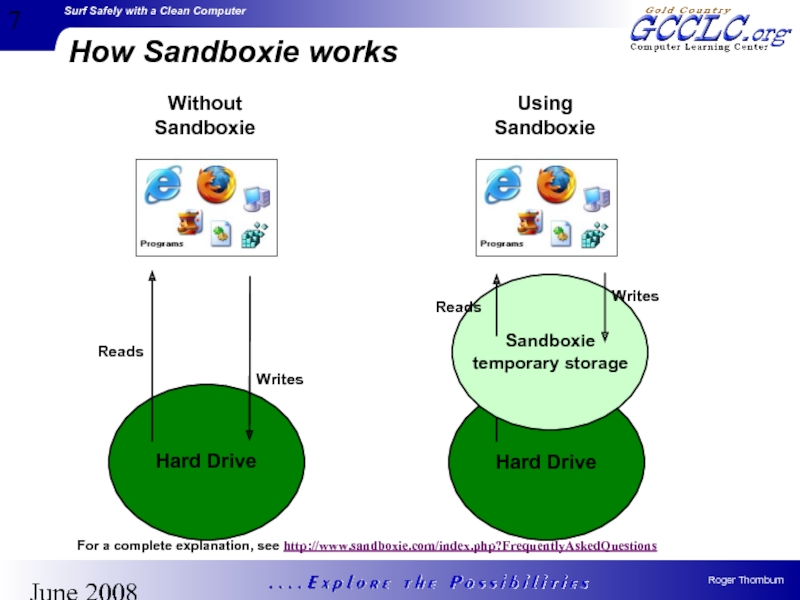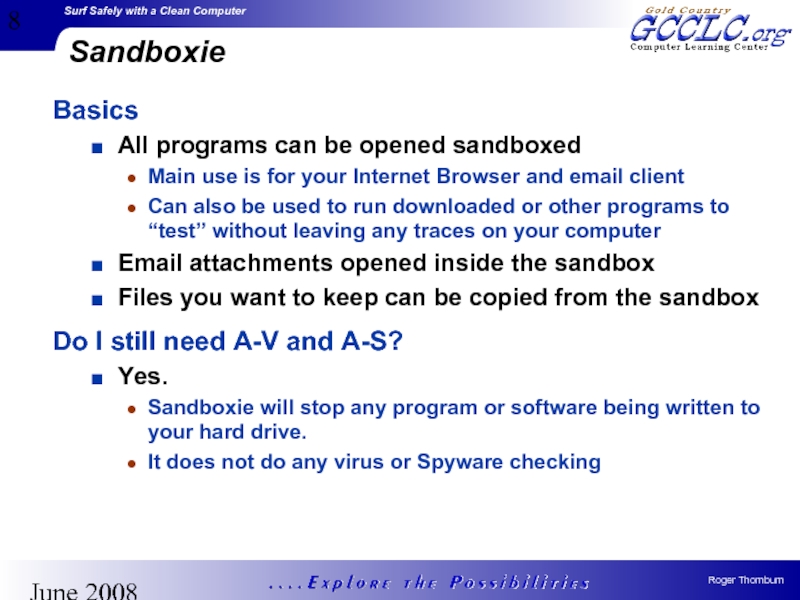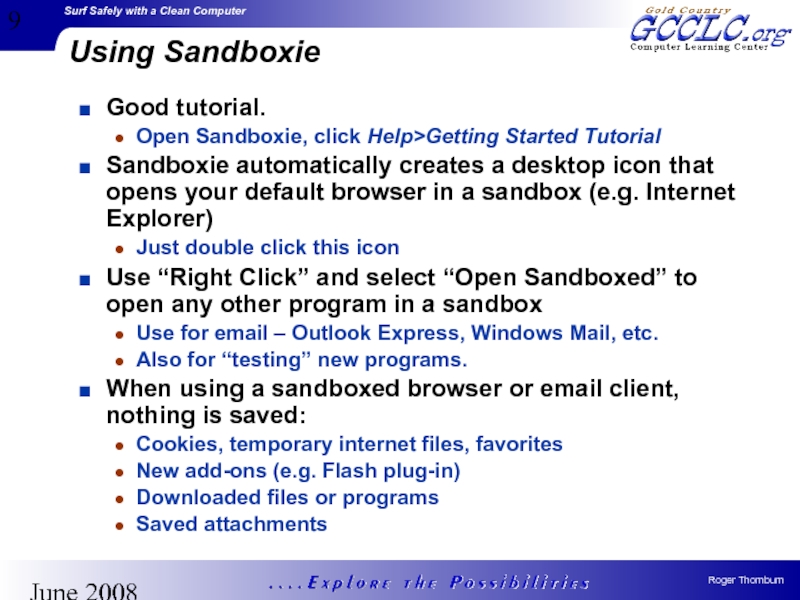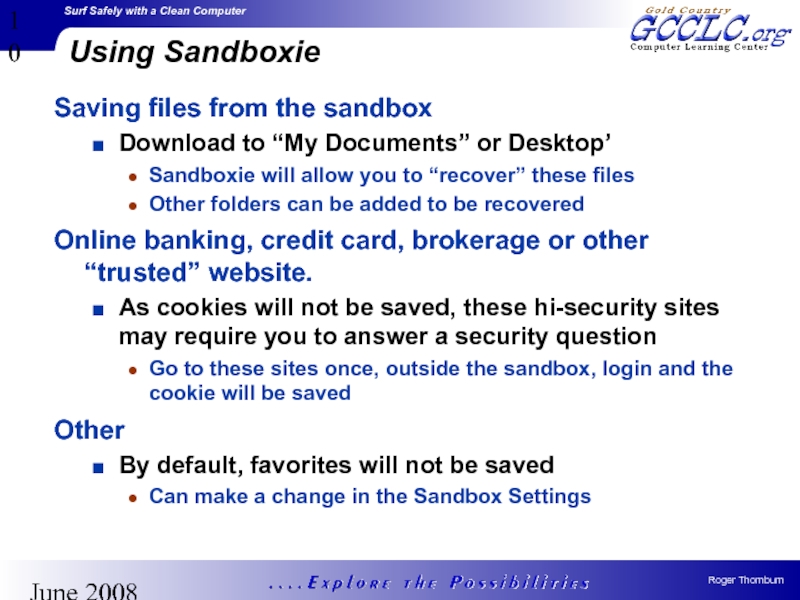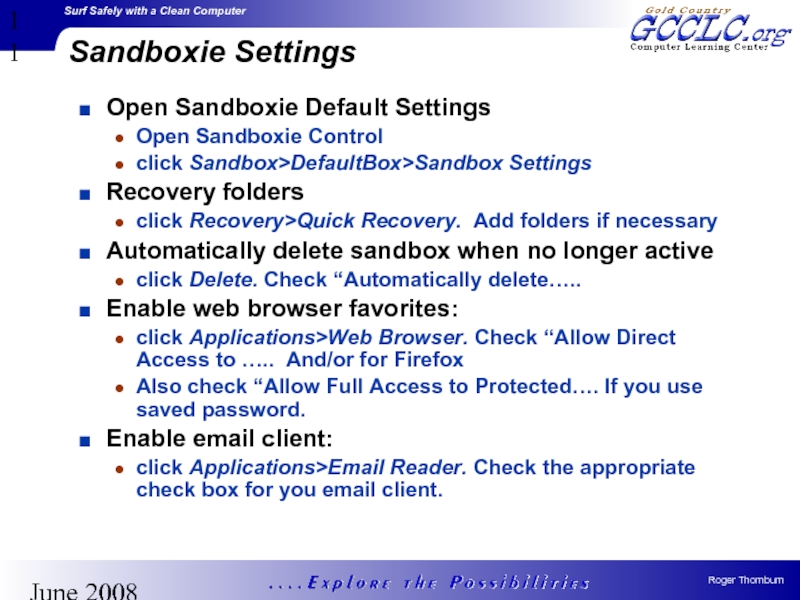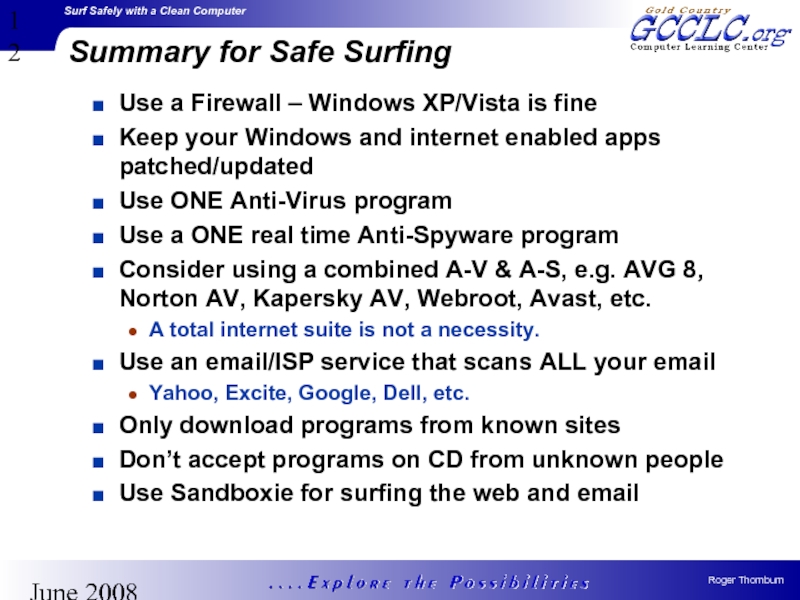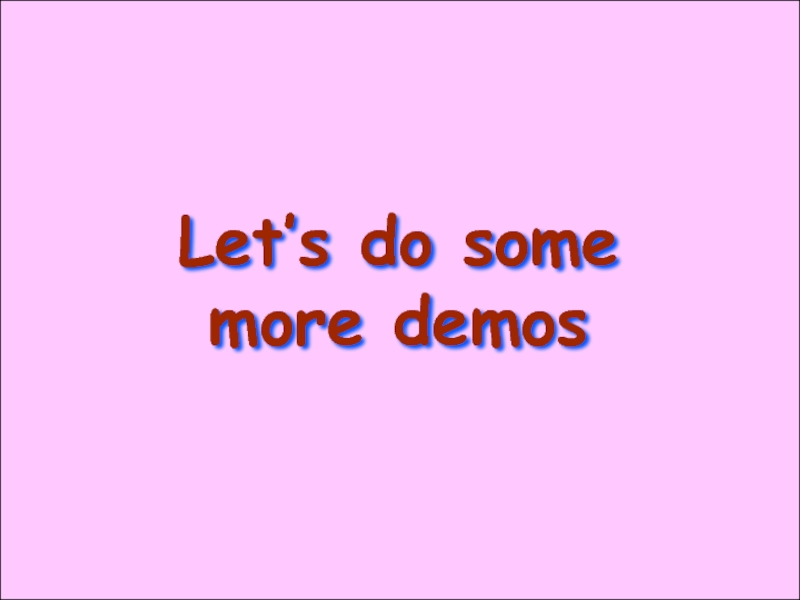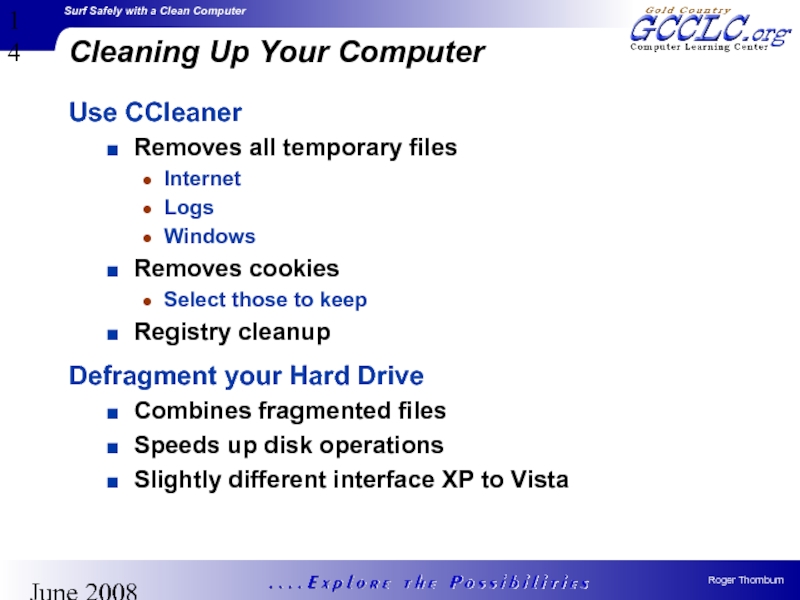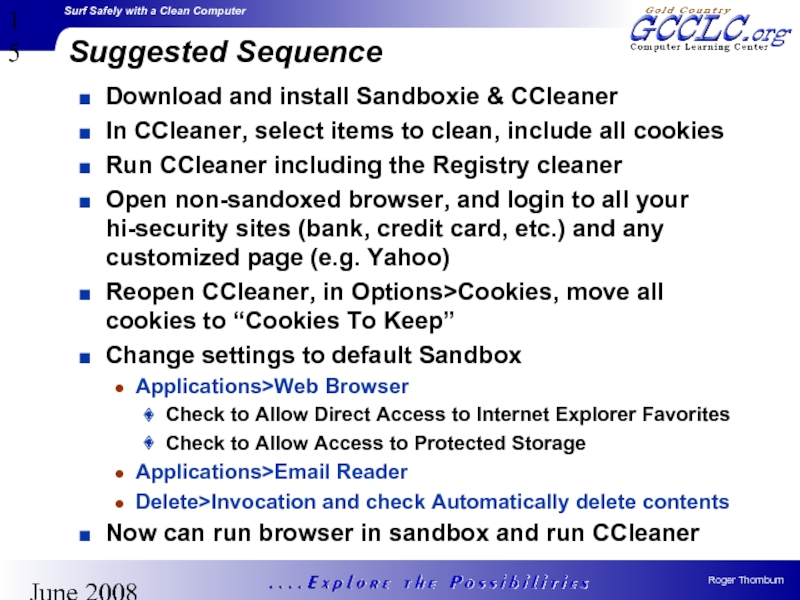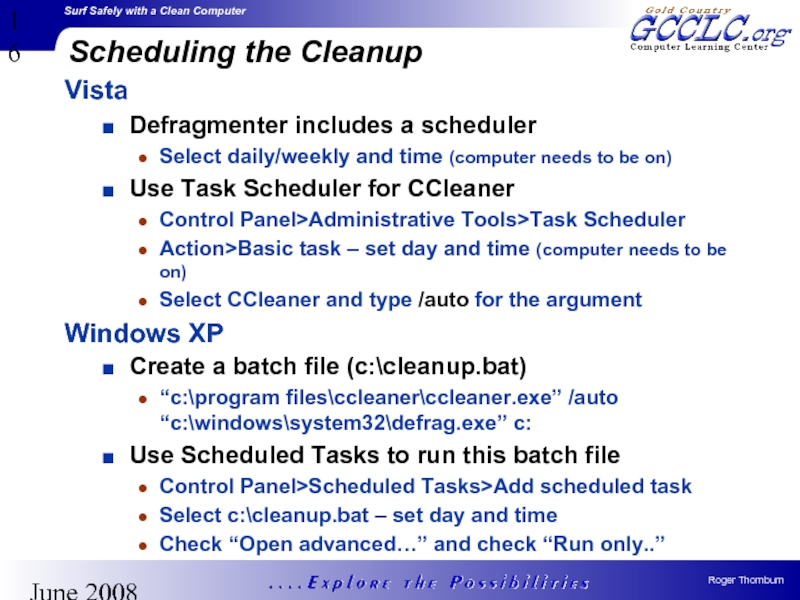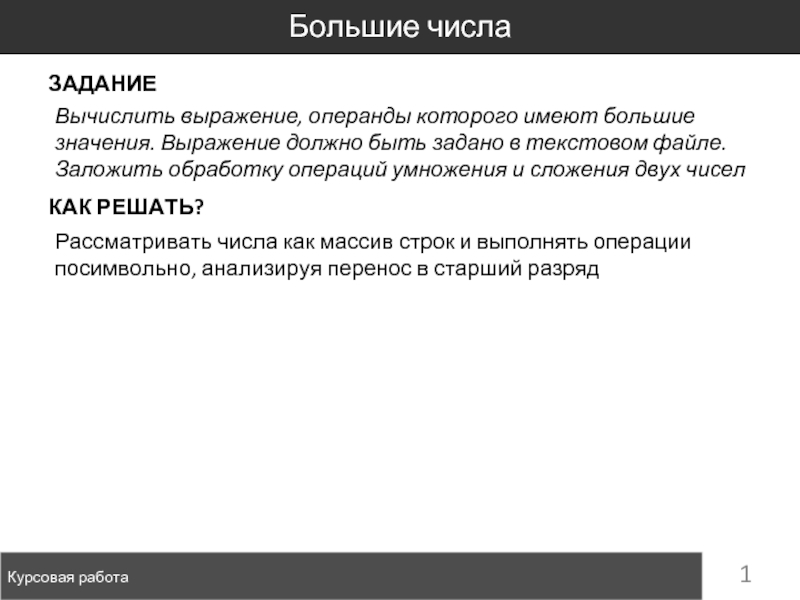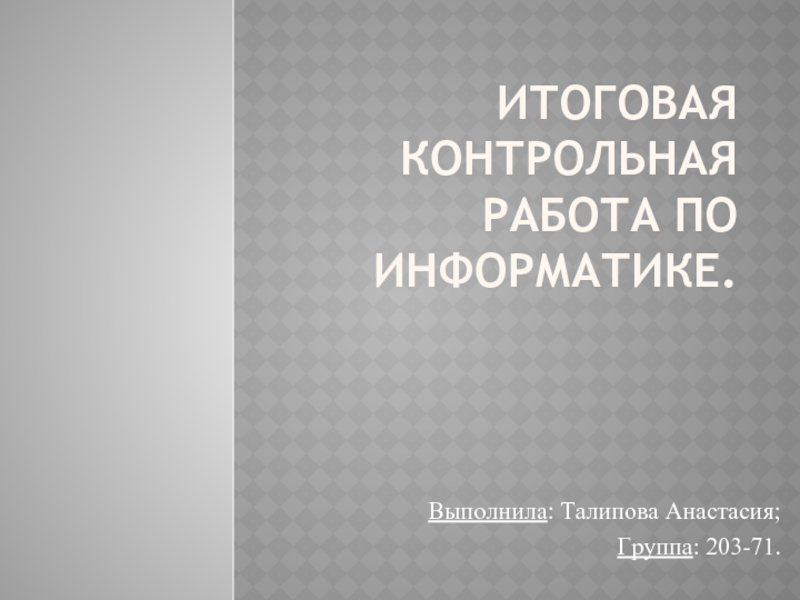- Главная
- Разное
- Дизайн
- Бизнес и предпринимательство
- Аналитика
- Образование
- Развлечения
- Красота и здоровье
- Финансы
- Государство
- Путешествия
- Спорт
- Недвижимость
- Армия
- Графика
- Культурология
- Еда и кулинария
- Лингвистика
- Английский язык
- Астрономия
- Алгебра
- Биология
- География
- Детские презентации
- Информатика
- История
- Литература
- Маркетинг
- Математика
- Медицина
- Менеджмент
- Музыка
- МХК
- Немецкий язык
- ОБЖ
- Обществознание
- Окружающий мир
- Педагогика
- Русский язык
- Технология
- Физика
- Философия
- Химия
- Шаблоны, картинки для презентаций
- Экология
- Экономика
- Юриспруденция
Surf Safely with a “Clean” Computer презентация
Содержание
- 1. Surf Safely with a “Clean” Computer
- 2. June 2008 Seminar Goals Internet Security Background
- 3. June 2008 Unwanted Visitors! The Four Main
- 4. June 2008 Dealing With the Threats Hackers
- 5. June 2008 So, Are You Safe Now?
- 6. June 2008 The Answer Is …. A
- 7. June 2008 How Sandboxie works
- 8. June 2008 Sandboxie Basics All programs can
- 9. June 2008 Using Sandboxie Good tutorial.
- 10. June 2008 Using Sandboxie Saving files from
- 11. June 2008 Sandboxie Settings Open Sandboxie Default
- 12. June 2008 Summary for Safe Surfing Use
- 13. June 2008 Let’s do some more demos Let’s do some more demos
- 14. June 2008 Cleaning Up Your Computer Use
- 15. June 2008 Suggested Sequence Download and install
- 16. June 2008 Scheduling the Cleanup Vista Defragmenter
- 17. Enjoy Your Surfing Experience
Слайд 2June 2008
Seminar Goals
Internet Security
Background on internet security threats
How to protect your
computer
Using a “Sandbox”
A Clean Computer
Using CCleaner
To clean out temporary files
To clean the registry
Disk defrag
Scheduling these tasks
Using a “Sandbox”
A Clean Computer
Using CCleaner
To clean out temporary files
To clean the registry
Disk defrag
Scheduling these tasks
Слайд 3June 2008
Unwanted Visitors!
The Four Main Threats to Your Computer
Hackers
Viruses, worms &
trojans
Spyware and hijacks
Operating System/Apps security “holes”
Spyware and hijacks
Operating System/Apps security “holes”
Annoyances
Email Spam
Adware
Pop-up Ads
See Wikipedia (http://en.wikipedia.org/wiki/Malware) or handout
Слайд 4June 2008
Dealing With the Threats
Hackers
Use a Firewall. Windows XP and Vista
both have a good built-in software firewall
If on broadband, then use a router with a h/w firewall
Viruses
Use ONE Anti-Virus tool
Spyware
Use ONE real time Anti-Spyware tool
Can use more than one anti-spyware scanner
If on broadband, then use a router with a h/w firewall
Viruses
Use ONE Anti-Virus tool
Spyware
Use ONE real time Anti-Spyware tool
Can use more than one anti-spyware scanner
Слайд 5June 2008
So, Are You Safe Now?
Better – but not completely
Security holes
not yet patched.
Not yet acknowledged by software suplier
No fix yet available
Haven’t updated all your programs
Pop up windows requiring user action
Standard “Window” with a question or offer, with Yes/No buttons
So, still at risk from:
“Drive-by” that exploits a software security hole
Malicious java script, Flash animations, etc.
Both exploit weaknesses in poorly written software that enable Spyware, Hijacks, Worms, Bots, etc. to be put on your computer, directly from a Webpage
Not yet acknowledged by software suplier
No fix yet available
Haven’t updated all your programs
Pop up windows requiring user action
Standard “Window” with a question or offer, with Yes/No buttons
So, still at risk from:
“Drive-by” that exploits a software security hole
Malicious java script, Flash animations, etc.
Both exploit weaknesses in poorly written software that enable Spyware, Hijacks, Worms, Bots, etc. to be put on your computer, directly from a Webpage
Слайд 6June 2008
The Answer Is ….
A “sandbox” is a special software program
that isolates any application running inside it, from the rest of your computer.
After running your application, delete the sandbox and all traces of the application are also deleted.
So, if we open our Internet Browser inside a sandbox, then any malware that tries to enter our computer, either by accidentally “clicking” the wrong thing, or by a drive-by, will be trapped inside.
The sandbox I will show you today, is a freeware program called Sandboxie
Can be downloaded from www.sandboxie.com
After running your application, delete the sandbox and all traces of the application are also deleted.
So, if we open our Internet Browser inside a sandbox, then any malware that tries to enter our computer, either by accidentally “clicking” the wrong thing, or by a drive-by, will be trapped inside.
The sandbox I will show you today, is a freeware program called Sandboxie
Can be downloaded from www.sandboxie.com
A Sandbox!
Слайд 7June 2008
How Sandboxie works
Hard Drive
Hard Drive
Without Sandboxie
Using Sandboxie
Reads
Writes
Sandboxie
temporary storage
Reads
Writes
For a complete
explanation, see http://www.sandboxie.com/index.php?FrequentlyAskedQuestions
Слайд 8June 2008
Sandboxie
Basics
All programs can be opened sandboxed
Main use is for your
Internet Browser and email client
Can also be used to run downloaded or other programs to “test” without leaving any traces on your computer
Email attachments opened inside the sandbox
Files you want to keep can be copied from the sandbox
Do I still need A-V and A-S?
Yes.
Sandboxie will stop any program or software being written to your hard drive.
It does not do any virus or Spyware checking
Can also be used to run downloaded or other programs to “test” without leaving any traces on your computer
Email attachments opened inside the sandbox
Files you want to keep can be copied from the sandbox
Do I still need A-V and A-S?
Yes.
Sandboxie will stop any program or software being written to your hard drive.
It does not do any virus or Spyware checking
Слайд 9June 2008
Using Sandboxie
Good tutorial.
Open Sandboxie, click Help>Getting Started Tutorial
Sandboxie automatically
creates a desktop icon that opens your default browser in a sandbox (e.g. Internet Explorer)
Just double click this icon
Use “Right Click” and select “Open Sandboxed” to open any other program in a sandbox
Use for email – Outlook Express, Windows Mail, etc.
Also for “testing” new programs.
When using a sandboxed browser or email client, nothing is saved:
Cookies, temporary internet files, favorites
New add-ons (e.g. Flash plug-in)
Downloaded files or programs
Saved attachments
Just double click this icon
Use “Right Click” and select “Open Sandboxed” to open any other program in a sandbox
Use for email – Outlook Express, Windows Mail, etc.
Also for “testing” new programs.
When using a sandboxed browser or email client, nothing is saved:
Cookies, temporary internet files, favorites
New add-ons (e.g. Flash plug-in)
Downloaded files or programs
Saved attachments
Слайд 10June 2008
Using Sandboxie
Saving files from the sandbox
Download to “My Documents” or
Desktop’
Sandboxie will allow you to “recover” these files
Other folders can be added to be recovered
Online banking, credit card, brokerage or other “trusted” website.
As cookies will not be saved, these hi-security sites may require you to answer a security question
Go to these sites once, outside the sandbox, login and the cookie will be saved
Other
By default, favorites will not be saved
Can make a change in the Sandbox Settings
Sandboxie will allow you to “recover” these files
Other folders can be added to be recovered
Online banking, credit card, brokerage or other “trusted” website.
As cookies will not be saved, these hi-security sites may require you to answer a security question
Go to these sites once, outside the sandbox, login and the cookie will be saved
Other
By default, favorites will not be saved
Can make a change in the Sandbox Settings
Слайд 11June 2008
Sandboxie Settings
Open Sandboxie Default Settings
Open Sandboxie Control
click Sandbox>DefaultBox>Sandbox
Settings
Recovery folders
click Recovery>Quick Recovery. Add folders if necessary
Automatically delete sandbox when no longer active
click Delete. Check “Automatically delete…..
Enable web browser favorites:
click Applications>Web Browser. Check “Allow Direct Access to ….. And/or for Firefox
Also check “Allow Full Access to Protected…. If you use saved password.
Enable email client:
click Applications>Email Reader. Check the appropriate check box for you email client.
Recovery folders
click Recovery>Quick Recovery. Add folders if necessary
Automatically delete sandbox when no longer active
click Delete. Check “Automatically delete…..
Enable web browser favorites:
click Applications>Web Browser. Check “Allow Direct Access to ….. And/or for Firefox
Also check “Allow Full Access to Protected…. If you use saved password.
Enable email client:
click Applications>Email Reader. Check the appropriate check box for you email client.
Слайд 12June 2008
Summary for Safe Surfing
Use a Firewall – Windows XP/Vista is
fine
Keep your Windows and internet enabled apps patched/updated
Use ONE Anti-Virus program
Use a ONE real time Anti-Spyware program
Consider using a combined A-V & A-S, e.g. AVG 8, Norton AV, Kapersky AV, Webroot, Avast, etc.
A total internet suite is not a necessity.
Use an email/ISP service that scans ALL your email
Yahoo, Excite, Google, Dell, etc.
Only download programs from known sites
Don’t accept programs on CD from unknown people
Use Sandboxie for surfing the web and email
Keep your Windows and internet enabled apps patched/updated
Use ONE Anti-Virus program
Use a ONE real time Anti-Spyware program
Consider using a combined A-V & A-S, e.g. AVG 8, Norton AV, Kapersky AV, Webroot, Avast, etc.
A total internet suite is not a necessity.
Use an email/ISP service that scans ALL your email
Yahoo, Excite, Google, Dell, etc.
Only download programs from known sites
Don’t accept programs on CD from unknown people
Use Sandboxie for surfing the web and email
Слайд 14June 2008
Cleaning Up Your Computer
Use CCleaner
Removes all temporary files
Internet
Logs
Windows
Removes cookies
Select those
to keep
Registry cleanup
Defragment your Hard Drive
Combines fragmented files
Speeds up disk operations
Slightly different interface XP to Vista
Registry cleanup
Defragment your Hard Drive
Combines fragmented files
Speeds up disk operations
Slightly different interface XP to Vista
Слайд 15June 2008
Suggested Sequence
Download and install Sandboxie & CCleaner
In CCleaner, select items
to clean, include all cookies
Run CCleaner including the Registry cleaner
Open non-sandoxed browser, and login to all your hi-security sites (bank, credit card, etc.) and any customized page (e.g. Yahoo)
Reopen CCleaner, in Options>Cookies, move all cookies to “Cookies To Keep”
Change settings to default Sandbox
Applications>Web Browser
Check to Allow Direct Access to Internet Explorer Favorites
Check to Allow Access to Protected Storage
Applications>Email Reader
Delete>Invocation and check Automatically delete contents
Now can run browser in sandbox and run CCleaner
Run CCleaner including the Registry cleaner
Open non-sandoxed browser, and login to all your hi-security sites (bank, credit card, etc.) and any customized page (e.g. Yahoo)
Reopen CCleaner, in Options>Cookies, move all cookies to “Cookies To Keep”
Change settings to default Sandbox
Applications>Web Browser
Check to Allow Direct Access to Internet Explorer Favorites
Check to Allow Access to Protected Storage
Applications>Email Reader
Delete>Invocation and check Automatically delete contents
Now can run browser in sandbox and run CCleaner
Слайд 16June 2008
Scheduling the Cleanup
Vista
Defragmenter includes a scheduler
Select daily/weekly and time (computer
needs to be on)
Use Task Scheduler for CCleaner
Control Panel>Administrative Tools>Task Scheduler
Action>Basic task – set day and time (computer needs to be on)
Select CCleaner and type /auto for the argument
Windows XP
Create a batch file (c:\cleanup.bat)
“c:\program files\ccleaner\ccleaner.exe” /auto “c:\windows\system32\defrag.exe” c:
Use Scheduled Tasks to run this batch file
Control Panel>Scheduled Tasks>Add scheduled task
Select c:\cleanup.bat – set day and time
Check “Open advanced…” and check “Run only..”
Use Task Scheduler for CCleaner
Control Panel>Administrative Tools>Task Scheduler
Action>Basic task – set day and time (computer needs to be on)
Select CCleaner and type /auto for the argument
Windows XP
Create a batch file (c:\cleanup.bat)
“c:\program files\ccleaner\ccleaner.exe” /auto “c:\windows\system32\defrag.exe” c:
Use Scheduled Tasks to run this batch file
Control Panel>Scheduled Tasks>Add scheduled task
Select c:\cleanup.bat – set day and time
Check “Open advanced…” and check “Run only..”