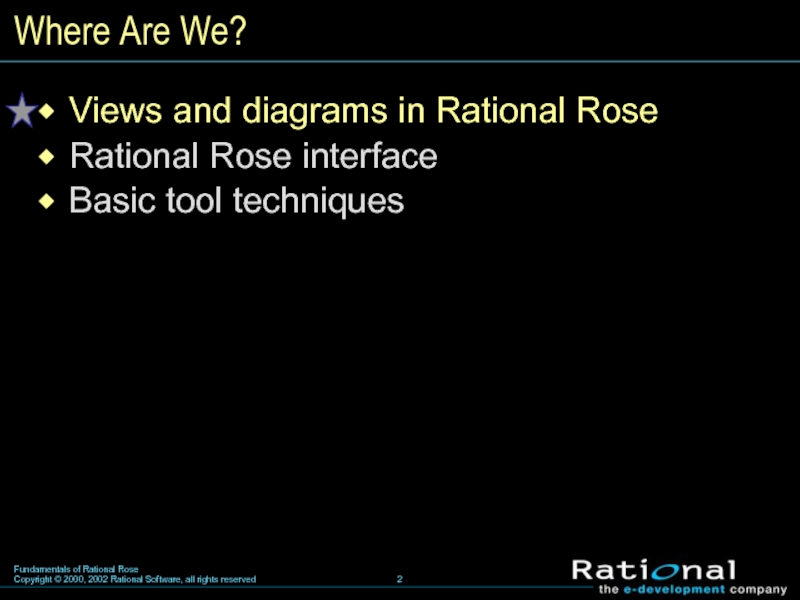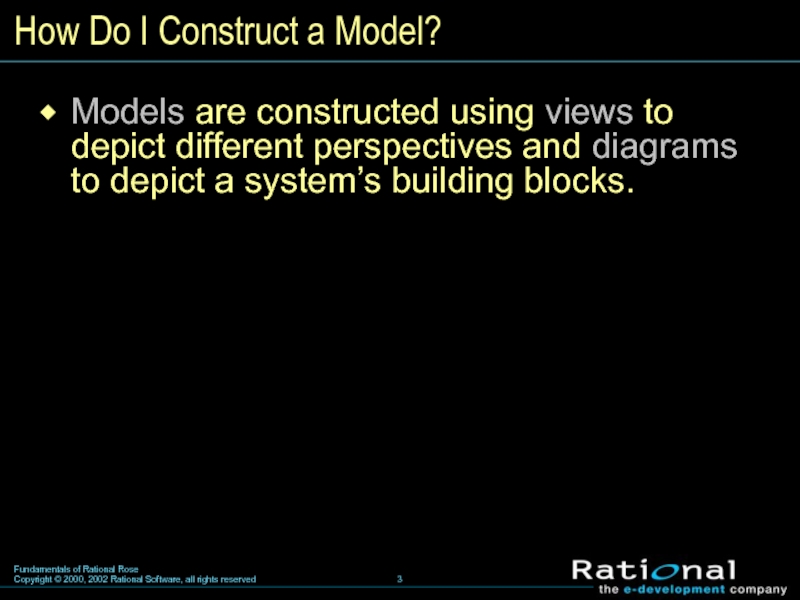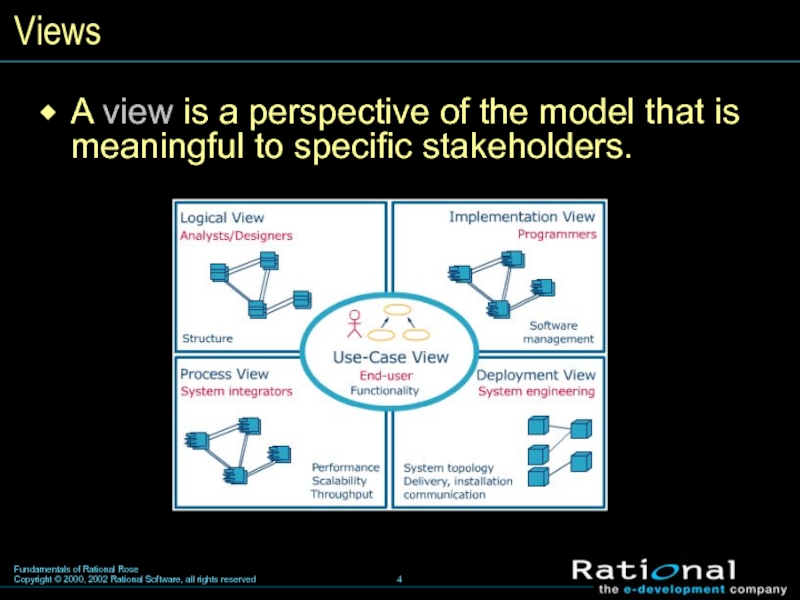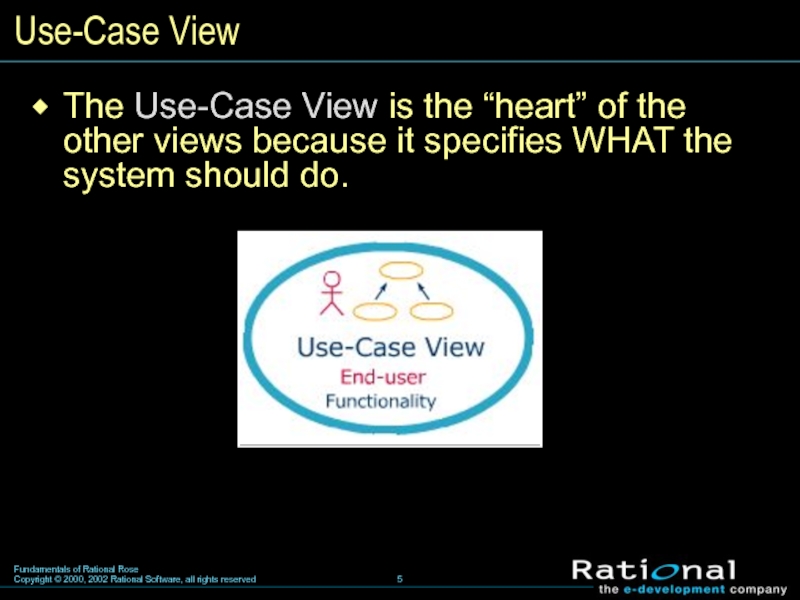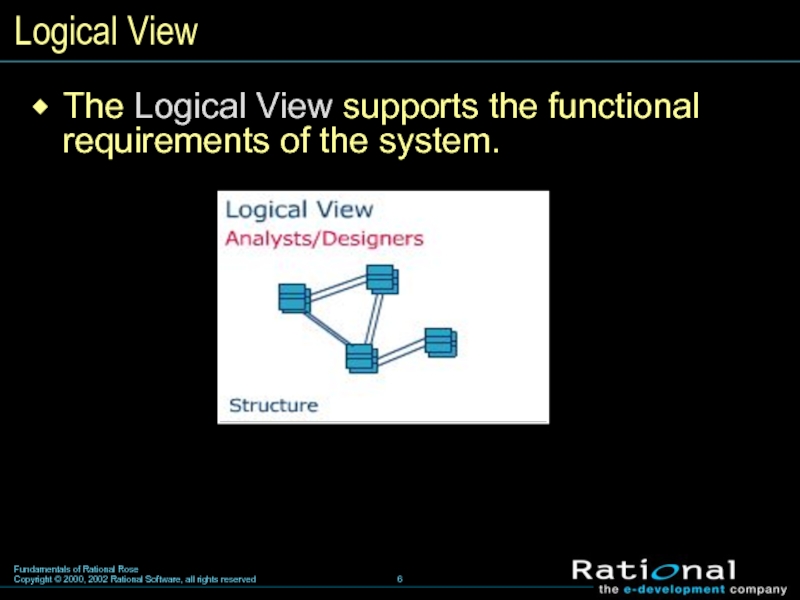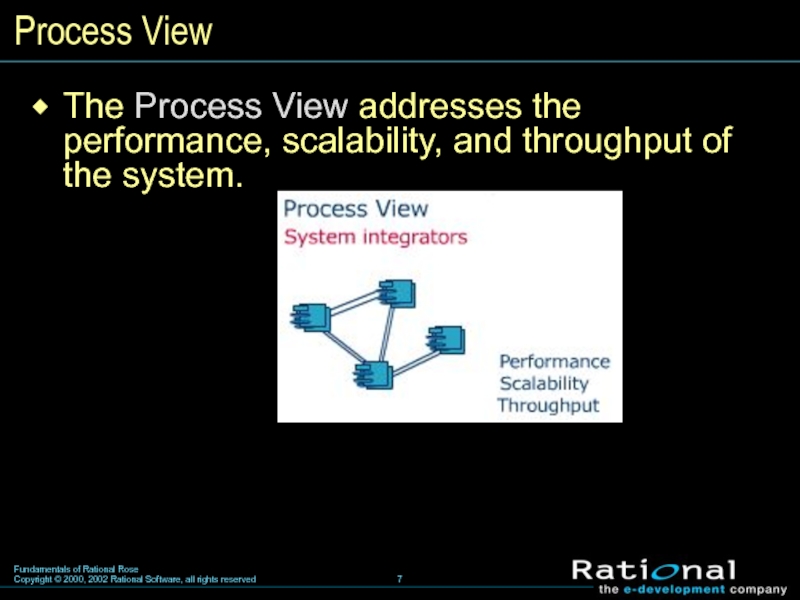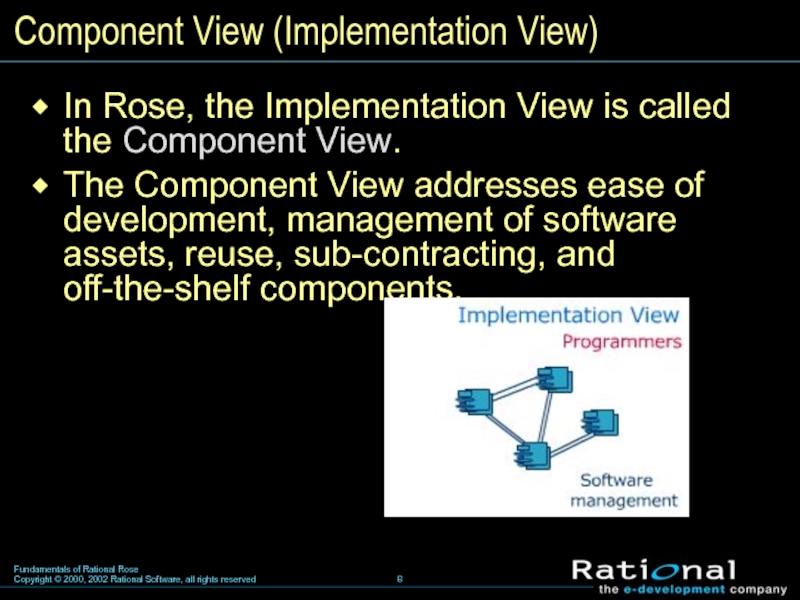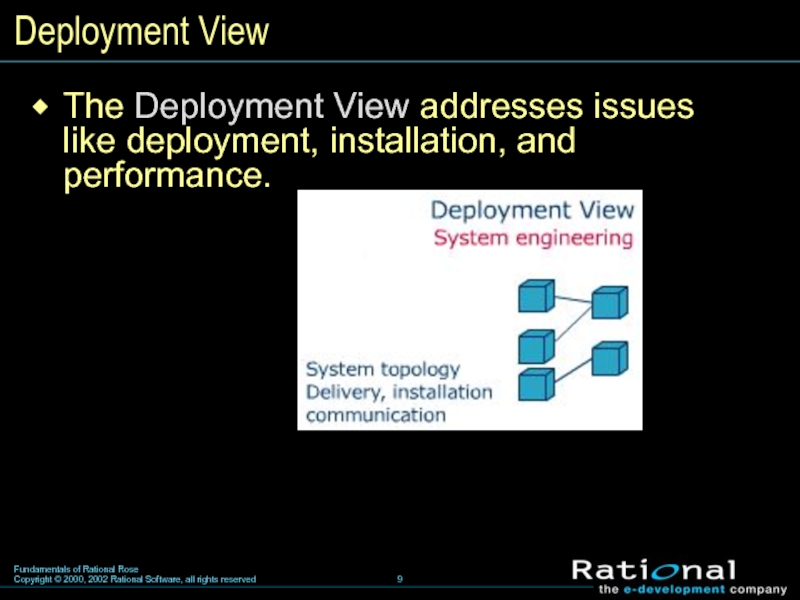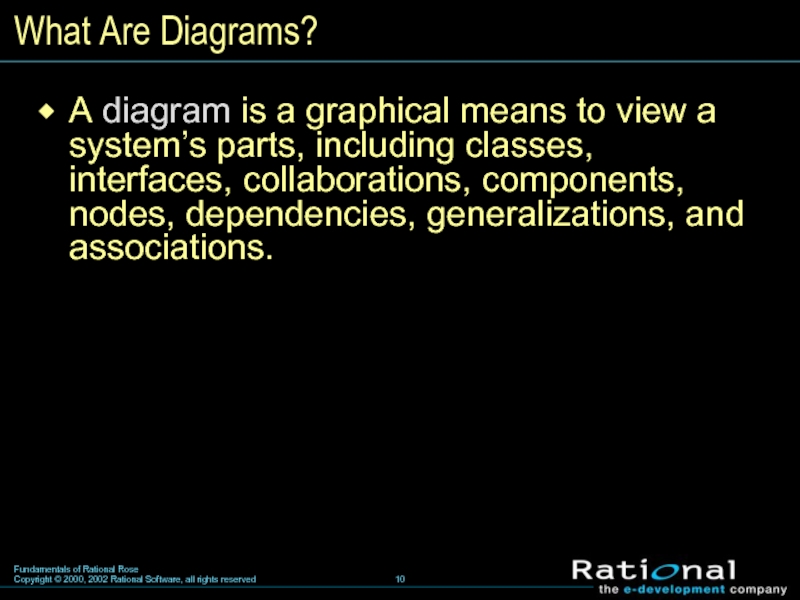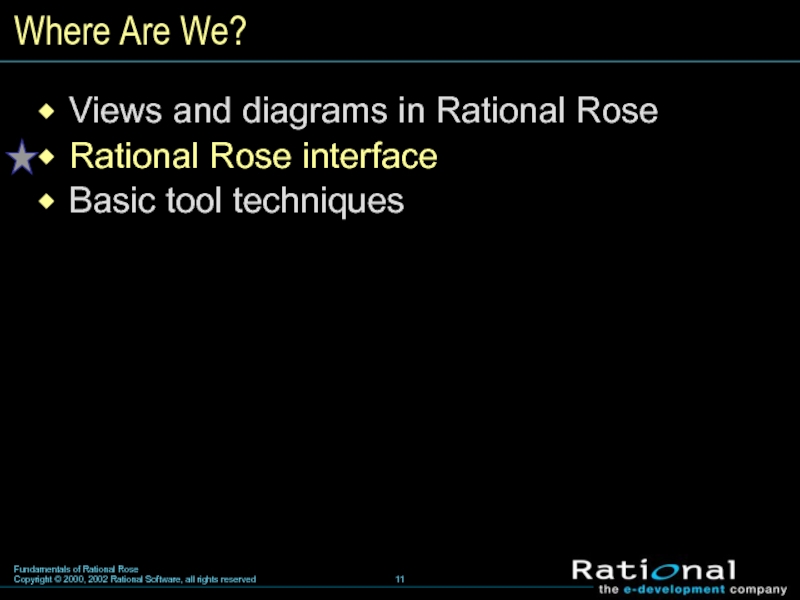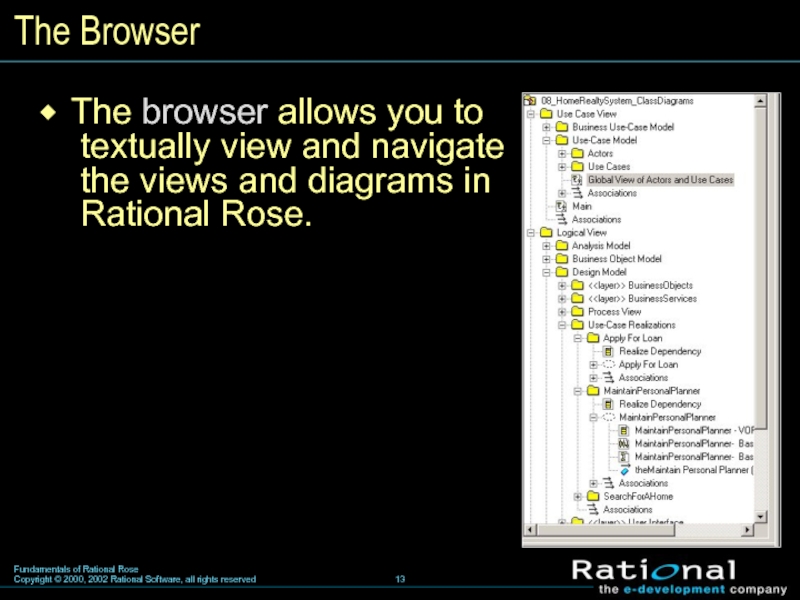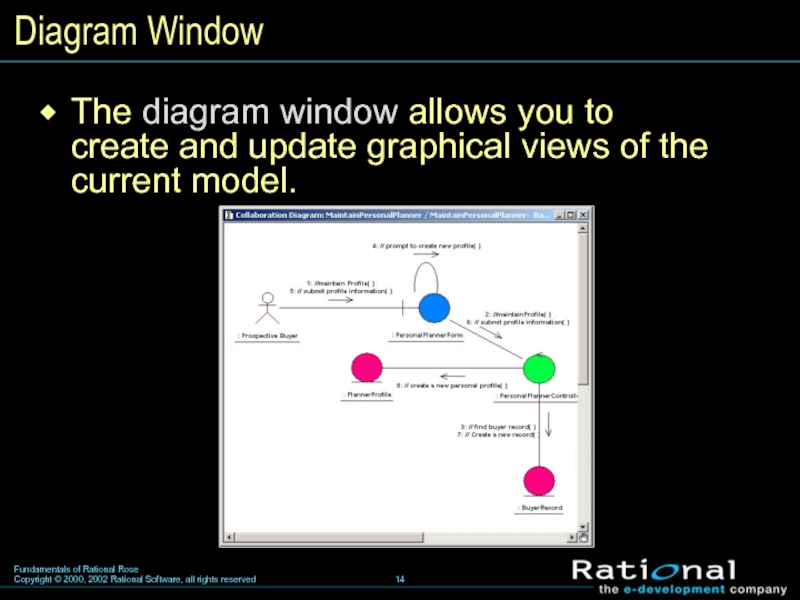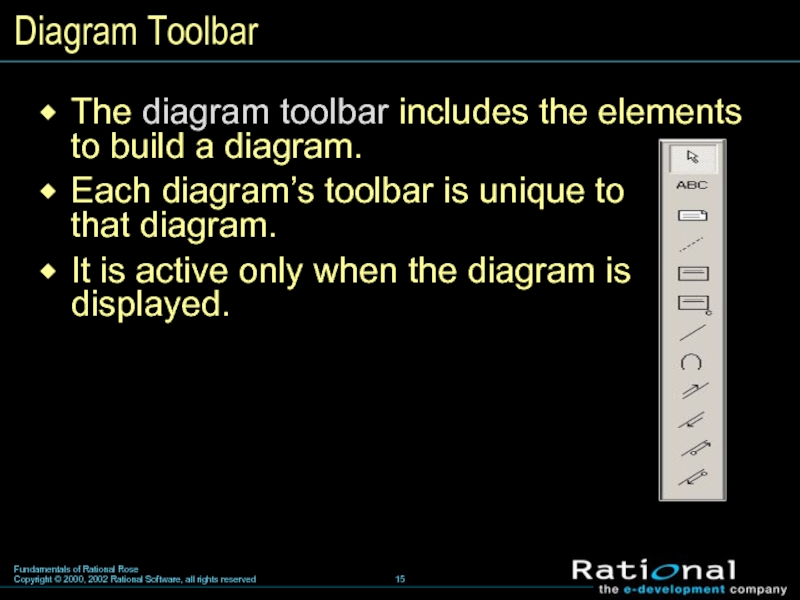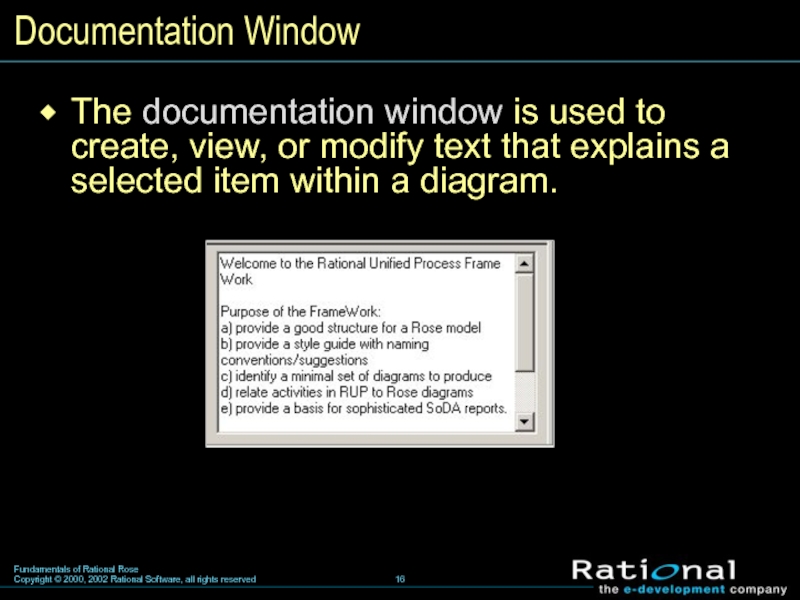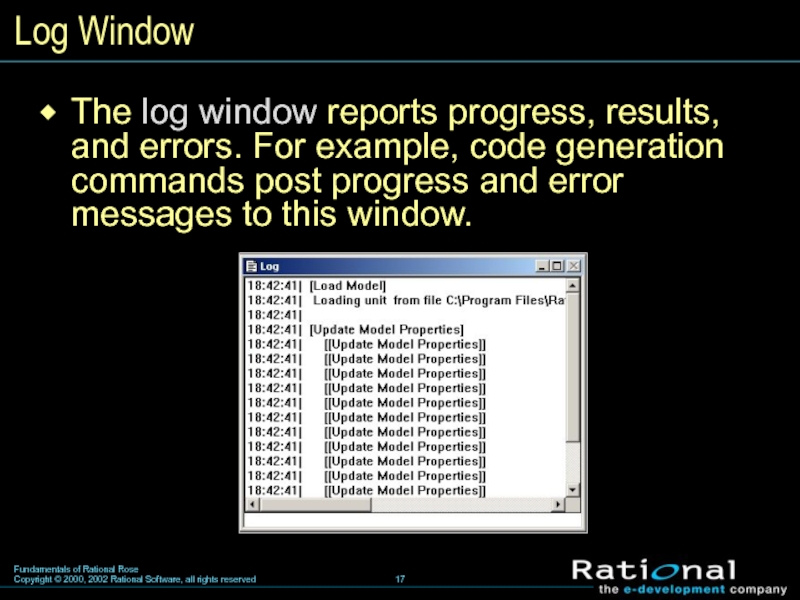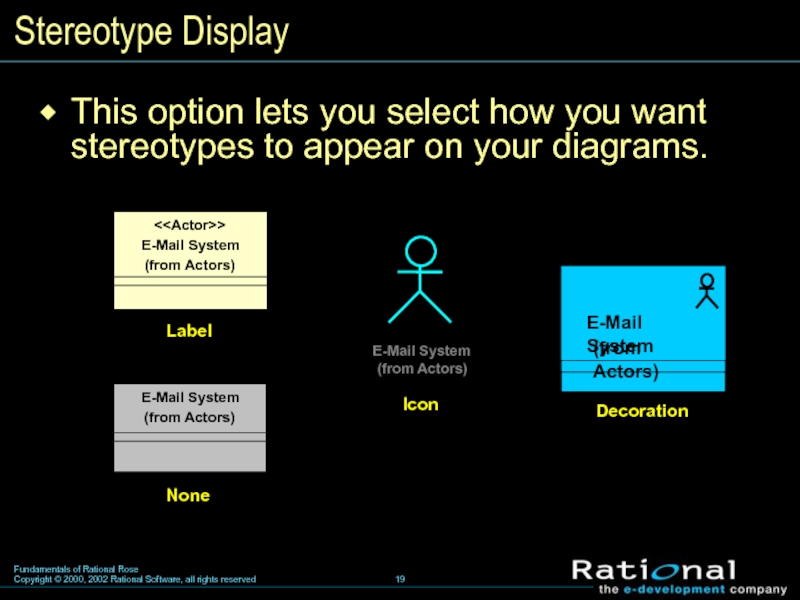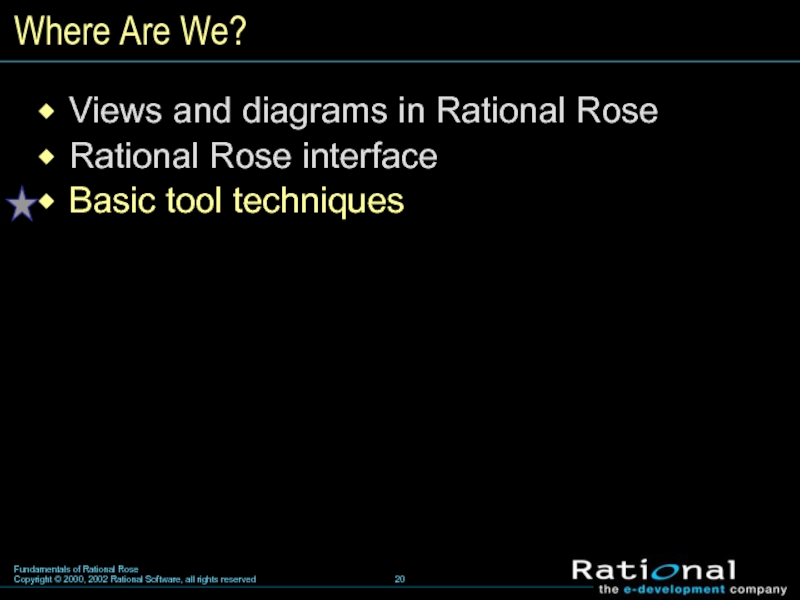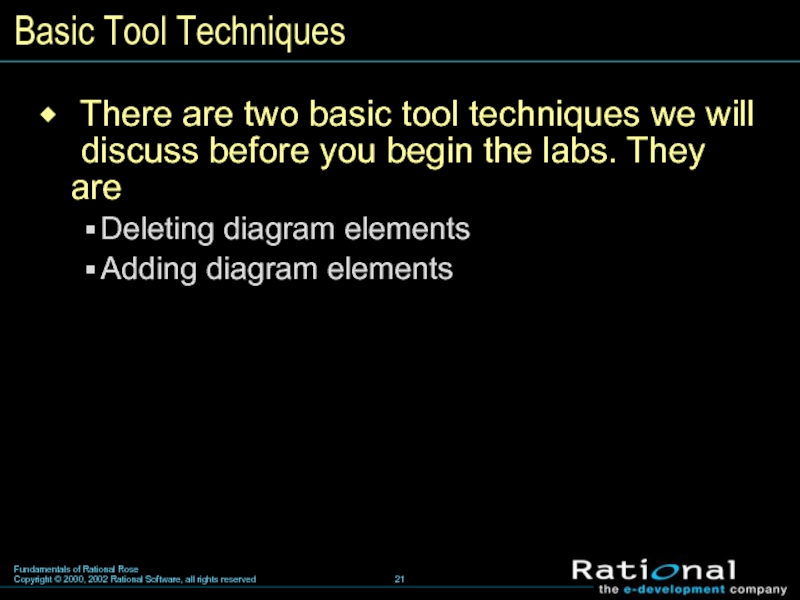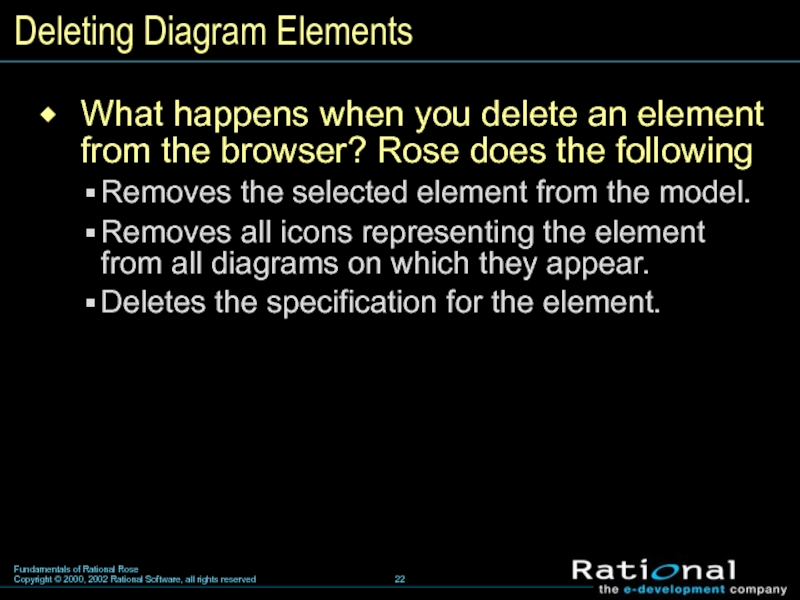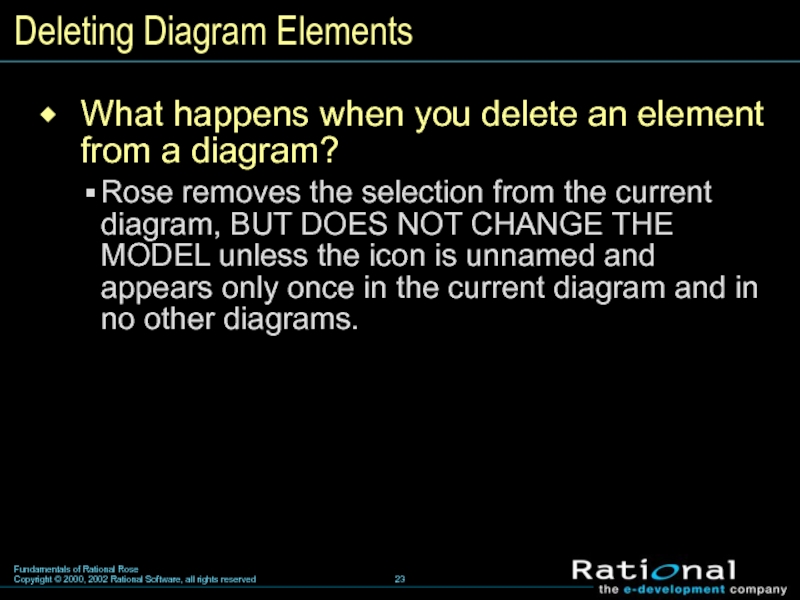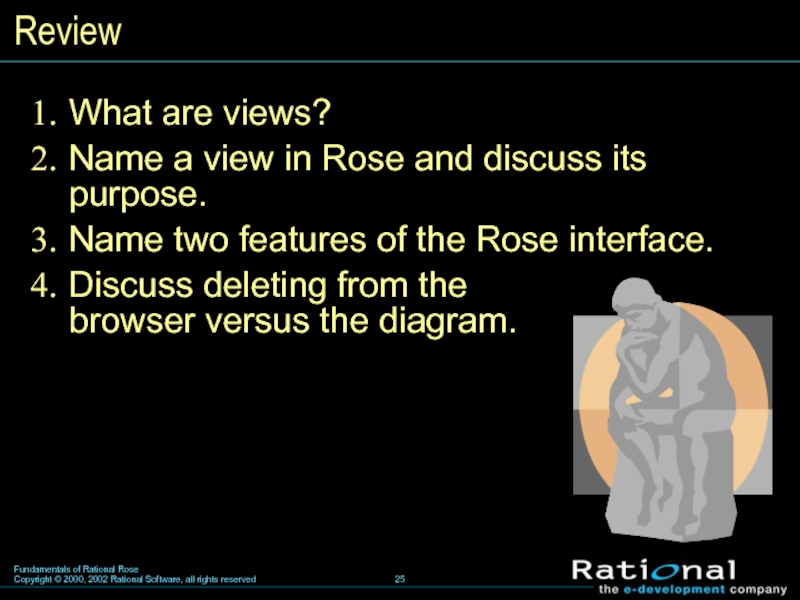- Главная
- Разное
- Дизайн
- Бизнес и предпринимательство
- Аналитика
- Образование
- Развлечения
- Красота и здоровье
- Финансы
- Государство
- Путешествия
- Спорт
- Недвижимость
- Армия
- Графика
- Культурология
- Еда и кулинария
- Лингвистика
- Английский язык
- Астрономия
- Алгебра
- Биология
- География
- Детские презентации
- Информатика
- История
- Литература
- Маркетинг
- Математика
- Медицина
- Менеджмент
- Музыка
- МХК
- Немецкий язык
- ОБЖ
- Обществознание
- Окружающий мир
- Педагогика
- Русский язык
- Технология
- Физика
- Философия
- Химия
- Шаблоны, картинки для презентаций
- Экология
- Экономика
- Юриспруденция
Основы моделирования в Rose. (Тема 2) презентация
Содержание
- 1. Основы моделирования в Rose. (Тема 2)
- 2. Where Are We? Views and diagrams in
- 3. How Do I Construct a Model? Models
- 4. Views A view is a perspective of
- 5. Use-Case View The Use-Case View is
- 6. Logical View The Logical View supports the functional requirements of the system.
- 7. Process View The Process View addresses
- 8. Component View (Implementation View) In Rose,
- 9. Deployment View The Deployment View addresses issues like deployment, installation, and performance.
- 10. What Are Diagrams? A diagram is a
- 11. Where Are We? Views and diagrams in
- 12. Rational Rose Interface The Rose interface includes
- 13. The Browser The browser allows you to
- 14. The diagram window allows you to
- 15. Diagram Toolbar The diagram toolbar includes the
- 16. Documentation Window The documentation window is used
- 17. Log Window The log window reports progress,
- 18. Options Window The Options window is used
- 19. This option lets you select how you
- 20. Where Are We? Views and diagrams in
- 21. Basic Tool Techniques There are two
- 22. Deleting Diagram Elements What happens when
- 23. Deleting Diagram Elements What happens when
- 24. Adding Diagram Elements How do you
- 25. Review What are views? Name a view
Слайд 3How Do I Construct a Model?
Models are constructed using views to
depict different perspectives and diagrams to depict a system’s building blocks.
Слайд 5Use-Case View
The Use-Case View is the “heart” of the
other views
because it specifies WHAT the system should do.
Слайд 7Process View
The Process View addresses the performance, scalability, and throughput of
the system.
Слайд 8Component View (Implementation View)
In Rose, the Implementation View is called the
Component View.
The Component View addresses ease of development, management of software assets, reuse, sub-contracting, and off-the-shelf components.
The Component View addresses ease of development, management of software assets, reuse, sub-contracting, and off-the-shelf components.
Слайд 9Deployment View
The Deployment View addresses issues like deployment, installation, and performance.
Слайд 10What Are Diagrams?
A diagram is a graphical means to view a
system’s parts, including classes, interfaces, collaborations, components, nodes, dependencies, generalizations, and associations.
Слайд 11Where Are We?
Views and diagrams in Rational Rose
Rational Rose interface
Basic tool
techniques
Слайд 12Rational Rose Interface
The Rose interface includes the following
Browser
Diagram window
Diagram toolbar
Documentation window
Log
window
Options window
Options window
Слайд 13The Browser
The browser allows you to
textually view and navigate
the views and diagrams in
Rational Rose.
Слайд 14The diagram window allows you to create and update graphical views
of the current model.
Diagram Window
Слайд 15Diagram Toolbar
The diagram toolbar includes the elements
to build a diagram.
Each diagram’s toolbar is unique to that diagram.
It is active only when the diagram is displayed.
Слайд 16Documentation Window
The documentation window is used to create, view, or modify
text that explains a selected item within a diagram.
Слайд 17Log Window
The log window reports progress, results, and errors. For example,
code generation commands post progress and error messages to this window.
Слайд 18Options Window
The Options window is used to set all of your
defaults for
modeling.
Note that if you change the defaults, existing model elements are not changed.
Note that if you change the defaults, existing model elements are not changed.
Слайд 19This option lets you select how you want stereotypes to appear
on your diagrams.
Stereotype Display
Слайд 20Where Are We?
Views and diagrams in Rational Rose
Rational Rose interface
Basic tool
techniques
Слайд 21Basic Tool Techniques
There are two basic tool techniques we will
discuss before you begin the labs. They are
Deleting diagram elements
Adding diagram elements
Deleting diagram elements
Adding diagram elements
Слайд 22Deleting Diagram Elements
What happens when you delete an element
from the browser? Rose does the following
Removes the selected element from the model.
Removes all icons representing the element from all diagrams on which they appear.
Deletes the specification for the element.
Removes the selected element from the model.
Removes all icons representing the element from all diagrams on which they appear.
Deletes the specification for the element.
Слайд 23Deleting Diagram Elements
What happens when you delete an element
from a diagram?
Rose removes the selection from the current diagram, BUT DOES NOT CHANGE THE MODEL unless the icon is unnamed and appears only once in the current diagram and in no other diagrams.
Rose removes the selection from the current diagram, BUT DOES NOT CHANGE THE MODEL unless the icon is unnamed and appears only once in the current diagram and in no other diagrams.
Слайд 24Adding Diagram Elements
How do you add diagram elements?
You add elements
to a diagram from either the diagram toolbar or the browser.
Слайд 25Review
What are views?
Name a view in Rose and discuss its
purpose.
Name
two features of the Rose interface.
Discuss deleting from the browser versus the diagram.
Discuss deleting from the browser versus the diagram.