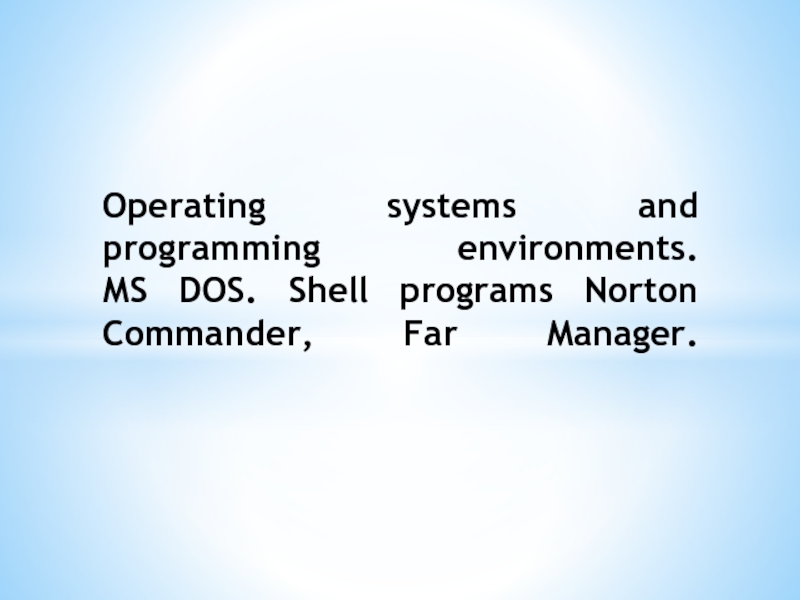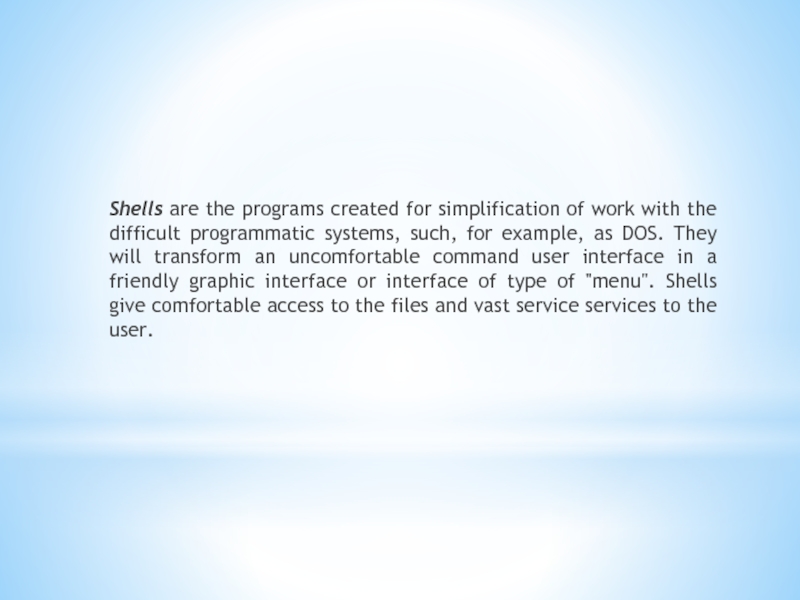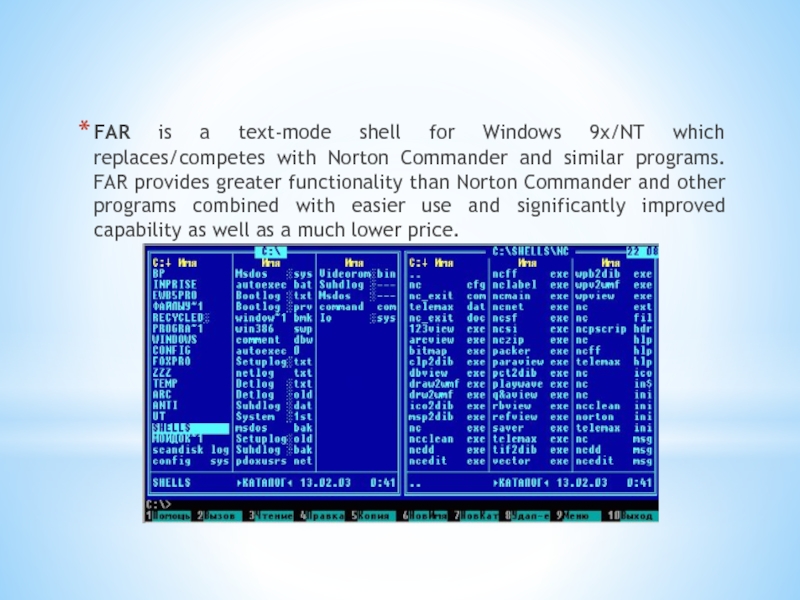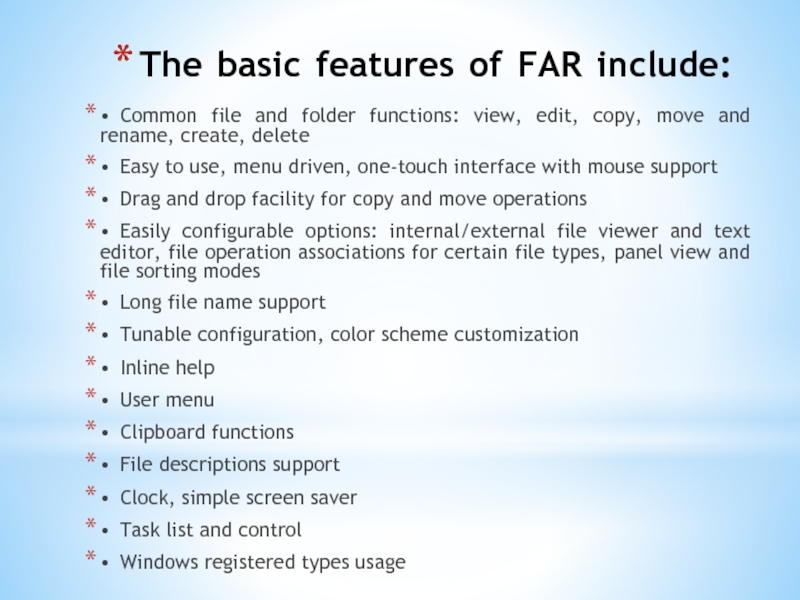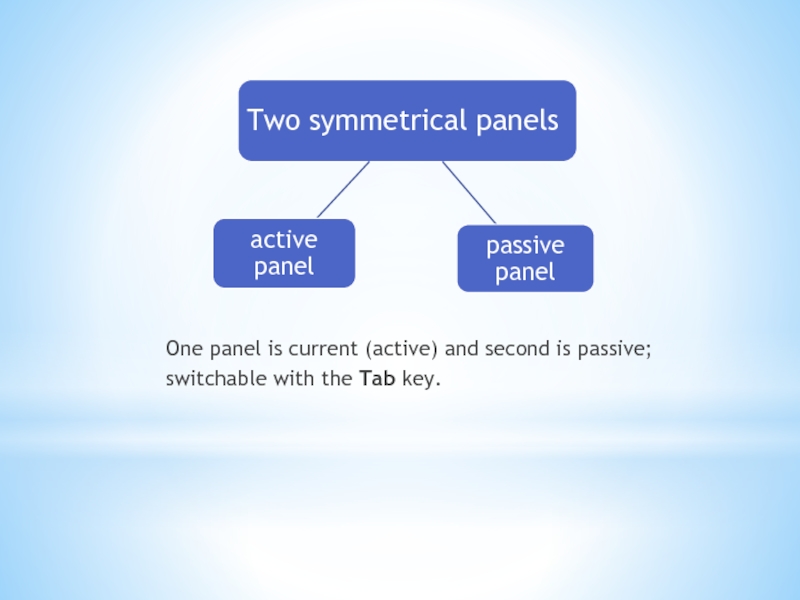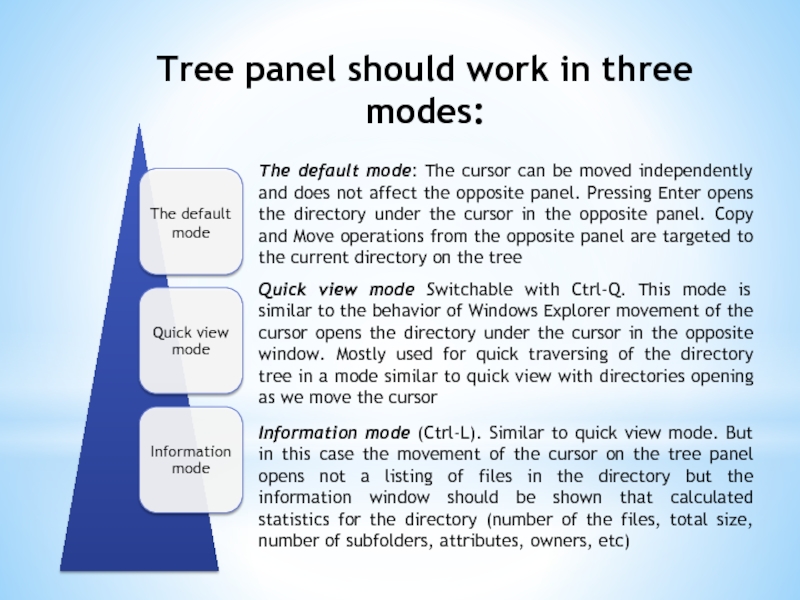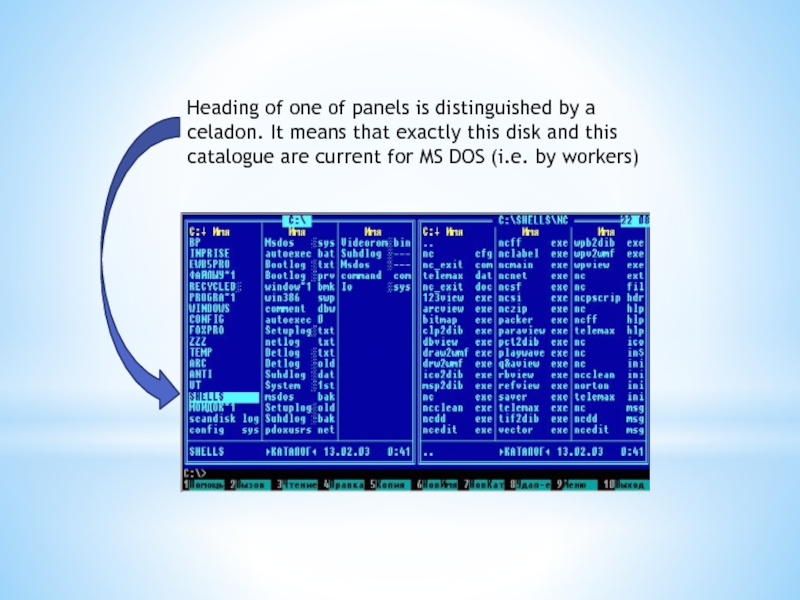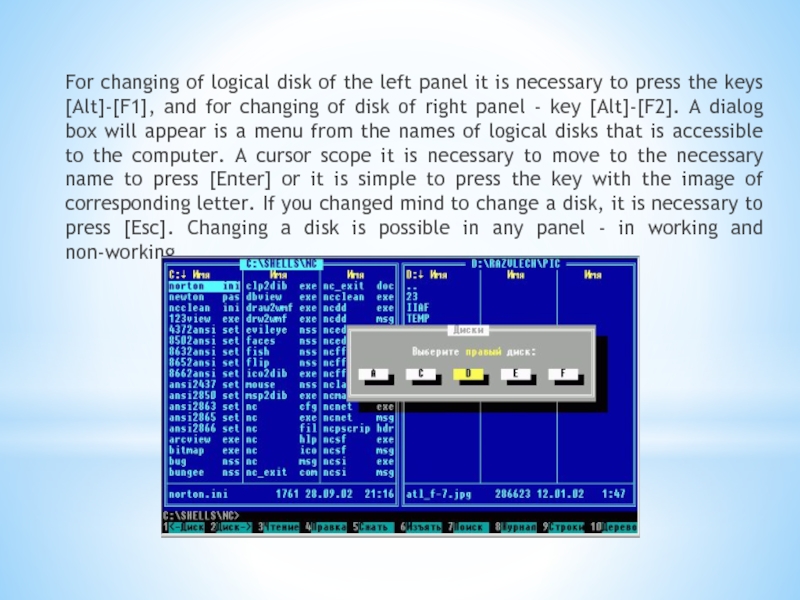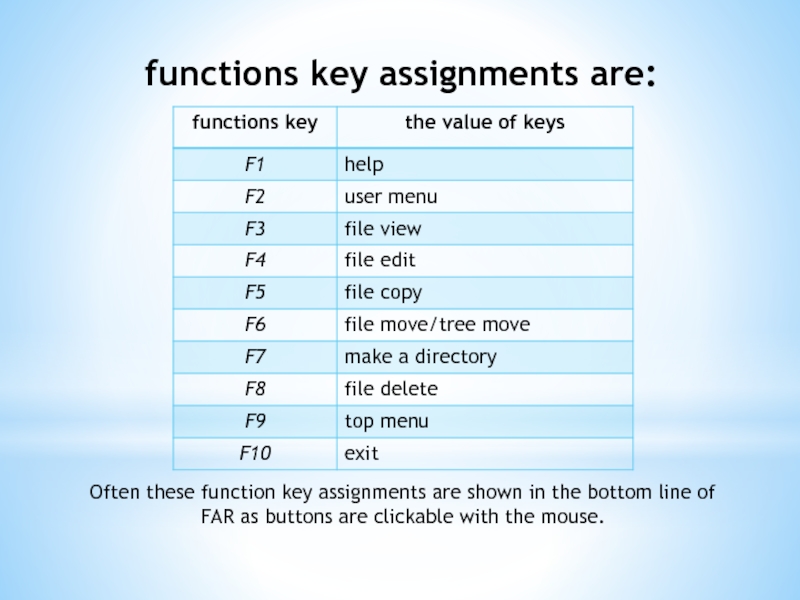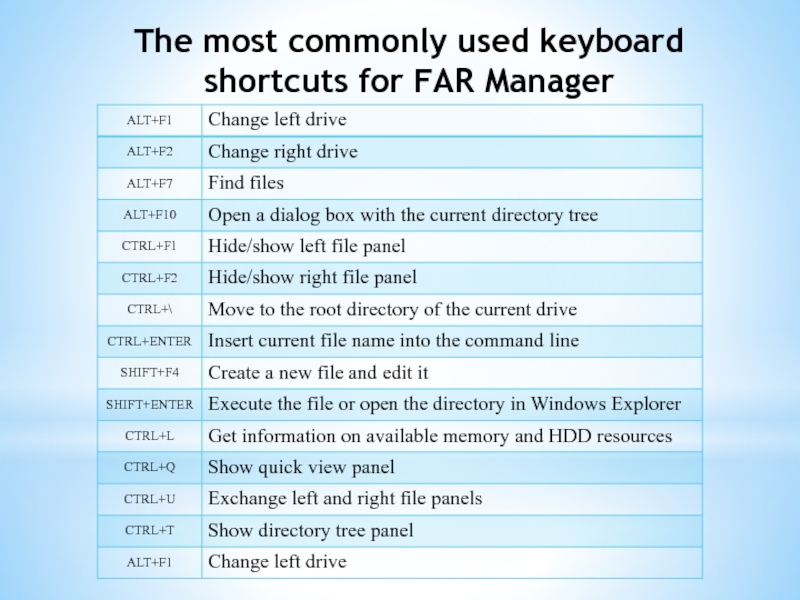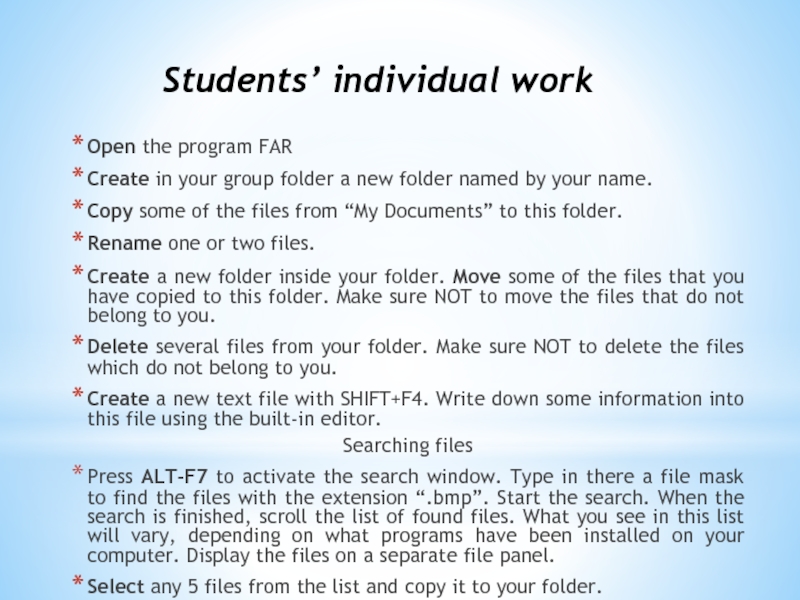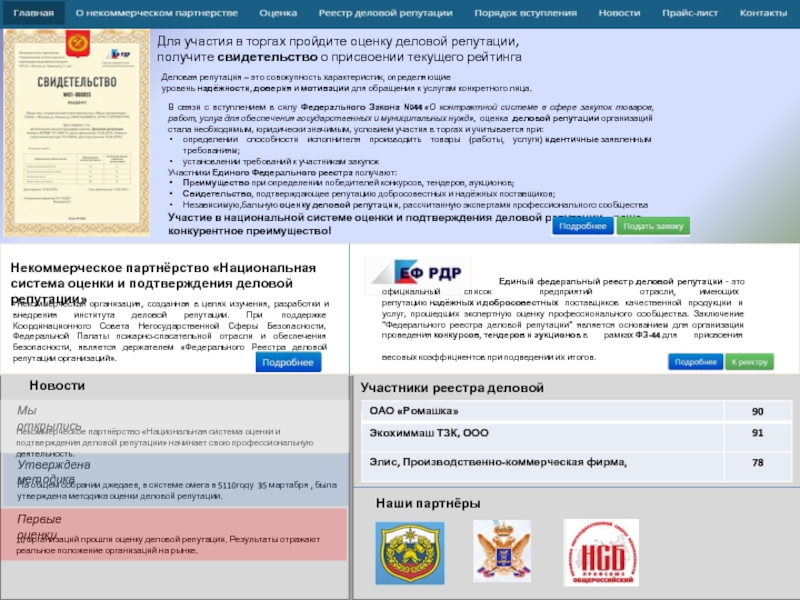- Главная
- Разное
- Дизайн
- Бизнес и предпринимательство
- Аналитика
- Образование
- Развлечения
- Красота и здоровье
- Финансы
- Государство
- Путешествия
- Спорт
- Недвижимость
- Армия
- Графика
- Культурология
- Еда и кулинария
- Лингвистика
- Английский язык
- Астрономия
- Алгебра
- Биология
- География
- Детские презентации
- Информатика
- История
- Литература
- Маркетинг
- Математика
- Медицина
- Менеджмент
- Музыка
- МХК
- Немецкий язык
- ОБЖ
- Обществознание
- Окружающий мир
- Педагогика
- Русский язык
- Технология
- Физика
- Философия
- Химия
- Шаблоны, картинки для презентаций
- Экология
- Экономика
- Юриспруденция
Operating systems and programming environments. МS DOS. Shell programs Norton Commander, Far Manager презентация
Содержание
- 1. Operating systems and programming environments. МS DOS. Shell programs Norton Commander, Far Manager
- 2. Shells are the programs created for simplification
- 3. FAR is a text-mode shell for Windows
- 4. The basic features of FAR include:
- 5. One panel is current (active) and
- 6. Tree panel should work in three modes:
- 7. Heading of one of panels is
- 8. For changing of logical disk of the
- 9. functions key assignments are: Often these function
- 10. The most commonly used keyboard shortcuts for FAR Manager
- 11. Students’ individual work Open the program FAR
Слайд 1Operating systems and programming environments. МS DOS. Shell programs Norton Commander, Far
Слайд 2Shells are the programs created for simplification of work with the
Слайд 3FAR is a text-mode shell for Windows 9x/NT which replaces/competes with
Слайд 4The basic features of FAR include:
• Common file and folder functions: view,
• Easy to use, menu driven, one-touch interface with mouse support
• Drag and drop facility for copy and move operations
• Easily configurable options: internal/external file viewer and text editor, file operation associations for certain file types, panel view and file sorting modes
• Long file name support
• Tunable configuration, color scheme customization
• Inline help
• User menu
• Clipboard functions
• File descriptions support
• Clock, simple screen saver
• Task list and control
• Windows registered types usage
Слайд 6Tree panel should work in three modes:
The default mode: The cursor
Quick view mode Switchable with Ctrl-Q. This mode is similar to the behavior of Windows Explorer movement of the cursor opens the directory under the cursor in the opposite window. Mostly used for quick traversing of the directory tree in a mode similar to quick view with directories opening as we move the cursor
Information mode (Ctrl-L). Similar to quick view mode. But in this case the movement of the cursor on the tree panel opens not a listing of files in the directory but the information window should be shown that calculated statistics for the directory (number of the files, total size, number of subfolders, attributes, owners, etc)
Слайд 7
Heading of one of panels is distinguished by a celadon. It
Слайд 8For changing of logical disk of the left panel it is
Слайд 9functions key assignments are:
Often these function key assignments are shown in
Слайд 11Students’ individual work
Open the program FAR
Create in your group folder
Copy some of the files from “My Documents” to this folder.
Rename one or two files.
Create a new folder inside your folder. Move some of the files that you have copied to this folder. Make sure NOT to move the files that do not belong to you.
Delete several files from your folder. Make sure NOT to delete the files which do not belong to you.
Create a new text file with SHIFT+F4. Write down some information into this file using the built-in editor.
Searching files
Press ALT-F7 to activate the search window. Type in there a file mask to find the files with the extension “.bmp”. Start the search. When the search is finished, scroll the list of found files. What you see in this list will vary, depending on what programs have been installed on your computer. Display the files on a separate file panel.
Select any 5 files from the list and copy it to your folder.