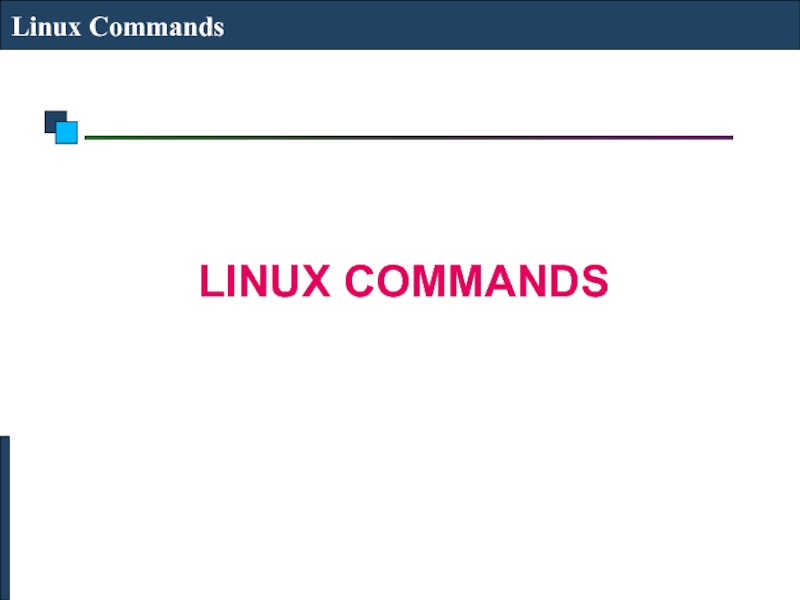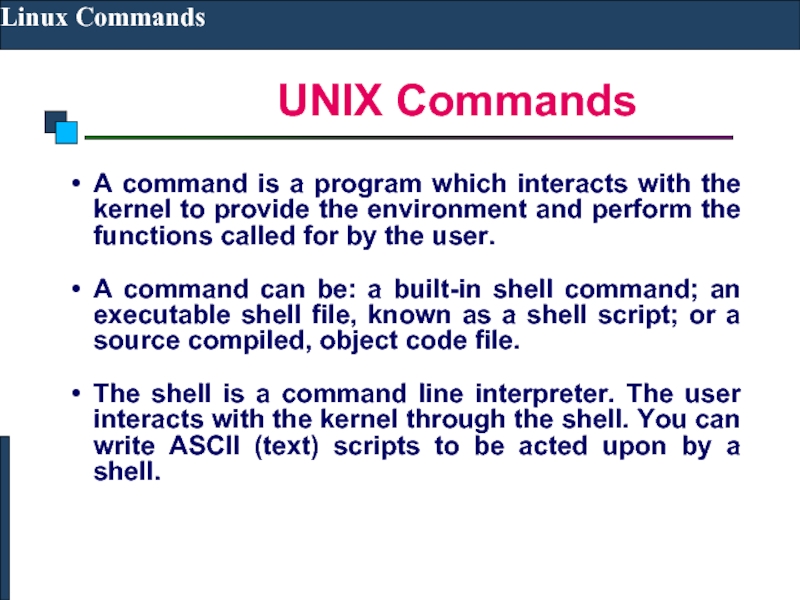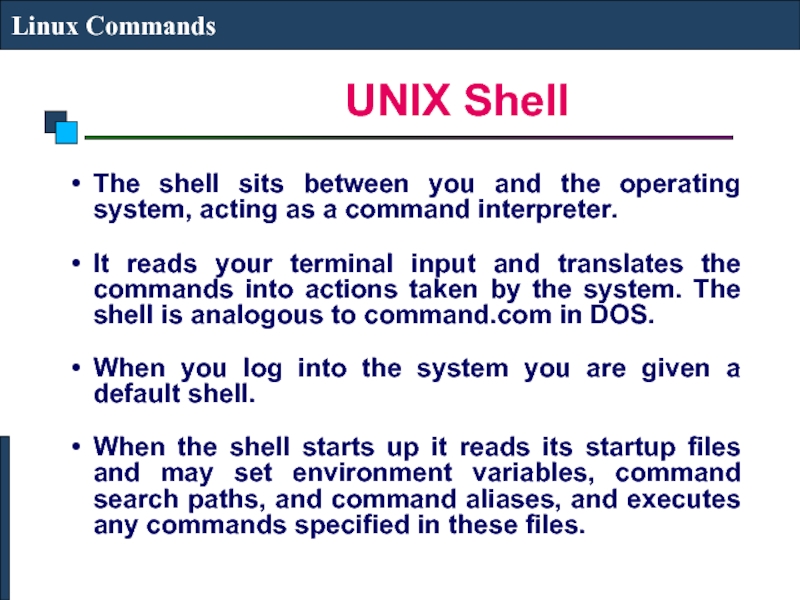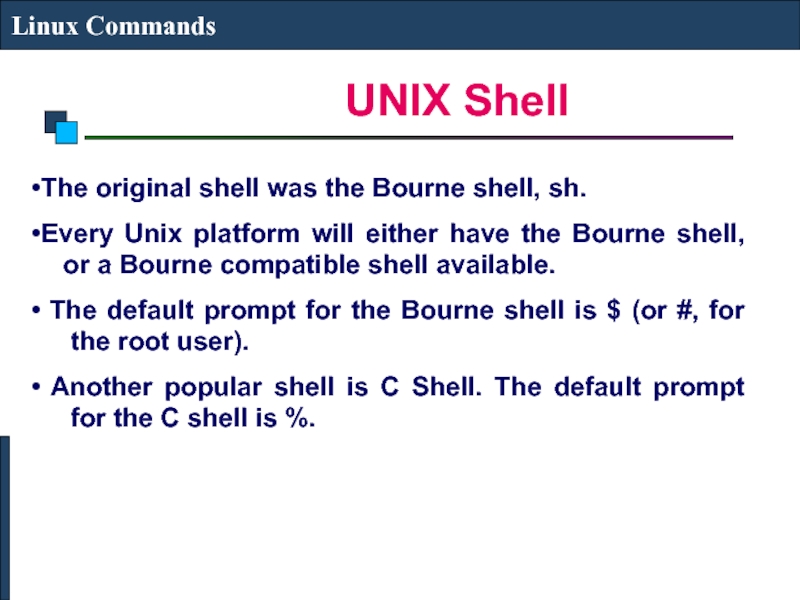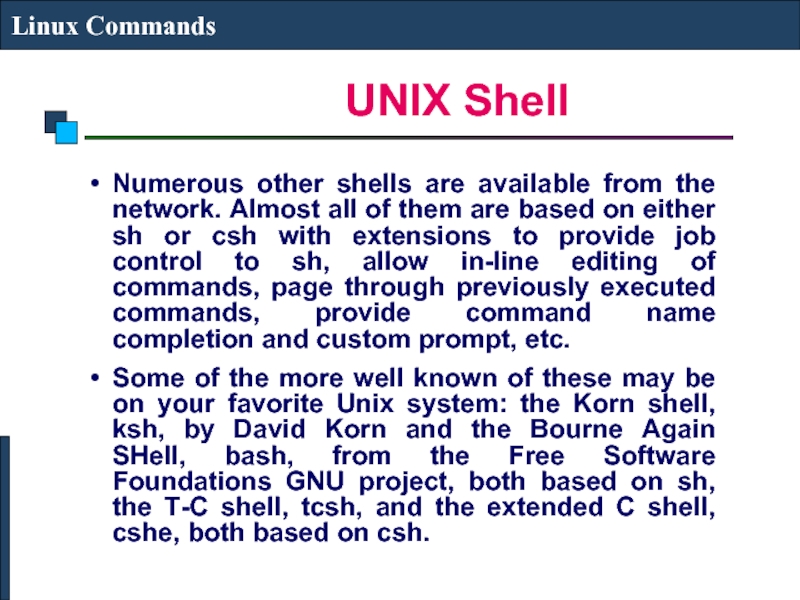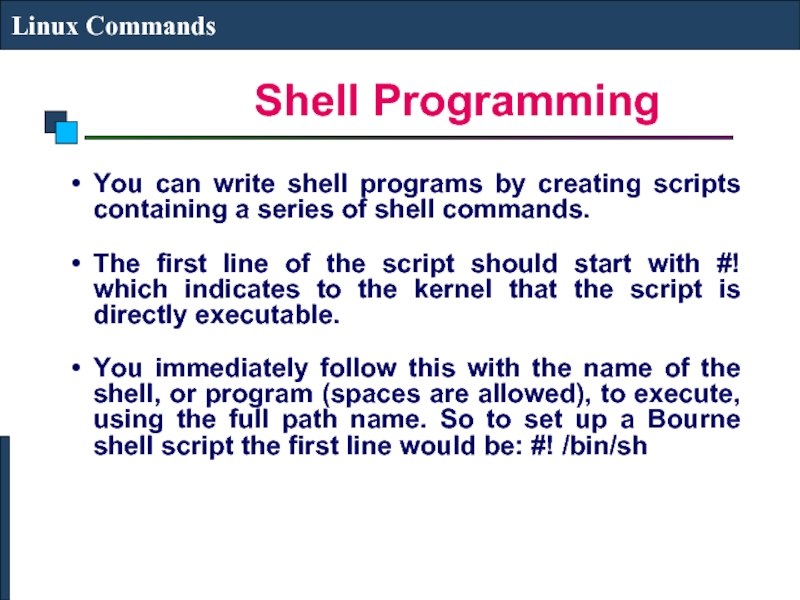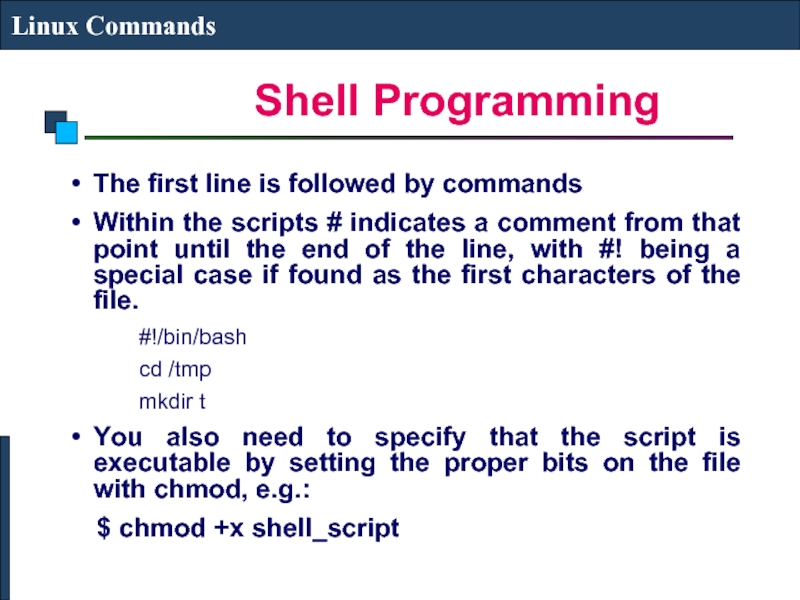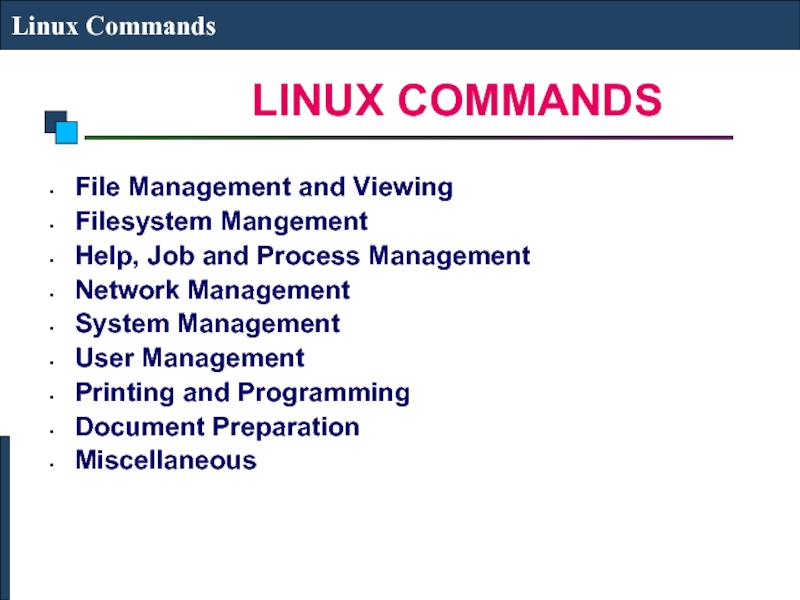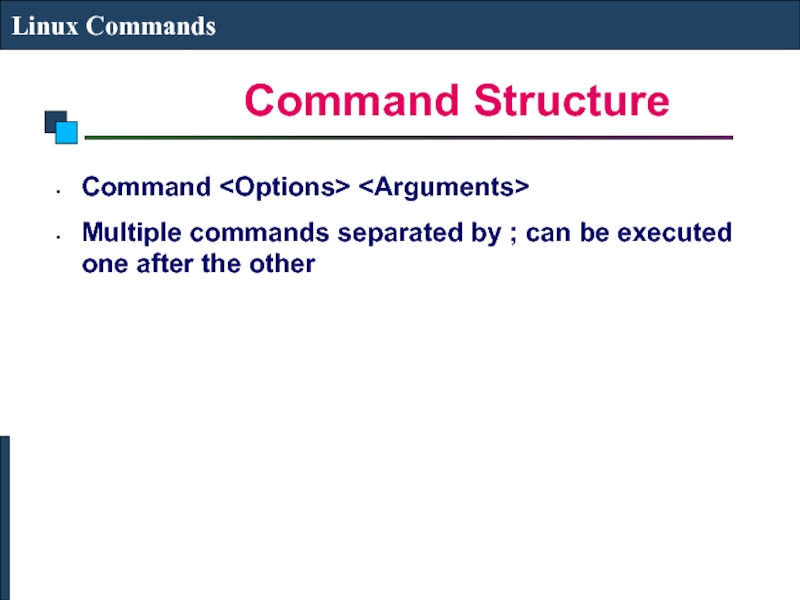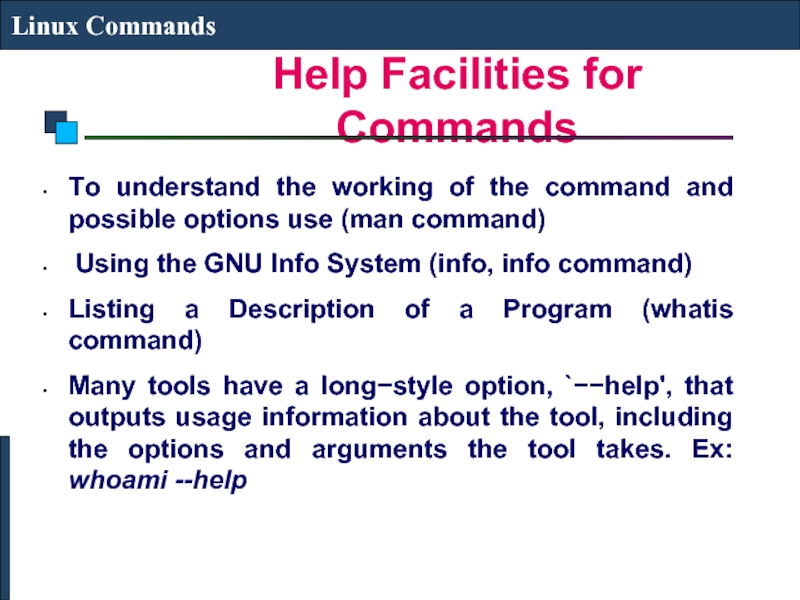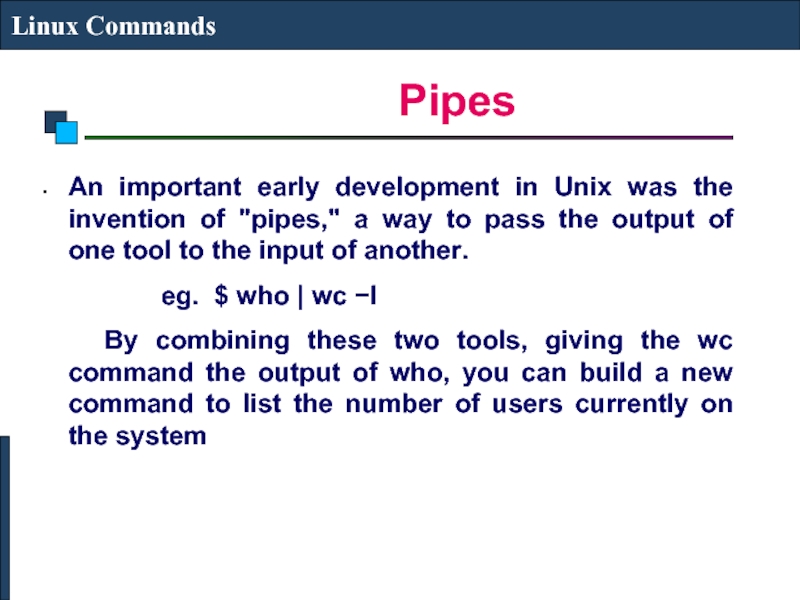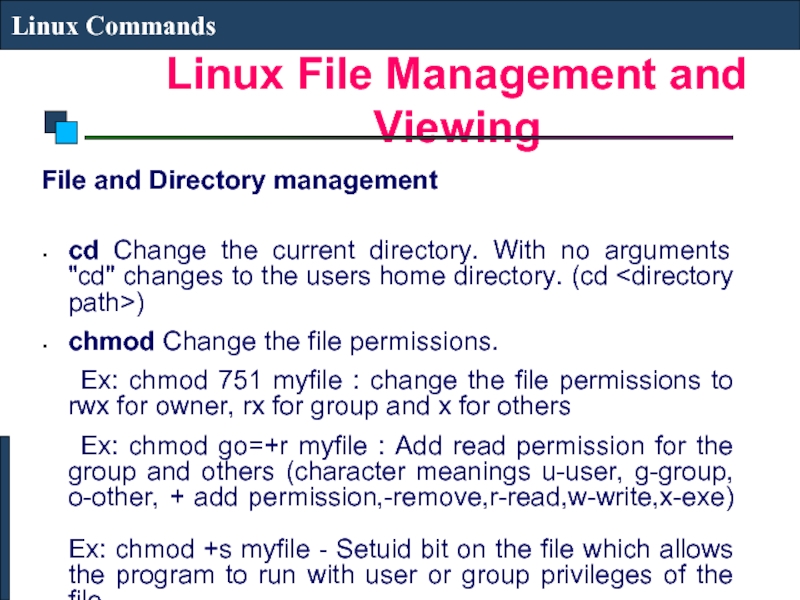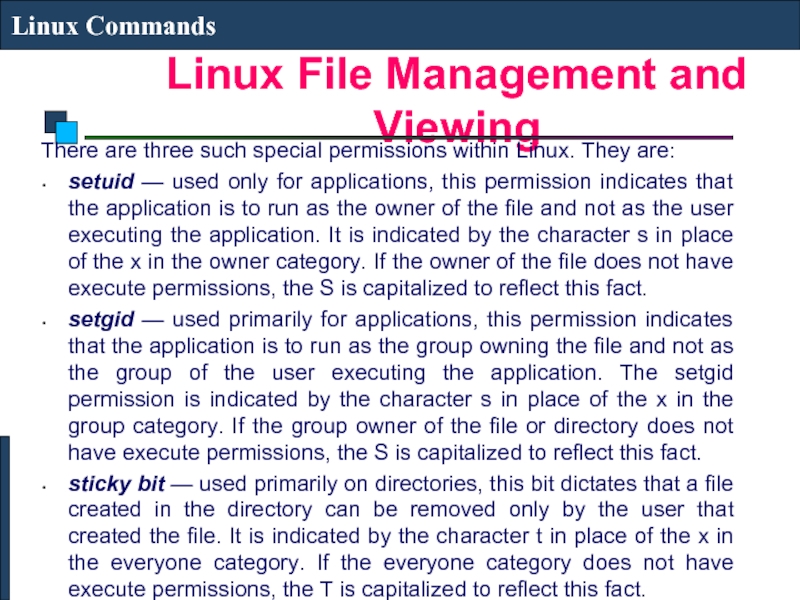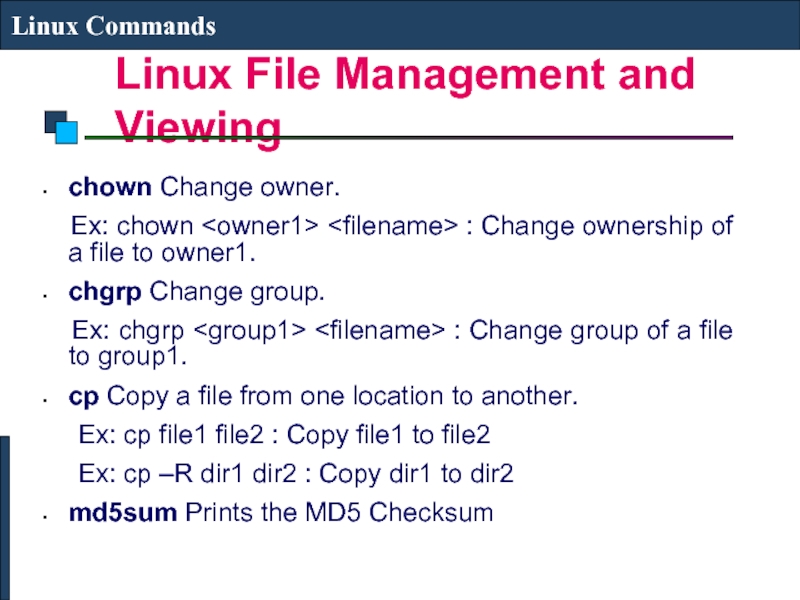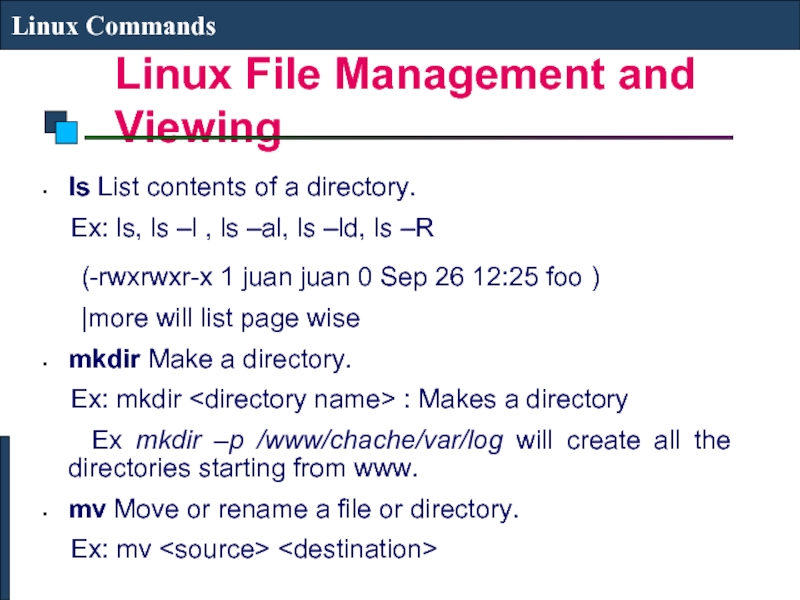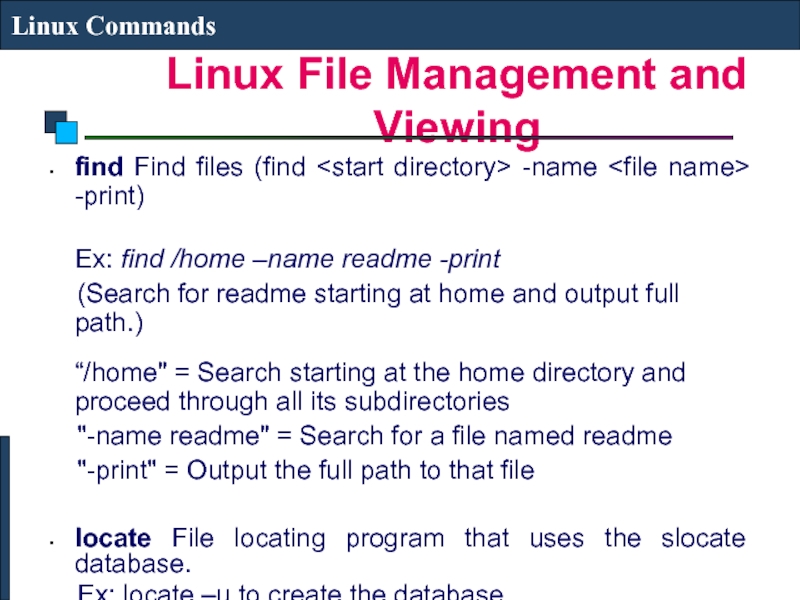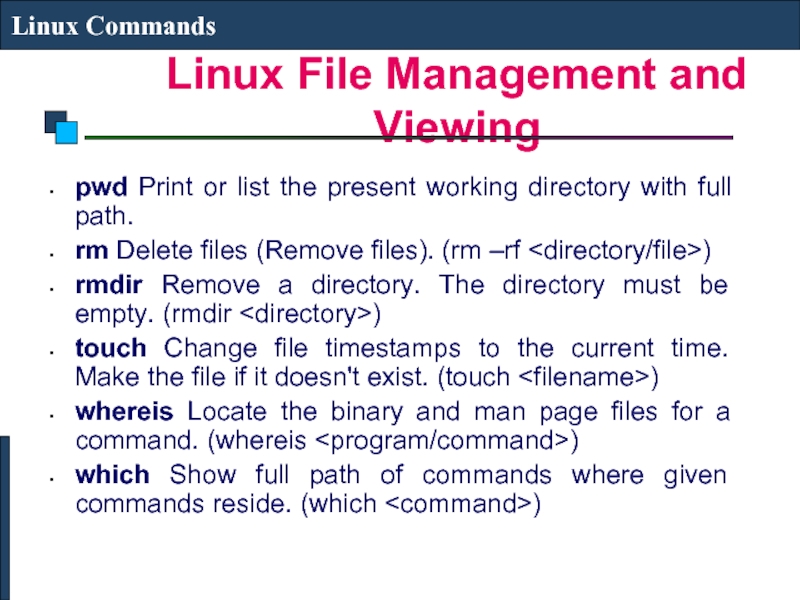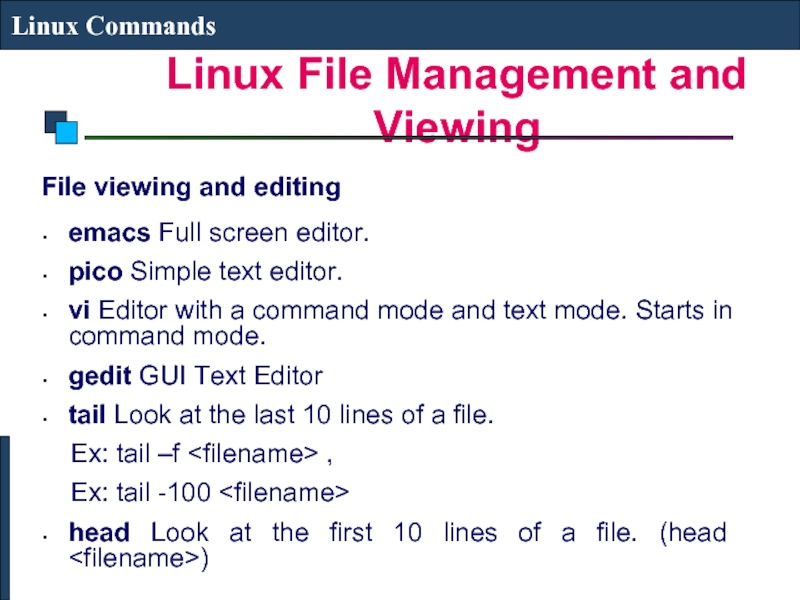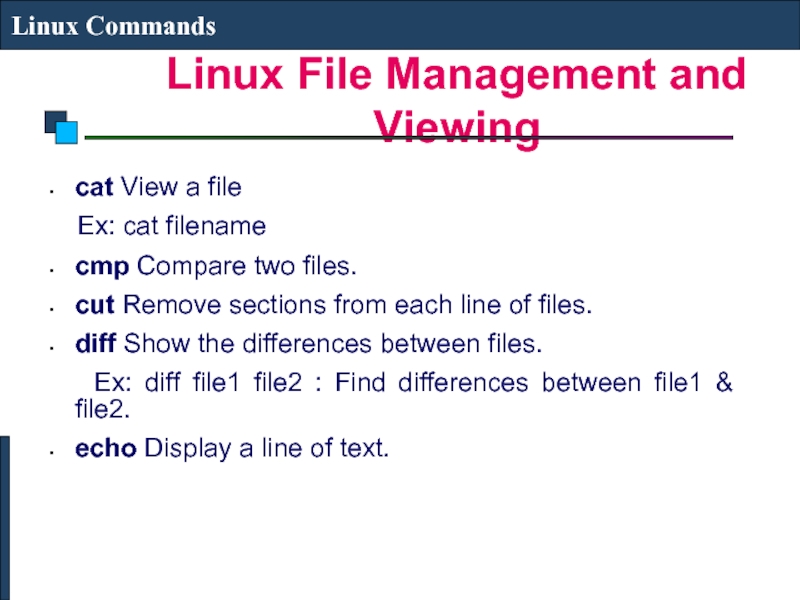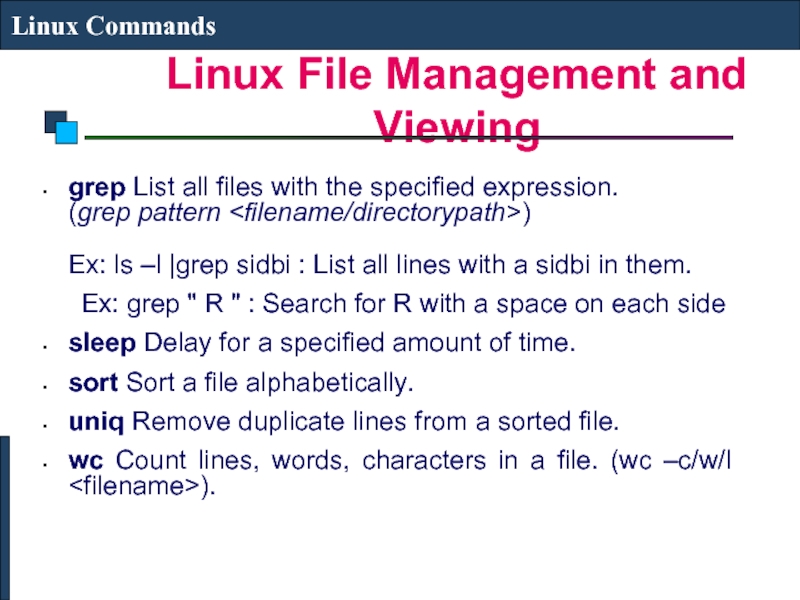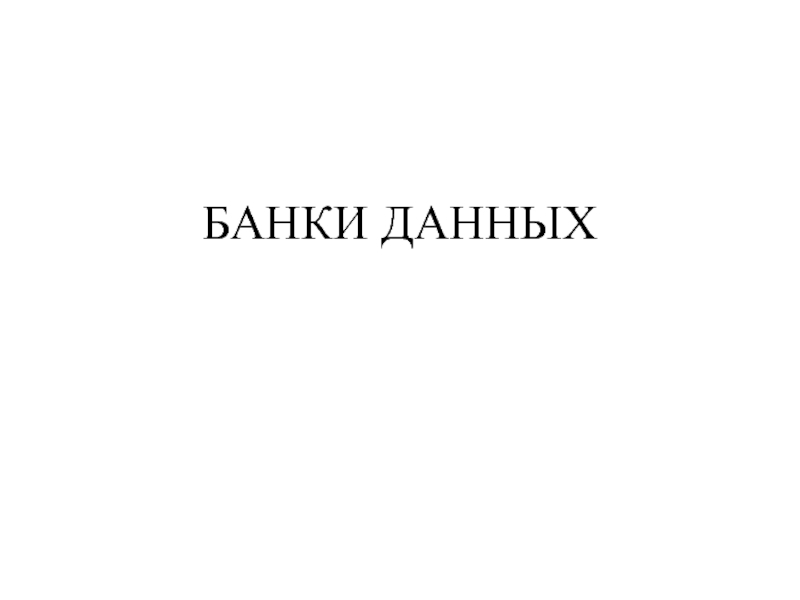- Главная
- Разное
- Дизайн
- Бизнес и предпринимательство
- Аналитика
- Образование
- Развлечения
- Красота и здоровье
- Финансы
- Государство
- Путешествия
- Спорт
- Недвижимость
- Армия
- Графика
- Культурология
- Еда и кулинария
- Лингвистика
- Английский язык
- Астрономия
- Алгебра
- Биология
- География
- Детские презентации
- Информатика
- История
- Литература
- Маркетинг
- Математика
- Медицина
- Менеджмент
- Музыка
- МХК
- Немецкий язык
- ОБЖ
- Обществознание
- Окружающий мир
- Педагогика
- Русский язык
- Технология
- Физика
- Философия
- Химия
- Шаблоны, картинки для презентаций
- Экология
- Экономика
- Юриспруденция
Linux Commands презентация
Содержание
- 1. Linux Commands
- 2. UNIX Commands
- 3. UNIX Shell
- 4. UNIX Shell
- 5. UNIX Shell
- 6. Shell Programming
- 7. Shell Programming
- 8. LINUX COMMANDS
- 9. Command Structure
- 10. Help Facilities for Commands
- 11. Pipes
- 12. Linux File Management and Viewing
- 13. Linux File Management and Viewing
- 14. Linux File Management and Viewing
- 15. Linux File Management and Viewing
- 16. Linux File Management and Viewing
- 17. Linux File Management and Viewing
- 18. Linux File Management and Viewing
- 19. Linux File Management and Viewing
- 20. Linux File Management and Viewing
- 21. Linux File Management and Viewing
Слайд 2UNIX Commands
Linux Commands
A command is a program which interacts with the
kernel to provide the environment and perform the functions called for by the user.
A command can be: a built-in shell command; an executable shell file, known as a shell script; or a source compiled, object code file.
The shell is a command line interpreter. The user interacts with the kernel through the shell. You can write ASCII (text) scripts to be acted upon by a shell.
A command can be: a built-in shell command; an executable shell file, known as a shell script; or a source compiled, object code file.
The shell is a command line interpreter. The user interacts with the kernel through the shell. You can write ASCII (text) scripts to be acted upon by a shell.
Слайд 3UNIX Shell
Linux Commands
The shell sits between you and the operating system,
acting as a command interpreter.
It reads your terminal input and translates the commands into actions taken by the system. The shell is analogous to command.com in DOS.
When you log into the system you are given a default shell.
When the shell starts up it reads its startup files and may set environment variables, command search paths, and command aliases, and executes any commands specified in these files.
It reads your terminal input and translates the commands into actions taken by the system. The shell is analogous to command.com in DOS.
When you log into the system you are given a default shell.
When the shell starts up it reads its startup files and may set environment variables, command search paths, and command aliases, and executes any commands specified in these files.
Слайд 4UNIX Shell
Linux Commands
The original shell was the Bourne shell, sh.
Every
Unix platform will either have the Bourne shell,
or a Bourne compatible shell available.
The default prompt for the Bourne shell is $ (or #, for the root user).
Another popular shell is C Shell. The default prompt for the C shell is %.
The default prompt for the Bourne shell is $ (or #, for the root user).
Another popular shell is C Shell. The default prompt for the C shell is %.
Слайд 5UNIX Shell
Linux Commands
Numerous other shells are available from the network. Almost
all of them are based on either sh or csh with extensions to provide job control to sh, allow in-line editing of commands, page through previously executed commands, provide command name completion and custom prompt, etc.
Some of the more well known of these may be on your favorite Unix system: the Korn shell, ksh, by David Korn and the Bourne Again SHell, bash, from the Free Software Foundations GNU project, both based on sh, the T-C shell, tcsh, and the extended C shell, cshe, both based on csh.
Some of the more well known of these may be on your favorite Unix system: the Korn shell, ksh, by David Korn and the Bourne Again SHell, bash, from the Free Software Foundations GNU project, both based on sh, the T-C shell, tcsh, and the extended C shell, cshe, both based on csh.
Слайд 6Shell Programming
Linux Commands
You can write shell programs by creating scripts containing
a series of shell commands.
The first line of the script should start with #! which indicates to the kernel that the script is directly executable.
You immediately follow this with the name of the shell, or program (spaces are allowed), to execute, using the full path name. So to set up a Bourne shell script the first line would be: #! /bin/sh
The first line of the script should start with #! which indicates to the kernel that the script is directly executable.
You immediately follow this with the name of the shell, or program (spaces are allowed), to execute, using the full path name. So to set up a Bourne shell script the first line would be: #! /bin/sh
Слайд 7Shell Programming
Linux Commands
The first line is followed by commands
Within the scripts
# indicates a comment from that point until the end of the line, with #! being a special case if found as the first characters of the file.
#!/bin/bash
cd /tmp
mkdir t
You also need to specify that the script is executable by setting the proper bits on the file with chmod, e.g.:
$ chmod +x shell_script
#!/bin/bash
cd /tmp
mkdir t
You also need to specify that the script is executable by setting the proper bits on the file with chmod, e.g.:
$ chmod +x shell_script
Слайд 8LINUX COMMANDS
Linux Commands
File Management and Viewing
Filesystem Mangement
Help, Job and Process
Management
Network Management
System Management
User Management
Printing and Programming
Document Preparation
Miscellaneous
Network Management
System Management
User Management
Printing and Programming
Document Preparation
Miscellaneous
Слайд 9Command Structure
Linux Commands
Command
Multiple commands separated by ; can be
executed one after the other
Слайд 10Help Facilities for Commands
Linux Commands
To understand the working of the command
and possible options use (man command)
Using the GNU Info System (info, info command)
Listing a Description of a Program (whatis command)
Many tools have a long−style option, `−−help', that outputs usage information about the tool, including the options and arguments the tool takes. Ex: whoami --help
Using the GNU Info System (info, info command)
Listing a Description of a Program (whatis command)
Many tools have a long−style option, `−−help', that outputs usage information about the tool, including the options and arguments the tool takes. Ex: whoami --help
Слайд 11Pipes
Linux Commands
An important early development in Unix was the invention of
"pipes," a way to pass the output of one tool to the input of another.
eg. $ who | wc −l
By combining these two tools, giving the wc command the output of who, you can build a new command to list the number of users currently on the system
eg. $ who | wc −l
By combining these two tools, giving the wc command the output of who, you can build a new command to list the number of users currently on the system
Слайд 12Linux File Management and Viewing
Linux Commands
File and Directory management
cd Change the
current directory. With no arguments "cd" changes to the users home directory. (cd )
chmod Change the file permissions.
Ex: chmod 751 myfile : change the file permissions to rwx for owner, rx for group and x for others
Ex: chmod go=+r myfile : Add read permission for the group and others (character meanings u-user, g-group, o-other, + add permission,-remove,r-read,w-write,x-exe) Ex: chmod +s myfile - Setuid bit on the file which allows the program to run with user or group privileges of the file.
chmod Change the file permissions.
Ex: chmod 751 myfile : change the file permissions to rwx for owner, rx for group and x for others
Ex: chmod go=+r myfile : Add read permission for the group and others (character meanings u-user, g-group, o-other, + add permission,-remove,r-read,w-write,x-exe) Ex: chmod +s myfile - Setuid bit on the file which allows the program to run with user or group privileges of the file.
Слайд 13Linux File Management and Viewing
Linux Commands
There are three such special permissions
within Linux. They are:
setuid — used only for applications, this permission indicates that the application is to run as the owner of the file and not as the user executing the application. It is indicated by the character s in place of the x in the owner category. If the owner of the file does not have execute permissions, the S is capitalized to reflect this fact.
setgid — used primarily for applications, this permission indicates that the application is to run as the group owning the file and not as the group of the user executing the application. The setgid permission is indicated by the character s in place of the x in the group category. If the group owner of the file or directory does not have execute permissions, the S is capitalized to reflect this fact.
sticky bit — used primarily on directories, this bit dictates that a file created in the directory can be removed only by the user that created the file. It is indicated by the character t in place of the x in the everyone category. If the everyone category does not have execute permissions, the T is capitalized to reflect this fact.
setuid — used only for applications, this permission indicates that the application is to run as the owner of the file and not as the user executing the application. It is indicated by the character s in place of the x in the owner category. If the owner of the file does not have execute permissions, the S is capitalized to reflect this fact.
setgid — used primarily for applications, this permission indicates that the application is to run as the group owning the file and not as the group of the user executing the application. The setgid permission is indicated by the character s in place of the x in the group category. If the group owner of the file or directory does not have execute permissions, the S is capitalized to reflect this fact.
sticky bit — used primarily on directories, this bit dictates that a file created in the directory can be removed only by the user that created the file. It is indicated by the character t in place of the x in the everyone category. If the everyone category does not have execute permissions, the T is capitalized to reflect this fact.
Слайд 14Linux File Management and Viewing
Linux Commands
chown Change owner.
Ex: chown
chgrp Change group.
Ex: chgrp
cp Copy a file from one location to another.
Ex: cp file1 file2 : Copy file1 to file2
Ex: cp –R dir1 dir2 : Copy dir1 to dir2
md5sum Prints the MD5 Checksum
Слайд 15Linux File Management and Viewing
Linux Commands
ls List contents of a directory.
Ex: ls, ls –l , ls –al, ls –ld, ls –R
(-rwxrwxr-x 1 juan juan 0 Sep 26 12:25 foo )
|more will list page wise
mkdir Make a directory.
Ex: mkdir
Ex mkdir –p /www/chache/var/log will create all the directories starting from www.
mv Move or rename a file or directory.
Ex: mv
Слайд 16Linux File Management and Viewing
Linux Commands
find Find files (find
-name -print)
Ex: find /home –name readme -print
(Search for readme starting at home and output full path.) “/home" = Search starting at the home directory and proceed through all its subdirectories
"-name readme" = Search for a file named readme
"-print" = Output the full path to that file
locate File locating program that uses the slocate database.
Ex: locate –u to create the database,
locate to find file/directory
Ex: find /home –name readme -print
(Search for readme starting at home and output full path.) “/home" = Search starting at the home directory and proceed through all its subdirectories
"-name readme" = Search for a file named readme
"-print" = Output the full path to that file
locate File locating program that uses the slocate database.
Ex: locate –u to create the database,
locate
Слайд 17Linux File Management and Viewing
Linux Commands
pwd Print or list the present
working directory with full path.
rm Delete files (Remove files). (rm –rf)
rmdir Remove a directory. The directory must be empty. (rmdir)
touch Change file timestamps to the current time. Make the file if it doesn't exist. (touch)
whereis Locate the binary and man page files for a command. (whereis)
which Show full path of commands where given commands reside. (which)
rm Delete files (Remove files). (rm –rf
rmdir Remove a directory. The directory must be empty. (rmdir
touch Change file timestamps to the current time. Make the file if it doesn't exist. (touch
whereis Locate the binary and man page files for a command. (whereis
which Show full path of commands where given commands reside. (which
Слайд 18Linux File Management and Viewing
Linux Commands
File viewing and editing
emacs Full screen
editor.
pico Simple text editor.
vi Editor with a command mode and text mode. Starts in command mode.
gedit GUI Text Editor
tail Look at the last 10 lines of a file.
Ex: tail –f ,
Ex: tail -100
head Look at the first 10 lines of a file. (head)
pico Simple text editor.
vi Editor with a command mode and text mode. Starts in command mode.
gedit GUI Text Editor
tail Look at the last 10 lines of a file.
Ex: tail –f
Ex: tail -100
head Look at the first 10 lines of a file. (head
Слайд 19Linux File Management and Viewing
Linux Commands
File compression, backing up and restoring
compress
Compress data.
uncompress Expand data.
cpio Can store files on tapes. to/from archives.
gzip - zip a file to a gz file.
gunzip - unzip a gz file.
tar Archives files and directories. Can store files and directories on tapes.
Ex: tar -zcvf - Archive copy groups of files. tar –zxvf to uncompress
zip – Compresses a file to a .zip file.
unzip – Uncompresses a file with .zip extension.
uncompress Expand data.
cpio Can store files on tapes. to/from archives.
gzip - zip a file to a gz file.
gunzip - unzip a gz file.
tar Archives files and directories. Can store files and directories on tapes.
Ex: tar -zcvf
zip – Compresses a file to a .zip file.
unzip – Uncompresses a file with .zip extension.
Слайд 20Linux File Management and Viewing
Linux Commands
cat View a file
Ex:
cat filename
cmp Compare two files.
cut Remove sections from each line of files.
diff Show the differences between files.
Ex: diff file1 file2 : Find differences between file1 & file2.
echo Display a line of text.
cmp Compare two files.
cut Remove sections from each line of files.
diff Show the differences between files.
Ex: diff file1 file2 : Find differences between file1 & file2.
echo Display a line of text.
Слайд 21Linux File Management and Viewing
Linux Commands
grep List all files with the
specified expression.
(grep pattern )
Ex: ls –l |grep sidbi : List all lines with a sidbi in them.
Ex: grep " R " : Search for R with a space on each side
sleep Delay for a specified amount of time.
sort Sort a file alphabetically.
uniq Remove duplicate lines from a sorted file.
wc Count lines, words, characters in a file. (wc –c/w/l).
Ex: grep " R " : Search for R with a space on each side
sleep Delay for a specified amount of time.
sort Sort a file alphabetically.
uniq Remove duplicate lines from a sorted file.
wc Count lines, words, characters in a file. (wc –c/w/l