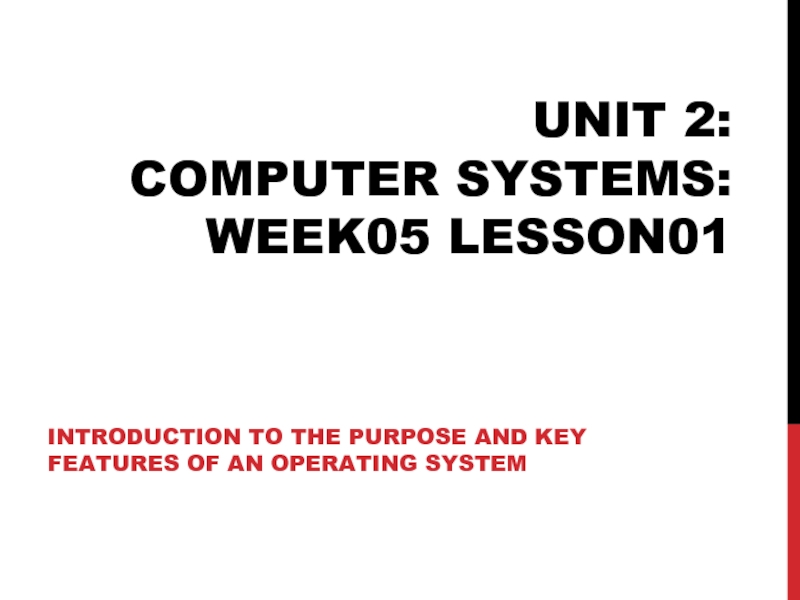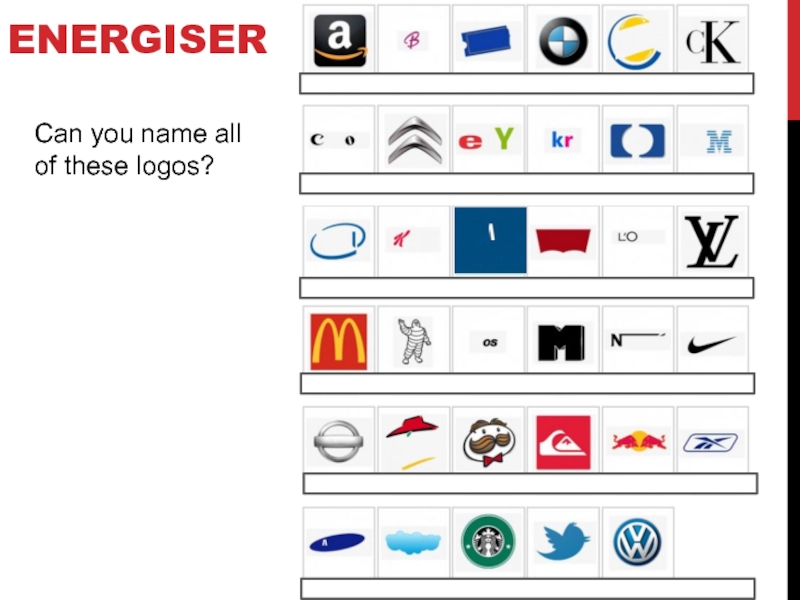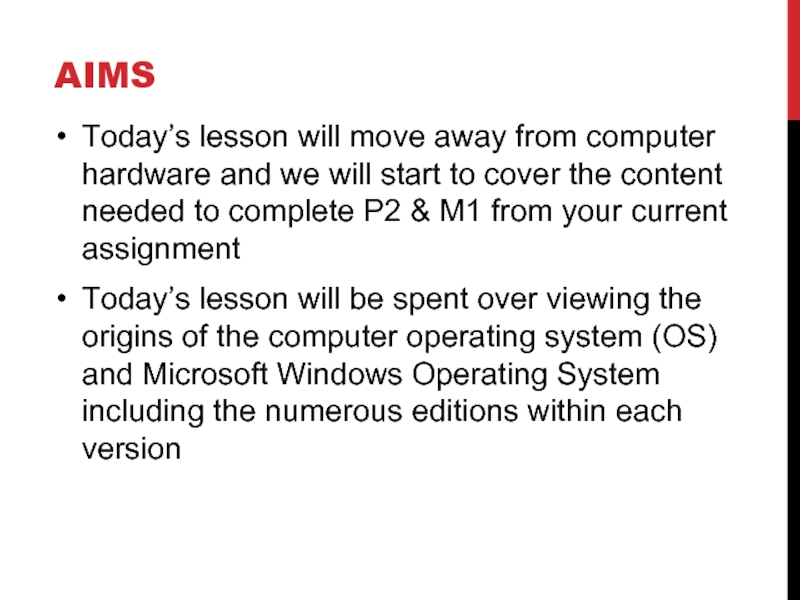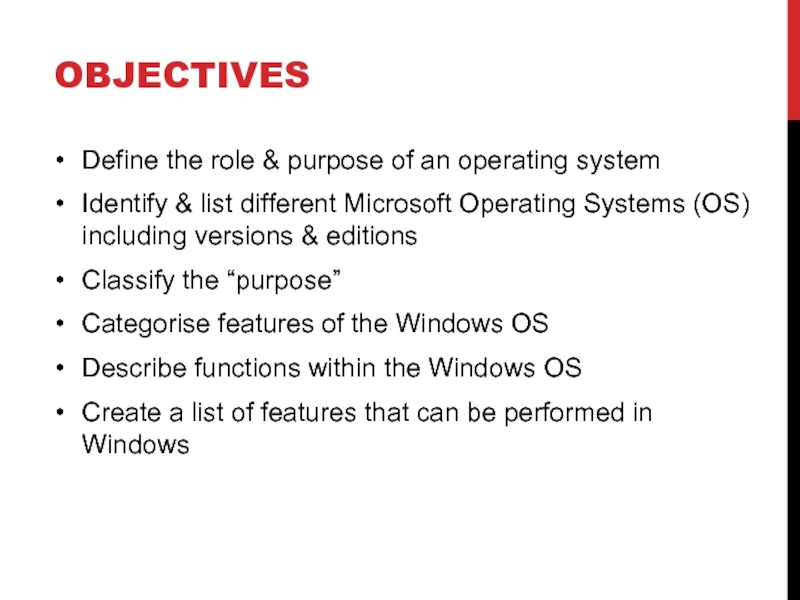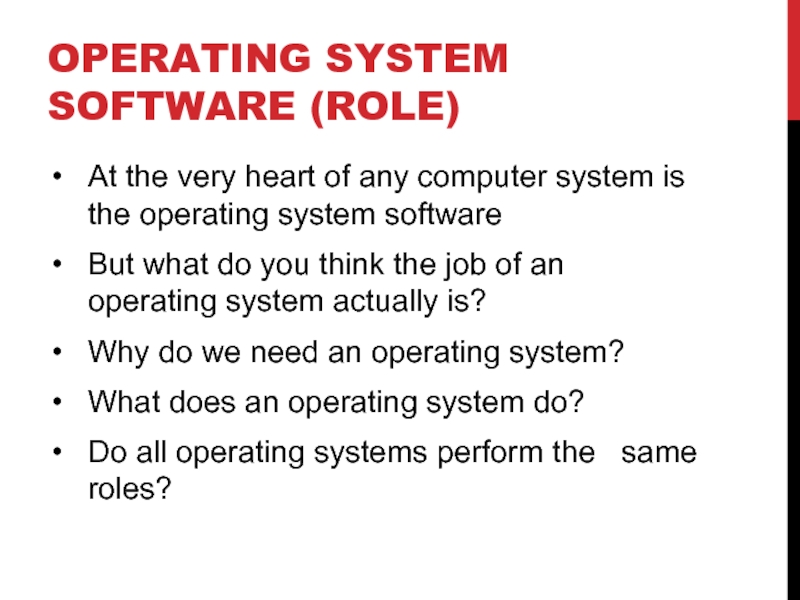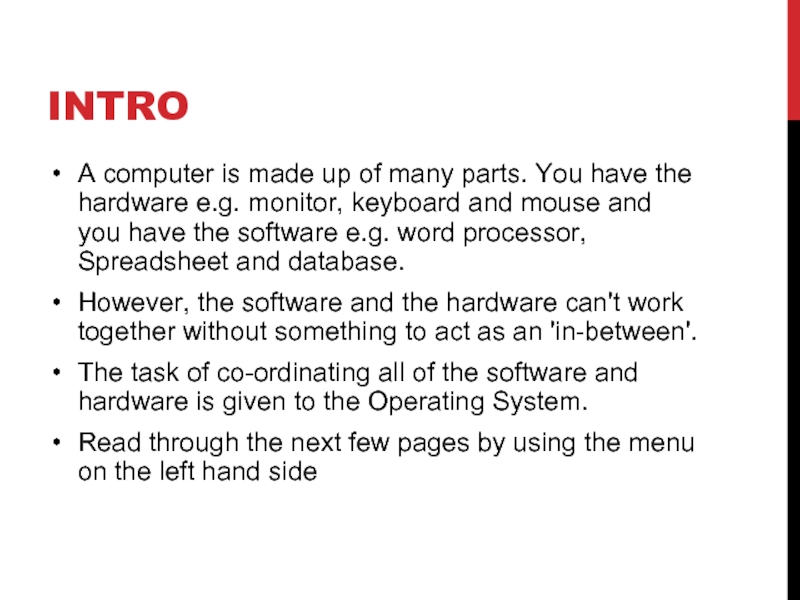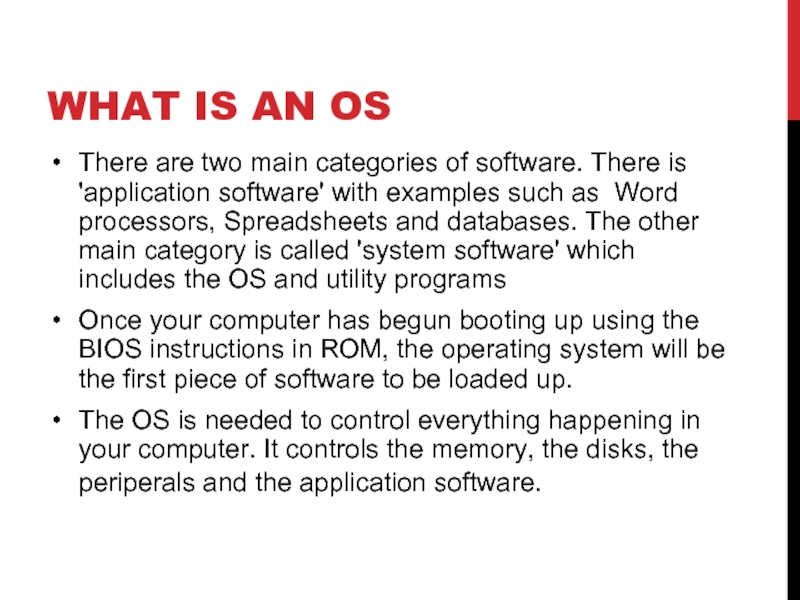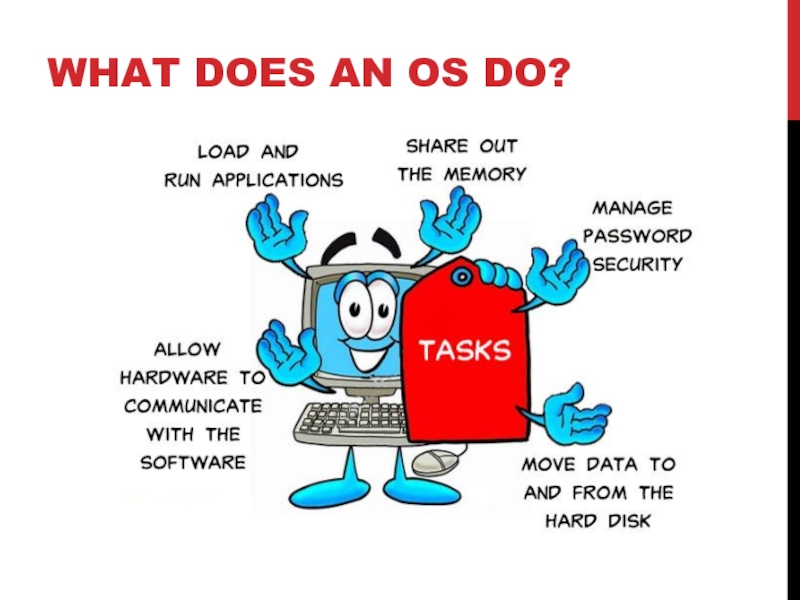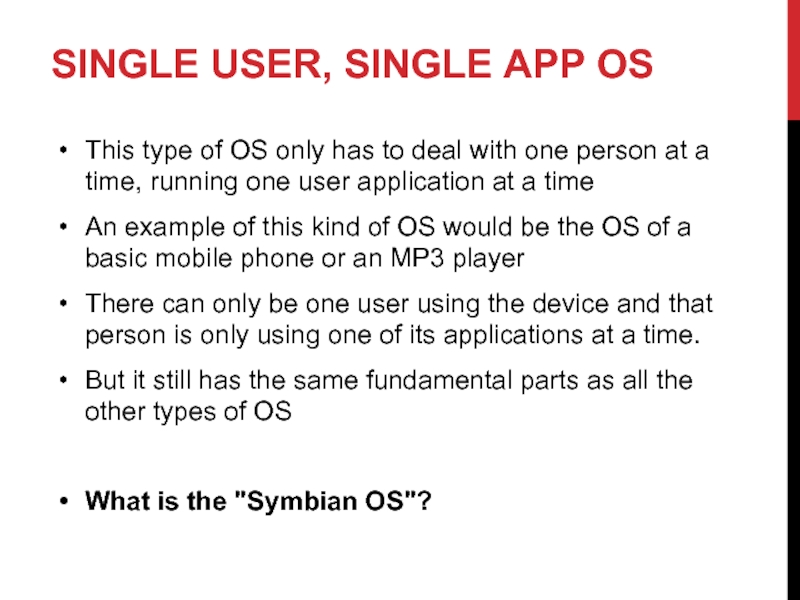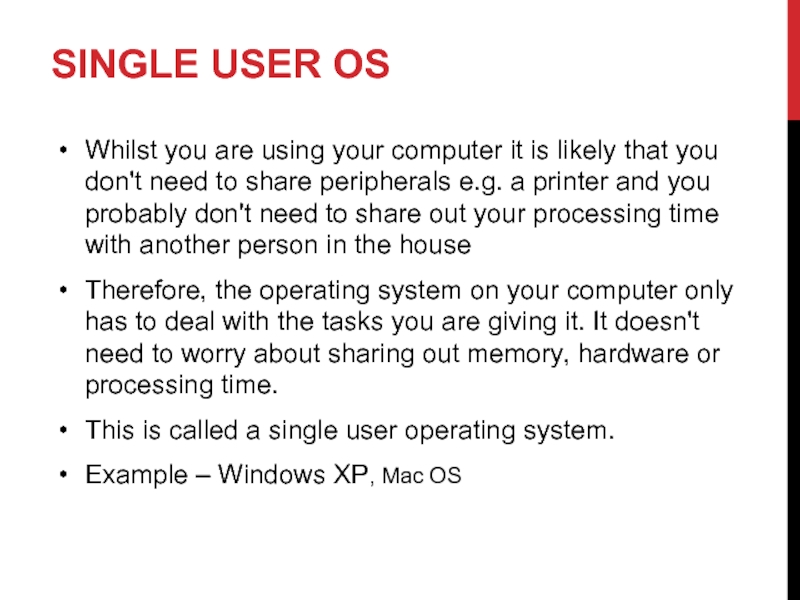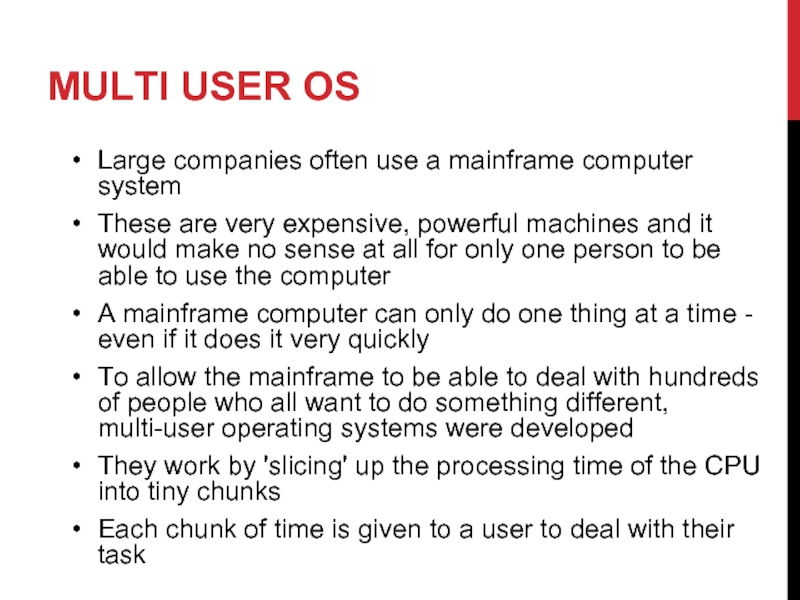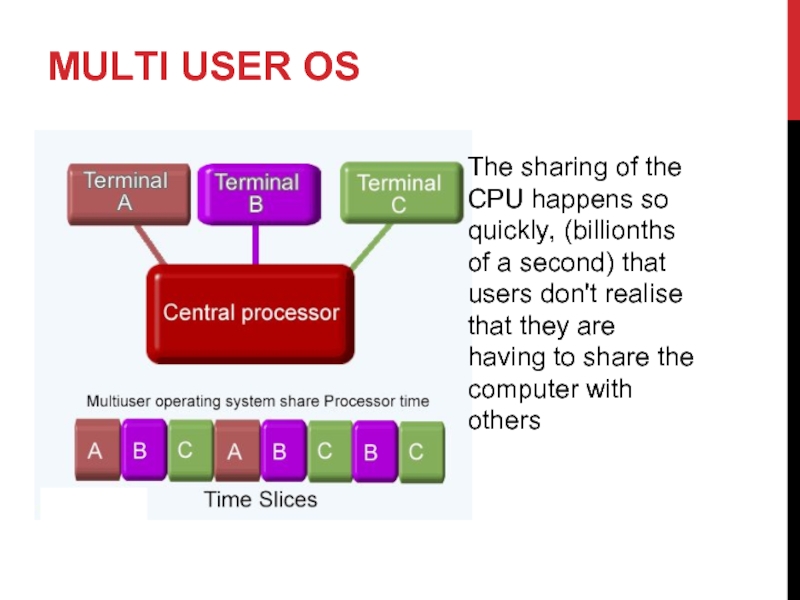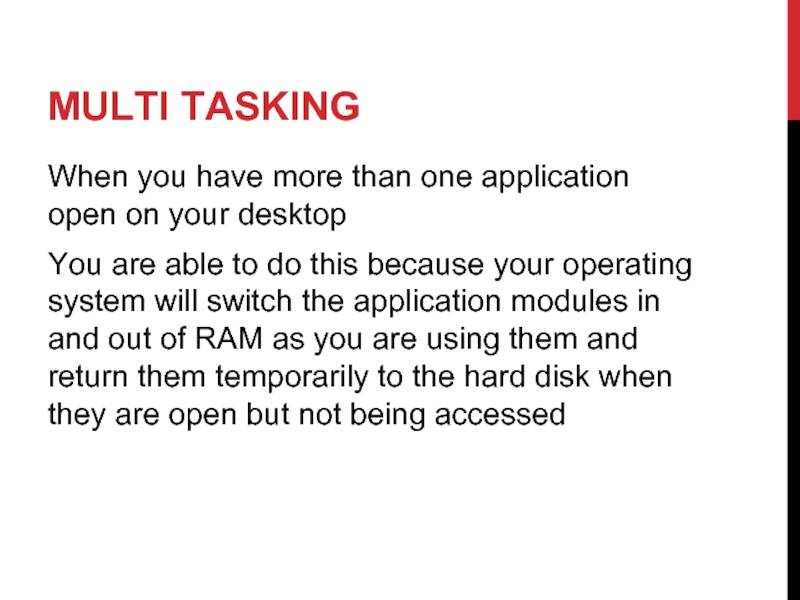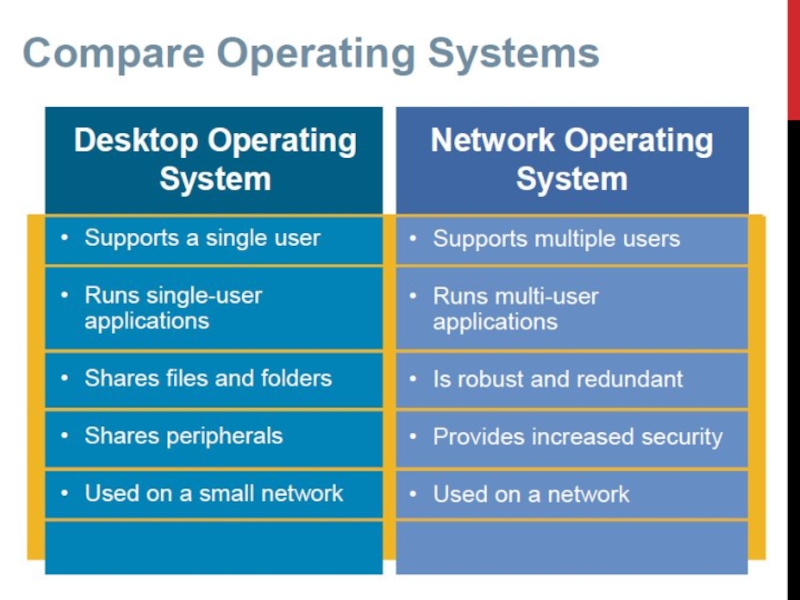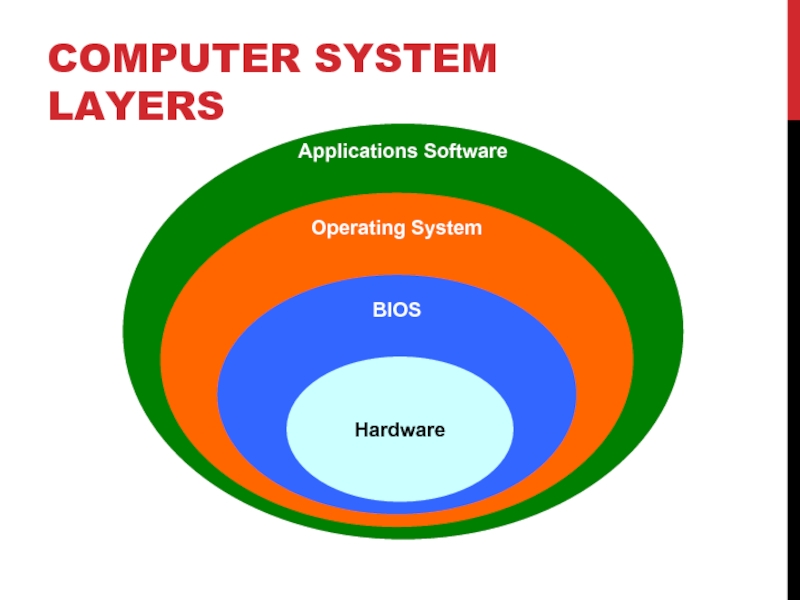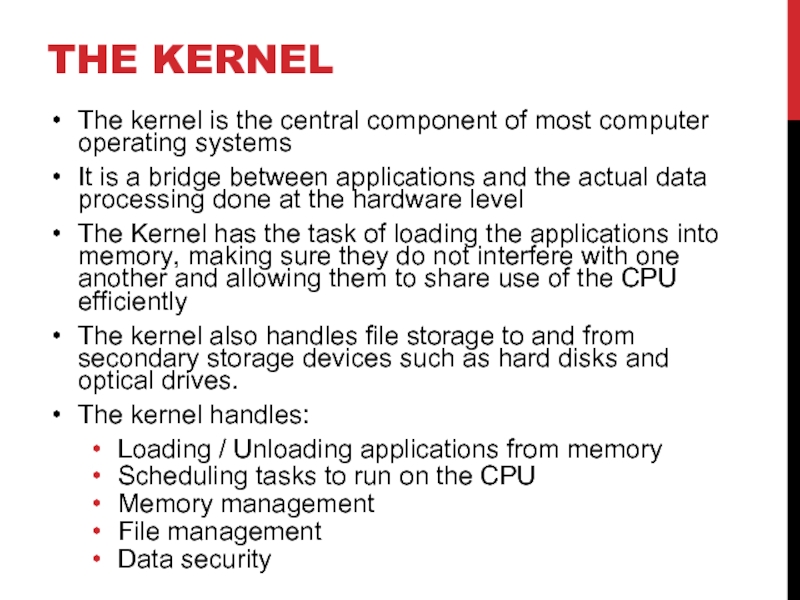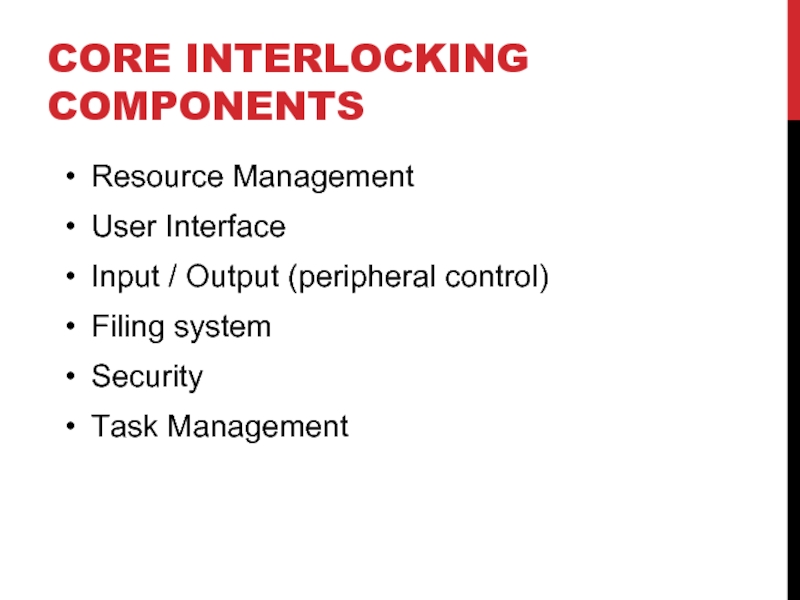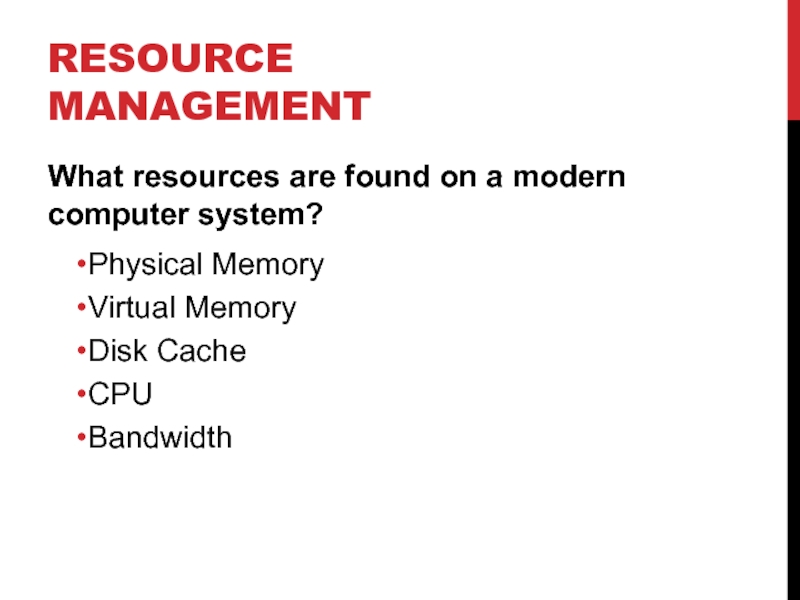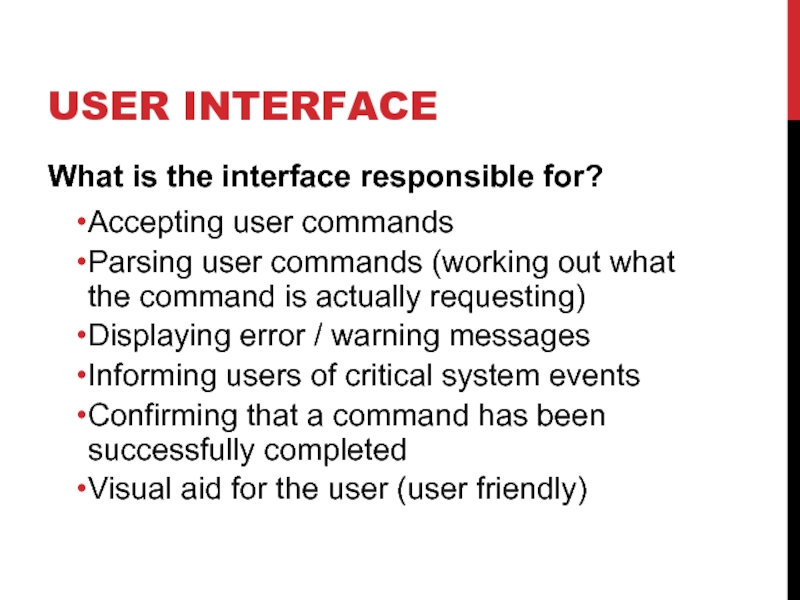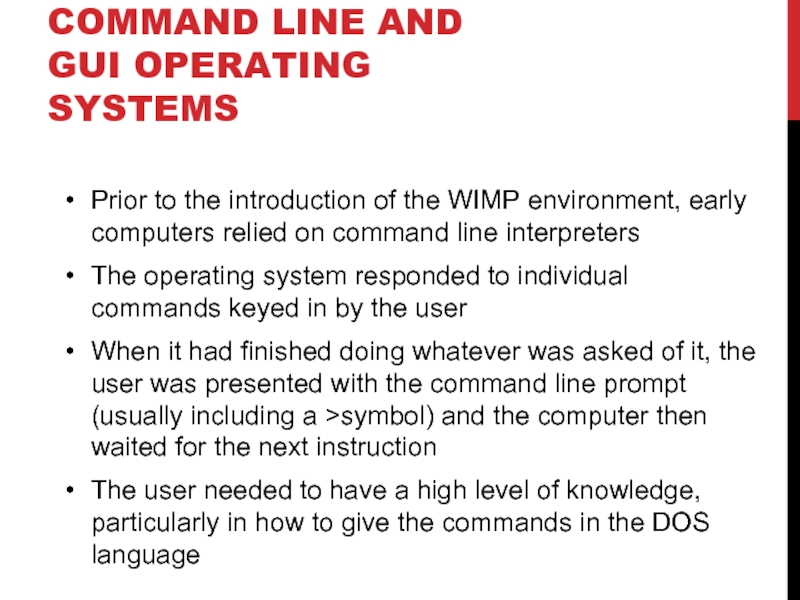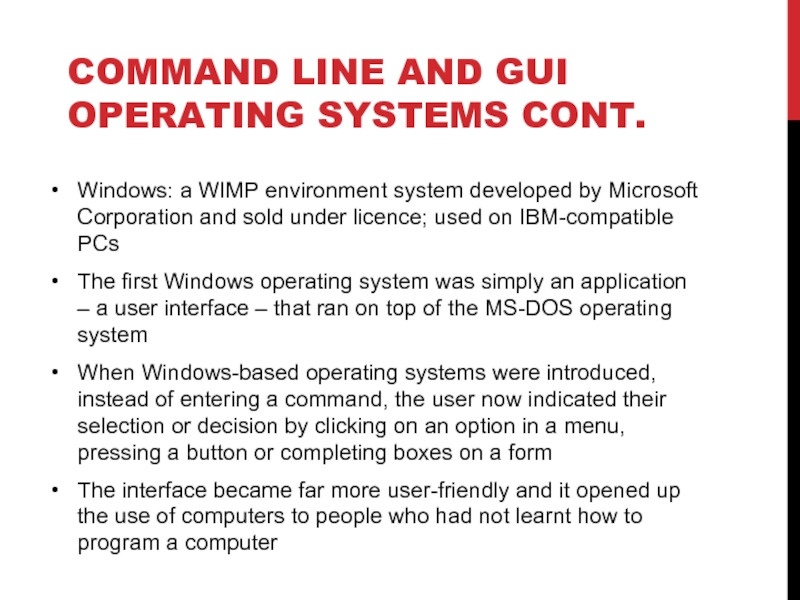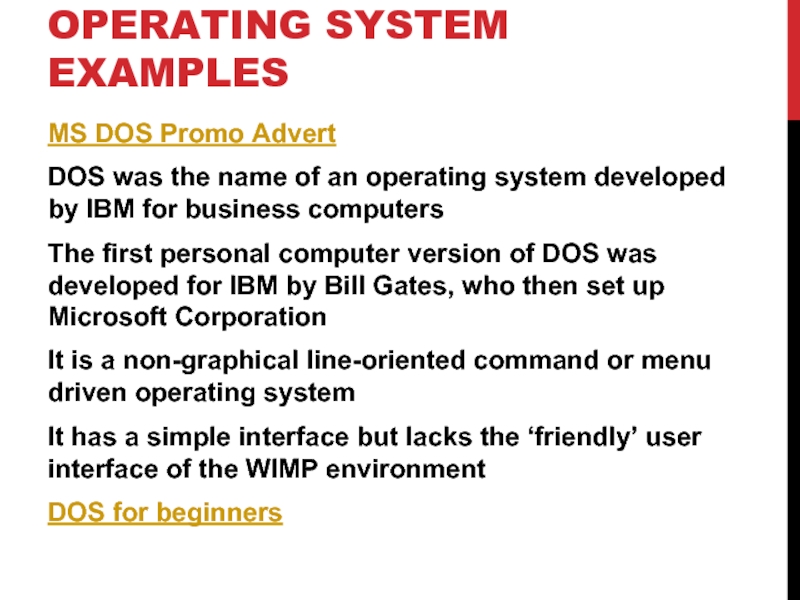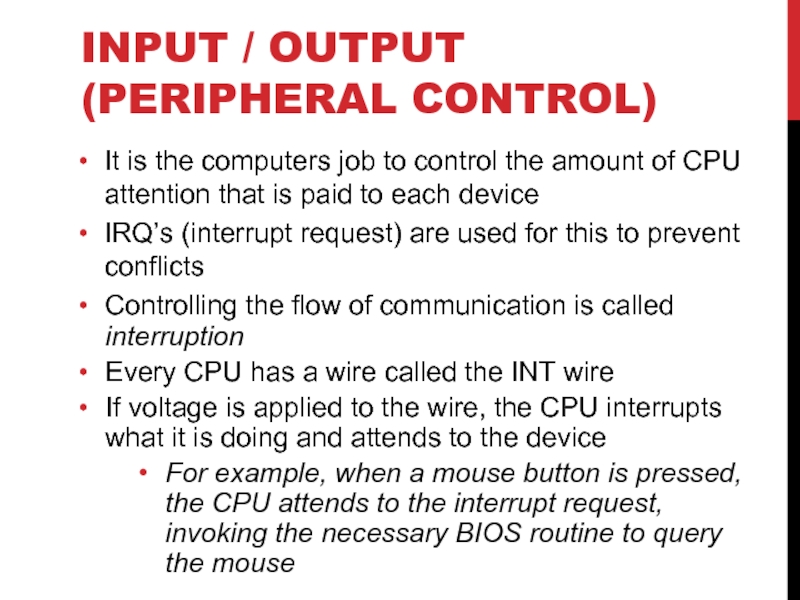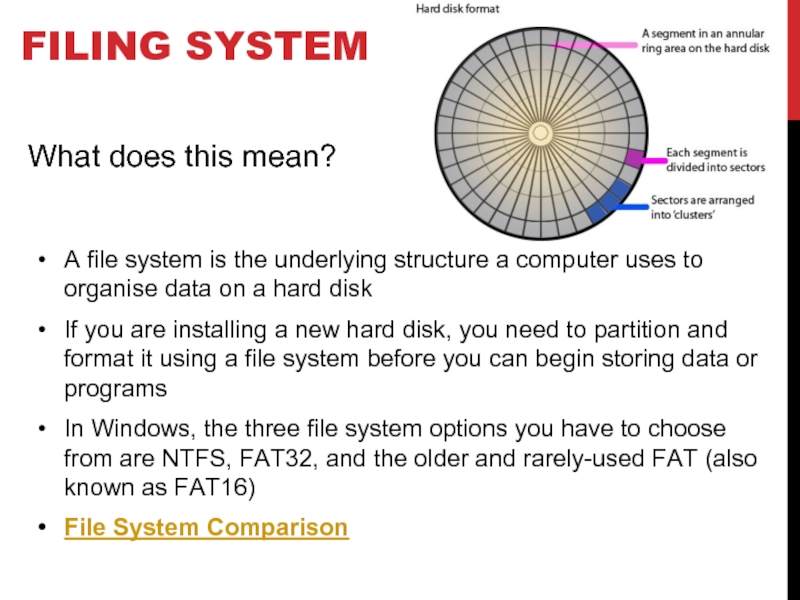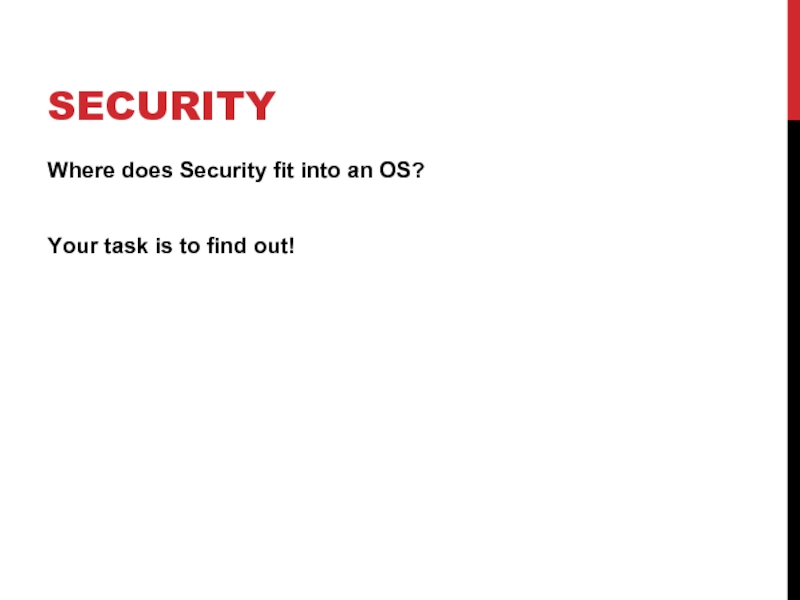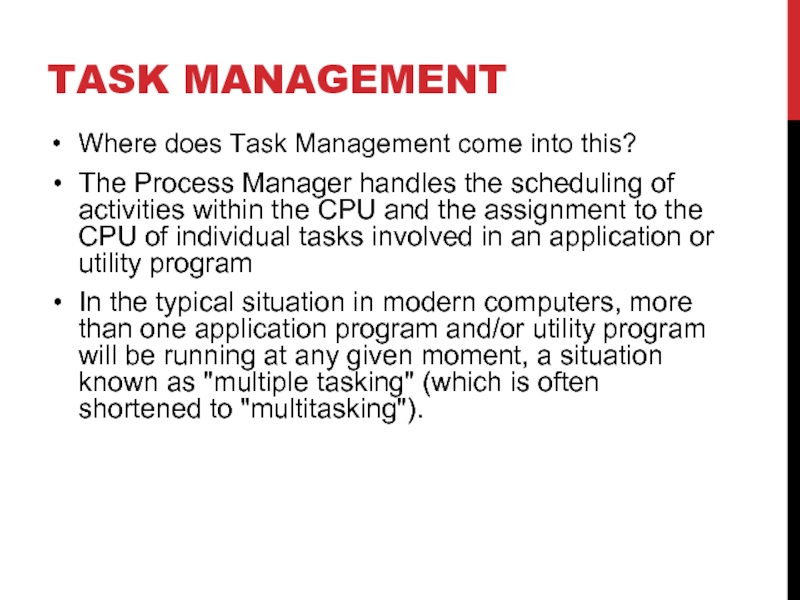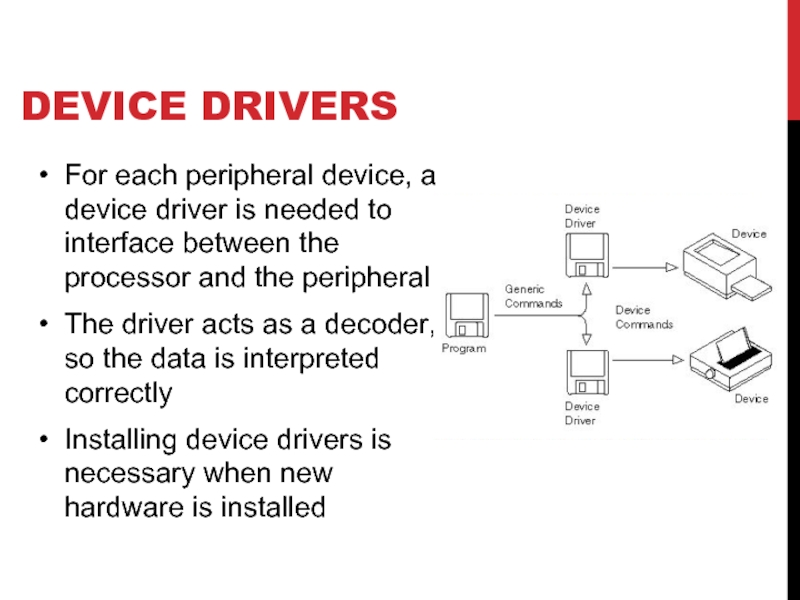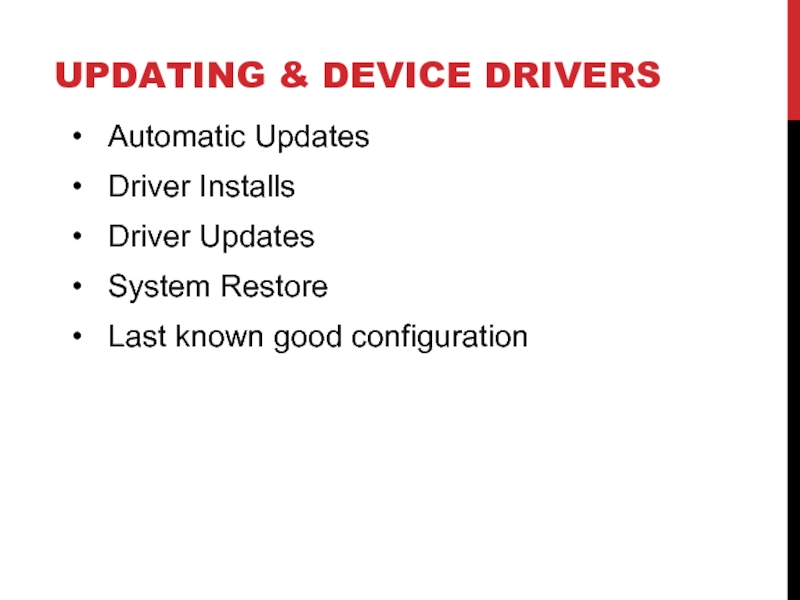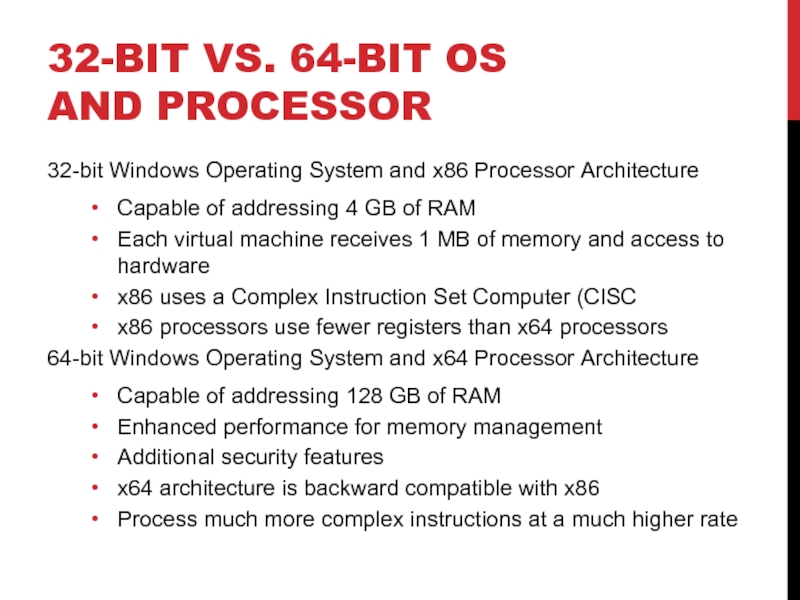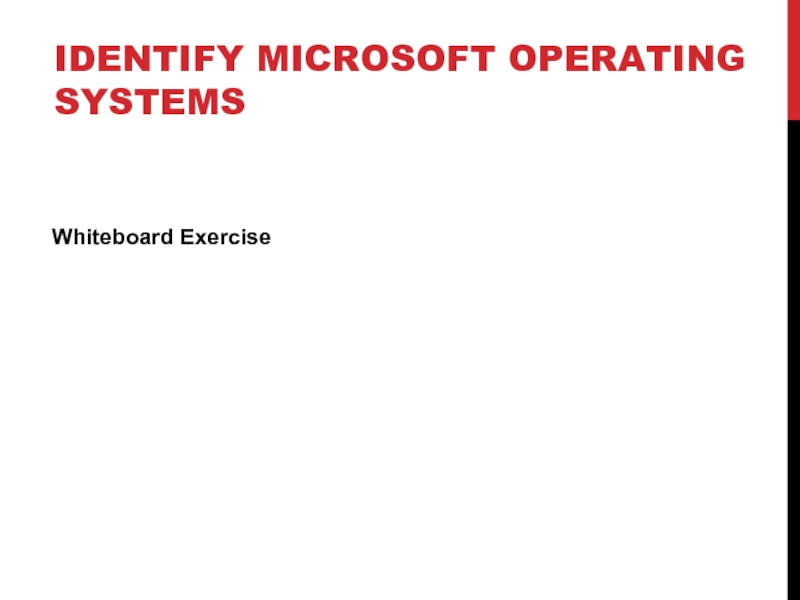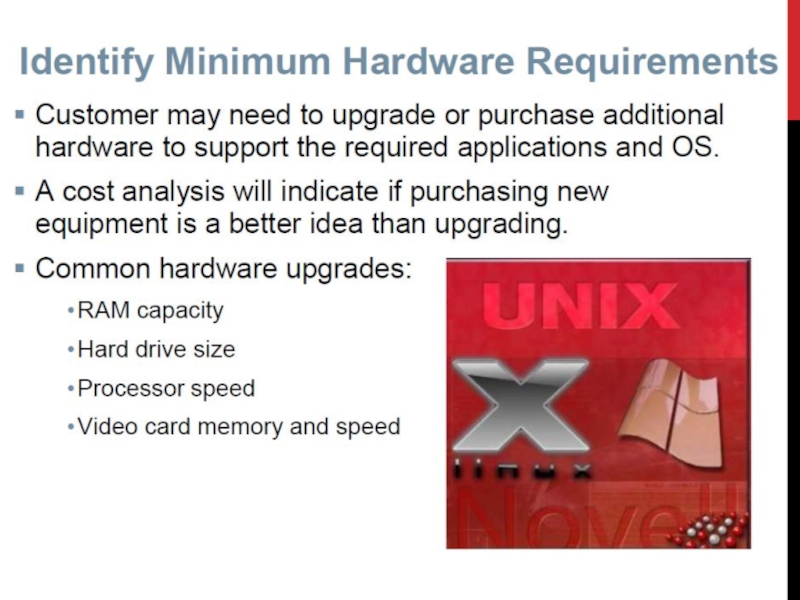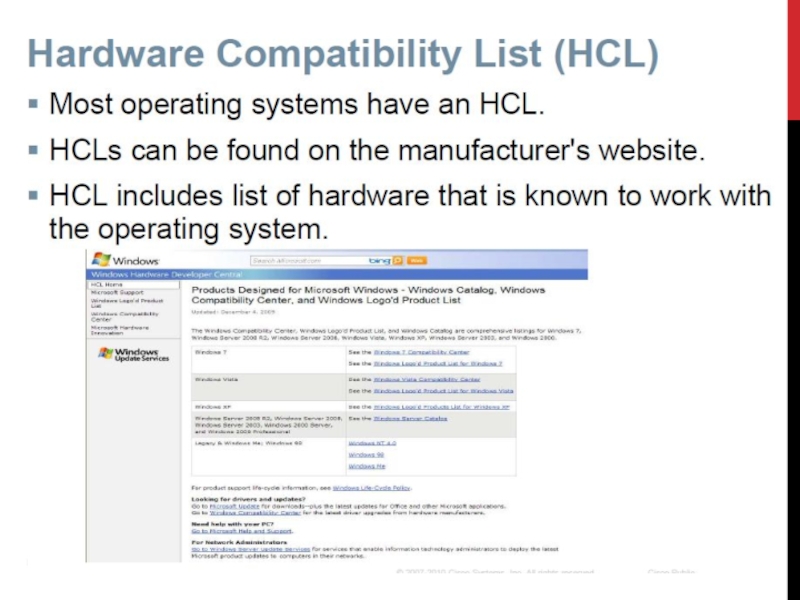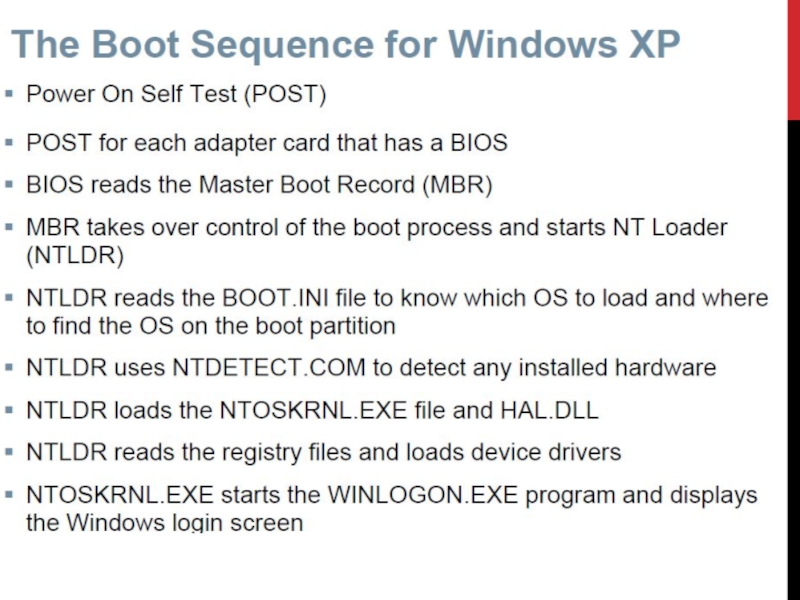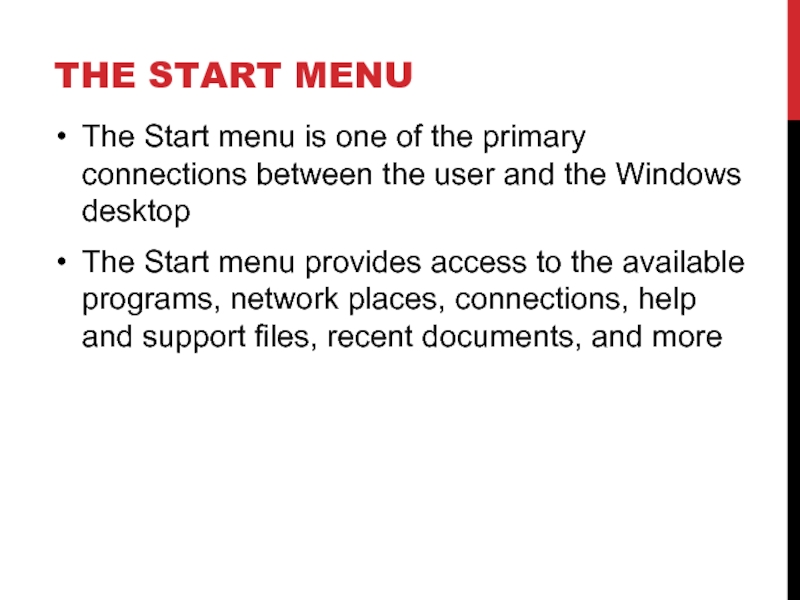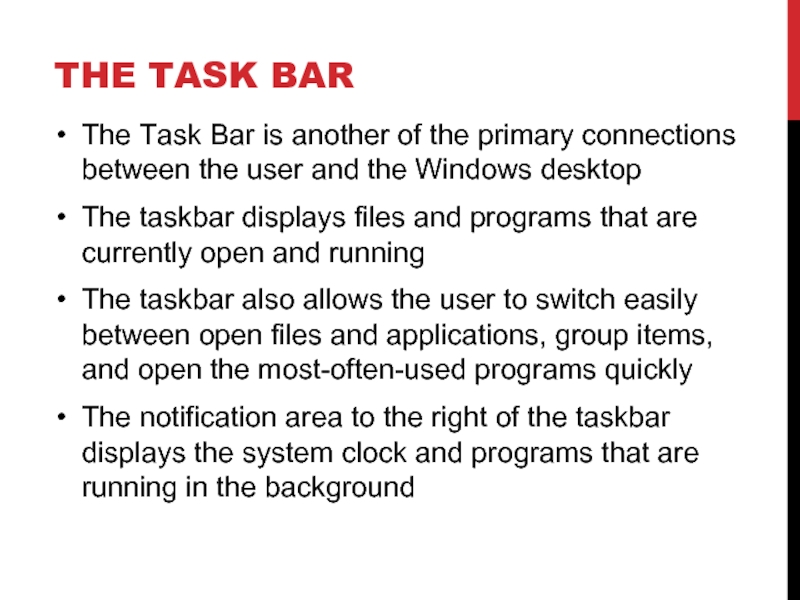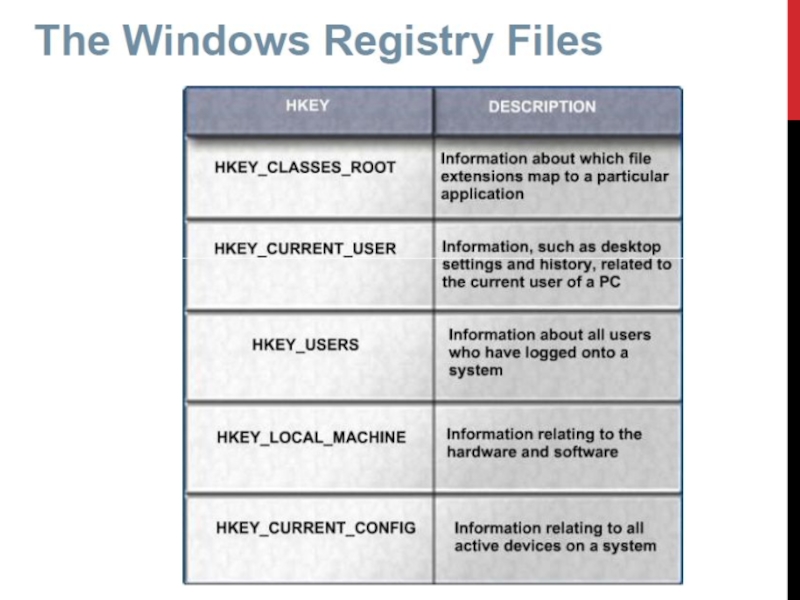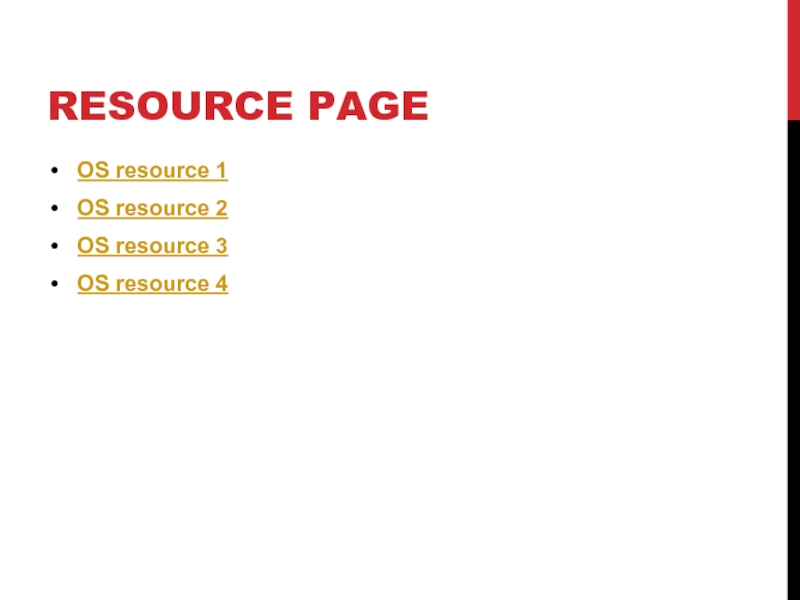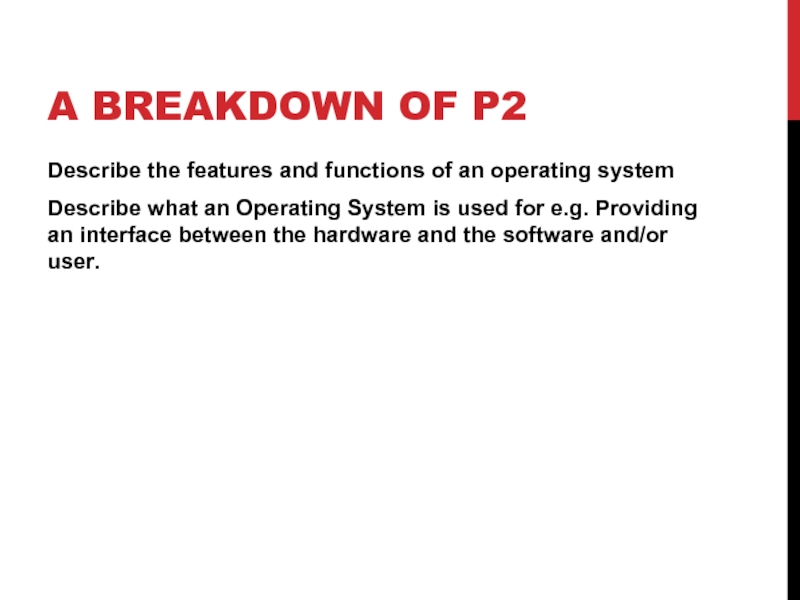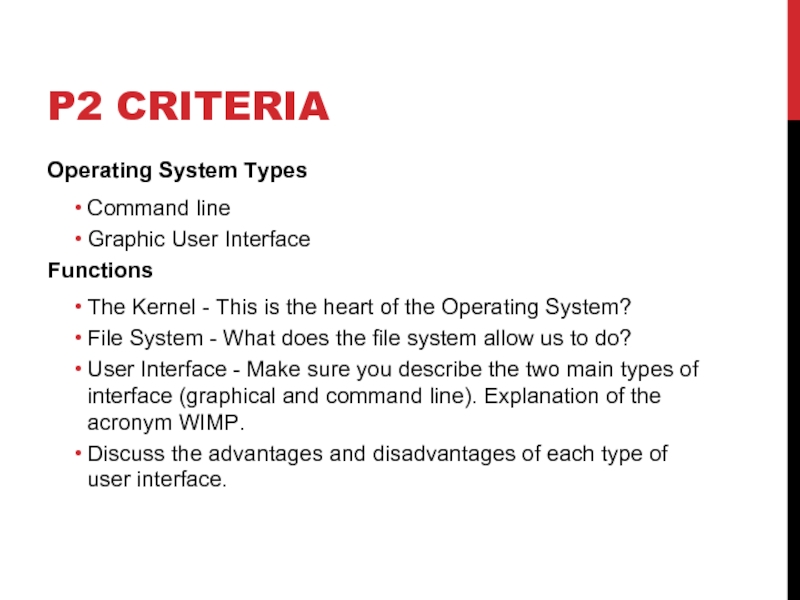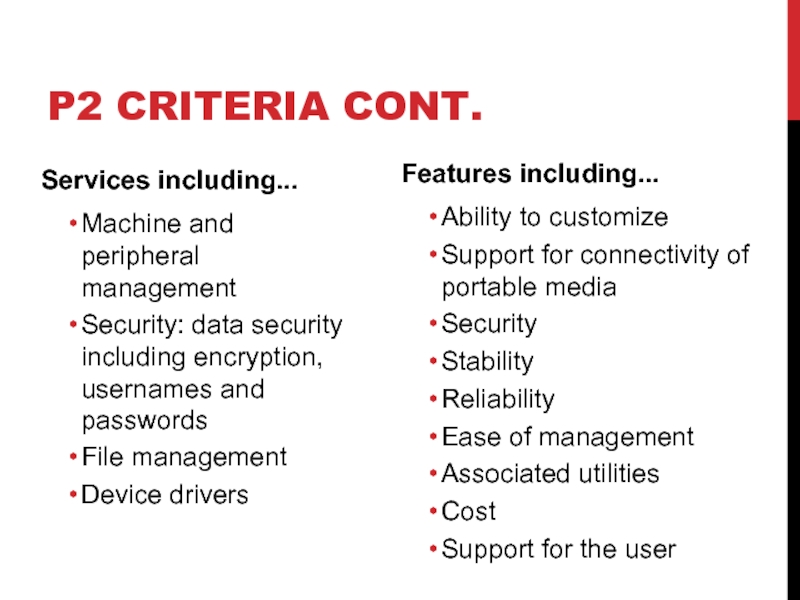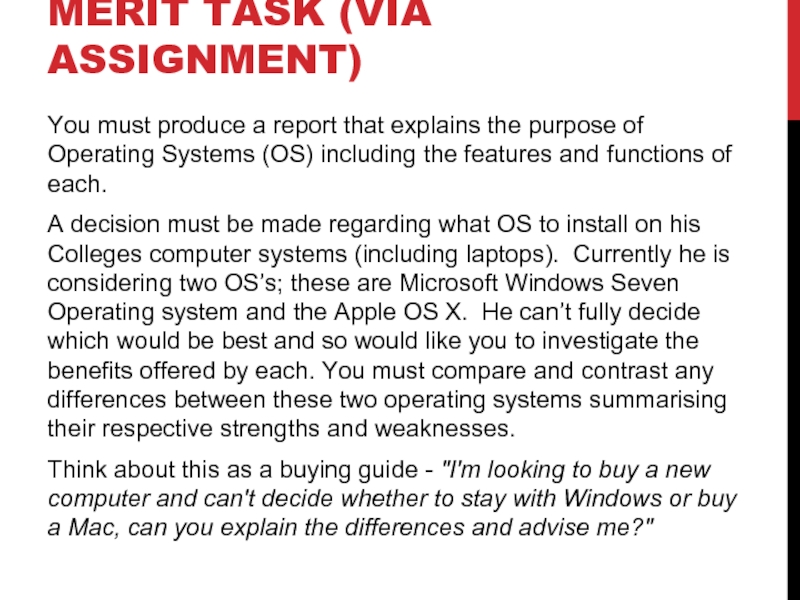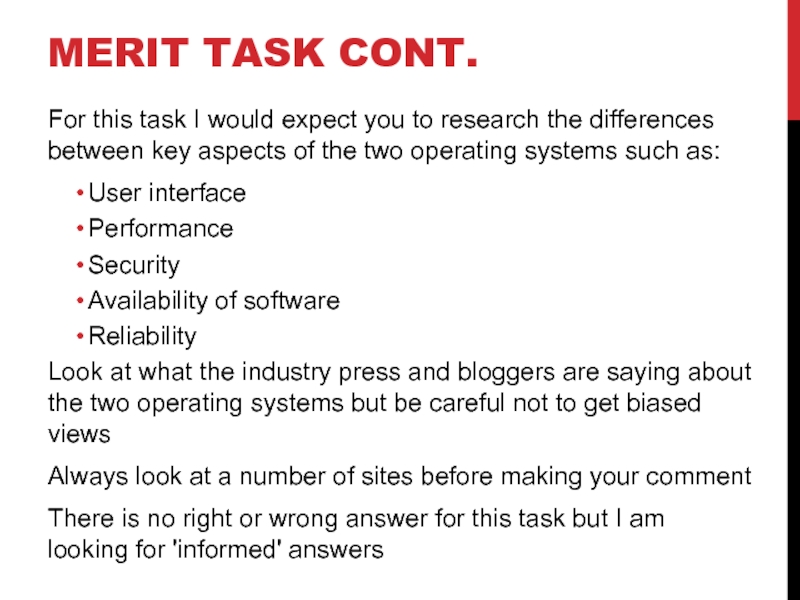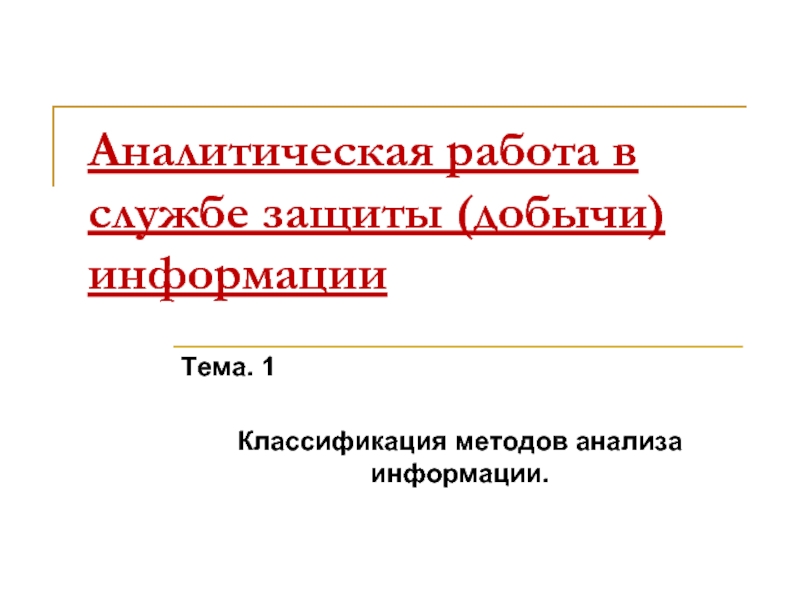OF AN OPERATING SYSTEM
- Главная
- Разное
- Дизайн
- Бизнес и предпринимательство
- Аналитика
- Образование
- Развлечения
- Красота и здоровье
- Финансы
- Государство
- Путешествия
- Спорт
- Недвижимость
- Армия
- Графика
- Культурология
- Еда и кулинария
- Лингвистика
- Английский язык
- Астрономия
- Алгебра
- Биология
- География
- Детские презентации
- Информатика
- История
- Литература
- Маркетинг
- Математика
- Медицина
- Менеджмент
- Музыка
- МХК
- Немецкий язык
- ОБЖ
- Обществознание
- Окружающий мир
- Педагогика
- Русский язык
- Технология
- Физика
- Философия
- Химия
- Шаблоны, картинки для презентаций
- Экология
- Экономика
- Юриспруденция
Lesson 01. Computer Systems презентация
Содержание
- 1. Lesson 01. Computer Systems
- 2. ENERGISER Can you name all of these logos?
- 3. AIMS Today’s lesson will move away from
- 4. OBJECTIVES Define the role & purpose of
- 5. OPERATING SYSTEM SOFTWARE (ROLE) At the very
- 6. INTRO A computer is made up of
- 7. WHAT IS AN OS There are two
- 8. WHAT DOES AN OS DO?
- 9. SINGLE USER, SINGLE APP OS This type
- 10. SINGLE USER OS Whilst you are using
- 11. MULTI USER OS Large companies often use
- 12. MULTI USER OS The sharing of
- 13. MULTI TASKING When you have more than
- 15. COMPUTER SYSTEM LAYERS Applications Software
- 16. THE KERNEL The kernel is the central
- 17. CORE INTERLOCKING COMPONENTS Resource Management User Interface
- 18. RESOURCE MANAGEMENT What resources are found on
- 19. USER INTERFACE What is the interface responsible
- 20. COMMAND LINE AND GUI OPERATING SYSTEMS Prior
- 21. COMMAND LINE AND GUI OPERATING SYSTEMS CONT.
- 22. OPERATING SYSTEM EXAMPLES MS DOS Promo Advert
- 23. INPUT / OUTPUT (PERIPHERAL CONTROL) It is
- 24. FILING SYSTEM A file system is the
- 25. SECURITY Where does Security fit into an OS? Your task is to find out!
- 26. TASK MANAGEMENT Where does Task Management come
- 27. DEVICE DRIVERS For each peripheral device, a
- 28. UPDATING & DEVICE DRIVERS Automatic Updates Driver
- 29. 32-BIT VS. 64-BIT OS AND PROCESSOR 32-bit
- 30. IDENTIFY MICROSOFT OPERATING SYSTEMS Whiteboard Exercise
- 32. MINIMUM/RECOMMENDED REQUIREMENTS Microsoft Windows Seven Requirements
- 35. THE START MENU The Start menu is
- 36. THE TASK BAR The Task Bar is
- 37. THE CONTROL PANEL The Control Panel is
- 39. RESOURCE PAGE OS resource 1 OS resource 2 OS resource 3 OS resource 4
- 40. A BREAKDOWN OF P2 Describe the features
- 41. P2 CRITERIA Operating System Types Command
- 42. P2 CRITERIA CONT. Services including... Machine and
- 43. MERIT TASK (VIA ASSIGNMENT) You must
- 44. MERIT TASK CONT. For this task I
Слайд 3AIMS
Today’s lesson will move away from computer hardware and we will
start to cover the content needed to complete P2 & M1 from your current assignment
Today’s lesson will be spent over viewing the origins of the computer operating system (OS) and Microsoft Windows Operating System including the numerous editions within each version
Today’s lesson will be spent over viewing the origins of the computer operating system (OS) and Microsoft Windows Operating System including the numerous editions within each version
Слайд 4OBJECTIVES
Define the role & purpose of an operating system
Identify & list
different Microsoft Operating Systems (OS) including versions & editions
Classify the “purpose”
Categorise features of the Windows OS
Describe functions within the Windows OS
Create a list of features that can be performed in Windows
Classify the “purpose”
Categorise features of the Windows OS
Describe functions within the Windows OS
Create a list of features that can be performed in Windows
Слайд 5OPERATING SYSTEM SOFTWARE (ROLE)
At the very heart of any computer system
is the operating system software
But what do you think the job of an operating system actually is?
Why do we need an operating system?
What does an operating system do?
Do all operating systems perform the same roles?
But what do you think the job of an operating system actually is?
Why do we need an operating system?
What does an operating system do?
Do all operating systems perform the same roles?
Слайд 6INTRO
A computer is made up of many parts. You have the
hardware e.g. monitor, keyboard and mouse and you have the software e.g. word processor, Spreadsheet and database.
However, the software and the hardware can't work together without something to act as an 'in-between'.
The task of co-ordinating all of the software and hardware is given to the Operating System.
Read through the next few pages by using the menu on the left hand side
However, the software and the hardware can't work together without something to act as an 'in-between'.
The task of co-ordinating all of the software and hardware is given to the Operating System.
Read through the next few pages by using the menu on the left hand side
Слайд 7WHAT IS AN OS
There are two main categories of software. There
is 'application software' with examples such as Word processors, Spreadsheets and databases. The other main category is called 'system software' which includes the OS and utility programs
Once your computer has begun booting up using the BIOS instructions in ROM, the operating system will be the first piece of software to be loaded up.
The OS is needed to control everything happening in your computer. It controls the memory, the disks, the periperals and the application software.
Once your computer has begun booting up using the BIOS instructions in ROM, the operating system will be the first piece of software to be loaded up.
The OS is needed to control everything happening in your computer. It controls the memory, the disks, the periperals and the application software.
Слайд 9SINGLE USER, SINGLE APP OS
This type of OS only has to
deal with one person at a time, running one user application at a time
An example of this kind of OS would be the OS of a basic mobile phone or an MP3 player
There can only be one user using the device and that person is only using one of its applications at a time.
But it still has the same fundamental parts as all the other types of OS
What is the "Symbian OS"?
An example of this kind of OS would be the OS of a basic mobile phone or an MP3 player
There can only be one user using the device and that person is only using one of its applications at a time.
But it still has the same fundamental parts as all the other types of OS
What is the "Symbian OS"?
Слайд 10SINGLE USER OS
Whilst you are using your computer it is likely
that you don't need to share peripherals e.g. a printer and you probably don't need to share out your processing time with another person in the house
Therefore, the operating system on your computer only has to deal with the tasks you are giving it. It doesn't need to worry about sharing out memory, hardware or processing time.
This is called a single user operating system.
Example – Windows XP, Mac OS
Therefore, the operating system on your computer only has to deal with the tasks you are giving it. It doesn't need to worry about sharing out memory, hardware or processing time.
This is called a single user operating system.
Example – Windows XP, Mac OS
Слайд 11MULTI USER OS
Large companies often use a mainframe computer system
These are
very expensive, powerful machines and it would make no sense at all for only one person to be able to use the computer
A mainframe computer can only do one thing at a time - even if it does it very quickly
To allow the mainframe to be able to deal with hundreds of people who all want to do something different, multi-user operating systems were developed
They work by 'slicing' up the processing time of the CPU into tiny chunks
Each chunk of time is given to a user to deal with their task
A mainframe computer can only do one thing at a time - even if it does it very quickly
To allow the mainframe to be able to deal with hundreds of people who all want to do something different, multi-user operating systems were developed
They work by 'slicing' up the processing time of the CPU into tiny chunks
Each chunk of time is given to a user to deal with their task
Слайд 12MULTI USER OS
The sharing of the CPU happens so quickly, (billionths
of a second) that users don't realise that they are having to share the computer with others
Слайд 13MULTI TASKING
When you have more than one application open on your
desktop
You are able to do this because your operating system will switch the application modules in and out of RAM as you are using them and return them temporarily to the hard disk when they are open but not being accessed
You are able to do this because your operating system will switch the application modules in and out of RAM as you are using them and return them temporarily to the hard disk when they are open but not being accessed
Слайд 16THE KERNEL
The kernel is the central component of most computer operating
systems
It is a bridge between applications and the actual data processing done at the hardware level
The Kernel has the task of loading the applications into memory, making sure they do not interfere with one another and allowing them to share use of the CPU efficiently
The kernel also handles file storage to and from secondary storage devices such as hard disks and optical drives.
The kernel handles:
Loading / Unloading applications from memory
Scheduling tasks to run on the CPU
Memory management
File management
Data security
It is a bridge between applications and the actual data processing done at the hardware level
The Kernel has the task of loading the applications into memory, making sure they do not interfere with one another and allowing them to share use of the CPU efficiently
The kernel also handles file storage to and from secondary storage devices such as hard disks and optical drives.
The kernel handles:
Loading / Unloading applications from memory
Scheduling tasks to run on the CPU
Memory management
File management
Data security
Слайд 17CORE INTERLOCKING COMPONENTS
Resource Management
User Interface
Input / Output (peripheral control)
Filing system
Security
Task Management
Слайд 18RESOURCE MANAGEMENT
What resources are found on a modern computer system?
Physical Memory
Virtual
Memory
Disk Cache
CPU
Bandwidth
Disk Cache
CPU
Bandwidth
Слайд 19USER INTERFACE
What is the interface responsible for?
Accepting user commands
Parsing user commands
(working out what the command is actually requesting)
Displaying error / warning messages
Informing users of critical system events
Confirming that a command has been successfully completed
Visual aid for the user (user friendly)
Displaying error / warning messages
Informing users of critical system events
Confirming that a command has been successfully completed
Visual aid for the user (user friendly)
Слайд 20COMMAND LINE AND GUI OPERATING SYSTEMS
Prior to the introduction of the
WIMP environment, early computers relied on command line interpreters
The operating system responded to individual commands keyed in by the user
When it had finished doing whatever was asked of it, the user was presented with the command line prompt (usually including a >symbol) and the computer then waited for the next instruction
The user needed to have a high level of knowledge, particularly in how to give the commands in the DOS language
The operating system responded to individual commands keyed in by the user
When it had finished doing whatever was asked of it, the user was presented with the command line prompt (usually including a >symbol) and the computer then waited for the next instruction
The user needed to have a high level of knowledge, particularly in how to give the commands in the DOS language
Слайд 21COMMAND LINE AND GUI OPERATING SYSTEMS CONT.
Windows: a WIMP environment system
developed by Microsoft Corporation and sold under licence; used on IBM-compatible PCs
The first Windows operating system was simply an application – a user interface – that ran on top of the MS-DOS operating system
When Windows-based operating systems were introduced, instead of entering a command, the user now indicated their selection or decision by clicking on an option in a menu, pressing a button or completing boxes on a form
The interface became far more user-friendly and it opened up the use of computers to people who had not learnt how to program a computer
The first Windows operating system was simply an application – a user interface – that ran on top of the MS-DOS operating system
When Windows-based operating systems were introduced, instead of entering a command, the user now indicated their selection or decision by clicking on an option in a menu, pressing a button or completing boxes on a form
The interface became far more user-friendly and it opened up the use of computers to people who had not learnt how to program a computer
Слайд 22OPERATING SYSTEM EXAMPLES
MS DOS Promo Advert
DOS was the name of an
operating system developed by IBM for business computers
The first personal computer version of DOS was developed for IBM by Bill Gates, who then set up Microsoft Corporation
It is a non-graphical line-oriented command or menu driven operating system
It has a simple interface but lacks the ‘friendly’ user interface of the WIMP environment
DOS for beginners
The first personal computer version of DOS was developed for IBM by Bill Gates, who then set up Microsoft Corporation
It is a non-graphical line-oriented command or menu driven operating system
It has a simple interface but lacks the ‘friendly’ user interface of the WIMP environment
DOS for beginners
Слайд 23INPUT / OUTPUT (PERIPHERAL CONTROL)
It is the computers job to control
the amount of CPU attention that is paid to each device
IRQ’s (interrupt request) are used for this to prevent conflicts
Controlling the flow of communication is called interruption
Every CPU has a wire called the INT wire
If voltage is applied to the wire, the CPU interrupts what it is doing and attends to the device
For example, when a mouse button is pressed, the CPU attends to the interrupt request, invoking the necessary BIOS routine to query the mouse
IRQ’s (interrupt request) are used for this to prevent conflicts
Controlling the flow of communication is called interruption
Every CPU has a wire called the INT wire
If voltage is applied to the wire, the CPU interrupts what it is doing and attends to the device
For example, when a mouse button is pressed, the CPU attends to the interrupt request, invoking the necessary BIOS routine to query the mouse
Слайд 24FILING SYSTEM
A file system is the underlying structure a computer uses
to organise data on a hard disk
If you are installing a new hard disk, you need to partition and format it using a file system before you can begin storing data or programs
In Windows, the three file system options you have to choose from are NTFS, FAT32, and the older and rarely-used FAT (also known as FAT16)
File System Comparison
If you are installing a new hard disk, you need to partition and format it using a file system before you can begin storing data or programs
In Windows, the three file system options you have to choose from are NTFS, FAT32, and the older and rarely-used FAT (also known as FAT16)
File System Comparison
What does this mean?
Слайд 26TASK MANAGEMENT
Where does Task Management come into this?
The Process Manager handles
the scheduling of activities within the CPU and the assignment to the CPU of individual tasks involved in an application or utility program
In the typical situation in modern computers, more than one application program and/or utility program will be running at any given moment, a situation known as "multiple tasking" (which is often shortened to "multitasking").
In the typical situation in modern computers, more than one application program and/or utility program will be running at any given moment, a situation known as "multiple tasking" (which is often shortened to "multitasking").
Слайд 27DEVICE DRIVERS
For each peripheral device, a device driver is needed to
interface between the processor and the peripheral
The driver acts as a decoder, so the data is interpreted correctly
Installing device drivers is necessary when new hardware is installed
The driver acts as a decoder, so the data is interpreted correctly
Installing device drivers is necessary when new hardware is installed
Слайд 28UPDATING & DEVICE DRIVERS
Automatic Updates
Driver Installs
Driver Updates
System Restore
Last known good configuration
Слайд 2932-BIT VS. 64-BIT OS AND PROCESSOR
32-bit Windows Operating System and x86
Processor Architecture
Capable of addressing 4 GB of RAM
Each virtual machine receives 1 MB of memory and access to hardware
x86 uses a Complex Instruction Set Computer (CISC
x86 processors use fewer registers than x64 processors
64-bit Windows Operating System and x64 Processor Architecture
Capable of addressing 128 GB of RAM
Enhanced performance for memory management
Additional security features
x64 architecture is backward compatible with x86
Process much more complex instructions at a much higher rate
Capable of addressing 4 GB of RAM
Each virtual machine receives 1 MB of memory and access to hardware
x86 uses a Complex Instruction Set Computer (CISC
x86 processors use fewer registers than x64 processors
64-bit Windows Operating System and x64 Processor Architecture
Capable of addressing 128 GB of RAM
Enhanced performance for memory management
Additional security features
x64 architecture is backward compatible with x86
Process much more complex instructions at a much higher rate
Слайд 35THE START MENU
The Start menu is one of the primary connections
between the user and the Windows desktop
The Start menu provides access to the available programs, network places, connections, help and support files, recent documents, and more
The Start menu provides access to the available programs, network places, connections, help and support files, recent documents, and more
Слайд 36THE TASK BAR
The Task Bar is another of the primary connections
between the user and the Windows desktop
The taskbar displays files and programs that are currently open and running
The taskbar also allows the user to switch easily between open files and applications, group items, and open the most-often-used programs quickly
The notification area to the right of the taskbar displays the system clock and programs that are running in the background
The taskbar displays files and programs that are currently open and running
The taskbar also allows the user to switch easily between open files and applications, group items, and open the most-often-used programs quickly
The notification area to the right of the taskbar displays the system clock and programs that are running in the background
Слайд 37THE CONTROL PANEL
The Control Panel is a part of the Microsoft
Windows graphical user interface which allows users to view and manipulate basic system settings and controls via applets
These include adding hardware, adding and removing software, controlling user accounts, and changing accessibility options
Additional applets can be provided by third party software
These include adding hardware, adding and removing software, controlling user accounts, and changing accessibility options
Additional applets can be provided by third party software
Слайд 40A BREAKDOWN OF P2
Describe the features and functions of an operating
system
Describe what an Operating System is used for e.g. Providing an interface between the hardware and the software and/or user.
Describe what an Operating System is used for e.g. Providing an interface between the hardware and the software and/or user.
Слайд 41P2 CRITERIA
Operating System Types
Command line
Graphic User Interface
Functions
The Kernel
- This is the heart of the Operating System?
File System - What does the file system allow us to do?
User Interface - Make sure you describe the two main types of interface (graphical and command line). Explanation of the acronym WIMP.
Discuss the advantages and disadvantages of each type of user interface.
File System - What does the file system allow us to do?
User Interface - Make sure you describe the two main types of interface (graphical and command line). Explanation of the acronym WIMP.
Discuss the advantages and disadvantages of each type of user interface.
Слайд 42P2 CRITERIA CONT.
Services including...
Machine and peripheral management
Security: data security including encryption,
usernames and passwords
File management
Device drivers
File management
Device drivers
Features including...
Ability to customize
Support for connectivity of portable media
Security
Stability
Reliability
Ease of management
Associated utilities
Cost
Support for the user
Слайд 43MERIT TASK (VIA ASSIGNMENT)
You must produce a report that explains
the purpose of Operating Systems (OS) including the features and functions of each.
A decision must be made regarding what OS to install on his Colleges computer systems (including laptops). Currently he is considering two OS’s; these are Microsoft Windows Seven Operating system and the Apple OS X. He can’t fully decide which would be best and so would like you to investigate the benefits offered by each. You must compare and contrast any differences between these two operating systems summarising their respective strengths and weaknesses.
Think about this as a buying guide - "I'm looking to buy a new computer and can't decide whether to stay with Windows or buy a Mac, can you explain the differences and advise me?"
A decision must be made regarding what OS to install on his Colleges computer systems (including laptops). Currently he is considering two OS’s; these are Microsoft Windows Seven Operating system and the Apple OS X. He can’t fully decide which would be best and so would like you to investigate the benefits offered by each. You must compare and contrast any differences between these two operating systems summarising their respective strengths and weaknesses.
Think about this as a buying guide - "I'm looking to buy a new computer and can't decide whether to stay with Windows or buy a Mac, can you explain the differences and advise me?"
Слайд 44MERIT TASK CONT.
For this task I would expect you to research
the differences between key aspects of the two operating systems such as:
User interface
Performance
Security
Availability of software
Reliability
Look at what the industry press and bloggers are saying about the two operating systems but be careful not to get biased views
Always look at a number of sites before making your comment
There is no right or wrong answer for this task but I am looking for 'informed' answers
User interface
Performance
Security
Availability of software
Reliability
Look at what the industry press and bloggers are saying about the two operating systems but be careful not to get biased views
Always look at a number of sites before making your comment
There is no right or wrong answer for this task but I am looking for 'informed' answers