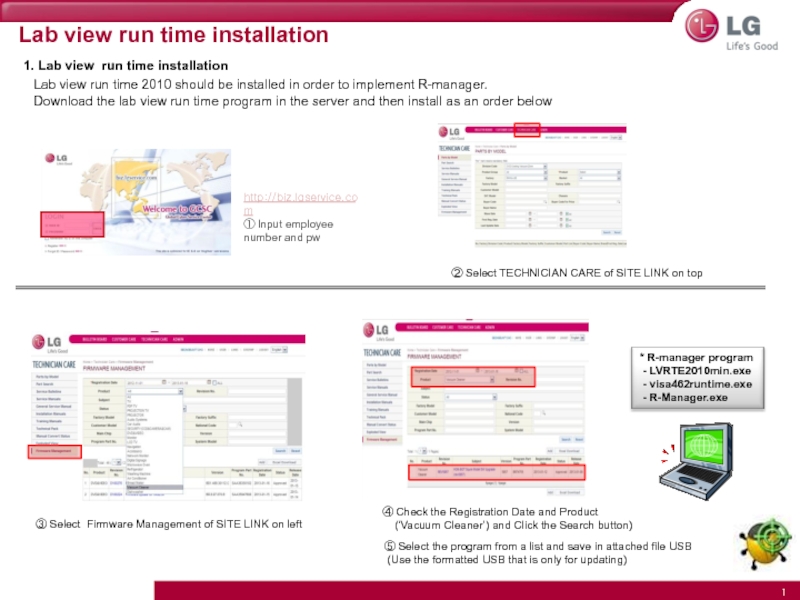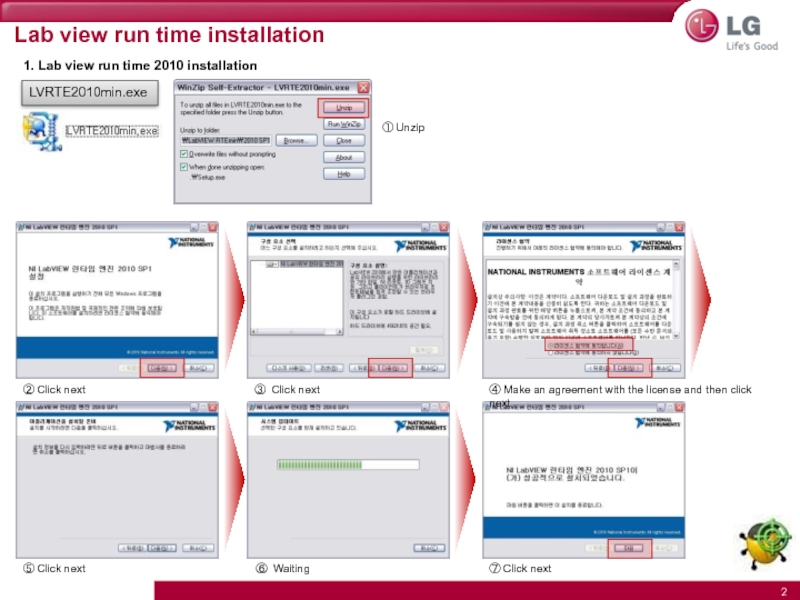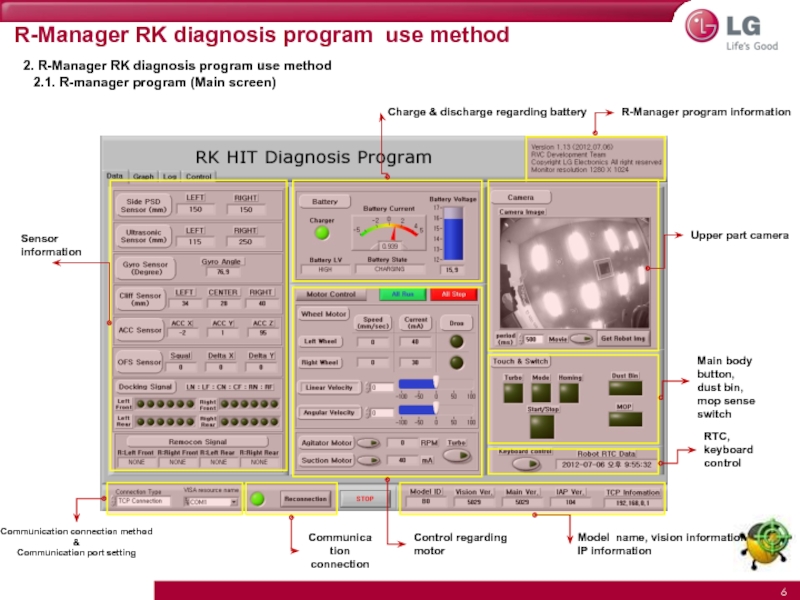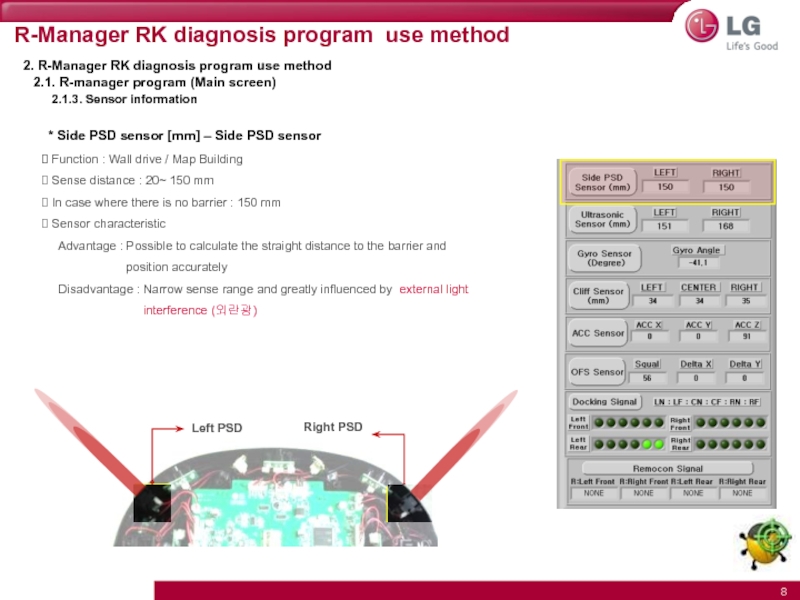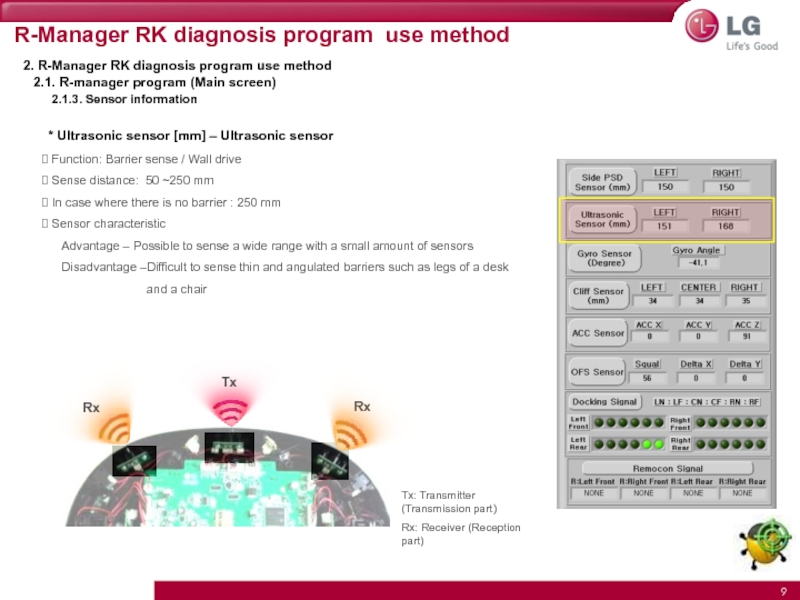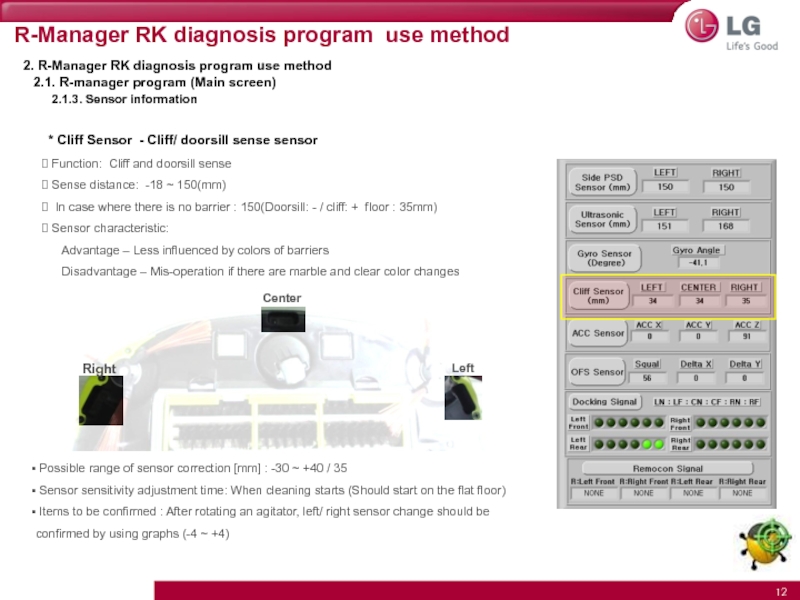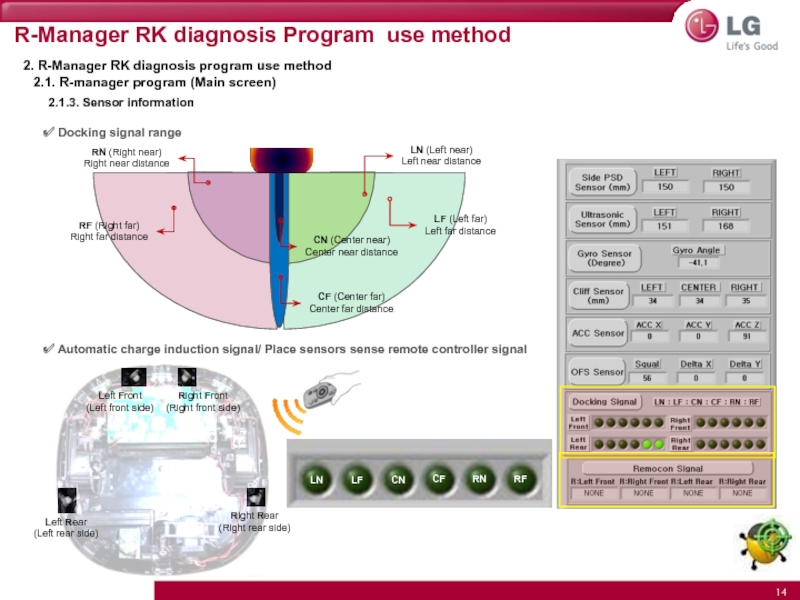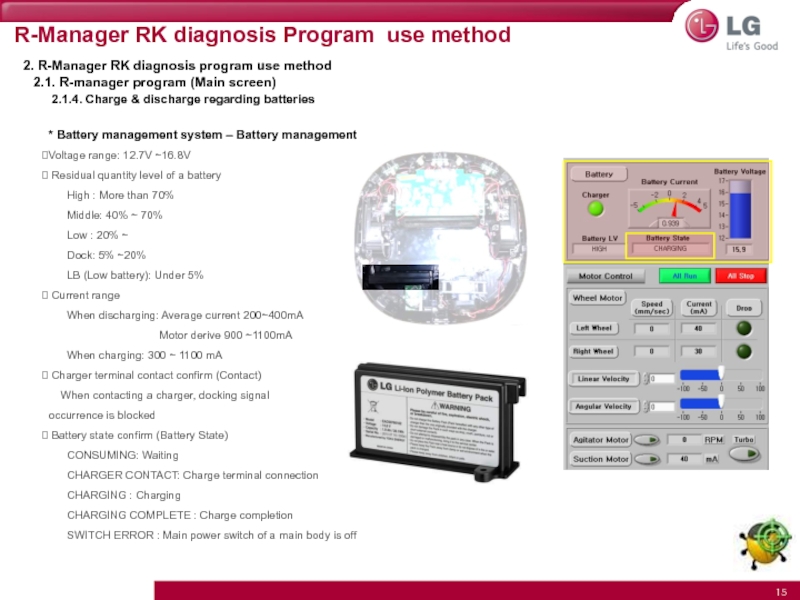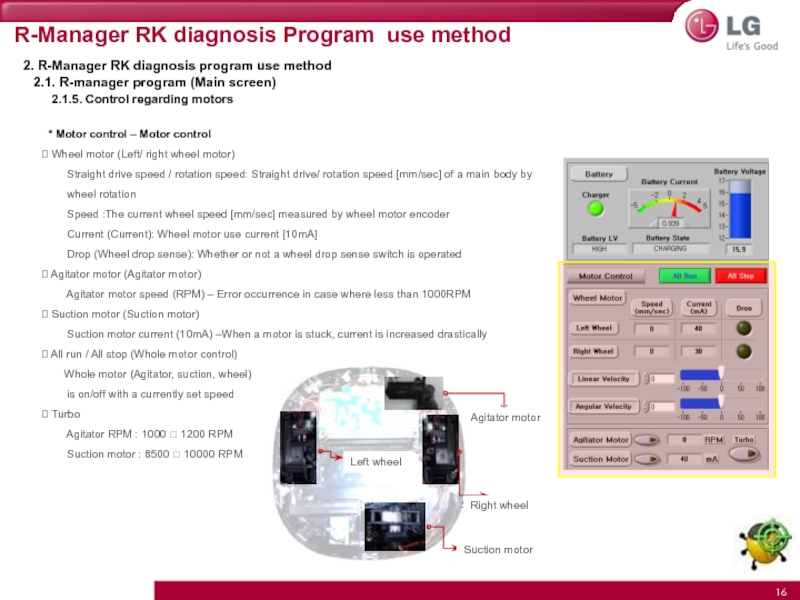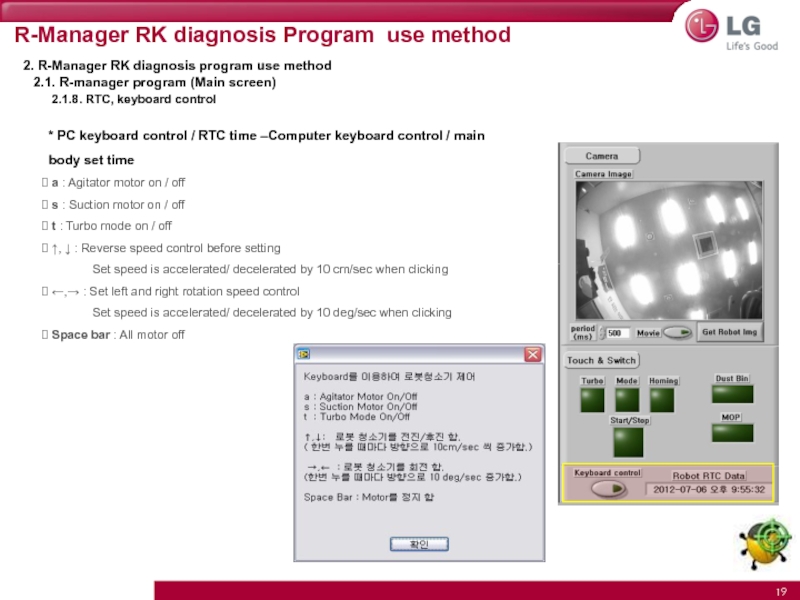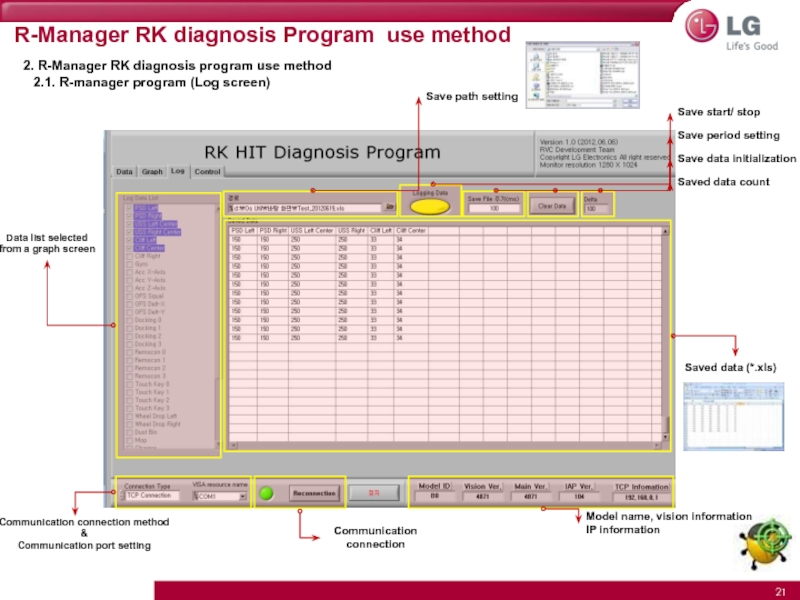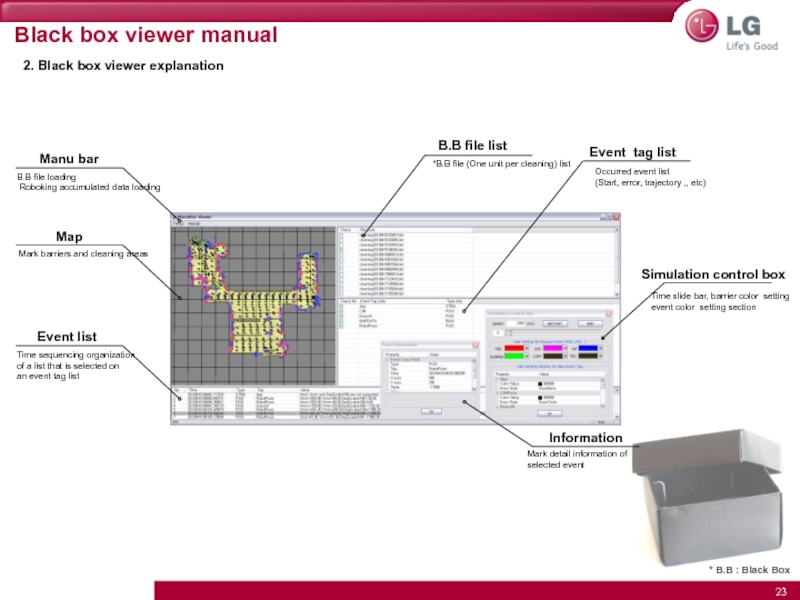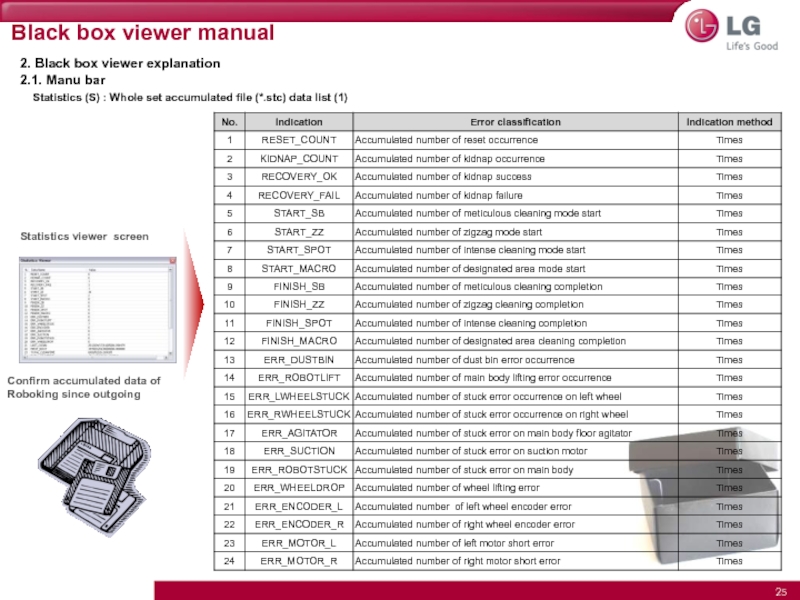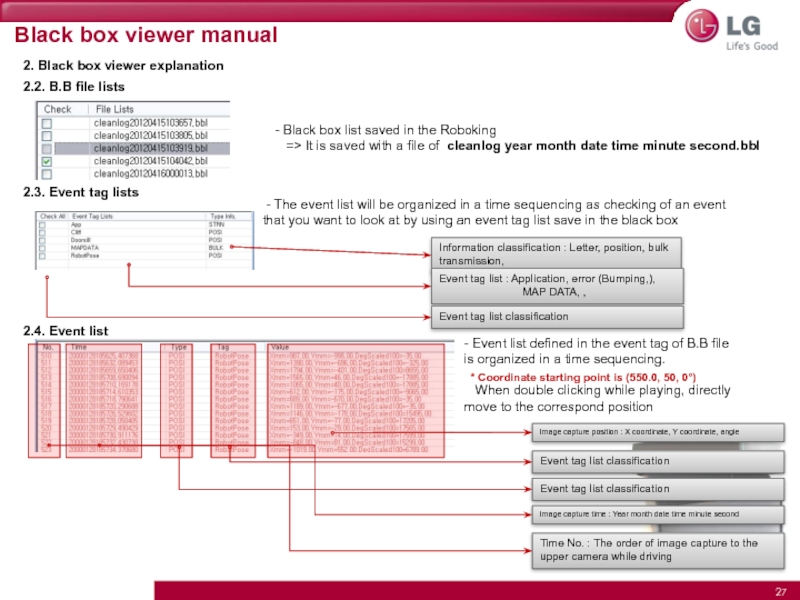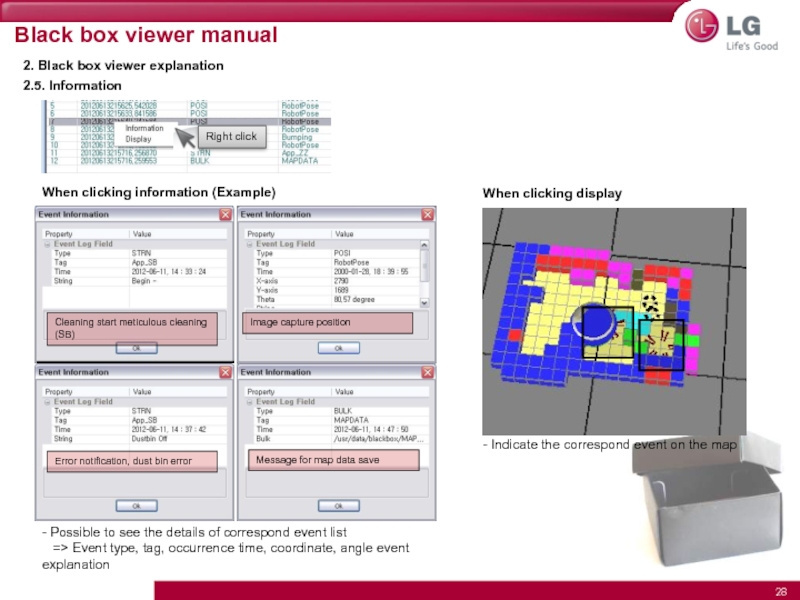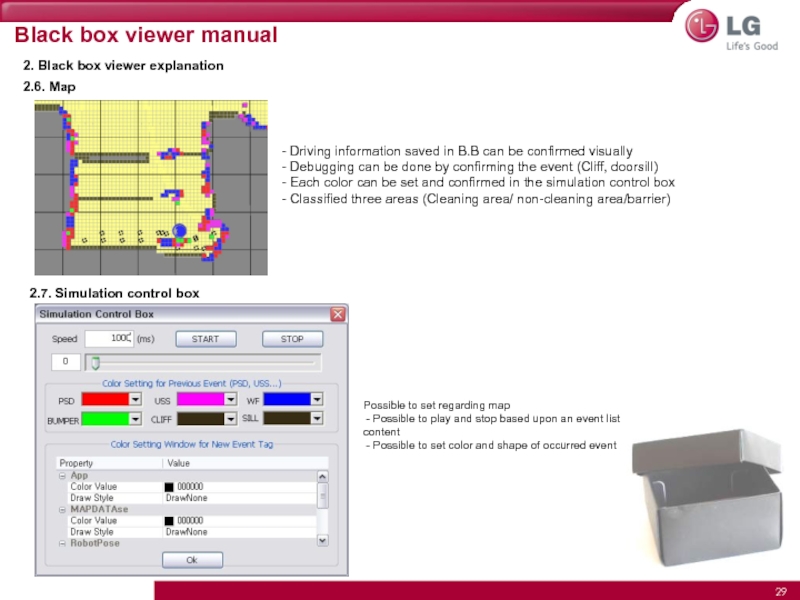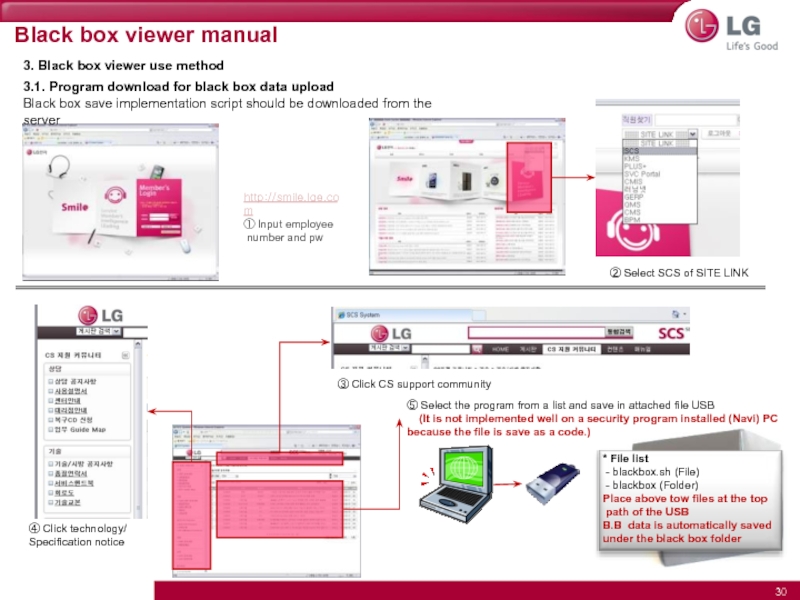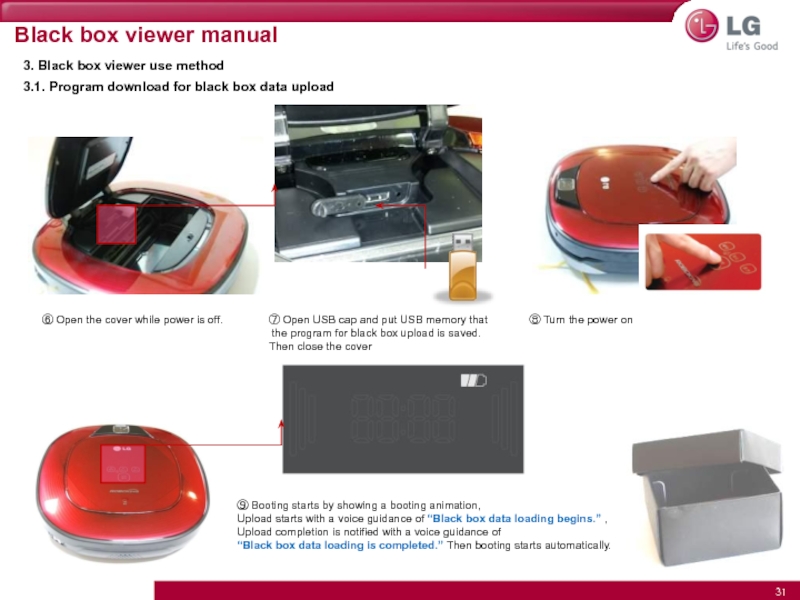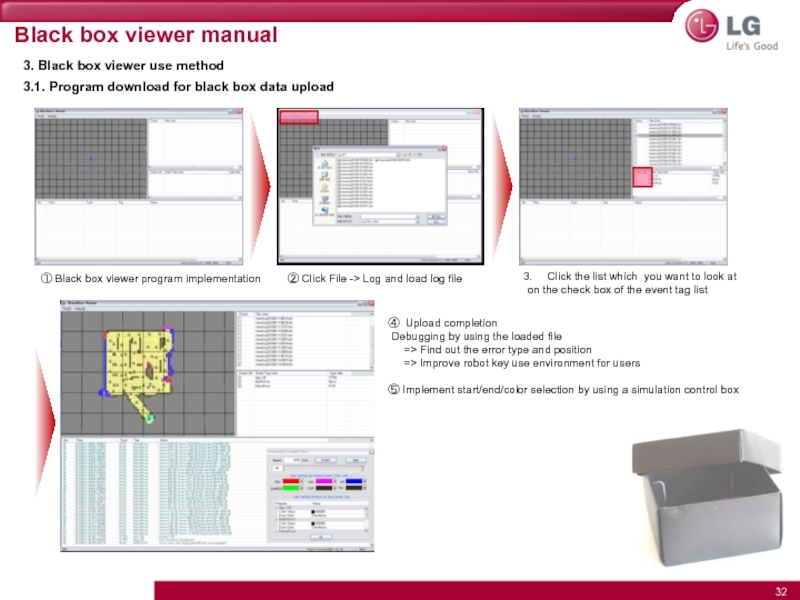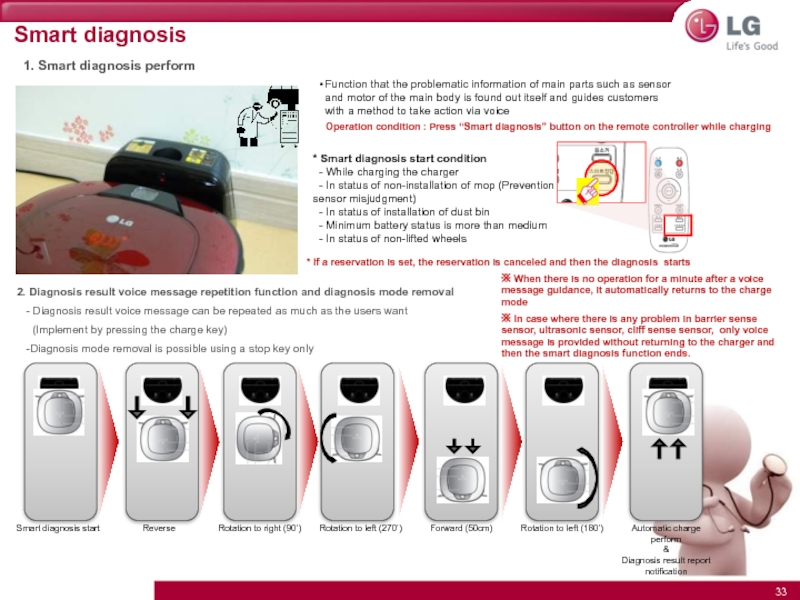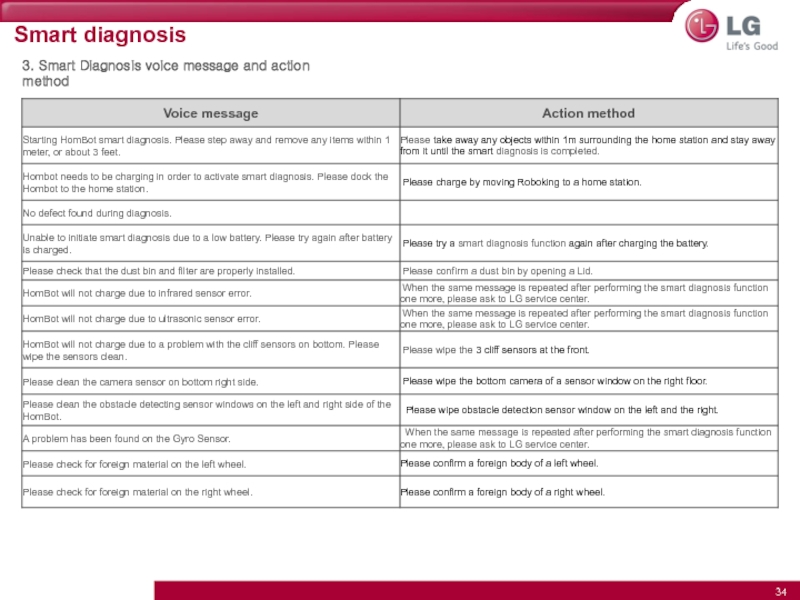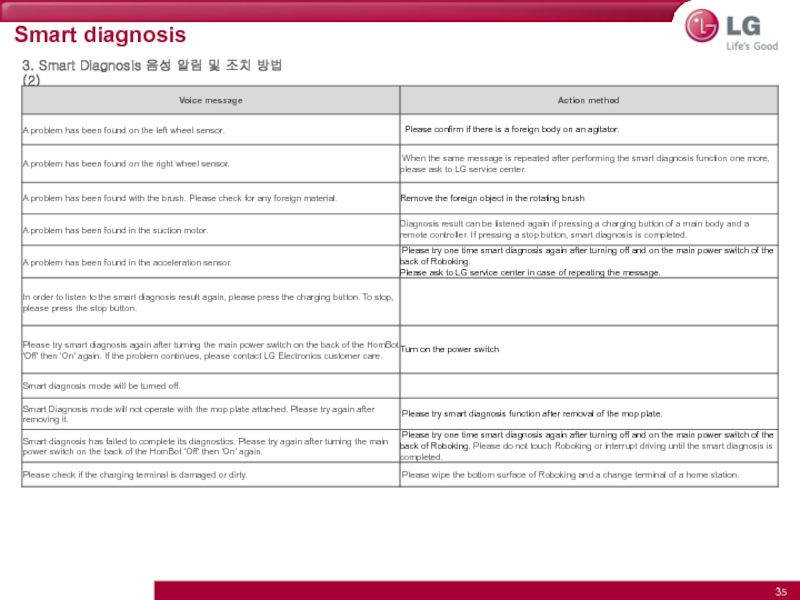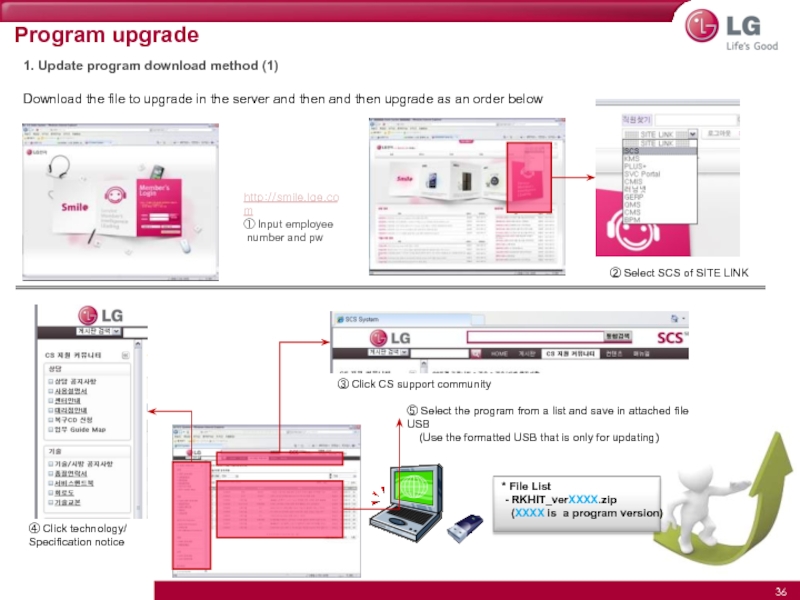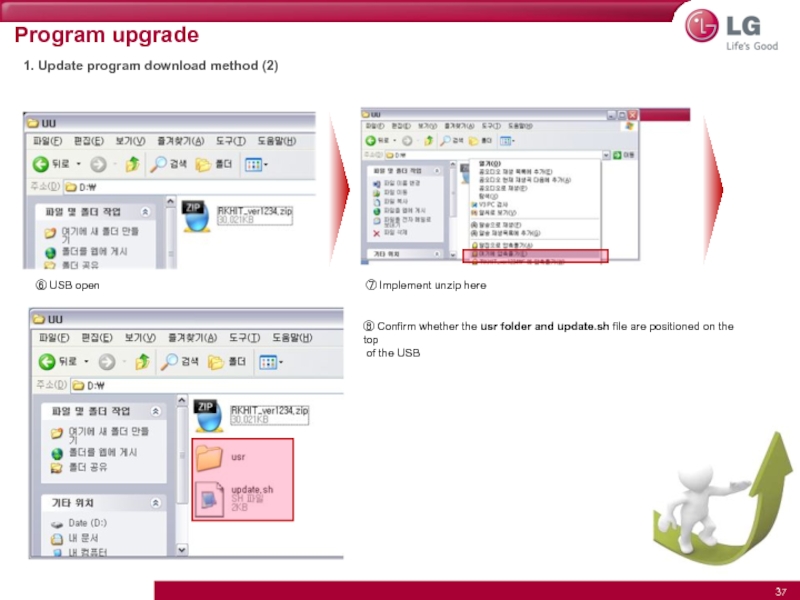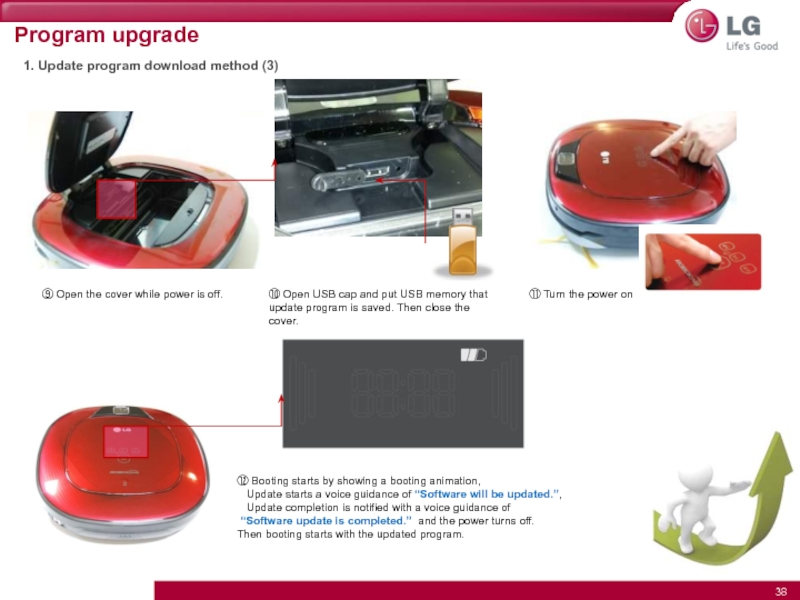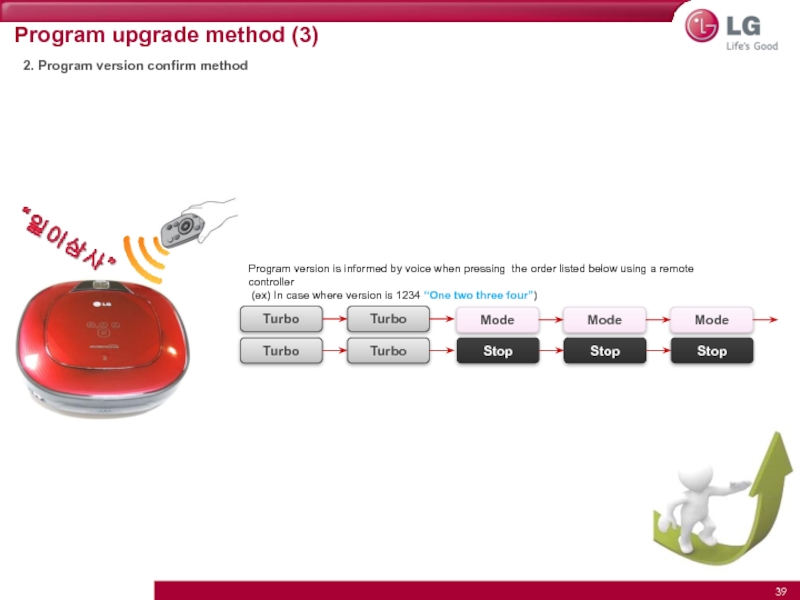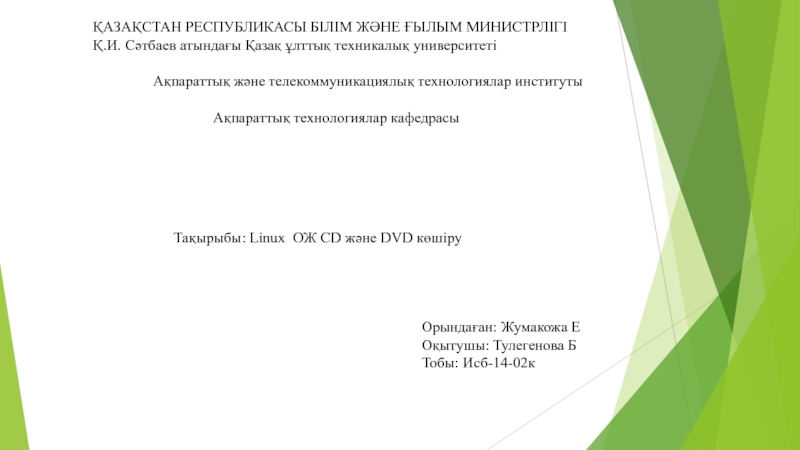list saved in the Roboking
=> It is saved with a file of cleanlog year month date time minute second.bbl
- The event list will be organized in a time sequencing as checking of an event
that you want to look at by using an event tag list save in the black box
- Event list defined in the event tag of B.B file is organized in a time sequencing.
When double clicking while playing, directly move to the correspond position
2.2. B.B file lists
2. Black box viewer explanation
Time No. : The order of image capture to the upper camera while driving
Image capture time : Year month date time minute second
Event tag list classification
Event tag list classification
Image capture position : X coordinate, Y coordinate, angle
Information classification : Letter, position, bulk transmission,
Event tag list : Application, error (Bumping,),
MAP DATA, ,
Event tag list classification
* Coordinate starting point is (550.0, 50, 0°)