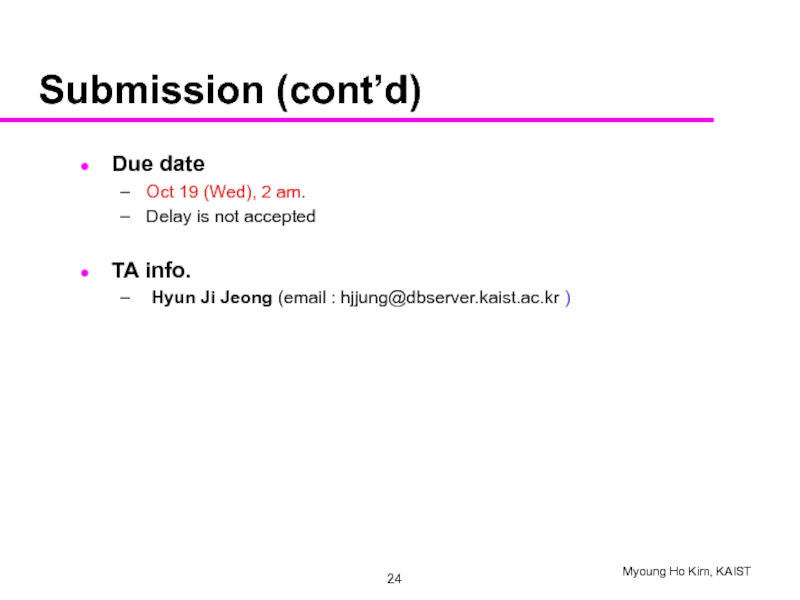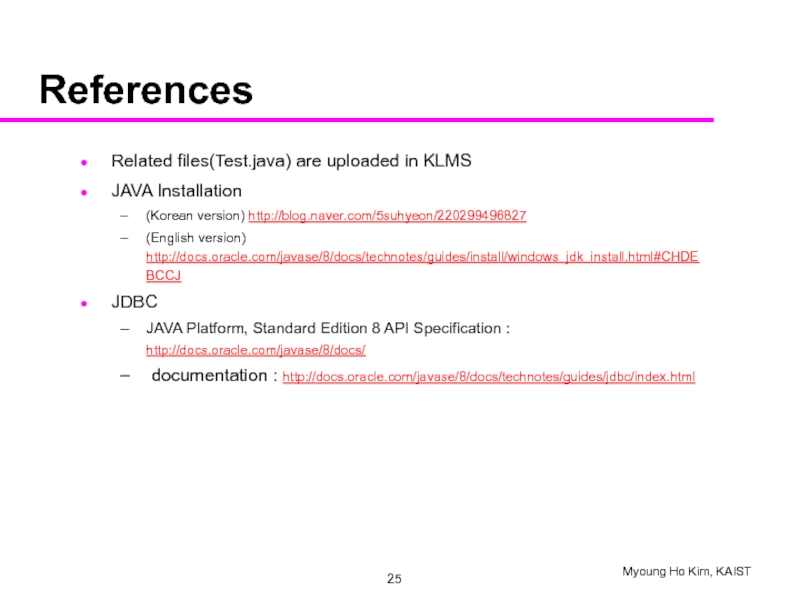- Главная
- Разное
- Дизайн
- Бизнес и предпринимательство
- Аналитика
- Образование
- Развлечения
- Красота и здоровье
- Финансы
- Государство
- Путешествия
- Спорт
- Недвижимость
- Армия
- Графика
- Культурология
- Еда и кулинария
- Лингвистика
- Английский язык
- Астрономия
- Алгебра
- Биология
- География
- Детские презентации
- Информатика
- История
- Литература
- Маркетинг
- Математика
- Медицина
- Менеджмент
- Музыка
- МХК
- Немецкий язык
- ОБЖ
- Обществознание
- Окружающий мир
- Педагогика
- Русский язык
- Технология
- Физика
- Философия
- Химия
- Шаблоны, картинки для презентаций
- Экология
- Экономика
- Юриспруденция
JDBC: introduction, example, main classes & methods, driver installation презентация
Содержание
- 1. JDBC: introduction, example, main classes & methods, driver installation
- 2. Contents Introduction to JDBC Example Main classes
- 3. JDBC Introduction to JDBC Example Main classes & method JDBC driver installation
- 4. Introduction to JDBC What is JDBC? “Java
- 5. Example of JDBC code import java.sql.*;
- 6. Main classes & method Loading JDBC driver
- 7. Main classes & method (cont’d) Executing queries
- 8. Main classes & method (cont’d) Cursor operations
- 9. Main classes & method (cont’d) Using ‘finally’
- 10. Main classes & method (cont’d) Executing Query
- 11. JDBC driver installation JAVA SE 7.0 or
- 12. Compile java using DOS command Environment variable
- 13. Compile java using DOS command (cont’d) Example
- 14. Compile java using Eclipse IDE Eclipse setting
- 15. Compile java using Eclipse IDE (cont’d) Add
- 16. Homework #4 Table Creation Homework Assignment Directions References
- 17. Table creation Download HW4db.sql from the course
- 18. Homework #4 (cont’d) Problem 1 Ask the
- 19. Problem 2. Ask the user for
- 20. Problem 3. Ask the user for a
- 21. Problem 4. Ask the user for
- 22. Problem 5. Ask the user for a
- 23. Submission Files to submit 1. JAVA (*.java)
- 24. Submission (cont’d) Due date Oct 19 (Wed),
- 25. References Related files(Test.java) are uploaded in KLMS
Слайд 2Contents
Introduction to JDBC
Example
Main classes & methods
JDBC driver installation
HW Assignment
Directions for HW
References
Слайд 4Introduction to JDBC
What is JDBC?
“Java Database Connectivity”
Connector to access DB, when
Слайд 5Example of JDBC code
import java.sql.*;
class Test {
public static void
Connection con = null;
Statement stmt = null;
try {
Class.forName("oracle.jdbc.driver.OracleDriver");
con = DriverManager.getConnection( "jdbc:oracle:thin:@dbclick.kaist.ac.kr:1521:orcl", "user", "passwd");
stmt = con.createStatement();
ResultSet rs = stmt.executeQuery("select * from product");
while (rs.next()) {
String product = rs.getString(1);
System.out.println(product);
}
} catch (Exception e) {
e.printStackTrace();
} finally {
try {
if (stmt != null) stmt.close();
if (con != null) con.close();
} catch (Exception e) { }
}
}
}
You can download Test.java from the course homepage
Слайд 6Main classes & method
Loading JDBC driver
Using Class.forName()
Connecting to DB
Using DriverManager.getConnection()
Class.forName(“oracle.jdbc.driver.OracleDriver”);
Connection con
DriverManager.getConnection("jdbc:oracle:thin:
@dbclick.kaist.ac.kr:1521:orcl", "username", "passwd");
Слайд 7Main classes & method (cont’d)
Executing queries
Using Statement class
Using PreparedStatement class
Statement stmt
ResultSet rs = stmt.executeQuery(“SELECT * FROM product");
PreparedStatement pstmt =
con.prepareStatement(“INSERT INTO product values(?, ?)”);
pstmt.setString(1, “mp3”);
pstmt.setInt(2, 150);
pstmt.executeUpdate();
※ Use executeUpdate() for insert, update, and delete
Слайд 8Main classes & method (cont’d)
Cursor operations
Use methods of ResultSet class
Ex) next(),
ResultSet rs = stmt.executeQuery(“SELECT * FROM product");
while (rs.next()) {
String maker = rs.getString(1);
int model = rs.getInt(2);
System.out.println(maker+” “+model);
}
Слайд 9Main classes & method (cont’d)
Using ‘finally’
Before finishing code, connection should be
try {
…
con = DriverManager.getConnection( … );
stmt = con.createStatement();
…
} catch (Exception e) {
e.printStackTrace();
} finally {
try {
if (stmt != null) stmt.close();
if (con != null) con.close();
} catch (Exception e) {}
}
Слайд 10Main classes & method (cont’d)
Executing Query within a Transaction
try {
…
con.setAutoCommit(false);
stmt = con.createStatement();
stmt.executeQuery( … );
stmt.executeQuery( … );
…
conn.commit();
} catch (SQLException e) {
conn.rollback();
…
}
Слайд 11JDBC driver installation
JAVA SE 7.0 or 8.0 must be installed
See references
Download
http://www.oracle.com/technetwork/database/enterprise-edition/jdbc-112010-090769.html
or from the course homepage (KLMS)
Слайд 12Compile java using DOS command
Environment variable setting
If you use the “Eclipse”,
Copy the ojdbc6.jar file to the driver installation path
Add(or create) the CLASSPATH environment variable to the driver installation path
Ex) The driver installation path is ORACLE_HOME\jdbc\lib\ojdbc6.jar
Слайд 13Compile java using DOS command (cont’d)
Example of file execution in the
Compiling & running
import java.sql.*;
class Test {
public static void main(String[] args) {
Connection con = null;
try {
Class.forName("oracle.jdbc.driver.OracleDriver");
con = DriverManager.getConnection( "jdbc:oracle:thin:@dbclick.kaist.ac.kr:1521:orcl", "user", "passwd");
System.out.println(“Connection created");
} catch (Exception e) {
e.printStackTrace();
} finally {
try {
if (con != null) con.close();
} catch (Exception e) { }
}
}
}
Слайд 14Compile java using Eclipse IDE
Eclipse setting
Add ojdbc6.jar to project build path
Right
Слайд 17Table creation
Download HW4db.sql from the course homepage and
copy it to
Use the SQLPlus and perform the command @HW4db.sql or start HW4db.sql
Слайд 18Homework #4 (cont’d)
Problem 1
Ask the user for the maximum price and
Слайд 19Problem 2.
Ask the user for a manufacturer, model number, speed,
Homework #4 (cont’d)
Слайд 20Problem 3.
Ask the user for a price and find the PC
Homework #4 (cont’d)
Слайд 21Problem 4.
Ask the user for a manufacturer. Print the specifications
For example,
Print model, speed, ram, hd, screen and price for laptops
Print model, color, type and price for printers
Homework #4 (cont’d)
Слайд 22Problem 5.
Ask the user for a “budget” (total price of a
Homework #4 (cont’d)
Слайд 23Submission
Files to submit
1. JAVA (*.java)
2. Archive them into [student ID].zip and
Evaluation
You will get points if your source codes are complied successfully
You will get points if your program find the right answers and is written correctly
Do not cheat others. Both of them will get no point
Слайд 24Submission (cont’d)
Due date
Oct 19 (Wed), 2 am.
Delay is not accepted
TA info.
Слайд 25References
Related files(Test.java) are uploaded in KLMS
JAVA Installation
(Korean version) http://blog.naver.com/5suhyeon/220299496827
(English
JDBC
JAVA Platform, Standard Edition 8 API Specification : http://docs.oracle.com/javase/8/docs/
documentation : http://docs.oracle.com/javase/8/docs/technotes/guides/jdbc/index.html

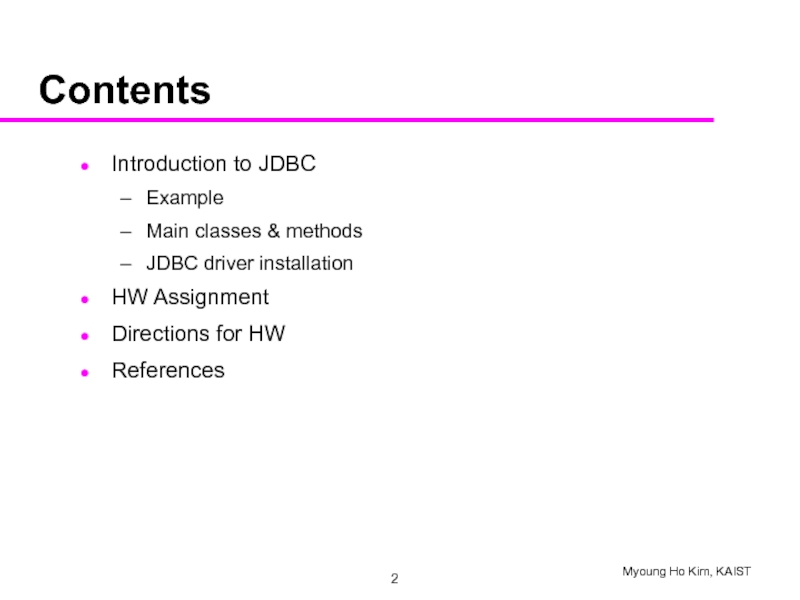
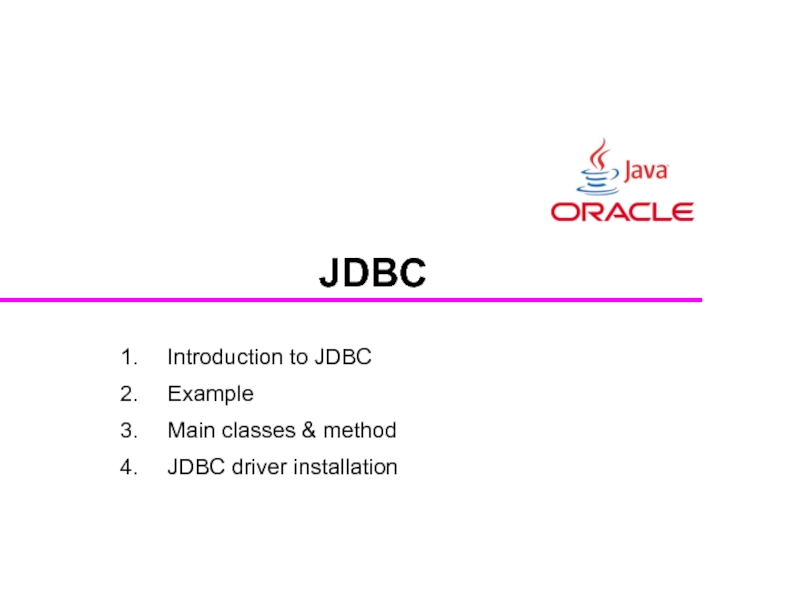
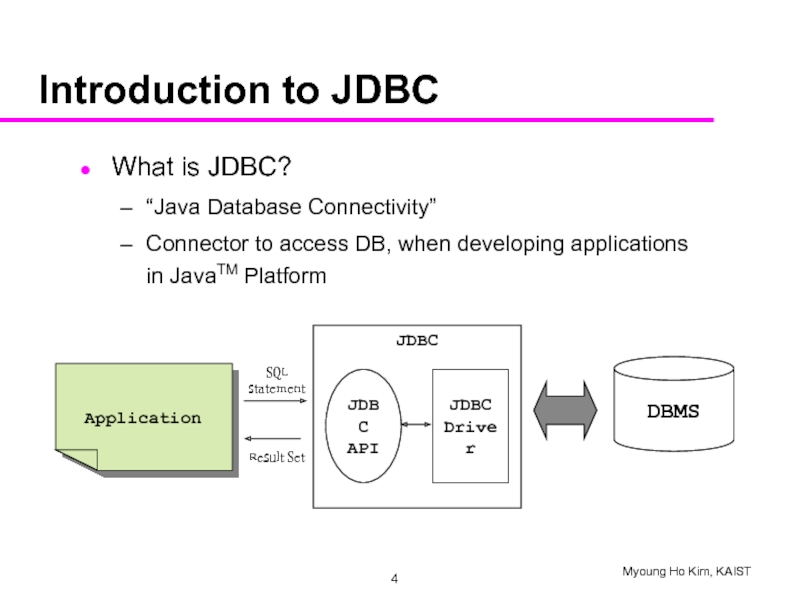
![Example of JDBC codeimport java.sql.*;class Test { public static void main(String[] args) { Connection](/img/tmb/4/389610/372b3aced13ce78b934502027f2ec4ca-800x.jpg)
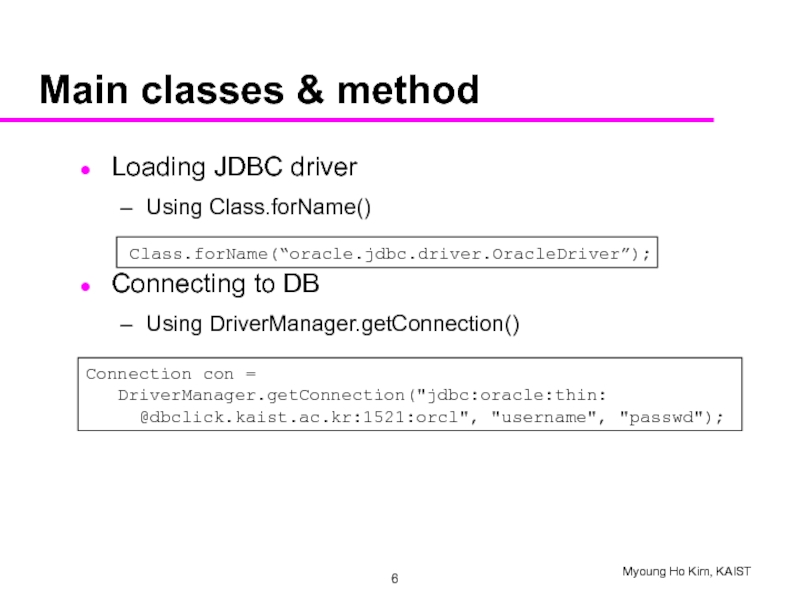
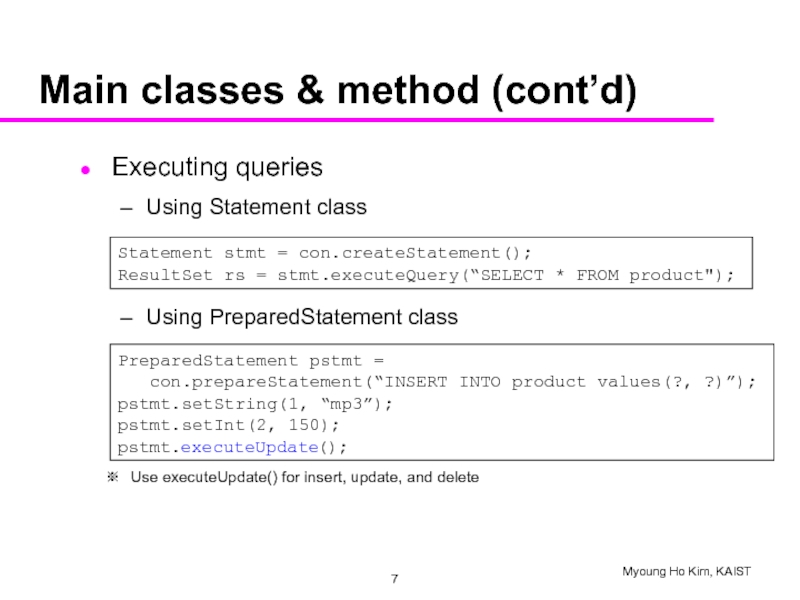
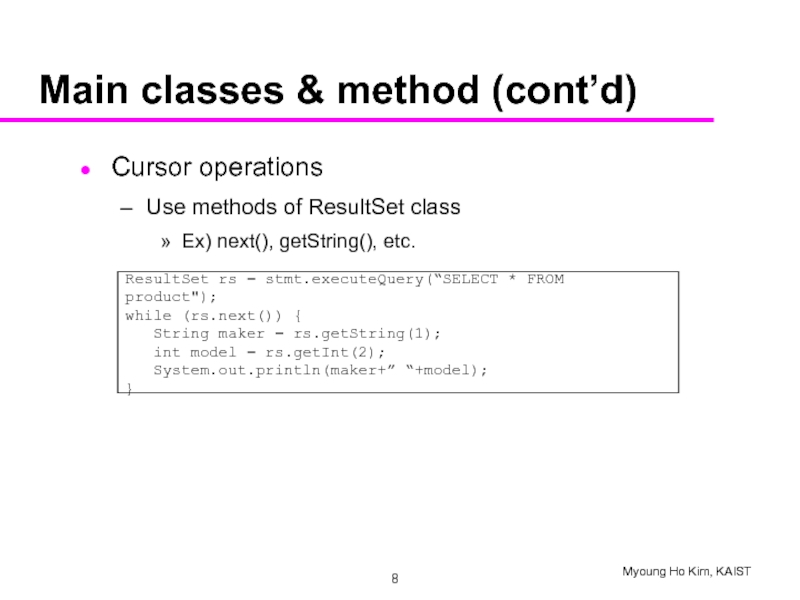
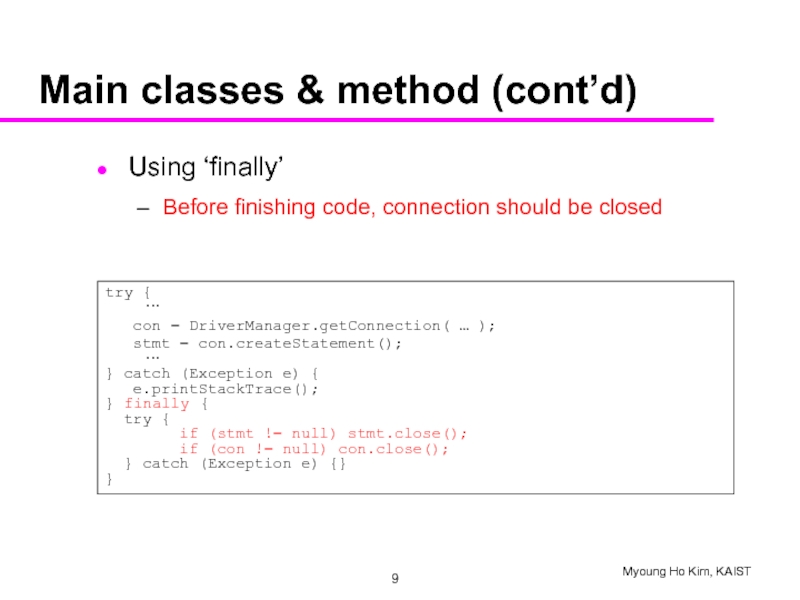

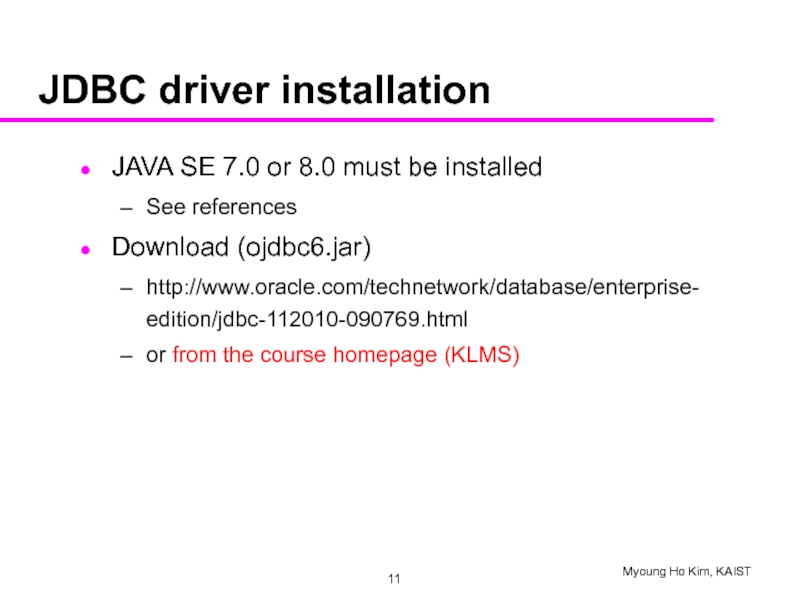
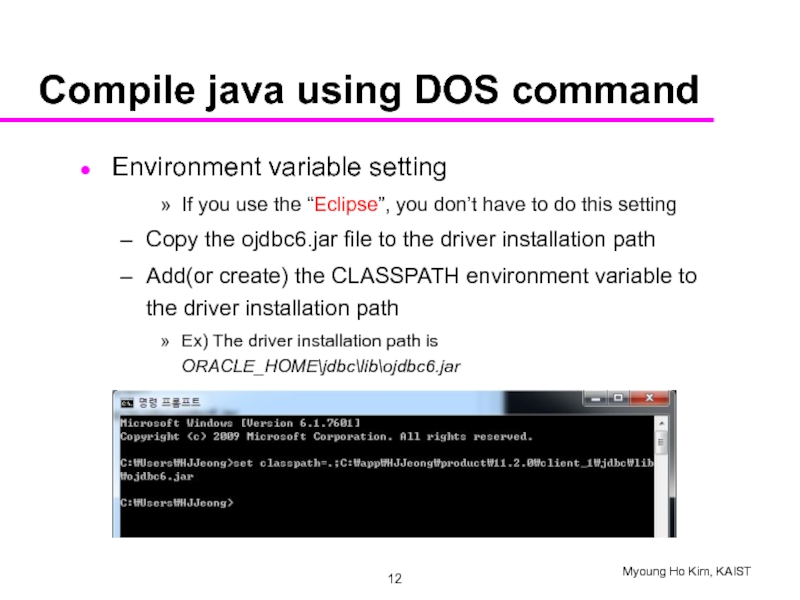
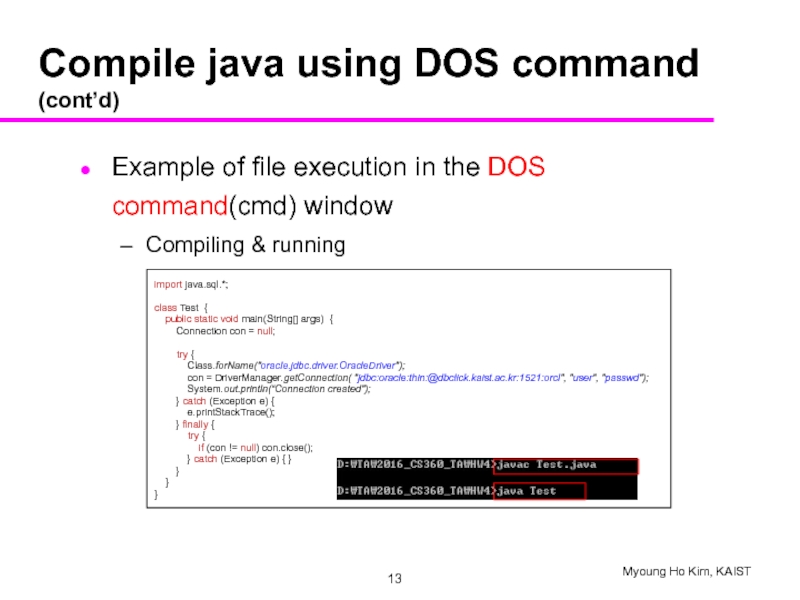
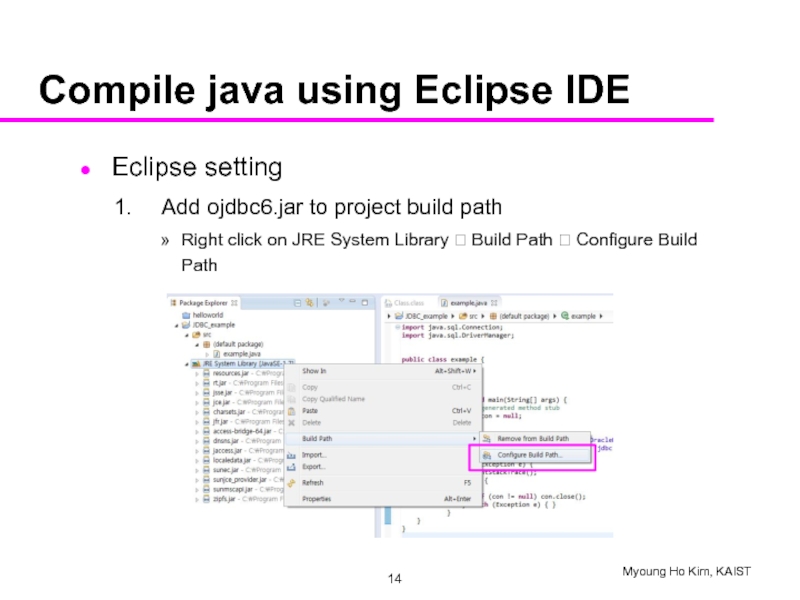
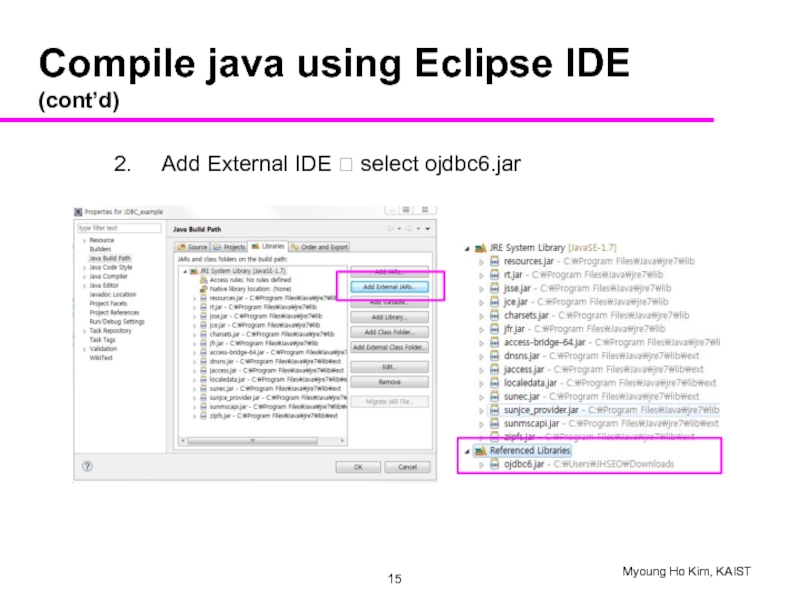
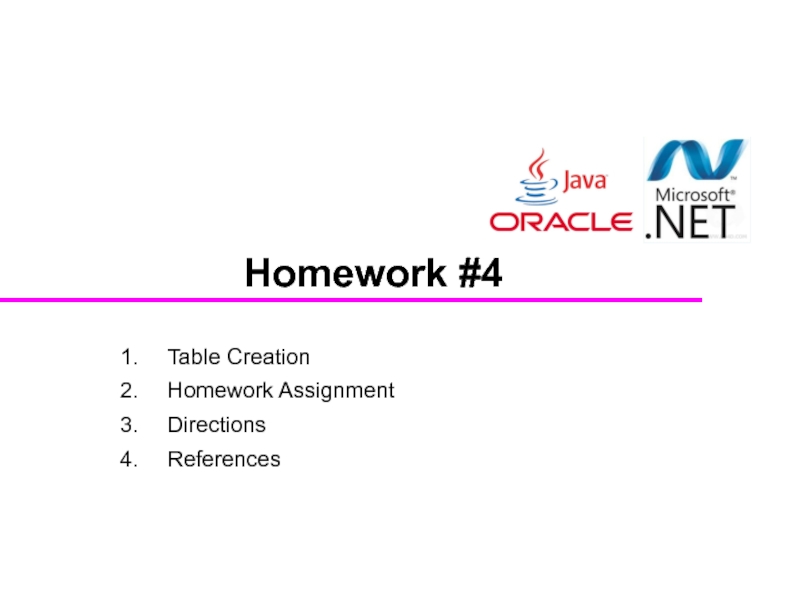


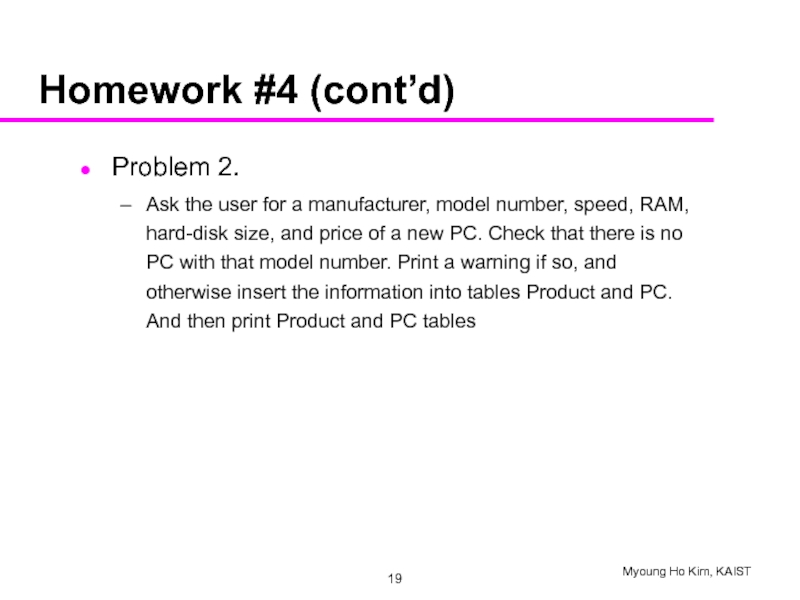
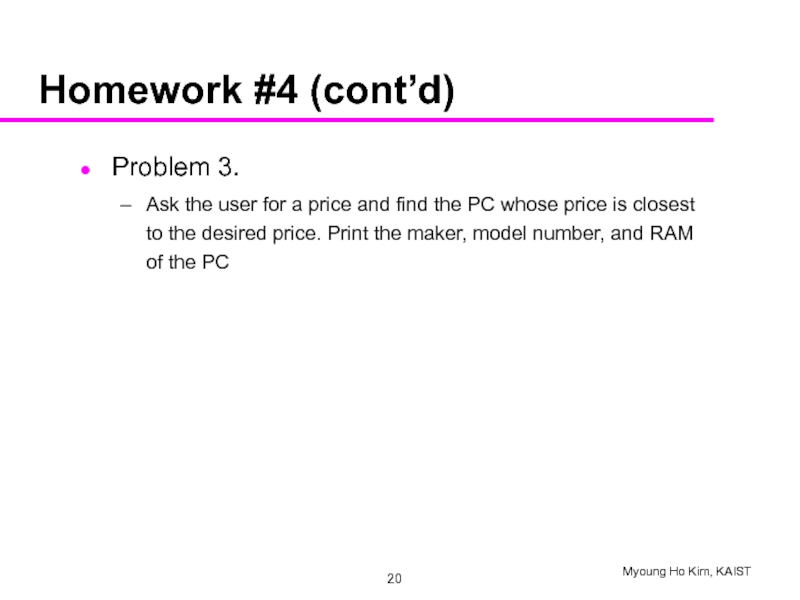
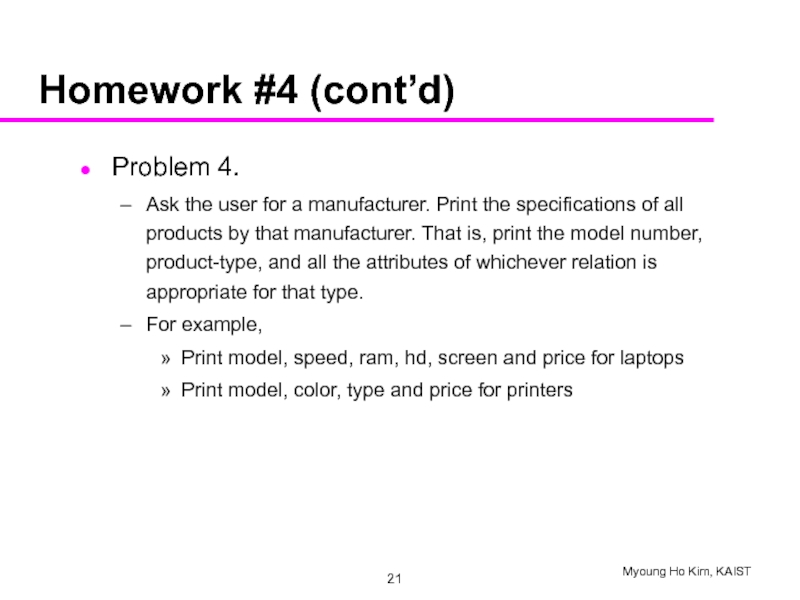
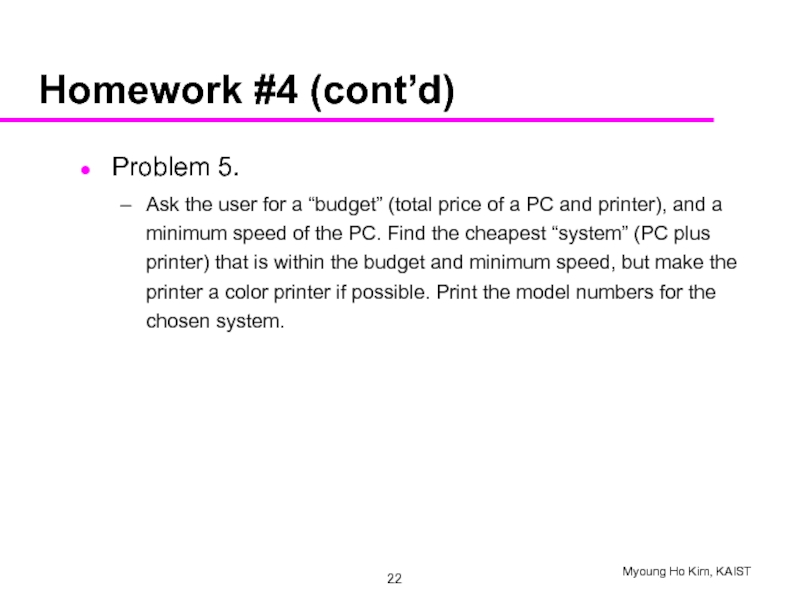
![SubmissionFiles to submit1. JAVA (*.java)2. Archive them into [student ID].zip and upload it to course](/img/tmb/4/389610/5622da3b769b3db8ffb6b16ef64f5a51-800x.jpg)