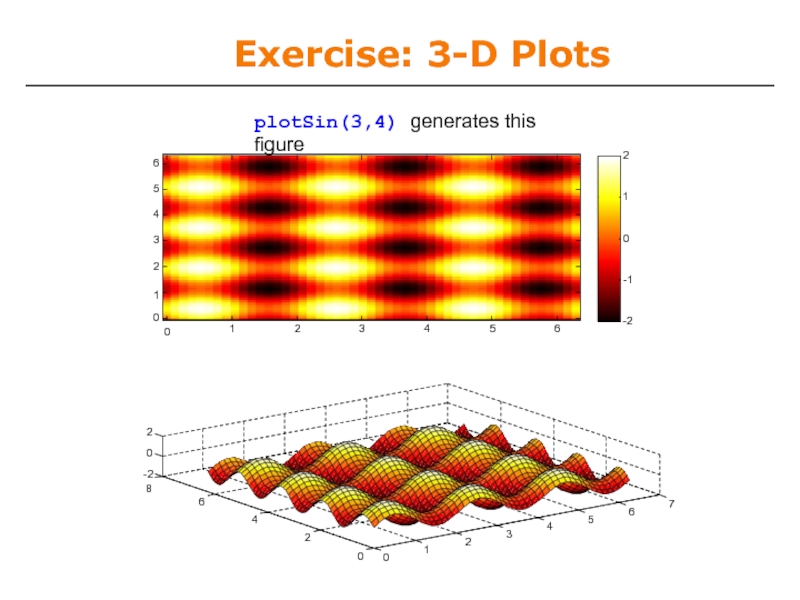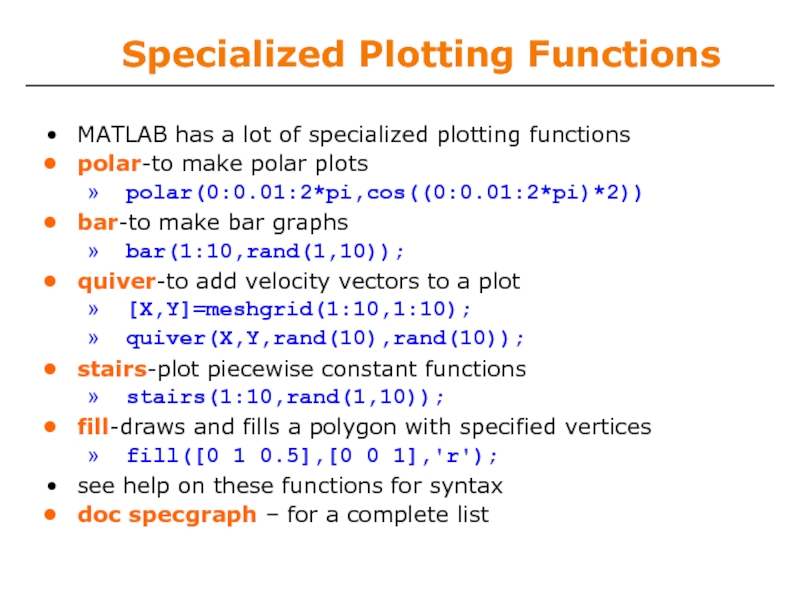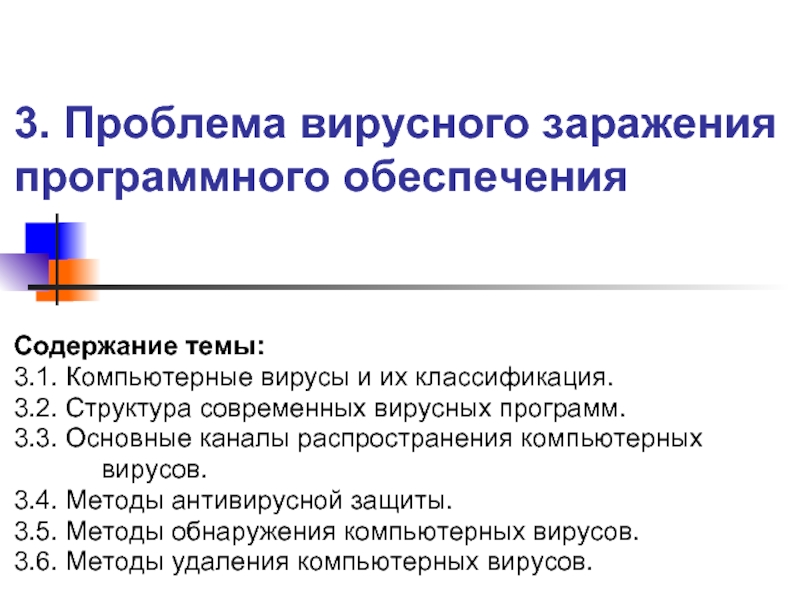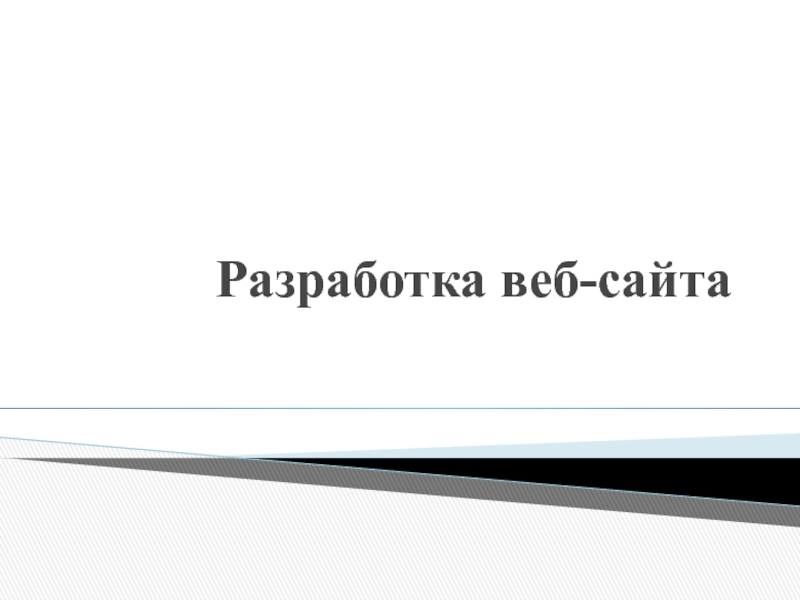- Главная
- Разное
- Дизайн
- Бизнес и предпринимательство
- Аналитика
- Образование
- Развлечения
- Красота и здоровье
- Финансы
- Государство
- Путешествия
- Спорт
- Недвижимость
- Армия
- Графика
- Культурология
- Еда и кулинария
- Лингвистика
- Английский язык
- Астрономия
- Алгебра
- Биология
- География
- Детские презентации
- Информатика
- История
- Литература
- Маркетинг
- Математика
- Медицина
- Менеджмент
- Музыка
- МХК
- Немецкий язык
- ОБЖ
- Обществознание
- Окружающий мир
- Педагогика
- Русский язык
- Технология
- Физика
- Философия
- Химия
- Шаблоны, картинки для презентаций
- Экология
- Экономика
- Юриспруденция
Индексирование, программирование, векторизация, графические возможности MatLab презентация
Содержание
- 1. Индексирование, программирование, векторизация, графические возможности MatLab
- 2. Vector Indexing MATLAB indexing starts with 1,
- 3. Matrix Indexing Matrices can be indexed in
- 4. Advanced Indexing 1 To select rows or
- 5. Advanced Indexing 2 MATLAB contains functions to
- 6. Example of mapping linear indexes to subscripts
- 7. Использование векторориентированных функций (max, min, sort, sum,
- 8. Revisiting find find is a very important
- 9. Example: Avoiding Loops Given x= sin(linspace(0,10*pi,100)), how
- 10. Efficient Code Avoid loops This is referred
- 11. Vectorization makes coding fun!
- 12. Relational Operators MATLAB uses mostly standard relational
- 13. if/else/elseif Basic flow-control, common to all languages
- 14. for for loops: use for a known
- 15. while The while is like a more
- 16. Outline Functions Flow Control Line Plots Image/Surface Plots Vectorization
- 17. User-defined Functions Functions look exactly like scripts,
- 18. User-defined Functions Function name should match
- 19. Functions: overloading MATLAB functions are generally overloaded
- 20. Exercise: Conditionals Modify your plotSin(f1) function to
- 21. Plotting Example » x=linspace(0,4*pi,10); » y=sin(x);
- 22. What does plot do? plot generates dots
- 23. Outline Functions Flow Control Line Plots Image/Surface Plots Vectorization
- 24. Plot Options Can change the line color,
- 25. Playing with the Plot to select lines
- 26. Line and Marker Options Everything on a
- 27. Cartesian Plots We have already seen the
- 28. -1
- 29. Axis Modes Built-in axis modes » axis
- 30. Multiple Plots in one Figure To have
- 31. Copy/Paste Figures Figures can be pasted into
- 32. Saving Figures Figures can be saved in
- 33. Outline Functions Flow Control Line Plots Image/Surface Plots Vectorization
- 34. Visualizing matrices Any matrix can be visualized
- 35. Функция reshape
- 36. Colormaps You can change the colormap:
- 37. Surface Plots It is more common to
- 38. surf Make the x and y vectors
- 39. surf Options See help surf for more
- 40. contour You can make surfaces two-dimensional
- 41. Exercise: 3-D Plots Modify plotSin to do
- 42. Exercise: 3-D Plots » function plotSin(f1,f2) x=linspace(0,2*pi,round(16*f1)+1);
- 43. Exercise: 3-D Plots plotSin(3,4) generates this figure
- 44. Specialized Plotting Functions MATLAB has a lot
Слайд 2Vector Indexing
MATLAB indexing starts with 1, not 0
➢ We will not
a(n) returns the nth element
The index argument can be a vector. In this case, each element is looked up individually, and returned as a vector of the same size as the index vector.
» x=[12 13 5 8];
» a=x(2:3);
» b=x(1:end-1);
a=[13 5];
b=[12 13 5];
a = [13 5
a(1)
9 10]
a(2) a(3) a(4)
Слайд 3Matrix Indexing
Matrices can be indexed in two ways
using subscripts (row and
using linear indices (as if matrix is a vector)
Matrix indexing: subscripts or linear indices
Picking submatrices
» A = rand(5) % shorthand for 5x5 matrix
» A(1:3,1:2) % specify contiguous submatrix
» A([1 5 3], [1 4]) % specify rows and columns
⎡14 33⎤
⎢ 9 8 ⎥
⎣ ⎦
b(1)
b(2)
b(3)
b(4)
⎡14 33⎤
⎢ 9 8 ⎥
⎣ ⎦
b(1,1)
b(2,1)
b(1,2)
b(2,2)
Слайд 4Advanced Indexing 1
To select rows or columns of a matrix, use
» d=c(1,:);
» e=c(:,2);
» c(2,:)=[3
6]; %replaces
d=[12 5];
e=[5;13];
second row of c
⎥
Слайд 5Advanced Indexing 2
MATLAB contains functions to help you find desired values
» vec = [5 3 1 9 7]
To get the minimum value and its index:
» [minVal,minInd] = min(vec);
➢ max works the same way
To find any the indices of specific values or ranges
» ind = find(vec == 9);
» ind = find(vec > 2 & vec < 6);
find expressions can be very complex, more on this later
To convert between subscripts and indices, use ind2sub, and sub2ind. Look up help to see how to use them.
Слайд 7Использование векторориентированных функций (max, min, sort, sum, mean, prod и других)
В случае с матрицами, функция max определяет максимальные значения, стоящие в столбцах :
A = [4 3 5; 6 7 2; 3 1 8];
[V, I] = max(A); % V=[6 7 8], I = [2 2 3]
V = max(A); % V=[6 7 8]
Для поиска максимального значения во всей матрице необходимо вызвать функцию дважды:
M = max(max(A));
Слайд 8Revisiting find
find is a very important function
Returns indices of nonzero values
Can
Basic syntax: index=find(cond)
» x=rand(1,100);
» inds = find(x>0.4 & x<0.6);
inds will contain the indices at which x has values between
and 0.6. This is what happens:
x>0.4 returns a vector with 1 where true and 0 where false
x<0.6 returns a similar vector
The & combines the two vectors using an and
The find returns the indices of the 1's
Слайд 9Example: Avoiding Loops
Given x= sin(linspace(0,10*pi,100)), how many of the entries are
Using a loop and if/else
count=0;
for n=1:length(x) if x(n)>0
count=count+1; end
end
Being more clever
count=length(find(x>0));
Avoid loops!
Built-in functions will make it faster to write and execute
Слайд 10Efficient Code
Avoid loops
This is referred to as vectorization
Vectorized code is more
Use indexing and matrix operations to avoid loops
For example, to sum up every two consecutive terms:
» a=rand(1,100);
» b=zeros(1,100);
b(n)=a(n-1)+a(n);
end
» for n=1:100
» if n==1
» b(n)=a(n);
» else
»
»
» end
Slow and complicated
» a=rand(1,100);
» b=[0 a(1:end-1)]+a;
Efficient and clean. Can also do this using conv
Слайд 12Relational Operators
MATLAB uses mostly standard relational operators
Boolean values: zero is false,
See help . for a detailed list of operators
Слайд 13if/else/elseif
Basic flow-control, common to all languages
MATLAB syntax is somewhat unique
IF
if cond
commands
ELSE
if cond
commands1 else
commands2 end
ELSEIF
if cond1
commands1 elseif cond2
commands2 else
commands3 end
No need for parentheses: command blocks are between reserved words
Conditional statement: evaluates to true or false
Слайд 14for
for loops: use for a known number of iterations
for n=1:100 commands
end
The
Is defined as a vector
Is a scalar within the command block
Does not have to have consecutive values (but it's usually cleaner if they're consecutive)
The command block
Anything between the for line and the end
MATLAB syntax:
Loop variable
Command block
Слайд 15while
The while is like a more general for loop:
Don't need to
The command block will execute while the conditional expression is true
Beware of infinite loops!
WHILE
while cond commands
end
Слайд 17User-defined Functions
Functions look exactly like scripts, but for ONE difference
Functions must
Help file
Function declaration
Inputs
Outputs
Courtesy of The MathWorks, Inc. Used with permission.
Слайд 18User-defined Functions
Function name should match MATLAB file name
Must have the reserved
If more than one
output
must be in brackets
No need for return: MATLAB 'returns' the variables whose names match those in the function declaration
Variable scope: Any variables created within the function but not returned disappear after the function stops running
Some comments about the function declaration
Inputs must be specified
function [x, y, z] = funName(in1, in2)
Слайд 19Functions: overloading
MATLAB functions are generally overloaded
Can take a variable number of
Can return a variable number of outputs
are OK
What would the following commands return:
» a=zeros(2,4,8); %n-dimensional matrices
» D=size(a)
» [m,n]=size(a)
» [x,y,z]=size(a)
» m2=size(a,2)
You can overload your own functions by having variable input and output arguments (see varargin, nargin, varargout, nargout)
Слайд 20Exercise: Conditionals
Modify your plotSin(f1) function to take two inputs:
plotSin(f1,f2)
If the number
Hint: the number of input arguments are in the built-in variable
nargin
» function plotSin(f1,f2)
x=linspace(0,2*pi,f1*16+1); figure
if nargin == 1 plot(x,sin(f1*x));
elseif nargin == 2
disp('Two inputs were given');
end
Слайд 21Plotting
Example
» x=linspace(0,4*pi,10);
» y=sin(x);
Plot values against their index
» plot(y);
Usually we want to plot y versus
» plot(x,y);
MATLAB makes visualizing data fun and easy!
Слайд 22What does plot do?
plot generates dots at each (x,y) pair and
To make plot of a function look smoother, evaluate at more points
» x=linspace(0,4*pi,1000);
» plot(x,sin(x));
x and y vectors must be same size or else you’ll get an error
» plot([1 2], [1 2 3])
error!!
0
2
4
6
8
10
12
14
1
10 x values: 0.8
0.6
0.4
0.2
0
-0.2
-0.4
-0.6
-0.8
-1
0
2
4
6
8
10
12
14
0.6
0.4
0.2
0
-0.2
-0.4
-0.6
-0.8
-1
0.8
1
1000 x values:
Слайд 24Plot Options
Can change the line color, marker style, and line style
» plot(x,y,’k.-’);
Can plot without connecting the dots by omitting line style argument
» plot(x,y,’.’)
Look at help plot for a full list of colors, markers, and linestyles
color
marker line-style
Слайд 25Playing with the Plot
to select lines and delete or change properties
to
to slide the plot around
to see all plot tools at once
Courtesy of The MathWorks, Inc. Used with permission.
Слайд 26Line and Marker Options
Everything on a line can be customized
» plot(x,y,'--s','LineWidth',2,... 'Color',
'MarkerEdgeColor','k',...
'MarkerFaceColor','g',... 'MarkerSize',10)
properties that can be specified
-4
-3
-2
-1
0
1
2
3
4
-0.8
-0.4
-0.6
-0.2
0.2
0
See doc line_props for a full list of
0.4
0.6
0.8
You can set colors by using a vector of [R G B] values or a predefined color character like 'g', 'k', etc.
Слайд 27Cartesian Plots
We have already seen the plot function
» x=-pi:pi/100:pi;
» y=cos(4*x).*sin(10*x).*exp(-abs(x));
» plot(x,y,'k-');
The same syntax applies
» semilogx(x,y,'k');
» semilogy(y,'r.-');
» loglog(x,y);
For example:
» x=0:100;
» semilogy(x,exp(x),'k.-');
0
10
20
30
40
50
60
70
80
90
100
10
0
10
10
20
10
30
10
40
10
50
10
Слайд 28
-1
-0.5
0
0.5
1
-1
-0.5
0
0.5
-10
1
-5
0
5
10
3D Line Plots
We can plot in 3 dimensions just as easily
» time=0:0.001:4*pi;
» x=sin(time);
» y=cos(time);
» z=time;
» plot3(x,y,z,'k','LineWidth',2);
» zlabel('Time');
Use tools on figure to rotate it
Can set limits on all 3 axes
» xlim, ylim, zlim
Слайд 29Axis Modes
Built-in axis modes
» axis square
makes the current axis look like a
» axis tight
fits axes to data
» axis equal
makes x and y scales the same
» axis xy
puts the origin in the bottom left corner (default for plots)
» axis ij
puts the origin in the top left corner (default for matrices/images)
Слайд 30Multiple Plots in one Figure
To have multiple axes in one figure
» subplot(2,3,1)
makes
each axis can have labels, a legend, and a title
» subplot(2,3,4:6)
activating a range of axes fuses them into one
To close existing figures
» close([1 3])
closes figures 1 and 3
» close all
closes all figures (useful in scripts/functions)
Слайд 31Copy/Paste Figures
Figures can be pasted into other apps (word, ppt, etc)
Edit€
Change font sizes, line properties; presets for word and ppt
Edit€ copy figure to copy figure
Paste into document of interest
Courtesy of The MathWorks, Inc. Used with permission.
Слайд 32Saving Figures
Figures can be saved in many formats. The common ones
.fig preserves all information
.bmp uncompressed image
.eps high-quality scaleable format
.pdf compressed image
Courtesy of The MathWorks, Inc. Used with permission.
Слайд 34Visualizing matrices
Any matrix can be visualized as an image
» mat=reshape(1:10000,100,100);
» imagesc(mat);
» colorbar
imagesc automatically scales
Can set limits for the color axis (analogous to xlim, ylim)
» caxis([3000 7000])
Слайд 36
Colormaps
You can change the colormap:
» imagesc(mat)
default map is jet
» colormap(gray)
» colormap(cool)
» colormap(hot(256))
See help hot for
Can define custom colormap
» map=zeros(256,3);
» map(:,2)=(0:255)/255;
» colormap(map);
Слайд 37Surface Plots
It is more common to visualize surfaces in 3D
Example:
surf puts
The vertices can be denoted by matrices X,Y,Z
f ( x, y ) = sin ( x)cos ( y )
x ∈[−π ,π ]; y ∈[−π ,π ]
2 4 6 8 10 12 14 16 18 20
2
4
6
8
10
12
14
16
18
20
-3
-2
-1
0
1
2
3
2 4 6 8 10 12 14 16 18 20
2
4
6
8
10
12
14
16
18
20
-3
-2
-1
0
1
2
3
How can we make these matrices
loop (DUMB)
built-in function: meshgrid
Слайд 38surf
Make the x and y vectors
» x=-pi:0.1:pi;
» y=-pi:0.1:pi;
Use meshgrid to make matrices (this
» [X,Y]=meshgrid(x,y);
To get function values, evaluate the matrices
» Z =sin(X).*cos(Y);
Plot the surface
» surf(X,Y,Z)
» surf(x,y,Z);
Слайд 39surf Options
See help surf for more options
There are three types of
» shading
» shading
» shading
faceted flat interp
You can change colormaps
» colormap(gray)
Слайд 40
contour
You can make surfaces two-dimensional by using contour
» contour(X,Y,Z,'LineWidth',2)
takes same arguments as
color indicates height
can modify linestyle properties
can set colormap
» hold on
» mesh(X,Y,Z)
Слайд 41Exercise: 3-D Plots
Modify plotSin to do the following:
If two inputs are
Z = sin ( f1 x) + sin ( f2 y )
y should be just like x, but using f2. (use meshgrid to get the X and Y matrices)
In the top axis of your subplot, display an image of the Z matrix. Display the colorbar and use a hot colormap. Set the axis to xy (imagesc, colormap, colorbar, axis)
In the bottom axis of the subplot, plot the 3-D surface of Z (surf)
Слайд 42Exercise: 3-D Plots
» function plotSin(f1,f2)
x=linspace(0,2*pi,round(16*f1)+1); figure
if nargin == 1 plot(x,sin(f1*x),'rs--',...
'LineWidth',2,'MarkerFaceColor','k'); elseif nargin
y=linspace(0,2*pi,round(16*f2)+1); [X,Y]=meshgrid(x,y); Z=sin(f1*X)+sin(f2*Y);
subplot(2,1,1); imagesc(x,y,Z); colorbar; axis xy; colormap hot
subplot(2,1,2); surf(X,Y,Z);
end
Слайд 44Specialized Plotting Functions
MATLAB has a lot of specialized plotting functions
polar-to make
» polar(0:0.01:2*pi,cos((0:0.01:2*pi)*2))
bar-to make bar graphs
» bar(1:10,rand(1,10));
quiver-to add velocity vectors to a plot
» [X,Y]=meshgrid(1:10,1:10);
» quiver(X,Y,rand(10),rand(10));
stairs-plot piecewise constant functions
» stairs(1:10,rand(1,10));
fill-draws and fills a polygon with specified vertices
» fill([0 1 0.5],[0 0 1],'r');
see help on these functions for syntax
doc specgraph – for a complete list

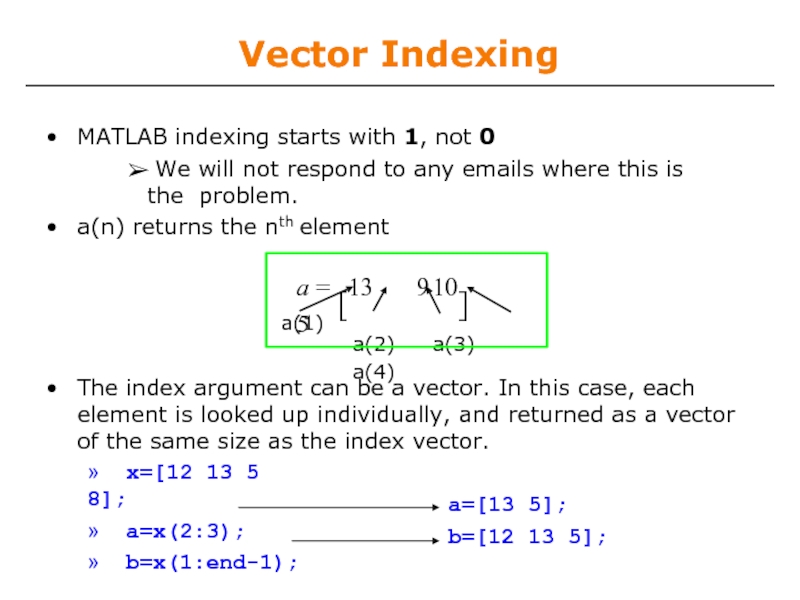
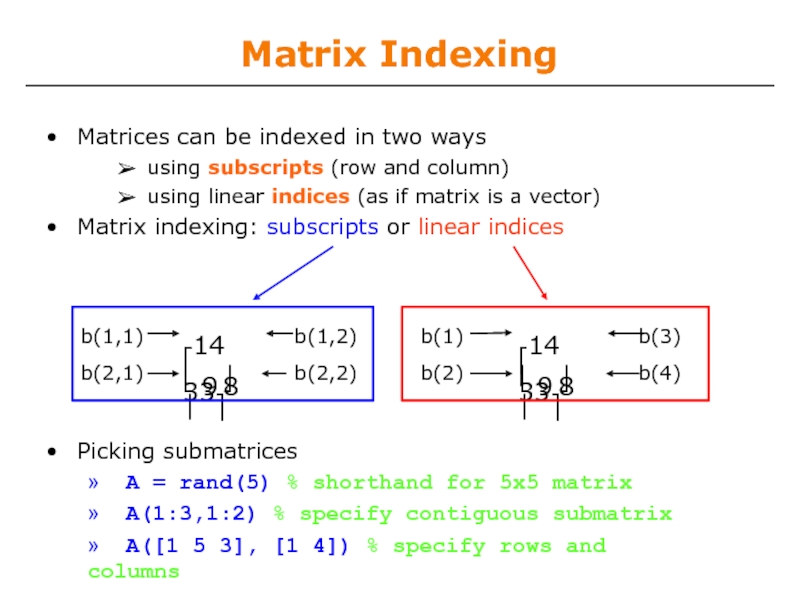
![Advanced Indexing 1To select rows or columns of a matrix, use the :» d=c(1,:);» e=c(:,2);» c(2,:)=[36]; %replacesd=[12 5];e=[5;13];second row](/img/tmb/2/103390/07dc0475380a0751f8a92b28bafc2304-800x.jpg)
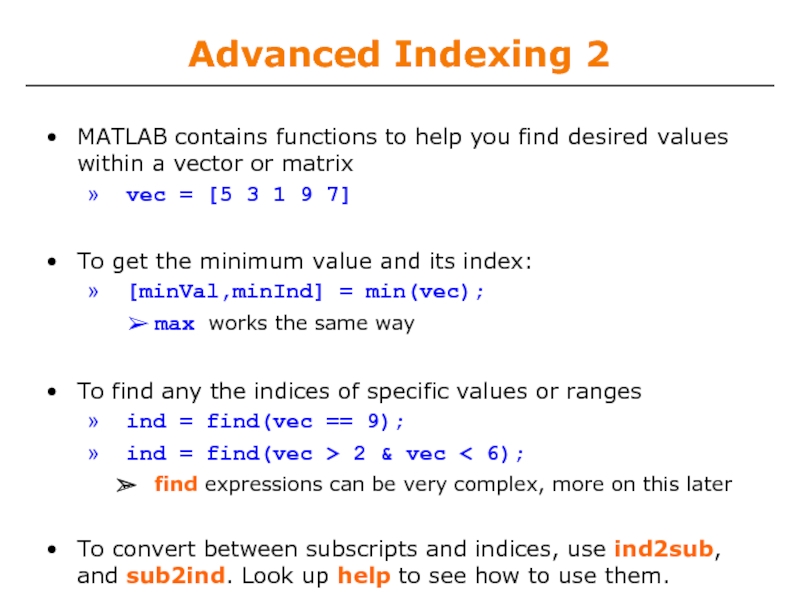
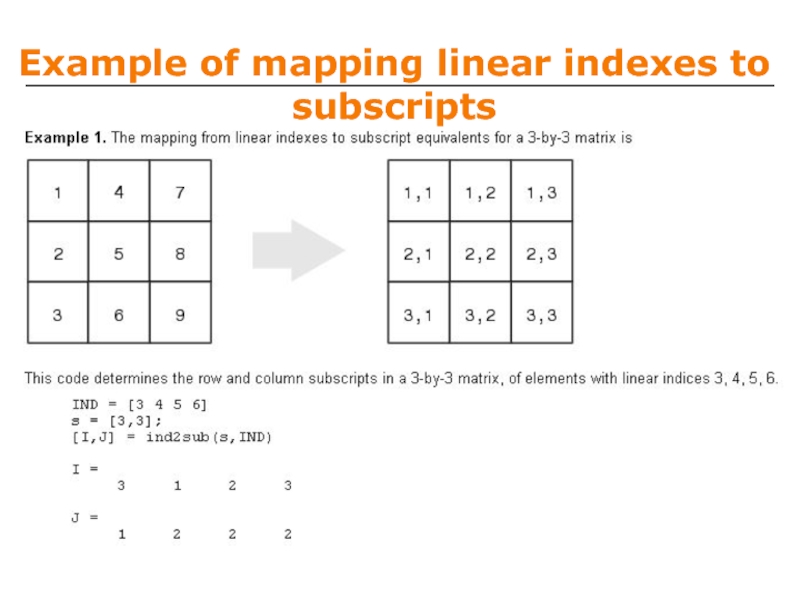

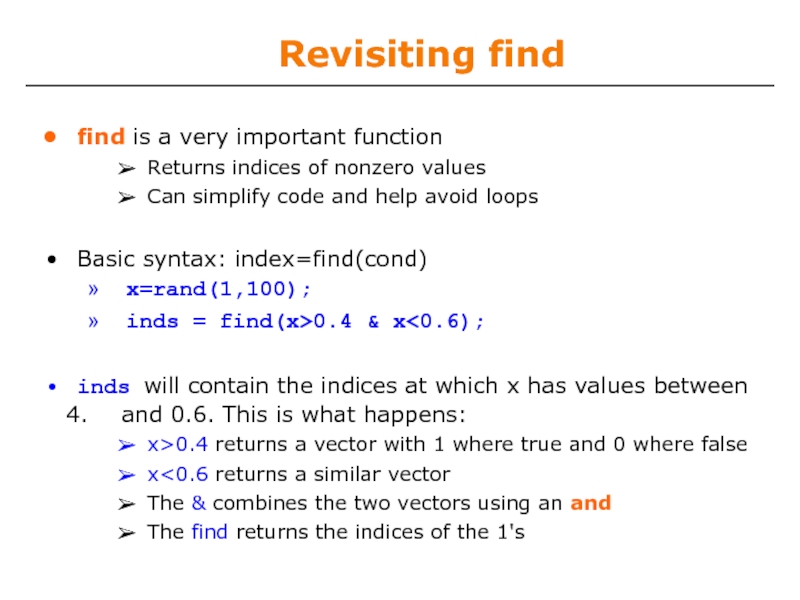
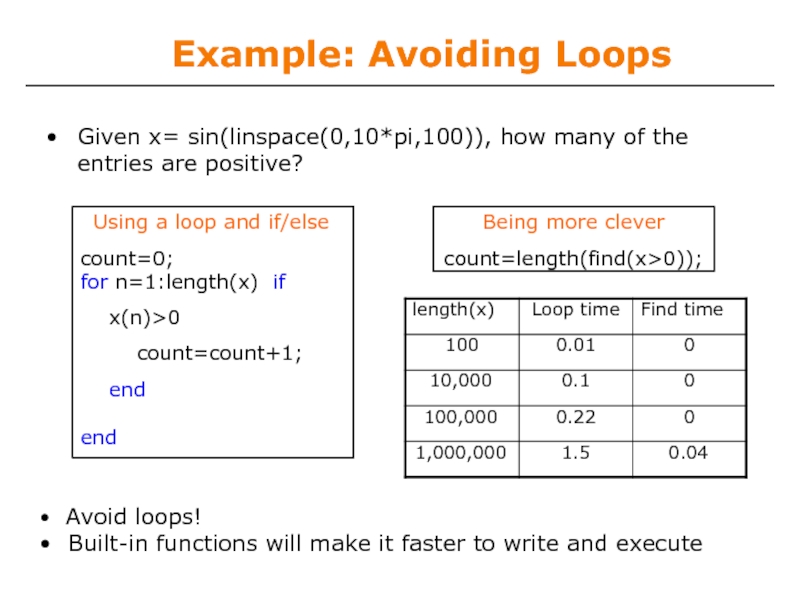
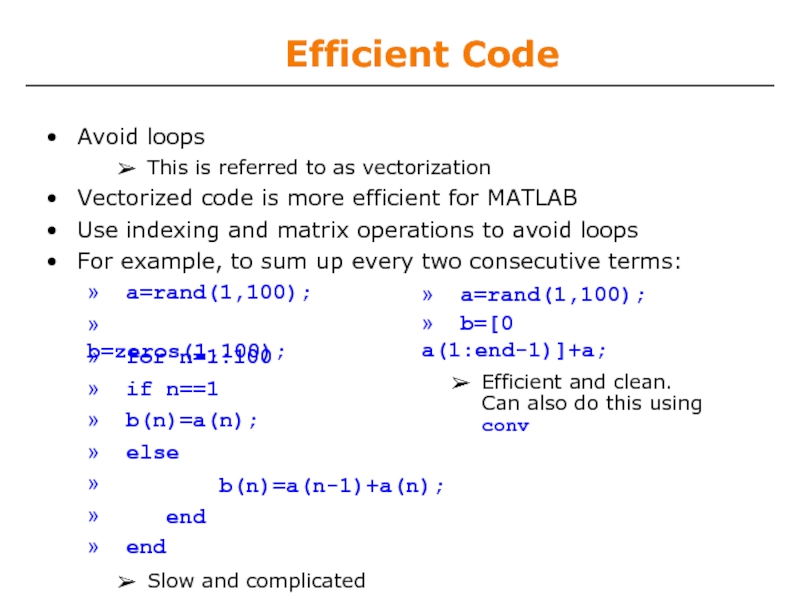
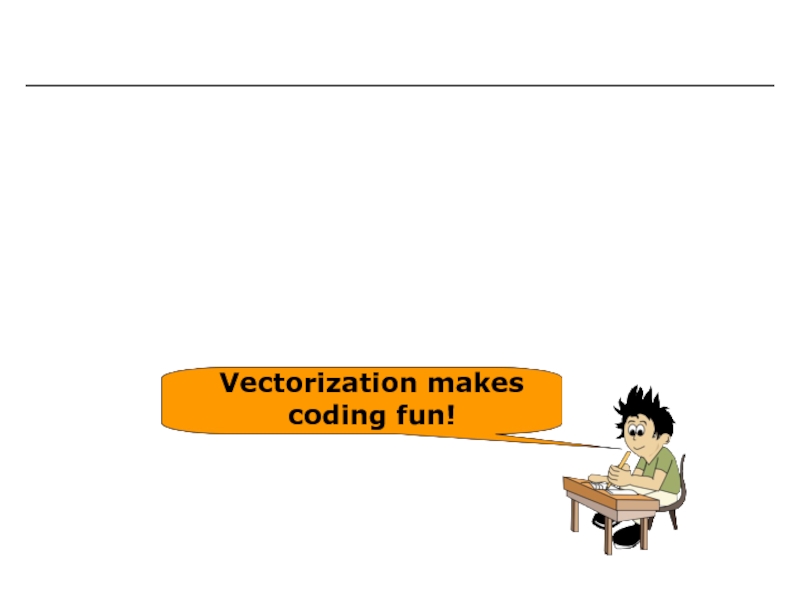
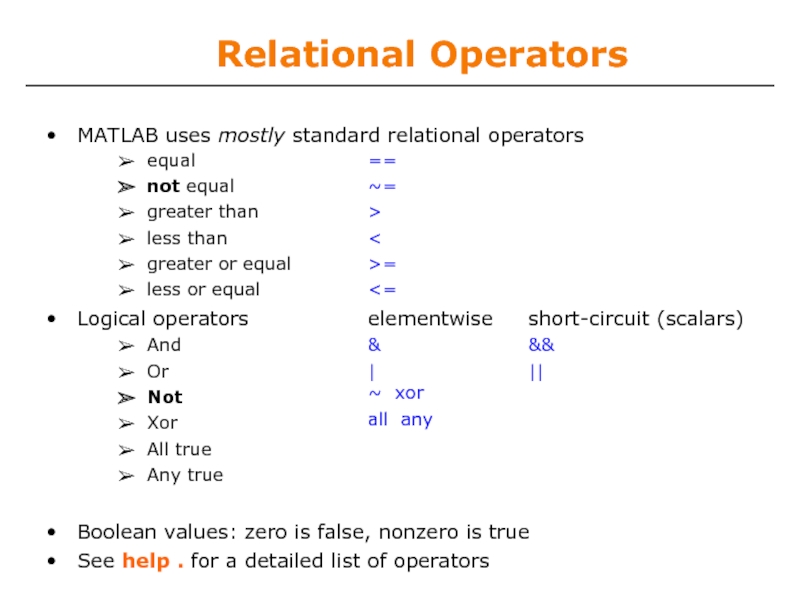
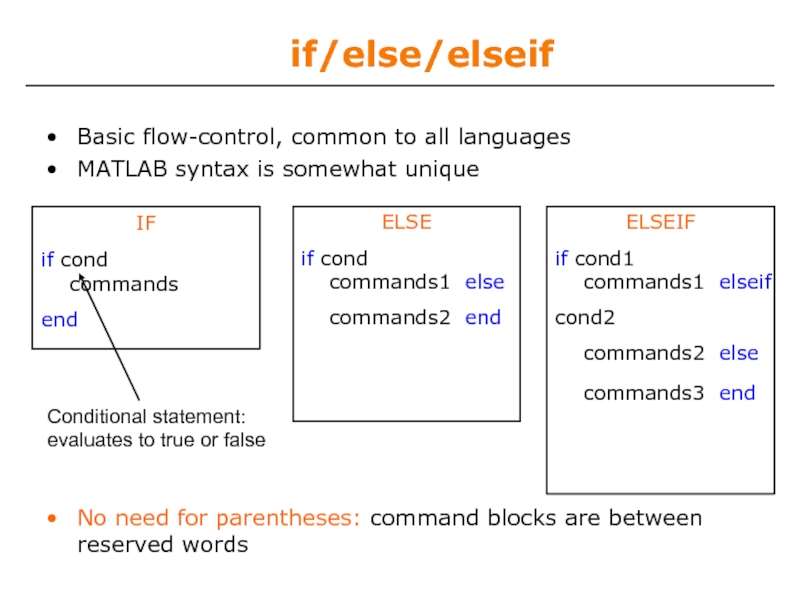
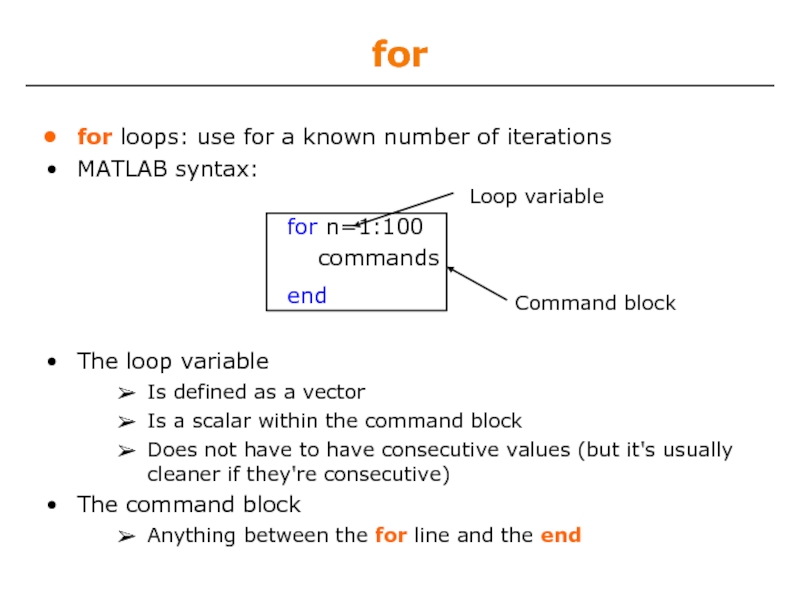
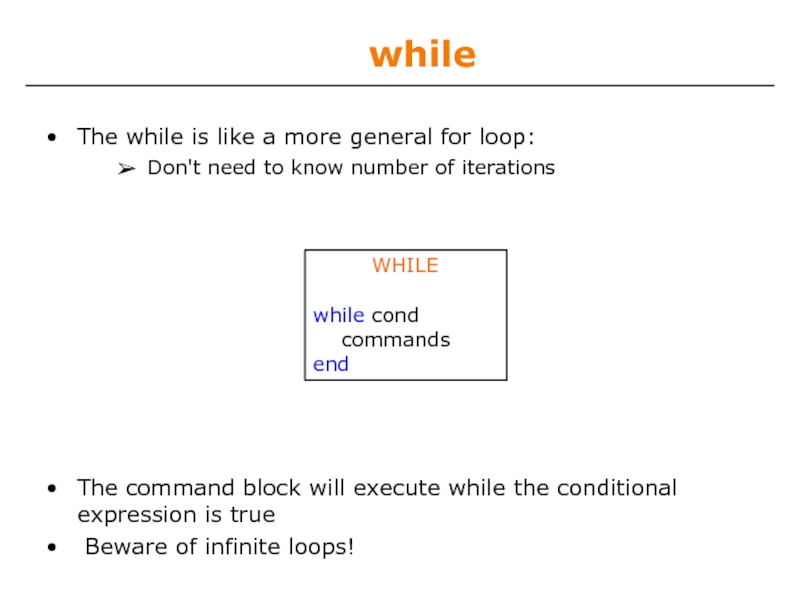
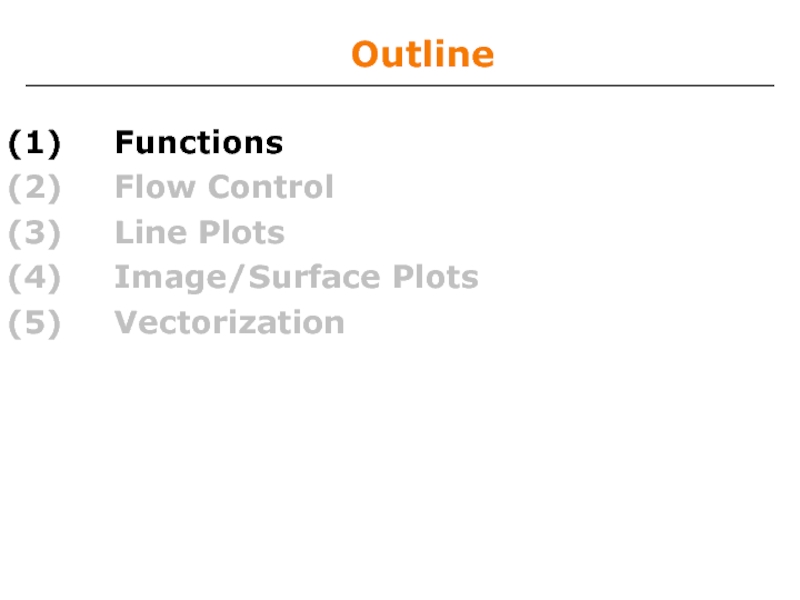
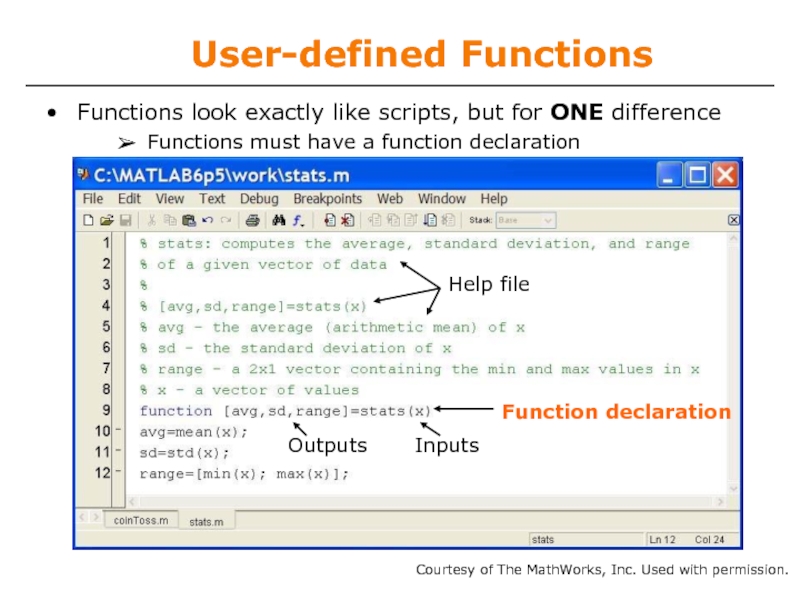
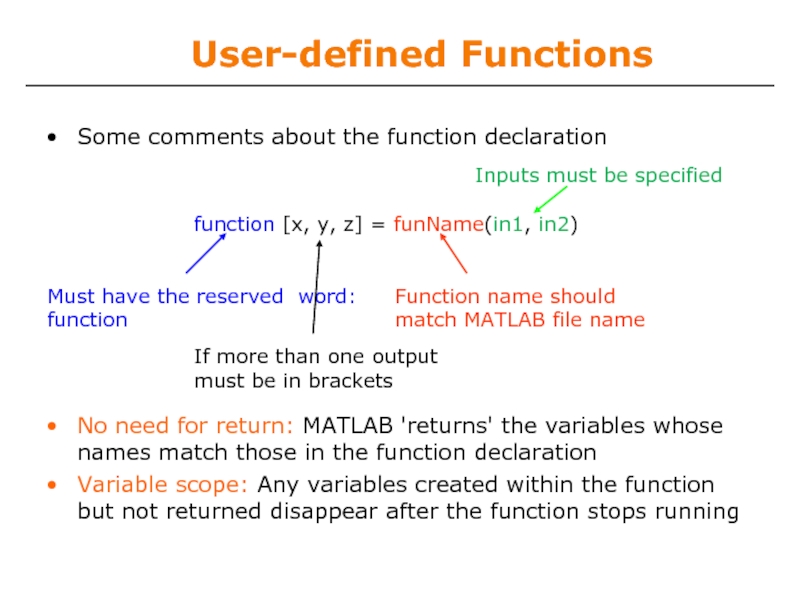
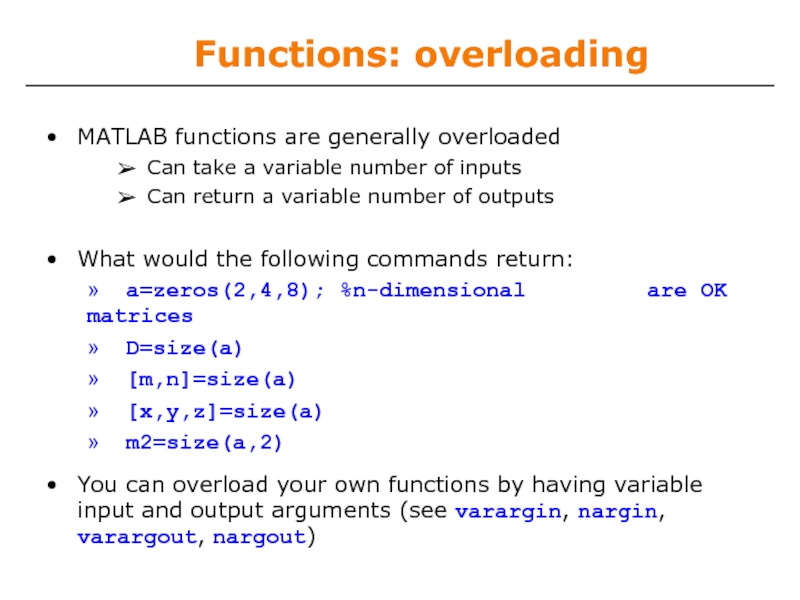
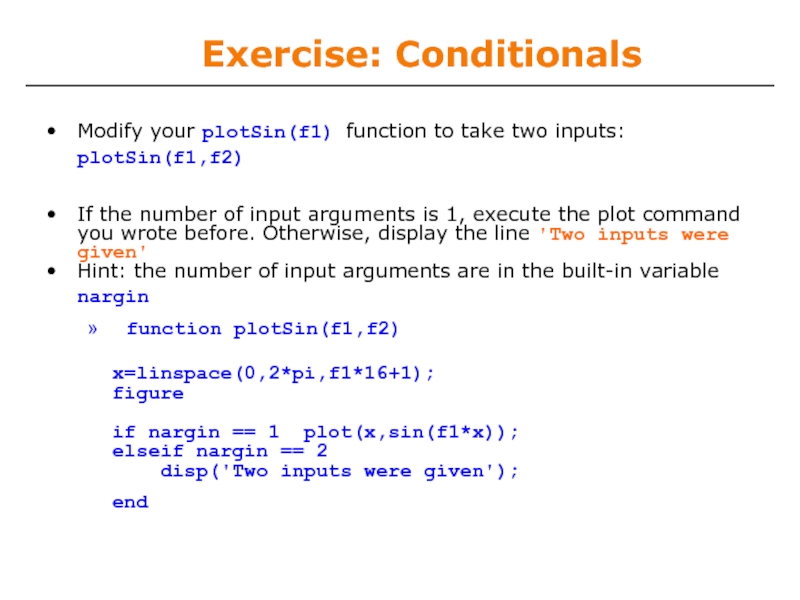
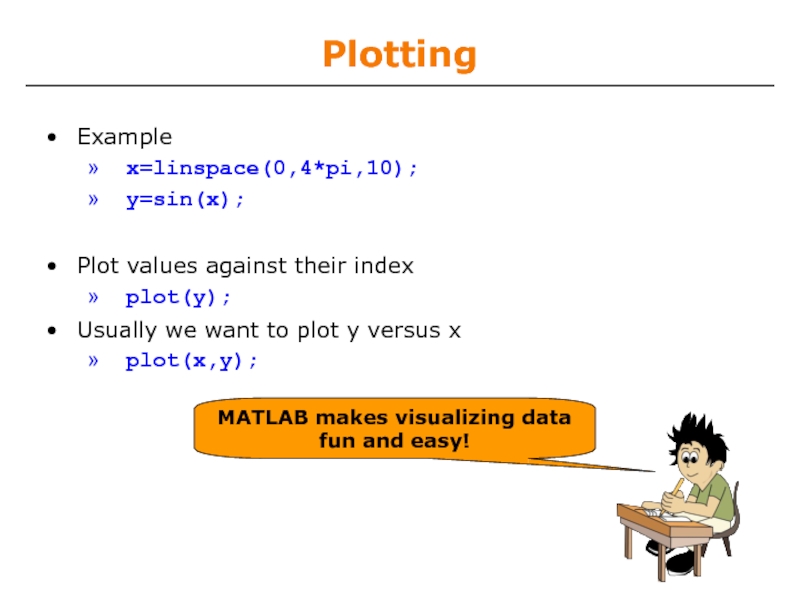
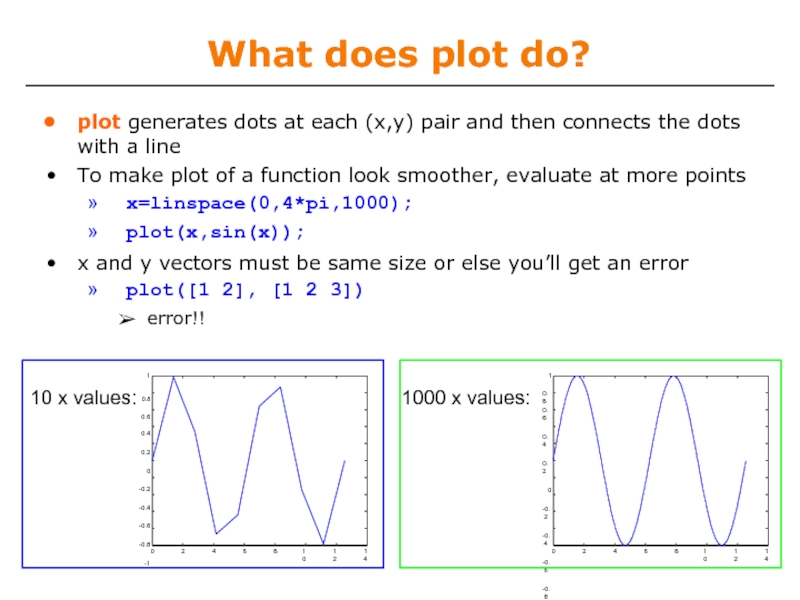
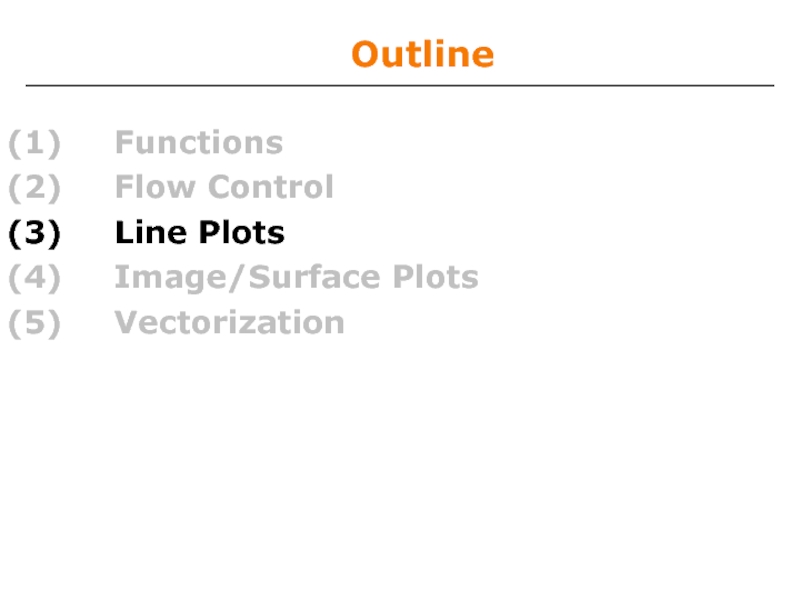
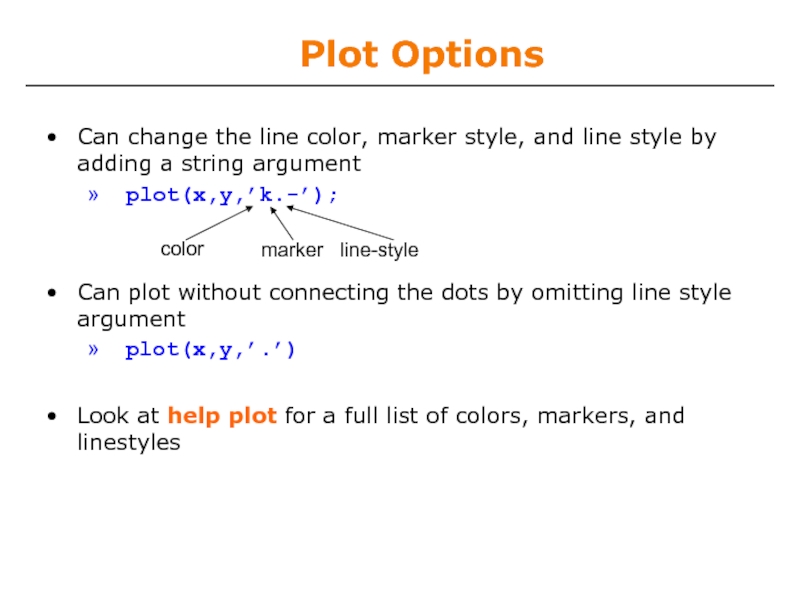
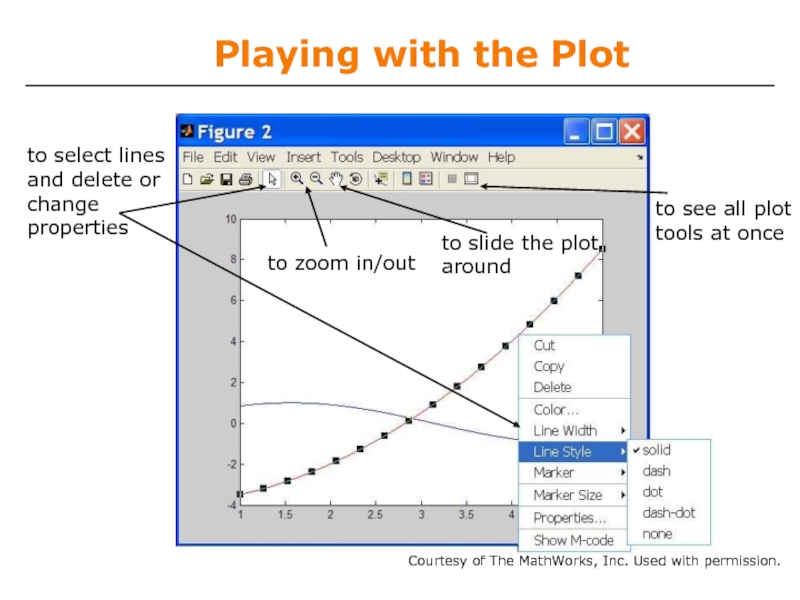
![Line and Marker OptionsEverything on a line can be customized» plot(x,y,'--s','LineWidth',2,... 'Color', [1 0 0], ...'MarkerEdgeColor','k',...'MarkerFaceColor','g',...](/img/tmb/2/103390/1944705f7c845b925a647a42a2c459a7-800x.jpg)
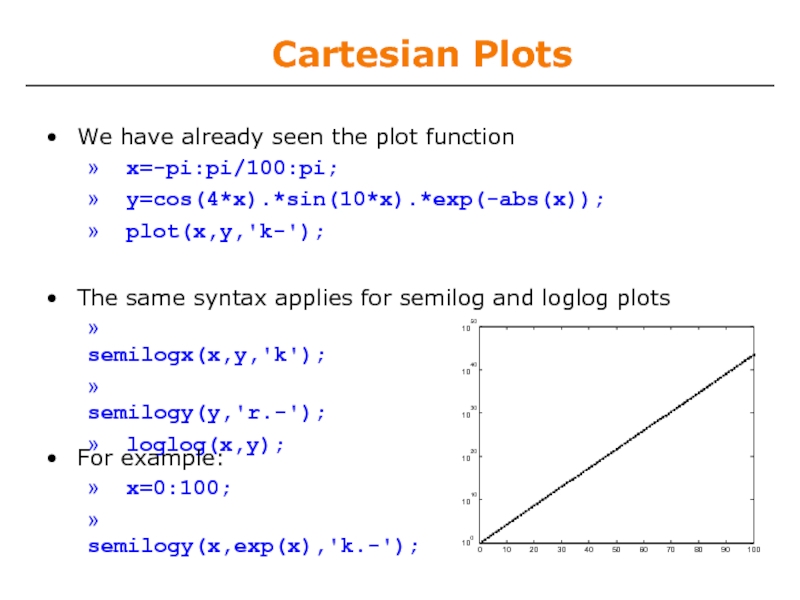
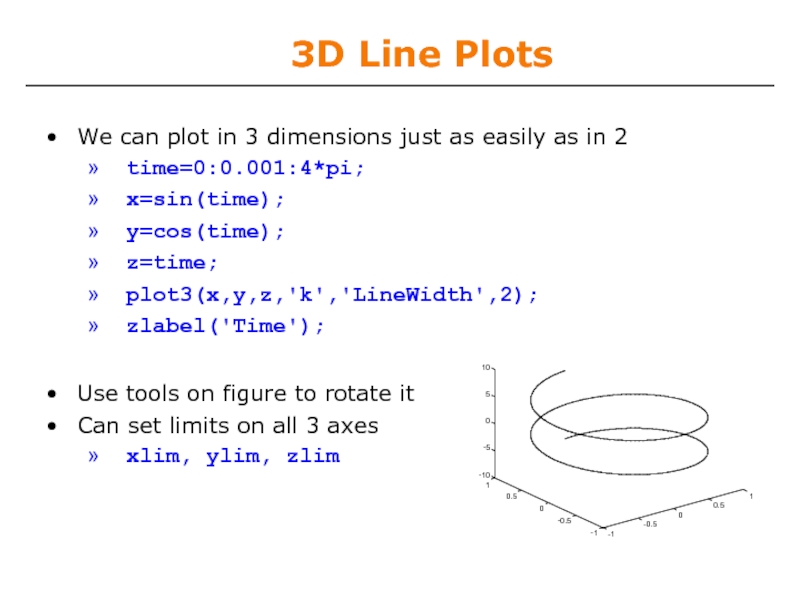
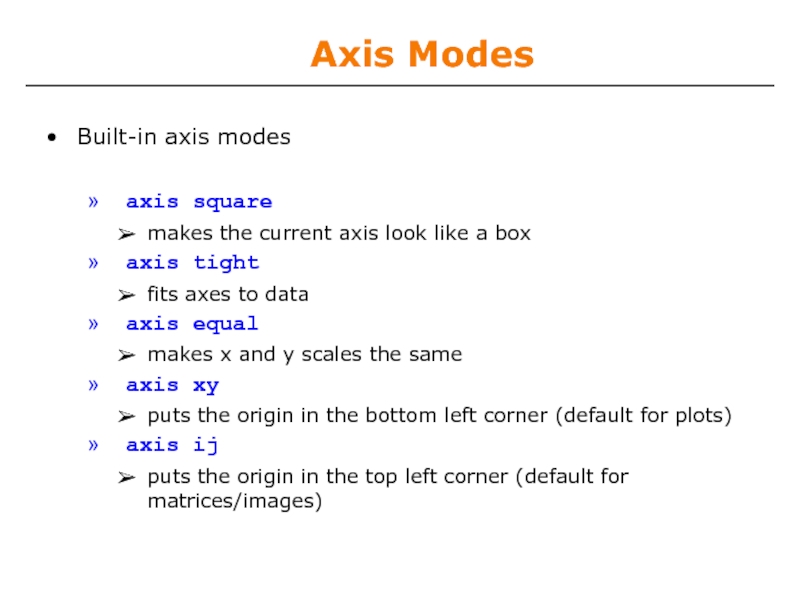
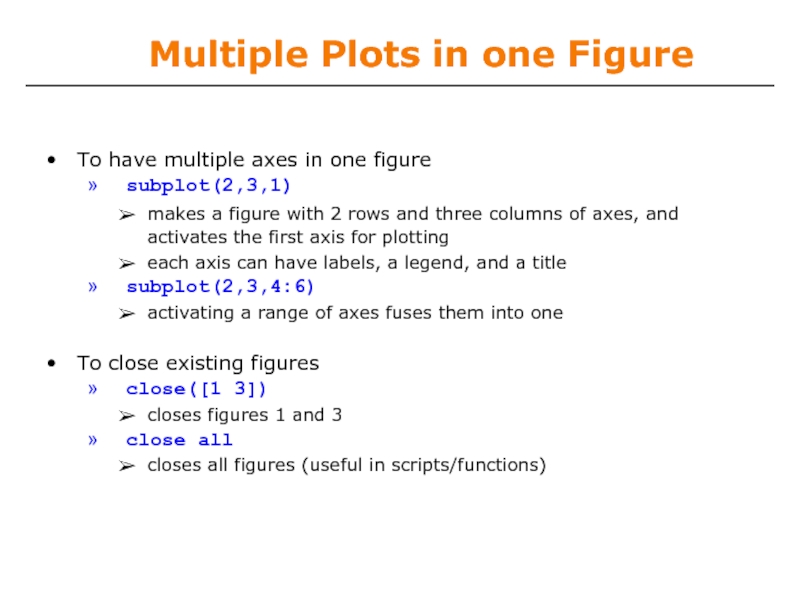
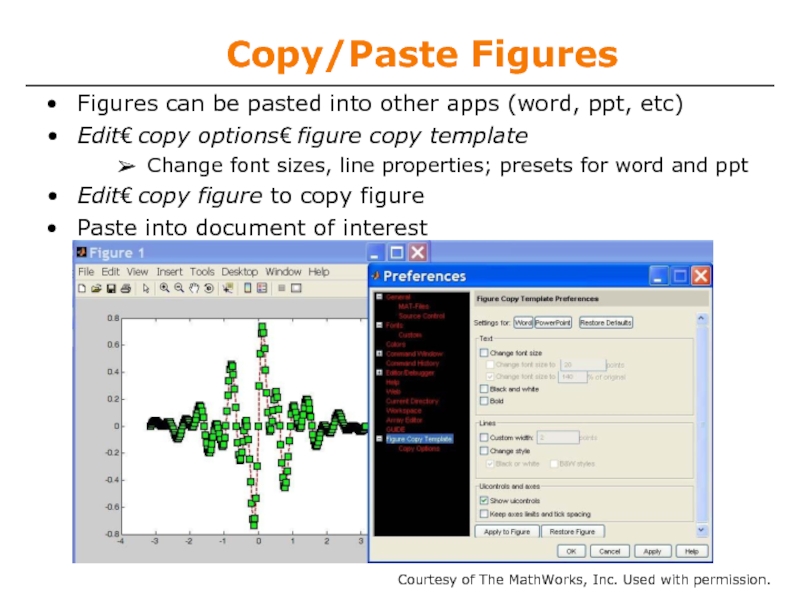
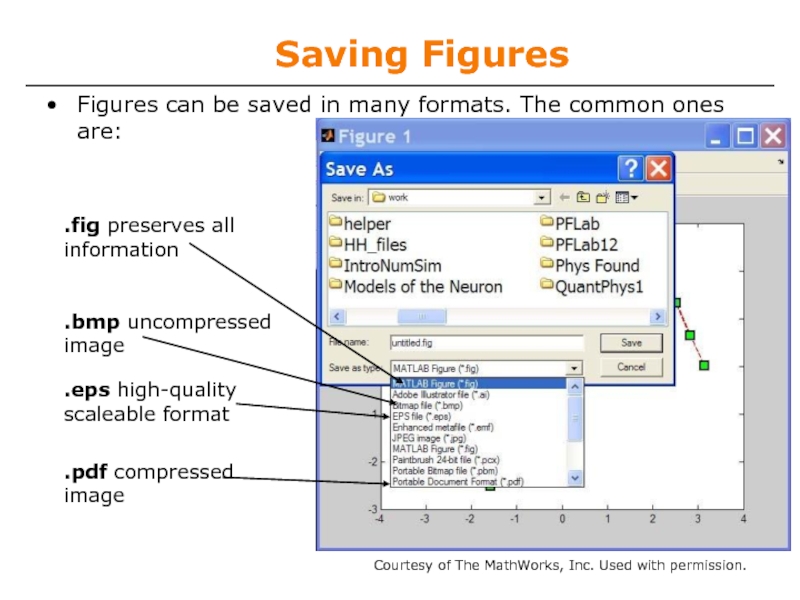
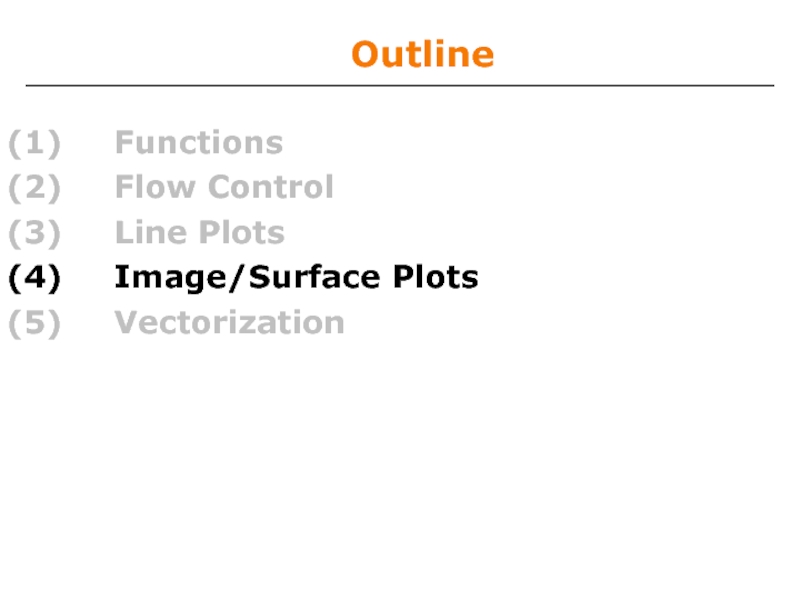
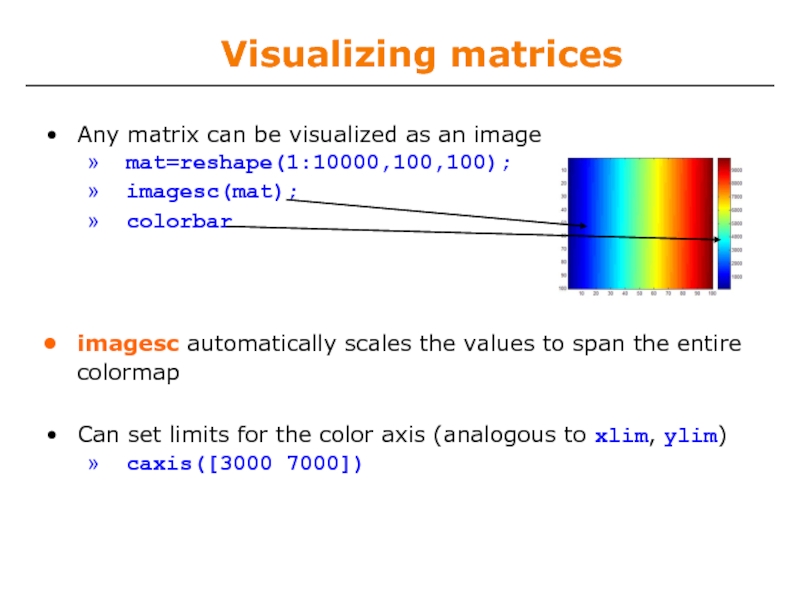
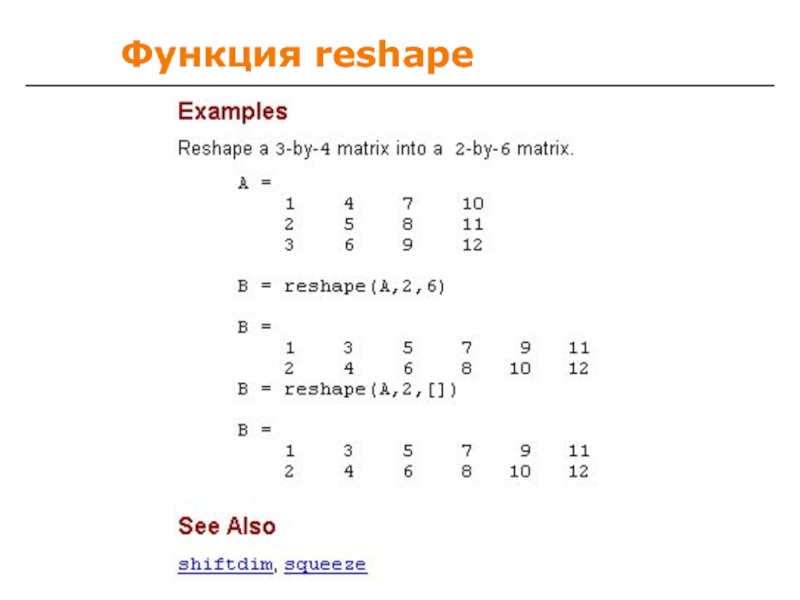

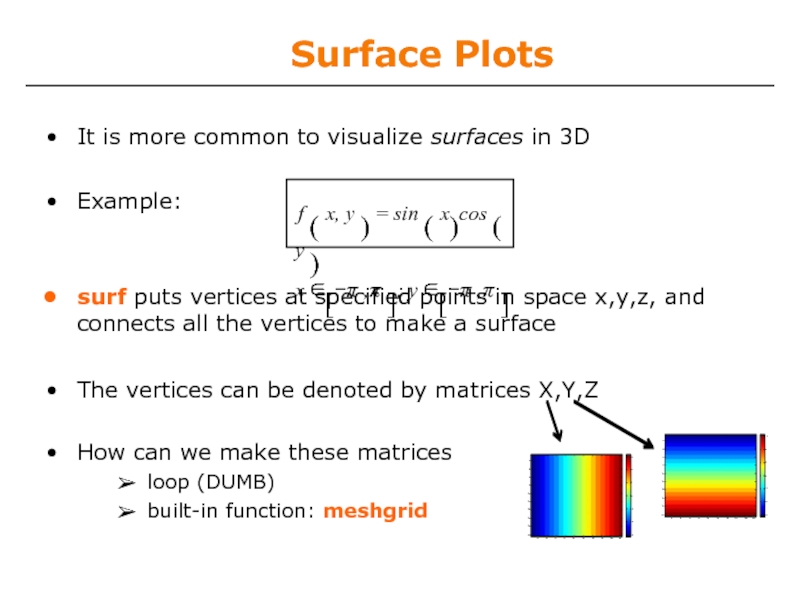
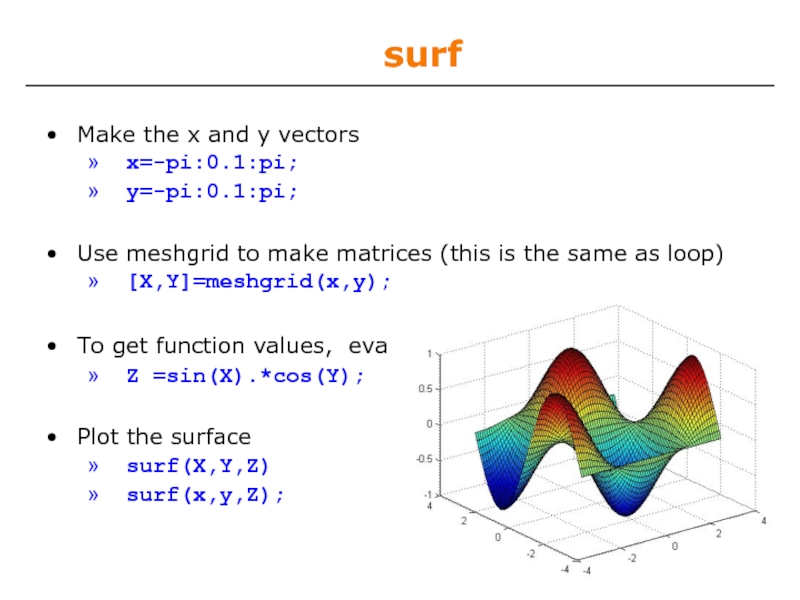
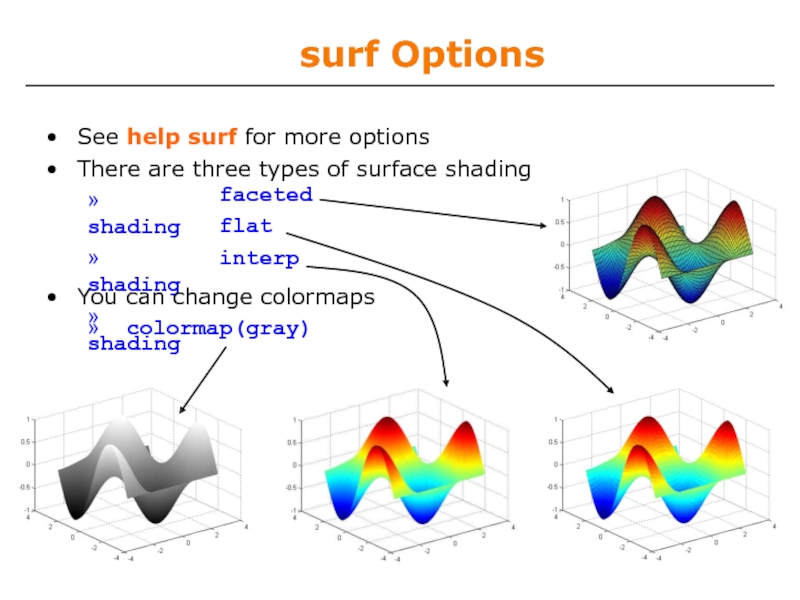
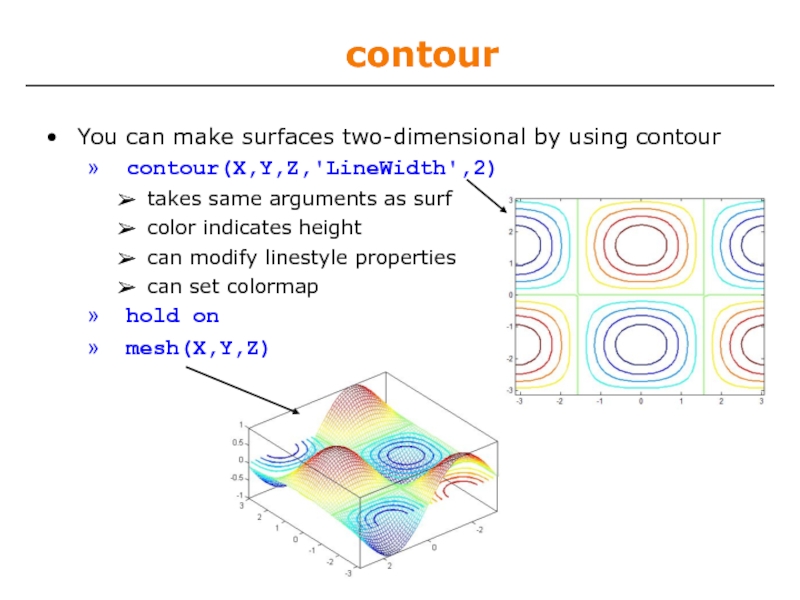
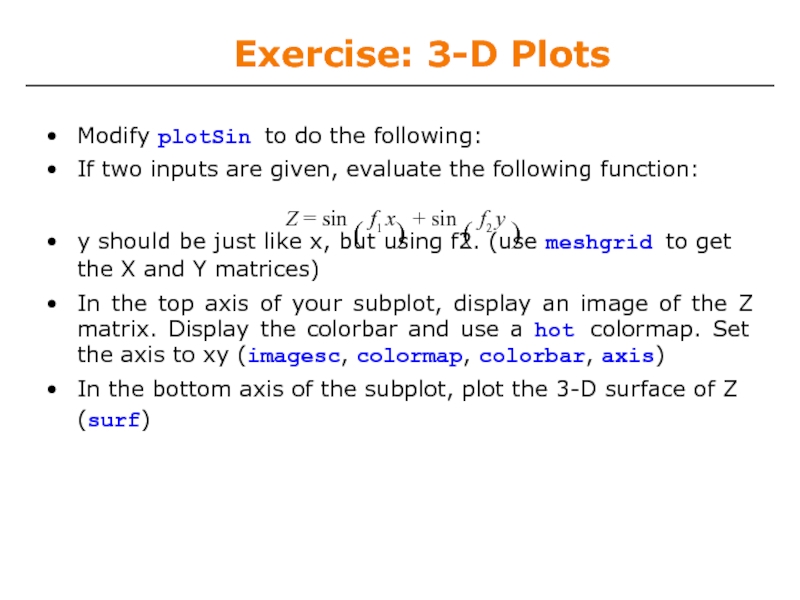
![Exercise: 3-D Plots» function plotSin(f1,f2)x=linspace(0,2*pi,round(16*f1)+1); figureif nargin == 1 plot(x,sin(f1*x),'rs--',...'LineWidth',2,'MarkerFaceColor','k'); elseif nargin == 2y=linspace(0,2*pi,round(16*f2)+1); [X,Y]=meshgrid(x,y); Z=sin(f1*X)+sin(f2*Y);subplot(2,1,1);](/img/tmb/2/103390/be7c83a4080ce284160681a2f1f482e2-800x.jpg)