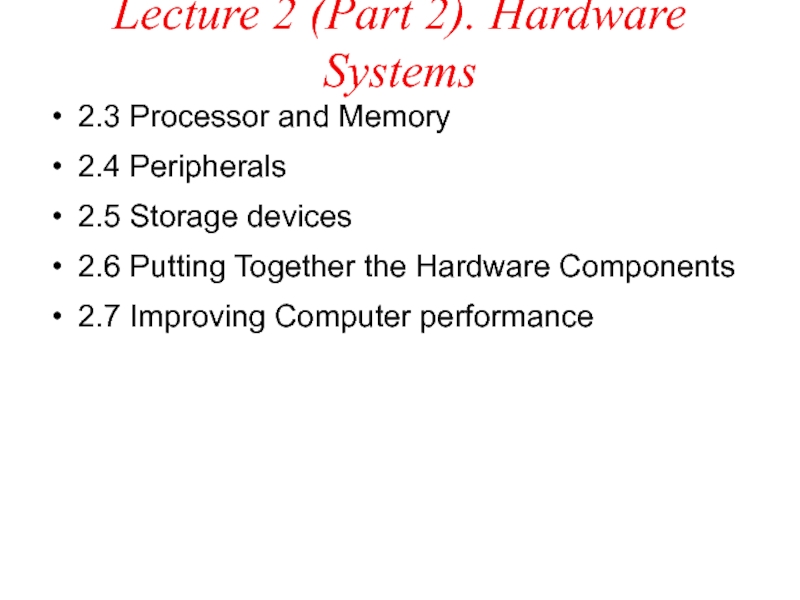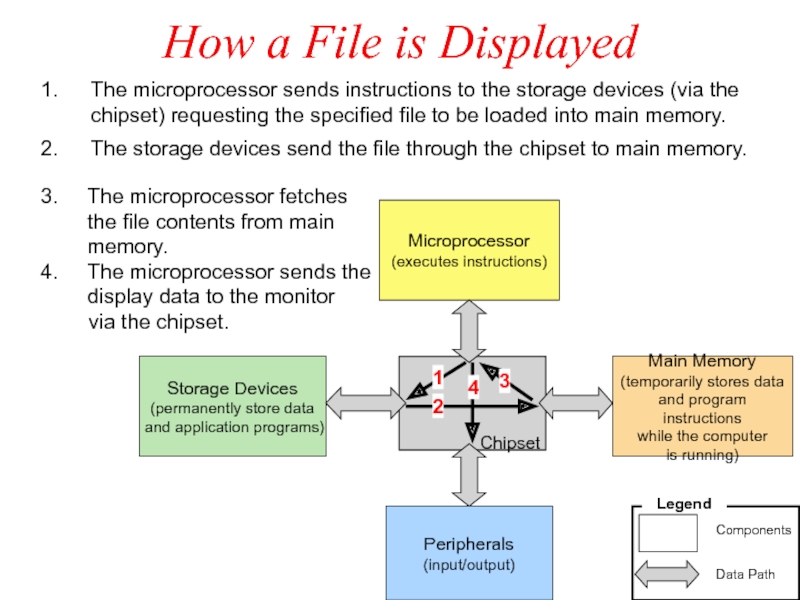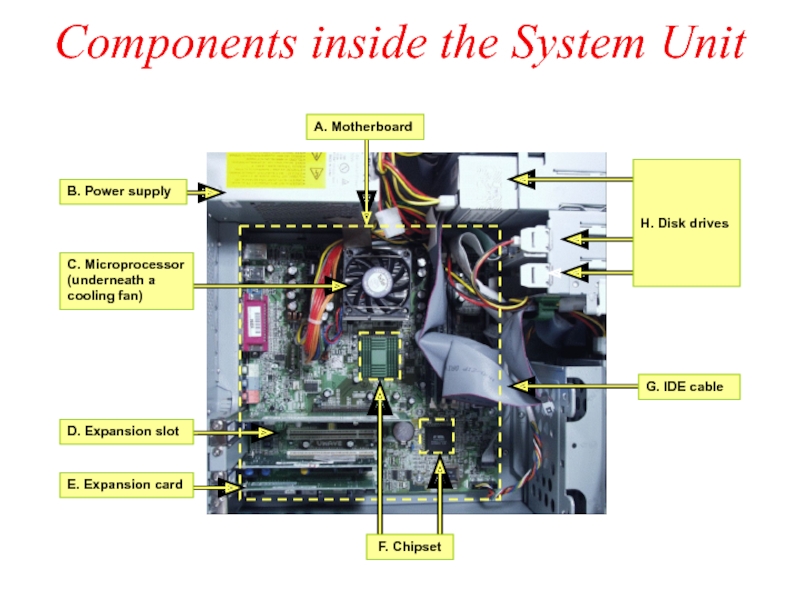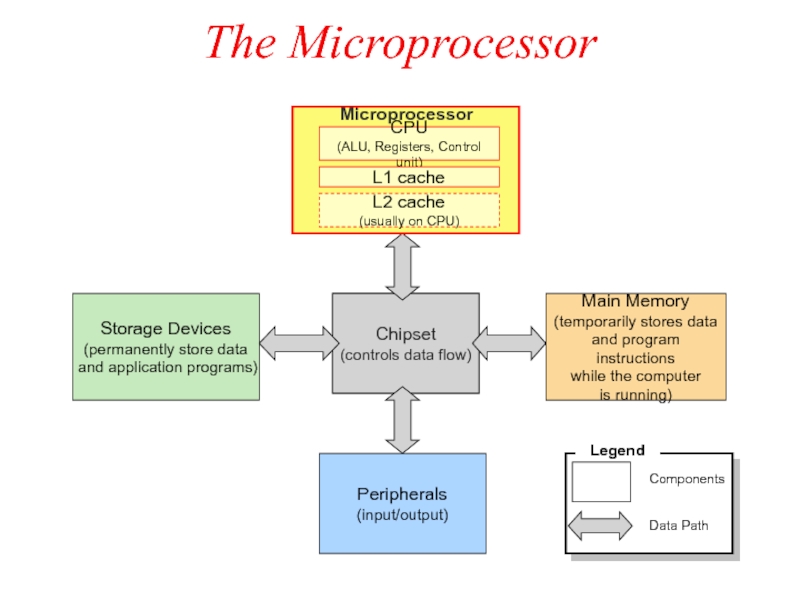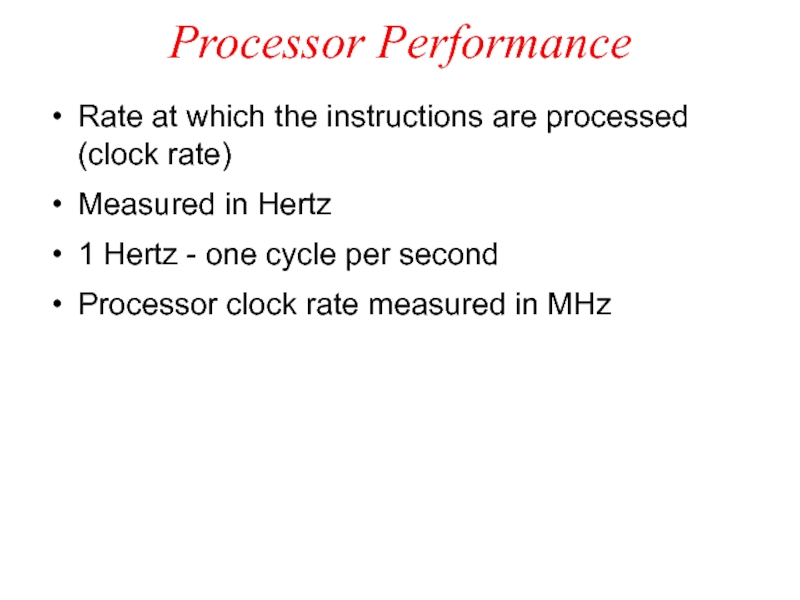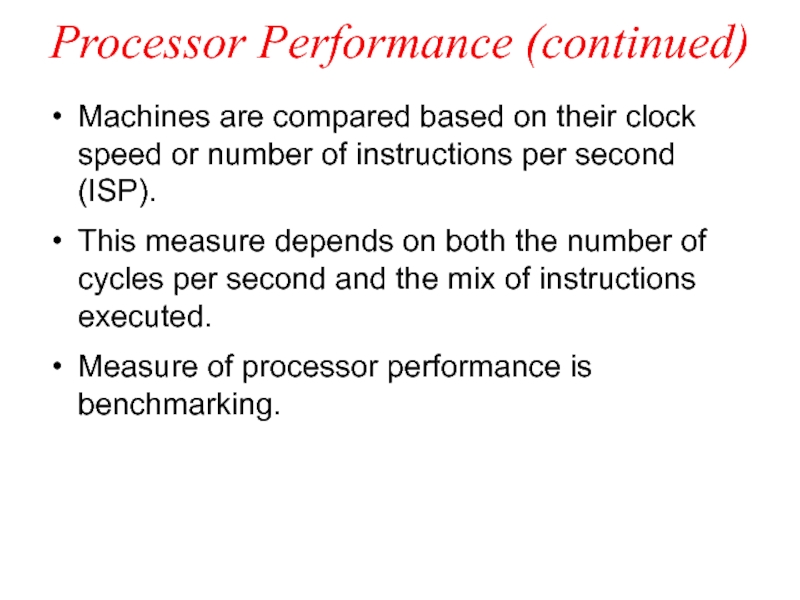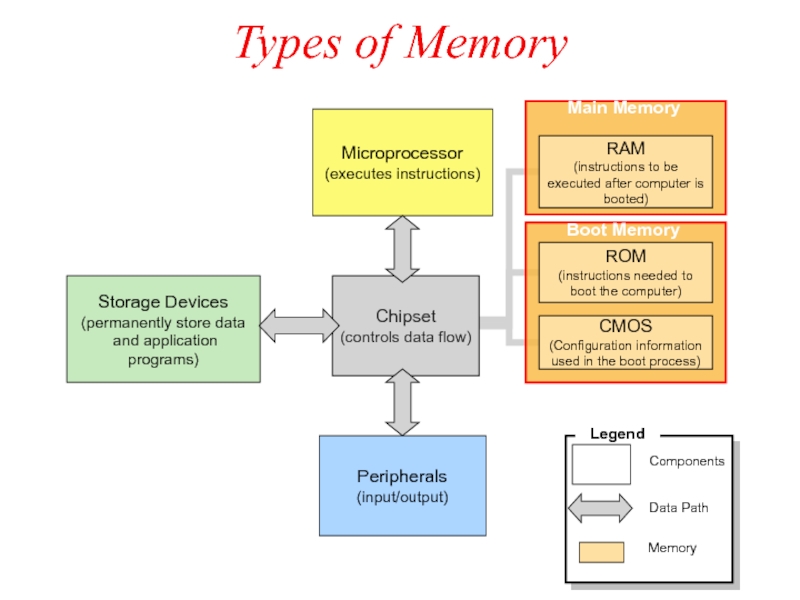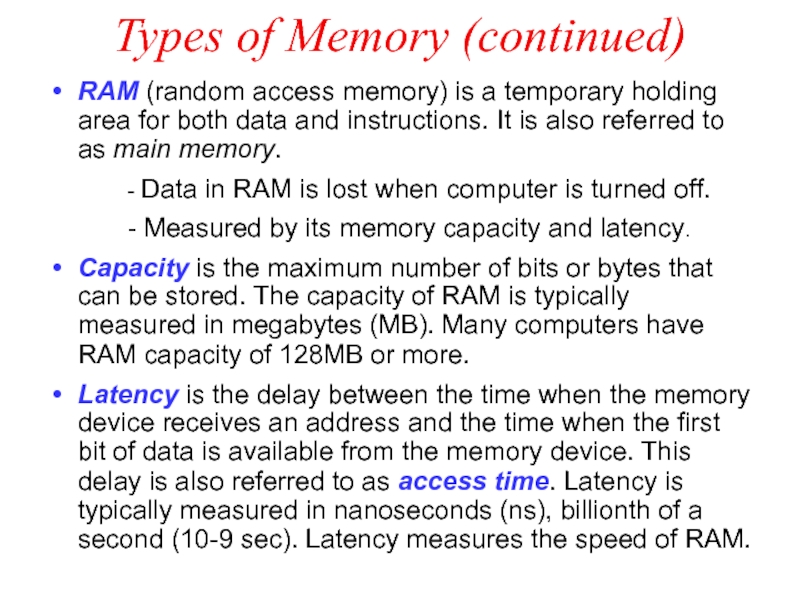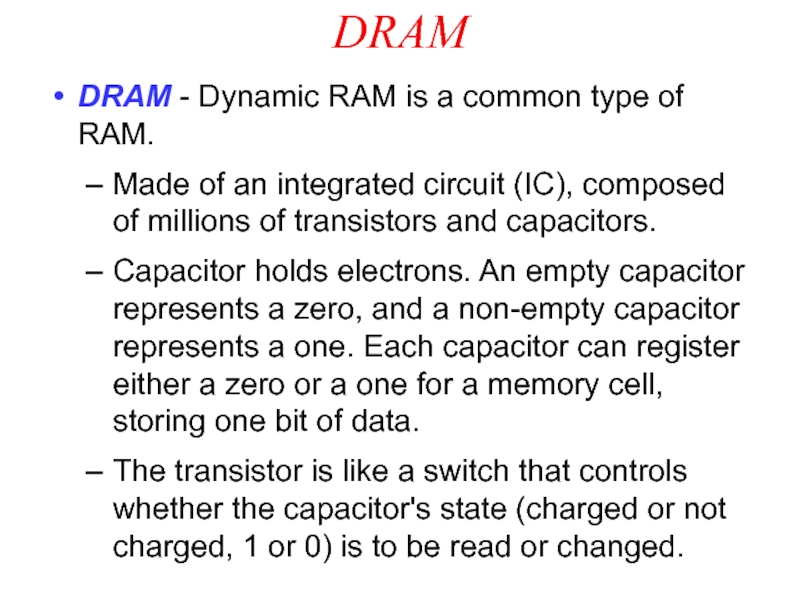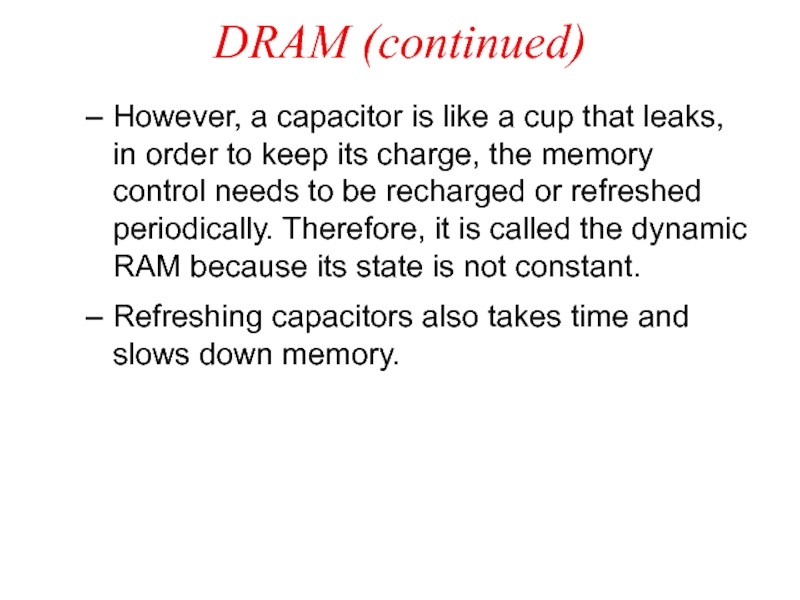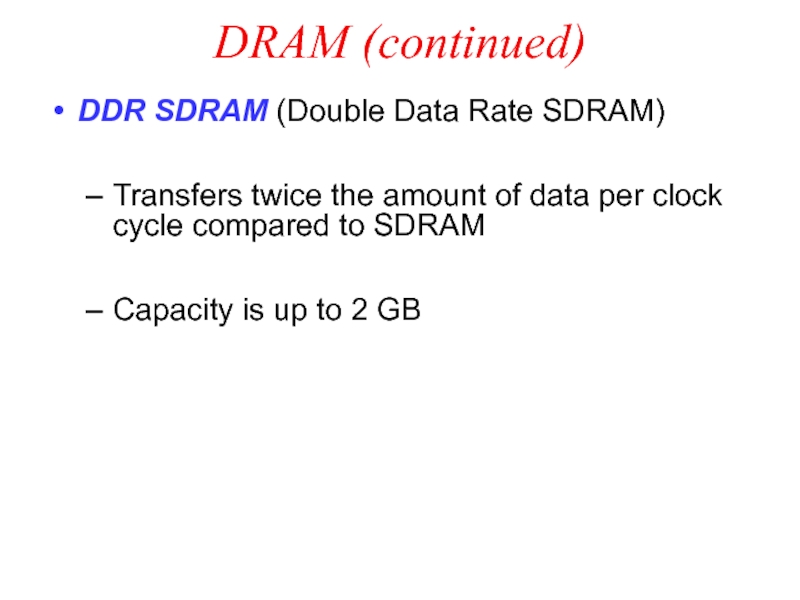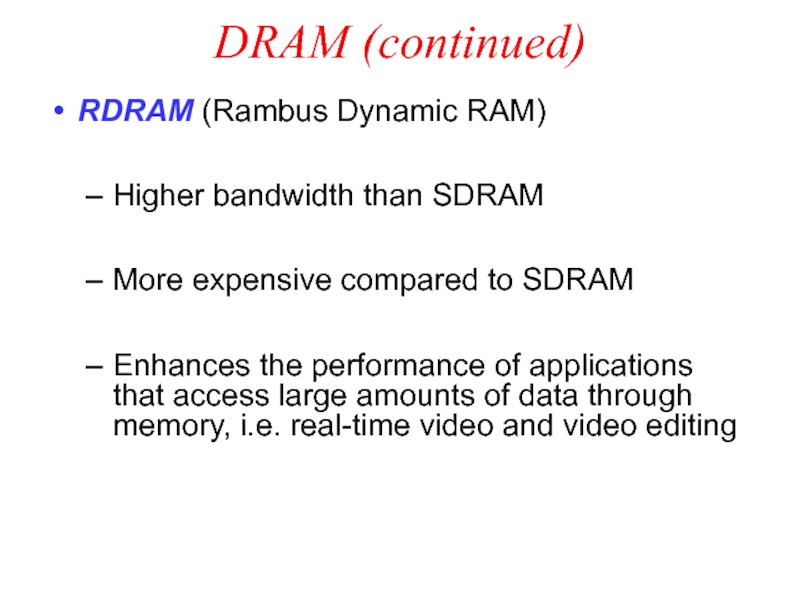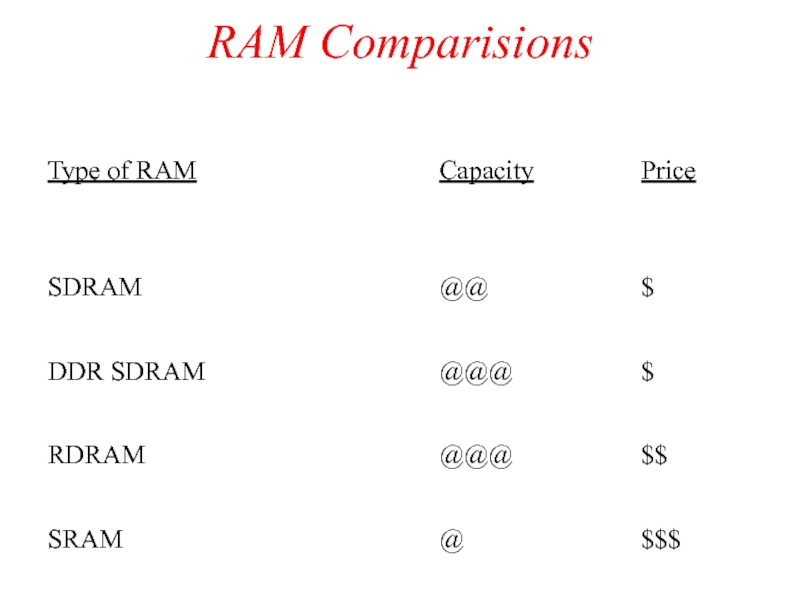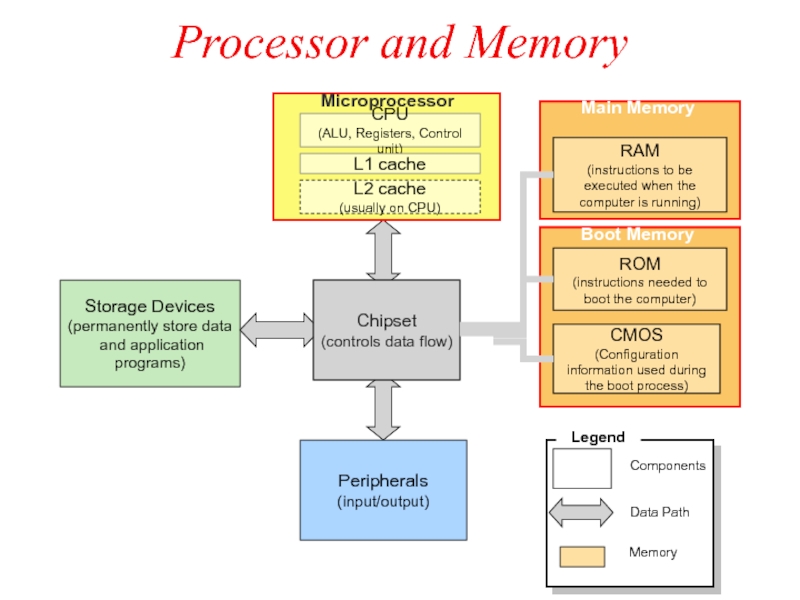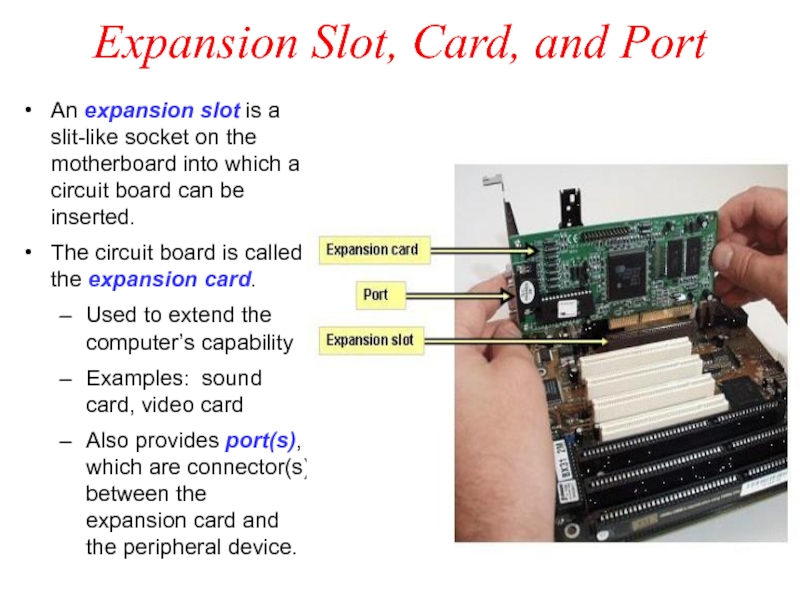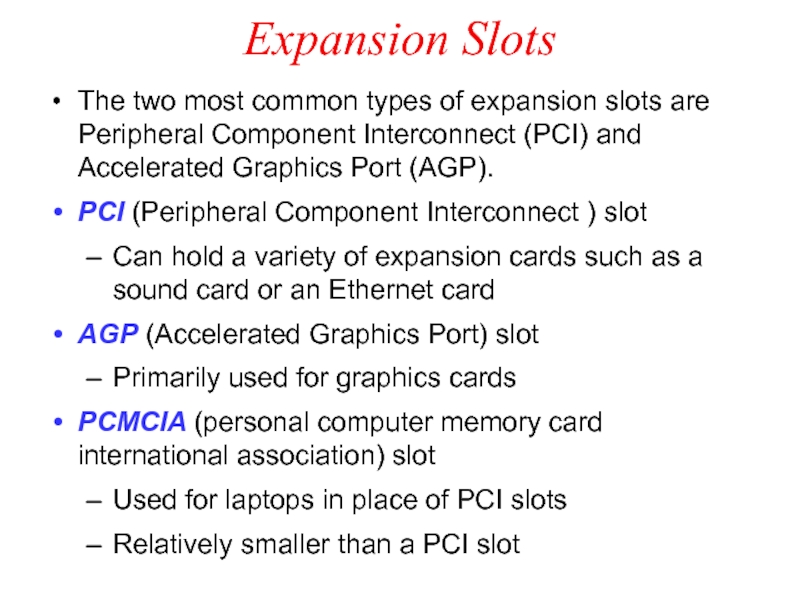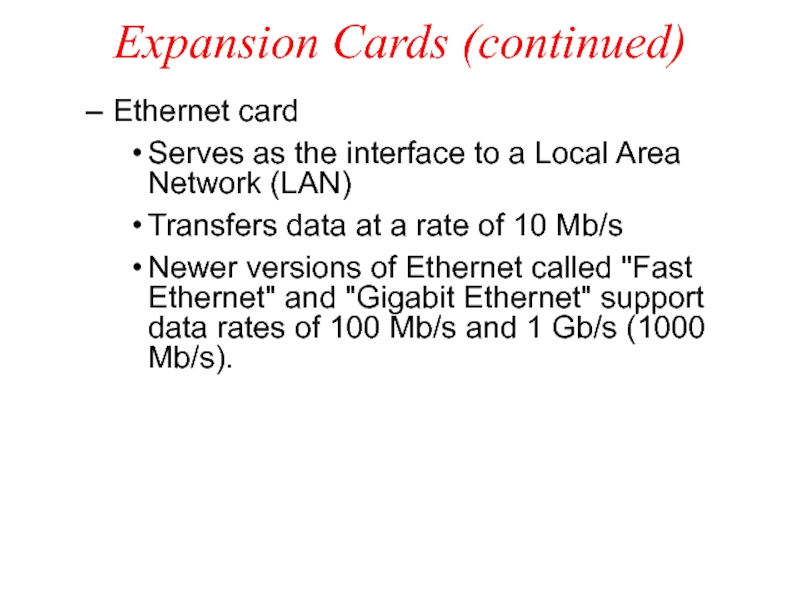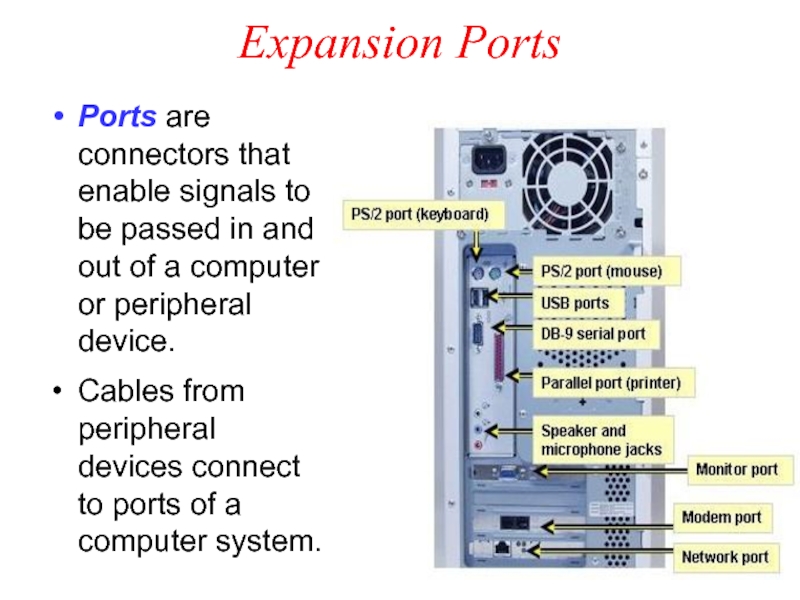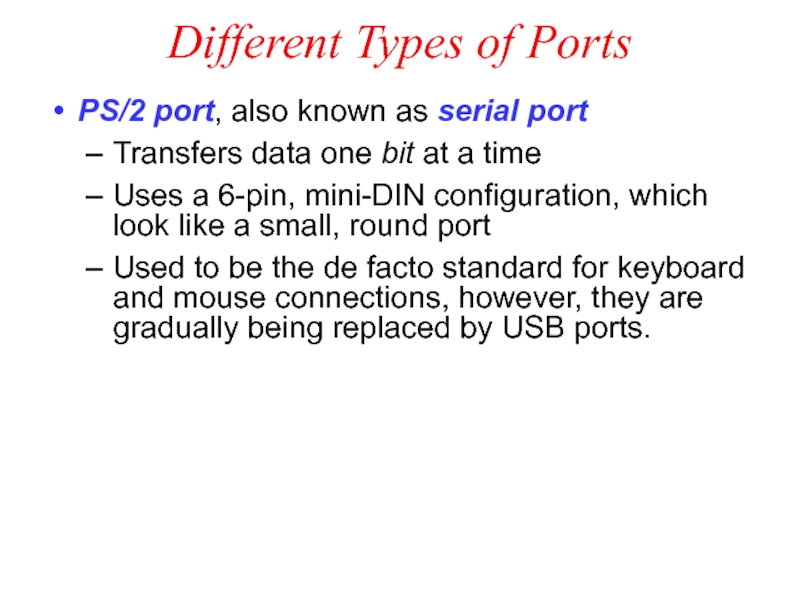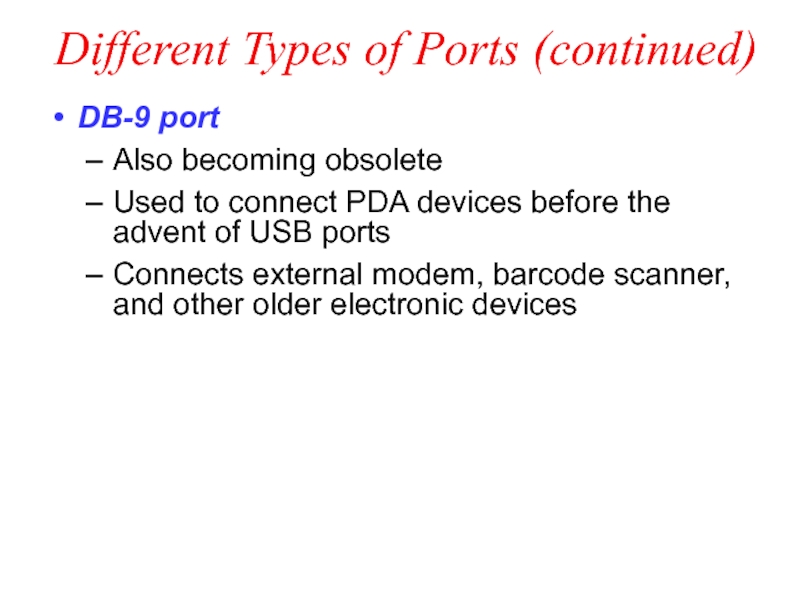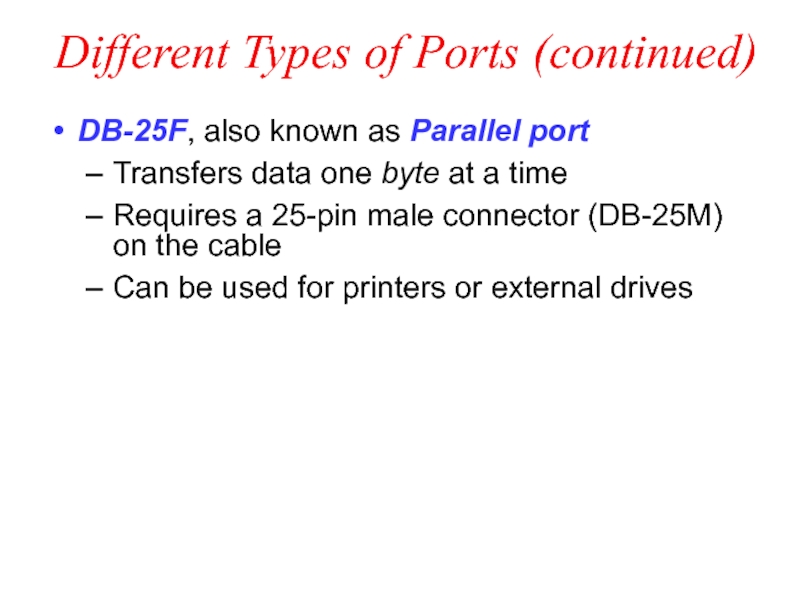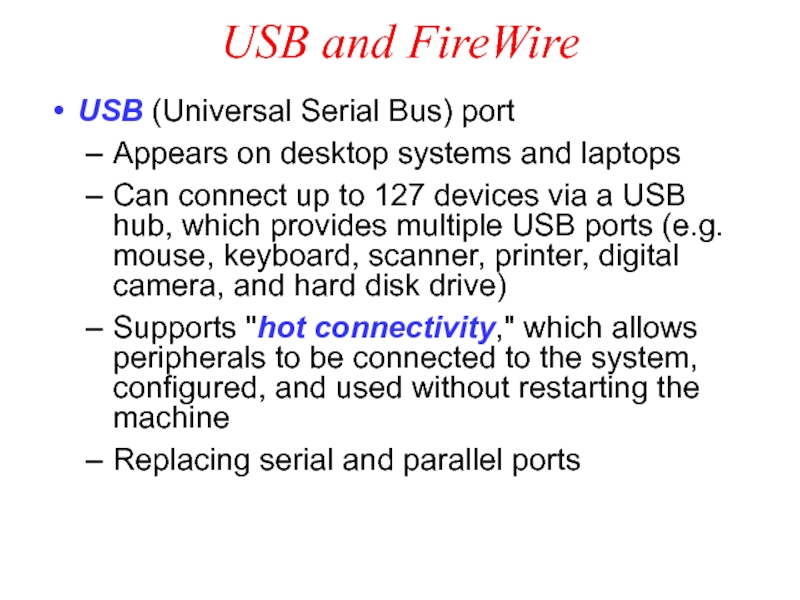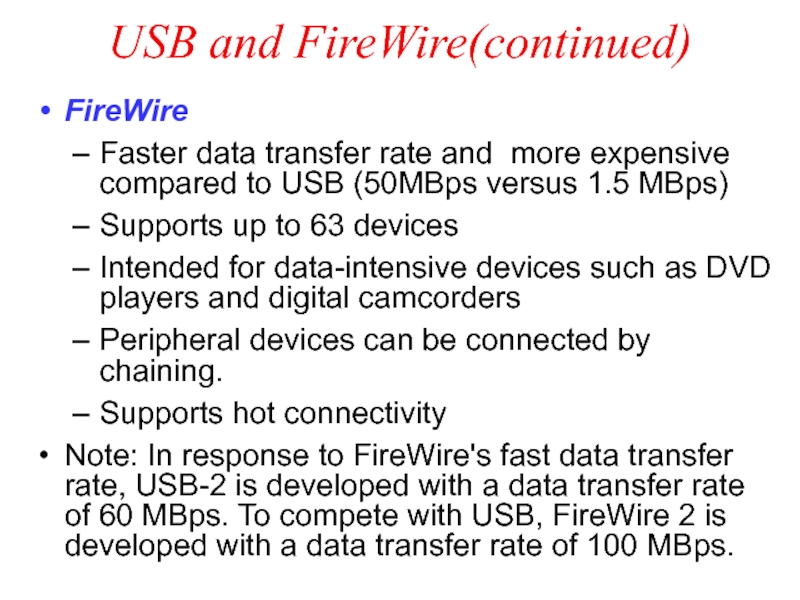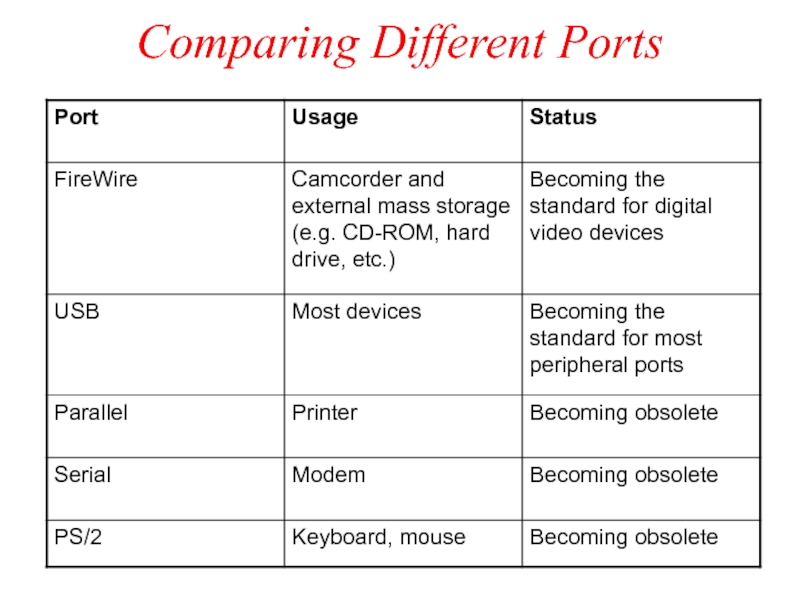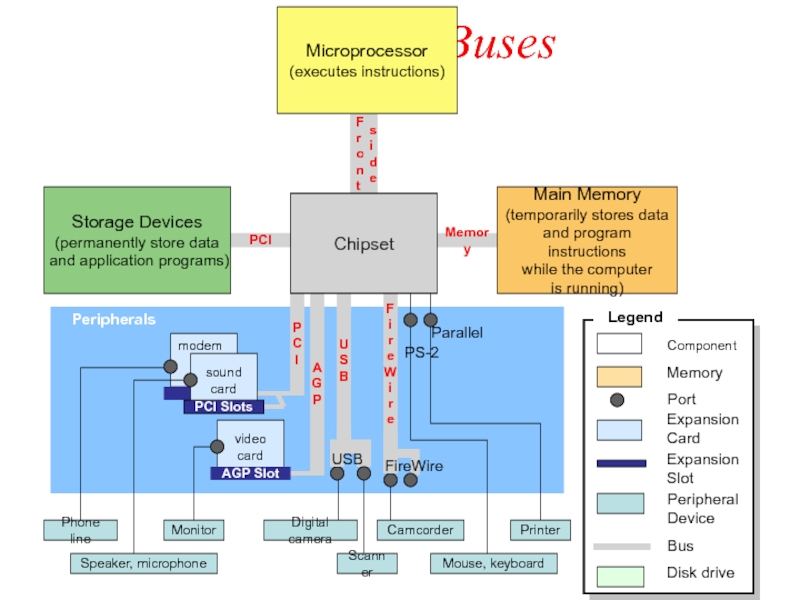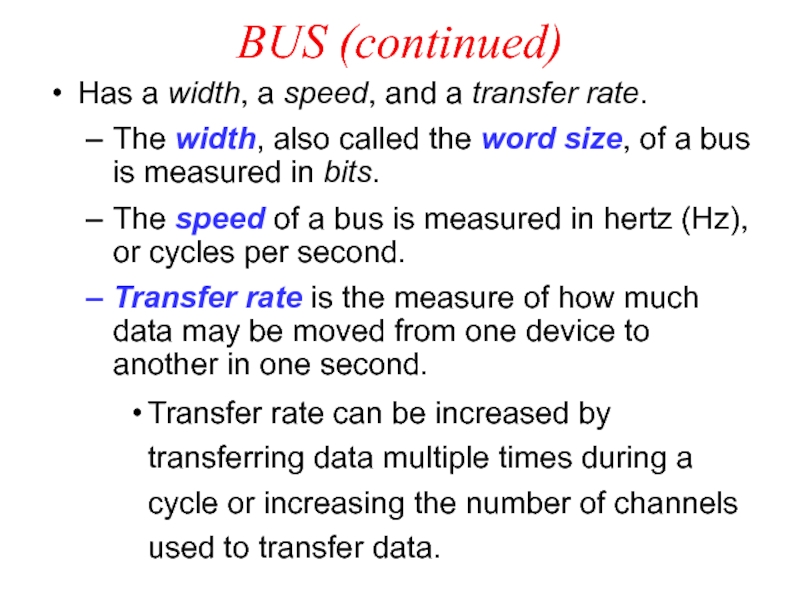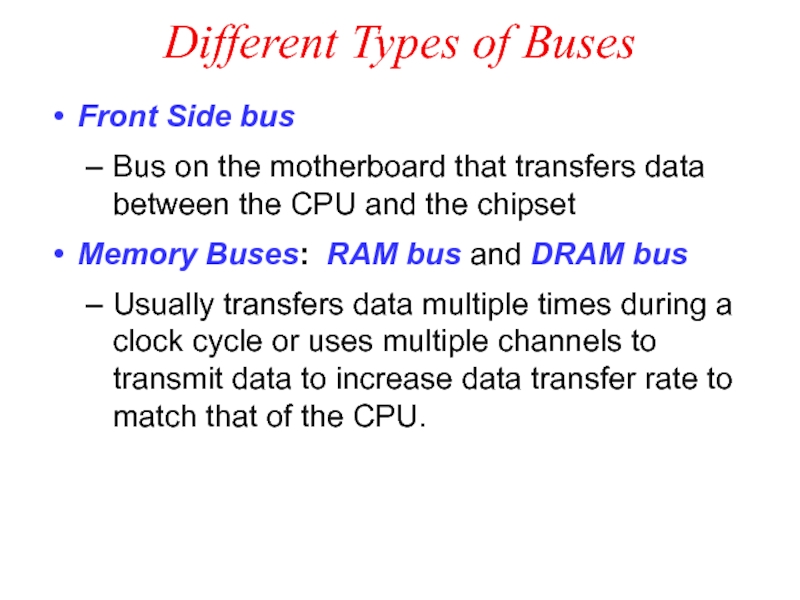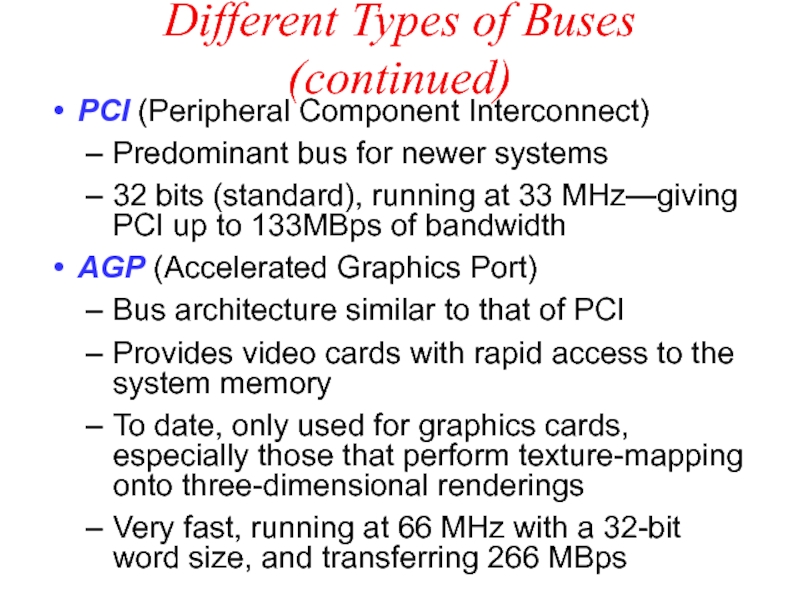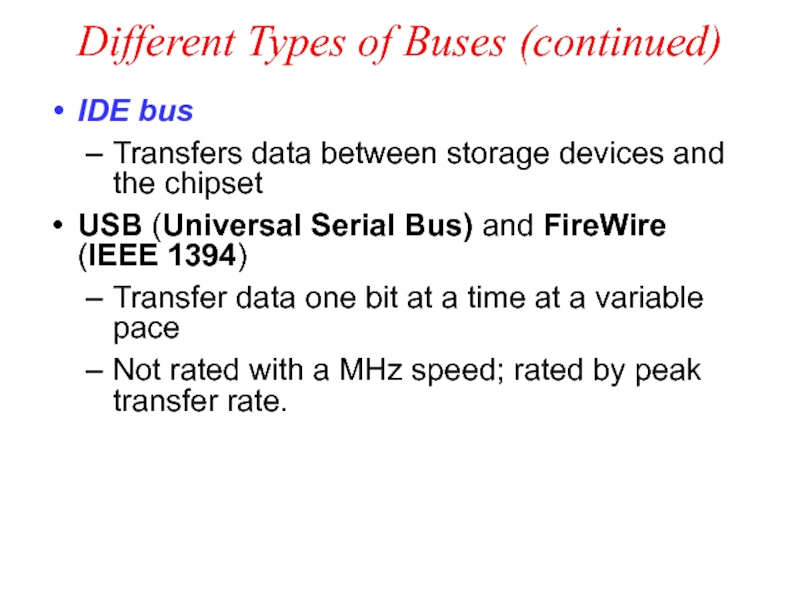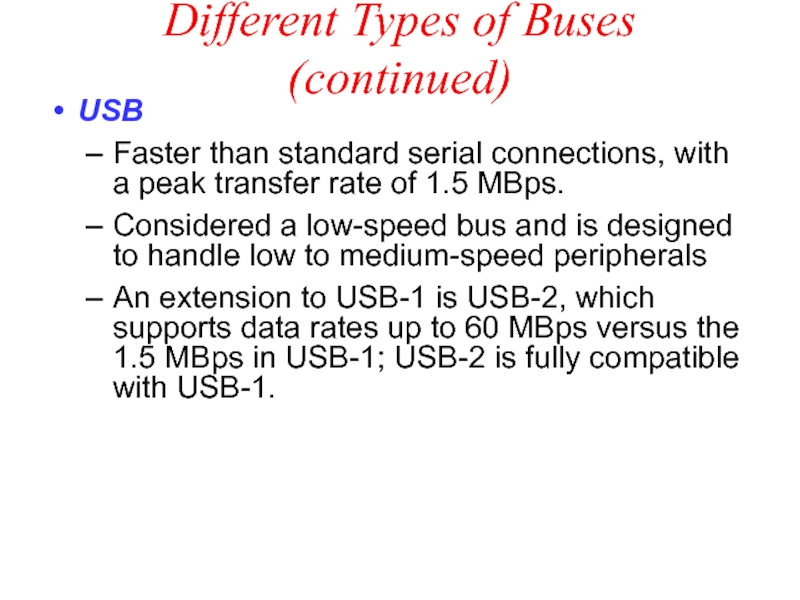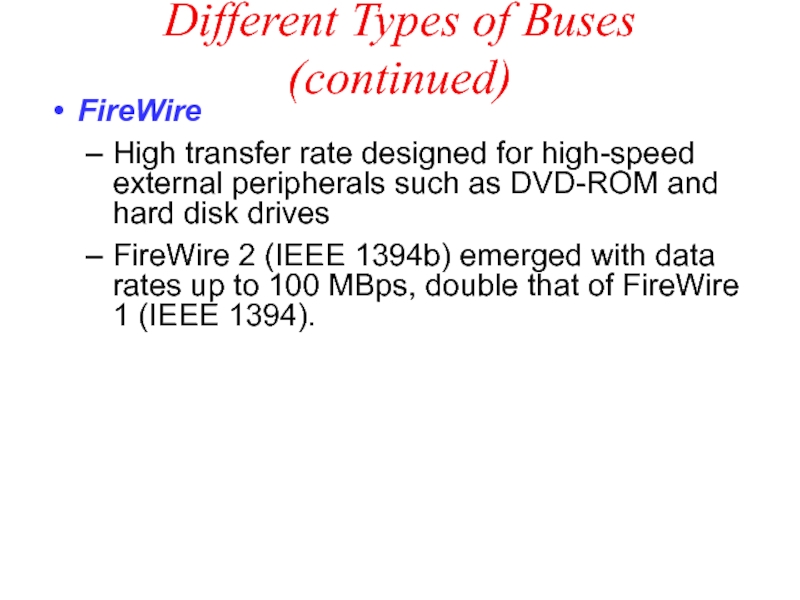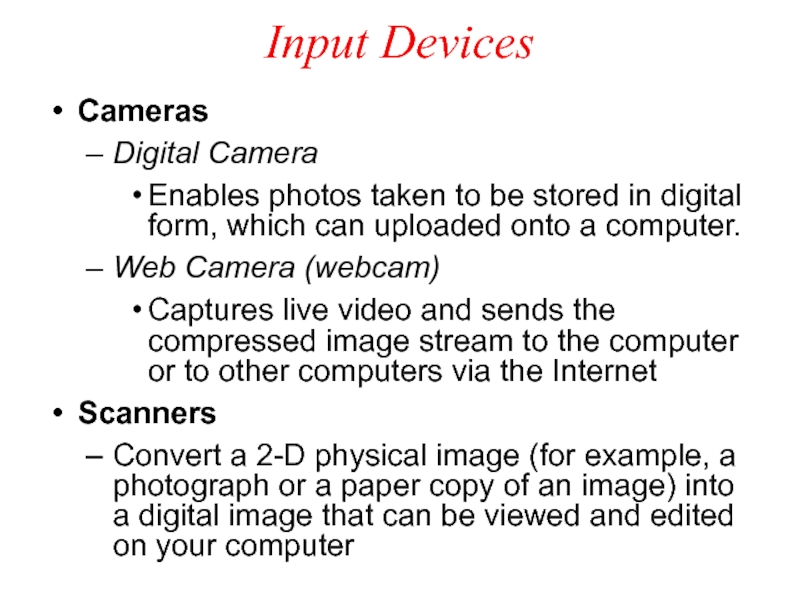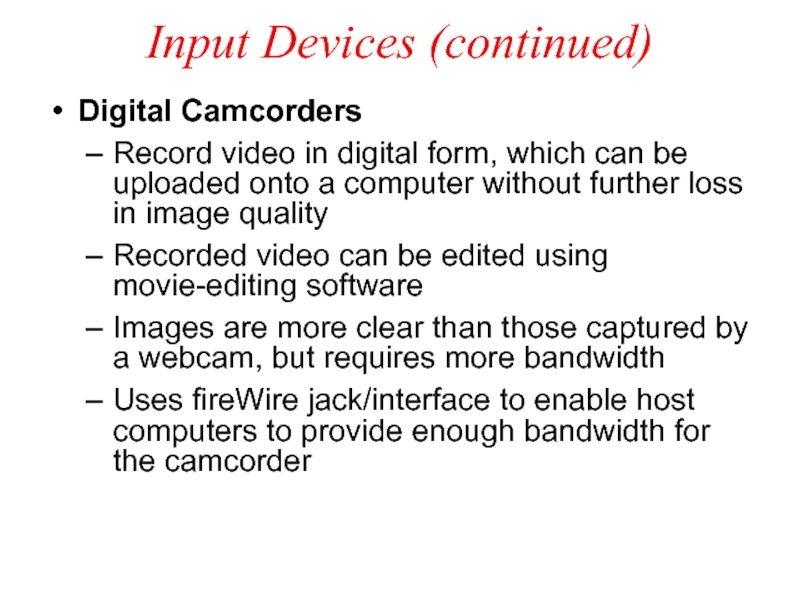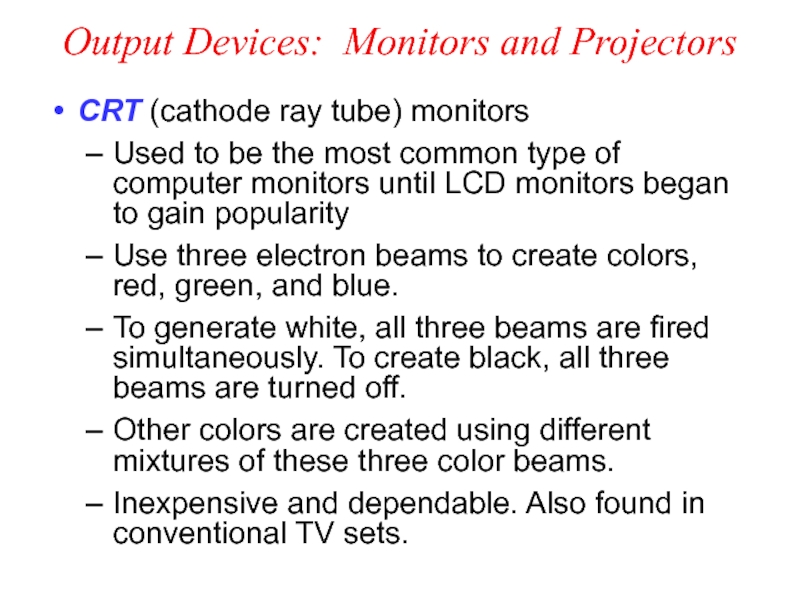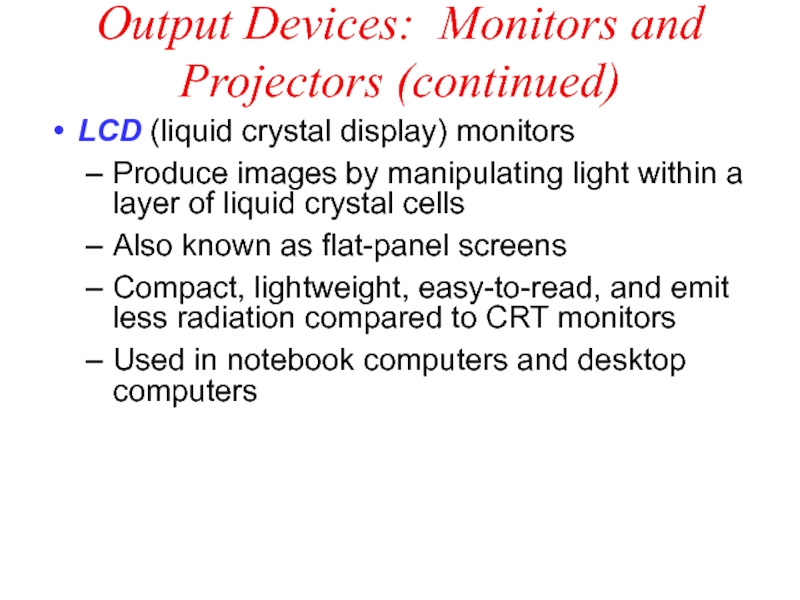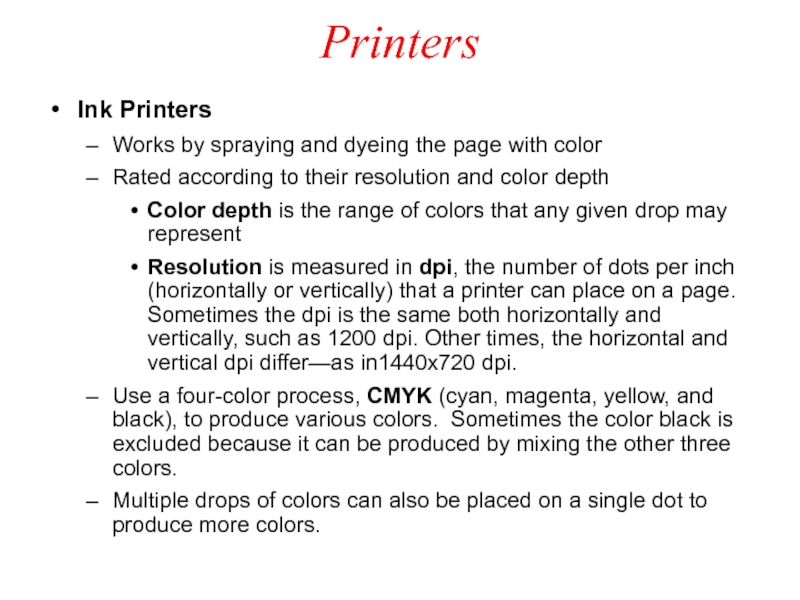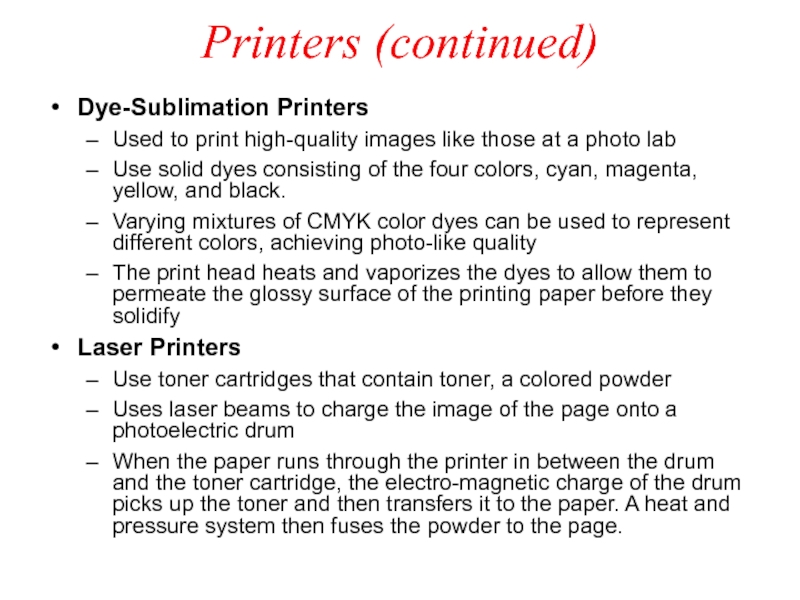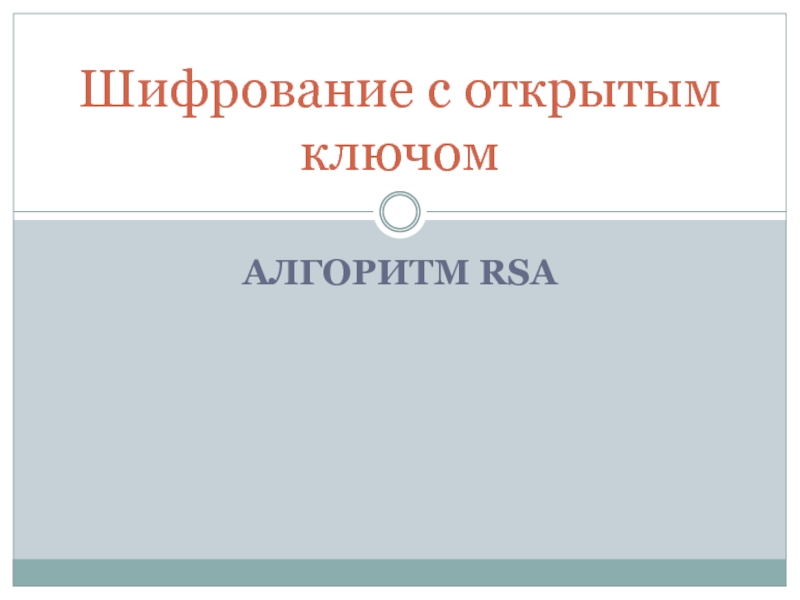- Главная
- Разное
- Дизайн
- Бизнес и предпринимательство
- Аналитика
- Образование
- Развлечения
- Красота и здоровье
- Финансы
- Государство
- Путешествия
- Спорт
- Недвижимость
- Армия
- Графика
- Культурология
- Еда и кулинария
- Лингвистика
- Английский язык
- Астрономия
- Алгебра
- Биология
- География
- Детские презентации
- Информатика
- История
- Литература
- Маркетинг
- Математика
- Медицина
- Менеджмент
- Музыка
- МХК
- Немецкий язык
- ОБЖ
- Обществознание
- Окружающий мир
- Педагогика
- Русский язык
- Технология
- Физика
- Философия
- Химия
- Шаблоны, картинки для презентаций
- Экология
- Экономика
- Юриспруденция
Hardware Systems презентация
Содержание
- 1. Hardware Systems
- 2. Overview of Hardware Components Microprocessor
- 3. How a File is Displayed The microprocessor
- 4. Components inside the System Unit
- 5. Fetch-Execute Cycle ALU Register 1 (contains Number
- 6. The Microprocessor Chipset (controls data flow) Main
- 7. Processor Performance Rate at which the instructions
- 8. Processor Performance (continued) Machines are compared based
- 9. Types of Memory Chipset (controls data
- 10. Types of Memory (continued) RAM (random access
- 11. DRAM DRAM - Dynamic RAM is a
- 12. DRAM (continued) However, a capacitor is like
- 13. DRAM (continued) SDRAM (Synchronous Dynamic RAM)
- 14. DRAM (continued) DDR SDRAM (Double Data Rate
- 15. DRAM (continued) RDRAM (Rambus Dynamic RAM)
- 16. DRAM (continued) SRAM (Static RAM) Uses transistors
- 17. RAM Comparisions
- 18. Which Memory Device to Use? Start
- 19. Processor and Memory Storage Devices (permanently
- 21. Expansion Slot, Card, and Port An expansion
- 22. Expansion Slots The two most common types
- 23. Expansion Cards Small circuit boards that control
- 24. Expansion Cards (continued) Ethernet card Serves as
- 25. Expansion Ports Ports are connectors that enable
- 26. Different Types of Ports PS/2 port, also
- 27. Different Types of Ports (continued) DB-9 port
- 28. Different Types of Ports (continued) DB-25F, also
- 29. USB and FireWire USB (Universal Serial Bus)
- 30. USB and FireWire(continued) FireWire Faster data transfer
- 31. Comparing Different Ports
- 32. Buses Digital camera
- 33. Bus A bus is a pathway through
- 34. BUS (continued) Has a width, a speed,
- 35. Different Types of Buses Front Side bus
- 36. Different Types of Buses (continued) PCI (Peripheral
- 37. Different Types of Buses (continued) IDE bus
- 38. Different Types of Buses (continued) USB
- 39. Different Types of Buses (continued) FireWire High
- 40. Input Devices Cameras Digital Camera Enables
- 41. Input Devices (continued) Digital Camcorders Record video
- 42. Output Devices: Monitors and Projectors CRT (cathode
- 43. Output Devices: Monitors and Projectors (continued) LCD
- 44. Projectors Enable images on the computer screen
- 45. Printers Ink Printers Works by spraying and
- 46. Printers (continued) Dye-Sublimation Printers Used to print
Слайд 1Lecture 2 (Part 2). Hardware Systems
2.3 Processor and Memory
2.4 Peripherals
2.5 Storage
2.6 Putting Together the Hardware Components
2.7 Improving Computer performance
Слайд 2Overview of Hardware Components
Microprocessor
(executes instructions)
Chipset
(controls data flow)
Main Memory
(temporarily stores
and program instructions
while the computer
is running)
Peripherals
(input/output)
Data Path
Components
Legend
Storage Devices
(permanently store data
and application programs)
Слайд 3How a File is Displayed
The microprocessor sends instructions to the storage
The storage devices send the file through the chipset to main memory.
The microprocessor fetches
the file contents from main
memory.
The microprocessor sends the display data to the monitor
via the chipset.
Слайд 4Components inside the System Unit
B. Power supply
E. Expansion card
C. Microprocessor
(underneath a cooling fan)
D. Expansion slot
G. IDE cable
F. Chipset
H. Disk drives
A. Motherboard
Слайд 5Fetch-Execute Cycle
ALU
Register 1
(contains Number 1)
Register 2
(contains Number 2)
Accumulator
(Result of Number 1
Step 1. Control unit fetches instruction
Step 2. Control unit interprets the instruction and sends the 2 numbers to be added into the appropriate registers in the ALU.
Control Unit
Step 4. Result is stored back in memory.
Step 3. Control unit executes the instruction by directing the ALU to add the 2 numbers in the registers 1 and 2 then store the result in the accumulator.
Слайд 6The Microprocessor
Chipset
(controls data flow)
Main Memory
(temporarily stores data
and program instructions
while the computer
is running)
Peripherals
(input/output)
Data Path
Components
Legend
Storage Devices
(permanently store data
and application programs)
Microprocessor
Слайд 7Processor Performance
Rate at which the instructions are processed (clock rate)
Measured in
1 Hertz - one cycle per second
Processor clock rate measured in MHz
Слайд 8Processor Performance (continued)
Machines are compared based on their clock speed or
This measure depends on both the number of cycles per second and the mix of instructions executed.
Measure of processor performance is benchmarking.
Слайд 9Types of Memory
Chipset
(controls data flow)
Microprocessor
(executes instructions)
Storage Devices
(permanently store data
and
Peripherals
(input/output)
Data Path
Components
Legend
RAM
(instructions to be executed after computer is booted)
ROM
(instructions needed to boot the computer)
CMOS
(Configuration information used in the boot process)
Main Memory
Boot Memory
Слайд 10Types of Memory (continued)
RAM (random access memory) is a temporary holding
- Data in RAM is lost when computer is turned off.
- Measured by its memory capacity and latency.
Capacity is the maximum number of bits or bytes that can be stored. The capacity of RAM is typically measured in megabytes (MB). Many computers have RAM capacity of 128MB or more.
Latency is the delay between the time when the memory device receives an address and the time when the first bit of data is available from the memory device. This delay is also referred to as access time. Latency is typically measured in nanoseconds (ns), billionth of a second (10-9 sec). Latency measures the speed of RAM.
Слайд 11DRAM
DRAM - Dynamic RAM is a common type of RAM.
Made
Capacitor holds electrons. An empty capacitor represents a zero, and a non-empty capacitor represents a one. Each capacitor can register either a zero or a one for a memory cell, storing one bit of data.
The transistor is like a switch that controls whether the capacitor's state (charged or not charged, 1 or 0) is to be read or changed.
Слайд 12DRAM (continued)
However, a capacitor is like a cup that leaks, in
Refreshing capacitors also takes time and slows down memory.
Слайд 13DRAM (continued)
SDRAM (Synchronous Dynamic RAM)
Used in many personal computers
Fast and
Synchronized to the clock so that data can be sent to the CPU at each tick of the clock, increasing the number of instructions the processor can execute within a given time
Слайд 14DRAM (continued)
DDR SDRAM (Double Data Rate SDRAM)
Transfers twice the amount of
Capacity is up to 2 GB
Слайд 15DRAM (continued)
RDRAM (Rambus Dynamic RAM)
Higher bandwidth than SDRAM
More expensive compared to
Enhances the performance of applications that access large amounts of data through memory, i.e. real-time video and video editing
Слайд 16DRAM (continued)
SRAM (Static RAM)
Uses transistors to store data
Because SRAM does not
Holds fewer bits and costs more compared to DRAM of the same size
Used in the cache because it is fast and cache does not require a large memory capacity
Слайд 18Which Memory Device to Use?
Start
Need to maintain data when power is
Need to update information?
Need to store configura-tion information?
yes
no
no
yes
no
yes
ROM
EEPROM/
Flash
RAM
CMOS
Слайд 19Processor and Memory
Storage Devices
(permanently store data
and application programs)
Peripherals
(input/output)
Data Path
Components
Legend
Chipset
(controls data
CPU
(ALU, Registers, Control unit)
L1 cache
L2 cache
(usually on CPU)
Microprocessor
RAM
(instructions to be executed when the computer is running)
ROM
(instructions needed to boot the computer)
CMOS
(Configuration information used during the boot process)
Main Memory
Boot Memory
Слайд 20
Digital camera
Camcorder
Parallel
Mouse
PS-2
video
card
AGP Slot
Monitor
Speaker
sound
card
PCI Slots
FireWire
USB
modem
Modem
Scanner
Printer
Peripherals
Component
Legend
Port
Expansion Card
Expansion Slot
Peripheral
Device
Bus
Disk drive
Memory
Storage Devices
Chipset
Storage Devices
(permanently store data
and application programs)
Main Memory
(temporarily stores data
and program instructions
while the computer
is running)
Microprocessor
(executes instructions)
Слайд 21Expansion Slot, Card, and Port
An expansion slot is a slit-like socket
The circuit board is called the expansion card.
Used to extend the computer’s capability
Examples: sound card, video card
Also provides port(s), which are connector(s) between the expansion card and the peripheral device.
Слайд 22Expansion Slots
The two most common types of expansion slots are Peripheral
PCI (Peripheral Component Interconnect ) slot
Can hold a variety of expansion cards such as a sound card or an Ethernet card
AGP (Accelerated Graphics Port) slot
Primarily used for graphics cards
PCMCIA (personal computer memory card international association) slot
Used for laptops in place of PCI slots
Relatively smaller than a PCI slot
Слайд 23Expansion Cards
Small circuit boards that control the peripheral devices
Graphics Cards
Takes signals
Sound Cards
Converts analog sound signals to digital and vice versa
Modem
Transmits data over phone or cable lines
Слайд 24Expansion Cards (continued)
Ethernet card
Serves as the interface to a Local Area
Transfers data at a rate of 10 Mb/s
Newer versions of Ethernet called "Fast Ethernet" and "Gigabit Ethernet" support data rates of 100 Mb/s and 1 Gb/s (1000 Mb/s).
Слайд 25Expansion Ports
Ports are connectors that enable signals to be passed in
Cables from peripheral devices connect to ports of a computer system.
Слайд 26Different Types of Ports
PS/2 port, also known as serial port
Transfers data
Uses a 6-pin, mini-DIN configuration, which look like a small, round port
Used to be the de facto standard for keyboard and mouse connections, however, they are gradually being replaced by USB ports.
Слайд 27Different Types of Ports (continued)
DB-9 port
Also becoming obsolete
Used to connect PDA
Connects external modem, barcode scanner, and other older electronic devices
Слайд 28Different Types of Ports (continued)
DB-25F, also known as Parallel port
Transfers data
Requires a 25-pin male connector (DB-25M) on the cable
Can be used for printers or external drives
Слайд 29USB and FireWire
USB (Universal Serial Bus) port
Appears on desktop systems and
Can connect up to 127 devices via a USB hub, which provides multiple USB ports (e.g. mouse, keyboard, scanner, printer, digital camera, and hard disk drive)
Supports "hot connectivity," which allows peripherals to be connected to the system, configured, and used without restarting the machine
Replacing serial and parallel ports
Слайд 30USB and FireWire(continued)
FireWire
Faster data transfer rate and more expensive compared to
Supports up to 63 devices
Intended for data-intensive devices such as DVD players and digital camcorders
Peripheral devices can be connected by chaining.
Supports hot connectivity
Note: In response to FireWire's fast data transfer rate, USB-2 is developed with a data transfer rate of 60 MBps. To compete with USB, FireWire 2 is developed with a data transfer rate of 100 MBps.
Слайд 32 Buses
Digital camera
Camcorder
Parallel
PS-2
video
card
AGP Slot
Monitor
sound
card
PCI Slots
FireWire
USB
modem
Scanner
Printer
PCI
Peripherals
Component
Legend
Port
Expansion Card
Expansion Slot
Peripheral
Device
Bus
PC
I
AGP
USB
F
i
r
eWi
r
e
F
r
o
n
t
Disk drive
Memory
Storage Devices
Memory
s
i
d
e
Chipset
Storage
(permanently store data
and application programs)
Main Memory
(temporarily stores data
and program instructions
while the computer
is running)
Microprocessor
(executes instructions)
Mouse, keyboard
Speaker, microphone
Phone line
Слайд 33Bus
A bus is a pathway through which data is transferred from
Consists of the data bus and the address bus.
data bus transfers the data itself.
address bus transfers information about where the data is to go.
Слайд 34BUS (continued)
Has a width, a speed, and a transfer rate.
The
The speed of a bus is measured in hertz (Hz), or cycles per second.
Transfer rate is the measure of how much data may be moved from one device to another in one second.
Transfer rate can be increased by transferring data multiple times during a cycle or increasing the number of channels used to transfer data.
Слайд 35Different Types of Buses
Front Side bus
Bus on the motherboard that transfers
Memory Buses: RAM bus and DRAM bus
Usually transfers data multiple times during a clock cycle or uses multiple channels to transmit data to increase data transfer rate to match that of the CPU.
Слайд 36Different Types of Buses (continued)
PCI (Peripheral Component Interconnect)
Predominant bus for newer
32 bits (standard), running at 33 MHz—giving PCI up to 133MBps of bandwidth
AGP (Accelerated Graphics Port)
Bus architecture similar to that of PCI
Provides video cards with rapid access to the system memory
To date, only used for graphics cards, especially those that perform texture-mapping onto three-dimensional renderings
Very fast, running at 66 MHz with a 32-bit word size, and transferring 266 MBps
Слайд 37Different Types of Buses (continued)
IDE bus
Transfers data between storage devices
USB (Universal Serial Bus) and FireWire (IEEE 1394)
Transfer data one bit at a time at a variable pace
Not rated with a MHz speed; rated by peak transfer rate.
Слайд 38Different Types of Buses (continued)
USB
Faster than standard serial connections, with
Considered a low-speed bus and is designed to handle low to medium-speed peripherals
An extension to USB-1 is USB-2, which supports data rates up to 60 MBps versus the 1.5 MBps in USB-1; USB-2 is fully compatible with USB-1.
Слайд 39Different Types of Buses (continued)
FireWire
High transfer rate designed for high-speed external
FireWire 2 (IEEE 1394b) emerged with data rates up to 100 MBps, double that of FireWire 1 (IEEE 1394).
Слайд 40Input Devices
Cameras
Digital Camera
Enables photos taken to be stored in digital
Web Camera (webcam)
Captures live video and sends the compressed image stream to the computer or to other computers via the Internet
Scanners
Convert a 2-D physical image (for example, a photograph or a paper copy of an image) into a digital image that can be viewed and edited on your computer
Слайд 41Input Devices (continued)
Digital Camcorders
Record video in digital form, which can be
Recorded video can be edited using movie-editing software
Images are more clear than those captured by a webcam, but requires more bandwidth
Uses fireWire jack/interface to enable host computers to provide enough bandwidth for the camcorder
Слайд 42Output Devices: Monitors and Projectors
CRT (cathode ray tube) monitors
Used to be
Use three electron beams to create colors, red, green, and blue.
To generate white, all three beams are fired simultaneously. To create black, all three beams are turned off.
Other colors are created using different mixtures of these three color beams.
Inexpensive and dependable. Also found in conventional TV sets.
Слайд 43Output Devices: Monitors and Projectors (continued)
LCD (liquid crystal display) monitors
Produce images
Also known as flat-panel screens
Compact, lightweight, easy-to-read, and emit less radiation compared to CRT monitors
Used in notebook computers and desktop computers
Слайд 44Projectors
Enable images on the computer screen to be magnified and projected
Use two types of technologies
LCD (liquid crystal display) system
Images are projected as light shines through a layer of liquid crystal cells
DLP (digital light processing) system
Uses tiny mirrors that reside on a special microchip called the Digital Micromirror Device (DMD)
Images are smoother and have better contrast than those created using LCD
Слайд 45Printers
Ink Printers
Works by spraying and dyeing the page with color
Rated according
Color depth is the range of colors that any given drop may represent
Resolution is measured in dpi, the number of dots per inch (horizontally or vertically) that a printer can place on a page. Sometimes the dpi is the same both horizontally and vertically, such as 1200 dpi. Other times, the horizontal and vertical dpi differ—as in1440x720 dpi.
Use a four-color process, CMYK (cyan, magenta, yellow, and black), to produce various colors. Sometimes the color black is excluded because it can be produced by mixing the other three colors.
Multiple drops of colors can also be placed on a single dot to produce more colors.
Слайд 46Printers (continued)
Dye-Sublimation Printers
Used to print high-quality images like those at a
Use solid dyes consisting of the four colors, cyan, magenta, yellow, and black.
Varying mixtures of CMYK color dyes can be used to represent different colors, achieving photo-like quality
The print head heats and vaporizes the dyes to allow them to permeate the glossy surface of the printing paper before they solidify
Laser Printers
Use toner cartridges that contain toner, a colored powder
Uses laser beams to charge the image of the page onto a photoelectric drum
When the paper runs through the printer in between the drum and the toner cartridge, the electro-magnetic charge of the drum picks up the toner and then transfers it to the paper. A heat and pressure system then fuses the powder to the page.